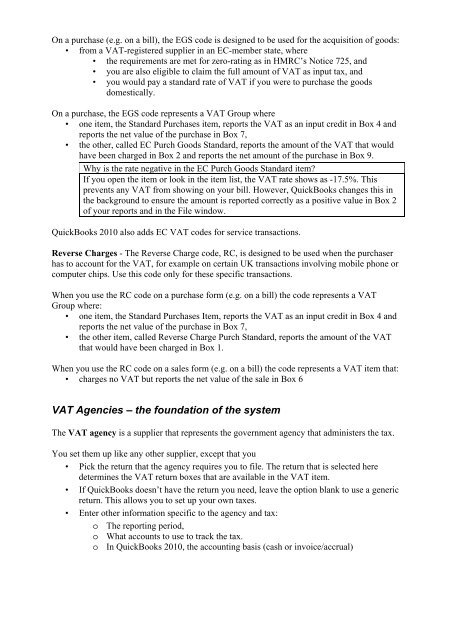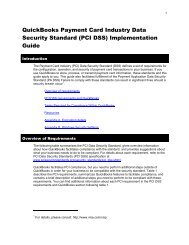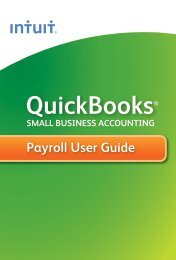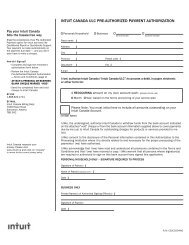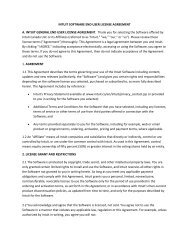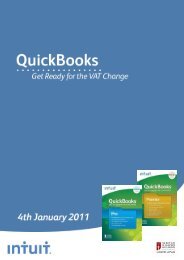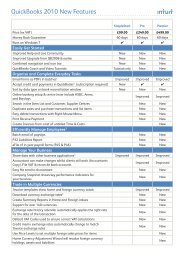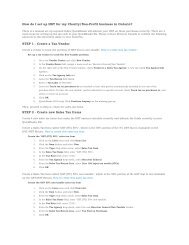VAT design in QuickBooks 2008 - Intuit
VAT design in QuickBooks 2008 - Intuit
VAT design in QuickBooks 2008 - Intuit
You also want an ePaper? Increase the reach of your titles
YUMPU automatically turns print PDFs into web optimized ePapers that Google loves.
On a purchase (e.g. on a bill), the EGS code is <strong>design</strong>ed to be used for the acquisition of goods:<br />
• from a <strong>VAT</strong>-registered supplier <strong>in</strong> an EC-member state, where<br />
• the requirements are met for zero-rat<strong>in</strong>g as <strong>in</strong> HMRC’s Notice 725, and<br />
• you are also eligible to claim the full amount of <strong>VAT</strong> as <strong>in</strong>put tax, and<br />
• you would pay a standard rate of <strong>VAT</strong> if you were to purchase the goods<br />
domestically.<br />
On a purchase, the EGS code represents a <strong>VAT</strong> Group where<br />
• one item, the Standard Purchases item, reports the <strong>VAT</strong> as an <strong>in</strong>put credit <strong>in</strong> Box 4 and<br />
reports the net value of the purchase <strong>in</strong> Box 7,<br />
• the other, called EC Purch Goods Standard, reports the amount of the <strong>VAT</strong> that would<br />
have been charged <strong>in</strong> Box 2 and reports the net amount of the purchase <strong>in</strong> Box 9.<br />
Why is the rate negative <strong>in</strong> the EC Purch Goods Standard item?<br />
If you open the item or look <strong>in</strong> the item list, the <strong>VAT</strong> rate shows as -17.5%. This<br />
prevents any <strong>VAT</strong> from show<strong>in</strong>g on your bill. However, <strong>QuickBooks</strong> changes this <strong>in</strong><br />
the background to ensure the amount is reported correctly as a positive value <strong>in</strong> Box 2<br />
of your reports and <strong>in</strong> the File w<strong>in</strong>dow.<br />
<strong>QuickBooks</strong> 2010 also adds EC <strong>VAT</strong> codes for service transactions.<br />
Reverse Charges - The Reverse Charge code, RC, is <strong>design</strong>ed to be used when the purchaser<br />
has to account for the <strong>VAT</strong>, for example on certa<strong>in</strong> UK transactions <strong>in</strong>volv<strong>in</strong>g mobile phone or<br />
computer chips. Use this code only for these specific transactions.<br />
When you use the RC code on a purchase form (e.g. on a bill) the code represents a <strong>VAT</strong><br />
Group where:<br />
• one item, the Standard Purchases Item, reports the <strong>VAT</strong> as an <strong>in</strong>put credit <strong>in</strong> Box 4 and<br />
reports the net value of the purchase <strong>in</strong> Box 7,<br />
• the other item, called Reverse Charge Purch Standard, reports the amount of the <strong>VAT</strong><br />
that would have been charged <strong>in</strong> Box 1.<br />
When you use the RC code on a sales form (e.g. on a bill) the code represents a <strong>VAT</strong> item that:<br />
• charges no <strong>VAT</strong> but reports the net value of the sale <strong>in</strong> Box 6<br />
<strong>VAT</strong> Agencies – the foundation of the system<br />
The <strong>VAT</strong> agency is a supplier that represents the government agency that adm<strong>in</strong>isters the tax.<br />
You set them up like any other supplier, except that you<br />
• Pick the return that the agency requires you to file. The return that is selected here<br />
determ<strong>in</strong>es the <strong>VAT</strong> return boxes that are available <strong>in</strong> the <strong>VAT</strong> item.<br />
• If <strong>QuickBooks</strong> doesn’t have the return you need, leave the option blank to use a generic<br />
return. This allows you to set up your own taxes.<br />
• Enter other <strong>in</strong>formation specific to the agency and tax:<br />
o The report<strong>in</strong>g period,<br />
o What accounts to use to track the tax.<br />
o In <strong>QuickBooks</strong> 2010, the account<strong>in</strong>g basis (cash or <strong>in</strong>voice/accrual)