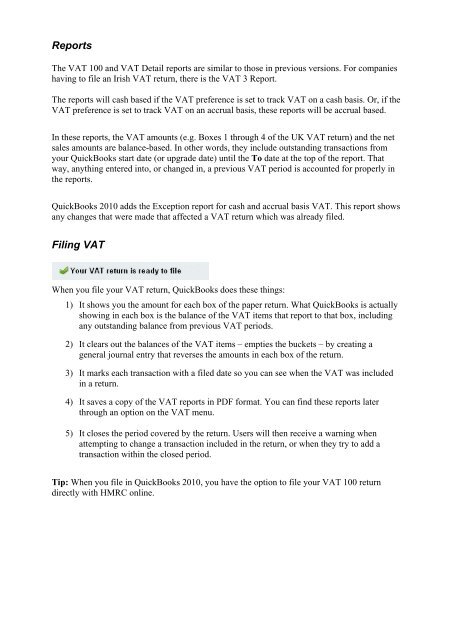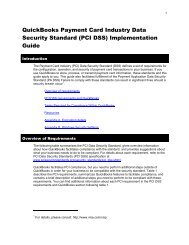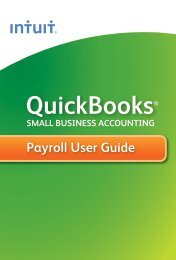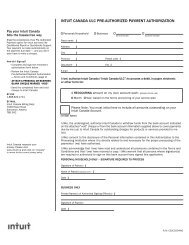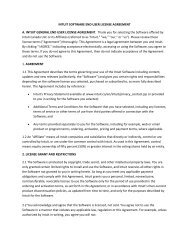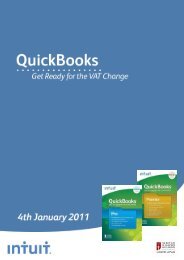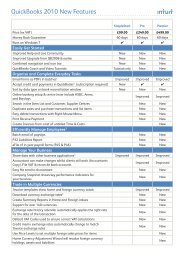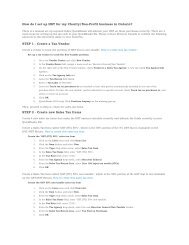VAT design in QuickBooks 2008 - Intuit
VAT design in QuickBooks 2008 - Intuit
VAT design in QuickBooks 2008 - Intuit
Create successful ePaper yourself
Turn your PDF publications into a flip-book with our unique Google optimized e-Paper software.
Reports<br />
The <strong>VAT</strong> 100 and <strong>VAT</strong> Detail reports are similar to those <strong>in</strong> previous versions. For companies<br />
hav<strong>in</strong>g to file an Irish <strong>VAT</strong> return, there is the <strong>VAT</strong> 3 Report.<br />
The reports will cash based if the <strong>VAT</strong> preference is set to track <strong>VAT</strong> on a cash basis. Or, if the<br />
<strong>VAT</strong> preference is set to track <strong>VAT</strong> on an accrual basis, these reports will be accrual based.<br />
In these reports, the <strong>VAT</strong> amounts (e.g. Boxes 1 through 4 of the UK <strong>VAT</strong> return) and the net<br />
sales amounts are balance-based. In other words, they <strong>in</strong>clude outstand<strong>in</strong>g transactions from<br />
your <strong>QuickBooks</strong> start date (or upgrade date) until the To date at the top of the report. That<br />
way, anyth<strong>in</strong>g entered <strong>in</strong>to, or changed <strong>in</strong>, a previous <strong>VAT</strong> period is accounted for properly <strong>in</strong><br />
the reports.<br />
<strong>QuickBooks</strong> 2010 adds the Exception report for cash and accrual basis <strong>VAT</strong>. This report shows<br />
any changes that were made that affected a <strong>VAT</strong> return which was already filed.<br />
Fil<strong>in</strong>g <strong>VAT</strong><br />
When you file your <strong>VAT</strong> return, <strong>QuickBooks</strong> does these th<strong>in</strong>gs:<br />
1) It shows you the amount for each box of the paper return. What <strong>QuickBooks</strong> is actually<br />
show<strong>in</strong>g <strong>in</strong> each box is the balance of the <strong>VAT</strong> items that report to that box, <strong>in</strong>clud<strong>in</strong>g<br />
any outstand<strong>in</strong>g balance from previous <strong>VAT</strong> periods.<br />
2) It clears out the balances of the <strong>VAT</strong> items – empties the buckets – by creat<strong>in</strong>g a<br />
general journal entry that reverses the amounts <strong>in</strong> each box of the return.<br />
3) It marks each transaction with a filed date so you can see when the <strong>VAT</strong> was <strong>in</strong>cluded<br />
<strong>in</strong> a return.<br />
4) It saves a copy of the <strong>VAT</strong> reports <strong>in</strong> PDF format. You can f<strong>in</strong>d these reports later<br />
through an option on the <strong>VAT</strong> menu.<br />
5) It closes the period covered by the return. Users will then receive a warn<strong>in</strong>g when<br />
attempt<strong>in</strong>g to change a transaction <strong>in</strong>cluded <strong>in</strong> the return, or when they try to add a<br />
transaction with<strong>in</strong> the closed period.<br />
Tip: When you file <strong>in</strong> <strong>QuickBooks</strong> 2010, you have the option to file your <strong>VAT</strong> 100 return<br />
directly with HMRC onl<strong>in</strong>e.