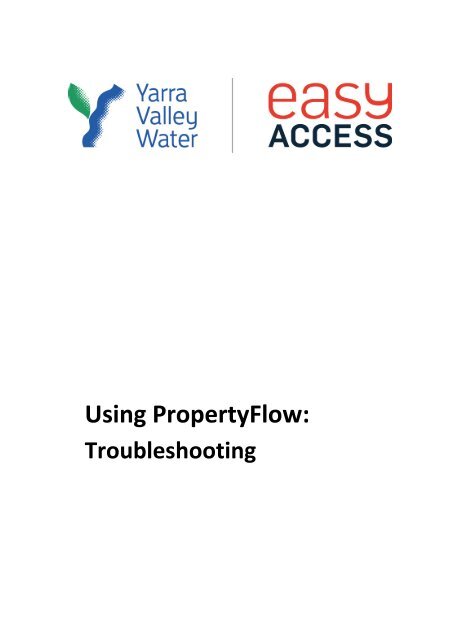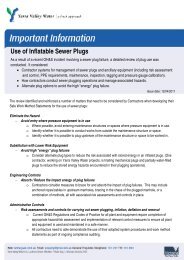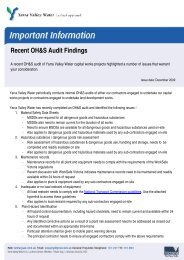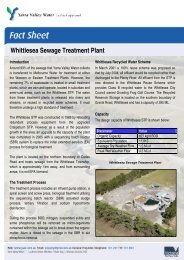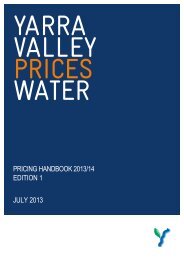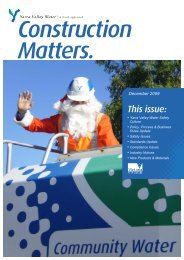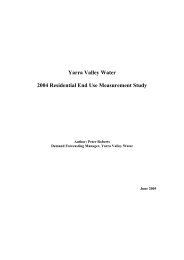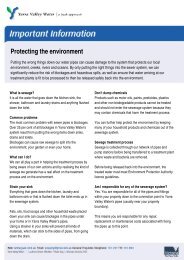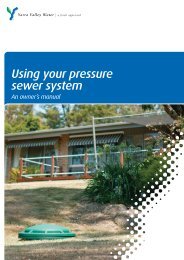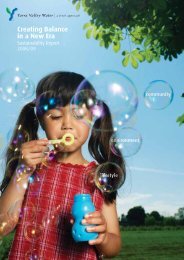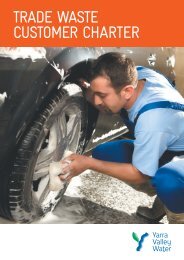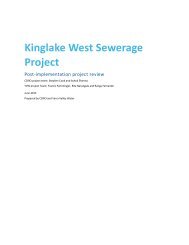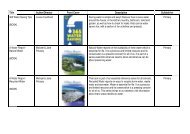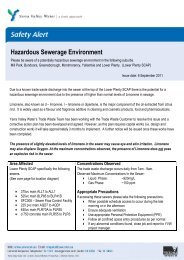Using PropertyFlow - Intro and Log In - Yarra Valley Water
Using PropertyFlow - Intro and Log In - Yarra Valley Water
Using PropertyFlow - Intro and Log In - Yarra Valley Water
Create successful ePaper yourself
Turn your PDF publications into a flip-book with our unique Google optimized e-Paper software.
<strong>Using</strong> <strong>PropertyFlow</strong>:<br />
Troubleshooting
CONTENTS<br />
<strong><strong>In</strong>tro</strong>duction ...........................................................................................................................................3<br />
Main error messages ............................................................................................................................3<br />
Forgotten your Password ......................................................................................................................5<br />
Forgotten your User ID .........................................................................................................................6<br />
Web browsers .......................................................................................................................................7<br />
<strong>In</strong>dex .....................................................................................................................................................9<br />
<strong>Using</strong> <strong>PropertyFlow</strong> – Troubleshooting Page 2
<strong><strong>In</strong>tro</strong>duction<br />
Confirmation messages or sometimes error messages display inside dialogue box/message bubble<br />
or as red text.<br />
Main error messages<br />
The following table gives a description of the main error messages, the probable cause <strong>and</strong> what<br />
you need to do. If you carry out the “What you need to do” <strong>and</strong> you still have a problem, please call<br />
the <strong>Yarra</strong> <strong>Valley</strong> <strong>Water</strong> Customer Contact Centre on 03 9872 2527<br />
.<br />
Message display Where/ When Probable cause What you need to do<br />
<strong>In</strong>valid Username<br />
or Password<br />
<strong>Log</strong> in<br />
You may have made a<br />
mistake typing your User<br />
ID <strong>and</strong>/or your<br />
Password.<br />
You clicked on <strong>Log</strong> <strong>In</strong><br />
before you entered your<br />
User ID <strong>and</strong> Password.<br />
Try again.<br />
If you have forgotten your<br />
details please call <strong>Yarra</strong> <strong>Valley</strong><br />
<strong>Water</strong> 03-9872 2527.<br />
Page Expired Anytime The <strong>PropertyFlow</strong><br />
application has been<br />
inactivate for approx. 30<br />
minutes.<br />
Please select a<br />
row from the<br />
table before the<br />
Choose Property<br />
button<br />
Currently the<br />
status is<br />
INPROCESS.<br />
You can view the<br />
Transaction only<br />
after the status is<br />
COMPLETE or<br />
ERROR or<br />
NOMATCH<br />
RSS date cannot<br />
be less than the<br />
current date<br />
Step 1<br />
Transaction<br />
history<br />
Home page or<br />
Transaction<br />
order details<br />
report<br />
You did not click on <strong>and</strong><br />
select a property before<br />
you clicked on Choose<br />
Property<br />
Attempting to view a<br />
transaction before the<br />
system had completed<br />
its system checks<br />
The request date<br />
entered has passed<br />
Click the OK button. You are<br />
returned to the <strong>PropertyFlow</strong><br />
<strong>Log</strong> in.<br />
Use the mouse to click on <strong>and</strong><br />
select the property you want to<br />
view.<br />
Wait until the status change<br />
Click the Search/ Refresh<br />
button to make sure the<br />
transactions results are current<br />
Enter a request date that is<br />
either the current or a future<br />
date<br />
<strong>PropertyFlow</strong> - Troubleshooting Page 3
Message display Where/ When Probable cause What you need to do<br />
System currently<br />
unable to<br />
complete your<br />
transaction,<br />
please try again<br />
later<br />
Various<br />
messages –<br />
Red message<br />
text appears in<br />
the top left h<strong>and</strong><br />
corner<br />
0 properties<br />
found for:<br />
Service location<br />
id ###<br />
Transaction<br />
history<br />
Transaction<br />
history report<br />
details screen<br />
Step 1<br />
The system is currently<br />
unavailable<br />
This may occur if there<br />
is an issue with one of<br />
the systems that<br />
supplies information to<br />
the <strong>PropertyFlow</strong><br />
application.<br />
The property:<br />
- details entered may not<br />
be correct. Please check<br />
the property details <strong>and</strong><br />
retry<br />
- is not yet registered<br />
with <strong>Yarra</strong> <strong>Valley</strong> <strong>Water</strong><br />
- is outside <strong>Yarra</strong> <strong>Valley</strong><br />
<strong>Water</strong>’s service area.<br />
Click on the “View map<br />
of <strong>Yarra</strong> <strong>Valley</strong> <strong>Water</strong><br />
boundaries” link to see if<br />
the property is within<br />
<strong>Yarra</strong> <strong>Valley</strong> <strong>Water</strong>’s<br />
region<br />
<strong>Log</strong> out, <strong>and</strong> return to the<br />
system after a period of time.<br />
Contact a Customer Service<br />
Consultant on 9872 2527. They<br />
will raise the matter with an IT<br />
system expert.<br />
When the Customer Service<br />
Consultant is told that the<br />
support system is up <strong>and</strong><br />
running smoothly, they will<br />
review the transaction <strong>and</strong><br />
‘Resubmit’ your request for you.<br />
Please note that charges are<br />
incurred only after the<br />
information you requested is<br />
sent to you.<br />
If further search attempts do not<br />
display the required property,<br />
<strong>Yarra</strong> <strong>Valley</strong> <strong>Water</strong> will follow<br />
up the matter for you within<br />
3 working days. Please help us<br />
by<br />
scrolling down the page <strong>and</strong> in<br />
the Comments field, add<br />
details such as the property<br />
owner’s name <strong>and</strong> if possible<br />
the Lot <strong>and</strong> plan numbers<br />
continue through the 4 Step<br />
process <strong>and</strong> choose the<br />
property information items you<br />
want <strong>and</strong> record the email<br />
address where you want the<br />
reports to be delivered.<br />
<strong>PropertyFlow</strong> - Troubleshooting Page 4
Forgotten your Password<br />
If you have forgotten your password:<br />
This section guides you through the process if you need assistance with a forgotten password<br />
1. Click Forgotten your Password.<br />
The Identity Manger screen displays.<br />
2. Enter you User <strong>Log</strong>in.<br />
The Password Management screen displays.<br />
<strong>PropertyFlow</strong> - Troubleshooting Page 5
3. Answer the security questions<br />
4. Click Next.<br />
5. <strong>In</strong> the New Password field, enter your preferred password.<br />
6. Re-enter the same password in the Confirm Password field.<br />
For optimal password security, <strong>Yarra</strong> <strong>Valley</strong> <strong>Water</strong> recommends that you use:<br />
• at least 8 characters<br />
• a mixture of letters <strong>and</strong> numbers<br />
• at least one Capital letter (often the first letter).<br />
7. Click Submit.<br />
Your password is now reset, <strong>and</strong> the <strong>PropertyFlow</strong> system is available for you to use.<br />
Forgotten your User ID<br />
If you have forgotten your User ID:<br />
1. If you were using your account number you can find your 10-digit account number on the<br />
<strong>Yarra</strong> <strong>Valley</strong> account; it’s in the top right h<strong>and</strong> corner of the account.<br />
or<br />
<strong>PropertyFlow</strong> - Troubleshooting Page 6
2. Call the <strong>Yarra</strong> <strong>Valley</strong> <strong>Water</strong> Customer Contact Centre on 03 9872 2527.<br />
A Customer Service Consultant will ask you for your account number to verify your identity <strong>and</strong><br />
then confirm your <strong>PropertyFlow</strong> account User ID.<br />
Web browsers<br />
The <strong>Yarra</strong> <strong>Valley</strong> <strong>Water</strong> <strong>PropertyFlow</strong> application supports all versions of <strong>In</strong>ternet Explorer 9 <strong>and</strong><br />
above. <strong>In</strong> some cases when using Chrome, Firefox, Safari the screen layout may appear a little<br />
distorted, however, the system will still deliver the functions you need to request, view <strong>and</strong><br />
download property reports.<br />
Browser<br />
Download latest version from<br />
Firefox (Mozilla)<br />
<strong>In</strong>ternet Explorer<br />
Chrome (Google)<br />
Safari (Apple)<br />
http://www.mozilla.com<br />
http://www.microsoft.com/download/en/default.aspx<br />
http://www.google.com/chrome/<br />
http://www.apple.com/safari/<br />
If you choose <strong>In</strong>ternet Explorer, you may need to make a very small adjustment to the compatibility<br />
settings; this change will not affect your ability to use the internet.<br />
To adjust the <strong>In</strong>ternet Explorer compatibility setting<br />
1. Click on the Tools button in the ribbon.<br />
The Tools menu displays.<br />
<strong>PropertyFlow</strong> - Troubleshooting Page 7
2. Select Compatibility View Settings from the Tools menu.<br />
The Compatibility View Settings dialogue box displays.<br />
3. Deselect (untick) each of the three check boxes.<br />
4. Click Close.<br />
You’re ready to begin using the <strong>PropertyFlow</strong> system.<br />
<strong>PropertyFlow</strong> - Troubleshooting Page 8
<strong>In</strong>dex<br />
<strong>In</strong>ternet<br />
Apple Safari ............................................................................................................................................. 7<br />
Firefox ..................................................................................................................................................... 7<br />
Google Chrome ....................................................................................................................................... 7<br />
<strong>In</strong>ternet Explorer .................................................................................................................................... 7<br />
<strong>In</strong>ternet Explorer compatibility setting .................................................................................................. 7<br />
Web browsers ......................................................................................................................................... 7<br />
Password<br />
Forgotten ................................................................................................................................................ 5<br />
Security ................................................................................................................................................... 6<br />
<strong>PropertyFlow</strong> - Troubleshooting Page 9