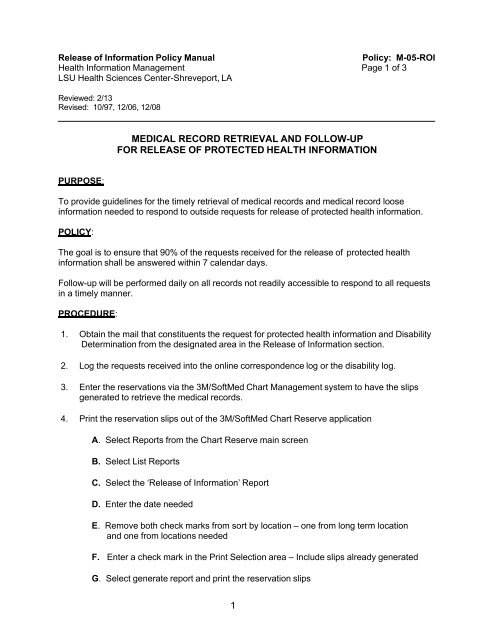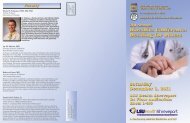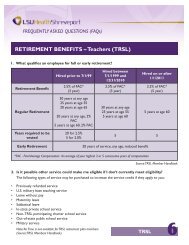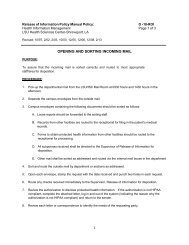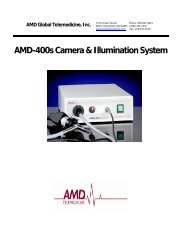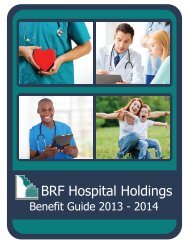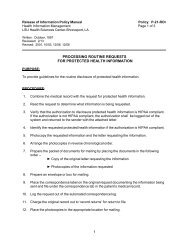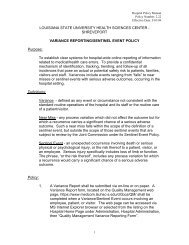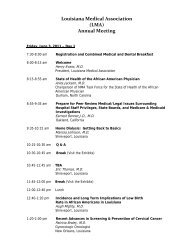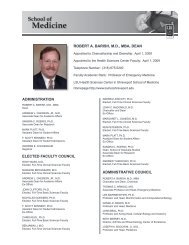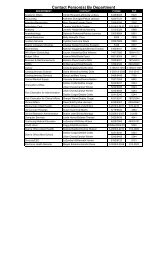Medical Record Retrieval and Follow-Up for Release of Protected ...
Medical Record Retrieval and Follow-Up for Release of Protected ...
Medical Record Retrieval and Follow-Up for Release of Protected ...
You also want an ePaper? Increase the reach of your titles
YUMPU automatically turns print PDFs into web optimized ePapers that Google loves.
<strong>Release</strong> <strong>of</strong> In<strong>for</strong>mation Policy Manual<br />
Policy: M-05-ROI<br />
Health In<strong>for</strong>mation Management Page 1 <strong>of</strong> 3<br />
LSU Health Sciences Center-Shreveport, LA<br />
Reviewed: 2/13<br />
Revised: 10/97, 12/06, 12/08<br />
MEDICAL RECORD RETRIEVAL AND FOLLOW-UP<br />
FOR RELEASE OF PROTECTED HEALTH INFORMATION<br />
PURPOSE:<br />
To provide guidelines <strong>for</strong> the timely retrieval <strong>of</strong> medical records <strong>and</strong> medical record loose<br />
in<strong>for</strong>mation needed to respond to outside requests <strong>for</strong> release <strong>of</strong> protected health in<strong>for</strong>mation.<br />
POLICY:<br />
The goal is to ensure that 90% <strong>of</strong> the requests received <strong>for</strong> the release <strong>of</strong> protected health<br />
in<strong>for</strong>mation shall be answered within 7 calendar days.<br />
<strong>Follow</strong>-up will be per<strong>for</strong>med daily on all records not readily accessible to respond to all requests<br />
in a timely manner.<br />
PROCEDURE:<br />
1. Obtain the mail that constituents the request <strong>for</strong> protected health in<strong>for</strong>mation <strong>and</strong> Disability<br />
Determination from the designated area in the <strong>Release</strong> <strong>of</strong> In<strong>for</strong>mation section.<br />
2. Log the requests received into the online correspondence log or the disability log.<br />
3. Enter the reservations via the 3M/S<strong>of</strong>tMed Chart Management system to have the slips<br />
generated to retrieve the medical records.<br />
4. Print the reservation slips out <strong>of</strong> the 3M/S<strong>of</strong>tMed Chart Reserve application<br />
A. Select Reports from the Chart Reserve main screen<br />
B. Select List Reports<br />
C. Select the ‘<strong>Release</strong> <strong>of</strong> In<strong>for</strong>mation’ Report<br />
D. Enter the date needed<br />
E. Remove both check marks from sort by location – one from long term location<br />
<strong>and</strong> one from locations needed<br />
F. Enter a check mark in the Print Selection area – Include slips already generated<br />
G. Select generate report <strong>and</strong> print the reservation slips<br />
1
<strong>Release</strong> <strong>of</strong> In<strong>for</strong>mation Policy Manual<br />
<strong>Medical</strong> <strong>Record</strong> <strong>Retrieval</strong> <strong>and</strong> <strong>Follow</strong>-<strong>Up</strong><br />
For <strong>Release</strong> <strong>of</strong> <strong>Protected</strong> Health In<strong>for</strong>mation<br />
Policy: M-05-ROI<br />
Page 2 <strong>of</strong> 3<br />
5. Obtain the reservation slips <strong>and</strong> place each slip in a red outguide <strong>and</strong> sort the outguides in<br />
terminal digit order on the designated shelf in the release <strong>of</strong> in<strong>for</strong>mation area.<br />
6. Log the total number <strong>of</strong> reservation slips received into the release <strong>of</strong> in<strong>for</strong>mation log.<br />
7. Retrieve the unit folders <strong>and</strong> incomplete records (as needed) in terminal digit order,<br />
beginning with 000 <strong>and</strong> work through 999 in the following manner:<br />
A. Locate the terminal digit section <strong>for</strong> the medical record requested using the file<br />
guides <strong>and</strong>/or color coded system.<br />
B. Locate the specific medical record number requested<br />
C. Verify the patient’s name <strong>and</strong> medical record number on the chart request against<br />
the record in file. If the name <strong>and</strong> number are not the same, make a notation on the<br />
chart request <strong>for</strong>m indicating wrong #. At the completion <strong>of</strong> this task, check the<br />
Master Patient Index (MPI) <strong>for</strong> the correct medical record number <strong>and</strong> retrieve the<br />
medical record accordingly.<br />
D. Retrieve the medical record<br />
E. Place a copy <strong>of</strong> the chart request <strong>for</strong>m in the plastic pocket on the front <strong>of</strong> the<br />
medical record<br />
F. Retrieve any incomplete records <strong>and</strong> combine with the unit folder when needed<br />
G. Continue this process until all unit folders <strong>and</strong> incomplete records have been<br />
retrieved.<br />
8. Verify the patient’s medical record number by per<strong>for</strong>ming an additional medical record<br />
number inquiry when you are unable to locate the medical record.<br />
9. Verify if you need to obtain additional medical record folders from the following areas:<br />
9 Feist-Weiller Cancer Center <strong>Record</strong> (FWCC) (VOL F1)<br />
9 Ambulatory Care Center (VOL A1)<br />
9 Women’s Health (VOL W1)<br />
9 Children’s Services (VOL C1)<br />
9 Family Medicine <strong>and</strong> Comprehensive Care (VOL M1)<br />
If the patient has a medical record folder with any <strong>of</strong> the above volumes, contact the HIM<br />
area to obtain this volume <strong>of</strong> the patient’s medical record to assist in responding to the<br />
request <strong>for</strong> in<strong>for</strong>mation.<br />
2
<strong>Release</strong> <strong>of</strong> In<strong>for</strong>mation Policy Manual<br />
<strong>Medical</strong> <strong>Record</strong> <strong>Retrieval</strong> <strong>and</strong> <strong>Follow</strong>-<strong>Up</strong><br />
For <strong>Release</strong> <strong>of</strong> <strong>Protected</strong> Health In<strong>for</strong>mation<br />
Policy: M-05-ROI<br />
Page 3 <strong>of</strong> 3<br />
10. Review any pending requests to determine if the requests can be answered using the<br />
electronic patient record, without the patient’s paper medical record, i.e.,<br />
► Discharge summary -<br />
► Outpatient Visit Note -<br />
►Other Loose Reports -<br />
retrieve a copy <strong>of</strong> the discharge summary from the<br />
3M/S<strong>of</strong>tMed’s ChartScript application or from Siemen’s Lifetime<br />
Clinical <strong>Record</strong> (LCR) or Net Access.<br />
retrieve a copy <strong>of</strong> the transcribed note from Siemen’s LCR,<br />
SunRise, NetAccess, or 3M/ChartScript application.<br />
retrieve a copy <strong>of</strong> the report from Siemen’s LCR or the<br />
Laboratory In<strong>for</strong>mation System (LIS)<br />
Note: After checking LCR, contact the specific ancillary department to verify services<br />
provided if you are unable to locate a copy <strong>of</strong> the document to support the<br />
in<strong>for</strong>mation requested.<br />
11. Contact the Labor Unit <strong>for</strong> OB in<strong>for</strong>mation as this in<strong>for</strong>mation is filed in the prenatal record<br />
until the patient is admitted <strong>for</strong> delivery. O/B charts shall be returned to the Labor Unit daily.<br />
12. Per<strong>for</strong>m medical record follow-up on all charts remaining <strong>for</strong> records checked out to the<br />
following areas:<br />
√ Inpatient Nurse Station <strong>and</strong> ECC<br />
Per<strong>for</strong>m a medical record number inquiry to determine if the patient is currently<br />
in-house. If so document this in<strong>for</strong>mation on the chart request, contact the requesting<br />
requesting party via mail or by phone, indicating that the patient is currently in-house.<br />
√ Physician’s research<br />
Locate the medical record in the specified physician’s research drawer. Retrieve the<br />
record <strong>and</strong> place a note in the pocket to return the record to the specific physician’s<br />
drawer.<br />
√ Clinical departments<br />
Locate the medical record on the shelf behind the front desk area. If the chart is not<br />
available on the shelf, contact the clinical department to return the patient’s medical<br />
record.<br />
√ HIM areas<br />
Obtain the medical record <strong>for</strong>m the internal area <strong>of</strong> the department, i.e., Director’s<br />
Office, Assistant Director’s <strong>of</strong>fice, Coding, Lock File, etc…<br />
13. Check the completed admissions <strong>and</strong> loose reports <strong>for</strong> any folders not retrieved <strong>and</strong><br />
admissions not filed.<br />
14. <strong>Follow</strong> the procedures on how to locate misfiled charts in situations where the chart is not in<br />
file <strong>and</strong> you have been unsuccessful in locating any in<strong>for</strong>mation. If you are still unable to<br />
locate the chart, check the inactive file areas <strong>and</strong> notify your supervisor <strong>for</strong> direction.<br />
3