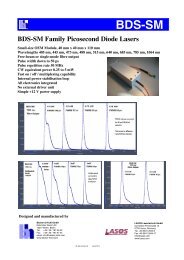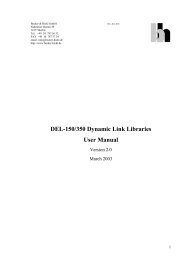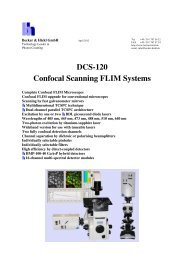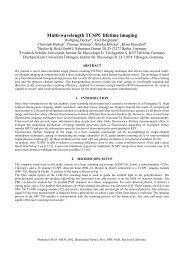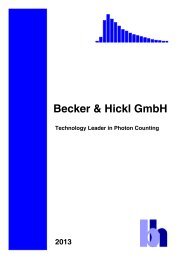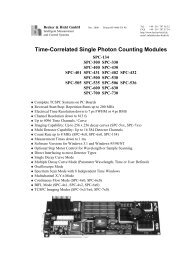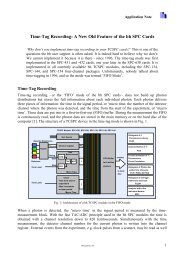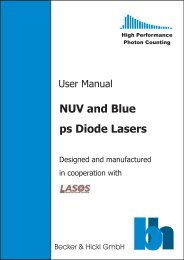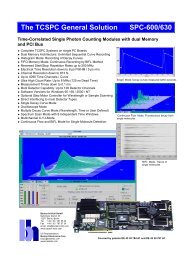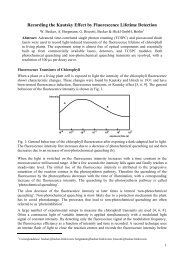SPCImage 4.0 - Becker & Hickl
SPCImage 4.0 - Becker & Hickl
SPCImage 4.0 - Becker & Hickl
Create successful ePaper yourself
Turn your PDF publications into a flip-book with our unique Google optimized e-Paper software.
<strong>Becker</strong> & <strong>Hickl</strong> GmbH February 2013<br />
High Performance<br />
Photon Counting<br />
Tel. +49 - 30 - 787 56 32<br />
FAX +49 - 30 - 787 57 34<br />
http://www.becker-hickl.com<br />
email: info@becker-hickl.com<br />
<strong>SPCImage</strong> <strong>4.0</strong><br />
Data Analysis Software for<br />
Fluorescence Lifetime Imaging Microscopy<br />
New features:<br />
♦ Batch processing of freely selectable data files<br />
♦ Intensity overlay by fit parameters<br />
♦ Definition of multiple ROIs<br />
♦ Improved zoom functions<br />
♦ Automatic background suppression<br />
♦ Enhanced calculation speed
1. Introduction<br />
<strong>SPCImage</strong> was designed to analyse data of fluorescence lifetime imaging measurements (FLIM)<br />
by fitting them to a “model”. The approach is to minimize the chi-square value between the<br />
data and the model function during the fit process. The result is a set of parameters ( e.g.<br />
lifetimes ) for each individual pixel of the image. In a subsequent step the user selects one of<br />
the parameters or a mathematical combination of different parameters to create a “lifetime<br />
image”.<br />
The time slope of the fluorescence follows an exponential behavior if the transfer rate which<br />
depletes the excited state is a constant in time. This holds true for all experiments which use<br />
moderately low intensities far away from the threshold of stimulated emission. However, there<br />
are several effects which make the definition of the model function more complicated. Two of<br />
them are:<br />
i) The fluorescence which originates from one pixel can be an overlay of the emissions of<br />
different chromophores.<br />
ii)<br />
The chromophores within a single pixel of the FLIM image are in different<br />
photophysical states (e.g. due to changes in the microenvironment or energy transfer<br />
processes ).<br />
log I<br />
log I<br />
F(t) =<br />
-t /<br />
a e 1<br />
1<br />
+<br />
-t /<br />
a e 2<br />
2<br />
-t /<br />
a e<br />
1<br />
1<br />
-t /<br />
a e 2<br />
2<br />
time<br />
time<br />
Figure 1: Sum of two exponential decays showing different lifetimes<br />
2
The time slope of a fluorescence decay in a lifetime image usually is a sum of different<br />
exponential decays. With up to three different components the model function for each<br />
individual pixel runs as:<br />
F(<br />
t)<br />
−t<br />
/ τ1 −t<br />
/ τ 2 −t<br />
/ τ 3<br />
= a e + a e + a e<br />
(1)<br />
1<br />
2<br />
3<br />
It is up to the user how many exponential components are selected. Measurements with quite<br />
poor signal-to-noise ratios (SNR), i.e. a low number of photons per pixel might allow a single<br />
exponential model. In this case the amplitude coefficients a 2 and a 3 are set to zero. However, in<br />
cases in which the fluorescence was measured with a good SNR the user will have to switch to<br />
a double exponential decay or even go up to three exponential components.<br />
Equation (1) is valid if the width of the instrumental response function (IRF) of the<br />
measurement system is small compared to the width of the time channels of the histogram in<br />
which the photons are stored. The IRF defines the overall time-resolution of the measurement<br />
system. It is defined by the pulse-width of the laser ( which is negligible small for a femtosecond<br />
laser system ), the electrical resolution of the measurement system and ( most important ) the<br />
time resolution of the detector. In a typical experiment ( fast lifetimes, small channel-width) the<br />
measured intensity follows a convolution of the model function F(t) and the instrumental<br />
response function R(t).<br />
I<br />
(<br />
S<br />
t)<br />
= F ( t)<br />
⊗ R(<br />
t − t )<br />
(2)<br />
log I<br />
R(t)<br />
log I<br />
I(t) =<br />
R(t)<br />
⊗ F(t)<br />
F(t) =<br />
-t /<br />
a e<br />
time<br />
time<br />
Figure 2: Convolution of an instrumental response function R(t) with a single exponential decay trace<br />
3
Here the calculated function which is fitted to the decay trace is an integral over time.<br />
<strong>SPCImage</strong> provides an “estimation” of this response function by calculating the first derivative<br />
of the rising part of the fluorescence. However, it is preferable to determine this function by an<br />
experiment. The parameter t S denotes a linear shift between the reponse function and the<br />
fluorescence and is determined automatically by the software.<br />
Another complication can arise due to scattered light or a second harmonic light generation<br />
inside the sample which bleeds into the detection channel causing a pronounced peak in the<br />
first part of the curve.<br />
~<br />
I ( t)<br />
= I ( t)<br />
+ s ⋅ R(<br />
t)<br />
(3)<br />
log I<br />
log I<br />
I(t)<br />
I(t)+<br />
s R(t)<br />
s R(t)<br />
time<br />
time<br />
Figure 3: Effect of scattering or fluorescence bleedthrough<br />
Since the scattering and/or second harmonic generation processes R(t) are extremely fast<br />
compared to the response time of the system it adds linearly to the decay trace I(t) with a factor<br />
s =“scatter” which can be defined as a fitting parameter.<br />
In addition almost all detection systems pick up some ambient (room) light which together with<br />
the noise of the detector produces a constant baseline or “offset”. This number has to be taken<br />
into account to avoid the artificial generation of a long-lifetime component by the fitting<br />
process. The “offset” a 0 can either be measured by an independent dark experiment or<br />
determined automatically by means of the photons which are in the time channels in front of<br />
the rising part of the fluorescence decay trace. However, in addition to the dark noise of the<br />
detector also the effect called “afterpulsing” contributes to the noise. Since afterpulsing<br />
depends on the countrate of the detector it is not possible to derive it from a dark experiment.<br />
4
Please make sure the measurement control parameters and cable-length are selected<br />
accordingly to get enough time channels into this “pre-curve” part.<br />
Offsetcalculation<br />
I(t)<br />
log I<br />
~<br />
I(t) =<br />
I(t) + a<br />
0<br />
a 0<br />
time<br />
time<br />
Figure 4a: Effect of ambient light and detector dark noise<br />
The “Incomplete Model” should be used if the fluorescence decay is slow compared to the time<br />
window which is defined by the repetition rate of the laser system. If the time between the<br />
exciting laser pulses is given as an input parameter the software calculates the amount of<br />
fluorescence which arises from all previous laser-pulses. The most significant contribution is<br />
from the laser period which is located directly before the current one as shown in fig. 4b.<br />
I(t)<br />
Previous Laser Pulse<br />
Current Laser Pulse<br />
time<br />
Figure 4b: Effect of “incomplete decay” on the fluorscence decay<br />
The situation gets more complicated if there is a constant offset due to ambient light or<br />
afterpulsing. <strong>SPCImage</strong> can only perform a rough approximation between offset correction and<br />
incomplete decay contribution.<br />
5
2. Analyzing fluorescence lifetime images<br />
<strong>SPCImage</strong> provides access to the “lifetime information” of a time- and spatially resolved<br />
dataset which was measured with one of the TCSPC imaging boards from bh. There are two<br />
ways to transfer the data from the measurement software SPCM to <strong>SPCImage</strong>: DDE-transfer<br />
and sdt file import. The DDE transfer can be invoked by Send Data to SPC-Image in the<br />
measurement software. File import can be done by File>Import in <strong>SPCImage</strong>.<br />
The TCSPC package on CD/DVD contains several sample data files which can be found in the<br />
“\Datafiles” directory. An intensity image is displayed after successfully importing the “cells.sdt”<br />
file.<br />
Intensity Image<br />
Region of Interest:<br />
(lower left corner)<br />
Region of Interest:<br />
(upper right corner)<br />
„Hot spot“<br />
Defines a pixel from<br />
which the current<br />
decay trace is shown<br />
Figure 5: Image which is shown after importing the cell.sdt file<br />
<strong>SPCImage</strong> uses auto-scaling to select the intensity scale of an image. In case this method<br />
produces unsatisfactory results the scale can be changed manually ( see Options > Intensity<br />
dialog in section 3 ).<br />
After loading the data <strong>SPCImage</strong> will choose the brightest pixel of the image as a “Hot spot”.<br />
The location is indicated by the blue crosshair and a numerical position (x,y) is given in the<br />
decay window as described below. The IRF is estimated from the data trace which belongs to<br />
the selected pixel.<br />
Pixel selection can be changed by moving the blue crosshair. Please invoke the IRF>Auto<br />
command to repeat the estimation of the IRF for the currently selected.<br />
6
Two white crosshairs are located in the upper right and lower left corner of the image defining<br />
a region of interest (ROI) which will be used for data analysis. They can be changed by clicking<br />
on the white dots and moving them to a different location. Thus, object(s) in the image can be<br />
selected by defining a “box” around them. Please note: Defining ROIs may save computation<br />
time as only the area inside the crosshairs is calculated.<br />
The “Decay-Graph” is located beneath the intensity image and contains several numerical<br />
parameters. The following items are shown: The photon decay data ( blue ), trace of the fit<br />
T1: Start of fit (channel number)<br />
T2: End of fit (channel number)<br />
Spatial binning<br />
Threshold<br />
Position of<br />
selected pixel<br />
Selected fit<br />
parameter<br />
( red ) and the response function ( green ).<br />
Reduced chi-square<br />
Response function<br />
Measured decay trace<br />
(dotted) and fit curve<br />
(line)<br />
Weighted<br />
residuals<br />
Sum of<br />
photons<br />
Figure 6: Decay graph which is shown after importing the cell.sdt file<br />
Deviations between photon data and fit-trace are represented by the weighted residuals at the<br />
bottom. It is important to define a range of time channels to improve the quality of the fit. Start<br />
and end position of this range are given numerically by the T1 and T2 values ( time channels ).<br />
Please note that only data-points between the two vertical black cursor lines are used for the fit<br />
process.<br />
7
By default all time channels in front of the first cursor line ( i.e. channels 0 to T1-1 ) are used for<br />
calculating the baseline or “offset” as indicated in the introduction. Since the calculation of the<br />
offset is very important in order to receive correct lifetimes it is recommended to shift the rising<br />
part of the fluorescence to about 1/10 th of the complete range to have enough data points in<br />
front of fluorescence decay .<br />
The Binning factor denotes the number of surrounding pixels which are summed into each<br />
decay trace:<br />
The number of photons in each decay trace will increase effectively if the binning value is<br />
incremented. However, the spatial resolution will decrease since the binning strategy is used for<br />
all the pixels within the region of interest during the fit process. Please adjust the binning factor<br />
in according to the signal-to-noise ratio of your measurement.<br />
As a rule of thumb the peak value of the curve should be at least 100 for a single exponential<br />
fit, about 1000 for a double-exponential decay and 10000 for three exponentials. This holds<br />
true for situations where all lifetimes are unknown. The required number of photons will be<br />
decreased if there is any a priori knowledge of a lifetime which can be use to “fix” one or more<br />
values<br />
Binning<br />
(2n+1)x(2n+1)<br />
area<br />
n<br />
0<br />
1<br />
2<br />
3<br />
Figure 7: Binning mehtod and dependency on the binning-factor “n”<br />
The Threshold-parameter defines the minimum required number of photons in the peak of a<br />
fluorescence curve. By default the threshold parameter is auto-adjusted to suppress all pixels<br />
with a peak fluorescence smaller than 20% of the average. This is to accelerate the calculation<br />
process and for improving the quality of the parameter histogram ( see below ) since outliers<br />
due to a bad signal-to-noise ratio will be suppressed. The Threshold-parameter can also be<br />
changed manually ( see Options > Model dialog in section 3 ).<br />
8
To start the image analysis within a selected ROI the Calculate>Decay Matrix command is<br />
used. During the process of calculating the decay matrix the region of interest is analysed pixel<br />
by pixel and line by line. The following figure shows the situation if the binning-factor is set<br />
to 1.<br />
Matrix of measurement data<br />
3 3 1 3 1 4 3 1 4 1 3 1 4 1 5<br />
Matrix of calculated fit parameters<br />
Figure 8: Sequence of calculation of the fit parameters<br />
A color coded lifetime image will be shown after calculation was finished. This image derives<br />
the intensity information from the number of photons in each pixel and the color information<br />
from a selected fit parameter which value is coded by a continuous color scale.<br />
Figure 9: Result of performing the Calculate>Decaymatrix command wihtin a defined ROI<br />
A histogram shows the distribution of the parameter which is currently selected (tm, default).<br />
On x-axis the selected parameter value is plotted whereas y-axis denotes the number of pixels<br />
in which the value was found.<br />
9
If the intensity window is hidden by disabling the Options>Preferences: Show Intensity<br />
Window- checkbox the histogram window will be displayed enlarged ( Figure 10 ).<br />
If – in addition – the Options>Preferences: Show Intensity in Lifetime Window<br />
checkbox is selected the images of both windows are merged. Please note: In black and white<br />
regions no analysis was performed.<br />
Figure 10: Combined presentation of lifetime & intensity image and detailed distribution histogram<br />
The software determines the mean value of the distribution µ and marks it by the small white<br />
crosshair. In addition the standard deviation µ ± σ is calculated and displayed by two white<br />
vertical cursor lines.<br />
The distribution can be switched to “weighted” in order to multiply the lifetime frequencies<br />
with the corresponding number of photons in each pixel ( see Options > Preferences in section<br />
3 ).<br />
Color range is auto-scaled by default to cover most of the parameter values. The scale cane be<br />
changed to user settings in Options>Color dialog by means of the “Range: Min/Max “-<br />
values. It is also possible to reverse color scaling or use an “RGB” color-coding with discrete<br />
ranges ( see Options > Color in section 3 ).<br />
Next to the residual plot the reduced χ 2<br />
the quality of the fit. It is defined as<br />
as denoted in the decay graph can be used to check<br />
N<br />
2<br />
2 1 ( di<br />
− fi<br />
)<br />
r<br />
= ∑<br />
N − p i=<br />
1 di<br />
χ (4)<br />
10
3. Menu commands<br />
File → Import<br />
<strong>SPCImage</strong> gets fluorescence lifetime data from the measurement software SPCM. Therefore it<br />
is necessary to transfer data between the two applications. The dataset from the SPC module<br />
can be loaded into the application by importing an .sdt file which was previously created by the<br />
measurement software. In addition it is possible to load-in ASCII datafiles or invoke a direct<br />
data transfer from the measurement software ( Send Data to <strong>SPCImage</strong> -> see chapter 2 ).<br />
On selecting an “.sdt”-File a dialog window shows a brief summary of the measurement<br />
information stored in the .sdt file. The identification part is shown on the left. It contains<br />
information about the version of the acquisition software, the time and date of the<br />
measurement and a comment line eventually contained in the data file.<br />
The size of the image, number of time channels and other measurement parameters are given<br />
at the right side of the dialog.<br />
The Count Increment denotes how the histogram value was incremented on the detection of<br />
one photon. This count increment parameter is determined during the measuement to increase<br />
the amplitude for measurements with low count rates. This procedure does not enhance the<br />
11
signal to noise ratio and <strong>SPCImage</strong> always normalizes the count increment to one when<br />
importing the data.<br />
In addition to binary import it is possible to import files in ASCII format. In this case the import<br />
dialog comes up with default values for the measurement parameters since the current version<br />
of the software does not analyse a header eventually contained in the ASCII data.<br />
By switching to “Instrumental Response” the program will import single curve data which<br />
defines the time resolution of the measurement system. Before importing the ASCII data the<br />
parameters on the right have to be set manually by the user.. If the ASCII file contains two<br />
columns – one for the time axis and another for the number of photons please use Select-<br />
>Columns = 2 .<br />
Please note that the instrumental response function must have the same number of time<br />
channels than the measurement data and Time Range must be set manually. If the ASCII file<br />
was generated by the SPCM software it is also necessary to choose the Count Increment<br />
correctly. This will normalize the data if the measurement was performed with a count<br />
increment > 1.<br />
12
File → Export...<br />
Data generated by the Calculate->Decay Matrix command can be converted into ASCII files<br />
by selecting the corresponding checkboxes in group “Matrix”. After pressing Export the<br />
software will allow to select a filename. Please note that the selected name will be extended<br />
with the name of the selected parameter.<br />
The files created for the Matrix contain space separated values and an end-of-line character in<br />
each row. The Color Coded Value matrix contains the values inside the white crosshairs of the<br />
current color image ( see Options → Color Coding ).<br />
This example shows the exported file in an excel worksheet. :<br />
13
Please note that the value inside the white square with the smallest x and y coordinates is<br />
exported first. The position of this pixel will change if the x- or y-Axes are reversed ( Options -<br />
> Intensity Settings -> Orientation ). The arrow shows the orientation if both axes are “ nonreversed”.<br />
All other matrix parameters are exported in a similar way.<br />
Group “Trace” is for exporting single curve data to ASCII. Next to the curves it is possible to<br />
export the distribution histogram and a binned decay trace of the whole ROI.<br />
Group “Image” exports Bitmap of TIF files of the color-coded and intensity image . Image size<br />
is scaled with the appearance on the screen in case in case pixel interpolation is switched on.<br />
Please switch off pixel interpolation for exporting the original pixel size of the measurement.<br />
A bar displaying the value range can be shown below the color image by selecting the “with<br />
legend” checkbox.<br />
14
Using the “Batch Export” button opens a window in which multiple img files can selected.<br />
Export will be done in a batch procedure on all selected files. Please note that thw first file of<br />
the batch must be opened by File>Open.<br />
15
Calculate → Decay Matrix<br />
A lifetime image is created after calculating the “Decay Matrix” containing the calculated fit<br />
parameters for every pixel. This procedure needs most of the computational resources and takes<br />
several seconds up to some minutes depending on model complexity, image size and computer<br />
speed.<br />
In order to enhance the fit quality in some cases the Iterations and Delta Chi^2 parameter can<br />
be adjusted in Options->Model. Please note that calculation speed will now benefit from multicore<br />
processors if the “Use Multithreading” checkbox is set ( Options->Model dialog ).<br />
Calculate → Analyse All Channels<br />
“Analyse All Channels” will do an automated analysis sequence on all channels in case a<br />
measurement contains more than one image ( multi-module or routing system ). Please note that this<br />
is not the same as the batch processing of multiple files as described below. Also it is not yet<br />
possible to combine it with batch processing.<br />
16
Calculate → Batch Processing<br />
Several sdt files can be analysed automatically when using the batch processing comand.<br />
Please use the following steps:<br />
1. Import first sdt or img file of the batch sequence ( File > Import, File Open)<br />
2. Analyse first image in case sdt file was selected<br />
3. Multi-select sdt files of the batch in the Calculate > Batch Processing dialog<br />
During batch calculation progress will be shown by a preview of images which have been<br />
finished. Images can be pre-arranged in cascade style by selecting “Preview Windows:<br />
Individual”. The preview will only be shown during batch calculation and cannot be saved. So<br />
far the “Batch Export” function must be used to re-create the preview.<br />
17
IRF → Auto<br />
By default the fitting algorithm uses a response function which is calculated from the first<br />
derivative of the rising part of the fluorescence. However, the true shape of the instrumental<br />
response must be determined experimentally. Therefore the shape of the system response<br />
calculated by this procedure is only a approximation and may cause some deviations in the<br />
calculated lifetime values.<br />
IRF → Copy from data<br />
Defines the photon data trace displayed in the decay window to be used as IRF. This function can be<br />
used for measurements on scattering media or materials showing second harmonic generation. Here<br />
photon data are identical to the IRF of the measurement system. Only data points between the two<br />
vertical cursor lines are taken into account. The time range before the first cursor is used to<br />
determine an offset ( baseline ) which is subtracted from the data.<br />
IRF → Set to rectangle<br />
Sets a rectangular IRF useful for phosphorescence decay analysis in which excitation pulse width is<br />
broad compared to the time resolution of the measurement system.<br />
18
Mask → Define<br />
By means of the mask operation it is possible to select regions of the lifetime image to be displayed<br />
in the distribution histogram.<br />
In order to define the ROI the red cross<br />
displayed in the centre of the image has to be<br />
moved to the first point. Moving to the<br />
second point will define a one dimensional<br />
section. Width of the section is set to 3 pixels<br />
in order to provide a sufficient signal-to-noise<br />
ratio.<br />
Further moving of the cursor defines a closed<br />
polygon which can be put around a structure.<br />
Only pixels inside the polygon are taken into<br />
account to build up the distribution<br />
histogram.<br />
Several polygons may be defined when using<br />
Mask->Define in a repetitive way. The cursor<br />
is re-centred an has to be moved to the first<br />
point of the next polygon. There is no fixed<br />
limitation for the number of polygons.<br />
Mask → Undefine<br />
The command will delete all defined current mask polygon. Please note that there is no undo<br />
function so far. However, masks can be re-used by a copy and paste procedure ( see below ).<br />
19
Mask → Copy<br />
ROI´s can be put to the clipboard using Mask->Copy command. Point coordinates will be stored as<br />
text entries with the following structure<br />
x y<br />
103,199<br />
148,178<br />
…<br />
next<br />
next<br />
129,124<br />
109,110<br />
…<br />
end<br />
*<br />
In this example “…” denote further pixel coordinates. Following the syntax it is possible to view<br />
and edit mask coordinates by using the “Paste” command in a text editor.<br />
Mask → Paste<br />
The contents of the clipboard will be used for building up polygons of the ROI. Existing ROIs will<br />
be deleted. However, additional polygons can be added by “Mask->Define”.<br />
Conditions → Store<br />
Using the Conditions>Store command it is possible to backup settings used for a previous<br />
analysis. Thus it is possible to apply the same settings to a list of datasets. This feature is used<br />
automatically by the batch procedures.<br />
Conditions → Load<br />
Loads the settings previously stored. Please note that saving / re-loading the of following<br />
parameters is NOT yet implemented<br />
Values of t1,t2,t3, Scatter<br />
Options Intensity: Intensity Image: Brightness / Contrast, Intensity Overlay: Use external intensity<br />
data, Scaling: Autoscaling, Other: Reverse x/y scale<br />
Options Model: All parameters listed in “Other settings”<br />
Options Preferences: All settings<br />
20
Options → Intensity<br />
An intensity image of the data is displayed after data was imported successfully. This image is<br />
calculated from the integrated number of counts in each pixel. By default an autoscaling of the<br />
intensity is performed which selects a range from 0 (black) to the maximum pixel sum within<br />
the image (white).<br />
There are two possible ways to change the intensity of the image:<br />
i) Brightness and contrast of the image can be controlled by the sliders inside the Intensity<br />
Image Box.<br />
ii)<br />
A user defined maximum can be inserted if the “autoscale” checkbox is disabled. This<br />
“absolute scaling” can be useful for comparing different measurements (or routing<br />
channels within one measurement).<br />
By default the color coded lifetime is overlayed with the intensity information of the raw image.<br />
Alternatively the software now allows to use other parameter values for building up the<br />
intensity. The “Intensity refers” box displays the parameter which is currently used for the<br />
overlay. In addition the intensity can be taken from another dataset. The “Select” button<br />
opens a dialog in which an additional sdt file can be selected. Please note that image size and<br />
time-resolution of the selected dataset must be the same as for the analyzed image.<br />
21
Options → Color<br />
After calculating the decay matrix the color range is auto-adjusted according to the particular<br />
parameter distribution. The Autoscale-button f beneath the parameter distribution graph<br />
can be used to repeat this action at a later time. After this action the software will try to<br />
determine a color-scale automatically which covers the majority of the parameters values found<br />
during the fit process. It is recommended to manually fine adjust the Minimum and Maximum<br />
values of the Color Range ( used for continuous colors ) or the Discrete Ranges ( used for RGB<br />
colors ).<br />
By default color “Mode” is set to “Continuous”. In this mode fit parameters are projected into a<br />
rainbow-like color range running from Range Min to the Range Max. To avoid sharp transitions<br />
at the border of this continuous color range values located outside the range are coded with the<br />
“border-colors”. The “Direction” button can be used to flip the orientation of the color scale.<br />
In “Discrete” color mode it is possible to define individual ranges for red, green and blue.<br />
Unlike in the continuous mode values which are outside the defined area are color-coded<br />
black, i.e. are not visible.<br />
22
The parameter values which are used for color-coding can be found at the bottom of the<br />
window. By default the average lifetime “tm” of the decay matrix is taken. It is calculated<br />
according to the equation:<br />
τ<br />
m<br />
N<br />
∑<br />
i=<br />
1<br />
=<br />
N<br />
∑<br />
i=<br />
1<br />
a τ<br />
i<br />
a<br />
i<br />
i<br />
Next to others the following parameters can be chosen for color-coding:<br />
Relative quantum yield<br />
q<br />
i<br />
= N<br />
∑<br />
a τ<br />
j=<br />
1<br />
i<br />
j<br />
i<br />
a τ<br />
j<br />
,<br />
FRET-Efficiency<br />
t<br />
E = 1−<br />
1<br />
, t<br />
2<br />
Intensity weighted mean lifetime<br />
τ =<br />
i<br />
N<br />
∑<br />
j = 1<br />
a τ<br />
j<br />
2<br />
j<br />
N<br />
∑<br />
j = 1<br />
a τ<br />
j<br />
j<br />
, and<br />
Intensity weighted mean lifetime with pile-up correction<br />
τ = τ ( 1 − P / 4) .<br />
p<br />
With P being calulated from the total measurement time, the laser repetition rate, and the dead time<br />
of the detector.<br />
23
Options → Model<br />
Data can be fitted to three different models. By default the “Multiexponential Decay”-model as<br />
described in the introduction is used.<br />
Fluorescence lifetimes which do not have a complete decay between two excitation pulses can<br />
produce distortions in the lifetime values. Therefore the “Incomplete Multiexponentials” model<br />
also considers contributions from preceding excitation pulses which leads to the equation<br />
F<br />
a e<br />
N −t<br />
/ τ i<br />
i<br />
incomplete<br />
( t)<br />
= F(<br />
t)<br />
+ ∑ T/<br />
τ i<br />
i=<br />
1 e −<br />
.<br />
1<br />
T is the repetition time of the laser excitation – the value has to be provided by the user.<br />
The “Mean Lifetime” model can be used in case photon numbers are low and it is sufficient to<br />
calculate a single lifetime τ = M .<br />
M −<br />
1 fluor 1IRF<br />
M 1flour and M 1IRF are the first moment of the photon distributions measured for the IRF and the<br />
fluorescence<br />
M<br />
1<br />
=<br />
∑<br />
N<br />
N<br />
i<br />
t<br />
i<br />
with<br />
ti = time of time channel i<br />
Ni = number of photon in time channel i<br />
24
Results can be influenced by defining parameter constraints and other settings of the fit<br />
algorithm. Minimum Lifetime and Maximum Lifetime are the general limits for the parameters<br />
during the fit procedure. In addition <strong>SPCImage</strong> can define a Minimum Ratio of the lifetimes. If<br />
t2/t1 is smaller than the minimum ratio the pixel is considered to be single exponential.<br />
Example:<br />
Minimum ratio = 1.1: a1=50% t1=1 ns, a2=50% t2=1.2 ns<br />
Minimum ratio = 1.5: a1=0%, a2=100% t2=1.1 ns<br />
In the latter case t1 is set to the smallest possible value as defined by the “Minimum Lifetime”-<br />
parameter.<br />
The iteration process during analysis is mainly defined by two algorithmic settings – the<br />
maximum number of iterations and the difference of the χ 2 between two successive steps.<br />
These values will influence the accuracy of the calculation. In case of a large number of<br />
iterations the speed of the analysis will slow down. However, versions 4 and higher can speed<br />
up calculation by deploying multiple cores of the processor in case of appropriate hardware<br />
and the “CPU – Use Multithreading” checkbox enabled.<br />
Please note that activating the Automatic Threshold suppresses all pixels which have a peak<br />
fluorescence smaller than 20% of the average. This again will accelerate the calculation and<br />
also improve the quality of the parameter distribution histogram since poor photon numbers<br />
can lead to fitting outliers.<br />
By default channels in front of the rising edge of the fluorescence are used to calculate a curve<br />
“Offset”. This is to correct a baseline formed by photons which are not directly correlated to the<br />
laser excitation pulses. Alternatively the user can define a range of time channels which are<br />
used for calculating the offset.<br />
The “Shift” parameter defines the time difference of the rising edge between the IRF and the<br />
data. It is determined automatically during the fit process. A corret measurement system will<br />
show a constant shift value for the whole image. In order to save computation time the shift<br />
should be fixed during calculation of the decay matrix.<br />
Collection Time and Dead Time have to be set only when calculate the pile up corrected mean<br />
lifetime ( τ<br />
p<br />
, see above ).<br />
25
Options→Preferences<br />
In this dialog the general appearance of the application is configured.<br />
Intensity and color coded image can be shown side-by-side ( “Show Intensity Window” ) or<br />
only one window is displayed which shows both ( “Show Intensity In Lifetime Window” ).<br />
If Image Size is set to variable images are resized with the overall size of the main window.<br />
There are also fixed image sizes of 256x256 and 512x512 for compatibility with older versions.<br />
26
Zooming in and out is done with the magnifier glass symbols on the side. “Zoom only in<br />
Lifetime Window” can be used to keep the overall image in the intensity view while looking at<br />
the zoomed image in the lifetime image. The zoomed area will follow the blue crosshair in case<br />
“Centre ROI to selected pixel” is selected.<br />
If one selects “Histogram: Pixel Frequency” the graph in the distribution window is calculated<br />
by the number of pixels in which the corresponding parameter value was found. If the<br />
histogram is switched to Pixel Intensity the graph in the distribution window is weighted by<br />
number of photons in each pixel.<br />
A “Trim margin” can be set in order to skip value outliers. By default the range runs from 0,1%<br />
to 99,9%, i.e. virtually all values are taken into account. The example show the change if the<br />
range is changes from 5%-95% and 10%-90%, respectively.<br />
If “Analyse within color range” is switched-off the program calculates the statistical values µ and<br />
σ from all datapoints of the histogram. In case it is switched on only values between the black<br />
cursor lines are taken into account. By this it is possible to “isolate” different peaks within the<br />
distribution.<br />
27
4. Other commands<br />
Combine all pixels inside ROI<br />
A click on the icon performs a combination of all pixels inside the ROI into a single decay trace.<br />
The area in which photons are combined is filled with red color. Photon data and fit are shown<br />
in the decay graph. Binning and x,y position are not taken into account.<br />
Undo combination<br />
Switches back to normal operation.<br />
28