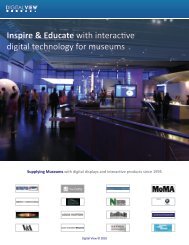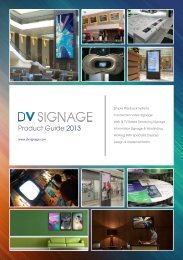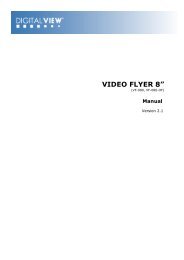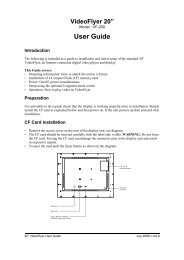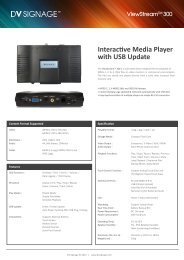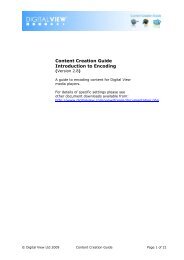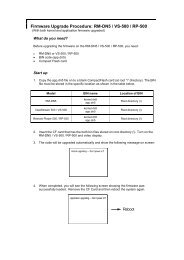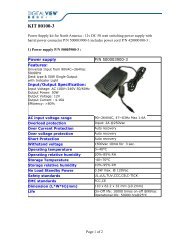Application Note Firmware Upgrade Procedure on VS ... - DV Signage
Application Note Firmware Upgrade Procedure on VS ... - DV Signage
Application Note Firmware Upgrade Procedure on VS ... - DV Signage
Create successful ePaper yourself
Turn your PDF publications into a flip-book with our unique Google optimized e-Paper software.
What Do You Need<br />
Before upgrading the firmware <strong>on</strong> the RM-DN5 / <strong>VS</strong>-500 / RP-500, you need:<br />
· RM-DN5 or <strong>VS</strong>-500 / RP-500<br />
· BIN code (app.dn5)<br />
· Compact Flash card<br />
Start up<br />
1. Copy the app.dn5 file <strong>on</strong> to a blank CompactFlash card (at root “\” directory). The BIN<br />
file must be stored in the specific locati<strong>on</strong> as shown in the table below.<br />
Model: BIN Name: Locati<strong>on</strong> of BIN:<br />
<strong>VS</strong>-500 kernel.dn5 Root directory (\)<br />
app.dn5<br />
2.Insert the CF card that has the both bin files stored <strong>on</strong> root directory (\). Turn <strong>on</strong> the <strong>VS</strong>-500<br />
and video display.<br />
3. The code will be upgraded automatically and show the following message <strong>on</strong> screen:<br />
[Kernal upgrading --- D<strong>on</strong>’t power off]<br />
4. When completed, you will see the following screen showing the firmware was successfully<br />
loaded.<br />
[<str<strong>on</strong>g>Applicati<strong>on</strong></str<strong>on</strong>g> upgrading --- D<strong>on</strong>’t power off]<br />
Remove the CF Card and then reboot the system again<br />
- -<br />
© <strong>DV</strong> <strong>Signage</strong> 2012 Page 2 of 4