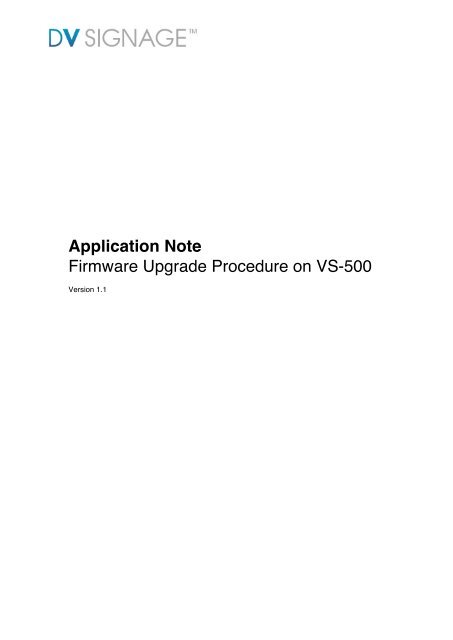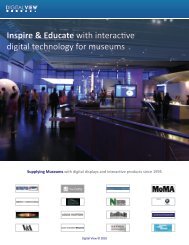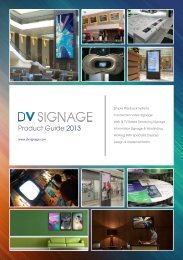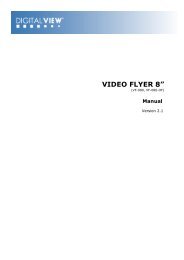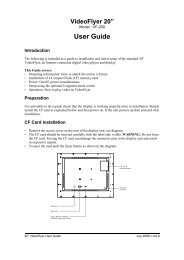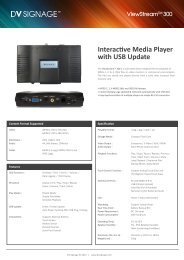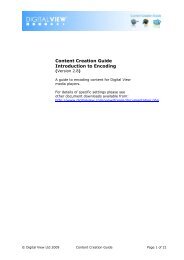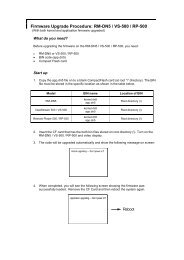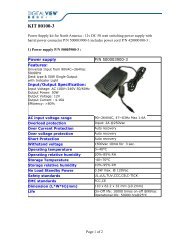Application Note Firmware Upgrade Procedure on VS ... - DV Signage
Application Note Firmware Upgrade Procedure on VS ... - DV Signage
Application Note Firmware Upgrade Procedure on VS ... - DV Signage
Create successful ePaper yourself
Turn your PDF publications into a flip-book with our unique Google optimized e-Paper software.
<str<strong>on</strong>g>Applicati<strong>on</strong></str<strong>on</strong>g> <str<strong>on</strong>g>Note</str<strong>on</strong>g><br />
<str<strong>on</strong>g>Firmware</str<strong>on</strong>g> <str<strong>on</strong>g>Upgrade</str<strong>on</strong>g> <str<strong>on</strong>g>Procedure</str<strong>on</strong>g> <strong>on</strong> <strong>VS</strong>-500<br />
Versi<strong>on</strong> 1.1
What Do You Need<br />
Before upgrading the firmware <strong>on</strong> the RM-DN5 / <strong>VS</strong>-500 / RP-500, you need:<br />
· RM-DN5 or <strong>VS</strong>-500 / RP-500<br />
· BIN code (app.dn5)<br />
· Compact Flash card<br />
Start up<br />
1. Copy the app.dn5 file <strong>on</strong> to a blank CompactFlash card (at root “\” directory). The BIN<br />
file must be stored in the specific locati<strong>on</strong> as shown in the table below.<br />
Model: BIN Name: Locati<strong>on</strong> of BIN:<br />
<strong>VS</strong>-500 kernel.dn5 Root directory (\)<br />
app.dn5<br />
2.Insert the CF card that has the both bin files stored <strong>on</strong> root directory (\). Turn <strong>on</strong> the <strong>VS</strong>-500<br />
and video display.<br />
3. The code will be upgraded automatically and show the following message <strong>on</strong> screen:<br />
[Kernal upgrading --- D<strong>on</strong>’t power off]<br />
4. When completed, you will see the following screen showing the firmware was successfully<br />
loaded.<br />
[<str<strong>on</strong>g>Applicati<strong>on</strong></str<strong>on</strong>g> upgrading --- D<strong>on</strong>’t power off]<br />
Remove the CF Card and then reboot the system again<br />
- -<br />
© <strong>DV</strong> <strong>Signage</strong> 2012 Page 2 of 4
Verifying firmware versi<strong>on</strong><br />
To verify if the firmware was successfully loaded, start up the unit will show the boot up<br />
message that also include the kernel and firmware versi<strong>on</strong>.<br />
KernelVersi<strong>on</strong>: V2.83.01.10<br />
Versi<strong>on</strong>: E0.01.10a<br />
MAC:000562010095<br />
If you have butt<strong>on</strong> c<strong>on</strong>nected <strong>on</strong> the unit, you may see the versi<strong>on</strong> <strong>on</strong> OSD c<strong>on</strong>fig menu.<br />
Please follow the steps as below:<br />
1. Turn off the <strong>VS</strong>-500<br />
2. Holding butt<strong>on</strong> 8 (for 30 sec<strong>on</strong>ds) and power <strong>on</strong> to enter the c<strong>on</strong>figurati<strong>on</strong> mode<br />
menu.<br />
3. Use butt<strong>on</strong> 8 for selecti<strong>on</strong>, butt<strong>on</strong> 6 and 7 for values change.<br />
4. To save and exit, move the selecti<strong>on</strong> <strong>on</strong> “Save and Exit” and then press butt<strong>on</strong> 7.<br />
C<strong>on</strong>figurati<strong>on</strong> Mode: xx.xx.x (Versi<strong>on</strong> No.)<br />
Volume: 32<br />
YY:09 MM:04 DD:22 hh:13 mm:34 ss:38<br />
OSD: OFF<br />
Datalog: OFF<br />
Save and Exit<br />
© <strong>DV</strong> <strong>Signage</strong> 2012 Page 3 of 4
C<strong>on</strong>tact Details<br />
USA:<br />
18440 Technology Drive<br />
Building 130<br />
Morgan Hill, CA 95037<br />
Tel: (1) 408-782 7773 Fax: (1) 408-782 7883<br />
Sales: info@dvsignage.com<br />
EUROPE:<br />
The Lake House,<br />
Knebworth Park,<br />
Hertfordshire, SG3 6PY<br />
UK<br />
Tel: +44 (0)20 7631 2150 Fax: +44 (0)20 7631 2156<br />
Sales: info@dvsignage.com<br />
ASIA: 16 th floor Millennium City 3<br />
370 Kwun T<strong>on</strong>g Road<br />
Kwun T<strong>on</strong>g<br />
H<strong>on</strong>g K<strong>on</strong>g<br />
Tel: (852) 2861 3615 Fax: (852) 2520 2987<br />
Sales: hk@dvsignage.com<br />
www.dvsignage.com<br />
Specificati<strong>on</strong>s subject to change without notice<br />
<str<strong>on</strong>g>Applicati<strong>on</strong></str<strong>on</strong>g> <str<strong>on</strong>g>Note</str<strong>on</strong>g> – Media Player to FTP Server Sync Setup (June 2010) © <strong>DV</strong> <strong>Signage</strong> 2012<br />
© <strong>DV</strong> <strong>Signage</strong> 2012 Page 4 of 4