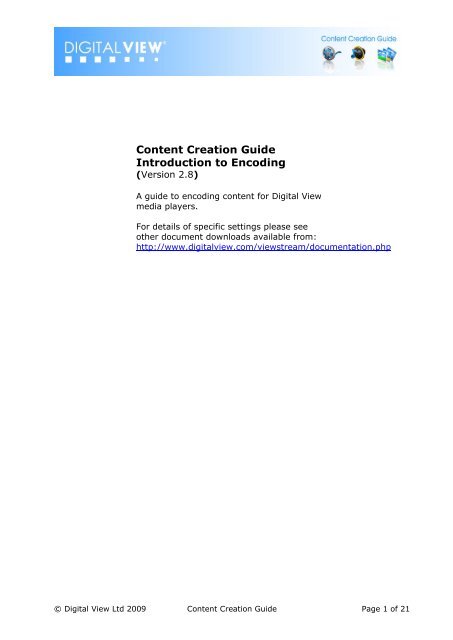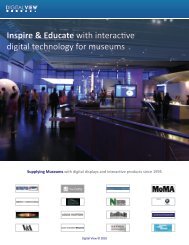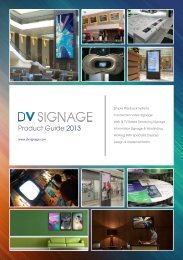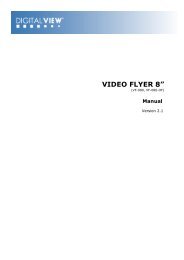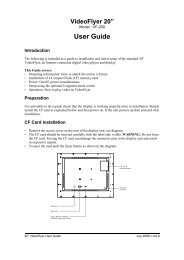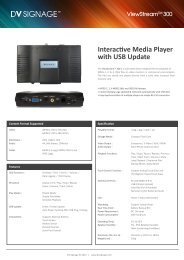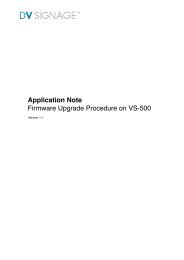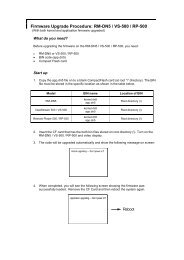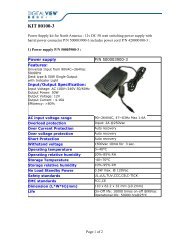Content Creation Guide Introduction to Encoding - DV Signage
Content Creation Guide Introduction to Encoding - DV Signage
Content Creation Guide Introduction to Encoding - DV Signage
Create successful ePaper yourself
Turn your PDF publications into a flip-book with our unique Google optimized e-Paper software.
<strong>Content</strong> <strong>Creation</strong> <strong>Guide</strong><br />
<strong>Introduction</strong> <strong>to</strong> <strong>Encoding</strong><br />
(Version 2.8)<br />
A guide <strong>to</strong> encoding content for Digital View<br />
media players.<br />
For details of specific settings please see<br />
other document downloads available from:<br />
http://www.digitalview.com/viewstream/documentation.php<br />
© Digital View Ltd 2009 <strong>Content</strong> <strong>Creation</strong> <strong>Guide</strong> Page 1 of 21
Revision His<strong>to</strong>ry<br />
Amendment Date Details Version<br />
March, 2009 HD info updated 2.7<br />
June, 2009 Info updated 2.8<br />
© Digital View Ltd 2009 <strong>Content</strong> <strong>Creation</strong> <strong>Guide</strong> Page 2 of 21
Table of <strong>Content</strong>s<br />
1. <strong>Introduction</strong> ............................................................................................. 4<br />
1.1 Digital View Supported Formats ............................................................. 4<br />
2. Video Source ............................................................................................ 5<br />
2.1 Transcoded from another format ............................................................ 5<br />
2.2 Computer Created <strong>Content</strong> .................................................................... 6<br />
2.3 Edited <strong>Content</strong> .................................................................................... 6<br />
3. Video <strong>Encoding</strong> Issues ............................................................................... 7<br />
3.1 Compatible Video Compression Codec‟s .................................................. 7<br />
3.2 Recommended Codec Settings by Player ................................................. 7<br />
3.2.1 M3/ViewStream 100/200/300 ........................................................ 8<br />
3.2.2 ViewStream/RemotePlayer 400 ...................................................... 8<br />
3.2.3 RM-DN5/ViewStream 500/RemotePlayer 500 ................................... 9<br />
3.3 Codec Recommendations .................................................................... 10<br />
3.4 Some General Principles ..................................................................... 10<br />
3.5 Text ................................................................................................. 11<br />
3.6 Safe Area ......................................................................................... 11<br />
3.7 Interlaced & Progressive Scan Video ..................................................... 11<br />
3.8 Analog & Digital Output ...................................................................... 12<br />
3.9 Frame Rates ..................................................................................... 12<br />
3.10 Aspect Ratios .................................................................................. 12<br />
3.11 Pixel Aspect Ratios ........................................................................... 12<br />
4. Still Images ............................................................................................ 14<br />
4.1 JPEG ................................................................................................ 14<br />
4.2 MPEG Still ......................................................................................... 14<br />
5. Video CODECS ........................................................................................ 15<br />
5.1 MPEG-1 ............................................................................................ 15<br />
5.2 MPEG-2 ............................................................................................ 16<br />
5.3 MPEG-4 ............................................................................................ 17<br />
5.4 H.264 / AVC ...................................................................................... 18<br />
5.5 DivX ................................................................................................ 18<br />
5.6 WMV ................................................................................................ 19<br />
© Digital View Ltd 2009 <strong>Content</strong> <strong>Creation</strong> <strong>Guide</strong> Page 3 of 21
1. <strong>Introduction</strong><br />
Digital View produces digital media players and display systems for digital signage, retail<br />
video promotion and information/education displays such as used in museums and galleries.<br />
This guide seeks <strong>to</strong> provide an overview of the issues <strong>to</strong> be considered when creating and<br />
encoding content for use on a Digital View media player. It should be noted that Digital View<br />
media players use formats and standards most closely related <strong>to</strong> those found on disc based<br />
players, so for example MPEG-2 as used for <strong>DV</strong>D, MPEG-4 as used for Blu-Ray.<br />
The challenge however is getting the results optimized for the display and the environment.<br />
So the very first guideline for optimal content creation results is:<br />
<br />
<strong>Content</strong> should be created for and evaluated on the system(s) it is <strong>to</strong> be<br />
used on <strong>to</strong>gether with consideration of the viewing environment<br />
If there is a golden rule – that is it. Doubtless the same could be said regarding the creative<br />
aspects of content creation.<br />
This guide introduces the codec and format standards <strong>to</strong>gether with some of the basics for<br />
the creation of reliably optimal content on Digital View media players. For details on the<br />
creation of interactivity on Digital View media players see <strong>DV</strong> Studio Plus, a Digital View<br />
application available for free download on www.digitalview.com.<br />
1.1 Digital View Supported Formats<br />
The Digital View media player range is designed <strong>to</strong> meet the media requirements of its<br />
target markets, this includes support for the following depending on model:<br />
<br />
<br />
<br />
<br />
<br />
Video formats (containers): MPG, MP4, MOV, AVI, WMV<br />
Video Codec‟s: MPEG-1, MPEG-2, MPEG-4 (H.264, AVC), DivX, WMV<br />
Still images: JPEG<br />
Audio: Mono, stereo, digital audio<br />
Video resolutions: PAL/NTSC, 720p, 1080p<br />
Starting with video formats the following sections introduce the various supported media<br />
formats and the required settings for optimal results.<br />
© Digital View Ltd 2009 <strong>Content</strong> <strong>Creation</strong> <strong>Guide</strong> Page 4 of 21
2. Video Source<br />
Starting at the beginning the first issue <strong>to</strong> consider is the source of the video <strong>to</strong> be encoded,<br />
here we consider the three most likely:<br />
<br />
<br />
<br />
Transcoded from another format<br />
Computer created, ie from computer animation software<br />
Edited content<br />
The following sections consider each of these in turn.<br />
2.1 Transcoded from another format<br />
In this case the content being encoded is simply being converted in<strong>to</strong> the desired digital<br />
format for the media player and display system. Some changes can be made during the<br />
process such as <strong>to</strong> de-interlace, or <strong>to</strong> a lower resolution of the same aspect ratio or a<br />
change in the bit-rate (data-rate) but otherwise the content is not altered. If the video will<br />
be edited see section 2.3 below.<br />
Points <strong>to</strong> note:<br />
<br />
<br />
<br />
<br />
<br />
<br />
To begin it is important <strong>to</strong> ensure that the source content is of a quality (resolution,<br />
frame rate and data-rate) <strong>to</strong> meet the needs of the intended playback system –<br />
media player & display. There will be some quality loss during the transcoding<br />
process. Note:<br />
o Transcoding <strong>to</strong> a lower quality is fine,<br />
o Transcoding <strong>to</strong> a higher quality is not possible.<br />
If the source content aspect ratio is different from the playback display it is<br />
recommended <strong>to</strong> handle the process through an edi<strong>to</strong>r and make the required<br />
adjustments <strong>to</strong> the aspect ratio rather than simply transcoding, this will avoid<br />
unexpected results.<br />
This can be the simplest of the three processes or where it all goes wrong.<br />
Maintain the same frame rate as the original material.<br />
Use the appropriate bit-rate (data-rate) for the media player as detailed in the<br />
encoding guides.<br />
Either match or select a lower resolution output depending on the media player and<br />
display system.<br />
Software for transcoding:<br />
<br />
<br />
QuickTime Pro (for PC or Mac)<br />
Telestream Episode (for PC or Mac)<br />
Well-known sources for s<strong>to</strong>ck video:<br />
<br />
<br />
<br />
BBC Motion Gallery<br />
iS<strong>to</strong>ckPho<strong>to</strong><br />
Shutters<strong>to</strong>ck<br />
© Digital View Ltd 2009 <strong>Content</strong> <strong>Creation</strong> <strong>Guide</strong> Page 5 of 21
2.2 Computer Created <strong>Content</strong><br />
Most computer animation packages provide the ability <strong>to</strong> save or export <strong>to</strong> a compatible<br />
format such as H.264 or MPEG-2.<br />
Points <strong>to</strong> note:<br />
<br />
<br />
<br />
<br />
<br />
It is important <strong>to</strong> create the content in the aspect ratio of the display that will be<br />
used when the content is ultimately played otherwise it will be shown with black bars<br />
(at <strong>to</strong>p/bot<strong>to</strong>m or sides) or cropped or stretched.<br />
Ensure the output resolution matches the playback display. It is unlikely that using a<br />
higher resolution than the target playback display will provide any advantages.<br />
Choose a suitable frame-rate, as a general rule use 30 fps (frames per second).<br />
Saving or exporting from a computer animation software package directly <strong>to</strong> a format<br />
supported by the intended Digital View media player is likely <strong>to</strong> produce the best<br />
results.<br />
If the software cannot save or export directly <strong>to</strong> a media player support format<br />
please refer <strong>to</strong> your available transcoding software <strong>to</strong> match the save format <strong>to</strong> a<br />
supported source format for transcoding.<br />
Well-known animation software:<br />
<br />
Adobe Flash<br />
2.3 Edited <strong>Content</strong><br />
All computer based video edi<strong>to</strong>rs that we are aware of provide the opportunity <strong>to</strong> save or<br />
export in a number of digital media formats.<br />
Points <strong>to</strong> note:<br />
<br />
<br />
<br />
<br />
<br />
It is important <strong>to</strong> modify the content <strong>to</strong> the aspect ratio of the display that will be<br />
used when the content is ultimately played otherwise it will be shown with black bars<br />
(at <strong>to</strong>p/bot<strong>to</strong>m or sides) or cropped or stretched.<br />
Ensure the output resolution matches the playback display. It is unlikely that using a<br />
higher resolution than the target playback display will provide any advantages.<br />
Choose a suitable frame-rate, as a general rule use 30 fps (frames per second).<br />
Saving or exporting from a video editing software package directly <strong>to</strong> a format<br />
supported by the intended Digital View media player is likely <strong>to</strong> produce the best<br />
results.<br />
If the software cannot save or export directly <strong>to</strong> a media player support format<br />
please refer <strong>to</strong> your available transcoding software <strong>to</strong> match the save format <strong>to</strong> a<br />
supported source format for transcoding.<br />
Well-known video editing software includes:<br />
<br />
<br />
<br />
<br />
Adobe Premier<br />
Apple Final Cut<br />
Ulead Video Studio (now part of Corel)<br />
Pinnacle Studio<br />
© Digital View Ltd 2009 <strong>Content</strong> <strong>Creation</strong> <strong>Guide</strong> Page 6 of 21
3. Video <strong>Encoding</strong> Issues<br />
This section looks at:<br />
<br />
<br />
<br />
Compatible Video compression codec‟s<br />
Recommended codec settings by player<br />
Various issues:<br />
o Video & display aspect ratios<br />
o Text in video<br />
o TV display „safe area‟<br />
o Interlaced & progressive considerations<br />
3.1 Compatible Video Compression Codec’s<br />
This guide assumes that users are aware of digital video file formats such as MPEG,<br />
QuickTime, DivX and WMV so rather than explaining them in detail the focus is on issues<br />
relating <strong>to</strong> their usage. As a note, Wikipedia is a reasonable source of explanation and<br />
his<strong>to</strong>ry of various digital video formats.<br />
The following table provides a quick guide <strong>to</strong> the video file formats supported by the current<br />
range of Digital View media players:<br />
Player MPEG-1 MPEG-2 MPEG - 4 WMV<br />
H.264 DivX<br />
M3-100<br />
VS-100<br />
M3-300<br />
VS-300<br />
VS-400<br />
RP-400<br />
RM-DN5<br />
VS-500<br />
RP-500<br />
PAL/NTSC PAL/NTSC - PAL/NTSC -<br />
PAL/NTSC PAL/NTSC - PAL/NTSC -<br />
PAL/NTSC<br />
PAL/NTSC<br />
PAL/NTSC<br />
720p<br />
PAL/NTSC<br />
720p<br />
1080p<br />
- - -<br />
PAL/NTSC<br />
720p<br />
1080p<br />
PAL/NTSC<br />
720p<br />
1080p<br />
PAL/NTSC<br />
720p<br />
1080p<br />
3.2 Recommended Codec Settings by Player<br />
Given the choice, our recommendations are:<br />
<br />
<br />
<br />
<br />
For 100 & 300 series models we recommend MPEG-2 or MPEG-4.<br />
For 400 series models we recommend MPEG-2.<br />
For 500 series models we recommend H.264.<br />
MPEG-1 is not recommended due <strong>to</strong> its lower resolution and quality; other codec‟s<br />
provide better quality.<br />
The following sections provide recommended encoder settings for each of the current Digital<br />
View media player models. Users can try other settings and depending on the content being<br />
encoded they may produce better results with other settings. It is important <strong>to</strong> verify results<br />
on the system it will be used with, as playback on an ordinary PC or Mac is not a guarantee<br />
or necessarily a good indication of the final results.<br />
© Digital View Ltd 2009 <strong>Content</strong> <strong>Creation</strong> <strong>Guide</strong> Page 7 of 21
3.2.1 M3/ViewStream 100/200/300<br />
The following are the recommended encoding specifications for video content on the<br />
M3/ViewStream 100/200/300:<br />
MPEG-2:<br />
PAL: 720 x 576<br />
NTSC: 720 x 480<br />
Screen size: 4:3 screen, e.g. 640x480, 800x600, 1024x768, etc.<br />
Bit Rate: 5 Mbit/s<br />
Audio Bit Rate: 224 Kbit/s, 48 kHz at 16 bits sample rate<br />
Frame Rate: PAL: 25 Hz / NTSC: 29.97 Hz<br />
Codec: MPEG-2<br />
Supported filename extension: .mpg<br />
MPEG-4:<br />
PAL: 720 x 576<br />
NTSC: 720 x 480<br />
Screen size: 4:3 screen, e.g. 640x480, 800x600, 1024x768, etc<br />
Bit Rate: 2 Mbit/s<br />
Audio Bit Rate: 224 Kbit/s, 48 kHz at 16 bits sample rate<br />
Frame Rate: PAL: 25 Hz / NTSC: 29.97 Hz<br />
Codec: MPEG-4 DivX 5.2 or higher<br />
Supported filename extension: .avi<br />
MPEG-1: As MPEG-1 quality is lower than other codec‟s it is not recommended and<br />
only shown for support purposes<br />
PAL: 352 x 288<br />
NTSC: 352 x 240<br />
Display resolutions: 4:3 screen, e.g. 640x480, 800x600, 1024x768, etc.<br />
Bit Rate: 1.15 Mbit/s<br />
Audio Bit Rate: 224 Kbit/s, 44.1 kHz at 16 bits sample rate<br />
Frame Rate: PAL: 25 Hz / NTSC: 29.97 Hz<br />
Codec: MPEG-1<br />
Supported filename extension: .mpg<br />
3.2.2 ViewStream/RemotePlayer 400<br />
The following are the recommended encoding specifications for video content on the<br />
ViewStream 400 and RemotePlayer 400:<br />
MPEG-2: High Definition<br />
HD: 1280x720<br />
Wide Screen size: 16:9 screen, e.g. 1366x768, etc.<br />
Bit Rate: 12 Mbit/s<br />
Audio Bit Rate: 224 Kbit/s, 48 kHz at 16 bits sample rate<br />
Frame Rate: 25 Hz / 29.97 Hz<br />
Codec: MPEG-2<br />
Typical filename extension: .mpg<br />
© Digital View Ltd 2009 <strong>Content</strong> <strong>Creation</strong> <strong>Guide</strong> Page 8 of 21
MPEG-2: PAL/NTSC<br />
PAL: 720 x 576<br />
NTSC: 720 x 480<br />
Screen size: 4:3 screen, e.g. 640x480, 800x600, 1024x768, etc.<br />
Bit Rate: 5 Mbit/s<br />
Audio Bit Rate: 224 Kbit/s, 48 kHz at 16 bits sample rate<br />
Frame Rate: PAL: 25 Hz / NTSC: 29.97 Hz<br />
Codec: MPEG-2<br />
Supported filename extension: .mpg<br />
3.2.3 RM-DN5/ViewStream 500/RemotePlayer 500<br />
The following are the recommended encoding specifications for video content on the RM-<br />
DN5 and ViewStream 500:<br />
AVC/H.264 (MPEG 4 part-10): High Definition<br />
720p: 1280x720<br />
1080p (Full HD): 1920x1080<br />
Wide Screen size: 16:9 screen, e.g. 1366x768, 1920x1080.<br />
Bit Rate: 10-30Mbit/s (recommend using 10,000-15,000 kbit/s)<br />
Audio Bit Rate: 224 Kbit/s, 48 kHz at 16 bits sample rate<br />
Frame Rate: 25 / 29.97 / 30 fps<br />
Codec: MPEG-4 Part 10 AVC/H.264<br />
Typical filename extension: .mp4 / .mov<br />
MPEG-2: High Definition<br />
720p: 1280x720<br />
1080p (Full HD): 1920x1080<br />
Wide Screen size: 16:9 screen, e.g. 1366x768, etc.<br />
Bit Rate: 12-15 Mbit/s<br />
Audio Bit Rate: 224 Kbit/s, 48 kHz at 16 bits sample rate<br />
Frame Rate: 25 Hz / 29.97 Hz<br />
Codec: MPEG-2<br />
Typical filename extension: .mpg<br />
MPEG-2: PAL/NTSC<br />
PAL: 720 x 576<br />
NTSC: 720 x 480<br />
Screen size: 4:3 screen e.g. 640x480, 800x600, 1024x768, etc.<br />
Bit Rate: 5 Mbit/s<br />
Audio Bit Rate: 224 Kbit/s, 48 kHz at 16 bits sample rate<br />
Frame Rate: PAL: 25 Hz / NTSC: 29.97 Hz<br />
Codec: MPEG-2<br />
Supported filename extension: .mpg<br />
MPEG-4 specifications:<br />
PAL: 720 x 576<br />
NTSC: 720 x 480<br />
Screen size: 4:3 screen, e.g. 640x480, 800x600, 1024x768, etc.<br />
© Digital View Ltd 2009 <strong>Content</strong> <strong>Creation</strong> <strong>Guide</strong> Page 9 of 21
Bit Rate: 2 Mbit/s<br />
Audio Bit Rate: 224 Kbit/s, 48 kHz at 16 bits sample rate<br />
Frame Rate: PAL: 25 Hz / NTSC: 29.97 Hz<br />
Codec: MPEG-4 DivX 5.2 or higher<br />
Typical filename extension: .avi<br />
Note: Depending on the features desired, cus<strong>to</strong>mer/purchaser may be required <strong>to</strong> apply and obtain a video<br />
codec license with the respective organizations.<br />
CF Card Use<br />
HD resolutions (e.g. 1080p) require higher transfer rates. It is recommended <strong>to</strong> use newer,<br />
high-speed CF cards. 100x, 15Mb/s cards have been found <strong>to</strong> be suitable in tests.<br />
3.3 Codec Recommendations<br />
Our recommendations:<br />
<br />
<br />
<br />
<br />
<br />
<br />
H.264 / AVC: The newest and most efficient in terms of file size for quality, also it is<br />
the mainstream trend. For media players where this is available it is the<br />
recommended codec.<br />
DivX: Quality and file sizes are good (small) but it is a proprietary codec.<br />
WMV: Quality and file sizes are good but it seems <strong>to</strong> be primarily a Microsoft<br />
Windows PC standard.<br />
MPEG-4: Quality and file sizes are good. MPEG-4 is the underlying technology for<br />
WMV, DivX and H.264/AVC.<br />
MPEG-2: Quality is good but file sizes are considerably larger than the MPEG-4<br />
related codec‟s.<br />
MPEG-1: Resolution is low and file sizes are relatively inefficient for the quality,<br />
generally not recommended if a better quality alternative, ie one of the above, is<br />
available.<br />
For more information about the various codec‟s see the appendix<br />
3.4 Some General Principles<br />
In general the following is important:<br />
<br />
<br />
<br />
<br />
Quality of the original material: It is a cliché but „garbage in, garbage out‟. MPEG<br />
decoders and the display circuitry will do what it can <strong>to</strong> improve the quality of the<br />
picture but if the original material is of poor quality the result is likely <strong>to</strong> be poor or<br />
worse.<br />
Resolution of the input and the output: In general higher resolution will be better<br />
but this may be one of the key compromises made in a system and display choice. If<br />
a low resolution video standard such as PAL/NTSC is being used or the display is low<br />
resolution then content needs <strong>to</strong> be designed accordingly and fine details such as<br />
small text should be avoided.<br />
Choice of codec and data rate: MPEG-4 related codec‟s generally provide the<br />
optimal mix between quality and data-rate. This benefit increases with higher<br />
resolution video.<br />
Transcoding: All these codec‟s are lossy and therefore repeated transcoding will<br />
result in generational quality loss. This is most apparent when the resolution and bitrate<br />
are equivalent. Transcoding <strong>to</strong> a lower resolution or bit-rate will minimize<br />
noticeable transcoding quality loss.<br />
© Digital View Ltd 2009 <strong>Content</strong> <strong>Creation</strong> <strong>Guide</strong> Page 10 of 21
3.5 Text<br />
Digital View media players are designed for applications such as digital signage that<br />
frequently contain text. There are both creative and technical considerations <strong>to</strong> the effective<br />
use of text:<br />
<br />
<br />
The size needs <strong>to</strong> be sufficient <strong>to</strong> be legible or illegible as desired when viewed on the<br />
intended playback display with consideration of the environment it will be located it,<br />
ie will viewers be close <strong>to</strong> the display or further back.<br />
Scrolling text can be difficult <strong>to</strong> read and fac<strong>to</strong>rs such as scrolling speed, font size,<br />
text color and background are important considerations. Indeed for both scrolling and<br />
static text it can usually help <strong>to</strong> have a border around the text of a contrasting color<br />
<strong>to</strong> the text, for example a black border on white text. There is however a new fac<strong>to</strong>r<br />
coming in which is higher refresh rate displays such as 120Hz with smooth motion<br />
processors (Digital View produces an LCD interface enabling this functionality), this<br />
can improve the legibility of scrolling text – again the content needs <strong>to</strong> be evaluated<br />
on the playback system.<br />
Text with MPEG-1 was always more of a challenge because of both the low resolution and<br />
the risk of artifacts around the text. It was considerably better with MPEG-2 or MPEG-4 at<br />
<strong>DV</strong>D resolutions & data-rates, and has again leapt forward with high-definition video.<br />
3.6 Safe Area<br />
Another legacy issue that still needs watching out for. Depending on the display being used<br />
there may be a requirement <strong>to</strong> consider what is known as the „safe area‟. This is a border of<br />
approximately 10% of the picture area should be left free of important detail and text..<br />
Safe areas originated with analog domestic televisions and even though it is unnecessary<br />
with modern digital displays many TV‟s which often find their way in<strong>to</strong> commercial video<br />
installations still have this „legacy‟ support.<br />
3.7 Interlaced & Progressive Scan Video<br />
Interlaced video, where two fields of alternate lines make up a full frame of the video image,<br />
is still very prevalent and relevant. As a general guideline, where possible, use progressive<br />
scan video for best results unless the display system requires interlaced video input.<br />
De-interlacing (converting interlaced video in<strong>to</strong> progressive scan video):<br />
<br />
<br />
There is no single answer or recommendation regarding the handling of interlaced<br />
video:<br />
o It can be de-interlaced (converted <strong>to</strong> progressive scan video) as part of the<br />
encoding process<br />
o It can be de-interlaced as a separate process using specialist de-interlacing<br />
software<br />
o It can be de-interlaced by the player equipment or display interface controller<br />
(inside the display)<br />
o It can be played and displayed as interlaced video thus letting the eye do the<br />
de-interlacing.<br />
If content is interlaced Digital View media players can handle de-interlacing for<br />
displays that require progressive type input.<br />
© Digital View Ltd 2009 <strong>Content</strong> <strong>Creation</strong> <strong>Guide</strong> Page 11 of 21
3.8 Analog & Digital Output<br />
Analog outputs are: Composite, S-Video, VGA (ARGB), Component (YPrPb).<br />
Digital outputs are: <strong>DV</strong>I, HDMI<br />
From a content encoding perspective there is not a great deal <strong>to</strong> note other than<br />
consideration of issues such as safe areas which are more likely <strong>to</strong> be implemented if the<br />
connection is analog though some digital system also implement safe areas (for no good<br />
reason in our opinion).<br />
3.9 Frame Rates<br />
When transcoding it is important <strong>to</strong> maintain the same frame rate as the original with the<br />
following exceptions:<br />
<br />
<br />
Original content with 60 fps (frames per second) should be encoded at 30 fps.<br />
Original content with 50 fps should be encoded at 25 fps.<br />
Digital View media players typically support 24, 25, 29.97 and 30 fps. Most editing software<br />
and free utilities applications like MediaInfo (Mac & PC) will show full video file details.<br />
3.10 Aspect Ratios<br />
Aspect ratios are one of the big challenges of the day. PAL/NTSC content is all 4:3, the<br />
resolution is in the ratio of 4 horizontal by 3 vertical. High definition video is all 16:9. And<br />
the market remains in transition <strong>to</strong> high definition. The result is that if the content and the<br />
display are not matched:<br />
<br />
<br />
4:3 content played on a 16:9 display will be either stretched horizontally or cropped<br />
<strong>to</strong>p & bot<strong>to</strong>m or displayed with vertical black bars on either side. Most often it is<br />
stretched horizontally.<br />
16:9 content being played on a 4:3 may be shown with horizontal black bars <strong>to</strong>p &<br />
bot<strong>to</strong>m or cropped left and right or squashed horizontally. Most usually it is shown<br />
with black bars <strong>to</strong>p & bot<strong>to</strong>m.<br />
None of the fixes are ideal and the only general guide is that the trend is <strong>to</strong>wards<br />
widescreen though some small screens, ie less than 10 inches, 4:3 is still common. Again,<br />
content is best designed for the display system that will be used.<br />
As a note, encoders such as QuickTime Pro give an option <strong>to</strong> change aspect ratio but make<br />
it clear that this is a letterbox technique, ie black bars will be used <strong>to</strong> fill the spaces.<br />
3.11 Pixel Aspect Ratios<br />
The following is a legacy <strong>to</strong>pic and only relates <strong>to</strong> PAL/NTSC:<br />
Pixels on a computer end up showing a different “shape” <strong>to</strong> those on a video screen. While a<br />
CRT has “virtual pixels”, an LCD you have absolute pixels. That explains why, for instance,<br />
an NTSC video (720x480) looks thin and flat on a PC-screen, but almost square on a TV,<br />
where the “virtual pixels” are higher than they are wide. Looked at another way, a TV<br />
appears <strong>to</strong> “stretch” content vertically (NTSC more so than PAL).<br />
© Digital View Ltd 2009 <strong>Content</strong> <strong>Creation</strong> <strong>Guide</strong> Page 12 of 21
We recommended that content be created in square pixel aspect ratios in image software<br />
such as Pho<strong>to</strong>shop. Animated or video content should then be resized later <strong>to</strong> the equivalent<br />
PAL or NTSC aspect ratios for export in software such as After Effects, Final Cut Pro, or Avid.<br />
This will not result in loss of data quality, as the pixels are just a different shape, rather<br />
than an actual resize. Widescreen content should be created in square pixels at full size, and<br />
then encoded at standard PAL or NTSC size. This quick guide outlines these numbers:<br />
768x576 = 720x576 PAL<br />
1024x576 = 720x576 PAL Widescreen<br />
960x576 PAL = 720x576 PAL Widescreen<br />
720x540 NTSC = 720x480 NTSC<br />
864x486 = 720x480 NTSC Widescreen<br />
Examples of JPG file creation:<br />
If you create a JPG file for displaying on an NTSC video screen, create it in “square pixels”<br />
(e.g. In Pho<strong>to</strong>shop) at 704x540, then scale (“squish”) it (still in Pho<strong>to</strong>shop) <strong>to</strong> 704x480<br />
before uploading <strong>to</strong> the player. That way when the player “stretches” the signal vertically, it<br />
will once again look right (and a circle will be circular).<br />
If you create a JPG for displaying on an LCD screen using the player's VGA output, no<br />
scaling will be done. Simply create the JPG at the VGA resolution (e.g. 800x600 for SVGA<br />
output).<br />
© Digital View Ltd 2009 <strong>Content</strong> <strong>Creation</strong> <strong>Guide</strong> Page 13 of 21
4. Still Images<br />
4.1 JPEG<br />
This is a compressed still image format. JPEG images have a size, expressed in pixels (e.g.<br />
800x600 pixels, 1024x768 pixels). These are “square pixels”. JPEG images have a filename<br />
that ends in .JPG (e.g. “picture5.jpg”).<br />
JPEG files must be created <strong>to</strong> match the output resolution of the Media Player <strong>to</strong> ensure<br />
there is no image loss or cropping. The following provides a resolution guide:<br />
Selected output<br />
M3-100<br />
VS-100<br />
M3-200<br />
VS-200<br />
M3-300<br />
VS-300<br />
Composite / S-Video<br />
PAL 720x576 720x576 720x576<br />
NTSC 720x480 720x480 720x480<br />
VGA output 800x600 800x600 1280x960<br />
Component Video (YPbPr) N/A N/A 1280x720<br />
Selected output<br />
RM-DN5/<br />
VS-400<br />
VS-500<br />
16:9 4:3 16:9 4:3<br />
output output output output<br />
Composite / S-Video<br />
PAL N/A 720x576 N/A 720x576<br />
NTSC N/A 720x480 N/A 720x480<br />
VGA output<br />
1280x720 1280x768 1920x1080<br />
1280x720<br />
1600x1200<br />
1024x768<br />
Component Video (YPbPr) N/A N/A 1920x1080<br />
1280x720<br />
1600x1200<br />
1024x768<br />
HDMI N/A N/A 1920x1080<br />
1280x720<br />
1600x1200<br />
1024x768<br />
<strong>DV</strong>I N/A N/A 1920x1080<br />
1280x720<br />
1600x1200<br />
1024x768<br />
Note: Progressive JPEG is not supported<br />
4.2 MPEG Still<br />
This is a compressed still format intended mainly for video players. Using Digital View‟s <strong>DV</strong>-<br />
STUDIO PLUS (available for free download on www.digitalview.com), images can be<br />
converted in<strong>to</strong> the mpeg still format, which will give a better look for text heavy content.<br />
If you wish <strong>to</strong> use MPEG-still format, you should generate it at the following sizes:<br />
MPEG STILL - PAL:<br />
MPEG STILL - NTSC:<br />
704x576 (Full screen Analogue Under scan)<br />
704x480 (Full screen Analogue Under scan)<br />
© Digital View Ltd 2009 <strong>Content</strong> <strong>Creation</strong> <strong>Guide</strong> Page 14 of 21
5. Video CODECS<br />
5.1 MPEG-1<br />
The principle issue with MPEG-1 is that it is an interlaced only format constrained <strong>to</strong> a<br />
resolution of 352x288 for PAL and 352x240 for NTSC. Consequently is best suited <strong>to</strong> smaller<br />
displays such as below 20”. In addition as it was designed for PAL and NTSC, which have an<br />
aspect ratio of 4:3, it is not well suited <strong>to</strong> wide screen 16:9 displays though some<br />
manipulation can produce acceptable results.<br />
MPEG-1 format is different depending on whether it is NTSC format (used in North America<br />
and Japan) or PAL format (used in most of Europe and other areas).<br />
PAL MPEG-1 FORMAT:<br />
Video: Size: 352x288<br />
PAL Pixel Aspect Ratio (4:3)<br />
2 Fields Interlaced 25fps<br />
Field order must match input file if transcoding from Quicktime or AVI<br />
Audio:<br />
Data Rates:<br />
44.1 kHz Stereo<br />
Mpeg must be encoded with an audio stream, even if audio is silent.<br />
Video: 1.15 Mbit/s (bps)<br />
Audio: 224 kbit/s<br />
Multiplex: 170 kbit/s<br />
NTSC MPEG-1 FORMAT:<br />
Video:<br />
SIZE: 352x240<br />
NTSC Pixel Aspect Ratio (4:3)<br />
2 fields Interlaced 29.97fps<br />
Field order must match input file if transcoding from Quicktime or AVI<br />
Audio:<br />
Data Rates:<br />
44.1 kHz Stereo<br />
Mpeg must be encoded with an audio stream, even if audio is silent.<br />
Video: 1.15 Mbit/s (bps)<br />
Audio: 224 kbit/s<br />
Multiplex: 170 kbit/s<br />
Notes on MPEG 1:<br />
The maximum data rate of the multiplexed (i.e. video & audio) content is 270kbps.<br />
Increasing the resolution of MPEG 1 beyond these specifications will not make a<br />
better quality MPEG, and in most cases will make playback worse.<br />
Increasing data rates will also not create significantly better MPEG-1 as the format<br />
can only hold a limited amount of information.<br />
MPEGs must be tested on target machines: testing on a different machine, such as a<br />
PC, is no guarantee of compatibility or of quality. This is a media player, like a Video-<br />
CD or <strong>DV</strong>D player, and just as that equipment is not compatible with all PC content,<br />
nor is the <strong>DV</strong> Media Player.<br />
16x9 Aspect ratios can be used but due <strong>to</strong> lack of industry standardization of<br />
hardware, there is no guarantee that a Digital View media player, or any other<br />
© Digital View Ltd 2009 <strong>Content</strong> <strong>Creation</strong> <strong>Guide</strong> Page 15 of 21
hardware, will au<strong>to</strong>-detect this flagging. <strong>Content</strong> must therefore be previewed on the<br />
player.<br />
Since data transfer cost is a major element of <strong>to</strong>tal network cost, always try MPEG-1<br />
before concluding you must use MPEG-2, which is many times larger.<br />
5.2 MPEG-2<br />
Most famously known as the format behind <strong>DV</strong>D‟s however is scalable and is also used for<br />
HD (high definition) video. File sizes will be considerably larger than for MPEG-1 due <strong>to</strong> the<br />
increased picture resolution.<br />
MPEG-2 format is different depending on whether it is NTSC format (used in North America<br />
and Japan) or PAL format (used in Europe etc).<br />
PAL MPEG-2 FORMAT:<br />
Video:<br />
Audio:<br />
Video Size: 720x576<br />
PAL Pixel Aspect Ratio (4:3)<br />
2 Fields Interlaced 25fps<br />
Field order must match input file if transcoding from Quicktime or AVI<br />
48 kHz Stereo<br />
Mpeg must be encoded with an audio stream, even if audio is silent.<br />
Data Rates: Video: 4-6 Mbit/s (*)<br />
Audio: 224 kbit/s<br />
(*) the format supports higher bit rates but these will not work reliably on <strong>DV</strong> Video Players<br />
NTSC MPEG2 FORMAT:<br />
Video:<br />
Audio:<br />
Data Rates:<br />
Video Size: 720x480<br />
NTSC Pixel Aspect Ratio (4:3)<br />
2 fields Interlaced 29.97fps<br />
Field order must match input file if transcoding from Quicktime or AVI<br />
48 kHz Stereo<br />
Mpeg must be encoded with an audio stream, even if audio is silent.<br />
Video: 4-6 Mbit/s<br />
Audio: 224 kbit/s<br />
(*) the format supports higher bit rates but these will not work reliably on <strong>DV</strong> Video Players<br />
A word about data rates: A good standard overall data rate for PAL/NTSC MPEG-2 is 5.5<br />
Mbps (this is what <strong>DV</strong>D's use). Maximum data rates of up <strong>to</strong> 8 Mbps can be reached but<br />
depending on the media player engine this may not be reliable and is dependent on content<br />
and playlist complexity. 6 Mbps is the highest data rate recommended for PAL/NTSC media<br />
players. Variable bit rate encoding can be used, but a fixed rate is recommended for general<br />
use.<br />
© Digital View Ltd 2009 <strong>Content</strong> <strong>Creation</strong> <strong>Guide</strong> Page 16 of 21
HI-DEFINITION MPEG-2<br />
Video:<br />
• Video Size: 1280x720 or 1920x1080<br />
• Aspect Ratio (16:9) • Progressive/Interlace 30fps/60fps<br />
• MPEG-4 (Part 10) codec‟s : AVC/H.264<br />
Audio:<br />
Data Rates:<br />
• 48 kHz Stereo<br />
• Mpeg must be encoded with an audio stream, even if audio is<br />
silent.<br />
• VIDEO: 12 Mbits/s<br />
• AUDIO: 224 kbit/s<br />
5.3 MPEG-4<br />
The newest of the adopted MPEG standards MPEG-4, particularly in the variant known as<br />
H.264 or AVC, is well known for having smaller files for equivalent quality compared <strong>to</strong><br />
MPEG-2. It is also the basis of the compression used in Blu-Ray and is increasingly being<br />
adopted as the codec of choice for high definition but is equally suitable for lower resolutions<br />
as it is fully scalable.<br />
PAL example encode at:<br />
Video: • Video Size: 720x576 (Input size is still 720x576)<br />
• PAL Pixel Aspect Ratio (4:3) • 2 fields Interlaced 25fps<br />
• MPEG-4 codec‟s : DivX 5.2 or higher<br />
Audio:<br />
Data Rates:<br />
• 48 kHz Stereo<br />
• Mpeg must be encoded with an audio stream, even if audio is<br />
silent.<br />
• VIDEO: 2 Mbits/s<br />
• AUDIO: 224 kbit/s<br />
NTSC example encode at:<br />
Video: • Video Size: 720x480 (Input size is still 720x480)<br />
• NTSC Pixel Aspect Ratio (4:3) • 2 fields Interlaced 29.97fps<br />
• MPEG-4 codec‟s “ DivX 5.2 or higher<br />
Audio:<br />
Data Rates:<br />
• 48 kHz Stereo<br />
• Mpeg must be encoded with an audio stream, even if audio is<br />
silent.<br />
• VIDEO: 2 Mbits/s<br />
• AUDIO: 224 kbit/s<br />
© Digital View Ltd 2009 <strong>Content</strong> <strong>Creation</strong> <strong>Guide</strong> Page 17 of 21
5.4 H.264 / AVC<br />
The H.264/AVC is also known as “MPEG-4 (Part 10)”. This is a standard designed specifically<br />
with HD (High Definition) video. The Digital View ViewStream 500 series can support this<br />
H.264/AVC format with the resolution of 1920x1080.<br />
H.264/AVC example encode at:<br />
Video:<br />
Audio:<br />
Data Rates:<br />
Video Size: 1280x720 or 1920x1080<br />
Aspect Ratio (16:9)<br />
Progressive/Interlace 30fps/60fps<br />
MPEG-4 (Part 10) codec‟s : H.264/AVC<br />
48 kHz Stereo<br />
Mpeg must be encoded with an audio stream, even if audio is silent.<br />
VIDEO: 12-15 Mbits/s<br />
AUDIO: 224 kbit/s<br />
Note: If content is encoded with VBR (Variable Bit rate), the peak<br />
bit rate must not exceed 30Mbit/s. Some variable bitrate encodings<br />
may average in 15Mb but have peak at 30M+ which can result in<br />
playback glitches.<br />
Formats<br />
MPG, MOV, MP4, AVI<br />
5.5 DivX<br />
DivX is a proprietary codec based on MPEG-4 and thus offering similar benefits. It is<br />
supported on the ViewStream 100 & 300 media players.<br />
PAL example encode at:<br />
Video: • Video Size: 720x576 (Input size is still 720x576)<br />
• PAL Pixel Aspect Ratio (4:3) • 2 fields Interlaced 25fps<br />
• MPEG-4 codec‟s : DivX 5.2 or higher<br />
Audio:<br />
Data Rates:<br />
• 48 kHz Stereo<br />
• Mpeg must be encoded with an audio stream, even if audio is<br />
silent.<br />
• VIDEO: 2 Mbits/s<br />
• AUDIO: 224 kbit/s<br />
NTSC example encode at:<br />
Video: • Video Size: 720x480 (Input size is still 720x480)<br />
• NTSC Pixel Aspect Ratio (4:3) • 2 fields Interlaced 29.97fps<br />
• MPEG-4 codec‟s : DivX 5.2 or higher<br />
© Digital View Ltd 2009 <strong>Content</strong> <strong>Creation</strong> <strong>Guide</strong> Page 18 of 21
Audio:<br />
Data Rates:<br />
• 48 kHz Stereo<br />
• Mpeg must be encoded with an audio stream, even if audio is<br />
silent.<br />
• VIDEO: 2 Mbits/s<br />
• AUDIO: 224 kbit/s<br />
5.6 WMV<br />
WMV is a proprietary codec developed by Microsoft based on MPEG-4 and thus offering<br />
similar benefits.<br />
Video:<br />
• Video Size: 1280x720 or 1920x1080<br />
• Aspect Ratio (16:9) • Progressive/Interlace 30fps/60fps<br />
• Codec‟s : VC-1<br />
Audio:<br />
Data Rates:<br />
• 48 kHz Stereo<br />
• Mpeg must be encoded with an audio stream, even if audio is<br />
silent.<br />
• VIDEO: 8-10 Mbits/s<br />
• AUDIO: 224 kbit/s<br />
© Digital View Ltd 2009 <strong>Content</strong> <strong>Creation</strong> <strong>Guide</strong> Page 19 of 21
FAQ – Frequently Asked Questions<br />
Q:<br />
A:<br />
What are the settings required when encoding with particular software<br />
for a <strong>DV</strong> media player.<br />
See http://www.digitalview.com/viewstream/documentation.php and scroll<br />
down for downloadable encoding guides.<br />
Q:<br />
A:<br />
When playing back on the media player the video is not smooth, it<br />
judders.<br />
Possible causes are:<br />
The video was created at one frame rate but encoded at a different<br />
frame rate.<br />
The encoding bit-rate (data-rate) is <strong>to</strong>o high for the media player.<br />
The original video frame rate is <strong>to</strong>o slow.<br />
© Digital View Ltd 2009 <strong>Content</strong> <strong>Creation</strong> <strong>Guide</strong> Page 20 of 21
CONTACT DETAILS<br />
USA:<br />
Digital View Inc.<br />
18440 Technology Drive<br />
Building 130<br />
Morgan Hill, CA 95037<br />
Tel: (1) 408-782 7773 Fax: (1) 408-782 7883<br />
Sales: ussales@digitalview.com<br />
EUROPE:<br />
Digital View Ltd<br />
6 Marylebone Passage<br />
London<br />
W1W 8EX<br />
UK<br />
Tel: (44) (0)20 7631 2150 Fax: (44) (0)20 7631 2156<br />
Sales: uksales@digitalview.com<br />
ASIA:<br />
Digital View Ltd<br />
16 th floor Millennium City 3<br />
370 Kwun Tong Road<br />
Kwun Tong<br />
Hong Kong<br />
Tel: (852) 2861 3615 Fax: (852) 2520 2987<br />
Sales: hksales@digitalview.com<br />
© Digital View Ltd 2009 <strong>Content</strong> <strong>Creation</strong> <strong>Guide</strong> Page 21 of 21