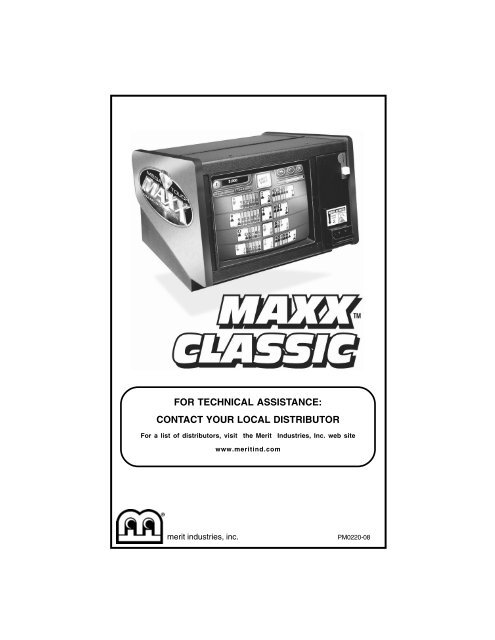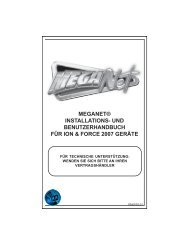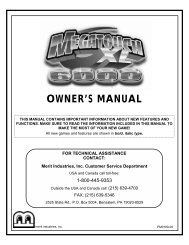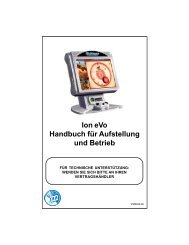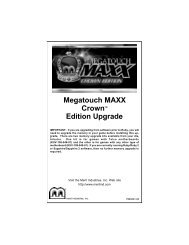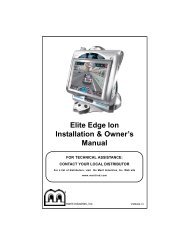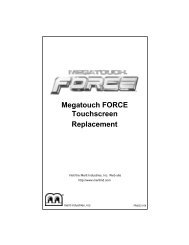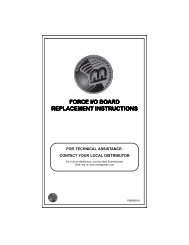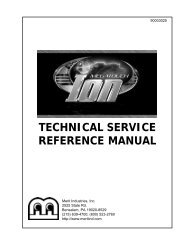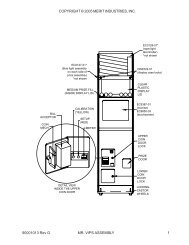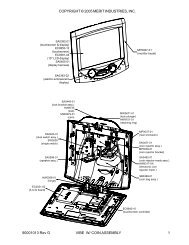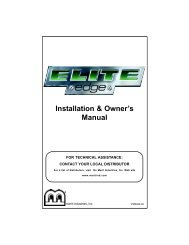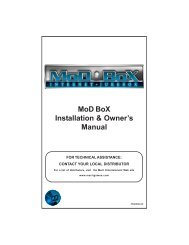contact your local distributor
contact your local distributor
contact your local distributor
Create successful ePaper yourself
Turn your PDF publications into a flip-book with our unique Google optimized e-Paper software.
FOR TECHNICAL ASSISTANCE:<br />
CONTACT YOUR LOCAL DISTRIBUTOR<br />
For a list of <strong>distributor</strong>s, visit the Merit Industries, Inc. web site<br />
www.meritind.com<br />
merit industries, inc.<br />
PM0220-08
Table of Contents<br />
Site Preparation ............................... p. 1<br />
Game Description .......................... p. 1<br />
CPU Section ............................... p. 1<br />
Coin Box Section ....................... p. 1<br />
General Care<br />
and Maintenance ............................. p. 1<br />
Screen Calibration ..................... p. 1-2<br />
Degaussing Your<br />
Monitor ....................................... p. 2<br />
Monitor Color<br />
Adjustment Procedures ............. p. 2<br />
General Circuit Board<br />
Handling Information ................. p. 3<br />
Cleaning the Cabinet ................. p. 3<br />
Cleaning the Touchscreen<br />
Monitor ....................................... p. 3<br />
Cleaning the Fans and<br />
Vents ......................................... p. 3<br />
Megatouch MAXX Classic<br />
Game Operation<br />
Game Setup .............................. p. 6<br />
System Settings ........................ p. 6-7<br />
Game Menu ............................... p. 7<br />
Coin-In Menu ............................. p. 8<br />
Books Screen ............................ p. 9<br />
Megatouch MAXX Classic<br />
Video Billboard<br />
Video Billboard<br />
Icon Functions ........................... p. 10<br />
Video Billboard Font<br />
Controls Screen ......................... p. 11<br />
Video Billboard Clip Art<br />
Controls Screen ......................... p. 11<br />
Megatouch MAXX Classic<br />
Hardware<br />
Troubleshooting .............................. p. 12-13<br />
Megatouch MAXX Classic<br />
Software<br />
Dip Switch Options Settings .......... p. 4<br />
Game Name and Score Needed<br />
for Initial Replay ............................... p. 5<br />
Parts List and Illustrations<br />
Game Illustration ........................ p. 14<br />
Replacement Parts List ............. p. 15-16<br />
Warranty and Software License<br />
Agreements<br />
Warranty ............................................ p. 17<br />
Software License Agreements<br />
English ....................................... p. 18-19<br />
French ....................................... p. 20-21<br />
German ...................................... p. 22-23
COPYRIGHT © 2001 MERIT INDUSTRIES, INC.<br />
Site Preparation<br />
In determining the location for <strong>your</strong><br />
Megatouch MAXX Classic video game,<br />
consideration must be given to a suitable,<br />
grounded electrical outlet. Since the game<br />
is a computerized device, it should have a<br />
separate circuit, if at all possible. If a separate<br />
circuit is not available, care should be<br />
taken to provide a clean and constant voltage.<br />
As a basic guideline, never connect<br />
the unit to a circuit that also supplies power<br />
to freezers, coolers or other high power consuming<br />
and electrical noise generating equipment.<br />
Game Description<br />
The Megatouch MAXX Classic comes<br />
housed in a 13” countertop cabinet.<br />
This model has 3 key-locked compartments:<br />
the CPU section, the coin mech section and<br />
the coin box. The game comes equipped<br />
with a coin mech and optional bill acceptors<br />
are also available. This model also has couplers<br />
installed in the rear of the game. These<br />
are used for future hardware upgrades which<br />
include linking and modem capabilities.<br />
CPU Section<br />
The CPU section is accessible from the rear<br />
of the unit in the countertop. This section<br />
houses the CRT, the monitor controls, the<br />
CPU and I/O boards, the power supply and<br />
the main harness. The security key is located<br />
on the I/O board.<br />
Coin Mech/Coin Box Section<br />
The coin mech/coin box section is accessible<br />
from the front of the unit. This section is keylocked<br />
for security purposes. A sturdy metal<br />
box located within the coin mech section,<br />
holds all coins deposited into the machine.<br />
The coin box is separately key-locked for<br />
security.<br />
Also located within the cavity of the coin mech<br />
are 2 internal switches, ”SETUP” and “CALI-<br />
BRATE,” and the coin meter. Pressing the<br />
“SETUP” button will bring you to the<br />
Megatouch Setup screen (see Figure 1).<br />
See the next section for calibration instructions.<br />
General Care and Maintenance<br />
NOTE: THIS GAME SHOULD ONLY BE<br />
SERVICED BY QUALIFIED SERVICE<br />
PERSONNEL.<br />
CAUTION: THERE ARE HIGH VOLTAGE<br />
PARTS IN THIS GAME. BE CAREFUL<br />
WHEN SERVICING THE INSIDE OF THE<br />
GAME. GAME SHOULD ALWAYS BE<br />
UNPLUGGED BEFORE SERVICING.<br />
Screen Calibration<br />
• Find the “CALIBRATE” button on the<br />
connector board located behind the<br />
coin mech (see Figure 10) and press it<br />
to enter the screen calibration mode.<br />
• Touch the center of the first circle that<br />
appears on the screen. Once you release<br />
<strong>your</strong> finger, a second circle will<br />
appear.<br />
NOTE: You must hold <strong>your</strong> finger on the<br />
circle for approximately 2 seconds for<br />
the calibration to be recognized.<br />
• Touch the center of the second circle<br />
that appears on the screen.<br />
• A third circle will appear to calibrate for<br />
low color games. Touch the center of<br />
the third circle.<br />
• Once the third circle is touched and<br />
released, a crosshair will appear on<br />
the screen. To test the calibration of<br />
the screen, touch the crosshair with<br />
<strong>your</strong> finger and slowly drag <strong>your</strong> finger<br />
around the screen. The crosshair<br />
should follow <strong>your</strong> movement.<br />
•· Touch the “EXIT” icon.<br />
1 MEGATOUCH MAXX UPRIGHT OWNER’S MANUAL PM0220-08
COPYRIGHT © 2001 MERIT INDUSTRIES, INC.<br />
NOTE: If you perform a touchscreen test<br />
through the set-up mode, a “LOW<br />
COLOR ADJUSTMENT” icon will appear<br />
in the upper left corner of the<br />
screen to give you the option to set the<br />
low color adjustment.<br />
Degaussing Your Monitor<br />
If <strong>your</strong> monitor is displaying “purity problems,”<br />
(a display with purity problems will have parts<br />
of an all-white screen affected by blotches<br />
of color) the monitor needs to be degaussed<br />
using a “degaussing coil.” A degaussing coil<br />
is a circular electromagnet, used to cancel<br />
out any stray magnetic fields that may build<br />
up on a metal object.<br />
All of our monitors have built-in degaussing<br />
coils that are automatically activated on<br />
power-up. If <strong>your</strong> game is experiencing minor<br />
purity problems, try powering down the<br />
game for 20 minutes and then reapplying<br />
power to activate the degaussing coil. If the<br />
problem is not corrected, you will have to use<br />
a manual-degaussing coil. Follow the instructions<br />
below for degaussing a monitor.<br />
1. Plug in <strong>your</strong> degaussing coil.<br />
2. Hold the coil about three feet from the<br />
monitor, press the trigger to activate the<br />
magnetic field. For circular-shaped<br />
coils, orient the coil so you see the monitor<br />
through the hole in the middle; for<br />
wand-shaped coils, point the wand towards<br />
the screen.<br />
3. Move the coil in a circular motion around<br />
the face of the monitor and slowly approach<br />
the game.<br />
5a. CIRCULAR-SHAPED COILS: When<br />
you are about three feet away, quickly<br />
turn the coil perpendicular to the monitor<br />
and release the trigger.<br />
5b. WAND-SHAPED COILS: When you are<br />
about three feet away, point the wand<br />
away from the monitor and release the<br />
trigger.<br />
Monitor Colors Adjustment Procedure<br />
For adjusting the colors on any of our monitor<br />
types, we suggest following the procedures<br />
described below. The vertical/horizontal<br />
controls and brightness/contrast controls<br />
are located on the monitor control panel,<br />
velcroed inside the game. The monitor RGB<br />
controls are located on the monitor<br />
neckboard. Adjust the RGB controls until the<br />
screens look as suggested in the following<br />
steps.<br />
Tatung/Wells Monitors<br />
1. Set the game to the Checkerz game<br />
screen.<br />
2. Adjust the vertical and horizontal size<br />
and vertical and horizontal position to<br />
make sure that the game screen fills<br />
the monitor screen and that the game<br />
screen is centered.<br />
3. Adjust the brightness and contrast controls<br />
until the top sets of checkers are a<br />
rich red and the bottom set are a dark<br />
gray. The feet on the “Checkerz”<br />
character should be white. (Adjusting<br />
the brightness and contrast can also<br />
correct for a lack of sharpness.)<br />
4. Continuing to move the coil in a circular<br />
motion, slowly back away from the<br />
monitor.<br />
PM0220-08 MEGATOUCH MAXX CLASSIC OWNER’S MANUAL 2
COPYRIGHT © 2001 MERIT INDUSTRIES, INC.<br />
General Circuit Board Handling<br />
Information<br />
Before handling any boards, observe the<br />
following procedures:<br />
• Prevent Electro-Static Discharge by:<br />
1. Storing the boards in the antistatic<br />
bags in which they are<br />
shipped.<br />
2. Removing any static charge<br />
from <strong>your</strong> body before handling<br />
the boards.<br />
3. Using a ground strap when handling<br />
the boards.<br />
• When plugging in connectors to the<br />
board, make sure the connector is<br />
inserted straight onto the header and<br />
that the connector covers all header<br />
pins.<br />
• Do not connect any peripheral device<br />
to the board, if the power is still<br />
connected to the peripheral or if power<br />
is already applied to the board.<br />
CAUTION: Be extremely careful when replacing<br />
the lithium battery on the<br />
motherboard. There is a danger of explosion<br />
if the battery on the motherboard is incorrectly<br />
replaced. Only replace the battery<br />
with the same type recommended by the<br />
manufacturer. Dispose of used batteries according<br />
to the manufacturer’s instructions.<br />
Cleaning the Cabinet<br />
• The cabinet should be cleaned with a<br />
damp cloth and mild detergent.<br />
Cleaning the Touchscreen Monitor<br />
• The touchscreen glass should be<br />
cleaned with a damp cloth and isopro-<br />
pyl alcohol or a non-ammonia cleanser.<br />
Do not use any abrasive or vinegarbased<br />
cleansers, as they will damage<br />
the touchscreen glass.<br />
To gain access to the entire surface of the<br />
monitor screen on the countertop model, you<br />
will have to remove the top of the machine.<br />
To remove the top of the machine, unlock<br />
and open the rear door. Disconnect the fan<br />
power connector and disconnect the plastic<br />
tubing and ground strap attached to the lid.<br />
Press up on the spring-loaded levers located<br />
on each side of the lid. Push the lid forward<br />
and pick it up to remove. See the decal inside<br />
the lid for a diagram of locations.<br />
NOTE: DO NOT USE ANY ABRASIVE SOL-<br />
VENTS, ACID OR VINEGAR-BASED<br />
CLEANSERS ON THE MONITOR OR SIDE<br />
DECALS. OVER TIME, SUCH CLEANS-<br />
ERS COULD HARM THE TOUCHSCREEN<br />
AND ERASE THE DECALS. BE CAREFUL<br />
NOT TO USE COMMERCIAL CLEANERS<br />
CONTAINING ANY OF THESE SUB-<br />
STANCES.<br />
Cleaning the Fans and Vents<br />
• The fans and vents should be cleaned<br />
of any dust and grime on a regular<br />
basis to ensure proper ventilation of the<br />
game.<br />
• To ensure proper operation of the game,<br />
it is important that all fans are operating<br />
correctly and that the airflow is unobstructed.<br />
Make sure nothing is placed<br />
inside the cabinet or next to the fan<br />
vents that would inhibit the flow of air.<br />
Also, if any fans are not operating, it is<br />
important that they be replaced.<br />
3 MEGATOUCH MAXX CLASSIC OWNER’S MANUAL PM0220-08
COPYRIGHT © 2001 MERIT INDUSTRIES, INC.<br />
Megatouch MAXX<br />
Software Instructions<br />
DIP Switch Settings*<br />
Physical DIP switches are reserved for future<br />
use. All current operator-adjustable<br />
functions are controlled by the soft DIP<br />
switches (accessed by touching the “OP-<br />
TIONS” icon on the Megatouch MAXX<br />
Setup screen. See Figure 1).<br />
TIMER1<br />
SET<br />
4<br />
YE<br />
S<br />
YES<br />
YES<br />
YES<br />
YES<br />
YES<br />
YES<br />
YES<br />
YES<br />
YES<br />
OTHER<br />
NO<br />
YES<br />
YES<br />
N O ALLOW SEX<br />
NO<br />
ALLOW NUDITY 2/ 3<br />
NO<br />
ALLOW SEX DURING ATTRACT 3<br />
NO<br />
MYSTERY PHRASE SEX CATEGORY 3<br />
NO<br />
MATCH 'EM UP BABES AND HUNKS 3<br />
NO<br />
MEMOREE BABES AND HUNKS 3<br />
NO<br />
TRIVIA SEX CATEGORY 3<br />
NO<br />
PIXMIX BABES AND HUNKS 3<br />
NO<br />
PHOTOHUNT EROTIC CATEGORY 3<br />
N O PLAYER SELECTABLE LANGUAGE<br />
E NG<br />
DEFAULT LANGUAGE <br />
Y ES<br />
LANGUAGE BUTTONS HAVE FLAGS<br />
N O SOLITAIRE FREE GAME<br />
N O TRIVIA/SNAP SHOT SHOW CORRECT ANSWER<br />
4/300K<br />
5 /1M<br />
TRIVIA ROUNDS/BONUS <br />
YES<br />
YES<br />
N O POWER SOLITAIRE SPLIT COLUMN MOVE<br />
N O POWER SOLITAIRE FREE GAME<br />
$ /¢ C REDS<br />
PRICE DISPLAY <br />
YES<br />
YES<br />
NO<br />
NO<br />
YES<br />
YES<br />
YES<br />
YES<br />
NO<br />
SHORT<br />
YES<br />
YES<br />
NO<br />
NO<br />
NO<br />
YES<br />
NO<br />
YES<br />
NO<br />
STRIP POKER MOAN SOUNDS 3<br />
NO<br />
STRIP POKER REWINDS ON LOSS 3<br />
YE<br />
S AUTO CLEAR HI-SCORES 5<br />
Y ES<br />
6 STARS ENABLED<br />
NO<br />
HI-SCORE ACCESS FROM 6 STARS 6<br />
NO<br />
VBB ACCESS FROM 6 STARS 6<br />
NO<br />
VOLUME CONTROL ACCESS FROM 6 STARS 6<br />
NO<br />
CALIBRATION ACCESS FROM 6 STARS 6<br />
Y ES<br />
SHOW DECK CARDS<br />
LONG<br />
FAN TIME 7<br />
N O ALLOW GAME CONTINUE <br />
NO<br />
ALLOW BONUS REPLAY 8<br />
Y ES<br />
FREEPLAY ENABLED<br />
YE<br />
S EASY MODE ENABLED 9<br />
Y ES<br />
POWER TRIVIA CATEGORY SAME FOR ALL<br />
N O POWER TRIVIA CONSOLATION QUESTION <br />
Y ES<br />
CONTINUOUS BONUS ROUND <br />
N O GOLF HAS WOMEN<br />
3/G<br />
5 / R PHOTOHUNT HINTS <br />
YES<br />
NO<br />
YES<br />
N O TRITOWERS FACE-UP PLAYER SELECTABLE <br />
YE<br />
S ENABLE THEFT DETERRENT 10<br />
1 2 TOUCHSCREEN MODE 11<br />
NO<br />
LINKED GAMES ENABLED<br />
*NOTE: The soft DIP switch settings displayed on <strong>your</strong><br />
game will depend on which games are selected as active in<br />
the Game Menu screen, as well as the program version<br />
used in <strong>your</strong> game. DIP controls for inactive games and<br />
games not included in <strong>your</strong> program will not be displayed.<br />
NOTE: Number corresponds to the options in the preceding<br />
table.<br />
1 Touching “TIMER” for the “ALLOW SEX” setting allows the<br />
operator to set times during which adult-oriented categories<br />
and games are available to the players. Using the arrows,<br />
set the time at which the adult-oriented games and categories<br />
will be turned on and set the time at which they’ll be turned<br />
off. The time is set using 24 hour, “military” time. The factory<br />
default settings are set to turn on at 22:00 (10:00 PM) and to<br />
turn off at 6:00 (6:00 AM).<br />
2 When “ALLOW NUDITY” is set to “YES,” a small box will<br />
appear to the right. Select the nudity level that will appear on<br />
the game by touching the desired level.<br />
3 These settings are only available if “ALLOW SEX” is set to<br />
“TIMER” or “YES.”<br />
4 “SET” is only shown if “Player Selectable Language” is<br />
set to “YES.” When enabled, the operator can select<br />
which of the available languages will be displayed for<br />
the user to select. To enable the languages: at the<br />
Language Select screen, touch the desired language<br />
on the left, then select an open field on the right.<br />
5 When “AUTO CLEAR HIGH SCORES” is set to “YES,” a<br />
small box will appear to the right. Touching this box allows<br />
the time period to be set from 1 to 4 weeks (from the time the<br />
player name is entered). The factory default setting is two (2)<br />
weeks.<br />
6 These settings are only available if “6 STARS ENABLED”<br />
is set to “YES.” For more information on 6 Stars, see System<br />
Settings.<br />
7 This setting is only available if “SHOW DECK CARDS” is<br />
set to “YES.”<br />
8 Setting this to “YES” enables a bonus replay for all games<br />
except Trivia Whiz, Pile On, Strip Poker, Double Solitaire<br />
and Mystery Phraze. The following table shows the scores<br />
needed to achieve a bonus replay (after a replay has been<br />
earned, the next player must beat the last replay score to earn<br />
another replay).<br />
9 Easy Mode reduces the number of points needed to reach the<br />
bonus round for Hoop Jones (125/150 points), Eleven-Up<br />
(68,000/80,000 points), Tri-Towers (64,000/80,000 points),<br />
Royal Flash (180,000/200,000 points) and Quik Match<br />
(250,000/280,000 points).<br />
10 Setting this to “YES” enables the Theft Deterrent. If you<br />
choose to enable this option, the game will automatically shut<br />
down at specified intervals and you will need to reactivate the<br />
game by entering a personal identification number. If you<br />
select “YES”, the game will prompt you for a four to eight digit<br />
pin number. It will then prompt you to choose the intervals that<br />
you want the game to activate the Theft Deterrent mode. Select<br />
1 week, 2 week, 3 week, or 4 week intervals. In order to<br />
avoid the system shutdown, you must turn off the Theft Deterrent<br />
and turn it back on again before the end of the time interval<br />
that you have selected.<br />
11 Touchscreen mode offers 2 options for touchscreen settings.<br />
Mode 1 is standard (default). It is the recommended setting<br />
for most locations. This setting allows for normal play. Mode<br />
2 is an added feature used for faster play and reaction time of<br />
the touchscreen. This mode is enhanced for intensive play.<br />
When set to mode 2, certain environmental conditions may<br />
cause slight touchscreen drift. If this occurs, return to Mode<br />
1.<br />
PM0220-08 MEGATOUCH MAXX CLASSIC OWNER’S MANUAL 4
COPYRIGHT © 2001 MERIT INDUSTRIES, INC.<br />
Game Name and Score Needed<br />
for Initial Replay<br />
Mega<br />
Link Trivia<br />
No Replay<br />
Great Solitaire, Power Solitaire, Route 66,<br />
and Super Route 66 will always offer a replay<br />
once the listed score is attained. The<br />
other games have to reach the score listed<br />
as well as attain the high score for the game<br />
in order to offer a replay.<br />
Solitaire<br />
45,000<br />
Run 21<br />
250,000<br />
Royal<br />
Flash<br />
300,000<br />
Match'Em Up<br />
200,000<br />
Memoree<br />
300,000<br />
Tri-Towers<br />
125,000<br />
Four<br />
Play<br />
1,500,000<br />
Conquest<br />
30,000<br />
Strip<br />
Poker<br />
No Replay<br />
11-Up<br />
125,000<br />
Mystery Phrase 325,000<br />
Hoop<br />
Jones<br />
125<br />
Zip<br />
21<br />
200,000<br />
Checkerz<br />
28,000<br />
Quik<br />
Match<br />
400,000<br />
Power<br />
Solitaire 55,000<br />
Pix Mix<br />
350,000<br />
Photo<br />
Hunt<br />
400,000<br />
Quik<br />
Cell<br />
100,000<br />
Tai<br />
Play<br />
240,000<br />
Golf<br />
Tennis<br />
Ace<br />
No Replay<br />
No Replay<br />
Puck<br />
Shot<br />
3,000<br />
Merry Maidens 125,000<br />
Eleven Ball<br />
125,000<br />
Chug<br />
21<br />
250,000<br />
Funky Monkey 110,000<br />
Hooter<br />
Power<br />
Trivia<br />
No Replay<br />
No Replay<br />
Trip<br />
Flip<br />
150,000<br />
3 Blind Mice<br />
150,000<br />
Route<br />
66<br />
50,000<br />
Super<br />
Route 66 55,000<br />
Fast<br />
Lane<br />
100,000<br />
Snapshot<br />
No Replay<br />
Lookout<br />
400,000<br />
Monster<br />
Madness 400,001<br />
GO-O-O-AL<br />
Air<br />
Shot<br />
Pharaoh's<br />
9<br />
No Replay<br />
No Replay<br />
No Replay<br />
Pile<br />
High<br />
400,000<br />
Wild<br />
8's<br />
400,000<br />
QB Zone<br />
65,000<br />
Wild<br />
Apes<br />
400,000<br />
Quintzee<br />
60,000<br />
Astro<br />
Joe<br />
120,000<br />
Jumble<br />
Safari<br />
125,000<br />
Outer<br />
Spades<br />
75,000<br />
Hearts<br />
65,000<br />
Quiz Show<br />
45,000<br />
Boxxi<br />
850,000<br />
Pile<br />
On<br />
No Replay<br />
Moon Drop<br />
160,000<br />
Take<br />
2<br />
110,000<br />
Euchre<br />
Nights<br />
5,000<br />
Double<br />
Solitaire<br />
No Replay<br />
Trivia<br />
Whiz<br />
No Replay<br />
5 MEGATOUCH MAXX UPRIGHT OWNER’S MANUAL PM0220-08
COPYRIGHT © 2001 MERIT INDUSTRIES, INC.<br />
To Enter This Screen, Touch<br />
The “Setup” Button In The Coin<br />
Mech Section<br />
To Enter This Screen, Touch<br />
“System Settings” At The Setup<br />
Screen<br />
Figure 1 - Game Setup Screen<br />
Figure 2- System Settings Screen<br />
Game Setup<br />
The Game Setup controls allow the operator<br />
to access the following screens:<br />
System Settings<br />
The System Settings controls allow the operator<br />
to access the following screens:<br />
C oin-In Menu Enters the coin/credit setup screen.<br />
Game Menu<br />
Display Books<br />
Options<br />
Video Test<br />
Touchscreen<br />
Test<br />
High-Scores<br />
Enters the game menu selection<br />
screen.<br />
Enters the bookkeeping statistics<br />
screen.<br />
Displays the soft DIP switch settings<br />
screen. The DIP switches displayed on<br />
this page will vary depending on which<br />
games are active (see page 4 for a list<br />
of DIP switch settings).<br />
Displays video test screens. Touch the<br />
screen to cycle through.<br />
Enters the touchscreen test for<br />
checking touchscreen calibration.<br />
Enters the clear high scores screen.<br />
Touch game to select, touch “CLEAR<br />
CURRENT” to clear the high scores for<br />
that game. Touch “CLEAR ALL” to clear<br />
all high scores. Activate Six Stars to<br />
clear high scores.<br />
C lear Credit Erases all credits on the machine .<br />
Free Credit<br />
System<br />
Settings<br />
Adds credits without using coin switch.<br />
Free credits are listed separately in the<br />
books screen.<br />
Enters the System Settings screen<br />
which gives the operator access to the<br />
Set Time, Set Game Serial Number,<br />
Set 6 Star PIN, Security Setup, Volume<br />
Control, Video Billboard and Mega Link<br />
Test screens. See the System Settings<br />
screen for explanations of each option.<br />
E xit Returns the game to the attract mode.<br />
Set Time<br />
Brings up the Set System Date and<br />
Time screen. Time is shown in 24-hour,<br />
"military" time (e.g. 5:00pm = 17:00).<br />
Use the up and down arrows to set the<br />
time and/or the date.<br />
Brings up the Set Game Serial Number<br />
Set Game<br />
screen. Enter the game’s serial<br />
Serial Number<br />
number using the keypad.<br />
Set 6 Star<br />
PIN*<br />
Brings up the Set 6 Star PIN screen via<br />
the info button in the main menu screen.<br />
Touch the stars in the programmed<br />
order to give access to the Video<br />
Billboard, High Scores, Volume Control<br />
and Calibration screens (to allow<br />
access to any of these screens through<br />
6 Stars, the DIP switch must be set to<br />
“YES” for each screen; see the DIP<br />
switch list on page 4).<br />
Brings up the Set Security PIN screen.<br />
From this screen, the operator can set<br />
the PIN number and select which of the<br />
features (Coin-In Menu, Game Menu,<br />
Display Books, Options, High Scores,<br />
Free Credits and Set 6 Star PIN) will<br />
be protected by the PIN. To set the PIN,<br />
Security Setup<br />
first touch “SET” on the keypad. Then,<br />
enter <strong>your</strong> 4-digit PIN using the keypad<br />
and touch “ENTER.” The game will<br />
prompt you to re-enter <strong>your</strong> PIN to<br />
confirm. After confirming <strong>your</strong> PIN,<br />
touch the icon for each of the features<br />
you wish to protect with the PIN.<br />
PM0220-08 MEGATOUCH MAXX CLASSIC OWNER’S MANUAL 6
COPYRIGHT © 2001 MERIT INDUSTRIES, INC.<br />
Volume<br />
Video<br />
Billboard<br />
TournaMAXX<br />
*Six Stars Enabled<br />
Brings up the Volume Control screen.<br />
Touch the volume control icon to adjust<br />
the volume up or down. This screen<br />
allows you to sample the sound volume<br />
without exiting the screen. The onscreen<br />
volume control can also be<br />
accessed using “Six Stars.”<br />
See page 10 for Video Billboard<br />
operation instructions.<br />
Brings up the Tournament Set-Up<br />
Screen. This is used only after you<br />
have registered <strong>your</strong> game for<br />
TournaMAXX play.<br />
This feature allows access to the Clear High<br />
Scores, Volume Control, Video Billboard and<br />
Calibration, without having to remove the coin<br />
box. If the Six Stars Enabled dip switch is<br />
set to “YES,” touching the info button in the<br />
main menu will cause six numbered stars to<br />
appear on the screen. Touching these stars<br />
in the programmed order will bring up a<br />
screen with icons for the Video Billboard,<br />
High Scores and Volume Control, and Screen<br />
Calibration screens (provided the appropriate<br />
DIP switches have been set to “YES”).<br />
To set the sequence in which the stars must<br />
be touched, go to the “System Settings”<br />
screen, touch the “Set Six Star PIN” icon and<br />
set the sequence.<br />
To Enter This Screen, Touch<br />
“Game Menu” At The Setup<br />
Screen<br />
Figure 3 - Game Menu Screen<br />
The game list and prices are programmed<br />
using this screen. The left side of the screen<br />
shows the various game menu names. The<br />
fields to the right show the game positions<br />
available, with the price for each game. The<br />
list at the bottom shows all games available<br />
for that category. The lower buttons will reset<br />
the selected game menu to the default<br />
setting (DEFAULT), clear all of the games<br />
from the player’s game menu (CLEAR), clear<br />
the selected item from the player’s game<br />
menu (CLEAR 1), and reset all of the game<br />
menus to the default settings (DEFAULT<br />
ALL).<br />
To program the player’s game lists, first select<br />
the category in which you want the game<br />
to appear, by touching that category’s name<br />
on the left side of the screen. Choose the<br />
menu position you want the game to occupy,<br />
by touching that position. Then, touch the<br />
desired game name, from the game list on<br />
the bottom of the screen. That game will<br />
now appear in the menu (a game cannot<br />
appear in a game list more than once).<br />
Games currently in the displayed category<br />
will appear shaded in the game list on the<br />
right. To adjust the price, touch the price in<br />
the game menu. Each touch will rotate the<br />
price from 25¢ (1CR), to 50¢ (2CR), to 75¢<br />
(3CR), to $1 (4CR) and back to 25¢ (1CR).<br />
Touch “EXIT” when done.<br />
NOTE: TOP GAMES ALLOWS THE OP-<br />
ERATOR TO ENTER UP TO 6 GAMES IN<br />
THAT CATEGORY. SET THE TOP GAME<br />
THRESHOLD TO TELL THE GAME HOW<br />
MANY PLAYS QUALIFIES A GAME FOR<br />
THE TOP GAMES LIST. ONCE A GAME<br />
REACHES THAT NUMBER OF PLAYS, IT<br />
WILL AUTOMATICALLY BE ADDED TO<br />
THE TOP GAMES CATEGORY. THE DE-<br />
FAULT THRESHOLD IS “10.”<br />
*Games currently in the displayed category<br />
will appear shaded in the game list<br />
on the right.<br />
7 MEGATOUCH MAXX UPRIGHT OWNER’S MANUAL PM0220-08
COPYRIGHT © 2001 MERIT INDUSTRIES, INC.<br />
To Enter The Coin/Credit Setup Screen, Touch “Coin-In Menu” At<br />
The Setup Screen<br />
Game cost can be controlled two ways: by changing the number of credits required to play<br />
a game or by changing the cost of a credit. The Coin-In Menu allows you to adjust the<br />
cost of a credit, as well as providing a way to give players “bonus” credits for depositing a<br />
higher amount of money.<br />
When programming the Coin-In Menu, E1 is set for the lowest value coin, E2 for the next<br />
highest value, etc. If all four coin inputs are not used, the unused inputs must be set to<br />
“N/A.”. Adjust the coin/credit/meter pulse settings by touching the “plus” and “minus”<br />
signs on the field you want to change.<br />
COIN VALUE COIN INPUT COINS = CREDITS & METER PULSES<br />
10p 1E 3 1 3<br />
20p 2E 3 2 6<br />
50p 3E 1 2 player premium 25p/credit 5<br />
1£ 4E 1 5 player premium 20p/credit 10<br />
In the above example (UK currency), each game costs one (1) credit and the cost for a single<br />
credit is 30p. This method is preferred if you want game cost to always be reflected as “1<br />
credit.”<br />
COIN VALUE COIN INPUT COINS = CREDITS & METER PULSES<br />
10p 1E 1 1 1<br />
20p 2E 1 2 2<br />
50p 3E 1 6 1 bonus credit 5<br />
1£ 4E 1 15 5 bonus credits 10<br />
In the above example (UK currency), the cost of a credit is set to 10p and each game costs<br />
3 credits (for a total of 30p). This method allows game cost to be increased by the smallest<br />
unit of currency used (e.g. increasing the cost of Solitaire to four (4) credits would increase<br />
the game cost by 10p).<br />
In both examples, note that meter pulses are independent of credits and only track the unit of<br />
currency (10p in the examples). Players are given an incentive to deposit more money by<br />
giving them “bonus” credits for depositing 50p or £1. Coins may be deposited in any combination<br />
of values and the game will automatically register the highest number of credits for the<br />
total amount of coins deposited. Once a game is played, any remaining fractional credits are<br />
erased.<br />
Generally, most countries have a factory default setting. This setting can be adjusted (as<br />
described above), but will return if the game memory is cleared. Some programs, depending<br />
on the key used, have a CURRENCY DEFAULT DISPLAY located to the left of the coin<br />
inputs. It shows the currency value for each of the coin inputs. This display is used as a<br />
guide and is not used in any calculations. Touch the CURRENCY DEFAULT DISPLAY to<br />
hide/show the display.<br />
PM0220-08 MEGATOUCH MAXX CLASSIC OWNER’S MANUAL 8
COPYRIGHT © 2001 MERIT INDUSTRIES, INC.<br />
To Enter This Screen Touch “Display Books” At The Setup Screen<br />
The books screen displays the current and<br />
lifetime credit totals for each game, as well<br />
as the percentage of credits played per game<br />
(the percentage for each game is the total<br />
number of credits played on that game divided<br />
by the total number of credits entered<br />
into the machine).<br />
Figure 4 - Books Screen<br />
Touching a game name will display the current<br />
and lifetime credit totals*, broken into 1<br />
Player, 2 Player and Linked Games. It also<br />
shows the “shortest,” “longest” and “average”<br />
playing times for that game (only “link-only”<br />
games, like Pile-On, are included in time calculations;<br />
time calculations for games that<br />
can be played as link or amusement are only<br />
displayed for the amusement version).<br />
Touch CLEAR CURRENT to erase all current<br />
book data.<br />
*Touching Trivia Whiz or Power Trivia displays<br />
totals by category.<br />
Figure 5 - Books Screen<br />
w/ Time Inset<br />
9 MEGATOUCH MAXX UPRIGHT OWNER’S MANUAL PM0220-08
COPYRIGHT © 2001 MERIT INDUSTRIES, INC.<br />
Megatouch MAXX Video<br />
Billboard Operating Instructions<br />
The Megatouch MAXX Video Billboard allows<br />
for six, separate advertising screens.<br />
Two of the screens can only be accessed<br />
using “Six Stars” (and are intended for use<br />
by the location owner), the other four screens<br />
are accessed using the Video Billboard icon<br />
located on the System Settings screen.<br />
The Video Billboard provides several font<br />
styles, sizes and colors, a choice of background<br />
colors and designs, as well as a variety<br />
of clip art. The basic Video Billboard<br />
screen is shown below, followed by the operating<br />
instructions. A maximum of 16<br />
screen objects (a line of text or a piece of<br />
clip art) can be placed on any given screen.<br />
The Video Billboard also allows you to add 3<br />
advertising screens that you create on <strong>your</strong><br />
personal computer. These screens are in<br />
addition to the 6 screens that can be created<br />
directly on the game. To create these new<br />
screens, you will need a personal computer<br />
with a PC card reader/writer, a graphics program<br />
to create graphics and two 8 MB PC<br />
cards. Complete instructions can be found<br />
on the Merit Industries website<br />
(www.meritind.com).<br />
1<br />
2<br />
3<br />
To Enter This Screen, Enter The<br />
System Settings Screen and<br />
Touch Video Billboard<br />
4 8<br />
Figure 6 - Video Billboard Screen<br />
with Keyboard<br />
5<br />
6<br />
7<br />
9<br />
Video Billboard Icon Functions:<br />
Callout<br />
#<br />
Screen<br />
Icon<br />
1 Time r<br />
2 Full Screen<br />
3 Clear Ad<br />
4 Screen X<br />
5 Fonts<br />
6 Background<br />
7 Clip Art<br />
8 Exit<br />
9 Keyboard<br />
Description<br />
Allows the user to set the amount of<br />
time the given screen is displayed<br />
during the idle mode. The timer can<br />
be set from 0 to 20 seconds, in 5<br />
second increments. (Setting the<br />
timer to zero (0) will prevent the<br />
screen from being displayed. This is<br />
helpful when designing a screen that<br />
you do not want to display<br />
immediately, but do want to store in<br />
the game's memory for use at a later<br />
date.)<br />
Allows the user to view a full screen<br />
preview of the designed screen.<br />
While in "full screen", graphics and<br />
text can be repositioned by selecting<br />
them and then touching the new<br />
location.<br />
Allows the user to erase the entire<br />
design for the displayed screen. This<br />
icon changes to "DELETE" if any<br />
screen object is selected (when an<br />
object is selected, a box appears<br />
around the object).<br />
Touching this icon toggles through<br />
each of the video billboard screens<br />
(where "X" is the number of the<br />
screen).<br />
Touching this icon displays the font<br />
formatting icons on the bottom half of<br />
the screen. These icons allow the<br />
user to select from 4 styles of font, 3<br />
font sizes and 8 colors. The screen<br />
also has controls for alignment: right,<br />
left and centered. To format the font,<br />
select the desired text and then touch<br />
the font style, size, color and/or<br />
alignment (if you have more than one<br />
line of text on the screen, you will<br />
need to repeat this action for each<br />
line of text). Touching the KEYBOARD<br />
icon will return you to the keyboard<br />
screen.<br />
This icon toggles the background<br />
design through each of the 20 preset<br />
backgrounds.<br />
This icon displays the clip art selection<br />
windows on the bottom half of the<br />
screen. From here, the user can select<br />
clip art to be used on the displayed<br />
screen. Use the scroll bar at the<br />
bottom of the screen to move through<br />
the clip art. The clip art size can be<br />
adjusted by selecting the piece of clip<br />
art and then selcti ng " S MA LL" ,<br />
"MEDIUM", or "LARGE" at the bottom<br />
of the screen (if you have more than<br />
one piece of clip art on the screen, you<br />
will need to repeat this action for each<br />
piece of clip art.) Once the clip art is<br />
displayed on the screen, touching the<br />
desired clip art and sliding <strong>your</strong> finger<br />
to the location where you want it placed<br />
can move it. Touching the KEYBOARD<br />
icon will return you to the keyboard<br />
screen<br />
Exits the user to the System Settings<br />
screen.<br />
The keyboard is used for entering all<br />
text onto the displayed screen. Once<br />
text is displayed on the screen,<br />
touching the text and sliding <strong>your</strong><br />
finger to the loaction where you want<br />
the text can move it. The cursor can<br />
be moved to a new location by<br />
touching the desired location.<br />
PM0220-08 MEGATOUCH MAXX CLASSIC OWNER’S MANUAL 10
COPYRIGHT © 2001 MERIT INDUSTRIES, INC.<br />
10<br />
12<br />
11 13<br />
14<br />
Figure 7 - Video Billboard Screen<br />
with Font Controls<br />
Callout<br />
#<br />
Screen<br />
Icon<br />
Description of Function<br />
10<br />
Select Typ e<br />
11<br />
Select Size<br />
12<br />
Select Alignment<br />
13<br />
Select Color<br />
14<br />
Keyboard<br />
Touch to change font type<br />
(choose from 4 font styles)<br />
Touch to change font size<br />
(choose from 3 size options)<br />
Touch to set font alignment (left,<br />
right or centered)<br />
Touch to change font color<br />
(choose from 8 colors)<br />
Displays the keyboard<br />
15<br />
17<br />
16<br />
Figure 8 – Video Billboard Screen<br />
with Clip Art Controls<br />
Callout<br />
#<br />
Screen<br />
Icon<br />
Description of Function<br />
15<br />
Clip Art<br />
16<br />
Select Size<br />
17<br />
Scroll Bar<br />
18<br />
Keyboard<br />
Touch a clip art window to<br />
select (choose from 33 pieces<br />
of clip art)<br />
Touch to change clip art size<br />
(choose from 3 sizes)<br />
Touch the arrows to scroll<br />
through clip art<br />
Displays the keyboard<br />
11 MEGATOUCH MAXX CLASSIC OWNER’S MANUAL PM0220-08
COPYRIGHT © 2001 MERIT INDUSTRIES, INC.<br />
Merit Industries, Inc.<br />
Troubleshooting Guide for Megatouch MAXX Games<br />
Refer to the list below if you are experiencing a problem with <strong>your</strong> Megatouch MAXX Game<br />
PROBLEM CORRECTIVE ACTION COMMENT<br />
• Check that the power cord is connected<br />
to a live outlet.<br />
• Check that the power switch is turned<br />
ON.<br />
• Check that the power cord is connected<br />
to the game power supply.<br />
• Check that the power supply s voltage<br />
select switch is set to the proper voltage.<br />
No Power, Game<br />
reboots/monitor seems to<br />
power cycle<br />
No Video. • Check that the game is powered and<br />
turned ON.<br />
• Check that the monitor is connected to<br />
the game motherboard.<br />
• Check that the power is connected to<br />
the monitor and the motherboard.<br />
• Make sure the RAM DIMM is properly<br />
seated.<br />
Touchscreen does not work.<br />
(Microtouch)<br />
• Verify that the touchscreen controller is<br />
connected to power.<br />
• Verify that the touchscreen controller is<br />
operating.<br />
• Verify that the touchscreen controller is<br />
connected to the motherboard.<br />
• Make sure the screen is not scratched.<br />
• Make sure no metal is touching the<br />
screen.<br />
• Check COM1 setting during boot-up.<br />
• Check for proper ground.<br />
Poor picture quality. • Adjust Brightness, Contrast, Horizontal,<br />
and Vertical controls.<br />
NO SOUND DRIVER, • Make sure that the riser card is correctly<br />
INVALID KEY.<br />
installed and seated.<br />
• Live outlet is an outlet powered<br />
with electricity.<br />
• The power switch is located in<br />
the rear of the game.<br />
• The power cord is plugged into<br />
the power supply inside the<br />
game.<br />
• See No Power under<br />
PROBLEM.<br />
• The monitor connection is<br />
located inside the rear<br />
compartment of the game.<br />
• The monitor is powered from a<br />
connection on the game power<br />
harness, located in the CPU<br />
section on countertops.<br />
• The touchscreen controller is a<br />
small box mounted inside the<br />
rear compartment of the game.<br />
On a game with a Microtouch<br />
controller, an LED is illuminated<br />
when power is applied. When<br />
operating, the LED will change<br />
intensity when the screen is<br />
touched.<br />
• Check for proper connection of<br />
the controller power lead with the<br />
power harness. The connection<br />
is made near the controller in the<br />
CPU section of the game.<br />
• If the screen is scratched, it must<br />
be replaced.<br />
• The controller is connected to<br />
COM 1 input on the motherboard<br />
in the CPU section of the game.<br />
• If COM 1 is bad, the<br />
motherboard needs to be<br />
replaced.<br />
• Monitor controls are located in<br />
the CPU section of the game.<br />
• The riser card is the printed<br />
circuit board connecting the I/O<br />
board to the motherboard. The<br />
riser card must be fully inserted<br />
in the socket.<br />
PM0220-08 MEGATOUCH MAXX CLASSIC OWNER’S MANUAL 12
COPYRIGHT © 2001 MERIT INDUSTRIES, INC.<br />
Merit Industries, Inc.<br />
Troubleshooting Guide for Megatouch MAXX Games continued<br />
Refer to the list below if you are experiencing a problem with <strong>your</strong> Megatouch MAXX Game<br />
PROBLEM CORRECTIVE ACTION COMMENT<br />
ERROR - INVALID KEY • Check the Dallas Key. Verify that it is<br />
installed, not damaged and seated tight.<br />
• The Dallas Key is the buttonshaped<br />
disc with a spoon handle<br />
• Bad I/O riser connection.<br />
located on the I/O board.<br />
Game locks up,<br />
Game graphics incorrect.<br />
No sound,<br />
Game volume low.<br />
Game volume loud,<br />
Sound distorted.<br />
• Perform two-button memory clear. • Two-Button Clear:<br />
1. Turn game power off.<br />
2. Depress and hold the Calibrate<br />
and Set-Up buttons located on<br />
the connector board in the<br />
CPU section in countertops.<br />
3. With Calibrate and Set-Up<br />
depressed, turn game power<br />
on.<br />
4. Release Calibrate and Set-Up<br />
buttons when 2-Button Clear<br />
Detected is displayed on<br />
screen.<br />
5. 2-Button Clear Complete.<br />
• Adjust volume control.<br />
• Make sure speaker harness is plugged<br />
in.<br />
• Sound harness is disconnected or<br />
damaged.<br />
• Speaker harness is connected at<br />
J9 on I/O board.<br />
• Headphone jack of sound<br />
harness is connected at PL101<br />
on the motherboard and the<br />
other end of the sound harness<br />
connects to J11 on the I/O<br />
board.<br />
• Turn volume down. • The volume controls can be<br />
accessed through the System<br />
Settings screen in the MAXX<br />
Setup software.<br />
• Make sure each end of the<br />
motherboard is loose.<br />
ribbon cable is securely in place.<br />
Operating system not found • Ribbon cable from hard drive to<br />
Meter not advancing. • Check connection at I/O board. • Check wiring at J3 METER<br />
connector on I/O board in the<br />
CPU section of the game.<br />
COIN JAM,<br />
A continuous tone emits<br />
from the game.<br />
• Check for coin(s) jammed in coin mech.<br />
• If the game emits the coin jam indicator<br />
sound when powered up, the<br />
NORMALLY CLOSED <strong>contact</strong>s of the<br />
coin mechanism are being used. The<br />
NORMALLY OPEN <strong>contact</strong>s must be<br />
used.<br />
• Unlock the rear door of the game<br />
to gain access to the coin mech.<br />
For additional assistance, after <strong>contact</strong>ing <strong>your</strong> <strong>distributor</strong>, <strong>contact</strong>:<br />
Merit Product Support and Services<br />
USA and Canada call toll-free:<br />
1-800-445-9353<br />
Outside the USA and Canada call:<br />
(215) 639-4700<br />
FAX: (215) 639-5346<br />
Merit Industries, Inc. P.O. Box 5004, Bensalem, PA 19020-8529.<br />
You can also visit our web site<br />
www.meritind.com<br />
13 MEGATOUCH MAXX CLASSIC OWNER’S MANUAL PM0220-08
COPYRIGHT © 2001 MERIT INDUSTRIES, INC.<br />
Megatouch MAXX Classic 13” Countertop<br />
MW0024-01,<br />
HW8734-01<br />
MW0023-01<br />
SA0117-01<br />
EC9402-03<br />
WD0001-06<br />
MW0068-02,<br />
SA5117-04-0A<br />
MW0016-01-0C<br />
WD0001-05<br />
SA5129-01<br />
SA0103-07<br />
HW9001<br />
MW5164-01<br />
MW0013-01<br />
EC2198-01,<br />
SA0201-02,<br />
MW0444-01<br />
MW0014-01<br />
SA0163-14<br />
EC9840-03<br />
EC0026-09<br />
EC0028-03<br />
COIN MECH<br />
HARNESS<br />
CN7507<br />
MW0012-01-0C<br />
MW0010-02-0J<br />
COIN MECH<br />
COIN BOX<br />
HW8727<br />
COIN BOX<br />
DOOR<br />
HW8741<br />
HW8993-02<br />
SW3005<br />
SA0108-03<br />
SECURITY KEY<br />
SA10051-02<br />
HW0020-02<br />
SA0225-04<br />
CN7508 SA0118-02<br />
EC9154-02 EC2191-05<br />
SA0200-15<br />
MW0015-01<br />
EC2008-01<br />
SA0225-04<br />
HW8018-02<br />
MW0009-02-0D<br />
SA4084-03<br />
MW0038-01<br />
EC7531-03<br />
SW4024<br />
MW0352-01<br />
PM0220-08 MEGATOUCH MAXX CLASSIC OWNER’S MANUAL 14
COPYRIGHT © 2001 MERIT INDUSTRIES, INC.<br />
Megatouch MAXX Classic Countertop Parts List<br />
PART<br />
#<br />
DESCRIPTION<br />
SA0100-10*<br />
MW0009-02-0D<br />
MW0015-01<br />
SILVER & BLACK, DOMESTIC MODEM-READ Y<br />
MAXX COUNTERTOP CHASSIS<br />
BRACKET, LOCK, COUNTERTO P<br />
H W8741<br />
LOCK, CIRC, BNT, DIFF, 1/2"<br />
SA4084-03<br />
HW8993-02<br />
HW8018-02<br />
MW0038-01<br />
HW9001<br />
SA0108-03<br />
SA0225-04<br />
SA5129-01<br />
HW8087*<br />
SPEAKER ASSEMBLY, 4". W/6-PIN (1 & 2) CONNECTO R<br />
LAZY SUSAN, 12" DIAMETER, 15 DEG. STOPS<br />
ANTI-STICK PAD, 11.5D,W/6.0 C/ O<br />
CORD CLAMP<br />
PLASTIC TUBIN G<br />
H W8953-02* BEZEL, 13"<br />
SA0102-03*<br />
CN7508<br />
SA5161-01-0A*<br />
CN7507<br />
EC9154-02<br />
SW3005<br />
MW0012-01-0C<br />
SA0104-06*<br />
MW0010-02-0J<br />
EC9840-03<br />
HW0020-02<br />
SA0200-15<br />
MW0449-03*<br />
EC0023-04*<br />
SA0103-07<br />
EC9377-08*<br />
SA9824-03*<br />
HW8078*<br />
HW8067*<br />
SA0163-14<br />
EC0026-09<br />
EC0028-03<br />
MAIN COUNTERTOP HARNESS<br />
HARNESS, AC, ATX MAXX<br />
GASKET/BEZEL ASSEMBLY<br />
NEOPRENE TAPE, NEOP, .18W X .38, PSA<br />
INTERFACE, CASH SYSTE M<br />
METRIMATE PLUG<br />
HARNESS, COIN BOX, MECH, COUNTERTO P<br />
METRIMATE RECEPTACLE, 12-PIN<br />
12V, FROG EYE MOUNTING COUNTE R<br />
MOMENTARY (SETUP/CALIBRATE) PUSH BUTTON SWITC H<br />
BRACKET, CONNECTOR/COUNTER, COUNTERTO P<br />
DISPLAY, UNICORN, W/O PRINTE R<br />
FRAME, DISPLAY, BLUE MAXX CTOP<br />
TS CTLR SMT3E,W/26"L CAB<br />
PCB GUIDE, 3", SNPN SHLW CHAN<br />
V7 HARD DRIVE ASSY, XL<br />
HARD DRIVE BRKT<br />
3.5 IDE,7.5G HDD<br />
13" VGA TOUCHSCREEN ASSEMBLY<br />
13" VGA MONITO R<br />
13" TOUCHSCREEN OVERLAY<br />
TAPE, POLYESTER, 1", W/ADHESIV E<br />
TAPE, FOAM, .5W X .03 THK, DBL<br />
UNICORN, PCMCIA, W/O PTR<br />
UNICORN 586 MOTHERBOARD W/AUDIO, RISER CPU<br />
UNICORN TWO-SLOT RISER BOARD<br />
M W0451-01* I/O RISER BOARD BRACKET (LEFT)<br />
M W0452-01* I/O RISER BOARD BRACKET (RIGHT )<br />
SA10051-02<br />
I/O BD,XL2 VID,W/O PTR<br />
* = not shown<br />
15 MEGATOUCH MAXX CLASSIC OWNER’S MANUAL PM0220-08
COPYRIGHT © 2001 MERIT INDUSTRIES, INC.<br />
Megatouch MAXX Classic Countertop Parts List continued<br />
PART<br />
#<br />
DESCRIPTION<br />
SA0118-02<br />
SA0105-03*<br />
WD0001-05<br />
WD0001-06<br />
MW0013-01<br />
MW0016-01-0C<br />
CABLE, POWER EXTENSION, MAXX<br />
SILVER & BLACK COVER<br />
RIGHT SIDE PANEL<br />
LEFT SIDE PANEL<br />
TOP, CTOP<br />
DOOR, CTOP<br />
M W0014-01 LATCH PLATE (RIGHT )<br />
H W8734-01 LOCK, W/O CAM, 564, 5/8"L (REAR DOOR)<br />
M W0024-01 CAM, LOCK (REAR DOOR)<br />
MW0023-01<br />
MW5164-01<br />
EC9402-03<br />
SA0117-01<br />
SA0106-11*<br />
EC7531-03<br />
MW0352-01<br />
SW4024<br />
EC2008-01<br />
BOLT, LOCK, CTOP<br />
HINGE, REAR DOOR CTTS<br />
FAN 3",12V, 42.5 CFM<br />
CABLE, POWER EXTENSION, FAN<br />
DOMESTIC, W/COMM COUPLERS, ATX, POWER ENTRY<br />
110W ±12,+5,+3.3,AC-ON POWER SUPPLY<br />
BRKT,ATX,ENET,CTOP,X L<br />
ROCKER SWITCH, DPST, 250V, PANEL MOUNTIN G<br />
POWER CORD<br />
E C2191-05 RIBBON CABLE, 2 X 20PIN, IDE, 24"<br />
EC2198-01<br />
SA0201-02<br />
MW0444-01<br />
SA5117-04-0A<br />
MW0068-02<br />
HW8727<br />
GL3100-09*<br />
PM8928-34*<br />
SA0040-04*<br />
CENTRONIC RCPT-IDE-PWR RBN CAB<br />
CENTRONICS MOUNTING BRACKET ASSEMBLY<br />
CENTRONICS MOUNTING BRACKET<br />
FAN ASSEMBLY, 3", 12V, 2 PIN CONN<br />
COVER, FAN PROTECTO R<br />
COIN BOX LOCK<br />
DECALS AND SIGNS<br />
DIAMOND DECAL<br />
DOUBLE DIAMOND SIGN<br />
COIN MECHS/BILL ACCEPTORS<br />
BILL ACCEPTOR COIN BOX<br />
EC9796-01*<br />
MARS BILL ACCEPTOR AE2000<br />
MW0052-01*<br />
BILL ACCEPTOR & COIN BOX DOOR<br />
HW8159-01*<br />
COIN REJECTOR, IMMONEX 950<br />
* = not shown<br />
NOTE: The parts in <strong>your</strong> game may vary. When calling for replacement<br />
parts, make sure to have <strong>your</strong> serial number available to ensure the<br />
accuracy of <strong>your</strong> order.<br />
PM0220-08 MEGATOUCH MAXX CLASSIC OWNER’S MANUAL 16
COPYRIGHT © 2001 MERIT INDUSTRIES, INC.<br />
Merit Video Machine Limited Warranty<br />
Merit Industries, Inc. warrants its video machines<br />
to be free from defects in material<br />
and workmanship for a period of one year<br />
from the date of purchase. The warranty<br />
covers all electrical components (except<br />
fuses and light bulbs) and printed circuit<br />
boards. The touchscreen is under warranty<br />
for a period of 3 years. Other items are<br />
covered by warranty periods offered by the<br />
original equipment manufacturers.<br />
Failure due to misuse, vandalism, excessive<br />
or intentional abuse, operation outside specified<br />
conditions (including, but not limited to,<br />
improper electrical power source), fire, water<br />
damage, acts of God, acts of war and<br />
civil unrest are specifically excluded.<br />
Merit products are carefully inspected and<br />
thoroughly tested prior to packing and shipment.<br />
Any damage discovered upon receipt<br />
of goods, whether obvious or concealed,<br />
must be reported immediately to the delivering<br />
carrier and claims made directly to them.<br />
Merit assumes no responsibility for damages<br />
once the product has left its facilities and<br />
any disputes regarding transportation damage<br />
must be resolved with the shipping<br />
company(s).<br />
Merit will repair or replace, at its option, any<br />
component, part or assembly that fails under<br />
warranty, provided that the failed item is<br />
returned, shipping charges prepaid, to<br />
Merit’s repair facility and Merit is notified of<br />
the failure within the warranty period. Merit<br />
reserves the right to request the serial numbers<br />
of the item and/or game which has<br />
failed , and copies of sales invoices, bills of<br />
lading or other documents as required to<br />
determine the validity of the warranty coverage.<br />
Merit will return or replace warranty<br />
items, as specified above, shipping charges<br />
prepaid, by ground transportation.<br />
Merit’s obligation shall be limited to repair or<br />
replacement as stated above, and shall specifically<br />
exclude any liability for consequential<br />
damages or loss of earnings.<br />
Merit may, at its discretion, provide replacement<br />
parts under warranty prior to receiving<br />
defective items, without incurring any<br />
ongoing obligation to extend such accommodations.<br />
In certain instances, due to geographical or<br />
other considerations, Merit may offer PCB<br />
warranty service on an extended time basis<br />
as follows:<br />
(a) User notifies Merit in writing (or FAX)<br />
of PCB failure, providing dates of failure,<br />
serial numbers and a brief description of<br />
failure symptoms.<br />
(b) Failed PCBs are accumulated for a<br />
time period or quantity accumulation, as<br />
designated by Merit and sent in one shipment<br />
to save shipping expenses.<br />
(c) Merit honors warranty as per dates<br />
of failure notification.<br />
The above terms and conditions constitute<br />
the sole obligation, written or implied, of Merit<br />
Industries under its warranty coverage.<br />
17 MEGATOUCH MAXX CLASSIC OWNER’S MANUAL PM0220-08
COPYRIGHT © 2001 MERIT INDUSTRIES, INC.<br />
Merit Industries, Inc. Software License Agreement<br />
Merit Industries, Inc. ("Licensor") is willing to license the enclosed software to you only if you<br />
accept all of the terms in this license agreement.<br />
Ownership of the Software<br />
1. The enclosed Megatouch software program ("Software") and the accompanying written<br />
materials are owned by Licensor and are protected by United States copyright laws,<br />
by laws of other nations, and by international treaties.<br />
Restrictions on Use and Transfer<br />
2. If this Software package contains multiple media types (such as CD's, flash cards, hard<br />
drives, etc), then you may use only the type of media appropriate for <strong>your</strong> Machine. You<br />
may not use the other media types on another Machine, or transfer, or assign them to<br />
another user except as part of the permanent transfer of the Software and all written<br />
materials (as provided for below in paragraph 4).<br />
3. You may make one copy of the software for backup purpose only. You may not copy or<br />
make backup copies of any software security key or software security device under any<br />
circumstances.<br />
4. You may permanently transfer the right to use the Software and accompanying written<br />
materials (including the most recent update and all prior versions) if you retain no copies<br />
and the transferee agrees to be bound by the terms of this Agreement. Such a<br />
transfer of this license to another party terminates <strong>your</strong> license. You may not otherwise<br />
transfer or assign the right to use the Software, except as stated in this paragraph.<br />
5. You may not operate or allow the operation of the Software at locations where the<br />
operation of such Software does not comply with all <strong>local</strong>, state, and other governmental<br />
body laws and regulations.<br />
6. You may not modify, adapt, translate, reverse engineer, decompile, disassemble the<br />
Software or create derivative works from the Software or any component thereof; nor<br />
may you remove, modify or hide or otherwise make unreadable or non-viewable any<br />
notice, legend, advice, watermark or other designation contained on the Software, component<br />
thereof, or output therefrom.<br />
7. You agree that the Software and the authorship, systems, ideas, methods of operation,<br />
documentation and other information contained therein, and all versions, modifications<br />
and adaptations thereto are proprietary intellectual properties of Licensor and are protected<br />
by civil and criminal law, and by the law of copyright, trade secret, trademark and<br />
patent of the United States and other countries.<br />
Limited Warranty<br />
8. Licensor warrants, solely for <strong>your</strong> benefit, that the Software will function in material<br />
conformity, with its accompanying documentation for a period outlined in Licensor's<br />
standard product warranty period after <strong>your</strong> receipt of the Software.<br />
Licensor's Obligations Under Warranty<br />
9. Licensor's sole obligation under the aforesaid warranty shall be to utilize commercially<br />
reasonable efforts to correct or modify such portion of the Software as to make it materially<br />
conform with the applicable documentation.<br />
PM0220-08 MEGATOUCH MAXX CLASSIC OWNER’S MANUAL 18
COPYRIGHT © 2001 MERIT INDUSTRIES, INC.<br />
Grant Of License<br />
10. Licensor grants to you the right to use one copy of the Software on a single Megatouch<br />
("Machine") accompanied by a single licensor factory authorized security key. Licensor reserves<br />
the right to update versions of the software and the content to the Machine as<br />
deemed appropriate by the Licensor.<br />
Disclaimers<br />
11. EXCEPT AS PROVIDED IN THE SECTION ENTITLED "LIMITED WARRANTY", LI-<br />
CENSOR MAKES NO OTHER PROMISES, REPRESENTATIONS OR WARRANTIES,<br />
WHETHER EXPRESSED OR IMPLIED, REGARDING OR RELATING TO THE SOFT-<br />
WARE OR CONTENT THEREIN OR TO ANY OTHER MATERIAL FURNISHED OR<br />
PROVIDED TO YOU PURSUANT TO THIS AGREEMENT OR OTHERWISE AND LI-<br />
CENSOR SPECIFICALLY DISCLAIMS ALL IMPLIED WARRANTIES OF MERCHANT-<br />
ABILITY AND FITNESS FOR A PARTICULAR PURPOSE WITH RESPECT TO SAID<br />
MATERIALS OR THE USE THEREOF. TO THE MAXIMUM EXTENT ALLOWABLE<br />
BY LAW THE UNIFORM COMMERCIAL CODE OR OTHER UNIFORM LAWS SHALL<br />
NOT APPLY TO THIS AGREEMENT.<br />
Limitation on Liability<br />
12. IN NO EVENT SHALL LICENSOR BE LIABLE UNDER ANY CLAIM, DEMAND OR<br />
ACTION ARISING OUT OF OR RELATING TO THE SOFTWARE, OR LICENSOR'S<br />
PERFORMANCE OR LACK THEREOF UNDER THIS AGREEMENT FOR ANY SPE-<br />
CIAL, INDIRECT, INCIDENTAL, EXEMPLARY OR CONSEQUENTIAL DAMAGES,<br />
WHETHER OR NOT LICENSOR HAS BEEN ADVISED OF THE POSSIBILITY OF<br />
SUCH CLAIM, DEMAND OR ACTION. IN ADDITION, WITHOUT LIMITING THE FORE-<br />
GOING, IN ALL EVENTS THE REMEDIES AVAILABLE TO YOU SHALL BE LIMITED<br />
TO THE AMOUNT PAID BY YOU TO LICENSOR FOR THE SOFTWARE.<br />
13. IN NO EVENT WILL LICENSOR BE LIABLE TO YOU FOR DAMAGES, INCLUDING<br />
ANY LOSS OF PROFITS, LOST SAVINGS, OR OTHER INCIDENTAL OR CONSE-<br />
QUENTIAL DAMAGES ARISING OUT OF YOUR USE OR INABILITY TO USE THE<br />
SOFTWARE.<br />
General<br />
14. The validity and construction of this Agreement and of the rights and obligations herein<br />
shall be determined and governed by the laws of the Commonwealth of Pennsylvania,<br />
USA. Any controversy or claim arising out of or relating to this agreement shall be<br />
resolved in the appropriate venue in Pennsylvania, USA.<br />
15. Merit, in its sole discretion, may assign this agreement or any of its rights and obligations<br />
hereunder.<br />
16. If you have any questions concerning this Agreement or wish to <strong>contact</strong> Licensor for<br />
any reason, please write: Merit Industries, Inc., 2525 State Road, Bensalem, PA 19020,<br />
USA.<br />
19 MEGATOUCH MAXX CLASSIC OWNER’S MANUAL PM0220-08
COPYRIGHT © 2001 MERIT INDUSTRIES, INC.<br />
Contrat de licence de logiciel de Merit Industries, Inc.<br />
Merit Industries, Inc. (ci-après le "Concédant") est disposé à vous accorder la licence<br />
d'utilisation du logiciel ci-inclus, à condition que vous vous engagiez à respecter tous les<br />
termes, clauses et conditions du présent contrat de licence.<br />
Droit de Propriété<br />
1. Le logiciel Megatouch (ci-après le "logiciel") et toute la documentation écrite, restent<br />
la propriété du Concédant et sont protégés par les lois du copywright des Etats-Unis,<br />
ainsi que par les lois des autres pays et les traités internationaux.<br />
Restriction d'Utilisation et Transfert<br />
2. Si le présent logiciel comprend plusieurs types de composants (tels que CD-ROM,<br />
cartes flash, disques durs, etc), vous ne pouvez utilisez que ceux qui conviennent à<br />
votre appareil. Il est strictement interdit de les utiliser sur un autre appareil, les transférer<br />
-ou les céder à un autre utilisateur, sauf si en cas de transfert permanent du logiciel et<br />
de toute la documentation écrite (comme indiqué ci-dessous au paragraphe 4).<br />
3. Il est interdit de copier le logiciel, à l'exception d'une copie de sauvegarde. Il est aussi<br />
interdit de reproduire -ou faire des copies de sauvegarde des programmes de clé de<br />
sécurité ou autres fichiers de sécurité, quelles que soient les circonstances.<br />
4. Vous pouvez céder en permanence à un tiers -le droit d'utiliser le LOGICIEL et toute la<br />
documentation écrite l'accompagnant, (ainsi que la plus récente mise-à-jour et toutes<br />
autres anciennes versions) seulement si vous n'en gardez pas de copies, et si le<br />
cessionnaire s'engage à respecter les termes, clauses et conditions du présent Contrat.<br />
Cette cession à un tiers met fin à votre licence. Autrement, vous n'avez pas la permission<br />
de transférer ou d'accorder à un tiers le droit d'utiliser le présent logiciel, excepté<br />
que tel que décrit dans le présent paragraphe.<br />
5. Il est interdit d'utiliser le présent logiciel ou de permettre son utilisation dans des emplacements<br />
où l'utilisation du présent logiciel n'est pas conforme aux lois et<br />
réglementations <strong>local</strong>es, nationales ou réglementations d'autres organismes<br />
gouvernementaux.<br />
6. Il est interdit de modifier, adapter, traduire, démonter, décompiler, désassembler le<br />
logiciel ou créer du matériel dérivé du logiciel ou de tout composant de celui-ci; vous ne<br />
pouvez pas enlever, modifier ou cacher ou rendre illisible ou non-visible toute instruction,<br />
légende, information ou filigrane ou autre désignation qui apparaît dans le logiciel,<br />
composant dudit logiciel ou résultant dudit logiciel.<br />
7. Vous convenez que le logiciel et les droits d'auteur, les systèmes, les idées, les méthodes<br />
d'utilisation, la documentation et autre information incluse, ainsi que toutes les versions,<br />
modifications et adaptations qui s'y rattachent sont les propriétés intellectuelles<br />
du Concédant et sont protégées par le droit civil et pénal et par la loit sur le copyright, le<br />
secret commercial, la marque déposée et le brevet aux Etats-Unis et dans les autres<br />
pays du monde.<br />
Limite de Garantie<br />
8. Le Concédant garantit seulement à votre intention, que le logiciel permettra une utilisation<br />
conforme, avec la documentation l'accompagnant, pendant la période de temps indiquée<br />
dans la période de garantie du produit standard du Concédant, à compter de la date de<br />
livraison du logiciel.<br />
Responsabilité du Concédant aux termes de la Garantie<br />
9. La seule obligation du Concédant aux termes de la garantie susmentionnée sera de<br />
faire tous les efforts commercialement raisonnables pour corriger ou modifier la partie<br />
du logiciel pour le rendre matériellement conforme aux spécifications de la documentation.<br />
PM0220-08 MEGATOUCH MAXX CLASSIC OWNER’S MANUAL 20
COPYRIGHT © 2001 MERIT INDUSTRIES, INC.<br />
Concession de Licence<br />
10. Le Concédant vous accorde le droit d'utiliser une seule copie sur un seul Megatouch<br />
(ci-après "Appareil") accompagné d'une seule clé de sécurité autorisée en usine et<br />
fournie par le Concédant. Le Concédant réserve le droit de mise-à-jour des versions du<br />
logiciel et du contenu de l'Appareil, quand il juge nécessaire de le faire.<br />
Exclusion de toute autre garantie<br />
11. EXCEPTE COMME PREVU DANS LA SECTION INTITULEE "LIMITE DE GARANTIE",<br />
LE CONCEDANT N'ASSURE AUCUNE AUTRE GARANTIE DE QUELQUE NATURE<br />
ET A QUELQUE TITRE QUE CE SOIT, EXPLICITE OU IMPLICITE, EN RAPPORT<br />
AVEC LE LOGICIEL ET LES COMPOSANTS QUI L'ACCOMPAGNENT OU, LE CAS<br />
ECHEANT, TOUT SUPPORT OU MATERIEL FOURNI CONFORMEMENT AU<br />
PRESENT CONTRAT. EN PARTICULIER, LE CONCEDANT NE PEUT DONNER<br />
AUCUNE GARANTIE, DE QUELQUE NATURE QUE CE SOIT, POUR LA<br />
COMMERCIALISATION DE TOUS LES PRODUITS EN RAPPORT AVEC LE LOGICIEL<br />
OU AVEC L'UTILISATION DE CELUI-CI. DANS LA MESURE OU CELA EST PERMIS<br />
PAR LA LOI, LE CODE UNIFORME COMMERCIAL OU AUTRE LOI UNIFORME NE<br />
S'APPLIQUE PAS AU PRESENT CONTRAT.<br />
Limite de Responsabilité<br />
12. LE CONCEDANT NE SERA EN AUCUN CAS RESPONSABLE DE TOUTE RECLA-<br />
MATION, DEMANDE OU ACTION RESULTANT DE OU EN RAPPORT AVEC LE<br />
LOGICIEL OU LA PERFORMANCE OU MANQUE DE PERFORMANCE DU<br />
CONCEDANT EN VERTU DU PRESENT CONTRAT POUR TOUS DOMMAGES D'UNE<br />
NATURE QUI N'EST PAS PRESUMEE PAR LA LOI ET QUI DOIVENT ETRE<br />
EXPRESSEMENT PROUVES, DOMMAGE INDIRECTS, DOMMAGES-INTERETS<br />
POUR PREJUDICE MORAL, QUE LE CONCEDANT AIT ETE AVISE OU NON DE LA<br />
POSSIBILITE D'UNE TELLE RECLAMATION, DEMANDE OU ACTION. DE PLUS,<br />
SANS LIMITER CE QUI PRECEDE, LES DEDOMMAGEMENTS A VOTRE DISPOSI-<br />
TION SERONT LIMITES AU MONTANT QUE VOUS AUREZ PAYE AU CONCEDANT<br />
POUR LE LOGICIEL.<br />
13. LE CONCEDANT NE SERA EN AUCUN CAS RESPONSABLE DES DOMMAGES, Y<br />
COMPRIS TOUTE PERTE DE PROFIT, PERTES D'ECONOMIE OU TOUS AUTRES<br />
DOMMAGES INDIRECTS OU DOMMAGES-INTERETS ACCESSOIRES DECOULANT<br />
DE L'UTILISATION OU DE L'IMPOSSIBILITE D'UTILISATION DU LOGICIEL.<br />
Dispositions Générales<br />
14. La validité et la construction du présent Contrat et les droits et obligations ci-inclus<br />
seront déterminés et régis par les lois du Commonwealth de Pennsylvanie aux États-<br />
Unis. Toutes litiges ou réclamations résultant ou relatives au présent Contrat feront<br />
l'objet d'une procédure de conciliation dans un établissement compétent en Pennsylvanie,<br />
aux Etats-Unis.<br />
15. Merit Industries -réserve le droit de transférer le présent contrat à un tiers ainsi que ses<br />
droits et obligations ci-après.<br />
16. Pour toutes questions concernant le présent Contrat -ou si vous désirez <strong>contact</strong>er le<br />
Concédant pour une raison quelconque, veuillez écrire à: Merit Industries, Inc., 2525<br />
State Road, Bensalem, PA 19020, Etats-Unis.<br />
21 MEGATOUCH MAXX CLASSIC OWNER’S MANUAL PM0220-08
COPYRIGHT © 2001 MERIT INDUSTRIES, INC.<br />
Merit Industries, Inc. Softwarelizenzabkommen<br />
Merit Industries, Inc. („Lizenzgeber") ist nur dann bereit Ihnen eine Lizenz für die beiliegende<br />
Software zu erteilen, wenn Sie alle Bestimmungen dieses Lizenzabkommens akzeptieren.<br />
Eigentumsvorbehalt der Software<br />
1. Das beiliegende Megatouch Softwareprogramm („Software") und die schriftlichen<br />
Unterlagen sind Eigentum des Lizenzgebers und sind durch die Gesetze der Vereinigten<br />
Staaten und anderer Länder und durch internationale Verträge urheberrechtlich geschützt.<br />
Beschränkungen im Gebrauch und Transfer<br />
2. Sollte diese Softwarelieferung mehrere Medien enthalten (z.B. CD, Karten, Festplatten<br />
usw.), dürfen Sie nur die für Ihre Maschine angebrachte Medienart verwenden. Die<br />
anderen Medienarten dürfen nicht auf anderen Maschinen verwendet werden oder an<br />
Dritte übergeben werden, abgesehen von einem endgültigen Transfer der Software und<br />
aller schriftlichen Unterlagen (wie im untenstehenden Paragraphen 4 beschrieben).<br />
3. Sie dürfen nur eine Sicherungskopie der Software herstellen. Unter keinen Umständen<br />
dürfen Sie einen Softwaresicherungsschlüssel oder Sicherungsmaßnahmen kopieren<br />
oder davon Sicherungskopien herstellen.<br />
4. Sie dürfen das Nutzungsrecht für die Software und die schriftlichen Unterlagen<br />
(einschließlich der aktuellen Version und aller vorhergehenden Versionen) an Dritte<br />
übertragen, wenn Sie keine Kopie behalten und wenn der Empfänger die Bestimmungen<br />
dieses Abkommens akzeptiert. Bei einem solchen Transfer der Lizenz an Dritte erlischt<br />
Ihre Lizenz. Abgesehen von den Bestimmungen dieses Paragraphen sind alle anderen<br />
Transfers oder Übertragungen der Nutzungsrechte für diese Software unerlaubt.<br />
5. Sie dürfen die Software nicht benutzen oder eine Nutzung gestatten, wenn eine solche<br />
Nutzung der Software irgendwelche Gesetze und Verordnungen der kommunalen oder<br />
staatlichen Behörden verletzen würde.<br />
6. Es ist Ihnen nicht gestattet, die Software abzuändern, zu verändern, zu übersetzen,<br />
rückumzuwandeln, zu dekompilieren oder zu zerlegen, oder aus der Software oder eines<br />
Teils davon andere Werke abzuleiten. Sie dürfen auch aus der Software, einem<br />
Bestandteil der Software oder aus den Datenausgaben der Software keine Hinweise,<br />
Bemerkungen, Ratschläge, Wasserzeichen oder andere Markierungen entfernen,<br />
verändern, verbergen oder auf andere Art unlesbar machen.<br />
7. Sie akzeptieren, dass die Software und die Urheberschaft, die Systeme, die Ideen, die<br />
Arbeitsweisen, die Dokumentation und alle anderen darin enthaltenen Informationen<br />
und alle Versionen, Veränderungen, und Bearbeitungen davon das geistige Eigentum<br />
des Lizenzgebers sind, und dass sie durch Straf- und Zivilgesetzgebung und durch die<br />
Copyright-, Geschäftsgeheimnis-, Warenzeichen- und Patentgesetze der Vereinigten<br />
Staaten und anderer Länder geschützt sind.<br />
Beschränkte Garantie<br />
8. Der Lizenzgeber garantiert zu Ihren Gunsten, dass die Software für die angegebene<br />
normale Garantiezeit des Lizenzgebers nach Ihrer Annahme der Software in erheblicher<br />
Übereinstimmung mit der beiliegenden Dokumentation laufen wird.<br />
Verpflichtung des Lizenzgebers im Rahmen der Garantie<br />
9. Die ausschließliche Pflicht des Lizenzgebers im Rahmen der vorstehenden Garantie<br />
besteht darin, alle geschäftlich vertretbaren Schritte zu unternehmen, um Teile der Software<br />
zu berichtigen oder abzuändern, bis sie mit der beiliegenden Dokumentation<br />
erheblich übereinstimmen.<br />
PM0220-08 MEGATOUCH MAXX CLASSIC OWNER’S MANUAL 22
COPYRIGHT © 2001 MERIT INDUSTRIES, INC.<br />
Übertragung der Lizenz<br />
10. Der Lizenzgeber gibt Ihnen das Anrecht, eine Kopie der Software auf einer einzelnen<br />
Megatouch („Maschine") mit einem einzelnen werksmäßig gestatteten<br />
Sicherungsschlüssel zu benutzen. Der Lizenzgeber behält sich das Recht vor, nach<br />
eigenem Ermessen die Software und den Inhalt der Maschine zu verbessern.<br />
Beschränkungen<br />
11. ABGESEHEN VON DEN BESTIMMUNGEN DES PARAGRAPHEN „BESCHRÄNKTE<br />
GARANTIE" GIBT DER LIZENZGEBER KEINE SONSTIGEN VERSPRECHEN,<br />
VERPFLICHTUNGEN ODER GARANTIEN, OB AUSDRÜCKLICH ODER<br />
STILLSCHWEIGEND, FÜR DIE SOFTWARE ODER IHRE BESTANDTEILE ODER FÜR<br />
ALLE ANDEREN MATERIALIEN, DIE IHNEN IM RAHMEN DIESES ABKOMMENS<br />
ZUR VERFÜGUNG GESTELLT ODER ÜBERLASSEN WERDEN, UND DER<br />
LIZENZGEBER LEHNT AUSDRÜCKLICH ALLE ANSPRÜCHE AUF MARKTFÄHIGKEIT<br />
UND EIGNUNG DER BESAGTEN MATERIALIEN FÜR DEN GEWÖHNLICHEN<br />
GEBRAUCH AB. SOWEIT GESETZESMÄSSIG ZUGELASSEN, SOLLEN DIE<br />
HANDELSRECHTLICHE GESETZGEBUNG AUS DEM UNIFORM COMMERCIAL<br />
CODE ODER ANDERE GESETZE AUF DIESES ABKOMMEN NICHT ANWENDBAR<br />
SEIN.<br />
Haftungsbeschränkung<br />
12. DER LIZENZGEBER HAT KEINERLEI HAFTUNG BEI EINEM ANSPRUCH, EINER<br />
FORDERUNG ODER EINER KLAGE, DIE AUF NUTZUNG DER SOFTWARE, DER<br />
LEISTUNG DES LIZENZGEBERS ODER DESSEN VERSAGEN IM RAHMEN DIESES<br />
ABKOMMENS FÜR JEGLICHE FOLGE-, INDIREKTE, SONDER- ODER<br />
NEBENSCHÄDEN BERUHEN, SELBST WENN DER LIZENZGEBER AUF DIE<br />
MÖGLICHKEIT EINES SOLCHEN ANSPRUCHES, EINER FORDERUNG ODER EINER<br />
KLAGE HINGEWIESEN WURDE. WEITERHIN UND OHNE BESCHRÄNKUNG DES<br />
LETZTEN SATZES, DÜRFEN IN ALLEN FÄLLEN DIE IHNEN ZUR VERFÜGUNG<br />
STEHENDEN ABHILFEN DIE VON IHNEN FÜR DIE SOFTWARE AN DEN<br />
LIZENZGEBER GEZAHLTE SUMME NICHT ÜBERSCHREITEN.<br />
13. DER LIZENZGEBER HAT IN KEINEM FALL EINE HAFTUNG IHNEN GEGENÜBER<br />
FÜR SCHÄDEN, EINSCHLIESSLICH ETWAIGER GEWINNVERLUSTE, NICHT<br />
REALISIERTER EINSPARUNGEN ODER ANDERER NEBEN- ODER<br />
FOLGESCHÄDEN, DIE AUS IHRER VERWENDUNG ODER<br />
GEBRAUCHSUNFÄHIGKEIT DER SOFTWARE ENTSTEHEN.<br />
Allgemein<br />
14. Die Rechtsgültigkeit und Provisionen dieses Abkommens und der darin enthaltenen<br />
Rechte und Pflichten werden durch die Gesetze des Commonwealth of Pennsylvania<br />
bestimmt. Alle Ansprüche, die aus diesem Abkommen entspringen oder dieses<br />
Abkommen betreffen, werden am jeweiligen Verhandlungsort in Pennsylvania, USA,<br />
verhandelt.<br />
15. Merit kann nach eigenem Ermessen dieses Abkommen oder jedes der darin enthaltenen<br />
Rechte und Pflichten an Dritte abtreten.<br />
16. Bei Rückfragen über dieses Abkommen oder wenn Sie den Lizenzgeber aus einem<br />
anderen Grund kontaktieren wollen, bitte schreiben an: Merit Industries, Inc., 2525 State<br />
Road, Bensalem, PA 19020, USA.<br />
23 MEGATOUCH MAXX CLASSIC OWNER’S MANUAL PM0220-08
Please read the enclosed license agreement. Operation of this game<br />
constitutes acceptance of the Merit Software License Agreement.<br />
Veuillez lire le contrat de licence d’utilisation ci-inclus. Si vous utilisez ce<br />
jeu, vous vous engagez à respecter les termes et conditions du contrat<br />
de licence d’utilisation du logiciel de Merit.<br />
Bitte beiliegendes Lizenzabkommen durchlesen. Das Merit Software<br />
Lizenzabkommen tritt in Kraft, sobald dieses Spiel verwendet wird.<br />
MEGATOUCH MAXX CLASSIC OWNER’S MANUAL<br />
PM0220-08