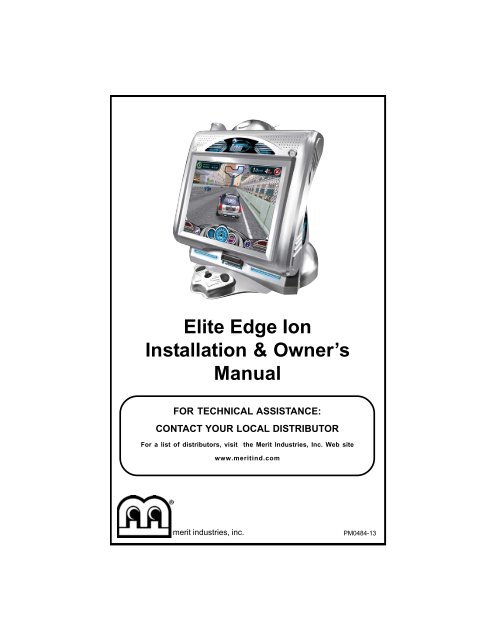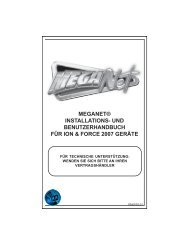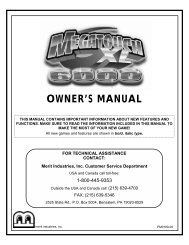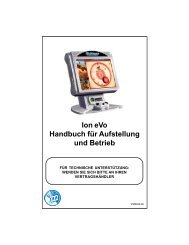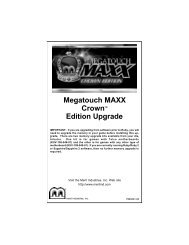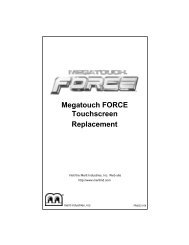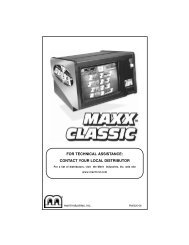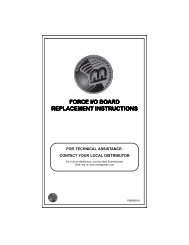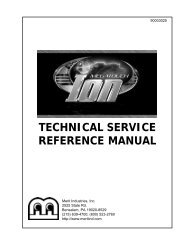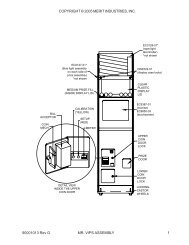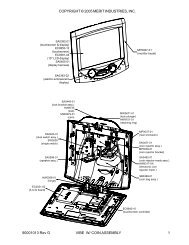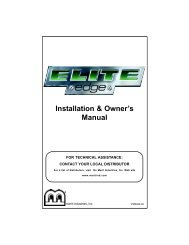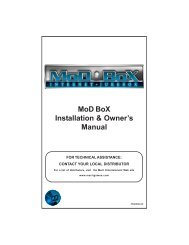Elite Edge Ion Installation & Owner's Manual - Megatouch.com
Elite Edge Ion Installation & Owner's Manual - Megatouch.com
Elite Edge Ion Installation & Owner's Manual - Megatouch.com
Create successful ePaper yourself
Turn your PDF publications into a flip-book with our unique Google optimized e-Paper software.
<strong>Elite</strong> <strong>Edge</strong> <strong>Ion</strong><strong>Installation</strong> & Owner’s<strong>Manual</strong>FOR TECHNICAL ASSISTANCE:CONTACT YOUR LOCAL DISTRIBUTORFor a list of distributors, visit the Merit Industries, Inc. Web sitewww.meritind.<strong>com</strong>merit industries, inc.PM0484-13
Table of ContentsSite Preparation ............................. p. 1Setting up your<strong>Megatouch</strong> Game .......................... p. 1Game Description .......................... p. 1CPU Section ............................... p. 1Rear Housing ............................. p. 1General Careand Maintenance ........................... p. 2-4Touchscreen/JoystickCalibration .................................. p. 2Monitor AdjustmentProcedures ................................ p. 3General Circuit BoardHandling Information .................. p. 3Cleaning the Cabinet ................. p. 4Cleaning the Joystick ................ p. 4Cleaning the TouchscreenMonitor ....................................... p. 4Cleaning the Fans andVents ......................................... p. 4Watch Dog Timer ....................... p. 4<strong>Megatouch</strong> ION SoftwareGame Name and Score Neededfor Initial Replay ............................. p. 5Main Menu....................................... p. 6-7Credits/Pricing Menu ................... p. 8-12Quick Price Setup ...................... p. 8Coin-In Menu .............................. p. 9-10Coinless Coin Op Menu ............. p. 10-11Rental Mode ............................... p. 12Games Menu .................................. p. 12-13Game Setup ............................... p. 12-13Hi Scores Menu .............................. p. 13View/Clear Hi Scores ............... p. 13Books Menu.................................... p. 13-15Books Display ............................ p. 13-14Cash Settlement ........................ p. 14-15System Menu ................................. p. 16Diagnostics Menu .......................... p. 17Presentation Menu ....................... p. 18-19Operator’s Presentation ............ p. 18Sales Person’s Presentation ..... p. 18Operator Ad Screens ................ p. 19Promotion Menu ............................ p. 19-20My Merit ..................................... p. 19-20Merit Money ............................... p. 20Promo Credits ............................ p. 20<strong>Megatouch</strong> Player andOperator Keys ................................... p. 21Jukebox Mega-Link Setup .......... p. 22-23Hardware .................................. p. 22Software ................................... p. 22-23Wireless Setup .............................. p. 24<strong>Megatouch</strong> ION HardwareDIP Switch Settingsin ION Games .................................. p. 25Connecting a Printer(German games only) .................. p. 26Troubleshooting ............................ p. 27-29Parts List and IllustrationsGame Diagrams ......................... p. 30-31Replacement Parts List ............. p. 32Connection Diagrams ................ p. 33-35Warranty .................................... p. 36Software License Agreements p. 37-42© 2006 Merit Industries, Inc.<strong>Megatouch</strong> <strong>Elite</strong> <strong>Edge</strong>, <strong>Ion</strong> 2006.5, Mega-Lease, Mega-Link, MegaNet, MegaTunes, MegaWeb, TournaMAXX andTournaCHAMP are registered trademarks of Merit Industries, Inc.Reproduction of this manual, in any form or by any means, is strictly forbidden without the written permission of Merit Industries,Inc.
COPYRIGHT © 2006 MERIT INDUSTRIES, INC.Site PreparationIn determining the location for your<strong>Megatouch</strong> ION video game, considerationmust be given to a suitable, grounded electricaloutlet. Since the game is a <strong>com</strong>puterizeddevice, it should have a separate circuit,if at all possible. If a separate circuit isnot available, care should be taken to providea clean and constant voltage. As abasic guideline, never connect the unit to acircuit that also supplies power to freezers,coolers or other high power consuming andelectrical noise generating equipment. Placethe game in a location where nothing willinterfere with proper ventilation. The gameshould not be exposed to any dripping orsplashing liquids. Objects filled with liquidshould not be placed on the unit.NOTE: The <strong>Elite</strong> <strong>Edge</strong> is not designedto function in an ambient temperaturein excess of 95ºF or 35ºC.Setting up your <strong>Megatouch</strong> Game1. After removing the game from the carton,plug the game into a standard ACoutlet.2. Turn the power switch at the back ofthe game to ON and wait for it to gothrough its boot-up sequence. Thegame will display the Player MenuScreen.3. The machine has been preset at thefactory and therefore should not needto be adjusted, however it is re<strong>com</strong>mendedthat the screen be calibrated(see Screen Calibration) and the coinand/or bill acceptor(s) be tested.4. There are many custom settings availablefor the game. To customize thesettings, follow the software instructionsin this manual.Game DescriptionThe <strong>Megatouch</strong> <strong>Elite</strong> <strong>Edge</strong> model has 2 keylocked<strong>com</strong>partments: the CPU section doorand the rear door. It <strong>com</strong>es equipped with acoin mech and/or bill acceptor. There arealso couplers installed in the rear of the gamefor future hardware upgrades including linkingand modem capabilities. Each game<strong>com</strong>es equipped with a wireless USBadapter which can be used to wirelesslylink two <strong>Ion</strong> games together by simply turningthe games on. With the addition of awireless router, up to four games can belinked and the game(s) can also connect tothe Internet. The Linksys 802.11B router isre<strong>com</strong>mended. For more information, seeWireless Setup.CPU SectionThe CPU section is accessible from the frontof the game. The CPU section houses theLCD monitor, motherboard, I/O board, powersupply, hard drive, and the main harness.For bill-only games the centronics connectoris also located inside the CPU section(see Figure 24). Also located in the CPUsection, near the hinge of the CPU sectiondoor, is the control board. Two internalswitches (SETUP and CALIBRATE) are locatedon the board (see Figure 24). Pressingthe SETUP button will bring you to theMain Menu Screen (see Figure 1). See thenext section for calibration instructions.Games with Coin MechsTo gain access to the centronics upgradeconnector (to install a software upgrade)and the coin mech, you must open the hingebetween the CPU section and rear housing.To do this, unlock and open the CPU sectionand remove the cotter pin (see Figure 24).Rear HousingThe rear housing contains the coin box/billacceptor, the meter and the USB port. Therear door is locked for security purposes.1 ELITE EDGE ION OWNER’S MANUAL PM0484-13
COPYRIGHT © 2006 MERIT INDUSTRIES, INC.General Care and MaintenanceNOTE: THIS GAME MUST ONLY BE SER-VICED BY QUALIFIED SERVICE PERSON-NEL.CAUTION: THERE ARE HIGH VOLTAGEPARTS IN THIS GAME. BE CAREFULWHEN SERVICING THE INSIDE OF THEGAME. THE GAME SHOULD ALWAYS BEUNPLUGGED BEFORE SERVICING.Touchscreen/Joystick CalibrationNOTE: If you are using MegaWeb orconnecting your game to TouchTunes®product, you must enable high resolutioncalibration in order to properlyview Web pages or activate all ofTouchTunes features. All ION machinescan support this high resolutionmode. To enable high resolution:1. Press the SETUP button located on thecontrol board inside the CPU section.2. Touch the System Menu button onthe first screen that appears.3. Touch the Options button on the SystemMenu Screen.4. Scroll through the options until you seeEnable Hi Resolution and touch thebox next to this option so that a checkappears in the box.5. A warning that it should not be enabledon Classic games will appear. If youhave a Classic game, touch No to exit.If you have any other type of cabinet,touch Yes to continue.6. The game will now have high resolutionenabled. Touch the X button in theupper corner of the screen to exit outof setup. Then continue with the followingscreen calibration steps.How To Calibrate:• Find the CALIBRATE button on the controlboard inside the CPU section, andpress it to enter screen calibrationmode.• Touch the center of the first cross thatappears. Once you release your finger,a second cross will appear.NOTE: You must hold your finger onthe cross for approximately 2 secondsfor the calibration to be recognized.• Touch the center of the second crossthat appears on the screen.• Once the second cross is touched andreleased, another cross will appear onthe screen. To test the calibration ofthe screen, touch the cross with yourfinger and slowly drag your fingeraround the screen. The cross shouldfollow your movement.• Touch the EXIT button.If you have high resolution enabled, the gamewill prompt you to go through the same stepsagain for high resolution mode.• The game will then prompt you to calibratethe joystick. Move the joystick asfar left as it will go, release the joystick,and then press one of the buttonson the joystick.NOTE: The joystick may not appear tobe functioning correctly during calibration,but it is important that youcontinue the calibration steps. Aftercalibration has been <strong>com</strong>pleted, it willfunction properly.• Move the joystick as far right as it willgo, release the joystick, and then pressone of the joystick buttons.• Move the joystick as far up as it will go,release the joystick, and then press oneof the joystick buttons.• Move the joystick as far down as it willgo, then release the joystick and pressone of the joystick buttons.• Then, without touching the joystick,press one of the buttons on the joystickto <strong>com</strong>plete calibration.• Touch the exit button.PM0484-13 ELITE EDGE ION OWNER’S MANUAL 2
COPYRIGHT © 2006 MERIT INDUSTRIES, INC.Monitor Adjustment ProcedureFor adjusting the settings on our monitors,we suggest following the procedures describedbelow. The vertical/horizontal controlsand brightness/contrast controls arelocated on the control board, inside the CPUsection near the hinge of the door. Pressingthe button labeled Menu on the control boardwill show the on-screen display on the monitor.Use the Left and Right buttons to movethrough the menu. Touch Menu again toselect the option you want to change. Usethe Left and Right buttons to change theoption. Then select Menu again to deselectthe option. Auto will automatically adjustthe size and brightness. Touch the Exit buttonto exit. Adjust the monitor controls untilthe screens look as suggested in the followingsteps.1. Set the game to the Checkerz gamescreen.2. Adjust the vertical and horizontal sizeand vertical and horizontal position tomake sure that the game screen fillsthe monitor screen and that the gamescreen is centered.3. Adjust the brightness and contrast controlsuntil the top sets of checkers area rich red and the bottom set are a darkgray. The feet on the Checkerzcharacter should be white. (Adjustingthe brightness and contrast can alsocorrect for a lack of sharpness.)General Circuit Board HandlingInformationBefore handling any boards, observe thefollowing procedures:• Prevent Electro-Static Discharge by:1. Storing the boards in the antistaticbags in which they areshipped.2. Removing any static chargefrom your body before handlingthe boards.3. Using a ground strap whenhandling the boards.• When plugging in connectors to theboard, make sure the connector isinserted straight onto the header andcovers all header pins.• Do not connect any peripheral deviceto the board, if the power is stillconnected to the peripheral or if poweris already applied to the board.CAUTION: Be extremely careful when replacingthe lithium battery on the motherboard.There is a danger of explosion if thebattery on the motherboard is incorrectlyreplaced. Only replace the battery with thesame type re<strong>com</strong>mended by the manufacturer.Dispose of used batteries accordingto the manufacturer’s instructions.3 ELITE EDGE ION OWNER’S MANUAL PM0484-13
COPYRIGHT © 2006 MERIT INDUSTRIES, INC.Cleaning the Cabinet• The cabinet should be cleaned with adamp cloth and mild detergent. Alwaysapply the cleaner to the cloth and notdirectly on the game. Liquids couldenter the cabinet and damage electronicsinside.Cleaning the Joystick• The joystick should be cleaned with adamp cloth and mild detergent. Alwaysapply the cleaner to the cloth and notdirectly on the game. Liquids couldenter the housing and damage electronicsinside.Cleaning the Touchscreen Monitor• The touchscreen glass should becleaned with a damp cloth and isopropylalcohol or a non-ammonia cleanser.Do not use any abrasive or vinegarbasedcleansers, as they will damagethe touchscreen glass.NOTE: DO NOT USE ANY ABRASIVESOLVENTS, ACID OR VINEGAR-BASEDCLEANSERS ON THE MONITOR ORSIDE DECALS. OVER TIME, SUCHCLEANSERS COULD HARM THETOUCHSCREEN AND ERASE THE DE-CALS. BE CAREFUL NOT TO USE COM-MERCIAL CLEANERS CONTAININGANY OF THESE SUBSTANCES.Cleaning the Fans and Vents• The fans and vents should be cleanedof any dust and grime on a regularbasis to ensure proper ventilation ofthe game.• To ensure proper operation of thegame, it is important that all fans areoperating correctly and that the airflowis unobstructed. Make sure nothing isplaced inside the cabinet or next to thefan vents that would inhibit the flow ofair. Also, if any fans are not operating,it is important that they be replaced.Watchdog TimerThis game has been equipped with a featurethat allows it to automatically reboot if itencounters a problem. When the watchdogtimer is enabled, it will reboot the machinewithin 2 minutes after a failure, allowing thegame to automatically reset itself if a problemarises without needing a technicianpresent. If you want to disable the watchdogtimer, set DIP switch 3 on the I/O boardto the open position and reboot the game.PM0484-13 ELITE EDGE ION OWNER’S MANUAL 4
COPYRIGHT © 2006 MERIT INDUSTRIES, INC.Game Name and Score Needed for Initial ReplaySolitaire, Power Solitaire, Lone Star, and Super Lone Star will always offer a replay once thelisted score is attained. The other games have to reach the score listed as well as attain thehigh score for the game in order to offer a replay. NOTE: The available games may vary.11 Ball/11-Up 125,0003 Blind Mice 150,0003 Some 150,000Air ShotNo ReplayAround the World Golf No ReplayAstro Joe 120,000Backjammin 125,000Battle 31 125,000Big Time Roller 60,000Boxdrop 175,000Boxglide 475,000Boxxi 850,000Breakin’ Bricks 400,000Card/Castle Bandits 200,000Card/Crypt Raiders 175,000Checkerz 28,000Chip Away 125,000Chug 21 250,000Conga Fish (<strong>Ion</strong> only) No ReplayConquest 30,000Crazy Hearts 65,000Decked Out Uno Poker 100,000Domino5 200,000Euchre Nights 5,000FastTraxx (<strong>Ion</strong> only) 100,000Fast Lane 100,000Feeding FrostyNo ReplayFlash 7 125,000Four Play 1,500,000F.M.V. Boxxi (<strong>Ion</strong> only) No ReplayGender Bender 125,000Gin Rummy 55,000GO-O-O-ALNo ReplayGreat Solitaire 45,000H2H Gender Bender No ReplayH2H PhotohuntNo ReplayH2H SafariNo ReplayH2H TriviaNo ReplayHoop Jones 125HooterNo ReplayJumble 120,000Jumble Crosswords 120,000Let It Ride Poker 125,000Let It Ride Trivia 125,000Lone Star 45,000Lookout 400,000Magic Charms 500,000Match'Em Up 200,000Mega Bowling 125Memoree 300,000Meteor Shower 200,000MGA Champ. Golf No ReplayMini Golf/Crazy Golf No ReplayMonkey BashNo ReplayMonster Madness 400,000Moon Drop 160,000Mystery Phrase 325,000Outer Spades 75,000Pharaoh’s Fortune 45,000Pharaoh’s 9No ReplayPhoto Hunt 400,000Pile HighNo ReplayPix Mix 350,000Power Solitaire 55,000Power TriviaNo ReplayPuck Shot 3,000QB Zone 65,000Q-Shot 50,000Quik Cell 100,000Quik Chess 125,000Quik Match 400,000Quintzee 60,000Quiz Show 45,000Race Poker/Motor Match No ReplayRack ‘Em 200,000Rack ‘Em 9 Ball 35,000Royal Flash 300,000Run 21 250,000Snapshot 400,000Space Crusader (<strong>Ion</strong> only) No ReplaySpace Adventure Golf No ReplaySpeed Draw 125,000Sticker BookNo ReplayStrip ClubNo ReplaySuper Lone Star 55,000Super SnubbelNo ReplayTai Play 240,000Take 2 110,000Tennis AceNo ReplayTexas Hold ‘EmNo ReplayTic Tac Trivia 75,000Tri-Castles 125,000Trip Flip 150,000Tri-Towers 125,000Trivia TreasureNo ReplayTrivia WhizNo ReplayTV Guide Mini Crossword 50,000Video Whiz (<strong>Ion</strong> only) No ReplayVinci-Ball 400,000Wild 8's/Wild Apes 400,000Word Dojo 375,000Word Fever 155,000Word Safari 125,000Wordserve 200,000Wordster 100,000Zip 21 200,0005 ELITE EDGE ION OWNER’S MANUAL PM0484-13
COPYRIGHT © 2006 MERIT INDUSTRIES, INC.Main MenuThe Main Menu can be accessed by pressing the SETUP button inside the game. Use theMain Menu to set up all game software options.NOTE: For help with the Options in any menu section, touch the green “?” buttonsto bring up a help screen.FIGURE 1 - MAIN MENUA summary of the Main Menu functions appears in the following table. For more detail, seethe corresponding sections of the manual.Main Menu Available Options InformationCREDITS/PRICING• Quick Price Setup• Coin-In• Value of a Credit• Coinless Coin Op• Pay Per Time• Options• Player Key Cost (<strong>Ion</strong> Only)• Clear Credits• Free Credits• AMI Play CostGAMES • Game Setup• OptionsHI SCORES • View/Clear Hi Scores• OptionsBOOKS • Books Display• Cash Settlement Setup• Cash Settlement CollectionSYSTEM • Set Time• Security Setup• Set Game Serial Number• Volume Control• Set 6 Star PIN• Data Transfer• Setup Operator Keys (<strong>Ion</strong>Only)• AMI Setup• OptionsThe Credits Screens allow the operator toset credit rules for all games, set up theCoin-In Menu, enable the Coinless CoinOp feature, enable the Rental Modefeature, set the cost to purchase playerkeys, select freeplay mode, and add orclear credits. Operators with a Mega-Linkconnection can also set up AMI jukeboxplay cost.In the Games Screens, you can edit thegame list (choose which games areavailable and in what category theyappear on the Category Menu), and selectoptions for individual games.Touch CLEAR ALL GAMES to clear allhigh scores or select a particular game toedit high scores for that game.The Books Screens display current andlifetime credits information as well ascalculate and collect the location andoperator fees.Set the game clock, security PIN, serialnumber, game volume, 6 star PIN andfeatures, and system options such aslanguage control, 6 Star Enable, and theftdeterrent. Also use this menu to transferbooks data with a USB Pen and programOperator keys to enable access to thesetup screens via the key. The AMI Setupoption allows operators to establish aMega-Link between their <strong>Megatouch</strong> gameand an AMI-powered jukebox.PM0484-13 ELITE EDGE ION OWNER’S MANUAL 6
COPYRIGHT © 2006 MERIT INDUSTRIES, INC.Main Menu Available Options InformationDIAGNOSTICS • Video Test• I/O Test• TouchscreenCalibration• Touchscreen Test• View System Log• Checksum Test• System Info• Verifying Databases• Joystick Calibration• Joystick TestTOURNAMAXX • LAN Connection• Internet Connection• General Info• Connection Log• Set Update Time• Update From Server• Clear DatabaseCREDIT CARD • Credit Card Setup• Dial-In Setup• Credit Card TestPRESENTATION • Operator’s Presentation• Sales Person’sPresentation• Operator Ad ScreensPROMOTION • My Merit• Merit Money• Promo Credits• OptionsMEGANET • Entertainment Channel• Premium Erotic• Prize Zone• MegaWeb• Operator Web Access• Hot Topics• Options• Enters the Video Test to display thetest screens. Touch the screen tocycle through test.• Tests the function of the I/O board, DIPswitches, coin meter, lockout (ifapplicable), and light (EVO only).• Allows the operator to calibrate thetouchscreen. Follow the instructionson the screen.• Checks touchscreen calibration.Touch the crosshairs on the screen tomake sure it is accurately followingyour movement.• Displays operations performed by thegame.• Checks the hard drive for missing orcorrupted files.• Gives details about various hardware<strong>com</strong>ponents in the game.• Only use on the advice of MeritTechnical Service.• Allows calibration of the joystick.Follow the instructions on the screen.• Checks joystick calibration. Move thejoystick and make sure the crosshairsaccurately follow your movement.Allows you to set up your wirelessnetwork.Also enters the TournaMAXX /TournaCHAMP Set-Up Screen if the gameis registered for Tournament play. Formore information, see the MegaNet®installation manual.Enters the Credit Card Set-Up Screen if acredit card swipe is installed in your game.For more information, see the Credit CardKit <strong>Installation</strong> Instructions.Displays a slide show designed to bepresented to location owners by theoperator and another slide show to bepresented to operators and distributors bythe sales person. Also allows the operatorto create ad screens and add customscreens created on a personal <strong>com</strong>puter.• Enables a feature permitting players tocreate custom accounts. Also displaysindividual player data and allows theoperator to back up or restore My Meritdata.• Sets time periods in which locationowners can use the 6 Stars feature tooffer free credits to encourage gameplay.• Sets time periods in which the gameoffers a free credit while in Idle Mode.• Enables My Merit, Merit Money, andPromo Credits features.Enters the MegaNet Set-Up Screen if thegame is registered forTournaMAXX/TournaCHAMP play.Features must be enabled for thecorresponding button to appear. For moreinformation, see the MegaNet/TournaMAXX installation manual.7 ELITE EDGE ION OWNER’S MANUAL PM0484-13
COPYRIGHT © 2006 MERIT INDUSTRIES, INC.Credits/Pricing MenuQuick Price Setup - This feature is only available in U.S. games.Quick Price Setup allows the operator to make general pricing changes without entering theGames Menu.FIGURE 2 - QUICK PRICE SETUP SCREEN6 Credits for a Dollar (default setting): Sets each game to the following price settings:NOTE: The Coin-In Table cannot be adjusted with 6 Credits for a Dollar selected.COIN INPUT COIN VALUE COINS = CREDITS & METER PULSES1A 25¢ 1 1 12B 25¢ 2 2 23C 25¢ 3 4 34D 25¢ 4 6 4NOTE: If the game is set to 3 or 6 Credits for a Dollar, prices will display as Credits.4 Credits for a Dollar: Sets each game to the following price settings:COIN INPUT COIN VALUE COINS = CREDITS & METER PULSES1A 25¢ 1 1 12B 25¢ 1 1 13C 25¢ 1 1 14D 25¢ 1 1 13 Credits for a Dollar: Sets each game to the following price settings:COIN INPUT COIN VALUE COINS = CREDITS & METER PULSES1A 25¢ 1 1 22B 25¢ 3 2 33C 25¢ 4 3 4TouchTunes Bonus Credit Option: Sets jukebox credits to the following settings on the<strong>Megatouch</strong> Combo Jukebox or MegaTunes unit. To see the TouchTunes credit settings,enter the Coin-In Menu after touching the TouchTunes Bonus Credit button. If you are linkingthe game to a TouchTunes unit, you should select this option for correct jukebox pricing.COIN INPUT COIN VALUE COINS = CREDITS & METER PULSES1A 25¢ 2 1 22B 25¢ 3 2 33C 25¢ 4 3 44D 25¢ 8 10 85E 25¢ 20 26 20The operator can also use this screen to determine whether prices are displayed to playersas credits or monetary amounts, and set the cost of Standard Amusement, Long Amusement,and Premium/MegaNETgames. Touch the Use Factory Default button to restoredefault values.PM0484-13 ELITE EDGE ION OWNER’S MANUAL 8
COPYRIGHT © 2006 MERIT INDUSTRIES, INC.Coin-InNOTE: The Coin-In Menu instructions on the current page apply to select marketsonly. For typical markets, the appropriate guidelines for operation will befound on the following page.To Enter The “Coin-In” Screen, Touch “Coin-In” on the Credits MenuGame cost can be controlled two ways: by changing the number of credits required to playa game or by changing the cost of a credit. The Coin-In Menu allows you to adjust the costof a credit, as well as provide a way to give players “bonus” credits for depositing a higheramount of money.When programming the Coin-In Menu, Channel 1 is set for the lowest value coin, Channel 2for the next highest value, etc. If all six coin inputs are not used, the unused inputs must beset to “N/A”. Adjust the coin/credit/meter pulse settings by touching the up and downarrows on the field you want to change.COIN INPUT COIN VALUE COINS = CREDITS & METER PULSES1A 10p 3 1 32B 20p 3 2 63C 50p 1 2 player premium 25p/credit 54D 1£ 1 5 player premium 20p/credit 10In the above example (UK currency), each game costs one (1) credit and the cost for asingle credit is 30p. This method is preferred if you want game cost to always be reflectedas “1 credit.”COIN INPUT COIN VALUE COINS = CREDITS & METER PULSES1A 10p 1 1 12B 20p 1 2 23C 50p 1 6 1 bonus credit 54D 1£ 1 15 5 bonus credits 10In the above example (UK currency), the cost of a credit is set to 10p and each game costs3 credits (for a total of 30p). This method allows game cost to be increased by the smallestunit of currency used (e.g. increasing the cost of Solitaire to four (4) credits would increasethe game cost by 10p).In both examples, note that meter pulses are independent of credits and only track the unitof currency (10p in the examples). Players are given an incentive to deposit more moneyby giving them “bonus” credits for depositing 50p or £1. Coins may be deposited in any<strong>com</strong>bination of values and the game will automatically register the highest number of creditsfor the total amount of coins deposited. Once a game is played, any remaining fractionalcredits are erased.Generally, most countries have a factory default setting. This setting can be adjusted (asdescribed above), but will return if the game memory is cleared. Some programs, dependingon the key used, have a currency default display located to the left of the coin inputs. Itshows the currency value for each of the coin inputs. This display is used as a guide andis not used in any calculations. Touch the currency default display to hide/show the display.9 ELITE EDGE ION OWNER’S MANUAL PM0484-13
COPYRIGHT © 2006 MERIT INDUSTRIES, INC.Coin-In MenuFIGURE 3 - COIN-IN MENUGame cost can be controlled two ways: bychanging the number of credits required toplay a game or by changing the cost of acredit. The Coin-In Menu allows you to adjustthe cost of a credit, as well as provide away to give players “bonus” credits for depositinga higher amount of money. Use theleft and right arrows to change the numberof credits.When programming the Coin-In Menu, Channel1 is set for the lowest value coin, Channel2 for the next highest value, etc. Meterpulses are independent of credits and onlytrack the unit of currency. Players are givenan incentive to deposit more money by givingthem “bonus” credits for depositing largerdenominations. Coins may be deposited inany <strong>com</strong>bination of values and the game willautomatically register the highest number ofcredits for the total amount of coins deposited.Once a game is played, any remainingfractional credits are erased.Generally, most countries have a factorydefault setting. This setting can be adjusted(as described above), but will return if thegame memory is cleared. Some programs,depending on the key used, have a currencydefault display located to the left of the coininputs. It shows the currency value for eachof the coin inputs. This display is used as aguide and is not used in any calculations.Touch the currency default display to hide/show the display.To give customers bonus credits for insertinga five-dollar bill, the $5 line must be enabledin the Coin-In Menu. To enable it, enterthe Quick Price Setup Screen and select6 Credits for $1.00, 4 Credits for$1, 3 Credits for $1.00 or Use FactoryDefault Pricing. NOTE: You must touchone of the available options on the QuickPrice Setup Screen to enable the $5.00 row.Then, enter the Coin-In Menu and adjustthe number of credits in the $5.00 row.Coinless Coin Op MenuWhen enabled via the Options button onthe Credits/Pricing Menu, the Coinless CoinOp feature allows the operator to chargeon a per-game or per-time basis withoutplayers inserting money into the game. Thetotal amount owed after gameplay is talliedby the machine and collected by the locationowner. Location owners reset the gamewith a PIN after collection.NOTE: If you have set a tax fee on theCash Settlement Screens, Coinless CoinOp Mode play will be taxed at the setrate. If you want to set the taxpercentage at a different rate forCoinless Coin Op mode and regularmode, you should perform a CashSettlement Collection, change the taxrate and then switch modes.FIGURE 4 - PLAYER MENU IN COINLESSCOIN OP (TIME AND PER GAME MODESBOTH ENABLED)PM0484-13 ELITE EDGE ION OWNER’S MANUAL 10
COPYRIGHT © 2006 MERIT INDUSTRIES, INC.Certain features will not be available inCoinless Coin Op Mode, such as MegaNetcontent, Merit Money, Promo Credits, FreeCredits, TouchTunes® music. Pricing forthese features can only be displayed incurrency values, not credits.SettingsTouching the Settings button allows theoperator to choose whether players canplay Per Game, Per Time, or both when thegame is in Coinless Coin Op mode. PerTime pricing can be changed on this screenwith the up and down arrows. Thecurrency amount will apply to each 15-minute time block selected by the customer.FIGURE 5 - COINLESS COIN OP MENU -SETTINGS SCREENSetting the PINTouch the Set PIN button on the CoinlessCoin Op Menu to program the PIN. Thenumber can be from 1 to 5 digits.NOTE: The Coinless Coin Op PIN canalso be set from the Player Menu.Touch the Options button, enter the 6Star PIN, and touch the CCO Set PINbutton.Disabling the Money InputsIt is re<strong>com</strong>mended that the money inputs bedisabled when the game is in Coinless CoinOp mode. Unplug the power and signalharness connected to the bill/note acceptorand the harness connected to the coinmech (if applicable) to disable the inputs.Per-Game ModeWhen players choose this mode, a runningtotal of the amount owed is maintained anddisplayed in the CREDITS box on thescreen. The total is tabulated after eachgame or function. The location owner thencollects the total amount owed at the endof gameplay. If there is no activity for 10minutes, the machine will disable and theamount owed by the player will display onscreen. No further gameplay can occuruntil the machine is reset by a locationemployee using the PIN.Time ModeThe price per 15-minute time block will bedisplayed before players choose thismode. During gameplay, the time remainingand amount owed by the player will bedisplayed on screen. When the time blockruns out, players can purchase additionaltime. Otherwise, the machine will disableand the amount owed by the player willdisplay on screen. No further gameplaycan occur until the machine is reset usingthe PIN. If the player leaves the gamebefore the purchased time block has ended,the game can be reset using the PIN.Resetting or Freezing the GameThe game can be reset at any time usingthe pre-programmed PIN. Once gameplaytotals have been tallied by the machine, theattendant can also choose to freeze thegame to prevent more activity until thetransaction is <strong>com</strong>plete. The Reset orFreeze buttons are accessible through theOptions button on the Player Menu aftertouching the Coinless Coin Op button. Analarm will begin to sound after 3 failedattempts to enter the valid number whenentering the PIN to reset the game. Thealarm will terminate when the machine isrebooted, the operator SETUP button ispressed, or the correct PIN is entered.11 ELITE EDGE ION OWNER’S MANUAL PM0484-13
COPYRIGHT © 2006 MERIT INDUSTRIES, INC.Rental ModeWhen enabled via the Options button onthe Credits/Pricing Menu, Rental Modeallows players to purchase a block of timeand use it to play as many games as theywant.To set the value of a credit in Rental Mode,select Pay Per Time from the CreditsMenu. Touch the arrows on either side ofthe time interval to adjust the number ofminutes of play given for each credit. Todisable any row, set the minute value tozero.To Enter This Screen, Touch“Pay Per Time” on the Credits MenuFIGURE 6 - PAY PER TIME SCREENCertain features will not be available inRental Mode, such as MegaNet, MeritMoney, Promo Credits and Free Credits.Rental mode is also unavailable with linkedgames.NOTE: It is re<strong>com</strong>mended that youclear the books when toggling RentalMode on and off in order to ensureaccurate bookkeeping.Games MenuGame SetupThe game list and prices, as well as gameoptions, are programmed using thesescreens. The first screen shows the variousgame categories and allows access tothe following general settings for all games.To Enter This Screen, Touch “GameSetup” on the Games Menu andSelect a CategoryFIGURE 7 - GAMES MENU: GAME SETUPEnable All Games Into Menu: Turns onall games (certain games which were previouslydisplayed in the Game Setup havebeen turned off in this software) and defaultsthe price settings.Factory Default Games Into Menu: Returnsthe Game Setup to its default settings.Games that were not originally enabled willbe turned off and all price settings will bereset.When you touch a category name, the nextGame Setup Screen shows the game positionsavailable for that category and the pricefor each game, with the list at the bottomshowing all games available for the selectedcategory. In categories with Merit-thongames, players who choose Merit-thon playone round of three different games in thatcategory for one <strong>com</strong>bined score.The Game Setup Screen also allows you tomake these general changes:Default Games: Resets the selected categorymenu to its default game and pricesettings.Clear One: Clears a selected item from theplayer’s game menu.Clear All: Clears all games from the player’sgame menu.PM0484-13 ELITE EDGE ION OWNER’S MANUAL 12
COPYRIGHT © 2006 MERIT INDUSTRIES, INC.Enable All Games: Turns on all gameswithin the selected category and defaultsthe price settings.To customize a particular game list, first selecta category on the first Game SetupScreen. On the second screen, touch ClearAll to clear the game list. Choose the menuposition you want a particular game to occupyby touching that position, then touchthe desired game name from the game liston the bottom of the screen. Repeat until alldesired games appear in the menu (a gamecannot appear in the list more than once).Games already in the menu will be red in thegame list at the bottom of the screen.To adjust the price, touch the credit or currencyvalue next to each game.Some games support a continue function.In the cost to continue column, games withoutthis function will display N/A. Gamesthat support continuation will show a creditvalue. The cost to continue is adjustableon a game by game basis. Touch the creditvalue button to change the amount. Hit NEXTto return to the Games Category page.NOTE: The default Cost to Continueprice is the same as the default cost toplay the game; however, the Cost toContinue does not need to be the sameamount as the original price.To Enter This Screen, Touch“View/Clear Hi Scores” on theHi Scores Menu and Choose a GameFIGURE 8 - HI SCORES MENU:VIEW/CLEAR HI SCORES SCREENTouch Clear All to remove all hi scores forthat particular game or select an individualscore and touch Clear One to remove thatparticular score only.Books MenuThe Books Screens display the current andlifetime credit totals for each game, as wellas the percentage of credits played per game(the percentage for each game is the totalnumber of credits played on that game dividedby the total number of credits enteredinto the machine).Books DisplayTo Enter This Screen, Touch “BooksDisplay” on the Books MenuHi Scores MenuView/Clear Hi ScoresUse this menu to manage hi scores. Thefirst screen allows you to clear all scoresfor all games by touching Clear All Games.To edit the hi scores for an individual game,select that game on the first screen.FIGURE 9 - BOOKS MENU:BOOKS DISPLAY SCREEN13 ELITE EDGE ION OWNER’S MANUAL PM0484-13
COPYRIGHT © 2006 MERIT INDUSTRIES, INC.The books information can be sorted in threeways with the button that toggles throughthe sorting categories. Unsorted displaysthe books information in the standard order.Sorted by Current displays the currentcredits for each game from most to leastplayed. Sorted by Lifetime displays thelifetime credits for each game beginning withthe most played game.Touch TournaMAXX Statistics or TournamentStatistics to get the books informationfor that play only. Touch Clear Currentto erase all current books data. Thedate the data was last cleared will appearat the top right of the Books Screen.Touch the + above Total Credits to view Currentand Lifetime credits for each game mode.Touch the button again to minimize thisscreen.To Enter This Screen, Touch “BooksDisplay” on the Books Menu andChoose a Game NameBooks Display also shows coin input data,as well as Promotional Credits, Merit Money,and Coinless Coin Op totals (when thesefeatures are enabled). Touch the + aboveTotal Coins to display individual coin inputstatistics and MegaNet® Credits to displaythe totals for each MegaNet® category.Touch the button again to minimize thisscreen.NOTE: Books data can be exported toa file USB pen via the System Menu/Data Transfer/Export Books feature.The .data file can then be viewed with aword processing program after connectingthe storage device to a personal<strong>com</strong>puter. The file will displaybasic game information such as the softwareversion, the game serial number,and date/time information relating tobooks data. The file will also show thecurrent and lifetime credit totals, aswell as credit totals for each game featuredon the machine.Cash Settlement SetupThe Cash Settlement Screens are used tocalculate the percentage of earnings the operatorand location will receive, as well asany fees collected by the operator. This willhelp to offset MegaNet operation costs.To Enter This Screen, Touch “CashSettlement Setup” on theBooks Menu and touch “NEXT”FIGURE 10 - BOOKS MENU: BOOKSDISPLAY SCREEN WITH GAME SELECTEDTouching a game name will display the currentand lifetime credit totals*, broken into 1-4 player, linked game, and <strong>Megatouch</strong> Nationplays (<strong>Ion</strong> only). It also shows the shortest,average, and longest playing times forthat game.*Touching Trivia or Power Trivia displaystotals by category.FIGURE 11 - BOOKS MENU:CASH SETTLEMENT SETUP SCREENPM0484-13 ELITE EDGE ION OWNER’S MANUAL 14
COPYRIGHT © 2006 MERIT INDUSTRIES, INC.The first screens allow you to set up theCash Settlement Screen. Choose YES orNO to display the operator’s cut on the CashSettlement Collection Screen and enter thepercentage of revenue the location will receive.Also, select the fee calculationmethod. Select per month if you do not makeregular weekly collections or per week ifyou collect every 7 days. Then touch NEXT.NOTE: Monthly fee collections arebased on 4.3 week month. If you changeyour fee calculation method, the gamewill auto adjust the fees by multiplyingor dividing by 4.3 and rounding to thenearest penny.NOTE: Make sure the time and dateare set on the game in order to ensurecorrect fee calculation.The next screen allows you to set up thefees. The amounts can be changed onscreen by touching the amount itself andusing the keypad to enter a dollar figure.The other two columns display the cumulativetotals for each fee and the totals for thecurrent collection period. Fees are calculatedon a prorated, per-day basis.Touch the NEXT button to display moregroups of fees. After setting up the fees,touch FINISH to save your changes.To Enter This Screen, Touch “CashSettlement Collection” on the BooksMenuFIGURE 13 - BOOKS MENU:CASH SETTLEMENT COLLECTIONCash Settlement CollectionThe Cash Settlement Collection Screens willdisplay the balance (total revenue minus totalfees) to be split between the operatorand the location.Touch Revenue Details/Cash Out or FeeDetails for breakdowns and Clear/CompleteCollection to finish. Cash Settlementtotals will reset once collection is <strong>com</strong>plete.To Enter This Screen, Touch “CashSettlement Setup” on theBooks Menu and touch “NEXT”TwiceFIGURE 12 - BOOKS MENU:CASH SETTLEMENT SETUP SCREEN15 ELITE EDGE ION OWNER’S MANUAL PM0484-13
COPYRIGHT © 2006 MERIT INDUSTRIES, INC.System MenuFIGURE 14 - SYSTEM MENUSet TimeSecurity SetupSet Game SerialNumberVolume ControlThe Set Time Menu allows you to set both the time and date on thegame. Time is shown in 24-hour, "military" time (e.g. 5:00pm =17:00). Use the up and down arrows to set the time and date.The operator can set the PIN number and select which of the features(Coin-In Menu, Free Credits, Game Menu, Hi Scores, Books, AllOptions, and Set 6 Star PIN) will be protected by the PIN. To changethe PIN, you must first enter the existing PIN (the default PIN is 0000),then enter a new 4-digit number and touch SET on the keypad. Thegame will prompt you to re-enter your PIN to confirm. After confirmingyour PIN, touch the button for each of the features you wish to protectwith the PIN.Use this screen to enter the game’s serial number using the keypad.Touch the volume control button to adjust the volume up or down.This screen allows you to sample the sound volume without exitingthe screen. The on-screen volume control can also be accessedusing 6 Stars.Set 6 Star PIN(only appears ifPIN is enabled)Brings up the Set 6 Star PIN Screen via the Options button on thePlayer Menu. Set the 6 Star PIN (between one and six digits) usingthis screen. You can enable this feature and choose which optionswill be accessible by 6 Stars using the System Menu: Options Screen.Touch an option box under System Menu: Options for on-screen help.Data TransferSetup OperatorKeys (ION only)AMI SetupOptionsTransfer information (Books data, My Merit data and ad screens)using a USB Pen.Use this screen to program or erase Operator keys to enable ordisable access to the setup screens by using the key.Use this screen to link a <strong>Megatouch</strong> game with an AMI-poweredjukebox. See Mega-Link Setup section for further details.For help with the Options in any menu section, touch the option box tobring up a help screen.PM0484-13 ELITE EDGE ION OWNER’S MANUAL 16
COPYRIGHT © 2006 MERIT INDUSTRIES, INC.Diagnostics MenuFIGURE 15 - DIAGNOSTICS MENUVideo TestI/O TestTouchscreenCalibrationTouchscreen TestView System LogChecksum TestSystem InfoVerifying DatabasesJoystick Calibration(ION only)Joystick Test(ION only)Touch the screen to cycle through a series of video test screens.Tests the SETUP and CALIBRATE buttons, all coin channels, thecoin meter, and the coin lockout feature (if applicable). A greenlight next to the appropriate button will register each time that itemis tested, and the number next to the item should increment by onewith each test. The screen also displays which DIP switches areon or off.Follow the on-screen instructions to calibrate the touchscreen.Allows you to check the touchscreen calibration accuracy. Thecrosshairs should follow your finger exactly when you move itacross the screen.Displays a log of all operations performed by the game since thelog was last cleared. This information is helpful for customerservice in troubleshooting your game.Checks the hard drive for missing or corrupted files. With STOPON ERROR? set to YES, a message indicating which file iscorrupted will be shown whenever the game encounters an error.With STOP ON ERROR? set to NO, a list of corrupted files will bedisplayed when the test is <strong>com</strong>plete. If errors are detected, thesoftware on the drive may need to be reloaded. If this does notsolve the problem, the drive may require replacement. The testcould take up to 30 minutes.Gives details about the following:• processor type and speed• motherboard manufacturer• amount of memory• Ethernet card manufacturer• sound chip type• video chip type• touchscreen manufacturer• hard drive manufacturerand capacity• modem partidentification number• fan speed• statusOnly use on the advice of Merit Technical Service. An Updatefrom Server must be performed prior to verifying databases.Follow the on-screen instructions to calibrate the joystick.Allows you to check the joystick calibration accuracy. Thecrosshairs should follow the movement of the joystick.17 ELITE EDGE ION OWNER’S MANUAL PM0484-13
COPYRIGHT © 2006 MERIT INDUSTRIES, INC.Presentation MenuThe Presentation Menu features a slideshow for location owners and another slideshow for operators and distributors. Thismenu also allows operators to create adscreens and add custom screens createdon a personal <strong>com</strong>puter.Sales Person’s PresentationThis presentation is designed to be shownto operators and distributors by the salesperson. In addition to illustrating the revenuepotential of the games, it gives detailson available products and game content.FIGURE 18 - SALES PERSON’SPRESENTATION SAMPLE SCREENFIGURE 16 - PRESENTATION MENUOperator’s PresentationThis presentation is designed to be shownto location owners by the operator. It demonstrateshow to maximize earning potentialwith the game and increase profit withadditional products.FIGURE 19 - SALES PERSON’SPRESENTATION SAMPLE SCREENFIGURE 17 - OPERATOR’S PRESENTATIONSAMPLE SCREENFIGURE 20 - SALES PERSON’SPRESENTATION SAMPLE SCREENPM0484-13 ELITE EDGE ION OWNER’S MANUAL 18
COPYRIGHT © 2006 MERIT INDUSTRIES, INC.Operator Ad ScreensA total of 24 advertising screens can becreated with the software and added to thegame. The ads will appear along with theother attract screens when the game is inidle mode. Custom images for ad screenscan also be added to the game using anappropriate storage device for your game(USB pen or CD). Touch the green ? buttonson each screen for information on howto create ad screens and add customscreens to the machine.My MeritThe My Merit feature allows individual playersto create custom accounts, accessiblevia PIN numbers. Accounts can be createdby touching the My Merit button on thePlayer Menu or by accepting the option tocreate an account after achieving a HiScore.In addition, a program for adding up to 120additional ad screens can be downloadedfrom our Web site (www.meritind.<strong>com</strong>) inthe Support/Software Downloads section.FORCE and ION games only: A USB Pen Kit(kit number KAV-100-008-01) is available.To order, contact your local distributor.Promotion MenuThe Promotion Menu is designed to encourageplayer interest. Use the Options buttonto enable each feature.FIGURE 22 - MY MERIT OPTIONSPlayers will then have the choice to log into their accounts through the My Merit buttonon the Player Menu and have personaldata stored on the machine. Players canview their hi scores and the number ofgames they’ve played in the My Merit modefor the last year.NOTE: My Merit data will be clearedwhen a software update is performed.Be sure to back up the data before updatingthe game. Conversely, backingup data onto the USB pen will alsooverwrite any existing My Merit dataon the USB pen.View Player DataFIGURE 21 - PROMOTION MENUTouch View Player Data after selectingMy Merit from the Promotion Menu to bringup a list of all players with My Merit accounts.Touching a player’s name will bringup the PIN, total number of games played,and date the account was created. TheShow Hi Scores button will display a listof the games on which the player has thehi score and the score itself. The operatorcan also reward the player with free creditson the View Player Data screen.19 ELITE EDGE ION OWNER’S MANUAL PM0484-13
COPYRIGHT © 2006 MERIT INDUSTRIES, INC.Show Game Play FrequencyThis feature shows the number of gamesplayed by each My Merit player. The operatorcan choose whether to display alltotals or just those that fall within a certaindate range.Show Player Hi ScoresSelecting a game name under this featurewill bring up the Hi Scores of each My Meritplayer for that game, as well as the datethe score was achieved. The operator canchoose whether to display all Hi Scores orjust those that fall within a certain daterange.Promo CreditsThe Promo Credits feature generates interestby offering operator-controlled freecredits while the game is in idle mode. Selectdays of the week, time frames, idletime (number of minutes the game wouldbe in idle mode before free credits are offered)and the number of credits (1-10) tobe awarded. A message announcing thatfree credits are available will appear onthe screen during idle mode when PromoCredits go into effect. Promo Credits expireafter 10 minutes or when the PromoCredits time period <strong>com</strong>es to an end.Backup/RestoreMy Merit data can be backed up or restoredwith a USB pen. After connecting a pen tothe machine, touch this button to proceedwith backing up or restoring all My Meritdata. USB pen kits (kit number KAV-100-008-01) are available. To order, contactyour local distributor.NOTE: Restoring My Merit data froma storage device will erase any MyMerit data currently on the game.FIGURE 23 - PROMO CREDITS SCREENMerit MoneyThe Merit Money screens allow locationowners to encourage game play by offeringfree games (not free credits) at certaintime intervals via the 6 Star feature. Selectdays of the week, time frames, and thenumber of free games (1-10 per day) to beawarded, as well as a PIN number for locationowners to use in order to accessMerit Money using the 6 Stars feature. Locationowners can enable Merit Money byentering that specific PIN in the 6 Starsscreen. One free game is given away eachtime the location enters the code until thepredetermined daily limit is reached. Freegames expire after 10 minutes, when moneyis deposited into the machine, or when theMerit Money time period <strong>com</strong>es to an end.PM0484-13 ELITE EDGE ION OWNER’S MANUAL 20
COPYRIGHT © 2006 MERIT INDUSTRIES, INC.<strong>Megatouch</strong> Player and Operator Keys<strong>Megatouch</strong> <strong>Ion</strong> games use player keys to store gameplay and log in information and offernew features to players. Operator keys are used to make it easy for operators to entersetup to service machines. The keys are activated by touching them to the dongle socketon the game (see Figure 24).Operator KeysOperator Keys can be programmed to makeit possible to access the Main Menu Screenwithout opening the game. Operator keys(with black handles) are provided with your<strong>Ion</strong> game. Additional Operator Key Kits (partnumber KAV-111-002-01) can be purchasedfrom an authorized Merit distributor.To program an Operator Key:1. Press the SETUP button to enter theMain Menu Screen.2. Touch the System button and thentouch Setup Operator Keys.3. Touch the Set Key button. The gamewill prompt you to touch a key to thedongle socket on the game.3. Touch the key to the socket and pressOkay.4. When prompted, remove the key andtouch Okay.5. The game will prompt you to enter a PINfor the key. Enter a PIN and touch SetNew PIN.NOTE: The PIN for each operator keycan be set to the same number, if desired.Additionally, one key can beused for any number of games.Repeat these steps for each Operator Key.Once the key is programmed, simply touch aprogrammed key to the dongle socket andenter your PIN when prompted. The MainMenu Screen will then display.Up to 4 different Operator Keys can be programmedon one game. To clear a programmedkey, enter setup, touch Systemand then touch Setup Operator Keys.Touch the key to the dongle socket, thenpress the Erase Key button.Player KeysThe Player Key stores My Merit and Tournamentlogin information and Mega Level gamelevels and codes by touching the key to thedongle socket. Using a Player Key will alsoearn players a <strong>Megatouch</strong> Nation sweepstakesgame each month. Players whoreach a designated score can enter a drawingfor a monthly prize.Two player keys (with colored handles) areincluded with your <strong>Ion</strong> game to give to playersto encourage use. Additional Player Keykits can be purchased from an authorizedMerit distributor (part number KAV-111-001-01). Players can also purchase keys, for aset number of credits, on connected games.Operators may set the cost of these creditsby pressing the SETUP button and thentouching the Credits button on the MainMenu Screen. Touch Player Key Cost anduse the arrows above and below the creditsto set the cost.<strong>Megatouch</strong> Nation Contest(Available where legal)NOTE: Ensure the game clock is set tothe correct time, as it will affect<strong>Megatouch</strong> Nation.The operator can charge additional creditsto play <strong>Megatouch</strong> Nation games, if desired.Press SETUP to enter the Main Menu Screen.Touch System and then Options. Pagethrough the options until you see Enable<strong>Megatouch</strong> Nation. If you want to pricethese games at a premium, use the arrowsnext to Game Upcharge to select the additionalcredits. To disable <strong>Megatouch</strong> Nation,touch the check next to Enable <strong>Megatouch</strong>Nation to make it disappear.21 ELITE EDGE ION OWNER’S MANUAL PM0484-13
COPYRIGHT © 2006 MERIT INDUSTRIES, INC.Jukebox Mega-Link SetupIn available markets, your Force or <strong>Ion</strong><strong>Megatouch</strong> game(s) may be linked with anAMI-powered jukebox by utilizing the Mega-Link feature, which allows customers toview and play jukebox music selections directlyfrom the Merit touchscreen. To enablethe link, you will need a broadbandInternet connection, a router and Ethernetcable(s). It is re<strong>com</strong>mended that you setup and configure your router prior to initiatingthe Mega-Link. Once the router is configured,follow the instructions below forhardware and software setup.NOTE: Some Force games do not supportSuper High Resolution and thuscan not be linked to a jukebox. Thesegames include Force Radion and Classic,as well as Force conversions fromSlim, Select and EZ Maxx models.Additionally, all games linked to ajukebox must be running 2006.5 software(V21) or greater. To determinewhat version of software your game isrunning, push the SETUP button insidethe cabinet. The program informationwill be displayed in the lowerleft corner of the first screen that appears.Following the PG3002 will bethe version number running on yourgame.NOTE: <strong>Megatouch</strong> games that are connectedusing the Mega-Link system musthave the same level of software for properoperation. The software is designed to detectother levels of software in linked games.If a different level is detected, you will receivea screen that says, “MEGALINK MIS-MATCH CALL ATTENDANT.” This screen willbe displayed approximately 5 minutes afteryou turn the games on. To clear the screenand continue playing the games, you mustturn the power off, unlink the games, andturn the power back on again. If you wantto link these games you must upgrade allgames to the same software level.Hardware:1. Ensure that both the jukebox and your<strong>Megatouch</strong> game are turned off andunplugged before making any connections.2. Unlock and open the jukebox door tolocate the unit’s interior router.3. Insert the Ethernet (Category 5) cablethrough the access hole in the rear ofthe jukebox, then connect the cable tothe interior router.NOTE: If the jukebox is mounted tothe wall, it may be necessary to temporarilydismount it to properly runthe Ethernet cable.4. Connect the other end of the Ethernetcable to your external router.5. Wired connections: Connect a separateEthernet cable to the Ethernet coupleron the outside of your game, thento the router. Plug in and turn on thejukebox and your game.Wireless connections: Plug in andturn on the jukebox and your game,then continue with step 1 in the WirelessSetup section.Software:6. FORCE and <strong>Ion</strong> 2006.5 software:Press the SETUP button.7. At the MAIN MENU, touch theTournaMAXX button. The Set GameSerial No. Screen will appear. At thisscreen, enter the game’s serial numberand touch ENTER. The game willthen prompt you to enter the time zone.The times are listed using GreenwichMean Time. Scroll through the list tofind your time zone and select it bytouching it. The game will return to theTOURNAMAXX MENU.PM0484-13 ELITE EDGE ION OWNER’S MANUAL 22
COPYRIGHT © 2006 MERIT INDUSTRIES, INC.8. Next to Internet Connection, selectthe LAN option.9. Next to (LAN) Local Area NetworkConnection, select Ethernet. At theInternet Setup screen, select Automatic.NOTE: If the Automatic connectionfails, contact Merit Customer Serviceto set up a connection using the<strong>Manual</strong> option.10. Touch MAIN MENU at the top of thescreen. Next touch the System button,followed by the AMI Setup option.11. To enable AMI Music Connectivity, ensurethat the Jukebox ID is set to connectautomatically. Accept the defaultvalues for the Server URL and AgentName, then touch Connect.12. Enter and confirm the AMI Entertainmentusername and password createdwith your initial jukebox account andutilized for Web site access.NOTE: If a jukebox is not detected, youwill be prompted to manually configurethe jukebox information obtainedfrom your jukebox setup screen. Onyour jukebox, go into “Service”, thenselect the “Diagnostics” and “SystemInformation” options on screen. Enterthe MAC Address, exactly as it appearson the jukebox, into the JukeboxID field on your <strong>Megatouch</strong> game.(The defaulted Server URL and AgentName are also listed on the jukeboxsetup screen.) Once the informationis entered, touch “Connect” once againon the AMI Setup screen to proceed.13. A “Connection Successful” messagewill appear, followed by an optionto enable the AMI link. Touch YESto <strong>com</strong>plete the linking process andimmediately activate Mega-Link capability.Once the link is established, youmay return to the AMI Setup screen todisable, test or view details regardingconnectivity.14. Touch MAIN MENU at the top of thescreen, then touch Credits/Pricing.15. Use the Quick Price Setup, Coin-Inand AMI Play Cost options to configurejukebox pricing.NOTE: The revenue from AMI musicselections will appear in the CashSettlement Collection Screen fees. Thesame AMI music billing applies forsongs selected through the <strong>Megatouch</strong>game.16. Touch the X in the upper right side ofthe screen and confirm you want toexit the setup screens.23 ELITE EDGE ION OWNER’S MANUAL PM0484-13
COPYRIGHT © 2006 MERIT INDUSTRIES, INC.Wireless SetupEach <strong>Ion</strong> game <strong>com</strong>es equipped with a wireless USB adapter. Along with a wireless router,the wireless adapter can be used to connect to the Internet and Mega-Link with your AMIpoweredjukebox and/or other games. The Linksys 802.11B router is re<strong>com</strong>mended for usewith <strong>Ion</strong> software. In addition to wireless capability for up to 8 <strong>Megatouch</strong> games, this routerfeatures 4 Ethernet ports for wired connections. The software allows you to configureyour own network, should you choose to do so. Follow the steps below to set up your ownnetwork.1. Press the SETUP button.2. Touch the TournaMAXX button on theMAIN MENU. The Set Game Serial No.Screen will appear. At this screen,enter the game’s serial number andtouch ENTER. The game will thenprompt you to enter the time zone.Scroll through the list to find your timezone and select it by touching it. Thegame will return to the TOURNAMAXXMENU.3. Touch the Wireless button to advanceto the Internet Setup screen.4. Touch Configure Device and thenchoose from the following options tonetwork your games:Autodetect Network: The systemwill find and connect to the nearestavailable wireless network. This is theeasiest way to connect.Search for Networks: Looks for allavailable wireless connections. Selecta connection from the list to proceed.Secured connection: Choosing a“locked” device will prompt a key (password)request. If the selection is yourown network, use your network passwordto gain access. If not, this indicatesan outside wireless network thathas been encrypted and is not accessible.Unsecured connection: You will beprompted to enter interface information.Accept the default values, or consult anetwork advisor to manually configurethese settings.Ad-Hoc Network: This is only for linkinggames, not for connecting to theserver for MegaNet or jukebox linking.NOTE: If you have chosen Ad-Hoc Network,you will be prompted to enter theSSID (network name). Create a namefor your network and enter your networkand enter that same SSID namefor all games that you want to link. Youwill also be required to manually configurethese settings, consult a networkadvisor.Custom Configuration: Touchingthis button will prompt the user to enterthe SSID (network name) for manualsetup of the wireless connection.NOTE: Wireless Internet connectiondoes not require <strong>Manual</strong> Configuration.Only users who have changed thedefault SSID during router installationshould change the SSID. Consult theinstructions supplied with your wirelessrouter for more information.NOTE: If you have chosen Custom Configuration,you will be prompted to enterinterface information. We suggest you acceptthe default values. If you want to manuallyconfigure these settings, consult a networkadvisor.5. Once you have chosen your networkconnection, you can touch the Detailsbutton on the Wireless Device SetupScreen to display the details of the currentnetwork. To continue with JukeboxMega-link Setup, proceed with step10 in that section.PM0484-13 ELITE EDGE ION OWNER’S MANUAL 24
COPYRIGHT © 2006 MERIT INDUSTRIES, INC.DIP SWITCH SETTINGSThe following table provides information on the functionality of the hard DIP switches in<strong>Megatouch</strong> games. Make sure to read the information in the Notes column to determinewhat is affected when performing these functions. After performing any DIP switchfunction, make sure to follow the instructions on the screen. In most cases, you will beinstructed to reset the DIP switch in order to reboot the game. If you fail to reset the DIPswitch before rebooting, it could result in corruption of the hard drive.NOTE: The DIP switch functionality is built into the software. To access the DIP switchesthrough the software: Turn off the game. Set DIP switch 1 to the closed position. Turnpower on. When the message Please reset DIP 1 to proceed appears, reset DIP 1 tothe open position. The Merit diagnostics page will appear. Touch ? for information on DIPswitch functionality. Touch the specific DIP switch to activate it. Touch X to exit.DIP# Function Usage/Notes8 Motherboardconfiguration &checksum test6 Hardwareconfiguration5 & 7 Memory clear forTournaMAXXandTouchTunes®4 & 7 Completememory clear3 Watchdog Timer(EVO, <strong>Elite</strong><strong>Edge</strong>, Walletteand Fusiongames)• Configures the CMOS settings on the motherboard to Meritspecifications and checks the files on the hard drive.A checksum test should be performed when the game is lockingup or rebooting. If the test fails, the program should be reloadedonto the hard drive. After reloading, perform another checksumtest. If it fails again, the hard drive should be replaced.• Identifies system hardware and configures the motherboard.A hardware configuration occasionally needs to be performedafter a kit is installed and the touchscreen is not responding totouch or the calibration is off.• Clears the login name, password, access phone number, andall call-in settings for TournaMAXX users.• Clears all the loaded albums for TouchTunes users.• Clears current books, coin-in, high scores and resets thesoftware options.A memory clear should be performed when a game is not ableto connect to TournaMAXX and there is some question aboutthe information in the Dial-Up Network Screen being correct.After performing a memory clear, TournaMAXX setupinformation must be re-entered, and an Update From Servershould be performed.NOTE: TournaMAXX games must perform an Update FromServer BEFORE performing a memory clear.• Clears ALL memory on hard drive including the TournaMAXXplayer database, TournaMAXX settings, advertising screens,bookkeeping, high scores, coin-in, options, etc. It resets thegame to the factory defaults. It also marks bad sectors onhard drive.A <strong>com</strong>plete memory clear should only be performed when thegame is locking up or resetting and it has passed the checksumtest. After performing a memory clear, the player databaseshould be reloaded, TournaMAXX setup information must be reentered,and an Update From Server should be performed.NOTE: TournaMAXX games must perform an Update FromServer BEFORE performing a <strong>com</strong>plete memory clear.• When the watchdog timer is enabled, it will reboot themachine within 2 minutes of a failure, allowing the game toautomatically reset itself if a problem arises.25 ELITE EDGE ION OWNER’S MANUAL PM0484-13
COPYRIGHT © 2006 MERIT INDUSTRIES, INC.CONNECTING A PRINTER (GERMAN GAMES ONLY)To connect a printer to the game as needed:1. Locate the printer port in the back of the game (see Figure 25).2. When the game enters idle mode, connect the printer to the printer port on the game.NOTE: Some printers may cause the game to reboot. Once the game has rebootedand entered idle mode, the printer will begin printing. Do not disconnect theprinter until it is finished printing.Um einen Drucker an eine Maschine anzuschliessen:1. Den Druckeranschluss hinten am Gerät feststellen (Siehe Fig. 25).2. Wenn das Geraet in den Leerlauf uebergeht, den Drucker am Druckeranschluss desGeraets anschliessen.BEMERKUNG: Bei bestimmten Druckern rebootet das Geraet. Nachdem dasGeraet dann in den Leerlauf uebergeht, beginnt der Druckvorgang. Den Druckerbitte nicht abschalten bevor der Druckvorgang beendet ist.PM0484-13 ELITE EDGE ION OWNER’S MANUAL 26
COPYRIGHT © 2006 MERIT INDUSTRIES, INC.Merit Industries, Inc.Troubleshooting Guide for <strong>Megatouch</strong> <strong>Ion</strong> GamesPROBLEM• no power• bill acceptormotor does notrun• no flash on themonitor screen• no cooling fansoperating• no output frompower supply• no video• no cooling fanoperation• screen is blank• A/C power to themonitor and billacceptor• no output frompower supply• no video• cooling fans areworking• there is a soundwhen coins aredeposited• no video• constant beepingor a sequence ofbeeps• no video• no sound whencoins aredeposited• poor picturequalityCORRECTIVE ACTION• Check that the power cord is connected to a “live” outlet.• Check that the power switch is on.• Check that the power cord is connected to the game power supply.• Check that the power supply’s voltage select switch is set to theproper voltage.• Check the harness connections to the on/off switch and circuitbreaker.• Check the circuit breaker for an “open”.• Check the A/C harness connection to the power supply.• Check the line cord.• Check the power on jumper wire located on the motherboard. Itshould connect J2 to pin 21 of Panel 1. If this jumper wire is missingor not connected between the correct pins, it may prevent the powersupply from turning on. For more information, see Tech Note 52.• Check the D/C harness connection to the motherboard.• Check the A/C harness connection to the power supply.• Check the video cable connections to the motherboard and the LCDdisplay (and the monitor control board in EVO and Fusion games).• Check the +12 volt supply voltage to the LCD display (yellow wire+12, black wire ground)• Check the harness connections between the PC boards on the backof the LCD display.• Replace the LCD display.• The memory card (DIMM) may not be seated properly. Reseat theDIMM or replace it.• Check all connections to the motherboard.• Reseat the DIMM.• Replace the motherboard or send it for repair.• Adjust Brightness, Contrast, Horizontal, and Vertical controls withmonitor controls.• coin jam • Check the coin mech and coin chute for coins blocking the pathway.• Make sure the coin harness is connected between the normallyopen and <strong>com</strong>mon terminals on the coin switch.• Disconnect the bill acceptor and the coin switch one at a time tonarrow down the problem.• Check the coin harness for pinched or damaged wires.• Disconnect the coin harness from J1, J3, J7, and J8 of the I/Oboard. If the coin jam still appears, the I/O board will have to be sentfor repair.• meter notadvancing• Check connection at I/O board.• Check wiring at J2 METER connector on I/O board.27 ELITE EDGE ION OWNER’S MANUAL PM0484-13
COPYRIGHT © 2006 MERIT INDUSTRIES, INC.Merit Industries, Inc.Troubleshooting Guide for <strong>Megatouch</strong> <strong>Ion</strong> Games continuedPROBLEM• game locks up orresets whilebeing played orin the attractmode• no movement onthe screen• power has to becycled off and onto get the gameto function again• game locks upwith “invalid keyfor versionPG3002 – VXXXX”• “INVALID KEY”message whiledownloadingsoftware to thehard driveCORRECTIVE ACTION• Check the output voltages from the power supply:Enhance SFX 1211JRed wire +5 voltYellow wire +12 voltBlue wire -12 voltWhite wire +5 volt power goodViolet wire +5 volt VSBBlack wire groundBrown wire +3.3 volt• Clean the vents and the fans of any dust and dirt that may interferewith airflow.• Clean the CPU cooling fan on the motherboard.• Replace the CPU cooling fan if it is not operating properly.• Reseat the DIMM on the motherboard.• Clear memory with the following procedure:• Turn off the game.• Press and hold the Setup and Calibrate buttons.• Turn the game on and keep holding the buttons until thescreen displays “TWO BUTTON CLEAR DETECTEDRELEASE BUTTONS”. This should take about 30 seconds.• Release the buttons. This will clear high scores, clear thebooks and reset options, and reset the game menu and coinmenu to their factory settings.• Perform a checksum test on the hard drive:• Turn off the game.• Turn on DIP switch 8 on the I/O board.• Turn on the game. The test will take about 10 minutes.• A failure will cause the test to stop.• A passed test will display “DRIVE CHECKSUMCOMPLETE RESET ALL DIP SWITCHES TO REBOOTMACHINE”.• With power on, turn off DIP switch 8.• Check the program number on the security key. It should be<strong>com</strong>patible with the program on the hard drive.• Check the contacts on the security key socket. Lift up on the contacton the bottom of the socket and make sure there is a goodconnection to the base of the security key.• Check the USB cable that connects the I/O board to themotherboard.• Try another security key with the same program number or test thesecurity key in another game with the same program version.• If the security key was replaced before the download:• The motherboard did not boot from the DVD drive.• Check that the DVD drive is set as master.• Check the ribbon cable connections between the DVD drive and themotherboard.• Try another DVD drive or another set of discs.PM0484-13 ELITE EDGE ION OWNER’S MANUAL 28
COPYRIGHT © 2006 MERIT INDUSTRIES, INC.Merit Industries, Inc.Troubleshooting Guide for <strong>Megatouch</strong> <strong>Ion</strong> Games continuedPROBLEM• the screendisplays MAXXand not ION andthe H2H categoryis missing• game will notdownload disc• "ERRORREADING DRIVEC"• "DISK BOOTFAILURE"• “QUANTUMFIREBALL,SMART FAILUREDETECTED,BACK UP HARDDRIVE”• “CRITICALERROR ABORTRETRY FAIL” or“BAD COMMANDOR FILE NAME”errorCORRECTIVE ACTIONWhen the game is turned on, it will check the type of touchscreencontroller, motherboard and hard drive. If one of these does not matchwith <strong>Ion</strong> hardware, the game will power up and display “MAXX” on thescreen and it will not have the H2H category.• Make sure the game is only using ION hardware.• Make sure the disc is installed correctly, with the logo facing up.• Check for scratches or a defective disc.• Try a different DVD drive or another disc.• If you’re downloading a disc set, make sure each disc is of the samerevision.• This message can be caused by the hard drive or in someprogram versions, a coin jam while the game is turned on.1. Turn the game off.2. Locate DS 1, position 8 and turn it on.3. Turn on power to the cabinet. This will start thehard drive checksum test, which should take about20 minutes to <strong>com</strong>plete.4. When the hard drive passes the test it will displaya "CHECKSUM GOOD" message and continue toboot up into the game attract screens. Thisindicates a coin jam.5. When the hard drive fails the test, the game willlock up with a "CHECKSUM ERROR" message,which will stay on the screen until the power isturned off. In this case, the hard drive will have tobe replaced.This message indicates the motherboard is not receiving data from thehard drive and has locked up.• Check the IDE ribbon cable connections to the motherboard andhard drive.• Check the power to the hard drive. It should have +5 volts, +12volts, and ground.The self-diagnostics on the hard drive has detected an error.• The hard drive will have to be replaced.• Try reloading the program onto the hard drive with a different set ofupdate discs <strong>com</strong>patible with the security key. If it will not accept thedownload, try another DVD drive. If it still does not work, replace thehard drive.29 ELITE EDGE ION OWNER’S MANUAL PM0484-13
COPYRIGHT © 2006 MERIT INDUSTRIES, INC.<strong>Elite</strong> <strong>Edge</strong> <strong>Ion</strong> DiagramsWIRELESSADAPTERCOIN MECHDONGLESOCKETBILLACCEPTORJOYSTICKFIGURE 24 - FRONT VIEW OF ELITE EDGE IONCPU SECTIONLOCKCOIN MECHBILL ACCEPTORETHERNET COUPLERPHONE COUPLERMETERPOWER SWITCHCENTRONICSUPGRADE CONNECTOR(ON BACK OF CPUSECTION IN GAMESWITH COIN MECHS)USB PORTPRINTER PORTFIGURE 25 - REAR VIEW OF THE ELITE EDGE ION WITH REAR DOOR OPENPM0484-13 ELITE EDGE ION OWNER’S MANUAL 30
COPYRIGHT © 2006 MERIT INDUSTRIES, INC.COTTER PIN INSTALLED(ONLY IN GAMES WITH COIN MECHS)CPU SECTIONLOCKWIRELESSADAPTERPOWERSUPPLYHARD DRIVECENTRONICS UPGRADE CONNECTOR(BILL-ONLY GAMES)MOTHERBOARDI/O BOARDTOUCHSCREENCONTROLLERDETAIL VIEW OFCONTROL BOARDMONITORCONTROLSSETUPCALIBRATESECURITYKEYFIGURE 26 - CPU SECTION31 ELITE EDGE ION OWNER’S MANUAL PM0484-13
COPYRIGHT © 2006 MERIT INDUSTRIES, INC.<strong>Megatouch</strong> <strong>Elite</strong> <strong>Edge</strong> Replacement Parts ListREPLACEMENT COMPONENTSELITE EDGE (G20-108-10X-XX)PART NUMBERDESCRIPTIONSA10070-01 ION MOTHERBOARDEC9796-06 MARS BILL ACCEPTOR. $1/2/5, 700 STACKERHW8337-01 MECHANICAL COIN MECHEC7538-01 POWER SUPPLY, 200W ±12,+5,+3.3EC9850-08 TOUCHSCREEN OVERLAYEC9388-05 15" INTEGRATED LCDEC9846-01 TOUCHSCREEN CONTROLLERSA10068-05 I/O BOARDSA10066-01 CONTROL BOARDSA3505-XX ION 2006.5 KEYPA3025-02 ION 2006.5 PROGRAM ASSEMBLYNOTE: The parts in your game may vary. When calling for replacementparts, make sure to have your serial number available to ensure the accuracyof your order.NOTE: In order for your <strong>Megatouch</strong> <strong>Ion</strong> game to function properly, thehardware must only be replaced with <strong>Ion</strong> hardware. Replacing themotherboard, I/O board, hard drive or touchscreen controller with hardwarethat is not specific for <strong>Ion</strong> will eliminate some of the <strong>Ion</strong> software features.For additional assistance, after contacting your distributor, contact:Merit Product Support and ServicesUSA and Canada call toll-free:1-800-445-9353Outside the USA and Canada call:(215) 639-4700FAX: (215) 639-5346Merit Industries, Inc. P.O. Box 5004, Bensalem, PA 19020-8529.You can also visit our Web sitewww.meritind.<strong>com</strong>PM0484-13 ELITE EDGE ION OWNER’S MANUAL 32
COPYRIGHT © 2006 MERIT INDUSTRIES, INC.Connection DiagramsMOTHERBOARDPOWERDIMM MEMORYHARD DRIVECONNECTION(PRIMARY IDE)CENTRONICSCONNECTION(SECONDARY IDE)TOP VIEW OF MOTHERBOARDETHERNETI/O CONNECTORTOUCHSCREENCONTROLLERVGA VIDEOAUDIO OUTCONNECTOR SIDE VIEW OF MOTHERBOARDFIGURE 27 - ION MOTHERBOARD DRAWING33 ELITE EDGE ION OWNER’S MANUAL PM0484-13
COPYRIGHT © 2006 MERIT INDUSTRIES, INC.Connection DiagramsMotherboard - Power ConnectorFIGURE 28 - REAR VIEW OF CABLE CONNECTORPIN WIRE COLOR USE1 ORANGE +3.3 VDC2 ORANGE +3.3 VDC3 BLACK GND4 RED +5 VDC5 BLACK GND6 RED +5 VDC7 BLACK GND8 GRAY PWR GOOD9 VIOLET +5V VSB10 YELLOW +12 VDC11 ORANGE +3.3 VDC12 BLUE -12 VDC13 BLACK GND14 GREEN PWR ON15 BLACK GND16 BLACK GND17 BLACK GND18 ----- -----19 RED +5 VDC20 RED +5 VDCPM0484-13 ELITE EDGE ION OWNER’S MANUAL 34
COPYRIGHT © 2006 MERIT INDUSTRIES, INC.Connection DiagramsJ8SMILEY BILLACCEPTORELECTRONICMECHJ3MECHANICALMECHJ19METER 2J2METER 1DIP SWITCH BANKJ31DONGLECONNECTORJUMPER AT JP17FOR JOYSTICKFUNCTIONJ6POWERCONNECTORSETUPCALIBRATESECURITY KEYFIGURE 29 - I/O BOARD DRAWINGMONITOR CONTROLSSECURITY KEYREMOTE SETUP/LCDCALIBRATE/KEYSETUP CALIBRATEFIGURE 30 - ON-SCREEN DISPLAY BOARD DRAWING35 ELITE EDGE ION OWNER’S MANUAL PM0484-13
COPYRIGHT © 2006 MERIT INDUSTRIES, INC.Merit Video Machine Limited WarrantyMerit Industries, Inc. warrants its video machinesto be free from defects in materialand workmanship for a period of one yearfrom the date of purchase. The warrantycovers all electrical <strong>com</strong>ponents (exceptfuses and light bulbs) and printed circuitboards. The touchscreen is under warrantyfor a period of three years. The hard driveis under warranty for a period of 30 months.Failure due to misuse, vandalism, excessiveor intentional abuse, operation outside specifiedconditions (including, but not limited to,improper electrical power source), fire, waterdamage, acts of God, acts of war andcivil unrest are specifically excluded.Merit products are carefully inspected andthoroughly tested prior to packing and shipment.Any damage discovered upon receiptof goods, whether obvious or concealed,must be reported immediately to the deliveringcarrier and claims made directly to them.Merit assumes no responsibility for damagesonce the product has left its facilities andany disputes regarding transportation damagemust be resolved with the shipping<strong>com</strong>pany(s).Merit will repair or replace, at its option, any<strong>com</strong>ponent, part or assembly that fails underwarranty, provided that the failed item isreturned, shipping charges prepaid, toMerit’s repair facility and Merit is notified ofthe failure within the warranty period. Meritreserves the right to request the serial numbersof the item and/or game which hasfailed, and copies of sales invoices, bills oflading or other documents as required todetermine the validity of the warranty coverage.Merit will return or replace warrantyitems, as specified above, shipping chargesprepaid, by ground transportation.Merit’s obligation shall be limited to repair orreplacement as stated above, and shall specificallyexclude any liability for consequentialdamages or loss of earnings.Merit may, at its discretion, provide replacementparts under warranty prior to receivingdefective items, without incurring anyongoing obligation to extend such ac<strong>com</strong>modations.In certain instances, due to geographical orother considerations, Merit may offer PCBwarranty service on an extended time basisas follows:(a) User notifies Merit in writing (or FAX)of PCB failure, providing dates of failure,serial numbers and a brief description offailure symptoms.(b) Failed PCBs are accumulated for atime period or quantity accumulation, asdesignated by Merit and sent in one shipmentto save shipping expenses.(c) Merit honors warranty as per datesof failure notification.The above terms and conditions constitutethe sole obligation, written or implied, of MeritIndustries under its warranty coverage.PM0484-13 ELITE EDGE ION OWNER’S MANUAL 36
COPYRIGHT © 2006 MERIT INDUSTRIES, INC.Merit Industries, Inc. Software License AgreementMerit Industries, Inc. (“Licensor”) is willing to license the enclosed software to you only ifyou accept all of the terms in this license agreement (“Agreement”).Ownership of the Software1. The enclosed Merit® product, which may include but is not limited to the <strong>Megatouch</strong>®software program (“Software”) and the ac<strong>com</strong>panying written materials are ownedby Licensor and are protected by United States copyright laws, patent laws andother intellectual property laws, by laws of other nations, and by international treaties.Restrictions on Use and Transfer2. If this Software package contains multiple media types (such as CD’s, flash cards,hard drives, etc), then you may use only the type of media appropriate for yourMachine. You may not use the other media types on another Machine, or transfer, orassign them to another user except as part of the permanent transfer of the Softwareand all written materials (as provided for below in paragraph 4).3. You may make one copy of the software for backup purposes only. You may notcopy or make backup copies of any software security key or software securitydevice under any circumstances.4. You may permanently transfer the right to use the Software and ac<strong>com</strong>panyingwritten materials (including the most recent update and all prior versions) if you retainno copies and the transferee agrees in writing to be bound by the terms of thisAgreement. Such a transfer of this license to another party immediately terminatesyour license. You may not otherwise transfer or assign the right to use the Software,except as stated in this paragraph.5. You may not operate or allow the operation of the Software at locations where theoperation of such Software does not <strong>com</strong>ply with all local, state, and othergovernmental body laws and regulations. You agree to not use or permit the use ofthe Software in violation of any U.S. Federal, state, or local laws or regulations orany foreign law or regulation, including laws regarding gaming, gambling or intellectualproperty rights in or concerning the Software.6. You may not modify, adapt, translate, reverse engineer, de<strong>com</strong>pile, disassemble theSoftware or create derivative works from the Software or any <strong>com</strong>ponent thereof;nor may you remove, modify or hide or otherwise make unreadable or non-viewableany notice, legend, advice, watermark or other designation contained on the Software,<strong>com</strong>ponent thereof, or output therefrom.7. You agree that the Software and the authorship, systems, ideas, inventions methodsof operation, documentation and other information contained therein, and all versions,modifications and adaptations thereto are proprietary intellectual properties of Licensorand are protected by civil and criminal law, and by copyright, trade secret, trademarkand the patent laws of the United States and other countries.Limited Warranty8. Licensor warrants, solely for your benefit, that the Software will function in materialconformity, with its ac<strong>com</strong>panying documentation for a period outlined in Licensor’sstandard product warranty period after your receipt of the Software.Licensor’s Obligations Under Warranty9. Licensor’s sole obligation under the aforesaid warranty shall be to utilize <strong>com</strong>merciallyreasonable efforts to correct or modify such portion of the Software as to make itmaterially conform with the applicable documentation.37 ELITE EDGE ION OWNER’S MANUAL PM0484-13
COPYRIGHT © 2006 MERIT INDUSTRIES, INC.Grant Of License10. Licensor grants to you a limited, non-exclusive license to distribute and/or use onecopy of the Software on a single Merit (“Machine”) ac<strong>com</strong>panied by a single licensorfactory authorized security key. Licensor reserves the right to update versions of thesoftware and the content to the Machine as deemed appropriate by the Licensor.You are entrusted to maintain and protect your single licensor factory authorizedsecurity key, password, or other identification from being utilized by any third party,and you agree to be responsible for any use of the Software provided herein by athird party utilizing your identification. Licensor maintains the right to immediatelyterminate your License for reasons related to misuse or other non-conformity withthe rules expressed herein. While Licensor does not routinely inspect Machines,Licensor also reserves the right to inspect or audit the Software from time to time inLicensor’s sole discretion. To the extent that Licensor’s access to the Softwarerequires that Licensor also gain access to a Machine in which the Software isinstalled, you agree to promptly provide Licensor, when requested, with permissionand aid in Licensor gaining access to the Machine.Disclaimers11. EXCEPT AS PROVIDED IN THE SECTION ENTITLED “LIMITED WARRANTY”, LICENSORMAKES NO OTHER PROMISES, REPRESENTATIONS OR WARRANTIES, WHETHEREXPRESSED OR IMPLIED, REGARDING OR RELATING TO THE SOFTWARE ORCONTENT THEREIN OR TO ANY OTHER MATERIAL FURNISHED OR PROVIDED TOYOU PURSUANT TO THIS AGREEMENT OR OTHERWISE AND LICENSOR SPECIFICALLYDISCLAIMS ALL IMPLIED WARRANTIES OF MERCHANTABILITY AND FITNESS FOR APARTICULAR PURPOSE WITH RESPECT TO SAID MATERIALS OR THE USE THEREOF.TO THE MAXIMUM EXTENT ALLOWABLE BY LAW THE UNIFORM COMMERCIAL CODEOR OTHER UNIFORM LAWS SHALL NOT APPLY TO THIS AGREEMENT.Limitation on Liability12. IN NO EVENT SHALL LICENSOR BE LIABLE UNDER ANY CLAIM, DEMAND OR ACTIONARISING OUT OF OR RELATING TO THE SOFTWARE, ITS USE, INSTALLATION ORLICENSOR’S PERFORMANCE OR LACK THEREOF UNDER THIS AGREEMENT FORANY SPECIAL, INDIRECT, INCIDENTAL, EXEMPLARY OR CONSEQUENTIAL DAMAGES,WHETHER OR NOT LICENSOR HAS BEEN ADVISED OF THE POSSIBILITY OF SUCHCLAIM, DEMAND OR ACTION. IN ADDITION, WITHOUT LIMITING THE FOREGOING, INALL EVENTS THE REMEDIES AVAILABLE TO YOU SHALL BE LIMITED TO THE AMOUNTPAID BY YOU TO LICENSOR FOR THE SOFTWARE.13. IN NO EVENT WILL LICENSOR BE LIABLE TO YOU FOR DAMAGES, INCLUDING ANYLOSS OF PROFITS, LOST SAVINGS, OR OTHER INCIDENTAL OR CONSEQUENTIALDAMAGES ARISING OUT OF YOUR USE, MISUSE, BREACH OF THIS AGREEMENT ORINABILITY TO USE THE SOFTWARE.General14. The validity and construction of this Agreement and of the rights and obligations hereinshall be determined and governed by the laws of the State of New York. By acceptingthe terms of this Agreement, you acknowledge and accept that the courts of NewYork, New York shall have exclusive jurisdiction and venue regarding any disputesarising with regard to this Agreement or arising out of activity or misuse of theSoftware.15. Merit, in its sole discretion, may assign this agreement or any of its rights andobligations hereunder.16. If you have any questions concerning this Agreement or wish to contact Licensor forany reason, please write: Merit Industries, Inc., 2525 State Road, Bensalem, PA19020, USA.PM0484-13 ELITE EDGE ION OWNER’S MANUAL 38
COPYRIGHT © 2006 MERIT INDUSTRIES, INC.Contrat de licence de logiciel de Merit Industries, Inc.Merit Industries, Inc. (ci-après le "Concédant") est disposé à vous accorder la licence d'utilisationdu logiciel ci-inclus, à condition que vous vous engagiez à respecter tous les termes, clauses etconditions du présent contrat de licence (Contrat).Droit de Propriété1. Le produit Merit ci-joint contenant, mais ne s'y limitant pas, le logiciel <strong>Megatouch</strong> (ci-après le"logiciel") et toute la documentation écrite, restent la propriété du Concédant et sont protégéspar : les lois de droits d'auteur des Etats-Unis, les lois s'appliquant aux brevets déposés et àla propriété intellectuelle, ainsi que par celles des autres pays et les traités internationaux.Restriction d'Utilisation et Transfert2. Si le présent logiciel <strong>com</strong>prend plusieurs types de <strong>com</strong>posants (tels que CD-ROM, cartesflash, disques durs, etc), vous ne pouvez utilisez que ceux qui conviennent à votre appareil.Il est strictement interdit de les utiliser sur un autre appareil, les transférer -ou les céder à unautre utilisateur, sauf en cas de transfert permanent du logiciel et de toute la documentationécrite (<strong>com</strong>me indiqué ci-dessous au paragraphe 4).3. Il est interdit de copier le logiciel, à l'exception d'une copie de sauvegarde. Il est aussi interditde reproduire -ou faire des copies de sauvegarde des programmes de clé de sécurité ouautres fichiers de sécurité, quelles que soient les circonstances.4. Vous pouvez céder en permanence à un tiers -le droit d'utiliser le LOGICIEL et toute ladocumentation écrite l'ac<strong>com</strong>pagnant, (ainsi que la plus récente mise à jour et toutes autresanciennes versions) seulement si vous n'en gardez aucune copie, et si le cessionnaires'engage, par écrit, à respecter les termes, clauses et conditions du présent Contrat. Cettecession à un tiers met fin à votre licence immédiatement. Autrement, vous n'avez pas lapermission de transférer ou d'accorder à un tiers le droit d'utiliser le présent logiciel, exceptéque tel que décrit dans le présent paragraphe.5. Il est interdit d'utiliser le présent logiciel ou de permettre son utilisation dans des emplacementsoù l'utilisation du présent logiciel n'est pas conforme aux lois et réglementations locales,nationales ou réglementations d'autres organismes gouvernementaux. Vous acceptez de nepas utiliser ou d'autoriser l'utilisation du logiciel d'une manière enfreignant les lois ou regulationss'appliquant à la propriété intellectuelle et au jeu, en vigueur aux Etats-Unis ou dans lesautres pays du monde, y <strong>com</strong>pris les lois de l'ensemble du logiciel.6. Il est interdit de modifier, adapter, traduire, démonter, dé<strong>com</strong>piler, désassembler le logiciel oucréer du matériel dérivé du logiciel ou de tout <strong>com</strong>posant de celui-ci ; vous ne pouvez pasenlever, modifier ou cacher ou rendre illisible ou non-visible toute instruction, légende, informationou filigrane ou autre désignation qui apparaît dans le logiciel, <strong>com</strong>posant dudit logicielou résultant dudit logiciel.7. Vous convenez que le logiciel et les droits d'auteur, les systèmes, les idées, les inventions, lesméthodes d'utilisation, la documentation et autre information incluse, ainsi que toutes lesversions, modifications et adaptations qui s'y rattachent sont les propriétés intellectuelles duConcédant et sont protégées par le droit civil et pénal et par le droit d'auteur, le secret<strong>com</strong>mercial, la marque déposée et le brevet aux Etats-Unis et dans les autres pays du monde.Limite de Garantie8. Le Concédant garantit seulement à votre intention, que le logiciel permettra une utilisationconforme, avec la documentation l'ac<strong>com</strong>pagnant, pendant la période de temps indiquéedans la période de garantie du produit standard du Concédant, à <strong>com</strong>pter de la date delivraison du logiciel.Responsabilité du Concédant aux termes de la Garantie9. La seule obligation du Concédant aux termes de la garantie susmentionnée sera de faire tousles efforts <strong>com</strong>mercialement raisonnables pour corriger ou modifier la partie du logiciel pourle rendre matériellement conforme aux spécifications de la documentation.39 ELITE EDGE ION OWNER’S MANUAL PM0484-13
COPYRIGHT © 2006 MERIT INDUSTRIES, INC.Concession de Licence10. Le Concédant vous accorde le droit d'utiliser une seule copie par appareil Merit (ci-après"Appareil") ac<strong>com</strong>pagné d'une seule clé de sécurité autorisée en usine et fournie par leConcédant. Le Concédant se réserve le droit de mise à jour des versions du logiciel et ducontenu de l'Appareil, quand il juge nécessaire de le faire. Il vous appartient égalementd'empêcher que les mots de passe ou autres codes et la clé de sécurité soient utilisés par untiers. Vous acceptez d'assumer la responsabilité dans le cas de l'utilisation du logiciel par untiers. Le Concédant se réserve le droit de résilier votre contrat de licence à tout moment dansl'éventualité d'une utilisation non-conforme aux clauses stipulées. Bien que le Concédant necontrôle pas les appareils périodiquement, il se réserve toutefois le droit de contrôler le logicielà tout moment et sans préavis de sa part. De surcroît, dans l'éventualité où le logiciel n'estaccessible qu'à travers la machine dans laquelle il est installé, le licencié s'engage à donnerlibre accès au Concédant, ou ses représentants, à la machine et dans les plus brefs délais.Exclusion de toute autre garantie11. EXCEPTE COMME PREVU DANS LA SECTION INTITULEE "LIMITE DE GARANTIE", LE CONCEDANTN'ASSURE AUCUNE AUTRE GARANTIE DE QUELQUE NATURE ET A QUELQUE TITRE QUE CESOIT, EXPLICITE OU IMPLICITE, EN RAPPORT AVEC LE LOGICIEL ET LES COMPOSANTS QUIL'ACCOMPAGNENT OU, LE CAS ECHEANT, TOUT SUPPORT OU MATERIEL FOURNICONFORMEMENT AU PRESENT CONTRATEN PARTICULIER, LE CONCEDANT NE PEUTDONNER AUCUNE GARANTIE, DE QUELQUE NATURE QUE CE SOIT, POUR LACOMMERCIALISATION DE TOUS LES PRODUITS EN RAPPORT AVEC LE LOGICIEL OU AVECL'UTILISATION DE CELUI-CI. DANS LA MESURE OU CELA EST PERMIS PAR LA LOI, LE CODEUNIFORME COMMERCIAL OU AUTRE LOI UNIFORME NE S'APPLIQUE PAS AU PRESENTCONTRAT.Limite de Responsabilité12. LE CONCEDANT NE SERA EN AUCUN CAS RESPONSABLE DE TOUTE RECLAMATION,DEMANDE OU ACTION RESULTANT DE OU EN RAPPORT AVEC LE LOGICIEL, SON UTILISATIONOU SON INSTALLATION, OU LA PERFORMANCE OU MANQUE DE PERFORMANCE DUCONCEDANT EN VERTU DU PRESENT CONTRAT POUR TOUS DOMMAGES D'UNE NATUREQUI N'EST PAS PRESUMEE PAR LA LOI ET QUI DOIVENT ETRE EXPRESSEMENT PROUVES,DOMMAGE INDIRECTS, DOMMAGES-INTERETS POUR PREJUDICE MORAL, QUE LECONCEDANT AIT ETE AVISE OU NON DE LA POSSIBILITE D'UNE TELLE RECLAMATION,DEMANDE OU ACTION. DE PLUS, SANS LIMITER CE QUI PRECEDE, LES DEDOMMAGEMENTSA VOTRE DISPOSITION SERONT LIMITES AU MONTANT QUE VOUS AUREZ PAYE AUCONCEDANT POUR LE LOGICIEL.13. LE CONCEDANT NE SERA EN AUCUN CAS RESPONSIBLE : D'UNE RUPTURE DE CONTRAT,DES DOMMAGES, Y COMPRIS TOUTE PERTE DE PROFIT, PERTES D'ECONOMIE OU TOUSAUTRES DOMMAGES INDIRECTS OU DOMMAGES-INTERETS ACCESSOIRES DECOULANTDE LA MAUVAISE UTILISATION OU DE L'IMPOSSIBILITE D'UTILISATION DU LOGICIEL.Dispositions Générales14. La validité et la construction du présent Contrat et les droits et obligations ci-inclus serontdéterminés et régis par les lois de l'état de New York aux États-Unis. En acceptant lesdispositions du présent contrat, vous acceptez également que tous litiges ou revendicationsrelatives seront réglés par voie d'arbitrage par un tribunal de l'état de New York, aux Etats-Unis.15. Merit Industries se réserve le droit de transférer le présent Contrat à un tiers ainsi que sesdroits et obligations ci-après.16. Pour toutes questions concernant le présent Contrat -ou si vous désirez contacter le Concédantpour une raison quelconque, veuillez écrire à : Merit Industries, Inc., 2525 State Road, Bensalem,PA 19020, Etats-Unis.PM0484-13 ELITE EDGE ION OWNER’S MANUAL 40
COPYRIGHT © 2006 MERIT INDUSTRIES, INC.Merit Industries, Inc. SoftwarelizenzabkommenMerit Industries, Inc. („Lizenzgeber”) ist nur dann bereit Ihnen eine Lizenz für die beiliegendeSoftware zu erteilen, wenn Sie alle Bestimmungen dieses Lizenzabkommens (“Abkommen”)akzeptieren.Eigentumsvorbehalt der Software1. Das beiliegende Merit®-Produkt, welches das <strong>Megatouch</strong>® Softwareprogramm („Software”)beinhalten kann, aber nicht darauf beschränkt ist, und die schriftlichen Unterlagensind Eigentum des Lizenzgebers und sind durch die Gesetze der Vereinigten Staatenund anderer Länder und durch internationale Verträge urheberrechtlich geschützt.Beschränkungen im Gebrauch und Transfer2. Sollte diese Softwarelieferung mehrere Medien enthalten (z.B. CD, Karten, Festplattenusw.), dürfen Sie nur die für Ihre Maschine angebrachte Medienart verwenden. Die anderenMedienarten dürfen nicht auf anderen Maschinen verwendet werden oder an Dritteübergeben werden, abgesehen von einem endgültigen Transfer der Software und allerschriftlichen Unterlagen (wie im untenstehenden Paragraphen 4 beschrieben).3. Sie dürfen nur eine Sicherungskopie der Software herstellen. Unter keinen Umständendürfen Sie einen Softwaresicherungsschlüssel oder Sicherungsmaßnahmen kopieren oderdavon Sicherungskopien herstellen.4. Sie dürfen das Nutzungsrecht für die Software und die schriftlichen Unterlagen (einschließlichder aktuellen Version und aller vorhergehenden Versionen) an Dritte übertragen, wenn Siekeine Kopie behalten und wenn der Empfänger die Bestimmungen dieses Abkommens inschriftlicher Form akzeptiert. Bei einem solchen Transfer der Lizenz an Dritte erlischt IhreLizenz umgehend. Abgesehen von den Bestimmungen dieses Paragraphen sind alle anderenTransfers oder Übertragungen der Nutzungsrechte für diese Software unerlaubt.5. Sie dürfen die Software nicht benutzen oder eine Nutzung gestatten, wenn einesolche Nutzung der Software irgendwelche Gesetze und Verordnungen derkommunalen oder staatlichen Behörden verletzen würde. Sie verpflichten sich dieSoftware nicht so zu nutzen oder nutzen zu lassen, dass sie damit gegen staatliche,Bundes- oder Lokalgesetze oder Bestimmungen der USA oder gegen ausländischeGesetze oder Bestimmungen, einschliesslich aller Gesetze bezüglich Glücksspiels,Spielens oder geistigen Eigentumrechts der Software, verstossen.6. Es ist Ihnen nicht gestattet, die Software abzuändern, zu verändern, zu übersetzen,rückumzuwandeln, zu dekompilieren oder zu zerlegen, oder aus der Software oder einesTeils davon andere Werke abzuleiten. Sie dürfen auch aus der Software, einem Bestandteilder Software oder aus den Datenausgaben der Software keine Hinweise, Bemerkungen,Ratschläge, Wasserzeichen oder andere Markierungen entfernen, verändern, verbergenoder auf andere Art unlesbar machen.7. Sie akzeptieren, dass die Software und die Urheberschaft, die Systeme, die Ideen,Erfindungen, die Arbeitsweisen, die Dokumentation und alle anderen darin enthaltenenInformationen und alle Versionen, Veränderungen, und Bearbeitungen davon das geistigeEigentum des Lizenzgebers sind, und dass sie durch Straf- und Zivilgesetzgebung unddurch die Copyright-, Geschäftsgeheimnis-, Warenzeichen- und die Patentgesetze derVereinigten Staaten und anderer Länder geschützt sind.Beschränkte Garantie8. Der Lizenzgeber garantiert zu Ihren Gunsten, dass die Software für die angegebenenormale Garantiezeit des Lizenzgebers nach Ihrer Annahme der Software in erheblicherÜbereinstimmung mit der beiliegenden Dokumentation laufen wird.Verpflichtung des Lizenzgebers im Rahmen der Garantie9. Die ausschließliche Pflicht des Lizenzgebers im Rahmen der vorstehenden Garantie bestehtdarin, alle geschäftlich vertretbaren Schritte zu unternehmen, um Teile der Software zuberichtigen oder abzuändern, bis sie mit der beiliegenden Dokumentation erheblichübereinstimmen.41 ELITE EDGE ION OWNER’S MANUAL PM0484-13
COPYRIGHT © 2006 MERIT INDUSTRIES, INC.Übertragung der Lizenz10. Der Lizenzgeber gewährt Ihnen eine beschränkte, nicht-ausschliessbare Lizenz zurVertreibung und/oder Benutzung einer Kopie der Software auf einem einzelnen Merit („Gerät”)mit einem einzelnen werksmäßig gestatteten Sicherungsschlüssel. Der Lizenzgeber behältsich das Recht vor, nach eigenem Ermessen die Software und den Inhalt der Maschine zuverbessern. Sie sind dafür verantwortlich ihren individuellen, vom Lizenzgeber werksmäßiggestatteten Sicherheitsschlüssel, ihr Passwort oder anderweitigen Identifikationsmechanismusinstandzuhalten und abzusichern gegen die Nutzung durch eine dritte Partei, und sie akzeptierendie Verantwortung für jegliche Nutzung der besagten Software durch eine dritte Partei mithilfeihresIdentifikationsmechanismus . Obwohl der Lizenzgeber nicht regelmässig Maschineninspiziert, behält sich der Lizenzgeber das Recht vor, ihre Lizenz umgehend zu kündigen ausGründen des Missbrauchs oder bei Nichtbefolgung der Bestimmungen in diesem Vertrag. DerLizenzgeber behält sich ebenfalls das Recht vor, die Software von Zeit zu Zeit nach eigenemErmessen zu inspizieren oder zu überprüfen. Im Falle, dass der Lizenzgeber Zugang zu demGerät wünscht, in dem besagte Software installiert ist, erklären Sie sich bereit, dass sie demLizenzgeber, wenn nötig, Erlaubnis und Hilfe beim Zugang zum Gerät verschaffen.Beschränkungen11. ABGESEHEN VON DEN BESTIMMUNGEN DES PARAGRAPHEN „BESCHRÄNKTE GARANTIE"GIBT DER LIZENZGEBER KEINE SONSTIGEN VERSPRECHEN, VERPFLICHTUNGEN ODERGARANTIEN, OB AUSDRÜCKLICH ODER STILLSCHWEIGEND, FÜR DIE SOFTWARE ODERIHRE BESTANDTEILE ODER FÜR ALLE ANDEREN MATERIALIEN, DIE IHNEN IM RAHMEN DIESESABKOMMENS ZUR VERFÜGUNG GESTELLT ODER ÜBERLASSEN WERDEN, UND DERLIZENZGEBER LEHNT AUSDRÜCKLICH ALLE ANSPRÜCHE AUF MARKTFÄHIGKEIT UNDEIGNUNG DER BESAGTEN MATERIALIEN FÜR DEN GEWÖHNLICHEN GEBRAUCH AB. SOWEITGESETZESMÄSSIG ZUGELASSEN, SOLLEN DIE HANDELSRECHTLICHE GESETZGEBUNGAUS DEM UNIFORM COMMERCIAL CODE ODER ANDERE GESETZE AUF DIESES ABKOMMENNICHT ANWENDBAR SEIN.Haftungsbeschränkung12. DER LIZENZGEBER HAT KEINERLEI HAFTUNG BEI EINEM ANSPRUCH, EINER FORDERUNGODER EINER KLAGE, DIE AUF NUTZUNG DER SOFTWARE, DEREN INSTALLIERUNG, DERLEISTUNG DES LIZENZGEBERS ODER DESSEN VERSAGEN IM RAHMEN DIESES ABKOMMENSFÜR JEGLICHE FOLGE-, INDIREKTE, SONDER- ODER NEBENSCHÄDEN BERUHEN, SELBSTWENN DER LIZENZGEBER AUF DIE MÖGLICHKEIT EINES SOLCHEN ANSPRUCHES, EINERFORDERUNG ODER EINER KLAGE HINGEWIESEN WURDE. WEITERHIN UND OHNEBESCHRÄNKUNG DES LETZTEN SATZES, DÜRFEN IN ALLEN FÄLLEN DIE IHNEN ZURVERFÜGUNG STEHENDEN ABHILFEN DIE VON IHNEN FÜR DIE SOFTWARE AN DENLIZENZGEBER GEZAHLTE SUMME NICHT ÜBERSCHREITEN.13. DER LIZENZGEBER HAT IN KEINEM FALL EINE HAFTUNG IHNEN GEGENÜBER FÜR SCHÄDEN,EINSCHLIESSLICH ETWAIGER GEWINNVERLUSTE, NICHT REALISIERTER EINSPARUNGENODER ANDERER NEBEN- ODER FOLGESCHÄDEN, DIE AUS IHRER VERWENDUNG,MISSBRAUCH, VERLETZUNG DIESES ABKOMMENS ODER GEBRAUCHSUNFÄHIGKEIT DERSOFTWARE ENTSTEHEN.Allgemein14. Die Rechtsgültigkeit und Provisionen dieses Abkommens und der darin enthaltenen Rechte undPflichten werden durch die Gesetze des Staates von New York bestimmt. Sollten sie dieseVereinbarungen annehmen, dann akzeptieren Sie, dass der ausschliessliche Erfüllungsortund Gerichtsstand bei den Gerichten von New York im Staat New York liegen hinsichtlich allerStreitigkeiten, die diesen Vertrag betreffen, oder die durch Leistung oder Missbrauch derbesagten Software entstehen.15. Merit kann nach eigenem Ermessen dieses Abkommen oder jedes der darin enthaltenenRechte und Pflichten an Dritte abtreten.16. Bei Rückfragen über dieses Abkommen oder wenn Sie den Lizenzgeber aus einem anderenGrund kontaktieren wollen, bitte schreiben an: Merit Industries, Inc., 2525 State Road, Bensalem,PA 19020, USA.PM0484-13 ELITE EDGE ION OWNER’S MANUAL 42
NOTES:______________________________________________________________________________________________________________________________________________________________________________________________________________________________________________________________________________________________________________________________________________________________________________________________________________________________________________________________________________________________________________________________________________________________________________________________________________________________________________________________________________________________________________________________________________________________________________________________________________________________________________________________________________________________________________________________________________________________________________________________________________________________________________________________________________________________________________________________________________________________________________________________________________________________________________________________________________________________________________________________________________________________________________________________________________________________________________________________________________________________
Please read the enclosed license agreement. Operation of this gameconstitutes acceptance of the Merit Software License Agreement.Veuillez lire le contrat de licence d’utilisation ci-inclus. Si vous utilisez cejeu, vous vous engagez à respecter les termes et conditions du contrat delicence d’utilisation du logiciel de Merit.Bitte beiliegendes Lizenzabkommen durchlesen. Das Merit SoftwareLizenzabkommen tritt in Kraft, sobald dieses Spiel verwendet wird.ELITE EDGE ION OWNER’S MANUALPM0484-13