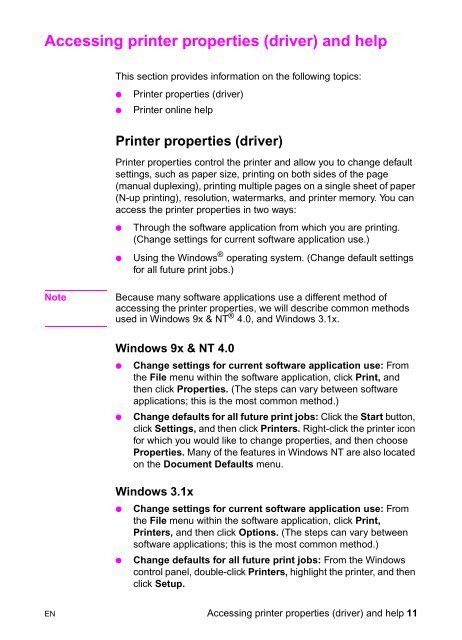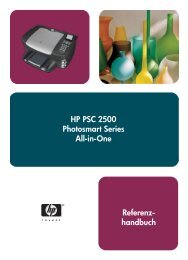Create successful ePaper yourself
Turn your PDF publications into a flip-book with our unique Google optimized e-Paper software.
Accessing printer properties (driver) and help<br />
This section provides information on the following topics:<br />
● Printer properties (driver)<br />
● Printer online help<br />
Printer properties (driver)<br />
Printer properties control the printer and allow you to change default<br />
settings, such as paper size, printing on both sides of the page<br />
(manual duplexing), printing multiple pages on a single sheet of paper<br />
(N-up printing), resolution, watermarks, and printer memory. You can<br />
access the printer properties in two ways:<br />
● Through the software application from which you are printing.<br />
(Change settings for current software application use.)<br />
● Using the Windows ® operating system. (Change default settings<br />
for all future print jobs.)<br />
Note Because many software applications use a different method of<br />
accessing the printer properties, we will describe common methods<br />
used in Windows 9x & NT ® 4.0, and Windows 3.1x.<br />
Windows 9x & NT 4.0<br />
● Change settings for current software application use: From<br />
the File menu within the software application, click Print, and<br />
then click Properties. (The steps can vary between software<br />
applications; this is the most common method.)<br />
● Change defaults for all future print jobs: Click the Start button,<br />
click Settings, and then click Printers. Right-click the printer icon<br />
for which you would like to change properties, and then choose<br />
Properties. Many of the features in Windows NT are also located<br />
on the Document Defaults menu.<br />
Windows 3.1x<br />
● Change settings for current software application use: From<br />
the File menu within the software application, click Print,<br />
Printers, and then click Options. (The steps can vary between<br />
software applications; this is the most common method.)<br />
● Change defaults for all future print jobs: From the Windows<br />
control panel, double-click Printers, highlight the printer, and then<br />
click Setup.<br />
EN Accessing printer properties (driver) and help 11