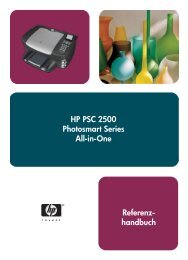Create successful ePaper yourself
Turn your PDF publications into a flip-book with our unique Google optimized e-Paper software.
Precautions for copying and scanning<br />
You should not put anything in the Copier/Scanner that could get<br />
stuck in or damage the feed mechanism. Observe the following<br />
precautions to minimize the possibility of jamming or damaging the<br />
feed mechanism:<br />
● Remove self-stick notes.<br />
● Remove staples and paper clips.<br />
● Straighten any curls or wrinkles in the original to be scanned.<br />
● Do not scan or copy any original with glue, correction fluid, or wet<br />
ink on it.<br />
● Do not scan or copy gummed-backed paper, labels, or originals.<br />
● Avoid scanning or copying originals with tears, perforations, or<br />
any defect that may cause a jam.<br />
● Feed irregularly-sized originals one at a time.<br />
● Do not scan originals that are larger or smaller than the<br />
supported size. See “Supported paper sizes and types (media).”<br />
Note Small or delicate originals, such as business cards or newsprint, may<br />
require a carrier sheet to correctly feed through the Copier/Scanner.<br />
You can make a carrier sheet by simply taping the leading edge of the<br />
original to a standard sheet of paper.<br />
Note Scanning or copying with the correct resolution and gray scale settings<br />
for your job is important in order to obtain good results. To learn more<br />
about resolution and gray scale, see “Scanner resolution and gray<br />
scale.”<br />
EN Precautions for copying and scanning 25