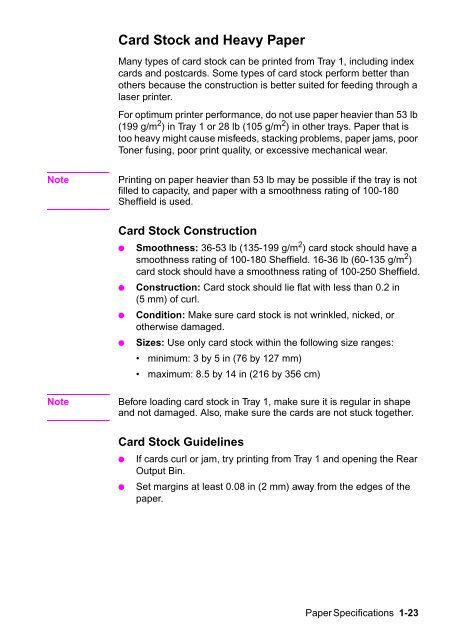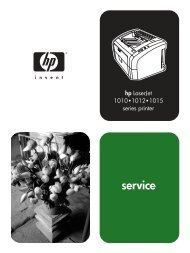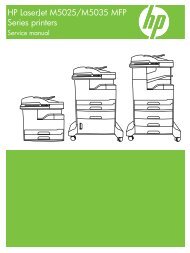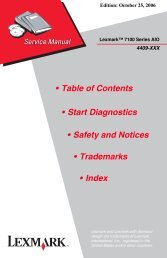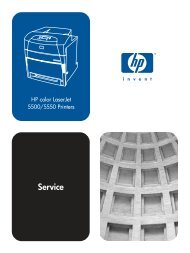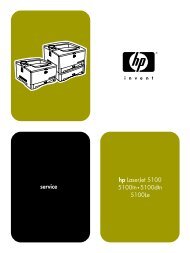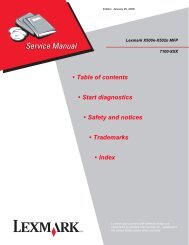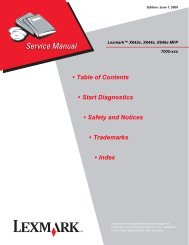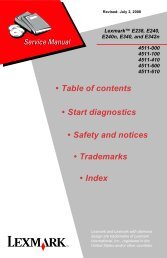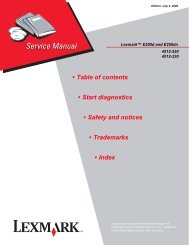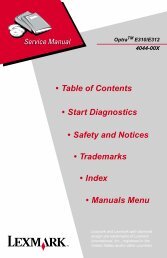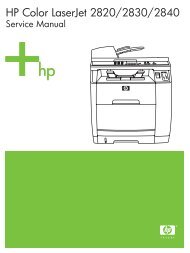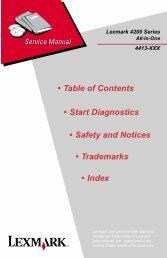- Page 1: HP LaserJet 4000 and 4050 Series Pr
- Page 4 and 5: © Copyright Hewlett-Packard Compan
- Page 6 and 7: 3 Printer Operation Overview . . .
- Page 8 and 9: 6 Removing and Replacing Parts Over
- Page 10 and 11: Contents-6
- Page 12 and 13: Printer Features Table 1-1. Printer
- Page 14 and 15: Table 1-2. Printer Features for the
- Page 16 and 17: Table 1-3. Comparison of HP LaserJe
- Page 18 and 19: Identification Model and Serial Num
- Page 20 and 21: Space Requirements 39.67 in (100.76
- Page 22 and 23: Paper Specifications The following
- Page 24 and 25: Table 1-11. Paper Specifications, O
- Page 26 and 27: Guidelines for Using Paper For best
- Page 28 and 29: Paper Weight Equivalence Table Use
- Page 30 and 31: Envelopes Envelope Construction Env
- Page 34 and 35: Safety Information Laser Safety Sta
- Page 36 and 37: Laser Statement for Finland LASERTU
- Page 38 and 39: Environmental Product Stewardship P
- Page 40 and 41: Service Approach Repair of the prin
- Page 42 and 43: Helpful Documentation Table 2-1 lis
- Page 44 and 45: Phone Numbers for Ordering ● ●
- Page 46 and 47: Europe, Middle East, and Africa Aus
- Page 48 and 49: Warranty Statement The warranty for
- Page 50 and 51: Using the Control Panel Control Pan
- Page 52 and 53: Settings and Defaults The printer m
- Page 54 and 55: Quick Copy Jobs Menu This menu prov
- Page 56 and 57: Information Menu Table 3-6. Informa
- Page 58 and 59: Table 3-7. Paper Handling Menu (con
- Page 60 and 61: Print Quality Menu Table 3-8. Print
- Page 62 and 63: Table 3-8. Print Quality Menu (cont
- Page 64 and 65: Table 3-9. Printing Menu (continued
- Page 66 and 67: Table 3-9. Printing Menu (continued
- Page 68 and 69: Configuration Menu Items in this me
- Page 70 and 71: Table 3-10. Configuration Menu (con
- Page 72 and 73: Table 3-10. Configuration Menu (con
- Page 74 and 75: Table 3-11. I/O Menu I/O Menu Items
- Page 76 and 77: Table 3-11. I/O Menu (continued) It
- Page 78 and 79: Table 3-12. EIO Menu (continued) It
- Page 80 and 81: Service Mode Service Mode should be
- Page 82 and 83:
Page Count The page count stored in
- Page 84 and 85:
MAINTENANCE COUNT in the Service Mo
- Page 86 and 87:
Resetting the Printer Cold Reset Co
- Page 88 and 89:
Serial MS-DOS Commands Most IBM com
- Page 90 and 91:
Pacing (Handshaking) Pacing (or “
- Page 92 and 93:
Cleaning the Printer and Accessorie
- Page 94 and 95:
Using the Printer Cleaning Page If
- Page 96 and 97:
Expected Life of Components The fol
- Page 98 and 99:
Power Supply System AC/DC Power Dis
- Page 100 and 101:
High-voltage Power Distribution Fig
- Page 102 and 103:
Engine Controller System The follow
- Page 104 and 105:
Engine Controller Board Inputs and
- Page 106 and 107:
Figure 5-6 Engine Controller Board
- Page 108 and 109:
Laser and Scanner Drive Based on in
- Page 110 and 111:
The Scanner Motor is controlled and
- Page 112 and 113:
Note Printer error messages overrid
- Page 114 and 115:
Disk The disk accessory is mounted
- Page 116 and 117:
Page Protect Page complexity (rules
- Page 118 and 119:
Image Formation System The image fo
- Page 120 and 121:
Toner Cartridge Figure 5-10 Toner C
- Page 122 and 123:
Cleaning the Drum The cleaning blad
- Page 124 and 125:
Writing the Image During the writin
- Page 126 and 127:
Transferring the Image During the t
- Page 128 and 129:
Variable Fusing Temperature Figure
- Page 130 and 131:
Figure 5-20 Paper Path The presence
- Page 132 and 133:
Printing from Tray 1 The presence o
- Page 134 and 135:
Printing from Tray 2 When the Forma
- Page 136 and 137:
Multi-Feed Prevention Mechanism Whe
- Page 138 and 139:
Pickup and Feeding The Paper Feeder
- Page 140 and 141:
Envelope Feeder The operation seque
- Page 142 and 143:
Duplexer The operation sequences of
- Page 144 and 145:
Figure 5-32 Paper Feed for the Dupl
- Page 146 and 147:
Figure 5-33 Timing Diagram 5-50 Fun
- Page 148 and 149:
Removal and Replacement Strategy Th
- Page 150 and 151:
Table 6-1. Screws Used in the Print
- Page 152 and 153:
Removing Covers It is usually best
- Page 154 and 155:
Control Panel Tab Figure 6-4 Removi
- Page 156 and 157:
Toner cartridge drive arm Rear scre
- Page 158 and 159:
Left Side Cover Latch (inside) Catc
- Page 160 and 161:
Rear Cover/Rear Output Bin Step 2 S
- Page 162 and 163:
Figure 6-12 Removing the Tray 1 Sen
- Page 164 and 165:
Removing Assemblies The order in wh
- Page 166 and 167:
Formatter Cage Assembly For accessi
- Page 168 and 169:
2 Facing the rear of the printer, r
- Page 170 and 171:
Fan Figure 6-21 Removing the Fan 1
- Page 172 and 173:
Transfer Roller DO NOT TOUCH! (See
- Page 174 and 175:
Figure 6-25 Detail of the Tray 1 Pi
- Page 176 and 177:
Figure 6-27 Removing the Tray 1 Pic
- Page 178 and 179:
Toner cartridge guide Figure 6-29 R
- Page 180 and 181:
Registration Assembly Figure 6-31 R
- Page 182 and 183:
Paper Feed Assembly 1 Remove the fo
- Page 184 and 185:
Hint For replacement of the Paper F
- Page 186 and 187:
Gear Train Toner Cartridge Drive Ar
- Page 188 and 189:
Separating the Engine Module from t
- Page 190 and 191:
Engine Controller Board Note After
- Page 192 and 193:
Adjusting the Top Margin When you r
- Page 194 and 195:
Paper Feed Rollers The following pr
- Page 196 and 197:
Paper Feed Module Plate Remove the
- Page 198 and 199:
Paper Feed Module Side Rails Remove
- Page 200 and 201:
PCA Cover (HP LaserJet 4000 T/4000
- Page 202 and 203:
PCA Controller This procedure is th
- Page 204 and 205:
Troubleshooting Process The trouble
- Page 206 and 207:
Troubleshooting Flowchart Figure 7-
- Page 208 and 209:
Troubleshooting the Printing System
- Page 210 and 211:
Table 7-2. Power On Defect or Blank
- Page 212 and 213:
Table 7-4. No DC Power Cause Action
- Page 214 and 215:
Figure 7-2 Location of the Engine T
- Page 216 and 217:
Most recent error (up to 30) Figure
- Page 218 and 219:
Interpret the Event Log The Event L
- Page 220 and 221:
Table 7-5. Alphabetical Printer Mes
- Page 222 and 223:
Table 7-5. Alphabetical Printer Mes
- Page 224 and 225:
Table 7-5. Alphabetical Printer Mes
- Page 226 and 227:
Table 7-5. Alphabetical Printer Mes
- Page 228 and 229:
Table 7-5. Alphabetical Printer Mes
- Page 230 and 231:
Table 7-5. Alphabetical Printer Mes
- Page 232 and 233:
Table 7-6. Numerical Printer Messag
- Page 234 and 235:
Table 7-6. Numerical Printer Messag
- Page 236 and 237:
Table 7-6. Numerical Printer Messag
- Page 238 and 239:
Table 7-6. Numerical Printer Messag
- Page 240 and 241:
Table 7-6. Numerical Printer Messag
- Page 242 and 243:
Table 7-6. Numerical Printer Messag
- Page 244 and 245:
Table 7-6. Numerical Printer Messag
- Page 246 and 247:
Disk Error Number Error Description
- Page 248 and 249:
Table 7-8. General Paper Path Troub
- Page 250 and 251:
Information Pages From the printer
- Page 252 and 253:
Figure 7-6 Sample Menu Map (4050 se
- Page 254 and 255:
Printer Information Lists the seria
- Page 256 and 257:
Verify Installed Options Under “I
- Page 258 and 259:
Note Toner Cartridges are rated for
- Page 260 and 261:
Hint If you find a defect that is n
- Page 262 and 263:
Table 7-13. Blank Spots Possible Ca
- Page 264 and 265:
Table 7-15. Curl Possible Cause Act
- Page 266 and 267:
Table 7-17. Distorted Image Possibl
- Page 268 and 269:
Table 7-20. Gray Background Possibl
- Page 270 and 271:
Table 7-24. Light Print, Dark Print
- Page 272 and 273:
Table 7-27. Skew Possible Cause Act
- Page 274 and 275:
Table 7-31. Vertical Dots Possible
- Page 276 and 277:
Image System Troubleshooting Half S
- Page 278 and 279:
High-voltage Power Supply Functiona
- Page 280 and 281:
Network statistics I/O card status
- Page 282 and 283:
HP JetDirect Configuration ● ●
- Page 284 and 285:
Communications Checks Table 7-34. C
- Page 286 and 287:
Reference Diagrams Locations of Com
- Page 288 and 289:
Figure 7-12 Components of the Paper
- Page 290 and 291:
Figure 7-14 Components of the Fusin
- Page 292 and 293:
Paper Path Figure 7-16 Paper Path (
- Page 294 and 295:
Figure 7-19 Paper Sensors and the P
- Page 296 and 297:
Paper Size Detection Switches Figur
- Page 298 and 299:
Motors Figure 7-24 Location of Moto
- Page 300 and 301:
Figure 7-26 Connectors (2 of 3) 7-9
- Page 302 and 303:
PCAs Figure 7-28 Location of PCAs 7
- Page 304 and 305:
Sensors and Thermistor Figure 7-29
- Page 306 and 307:
Table 7-41. Sensors and Thermistor
- Page 308 and 309:
Figure 7-32 Location of Solenoids a
- Page 310 and 311:
Switches Figure 7-33 Location of Sw
- Page 312 and 313:
Timing Figure 7-34 Pickup Timing fo
- Page 314 and 315:
How To Use the Parts Lists and Diag
- Page 316 and 317:
Accessories and Supplies The follow
- Page 318 and 319:
Common Screws and Replacement Cable
- Page 320 and 321:
Illustrations and Parts Lists Top C
- Page 322 and 323:
1 2 9 8 3 4 6 7 5 Figure 8-2 Extern
- Page 324 and 325:
5 4 1 3 2 Figure 8-3 Top Cover Asse
- Page 326 and 327:
16 18 1 2 4 3 19 5 6 9 7 8 10 15 14
- Page 328 and 329:
23 21 20 1 19 18 17 2 15 16 3 4 5 6
- Page 330 and 331:
Table 8-8. Internal Components (2 o
- Page 332 and 333:
1 5 2 4 3 Figure 8-6 Internal Compo
- Page 334 and 335:
1 Figure 8-7 Engine Controller Boar
- Page 336 and 337:
2 1 Figure 8-8 Delivery Drive Assem
- Page 338 and 339:
1 7 2 6 5 4 3 Figure 8-10 Tray 1 Pi
- Page 340 and 341:
1 Figure 8-11 Tray 1 Assembly Table
- Page 342 and 343:
1 Figure 8-13 Registration Assembly
- Page 344 and 345:
1 2 3 4 Figure 8-15 Delivery Assemb
- Page 346 and 347:
1 2 Figure 8-16 Fuser Assembly (1 o
- Page 348 and 349:
13 1 2 3 4 12 5 7 6 14 11 10 8 9 Fi
- Page 350 and 351:
1 8 2 6 3 7 5 4 Figure 8-19 Paper P
- Page 352 and 353:
7 11 12 1 3 5 4 2 6 9 8 10 Figure 8
- Page 354 and 355:
1 12 11 13 4 3 2 5 10 3 6 9 6 8 7 F
- Page 356 and 357:
7 6 5A 4 5B 1 3 8 2 Figure 8-22 Int
- Page 358 and 359:
1 2 Figure 8-23 Upper Paper Pickup
- Page 360 and 361:
6 5 1 3 4 2 Figure 8-25 250-sheet T
- Page 362 and 363:
11 13 11 13 1 2 3 10 4 5 9 12 6 8 7
- Page 364 and 365:
2 3 4 7 8 1 5 6 Figure 8-27 Optiona
- Page 366 and 367:
4 3 2 1 Figure 8-28 Envelope Feeder
- Page 368 and 369:
1 6 2 3 5 4 Figure 8-29 Internal Co
- Page 370 and 371:
Alphabetical Parts List Table 8-33.
- Page 372 and 373:
Table 8-33. Alphabetical Parts List
- Page 374 and 375:
Table 8-33. Alphabetical Parts List
- Page 376 and 377:
Table 8-33. Alphabetical Parts List
- Page 378 and 379:
Table 8-33. Alphabetical Parts List
- Page 380 and 381:
Table 8-34. Numerical Parts List (c
- Page 382 and 383:
Table 8-34. Numerical Parts List (c
- Page 384 and 385:
Table 8-34. Numerical Parts List (c
- Page 386 and 387:
Table 8-34. Numerical Parts List (c
- Page 388 and 389:
Engine Controller Board Assembly 8-
- Page 390 and 391:
T testing, engine 7-11 thermistor 7
- Page 392:
6 5 4 3 2 1 Duplex feed motor Rever