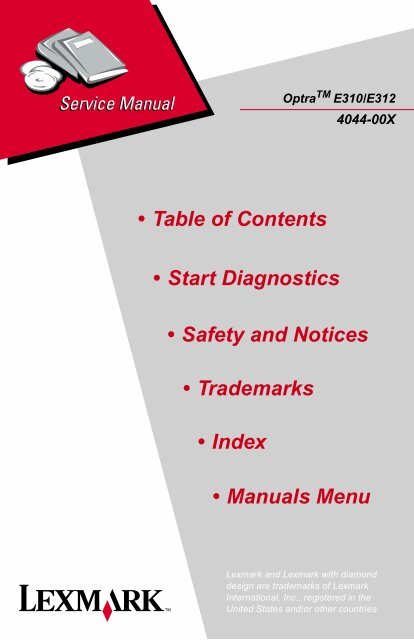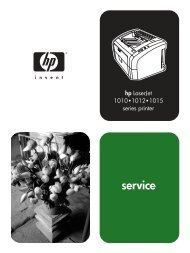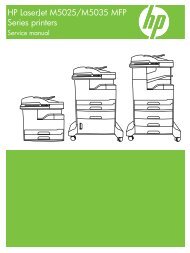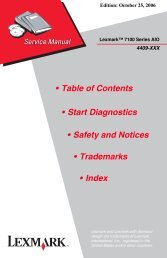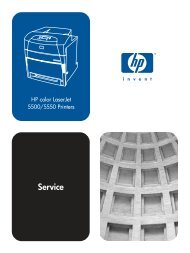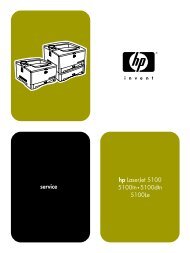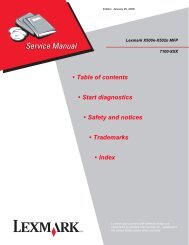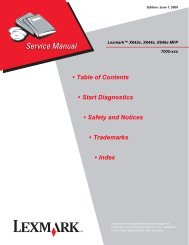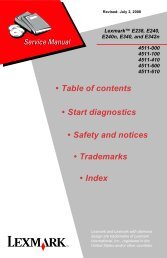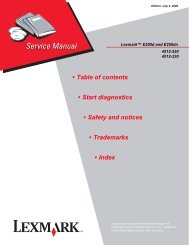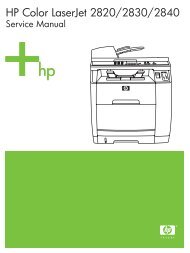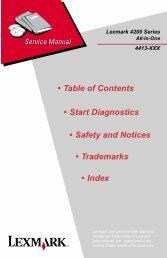Lexmark Optra E310/E312 (4044-00x) - Market Point
Lexmark Optra E310/E312 (4044-00x) - Market Point
Lexmark Optra E310/E312 (4044-00x) - Market Point
Create successful ePaper yourself
Turn your PDF publications into a flip-book with our unique Google optimized e-Paper software.
<strong>Optra</strong> TM <strong>E310</strong>/<strong>E312</strong><strong>4044</strong>-00X• Table of Contents•Start Diagnostics• Safety and Notices• Trademarks•Index• Manuals Menu<strong>Lexmark</strong> and <strong>Lexmark</strong> with diamonddesign are trademarks of <strong>Lexmark</strong>International, Inc., registered in theUnited States and/or other countries.
<strong>4044</strong>-XXXEdition: March 24, 2006The following paragraph does not apply to any country where such provisions areinconsistent with local law: LEXMARK INTERNATIONAL, INC. PROVIDES THISPUBLICATION “AS IS” WITHOUT WARRANTY OF ANY KIND, EITHER EXPRESS ORIMPLIED, INCLUDING, BUT NOT LIMITED TO, THE IMPLIED WARRANTIES OFMERCHANTABILITY OR FITNESS FOR A PARTICULAR PURPOSE. Some states donot allow disclaimer of express or implied warranties in certain transactions; therefore, thisstatement may not apply to you.This publication could include technical inaccuracies or typographical errors. Changes areperiodically made to the information herein; these changes will be incorporated in latereditions. Improvements or changes in the products or the programs described may bemade at any time.A form for reader’s comments is provided at the back of this publication. If the form hasbeen removed, comments may be addressed to <strong>Lexmark</strong> International, Inc., DepartmentD22A/032-2, 740 West New Circle Road, Lexington, Kentucky 40550, U.S.A. <strong>Lexmark</strong>may use or distribute any of the information you supply in any way it believes appropriatewithout incurring any obligation to you.<strong>Lexmark</strong> and <strong>Optra</strong> are trademarks of <strong>Lexmark</strong> International, Inc., registered in the UnitedStates and/or other countries.Other trademarks are the property of their respective owners.© Copyright <strong>Lexmark</strong> International, Inc. 2000, 2001.All rights reserved.UNITED STATES GOVERNMENT RESTRICTED RIGHTSThis software and documentation are provided with RESTRICTED RIGHTS. Use,duplication or disclosure by the Government is subject to restrictions as set forth insubparagraph (c)(1)(ii) of the Rights in Technical Data and Computer Software clause atDFARS 252.227-7013 and in applicable FAR provisions: <strong>Lexmark</strong> International, Inc.,Lexington, KY 40550.
<strong>4044</strong>-XXXTable of ContentsNotices and Safety Information . . . . . . . . . . . . . . . . . . . . . . . . . . . . . vLaser Notice . . . . . . . . . . . . . . . . . . . . . . . . . . . . . . . . . . . . . . . . . . . . . vSafety Information . . . . . . . . . . . . . . . . . . . . . . . . . . . . . . . . . . . . . . . xvGeneral Information . . . . . . . . . . . . . . . . . . . . . . . . . . . . . . . . . . . . 1-1Options . . . . . . . . . . . . . . . . . . . . . . . . . . . . . . . . . . . . . . . . . . . . . . . 1-1Diagnostic Information . . . . . . . . . . . . . . . . . . . . . . . . . . . . . . . . . 2-1Start . . . . . . . . . . . . . . . . . . . . . . . . . . . . . . . . . . . . . . . . . . . . . . . . . 2-1Service Error Codes. . . . . . . . . . . . . . . . . . . . . . . . . . . . . . . . . . . 2-2User Error Message Table. . . . . . . . . . . . . . . . . . . . . . . . . . . . . . 2-6Power-On Self Test (POST). . . . . . . . . . . . . . . . . . . . . . . . . . . . . 2-9Symptom Tables . . . . . . . . . . . . . . . . . . . . . . . . . . . . . . . . . . . . 2-10Service Checks . . . . . . . . . . . . . . . . . . . . . . . . . . . . . . . . . . . . . . . 2-12Cooling Fan Service Check . . . . . . . . . . . . . . . . . . . . . . . . . . . . 2-12Cover Open Switch Service Check . . . . . . . . . . . . . . . . . . . . . . 2-13Dead Machine Service Check . . . . . . . . . . . . . . . . . . . . . . . . . . 2-14Fuser Service Check . . . . . . . . . . . . . . . . . . . . . . . . . . . . . . . . . 2-17Main Motor Service Check . . . . . . . . . . . . . . . . . . . . . . . . . . . . . 2-21Operator Panel Service Check. . . . . . . . . . . . . . . . . . . . . . . . . . 2-23Operator Panel Button Service Check . . . . . . . . . . . . . . . . . . . . 2-24Paper Feed Service Check . . . . . . . . . . . . . . . . . . . . . . . . . . . . 2-24Print Quality Service Check . . . . . . . . . . . . . . . . . . . . . . . . . . . . 2-28Parallel Port Service Check . . . . . . . . . . . . . . . . . . . . . . . . . . . . 2-35Diagnostic Aids . . . . . . . . . . . . . . . . . . . . . . . . . . . . . . . . . . . . . . . 3-1Memory Test . . . . . . . . . . . . . . . . . . . . . . . . . . . . . . . . . . . . . . . . 3-1Diagnostic Test . . . . . . . . . . . . . . . . . . . . . . . . . . . . . . . . . . . . . . 3-1Print Quality Test . . . . . . . . . . . . . . . . . . . . . . . . . . . . . . . . . . . . . 3-2User Mode Print Test . . . . . . . . . . . . . . . . . . . . . . . . . . . . . . . . . . 3-3Configuration Mode . . . . . . . . . . . . . . . . . . . . . . . . . . . . . . . . . . . 3-3Hex Trace. . . . . . . . . . . . . . . . . . . . . . . . . . . . . . . . . . . . . . . . . . 3-11Restoring Factory Defaults. . . . . . . . . . . . . . . . . . . . . . . . . . . . . 3-12Engine Clean Cycle . . . . . . . . . . . . . . . . . . . . . . . . . . . . . . . . . . 3-13Toggle Demo/Normal Mode. . . . . . . . . . . . . . . . . . . . . . . . . . . . 3-14Printer Operation . . . . . . . . . . . . . . . . . . . . . . . . . . . . . . . . . . . . 3-14Paper Path . . . . . . . . . . . . . . . . . . . . . . . . . . . . . . . . . . . . . . . . . 3-15Repair Information . . . . . . . . . . . . . . . . . . . . . . . . . . . . . . . . . . . . . 4-1Handling ESD-Sensitive Parts . . . . . . . . . . . . . . . . . . . . . . . . . . . . . 4-1iii
<strong>4044</strong>-XXXRemoval Procedures . . . . . . . . . . . . . . . . . . . . . . . . . . . . . . . . . . . . .4-2Screw Identification Table . . . . . . . . . . . . . . . . . . . . . . . . . . . . . . .4-2Covers . . . . . . . . . . . . . . . . . . . . . . . . . . . . . . . . . . . . . . . . . . . . . .4-2Frame Assembly . . . . . . . . . . . . . . . . . . . . . . . . . . . . . . . . . . . . . .4-7Fuser Assembly. . . . . . . . . . . . . . . . . . . . . . . . . . . . . . . . . . . . . . .4-8HVPS. . . . . . . . . . . . . . . . . . . . . . . . . . . . . . . . . . . . . . . . . . . . . .4-10Interconnect Board (model <strong>E310</strong>) . . . . . . . . . . . . . . . . . . . . . . . .4-12Engine/LVPS Board (model <strong>E310</strong>) . . . . . . . . . . . . . . . . . . . . . . .4-13Engine/LVPS Board (model <strong>E312</strong>) . . . . . . . . . . . . . . . . . . . . . . .4-15Main Drive Assembly. . . . . . . . . . . . . . . . . . . . . . . . . . . . . . . . . .4-17Pick Roll Assembly . . . . . . . . . . . . . . . . . . . . . . . . . . . . . . . . . . .4-18Printhead Assembly . . . . . . . . . . . . . . . . . . . . . . . . . . . . . . . . . .4-20Transfer Roll . . . . . . . . . . . . . . . . . . . . . . . . . . . . . . . . . . . . . . . .4-21Connector Locations . . . . . . . . . . . . . . . . . . . . . . . . . . . . . . . . . . . .5-1Controller Board (model <strong>E310</strong>/<strong>E312</strong>) . . . . . . . . . . . . . . . . . . . . . .5-1Engine/LVPS Board (model <strong>E310</strong>) . . . . . . . . . . . . . . . . . . . . . . . .5-4Engine Board (model <strong>E312</strong>) . . . . . . . . . . . . . . . . . . . . . . . . . . . . .5-9LVPS (model <strong>E312</strong>). . . . . . . . . . . . . . . . . . . . . . . . . . . . . . . . . . .5-14High Voltage Power Supply (model <strong>E310</strong>) . . . . . . . . . . . . . . . . .5-16High Voltage Power Supply (model <strong>E312</strong>) . . . . . . . . . . . . . . . . .5-18Interconnect Board (model <strong>E310</strong>) . . . . . . . . . . . . . . . . . . . . . . . .5-21Parts Catalog . . . . . . . . . . . . . . . . . . . . . . . . . . . . . . . . . . . . . . . . . .6-1Assembly 1: Covers . . . . . . . . . . . . . . . . . . . . . . . . . . . . . . . . . . .6-2Assembly 2: Frame . . . . . . . . . . . . . . . . . . . . . . . . . . . . . . . . . . . .6-6Assembly 3: Fuser. . . . . . . . . . . . . . . . . . . . . . . . . . . . . . . . . . . .6-10Assembly 4: Main Drive. . . . . . . . . . . . . . . . . . . . . . . . . . . . . . . .6-14Assembly 5: Paper Feed . . . . . . . . . . . . . . . . . . . . . . . . . . . . . . .6-16Assembly 6: Electronics (model <strong>E310</strong>) . . . . . . . . . . . . . . . . . . . .6-20Assembly 6: Electronics (model <strong>E312</strong>) . . . . . . . . . . . . . . . . . . . .6-24Assembly 7: Options . . . . . . . . . . . . . . . . . . . . . . . . . . . . . . . . . .6-26Assembly 8: Miscellaneous . . . . . . . . . . . . . . . . . . . . . . . . . . . . .6-27Index . . . . . . . . . . . . . . . . . . . . . . . . . . . . . . . . . . . . . . . . . . . . . . . . . I-1iv Service Manual
<strong>4044</strong>-XXXNotices and Safety InformationLaser NoticeThe printer is certified in the U.S. to conform to the requirements ofDHHS 21 CFR Subchapter J for Class I (1) laser products, andelsewhere is certified as a Class I laser product conforming to therequirements of IEC 825.Class I laser products are not considered to be hazardous. Theprinter contains internally a Class IIIb (3b) laser that is nominally a 5milliwatt gallium arsenide laser operating in the wavelength region of770-795 nanometers. The laser system and printer are designed sothere is never any human access to laser radiation above a Class Ilevel during normal operation, user maintenance, or prescribedservice condition.v
<strong>4044</strong>-XXXLaser Advisory Labelvi
<strong>4044</strong>-XXXClass 1 Laser Statement Labelvii
<strong>4044</strong>-XXXLaserDer Drucker erfüllt gemäß amtlicher Bestätigung der USA dieAnforderungen der Bestimmung DHHS (Department of Health andHuman Services) 21 CFR Teil J für Laserprodukte der Klasse I (1).In anderen Ländern gilt der Drucker als Laserprodukt der Klasse I,der die Anforderungen der IEC (International ElectrotechnicalCommission) 825 gemäß amtlicher Bestätigung erfüllt.Laserprodukte der Klasse I gelten als unschädlich. Im Inneren desDruckers befindet sich ein Laser der Klasse IIIb (3b), bei dem essich um einen Galliumarsenlaser mit 5 Milliwatt handelt, der Wellender Länge 770-795 Nanometer ausstrahlt. Das Lasersystem und derDrucker sind so konzipiert, daß im Normalbetrieb, bei der Wartungdurch den Benutzer oder bei ordnungsgemäßer Wartung durch denKundendienst Laserbestrahlung, die die Klasse I übersteigen würde,Menschen keinesfalls erreicht.Avis relatif à l’utilisation de laserPour les Etats-Unis : cette imprimante est certifiée conforme auxprovisions DHHS 21 CFR alinéa J concernant les produits laser deClasse I (1). Pour les autres pays : cette imprimante répond auxnormes IEC 825 relatives aux produits laser de Classe I.Les produits laser de Classe I sont considérés comme des produitsnon dangereux. Cette imprimante est équipée d’un laser de ClasseIIIb (3b) (arséniure de gallium d’une puissance nominale de 5milliwatts) émettant sur des longueurs d’onde comprises entre 770et 795 nanomètres. L’imprimante et son système laser sont conçuspour impossible, dans des conditions normales d’utilisation,d’entretien par l’utilisateur ou de révision, l’exposition à desrayonnements laser supérieurs à des rayonnements de Classe I .viii
<strong>4044</strong>-XXXAvvertenze sui prodotti laserQuesta stampante è certificata negli Stati Uniti per essere conformeai requisiti del DHHS 21 CFR Sottocapitolo J per i prodotti laser diclasse 1 ed è certificata negli altri Paesi come prodotto laser diclasse 1 conforme ai requisiti della norma CEI 825.I prodotti laser di classe non sono considerati pericolosi. Lastampante contiene al suo interno un laser di classe IIIb (3b)all’arseniuro di gallio della potenza di 5mW che opera sullalunghezza d’onda compresa tra 770 e 795 nanometri. Il sistemalaser e la stampante sono stati progettati in modo tale che lepersone a contatto con la stampante, durante il normalefunzionamento, le operazioni di servizio o quelle di assistenzatecnica, non ricevano radiazioni laser superiori al livello della classe1.Avisos sobre el láserSe certifica que, en los EE.UU., esta impresora cumple losrequisitos para los productos láser de Clase I (1) establecidos en elsubcapítulo J de la norma CFR 21 del DHHS (Departamento deSanidad y Servicios) y, en los demás países, reúne todas lascondiciones expuestas en la norma IEC 825 para productos láser deClase I (1).Los productos láser de Clase I no se consideran peligrosos. Laimpresora contiene en su interior un láser de Clase IIIb (3b) dearseniuro de galio de funcionamiento nominal a 5 milivatios en unalongitud de onda de 770 a 795 nanómetros. El sistema láser y laimpresora están diseñados de forma que ninguna persona puedaverse afectada por ningún tipo de radiación láser superior al nivel dela Clase I durante su uso normal, el mantenimiento realizado por elusuario o cualquier otra situación de servicio técnico.ix
<strong>4044</strong>-XXXDeclaração sobre LaserA impressora está certificada nos E.U.A. em conformidade com osrequisitos da regulamentação DHHS 21 CFR Subcapítulo J para aClasse I (1) de produtos laser. Em outros locais, está certificadacomo um produto laser da Classe I, em conformidade com osrequisitos da norma IEC 825.Os produtos laser da Classe I não são considerados perigosos.Internamente, a impressora contém um produto laser da Classe IIIb(3b), designado laser de arseneto de potássio, de 5 milliwatts,operando numa faixa de comprimento de onda entre 770 e 795nanómetros. O sistema e a impressora laser foram concebidos deforma a nunca existir qualquer possiblidade de acesso humano aradiação laser superior a um nível de Classe I durante a operaçãonormal, a manutenção feita pelo utilizador ou condições deassistência prescritas.LaserinformatieDe printer voldoet aan de eisen die gesteld worden aan eenlaserprodukt van klasse I. Voor de Verenigde Staten zijn deze eisenvastgelegd in DHHS 21 CFR Subchapter J, voor andere landen inIEC 825.Laserprodukten van klasse I worden niet als ongevaarlijkaangemerkt. De printer is voorzien van een laser van klasse IIIb(3b), dat wil zeggen een gallium arsenide-laser van 5 milliwatt meteen golflengte van 770-795 nanometer. Het lasergedeelte en deprinter zijn zo ontworpen dat bij normaal gebruik, bij onderhoud ofreparatie conform de voorschriften, nooit blootstelling mogelijk isaan laserstraling boven een niveau zoals voorgeschreven is voorklasse 1.x
<strong>4044</strong>-XXXLasermeddelelsePrinteren er godkendt som et Klasse I-laserprodukt, ioverenstemmelse med kravene i IEC 825.Klasse I-laserprodukter betragtes ikke som farlige. Printerenindeholder internt en Klasse IIIB (3b)-laser, der nominelt er en 5milliwatt galliumarsenid laser, som arbejder på bølgelængdeområdet770-795 nanometer. Lasersystemet og printeren er udformetsåledes, at mennesker aldrig udsættes for en laserstråling overKlasse I-niveau ved normal drift, brugervedligeholdelse ellerobligatoriske servicebetingelser.Huomautus laserlaitteestaTämä kirjoitin on Yhdysvalloissa luokan I (1) laserlaitteiden DHHS21 CFR Subchapter J -määrityksen mukainen ja muualla luokan Ilaserlaitteiden IEC 825 -määrityksen mukainen.Luokan I laserlaitteiden ei katsota olevan vaarallisia käyttäjälle.Kirjoittimessa on sisäinen luokan IIIb (3b) 5 milliwatingalliumarsenidilaser, joka toimii aaltoalueella 770 - 795 nanometriä.Laserjärjestelmä ja kirjoitin on suunniteltu siten, että käyttäjä eialtistu luokan I määrityksiä voimakkaammalle säteilylle kirjoittimennormaalin toiminnan, käyttäjän tekemien huoltotoimien tai muidenhuoltotoimien yhteydessä.VARO! Avattaessa ja suojalukitus ohitettaessa olet alttiinanäkymättömälle lasersäteilylle. Älä katso säteeseen.VARNING! Osynlig laserstrålning när denna del är öppnad ochspärren är urkopplad. Betrakta ej strålen.xi
<strong>4044</strong>-XXXLaser-notisDenna skrivare är i USA certifierad att motsvara kraven i DHHS 21CFR, underparagraf J för laserprodukter av Klass I (1). I andraländer uppfyller skrivaren kraven för laserprodukter av Klass I enligtkraven i IEC 825.Laserprodukter i Klass I anses ej hälsovådliga. Skrivaren har eninbyggd laser av Klass IIIb (3b) som består av en laserenhet avgallium-arsenid på 5 milliwatt som arbetar i våglängdsområdet 770-795 nanometer. Lasersystemet och skrivaren är utformade så att detaldrig finns risk för att någon person utsätts för laserstrålning överKlass I-nivå vid normal användning, underhåll som utförs avanvändaren eller annan föreskriven serviceåtgärd.Laser-meldingSkriveren er godkjent i USA etter kravene i DHHS 21 CFR,underkapittel J, for klasse I (1) laserprodukter, og er i andre landgodkjent som et Klasse I-laserprodukt i samsvar med kravene i IEC825.Klasse I-laserprodukter er ikke å betrakte som farlige. Skrivereninneholder internt en klasse IIIb (3b)-laser, som består av engallium-arsenlaserenhet som avgir stråling i bølgelengdeområdet770-795 nanometer. Lasersystemet og skriveren er utformet slik atpersoner aldri utsettes for laserstråling ut over klasse I-nivå undervanlig bruk, vedlikehold som utføres av brukeren, eller foreskrevneserviceoperasjoner.xii
<strong>4044</strong>-XXXAvís sobre el LàserSegons ha estat certificat als Estats Units, aquesta impressoracompleix els requisits de DHHS 21 CFR, apartat J, pels producteslàser de classe I (1), i segons ha estat certificat en altres llocs, és unproducte làser de classe I que compleix els requisits d’IEC 825.Els productes làser de classe I no es consideren perillosos. Aquestaimpressora conté un làser de classe IIIb (3b) d’arseniür de gal.li,nominalment de 5 mil.liwats, i funciona a la regió de longitud d’onade 770-795 nanòmetres. El sistema làser i la impressora han sigutconcebuts de manera que mai hi hagi exposició a la radiació làserper sobre d’un nivell de classe I durant una operació normal, durantles tasques de manteniment d’usuari ni durant els serveis quesatisfacin les condicions prescrites.xiii
<strong>4044</strong>-XXXJapanese Laser NoticeChinese Laser Noticexiv
<strong>4044</strong>-XXXKorean Laser NoticeSafety Information• This product is designed, tested and approved to meet strictglobal safety standards with the use of specific <strong>Lexmark</strong>components. The safety features of some parts may notalways be obvious. <strong>Lexmark</strong> is not responsible for the use ofother replacement parts.• The maintenance information for this product has beenprepared for use by a professional service person and is notintended to be used by others.• There may be an increased risk of electric shock andpersonal injury during disassembly and servicing of thisproduct. Professional service personnel should understandthis and take necessary precautions.xv
<strong>4044</strong>-XXXConsignes de Sécurité• Ce produit a été conçu, testé et approuvé pour respecter lesnormes strictes de sécurité globale lors de l'utilisation decomposants <strong>Lexmark</strong> spécifiques. Les caractéristiques desécurité de certains éléments ne sont pas toujours évidentes.<strong>Lexmark</strong> ne peut être tenu responsable de l'utilisationd'autres pièces de rechange.• Les consignes d'entretien et de réparation de ce produits'adressent uniquement à un personnel de maintenancequalifié.• Le démontage et l'entretien de ce produit pouvant présentercertains risques électriques, le personnel d'entretien qualifiédevra prendre toutes les précautions nécessaires.Norme di sicurezza• Il prodotto è stato progettato, testato e approvato inconformità a severi standard di sicurezza e per l’utilizzo concomponenti <strong>Lexmark</strong> specifici. Le caratteristiche di sicurezzadi alcune parti non sempre sono di immediata comprensione.<strong>Lexmark</strong> non è responsabile per l’utilizzo di parti di ricambiodi altri produttori.• Le informazioni riguardanti la manutenzione di questoprodotto sono indirizzate soltanto al personale di assistenzaautorizzato.• Durante lo smontaggio e la manutenzione di questo prodotto,il rischio di subire scosse elettriche e danni alla persona è piùelevato. Il personale di assistenza autorizzato, deve, quindi,adottare le precauzioni necessarie.xvi
<strong>4044</strong>-XXXSicherheitshinweise• Dieses Produkt und die zugehörigen Komponenten wurdenentworfen und getestet, um beim Einsatz die weltweitgültigen Sicherheitsanforderungen zu erfüllen. Diesicherheitsrelevanten Funktionen der Bauteile und Optionensind nicht immer offensichtlich. Sofern Teile eingesetztwerden, die nicht von <strong>Lexmark</strong> sind, wird von <strong>Lexmark</strong>keinerlei Verantwortung oder Haftung für dieses Produktübernommen.• Die Wartungsinformationen für dieses Produkt sindausschließlich für die Verwendung durch einenWartungsfachmann bestimmt.• Während des Auseinandernehmens und der Wartung desGeräts besteht ein zusätzliches Risiko eines elektrischenSchlags und körperlicher Verletzung. Das zuständigeFachpersonal sollte entsprechende Vorsichtsmaßnahmentreffen.Pautas de Seguridad• Este producto se ha diseñado, verificado y aprobado paracumplir los más estrictos estándares de seguridad globalusando los componentes específicos de <strong>Lexmark</strong>. Puedeque las características de seguridad de algunas piezas nosean siempre evidentes. <strong>Lexmark</strong> no se hace responsabledel uso de otras piezas de recambio.• La información sobre el mantenimiento de este productoestá dirigida exclusivamente al personal cualificado demantenimiento.• Existe mayor riesgo de descarga eléctrica y de dañospersonales durante el desmontaje y la reparación de lamáquina. El personal cualificado debe ser consciente de estepeligro y tomar las precauciones necesarias.xvii
<strong>4044</strong>-XXXInformações de Segurança• Este produto foi concebido, testado e aprovado parasatisfazer os padrões globais de segurança na utilização decomponentes específicos da <strong>Lexmark</strong>. As funções desegurança de alguns dos componentes podem não sersempre óbvias. A <strong>Lexmark</strong> não é responsável pela utilizaçãode outros componentes de substituição.• As informações de segurança relativas a este produtodestinam-se a profissionais destes serviços e não devem serutilizadas por outras pessoas.• Risco de choques eléctricos e ferimentos graves durante adesmontagem e manutenção deste produto. Os profissionaisdestes serviços devem estar avisados deste facto e tomar oscuidados necessários.Informació de Seguretat• Aquest producte està dissenyat, comprovat i aprovat per tald'acomplir les estrictes normes de seguretat globals amb lautililització de components específics de <strong>Lexmark</strong>. Lescaracterístiques de seguretat d'algunes peces pot ser que nosempre siguin òbvies. <strong>Lexmark</strong> no es responsabilitza de l'usd'altres peces de recanvi.• La informació pel manteniment d’aquest producte estàorientada exclusivament a professionals i no està destinadaa ningú que no ho sigui.• El risc de xoc elèctric i de danys personals pot augmentardurant el procés de desmuntatge i de servei d’aquestproducte. El personal professional ha d’estar-ne assabentat iprendre les mesures convenients.xviii
<strong>4044</strong>-XXXChinese Safety InformationKorean Safety Informationxix
<strong>4044</strong>-XXXxx
<strong>4044</strong>-XXX1. General InformationThis printer is a letter-quality laser page printer designed to attach toan IBM Personal Computer or other computers compatible with theIBM Personal Computer (with 386 processor or higher) andMacintosh Computers via the USB connection.ProductName<strong>Optra</strong><strong>E310</strong><strong>Optra</strong><strong>E312</strong><strong>Optra</strong><strong>E312</strong>L<strong>Optra</strong><strong>E312</strong>LMT/Model <strong>4044</strong>-001 <strong>4044</strong>-201 <strong>4044</strong>-2L1 <strong>4044</strong>-2L2Speed8 pagesper minute10 pagesper minute10 pagesper minute10 pagesper minuteBaseMemory2MB 4MB 4MB 2MBEmulationsPSLII,PCL6,PPDSPSLII,PCL6,PPDSPSLII,PCL6,PPDSPSLII,PCL6,PPDSConnectivityParallel/USBParallel/USBParallel/USBParallel/USBResolutionStarterTonerCartridgeTrue 600dpi/Image Quality 1200dpi6k pages 6k pages 1.5k pages 1.5k pagesOptionsThe following options are available. Some options are not availablein every country. Contact your point of purchase for options availablein your country.Memory options of 8MB, 16MB, 32MB and 64MBFlash memory options of 1MB, 2MB and 4MBGeneral Information 1-1
<strong>4044</strong>-XXXAcronymsCSUDRAMEPEPROMESDFRUHVPSLASERLCDLEDLVPSMROMNVRAMOEMPCPOSTROMSIMMSRAMUPRUSBV acV dcCustomer SetupDynamic Random Access MemoryElectrophotographic ProcessErasable, Programmable Read-OnlyMemoryElectrostatic DischargeField Replaceable UnitHigh Voltage Power SupplyLight Amplification by Stimulated Emissionof RadiationLiquid Crystal DisplayLight-Emitting DiodeLow Voltage Power SupplyMasked Read Only MemoryNonvolatile Random Access MemoryOriginal Equipment ManufacturerPhotoconductorPower-On Self TestRead Only MemorySingle In-Line Memory ModuleStatic Random Access MemoryUsed Parts ReturnUniversal Serial BusVolts alternating currentVolts direct current1-2 Service Manual
<strong>4044</strong>-XXX2. Diagnostic InformationStartCAUTION: NEVER manually actuate or disable the top coverinterlock switch and the printhead shutter actuator at the sametime. To perform some of the service checks and tests, such astroubleshooting paper feed problems, you need to actuate the topcover interlock switch with the covers opened or removed and powerapplied to the machine. It is important for personal safety that youDO NOT, FOR ANY REASON, disable the printhead shutter actuatorwhen power is on.Remove power from the printer before you connect or disconnectany cable or electronic board or assembly for personal safety and toprevent damage to the printer.Use the service error code, user error message, symptom table,service checks, and diagnostic aids in this chapter to determine thecorrective action necessary to repair a malfunctioning printer.The lights on the operator panel can indicate either a user errormessage or service error message. When a service error occurs,the printer stops printing and all operator panel LEDs blink in acontinuous pattern, indicating a service error, until the printer ispowered off. If all operator panel LEDs are blinking, go to the “ServiceError Codes” on page 2-2.When a user error message occurs, one or two operator panel LEDsare on solid or blinking. Go to the “User Error Message Table” onpage 2-6.If your machine does not have a service error code and does notcomplete POST, go to the “POST Symptom Table” on page 2-10. If yourmachine completes POST without an error, and you have asymptom, go to the “Base Printer Symptom Table” on page 2-10. Locateyour symptom and take the appropriate action.If a service error code appears while you are working on themachine, go to the “Service Error Codes” on page 2-2 and take theindicated action for that error.Diagnostic Information 2-1
<strong>4044</strong>-XXXService Error CodesPrimary Service Error CodesWhen a service error occurs the printer stops printing and alloperator panel LEDs blink in a continuous pattern, indicating aservice error, until the printer is powered off.Press and release the operator panel button to display the serviceerror code. Locate the blinking LEDs in the following table and takethe indicated action.Blinking Operator Panel LEDSoftware Service Error CodeActionRun the Printer Diagnostic Test todiagnose between the ROM SIMMand the controller board. If no othererror code displays after the testcompletes, replace the controllerboard.Fuser Failure ErrorPress and release the operatorpanel button to view the secondaryservice error code. Go to“Secondary Service Error Codes” onpage 2-5.Laser Diode FailureInspect the printhead cable andreplace as necessary. Replace theprinthead assembly. If this does notcorrect the problem, replace theengine/LVPS board.2-2 Service Manual
<strong>4044</strong>-XXXBlinking Operator Panel LEDMirror Motor FailureActionInspect the printhead cable andreplace as necessary. Replace theprinthead assembly. If this does notcorrect the problem, replace theengine/LVPS board.Optional Memory ErrorReplace the optional memory SIMM.If this does not correct the problem,replace the controller board.ROM Checksum ErrorReplace the ROM SIMM. If this doesnot correct the problem, replace thecontroller board.Base Memory ErrorReplace the controller boardNVRAM Failure ErrorReplace the controller boardDiagnostic Information 2-3
<strong>4044</strong>-XXXBlinking Operator Panel LEDASIC Register Failure ErrorActionReplace the controller boardASIC SRAM Failure ErrorReplace the controller boardFlash Memory Failure ErrorReplace the ROM SIMM w/Flash. Ifthis does not correct the problem,replace the controller board.Font Checksum Failure ErrorReplace the ROM SIMM. If this doesnot correct the problem, replace thecontroller board.Engine/LVPS BoardCommunications Failure ErrorReplace the engine/LVPS board2-4 Service Manual
<strong>4044</strong>-XXXSecondary Service Error CodesFor some service error codes, a second service error code is usedto further describe the error. When a service error occurs, pressingthe operator panel button after viewing the primary service errorcode displays the secondary service error code. The following tablecontains the secondary service error codes.Blinking Operator Panel LEDFuser Failure - Over TemperatureActionGo to the “Hot Fuser Service Check”on page 2-21.Fuser Failure - UnderTemperatureGo to the “Cold Fuser ServiceCheck” on page 2-17.Fuser Failure - Thermistor OpenGo to the “Fuser Service Check” onpage 2-17.Diagnostic Information 2-5
<strong>4044</strong>-XXXUser Error Message TablePrimary User Error Message TableWhen a user error message occurs the printer stops printing andone or two operator panel LEDs are on solid or blinking until theprinter is powered off. Locate the printer’s LED Status in thefollowing table and take the indicated action.User Error Message LED Status ActionPaper Jam Paper Jam on solid Open cover and clearany paper jams. Closethe top cover. If theerror message is stillpresent, go tothe“Paper FeedService Check” onpage 2-24.Load Manual Paper/EnvelopeLoad Paper/LoadEnvelopeLoad Paper blinks andPress Button on solidLoad Paper on solidand Press Button onsolidLoad media into themanual slot and pushthe operator panelbutton to resumeprinting one sheet ordo an operator panelreset by pressing andholding the operatorpanel button for morethan three seconds.Load media in theappropriate paper trayand push the operatorpanel button toresume printing or doan operator panelreset by pressing andholding the operatorpanel button for morethan three seconds.Top Cover Open Error on solid Close the top cover. Ifthe error LED remainson solid and POSTdoes not continue, goto the “Cover OpenSwitch ServiceCheck” on page 2-13.2-6 Service Manual
<strong>4044</strong>-XXXUser Error Message LED Status ActionMemory Full/ComplexPage/ResolutionReduction Warning/Font Error/ ResourceSave Off DeficientMemoryFlash Memory FullError on solid andPress Button on solidError blinks and PressButton on solidThe printer memory isfull or the page is toocomplex to print. Theprinter is forced toreduce the resolutionof a formatted page to300 dpi beforeprinting, or the printeris unable to maintainthe required datatransfer rate. Go to the“Secondary UserError Message Table”on page 2-8.This condition onlyoccurs when theFlash memory is full.Diagnostic Information 2-7
<strong>4044</strong>-XXXSecondary User Error Message TablePress and release the operator panel button two times to display theuser secondary error LED status. Each press and release actionmust be performed within a half second. Locate the printer’s LEDstatus in the following table and take the indicated action.User Error Message LED Status ActionComplex PageMemory FullResolution ReductionReady, Error, andPress Button on solidReady, Data, Error,and Press Button onsolidReady, Data blinkingand the Error, PressButton on solidSwitch the printingmode to a differentprinting mode usingthe <strong>Lexmark</strong> driver forWindows, or push theoperator panel buttonto resume printing, ordo an operator panelreset by pressing andholding the operatorpanel button for morethan three seconds.Change the printingmode to Quick PrintPlus or reduce thecomplexity of the jobor the resolution, orpush the operatorpanel button toresume printing, or doan operator panelreset by pressing andholding the operatorpanel button for morethan three seconds.Switch from the GL/2or raster mode toQuick Print Plus modeusing the <strong>Lexmark</strong>driver for Windows, orpress the operatorpanel button toresume printing, or doan operator panelreset by pressing andholding the operatorbutton for more thanthree seconds.2-8 Service Manual
<strong>4044</strong>-XXXUser Error Message LED Status ActionFont ErrorResource Save OffDeficient MemoryData blinking andError, Press Button onsolidReady blinking andError, Press Button onsolidThe print command isrequesting a font thatis not present orinstalled. The usermust select a differentfont or try turning theBest Fit setting on andretry the printcommand.The printer lackssufficient memory toenable ResourceSave. It isrecommended thatthe user installadditional memory orset each link buffer tothe Auto value.Power-On Self Test (POST)When you turn the printer On, it performs a Power-On Self Test.Check for correct POST functioning of the base printer by observingthe following:1. All LEDs turn on solid.2. All LEDs turn off.3. The cooling fan and fuser lamp turn on.Note: The fuser lamp turns off once the thermistor reachesoperating temperature. As the temperature drops, the lampturns back on automatically.4. The LEDs begin to turn on then off sequentially.5. Once the fuser has reached operating temperature, the mainmotor turns on and the pick roller shaft assembly rotates tohome position.6. The Ready LED turns on solid while the Data LED blinks.7. The engine/LVPS board checks the status of the input and exitpaper feed sensors.8. The main motor turns off.9. The Data LED turns off.Diagnostic Information 2-9
<strong>4044</strong>-XXXSymptom TablesPOST Symptom TableSymptomThe main motor, cooling fan andfuser do not come on.POST completes except one ormore LEDs do not come on.None of the LEDs come on.Main motor does not come on.Fan does not come on.Fuser lamp does not come on.Fuser lamp never turns off.The paper feed picks and tries tofeed paper.ActionGo to “Cover Open Switch ServiceCheck” on page 2-13.Go to the“Operator Panel ServiceCheck” on page 2-23.Go to the “Operator Panel ServiceCheck” on page 2-23.Go to the “Main Motor ServiceCheck” on page 2-21.Go to the “Cooling Fan ServiceCheck” on page 2-12.Go to the “Cold Fuser ServiceCheck” on page 2-17.Go to the “Hot Fuser Service Check”on page 2-21.Go to the “Paper Feed ServiceCheck” on page 2-24.Base Printer Symptom TableSymptomDead Machine (no power)Fan noisy or not workingFuser parts meltedFuser lamp doesn’t lightToner not fused to the paperActionGo to the “Dead Machine ServiceCheck” on page 2-14.Go to the “Cooling Fan ServiceCheck” on page 2-12.Go to the “Hot Fuser Service Check”on page 2-21.Go to “Cold Fuser Service Check” onpage 2-17.Go to “Cold Fuser Service Check” onpage 2-17.2-10 Service Manual
<strong>4044</strong>-XXXSymptomActionBlank page Go to “Blank page” on page 2-28.Black page Go to “Black page” on page 2-29.Heavy backgroundGo to “Heavy background” onpage 2-30.Light print Go to “Light print” on page 2-33.White or black lines or bandsToner on back of pageIncorrect characters printPaper jamsMain Motor noisy or does notmovePaper never picksPaper feeds continuouslyPaper skewPrinter not communicating withhostPaper wrinkled or bentTop cover will not closeOperator panel button does notrespondOperator panel LEDs do not lightor very dimGo to “White or black lines or bands”on page 2-34.Go to “Toner on back of page” onpage 2-34.Go to “Incorrect characters print” onpage 2-34.Go to “Paper Feed Service Check”on page 2-24.Go to “Main Motor Service Check”on page 2-21.Go to “Paper never picks” onpage 2-27.Go to “Paper picks during POSTand/or continuously” on page 2-25.Go to “Paper Feed Service Check”on page 2-24.Go to “Parallel Port Service Check”on page 2-35.Go to “Paper "trees", wrinkles,stacks poorly or curls” on page 2-28.Go to “Cover Open Switch ServiceCheck” on page 2-13.Go to “Operator Panel ButtonService Check” on page 2-24.Go to “Operator Panel ServiceCheck” on page 2-23.Diagnostic Information 2-11
<strong>4044</strong>-XXXService ChecksNote: All service checks which involve measuring voltages of thecircuit boards (except the controller board) must be performed withthe engine/LVPS to controller board cable disconnected and theprinter positioned on its left side. This provides the servicer accessto the various circuit boards underneath the printer while supplyingnecessary power to the rest of the printer.Cooling Fan Service CheckFRUModel <strong>E310</strong>Interconnect BoardCooling FanActionMake sure motor cable is properlyseated in location CN408 on theinterconnect board. Disconnect thecable and check connector-pinCN408-3 for +24 V dc. If the voltageis not present, replace theinterconnect board. If the voltage ispresent, replace the cooling fan.FRUModel <strong>E312</strong>Engine BoardCooling FanActionMake sure motor cable is properlyseated in location CN3 on the engineboard. Disconnect the cable andcheck connector-pin CN3-1 for +24V dc. If the voltage is not present,replace the engine board. If thevoltage is present, replace thecooling fan.2-12 Service Manual
<strong>4044</strong>-XXXCover Open Switch Service CheckNote: Make sure a toner cartridge is installed and the cover closesall the way, engaging the cover open switch lever. The lever caneasily be positioned incorrectly if the top cover has been removedand replaced.FRUModels <strong>E310</strong> & <strong>E312</strong>Cover Open SwitchModel <strong>E310</strong>HVPSEngine/LVPS BoardActionMake sure the cover open switchcable is properly seated in CN2 ofthe HVPS. Disconnect the cable andcheck the switch for continuity. Pushthe cover open switch lever down toengage the switch and close thecircuit. If the circuit does not close,replace the switch.Measure the voltage at CN2-3 of theHVPS. It measures +24 V dc. Ifvoltage is present at CN2-3, checkfor continuity between CN2-1 andCN1-2. If continuity does not exist,replace the HVPS. If continuity doesexist, check the HVPS to engine/LVPS board cable for continuity.Replace if defective. If voltage is notpresent at CN2-3, check the voltageat CN1-1. It measures +24 V dc. If itdoes, replace the HVPS. If it doesnot, check the voltage at CN2-2 ofthe engine/LVPS board. It measures+24 V dc. If it does, replace theHVPS to engine/LVPS board cable.Diagnostic Information 2-13
<strong>4044</strong>-XXXFRUModel <strong>E312</strong>HVPSActionMeasure the voltages at CN2 of theHVPS. CN2-3 measures +5 V dcand CN2-4 measures +24 V dc. Ifthe correct voltage is present, checkthe continuity between the followingconnector locations:CN2-3 - CN1-17CN2-3 - CN1-19CN2-4 - CN1-2CN2-4 - CN1-4If any location does not measurecontinuity, replace the HVPS.Model <strong>E312</strong>HVPS to Engine Board Cable<strong>E312</strong>Engine BoardReplace the cable if it does notmeasure continuity.Go to the “Engine Board (model<strong>E312</strong>)” on page -9. Measure thevoltages on CN11. If any voltagesare incorrect, replace the engineboard.Dead Machine Service CheckNote: Check the AC line voltage. The voltage should be within thefollowing limits:100 V ac - 127 V ac for the low voltage model printer200 V ac - 240 V ac for the high voltage model printerFRUModel <strong>E310</strong> & <strong>E312</strong>LVPS FuseActionCheck the fuse on the LVPS forcontinuity. Replace with theappropriate fuse if blown. If a fuseblows again after being replaced,install a new fuse and go to “Engine/LVPS Board (model <strong>E310</strong>)” onpage 5-4 and check the engine/LVPS board output.2-14 Service Manual
<strong>4044</strong>-XXXFRUModel <strong>E310</strong>Engine/LVPS BoardPower SwitchModel <strong>E310</strong>LVPS to Interconnect BoardCableModel <strong>E310</strong>Interconnect BoardActionDisconnect the cables from CN2 andCN5 and leave the cables connectedto the power switch attached. Withthe printer positioned on its left sideand the engine/LVPS boardpositioned on a flat surface, turn thepower switch on and check the ACline voltage at connector CN201. Ifno voltage is present, replace thepower switch. If line voltage ispresent, measure the voltages atconnectors CN2 and CN5. Go tothe“Engine/LVPS Board (model<strong>E310</strong>)” on page 5-4 and check forcorrect voltage measurements.Replace the engine/LVPS board ifany of the voltage measurementsare incorrect.Check the continuity of the LVPS tointerconnect board cable. Replacethe cable if it does not measurecontinuity.Reconnect the LVPS to theinterconnect board cable. Go to“Interconnect Board (model <strong>E310</strong>)”on page 5-21 and measure voltageson the following connectors on theinterconnect board:CN401/CN402/CN403/CN404/CN405/CN407/CN408If any of the measured voltages areincorrect, replace the interconnectboard.Model <strong>E312</strong>Power SwitchPlace the printer on its rear side.Position the LVPS board on a flatsurface with all the cablesconnected. Turn the printer powerswitch to the on position. Check theAC line voltage at power switchconnector CN501. If no voltage ispresent, replace the power switchDiagnostic Information 2-15
<strong>4044</strong>-XXXFRUModel <strong>E312</strong>LVPS BoardModel <strong>E312</strong>Engine BoardActionDisconnect the LVPS cable fromconnector CN7 on the engine board.Go to the “LVPS (model <strong>E312</strong>)” onpage -14. Check the voltagemeasurements at connector CN503.If any voltage measurements areincorrect, replace the LVPS.Reconnect the LVPS cable toconnector CN7 on the engine board.Disconnect all other cables from theengine board. Go to the “EngineBoard (model <strong>E312</strong>)” on page -9.Check the voltage measurements ateach connector. If any voltages areincorrect, replace the engine board.If all voltages are correct, reconnectall the cables to the engine boardone at a time. Check the voltagemeausrements on the engine boardeach time you connect a cable. If avoltage measurement is incorrectafter connecting one of the cables,replace the FRU that you connected.2-16 Service Manual
<strong>4044</strong>-XXXFuser Service CheckCold Fuser Service CheckWhen toner is partially fused to the paper, it is usually caused by lowfuser temperature.Avoid handling the lamp as much as possible as it is easily broken.Be careful not to touch the glass housing with bare hands as skincontains acids that can weaken the glass.The line voltage to the printer must be within the following limits:100 V ac - 127 V ac for the low voltage model printer200 V ac - 240 V ac for the high voltage model printerTurn the printer off and wait a few minutes for the fuser lamp to cool.Turn the machine on and observe the lamp turning on during POST.You can see the lamp with the left side cover and fuser wire coverremoved.Diagnostic Information 2-17
<strong>4044</strong>-XXXThe fuser lamp does lightFRUModel 310ThermistorModel 312ThermistorModels <strong>E310</strong> & <strong>E312</strong>Fuser LampActionIf the fuser lamp comes on and afuser failure LED error code displays,be sure the thermistor is contactingthe hot roll and the thermistor cableis firmly seated in connector CN1 onthe LVPS board. Check for excessivetoner buildup on the surface of thethermistor. Clean or replace asnecessary. Turn the printer off anddisconnect the thermistor cable fromCN1 on the LVPS board. Measurethe resistance of the thermistorbetween CN1-1 and CN1-2. Theresistance measures approximately225K ohms when cool. Replace thethermistor as necessary.If the fuser lamp comes on and afuser failure LED error code displays,be sure the thermistor is contactingthe hot roll and the thermistor cableis firmly seated in connector CN10on the engine board. Check forexcessive toner buildup on thesurface of the thermistor. Clean orreplace as necessary. Turn theprinter off and disconnect thethermistor cable from CN10 on theengine board. Measure theresistance of the thermistor betweenCN10-1 and CN10-3. The resistancemeasures approximately 225K ohmswhen cool. Replace the thermistoras necessary.Make sure the correct voltage lampis installed. The voltage rating isstamped on one of the lampcontacts.2-18 Service Manual
<strong>4044</strong>-XXXThe fuser lamp does not lightFRUModel <strong>E310</strong>Fuser LampLamp CableThermistorLVPSActionTurn the printer off and disconnectthe fuser lamp wires from the fuser.Check for continuity across the fuserlamp wire contacts. If there iscontinuity, go to step 1: Continuity.If there is no continuity, go tostep 2: No Continuity.Step 1: ContinuityMeasure the voltage at connectorCN202 on the LVPS. It should matchthe line voltage. If it does not,replace the LVPS. If line voltage ispresent, check the fuser lamp cablefor continuity. Replace ifdefective.Make sure the fuserthermistor is correctly connected toCN1 on the LVPS. If the problempersists, disconnect the thermistorcable from CN1 on the LVPS boardand measure the voltage betweenCN1-1 and ground. The voltagemeasures approximately 3.9 V dc. Ifthe voltage is incorrect, replace theLVPS. If correct, replace thethermistor.Step 2: No ContinuityCheck the thermal fuse for continuity.If incorrect, replace the thermal fuse.If correct, replace the lamp.Diagnostic Information 2-19
<strong>4044</strong>-XXXFRUModel <strong>E312</strong>Fuser LampLamp CableThermistorLVPSActionTurn the printer off and disconnectthe fuser lamp wires from the fuser.Check for continuity across the fuserlamp wire contacts. If there iscontinuity, go to step 1: Continuity.If there is no continuity, go tostep 2: No Continuity.Step 1: ContinuityMeasure the voltage at connectorCN502 on the LVPS. It should matchthe line voltage. If it does not,replace the LVPS. If line voltage ispresent, check the fuser lamp cablefor continuity. Replace ifdefective.Make sure the fuserthermistor is correctly connected toCN10 on the engine board. If theproblem persists, disconnect thethermistor cable from CN1o on theengine board and measure thevoltage between CN10-1 andground. The voltage measuresapproximately 3.9 V dc. If the voltageis incorrect, replace the engineboard. If correct, replace thethermistor.Step 2: No ContinuityCheck the thermal fuse for continuity.If incorrect, replace the thermal fuse.If correct, replace the lamp.2-20 Service Manual
<strong>4044</strong>-XXXHot Fuser Service CheckFRUModel <strong>E310</strong>Fuser ThermistorModel <strong>E312</strong>Fuser ThermistorModels <strong>E310</strong> & <strong>E312</strong>Fuser LampActionDisconnect the thermistor cable fromthe LVPS. Measure the resistanceacross CN1-1 and CN1-2 of thethermistor cable. Replace thethermistor if the resistance is lowerthan 1k ohm or shorted.Disconnect the thermistor cable fromthe engine board. Measure theresistance across CN10-1 andCN10-3 of the thermistor cable.Replace the thermistor if theresistance is lower than 1k ohm orshorted.Make sure the correct voltage fuserlamp is installed. Replace ifnecessary.Main Motor Service CheckFRUModel <strong>E310</strong>Interconnect BoardMain MotorMain Motor CableActionCheck the interconnect board for thefollowing voltages:CN405-3 +24 V dcCN405-4 +24 V dcIf these voltages are not correct,replace the interconnect board. Ifthese voltages are correct, check themain motor cable for continuity. Ifcontinuity exists on each wire,replace the main motor. If continuitydoes not exist on one or more of thewires, replace the cable.Diagnostic Information 2-21
<strong>4044</strong>-XXXFRUModel <strong>E312</strong>Engine BoardMain MotorMain Motor CableActionCheck the engine board for thefollowing voltages:CN2-3 +24 V dcCN2-4 +24 V dcIf these voltages are not correct,replace the engine board. If thesevoltages are correct, check the mainmotor cable for continuity. Ifcontinuity exists on each wire,replace the main motor. If continuitydoes not exist on one or more of thewires, replace the cable.2-22 Service Manual
<strong>4044</strong>-XXXOperator Panel Service CheckInspect the operator panel cable for damage. Make sure the cable isplugged in securely.Run POST and check each LED for proper operation.FRUModels <strong>E310</strong> & <strong>E312</strong>Operator PanelOperator Panel CableModels <strong>E310</strong> & <strong>E312</strong>Operator PanelOperator Panel CableController BoardActionIf more than one LED does not turnon or an individual LED stays onsolid during POST, check theoperator panel cable for continuity.Replace if defective. If the cablemeasures continuity, replace theoperator panel.If all LEDs are dim and operateerratically during POST or all LEDscome on and stay on solid duringPOST, replace the following FRUsone at a time in the order shown:Controller BoardOperator PanelOperator Panel CableIf none of the LEDs come on, makesure the cable is properly connectedto the operator panel and thecontroller board. Disconnect thecable and check it for continuity.Replace if necessary. If the cablemeasures continuity, measure thefollowing voltages with the printer onat idle:U5-1: GroundU5-2: +5 V dcU5-3: +5 V dcU5-5: +5 V dcU5-6: GroundIf these voltages are not correct,replace the controller board. If thesevoltages are correct, replace theoperator panel.Diagnostic Information 2-23
<strong>4044</strong>-XXXOperator Panel Button Service CheckFRUModels <strong>E310</strong> & <strong>E312</strong>Operator PanelOperator Panel CableActionDisconnect the operator panel fromthe operator panel cable. Check thecontinuity between U5-1 and U5-2on the operator panel as you pressthe operator panel button. As thebutton is pressed, continuity ispresent. Replace the operator panelif continuity is not present. Ifcontinuity is present, replace theoperator panel cable.Paper Feed Service CheckPaper Jam error indication during POSTFRUModels <strong>E310</strong> & <strong>E312</strong>Exit Sensor FlagModels <strong>E310</strong> & <strong>E312</strong>Input Paper Feed SensorActionIf the exit sensor flag is not restingwithin the paper exit sensor duringPOST, the printer displays a paperjam message. Make sure the flag isoperating freely and correctlyinstalled.Make sure the input paperfeedsensor is working properly. A stuckor incorrectly installed sensorcauses this error.2-24 Service Manual
<strong>4044</strong>-XXXPaper picks during POST and/or continuouslyFRUModels <strong>E310</strong> & <strong>E312</strong>Pick Roller ClutchSolenoidActionCheck the pick roller clutch for wear.The solenoid interacts with theclutch controlling motion of the pickroller. If the cam surface of the pickroller clutch assembly is worn, thesolenoid may not stop the pick rollerfrom rotating. Replace the pick rollerclutch assembly if necessary. Makesure the spring on the solenoid isproperly installed. If the spring isimproperly installed or missing, thepick roller will continuously pickpaper.Paper picks but stops about an inch down the pageFRUModels <strong>E310</strong> & <strong>E312</strong>Roller GuidesActionCheck for correct position of rollerguides on pick roller assembly.Paper picks but stops half way through the printerFRUModel <strong>E310</strong>Input Paper Feed SensorInterconnect BoardActionMake sure the input paper feedsensor is working properly. Check fora broken or stuck flag on the inputpaper feed sensor. Check to makesure the cable is seated on theCN401 connector on theinterconnect board. Disconnect thecable and check for the followingvoltages:CN401-3 +5 V dcCN401-4 GroundIf these voltages are not correct,replace the interconnect board. Ifcorrect, replace the input paper feedsensor.Diagnostic Information 2-25
<strong>4044</strong>-XXXFRUModel <strong>E312</strong>Input Paper Feed SensorEngine BoardActionMake sure the input paper feedsensor is working properly. Check fora broken or stuck flag on the inputpaper feed sensor. Check to makesure the cable is seated on the CN6connector on the engine board.Disconnect the cable and check forthe following voltages:CN6-3 +5 V dcCN6-4 GroundIf these voltages are not correct,replace the engine board. If correct,replace the input paper feed sensor.2-26 Service Manual
<strong>4044</strong>-XXXPaper never picksFRUModels <strong>E310</strong> & <strong>E312</strong>Paper TrayModel <strong>E310</strong>Pick Roller SolenoidModel <strong>E312</strong>Pick Roller SolenoidActionMake sure the paper tray is correctlyinstalled. The black mylar guidesheet in the front of the tray must bepositioned in the paper path justbehind the pick roller assembly. Thisguide sheet can easily block thepaper path if installed incorrectly.Make sure solenoid is installedcorrectly and its cable is plugged intoCN402 on the interconnect board. Ifinstallation is correct, disconnect thesolenoid and check CN402-1 for+24 V dc. If the voltage is present,replace the solenoid. If the voltage isnot present, replace the interconnectboard.Make sure solenoid is installedcorrectly and its cable is plugged intoCN4 on the engine board. Ifinstallation is correct, disconnect thesolenoid and check CN4-1 for+24 V dc. If the voltage is present,replace the solenoid. If the voltage isnot present, replace the engineboard.Paper occasionally picks or picks multiple sheets at onceFRUModels <strong>E310</strong> & <strong>E312</strong>Pick Roller AssemblyModels <strong>E310</strong> & <strong>E312</strong>Paper Separator AssemblyModels <strong>E310</strong> & <strong>E312</strong>Pick Roller Pad AssemblyActionCheck pick roller assembly for wear.Replace as necessary.Check the friction pad on the paperseparator for signs of wear. Replaceas necessary.Check the friction pad on the pickroller pad assembly for signs ofwear. Replace as necessary.Diagnostic Information 2-27
<strong>4044</strong>-XXXPaper "trees", wrinkles, stacks poorly or curlsFRUModels <strong>E310</strong> & <strong>E312</strong>Transfer RollerActionThis problem is most likely due to aworn transfer roller. A worn transferroller causes the printer to run hotterthan required for the media beingprinted. Excessive heat can causepaper treeing problems, poorstacking or curl.Print Quality Service CheckBlank pageFRUModels <strong>E310</strong> & <strong>E312</strong>Toner CartridgePrintheadPrinthead CableHVPSEngine/LVPS Board (Model <strong>E310</strong>)Engine Board (Model <strong>E312</strong>)ActionRemove the toner cartridge andgently shake the assembly to evenlydistribute the toner.Blank pages can be caused by adefective printhead assembly, highvoltage power supply or engine/LVPS board. Disconnect theprinthead cable from the HVPS andmeasure the signals on connectorsCN3 and CN4. Go to the “HighVoltage Power Supply (model <strong>E310</strong>)”on page 5-16 in the connectorlocations chapter and check thevoltage measurements. If thevoltages are correct, check theprinthead cable for continuity. If thecable measures continuity, replacethe printhead. If the cable does notmeasure continuity, replace thecable. If the voltage measurementsare not correct, replace the HVPS. Ifthe problem still exists, replace theengine/LVPS board on the model<strong>E310</strong> or the engine board on themodel <strong>E312</strong>.2-28 Service Manual
<strong>4044</strong>-XXXBlack pageNote: Incorrect laser exposure or incorrect charging of thephotoconductor causes an all black page.FRUModels <strong>E310</strong> & <strong>E312</strong>HVPS ContactsModel <strong>E310</strong>Engine/LVPS BoardHVPS CableHVPSModel <strong>E312</strong>Engine BoardHVPS CableHVPSActionCheck the contacts forcontamination and correctinstallation. Replace as necessary.Make sure the HVPS to engine/LVPS cable is correctly installed.Disconnect the cable and measurethe signals on CN2 of the engine/LVPS board. Go to “Engine/LVPSBoard (model <strong>E310</strong>)” on page 5-4and check the voltagemeasurements. If the voltages arenot correct, replace the engine/LVPSboard. If the voltages are correct,check the HVPS to engine/LVPScable for continuity. If the cable doesnot measure continuity, replace thecable. If the cable measurescontinuity, replace the HVPS.Make sure the HVPS to engineboard cable is correctly installed.Disconnect the cable and measurethe signals on CN11 of the engineboard. Go to the “Engine Board(model <strong>E312</strong>)” on page -9. Checkthe voltage measurements. If thevoltages are not correct, replace theengine board. If the voltages arecorrect, check the HVPS to engineboard cable for continuity. If thecable does not measure continuity,replace the cable. If the cablemeasures continuity, replace theHVPS.Diagnostic Information 2-29
<strong>4044</strong>-XXXHeavy backgroundPoor development or poorly charged toner particles cause excessivebackground. This is more noticeable as the toner cartridge nearsend of life.FRUModels <strong>E310</strong> & E12Toner CartridgeModel <strong>E310</strong>HVPS ContactsHVPS BoardEngine/LVPS BoardActionMake sure toner cartridge iscorrectly installed and the highvoltage contacts are clean. If thecartridge is installed correctly, try anew cartridge.Check the contacts for correctinstallation and contamination wherecontact is made with the tonercartridge and HVPS Board. Clean asnecessary. If this does not correctthe problem, replace the followingFRUs one at a time in the ordershown:HVPS BoardEngine/LVPS BoardModel <strong>E312</strong>HVPS ContactsHVPS BoardEngine BoardCheck the contacts for correctinstallation and contamination wherecontact is made with the tonercartridge and HVPS Board. Clean asnecessary. If this does not correctthe problem, replace the followingFRUs one at a time in the ordershown:HVPS BoardEngine Board2-30 Service Manual
<strong>4044</strong>-XXXPartial blank image/white spots (no periodic pattern)FRUToner CartridgeFuser Backup Roller SpringsPaperActionRemove the toner cartridge andgently shake the assembly to evenlydistribute the toner. If toner cartridgeis low, try a new one.Check left and right backup rollersprings and backup roller to ensureadequate even pressure is applied tothe fuser hotroll.Make sure recommended paper isbeing used.Variation in image density horizontally across pageFRUToner CartridgeTransfer Roller Bearing AssemblyTransfer RollerActionThe charge roll in the toner cartridgemay have an unbalanced pressureagainst the PC drum. Try a newtoner cartridge.Check the springs in the left andright transfer roller bearings. Thebearing assemblies should supportthe transfer roller, applying evenpressure to the PC drum. Replaceeither or both transfer roller bearingassemblies if the springs show signsof damage or fatigue. Inspect thetransfer roller for signs of wear ordamage and replace as necessary.Diagnostic Information 2-31
<strong>4044</strong>-XXXPeriodic irregularity down pageFRUPC Drum (Toner Cartridge)Distance Between Irregularity94.5 mmCharge Roller (Toner Cartridge)Distance Between Irregularity37.8 mmSupply Roller (Toner Cartridge)Distance Between Irregularity40.1 mmDeveloper Roller(Toner Cartridge)Distance Between Irregularity46.1 mmTransfer RollerDistance Between Irregularity46.0 mmHot RollDistance Between Irregularity56.7 mmBackup RollerDistance Between Irregularity69.1 mmActionThe PC drum or gear driving the PCdrum may be contaminated ordamaged. Inform the customer toreplace the toner cartridge.The charge roller or gear driving thecharge roller may be contaminatedor damaged. Inform the customer toreplace the toner cartridge.The supply roller or gear driving thesupply roller may be contaminated ordamaged. Inform the customer toreplace the toner cartridge.The supply roller or gear driving thedeveloper roller may becontaminated or damaged. Informthe customer to replace the tonercartridge.The transfer roller or gear driving thetransfer roller may contaminated ordamaged. Inspect the roller andgear. Replace as necessary.The hot roll of the fuser or geardriving the hot roll may becontaminated or damaged. Inspectthe hot roll and gear. Replace orclean as necessary.The backup roller of the fuser maybe contaminated or damaged.Inspect and replace as necessary.2-32 Service Manual
<strong>4044</strong>-XXXPoor fusing of imageFRUFuser LampPaperActionThe fuser may not be operating atthe proper temperature to fuse thetoner to the paper. Go to the “ColdFuser Service Check” on page 2-17.Make sure recommended paper isbeing used.Light printFRUToner CartridgeTransfer RollerHVPS Contact (Transfer Roller)HVPS BoardActionMake sure the toner cartridge isinstalled correctly and is not low ontoner. If the problem continues,install a new toner cartridge.Check the transfer roller for signs oftoner buildup and contamination.Inspect the HVPS contact (transferroller) for contamination. Inspect theHVPS board for contaminationwhere it meets the HVPS contacts. Ifall components appear free ofcontamination, replace the followingFRUs one at a time in the ordershown:Transfer RollerHVPS Contact (Transfer Roller)HVPS BoardDiagnostic Information 2-33
<strong>4044</strong>-XXXWhite or black lines or bandsFRUToner CartridgePaper Feed Drive GearsActionBanding appears as light or darkhorizontal lines on a uniformly graypage or on a page with a large areaof graphics. Banding is primarily dueto a variation in the speed of thepaper as it feeds through the printerespecially in the developer andtransfer process. Inspect the tonercartridge and paper feedcomponents, especially the drivegears, for signs of wear, debris,binds or damage.Toner on back of pageFRUPrint CartridgeFuser Hot RollBackup RollerTransfer RollerActionInspect the overall paper path forsigns of spilled toner. Gently cleanthe contaminated areas with a softcloth or compressed air.The fuser hot roll can cause toner onthe back of the paper if toner isbuilding up on the hot roll. Thisbuildup may transfer to the backuproller, later transferring to thebackside of the paper. Inspect thehot roll and backup roller for signs ofcontamination and replace asnecessary.A transfer roller contaminated withtoner can cause toner to transfer tobackside of printed pages. Inspectthe transfer roller for contaminationand replace as necessary.Incorrect characters printMake sure the correct printer driver software is installed. Incorrectsoftware can cause incorrect characters to print and the image maynot fit the page.2-34 Service Manual
<strong>4044</strong>-XXXParallel Port Service Check1. Perform a print test to make sure the printer prints correctly.2. Be sure the printer cable is designed for bidirectional printing.3. Be sure the user application is set up correctly. Improper set upcan prevent establishing a communication link with the printer.4. Try enabling the parallel port pull-up resistors. Go to “ParallelMode 1” on page 3-8. Try printing a test page after enablingresistors. If the printer still does not print, disable the resistors.5. If the internal print test page prints correctly, the userapplication/printer driver is set up correctly and the correct bidirectionalparallel cable is installed, yet the printer still fails toprint on command from the host, replace the controller board.Diagnostic Information 2-35
<strong>4044</strong>-XXX2-36 Service Manual
<strong>4044</strong>-XXX3. Diagnostic AidsThis chapter explains the tests and procedures you can run toidentify printer failures and verify that repairs have corrected theproblem.Memory TestThe following tests run sequentially when performing this test:Standard Memory TestOptional Memory TestThe memory test runs automatically during POST if a different sizeoptional memory SIMM is installed since the last printer power on.Perform the following steps to run the Memory Test:1. Turn the printer off.2. Open the top cover.3. Press and hold the operator panel button as you turn on theprinter. Release the button once the Error LED comes on solid.4. Close the top cover.5. If all the diagnostic tests run correctly, the Data LED blinks. If atest fails, the Error LED pattern for the service error code displayson the operator panel. Go to the “Service Error Codes” onpage 2-2 and take the indicated action for that error.Diagnostic TestOnce the memory test is complete, the diagnostic test pages can beprinted by briefly pressing the operator panel button. Two pages areprinted. The first page is a listing of various printer settings and codelevel. The second page is used to inspect registration. If the printerrequires a registration adjustment, you must contact your next levelof support to obtain the software utility that enables you to adjustregistration.Diagnostic Aids 3-1
<strong>4044</strong>-XXXPrint Quality TestThere are three print quality test pages. The first page displays theinstalled printer base code level and user default settings for thefollowing:Top Margin OffsetLeft Margin OffsetPrinter Page CountInstalled MemoryPQET Setting (on/off)Toner Saver (on/off)Print ResolutionPrint DarknessThe next two test pages are used to evaluate print quality. One testpage is gray and the other is black. Perform the following steps toprint the second test page:1. Turn the printer off.2. Open the top cover.3. Turn the printer power on.4. When the Error LED comes on solid, double-click the operatorpanel button.5. Once the Error and Press Button LEDs start blinking, close thetop cover.6. The Ready LED comes on solid and the Error and Press ButtonLED continue blinking.7. Double-click the operator button four times. The Ready andData LEDs come on solid while the Error and Press ButtonLEDs continue blinking.8. Perform a long button press until all LEDs come on solid.9. The test pages are printing.10. When the test pages have finished printing, the Ready LEDcomes on solid and the Data LED goes off.Note: After the print quality test pages print, the printer automaticallyreturns to the Ready mode.3-2 Service Manual
<strong>4044</strong>-XXXUser Mode Print TestThe User Mode Print Test Page displays the user default values,installed options, printer features, various typefaces, and theinstalled printer base code level.1. Turn the printer power on. The Ready LED comes on solid(printer is in the ready state).2. Press and release the operator panel button.3. The Ready LED comes on solid and the Data LED blinks indicatingthe printer is busy.4. The test page prints and the operator panel Ready LED comeson solid and the Data LED turns off.5. The printer returns to the Ready mode.Configuration ModeThe configuration mode gives the ability to set the following printerfunctions through the operator panel:Parallel Port SettingsEnable PortNPA ModeProtocolMode 1Mode 2Strobe AdjustUSB SettingsEnable PortNPA ModePPDS ActivatedAuto CRLF/LFCRDiagnostic Aids 3-3
<strong>4044</strong>-XXXOperator Panel Configuration Mode Button DefinitionTerm Description ResultBrief Button PressLong Button PressDouble-Click ButtonPressPress the operatorpanel button no longerthan three seconds.Press and hold theoperator panel buttonfor more than threeseconds.Press and release theoperator panel buttontwo times. Each pressand release actionmust be performedwithin a half second.This action movesthrough the configurationmode settings.This action selectsand saves the settingfor the menu item displayed.To indicatethat the setting issaved, all LEDs blinkonce.This action movesthrough the configurationmode menu.Perform the following steps to enter the configuration mode:1. Turn the printer power off.2. Open the top cover.3. Turn the printer power on.4. When the Error LED comes on solid, double-click the operatorpanel button.5. When the Error and Press Button LEDs start blinking, close thetop cover. The Ready LED comes on solid and the Error andPress Button LEDs continue blinking.6. Double-click the operator panel button two times. The LoadPaper LED comes on solid while the Error and Press ButtonLEDs continue blinking.7. Perform a long button press. All LEDs blink once. The ReadyLED stays on solid. The printer is in the configuration mode.8. To exit the configuration mode, turn the printer power off.Configuration Mode Operator Panel OverlaysWhen in configuration mode, the first menu item and its setting aredisplayed. The first menu item is the Parallel Port and is indicated by3-4 Service Manual
<strong>4044</strong>-XXXthe solid Ready LED. The setting of the menu item is indicated bythe status of the Press Button LED. To change the menu itemsetting, briefly press the operator panel button. Once the setting youwant is indicated by the status of the Press Button LED, perform along button press to save the setting. All LEDs come on while thesetting is saved. To select other menu items, double-click theoperator panel button until the menu item LED you want is selected.There are ten menu items that can be selected by using the fiveLEDs as indicated by the following overlays on two passes throughthe configuration menu. The first time through the menu the LEDselected is on solid. The second time through the menu the LEDselected is blinking.First pass - LED on solid overlay.Parallel PortParallel NPAParallel ProtocolPPDSCRLF/LFCROff/On/AutoOperator Panel ButtonSecond pass - LED blinking overlayParallel Mode 1Parallel Mode 2Parallel StrobeUSB PortUSB NPAOff/On/AutoOperator Panel ButtonDiagnostic Aids 3-5
<strong>4044</strong>-XXXConfiguration Mode SettingsThe following is a description of the available configuration modemenu items and settings. The asterisk (*) indicates the factorydefault setting.Parallel PortParallel Port allows the user to enable or disable the parallel port. Ifthe port is not being used, disabling it frees allocated memory to beused to process print jobs.Perform the following steps to change the Parallel Port setting:1. Enter the configuration mode.Note: The Parallel Port (Ready) LED comes on solid. Thecurrent Parallel Port setting is indicated by the Off/On/Auto(Press Button) LED. When the LED is off, the parallel port isdisabled. When the LED is *blinking, the parallel port is enabled.2. Perform a brief button press to select the Parallel Port setting.3. Perform a long button press. All LEDs blink once, indicating thesetting is saved.4. Exit the configuration mode by turning the printer power off.Parallel NPAParallel NPA mode allows two way communication between the hostand the printer.Perform the following steps to change the Parallel NPA setting:1. Enter the configuration mode.2. Perform a double click button press. This moves to the ParallelNPA item on the configuration menu. The Parallel NPA (Data)LED comes on solid.3. The current Parallel NPA setting is indicated by the Off/On/Auto(Press Button) LED.• When the LED is on solid, all data received by the printermust be in NPA packets. Any non-packet data is rejected asbad packets.• When the LED is off, the printer is not performing any NPAprocessing.3-6 Service Manual
<strong>4044</strong>-XXX• When the LED is *blinking, the printer examines incomingdata and decides whether it is receiving NPA packets.4. Perform a brief button press to select the Parallel NPA setting.5. Perform a long button press. All LEDs blink once, indicating thesetting is saved.6. Exit the configuration mode by turning the printer power off.Parallel ProtocolThe printer supports two parallel protocol settings: standard andfastbytes. When the protocol is set to standard, information isreceived at a normal transmission rate. When the protocol is set tofastbytes, information can be received at a much faster transmissionrate provided the host computer supports the fastbytes mode.PPDSPerform the following steps to change the Parallel Protocol setting:1. Enter the configuration mode.2. Perform a double click button press twice. This moves to theParallel Protocol item on the configuration menu. The ParallelProtocol (Load Paper) LED comes on solid.3. The current Parallel Protocol setting is indicated by the Off/On/Auto (Press Button) LED. When the LED is off, the ParallelProtocol is set to standard. When the LED is *on, the ParallelProtocol is set to fastbytes. Perform a brief button press toselect the Parallel Protocol setting.4. Perform a long button press. All LEDs blink once, indicating thesetting is saved.5. Exit the configuration mode by turning the printer power off.To access the PPDS data stream, the PPDS setting must be set toactive. When PPDS is activated, the default Printer Language ischanged to PPDS and the default PCL and PostScript Smartswitchsettings are changed to Off.Perform the following steps to change the PPDS setting:1. Enter the configuration mode.2. Perform a double click button press three times. This moves tothe PPDS item on the configuration menu. The PPDS (PaperJam) LED comes on solid.Diagnostic Aids 3-7
<strong>4044</strong>-XXX3. The current PPDS setting is indicated by the Off/On/Auto (PressButton) LED. When the LED is *off, the PPDS is set to inactive.When the LED is on, the PPDS is set to active. Perform a briefbutton press to select the PPDS setting.4. Perform a long button press. All LEDs blink once, indicating thesetting is saved.5. Exit the configuration mode by turning the printer power off.CRLF/LFCRThis function controls whether or not the printer automaticallyperforms a carriage return after a line feed control command andwhether or not the printer automatically performs a line feed after acarriage return control command.Perform the following steps to change the CRLF/LFCR setting:1. Enter the configuration mode.2. Perform a double click button press four times. This moves tothe CRLF/LFCR item on the configuration menu. The CRLF/LFCR (Error) LED comes on solid.3. The current CRLF/LFCR setting is indicated by the Off/On/Auto(Press Button) LED.• When the LED is *off, Auto CR after LF is off and Auto LFafter CR is off.• When the LED is on, Auto CR after LF is on and Auto LFafter CR is off.• When the LED is blinking, Auto CR after LF is off and AutoLF after CR is on.4. Perform a brief button press to select the CRLF/LFCR setting.5. Perform a long button press. All LEDs blink once, indicating thesetting is saved.6. Exit the configuration mode by turning the printer power off.Parallel Mode 1Parallel Mode 1 controls whether or not resistors are enabled on theparallel post signals. The default is to not have the resistors enabled,however, this function is useful because some IBM clone PC’s haveopen collector outputs on their parallel port signals.3-8 Service Manual
<strong>4044</strong>-XXXPerform the following steps to change the Parallel Mode 1 setting:1. Enter the configuration mode.2. Perform a double click button press five times. This moves tothe Parallel Mode 1 item on the configuration menu. The ParallelMode 1 (Ready) LED is blinking.3. The current Parallel Mode 1 setting is indicated by the Off/On/Auto (Press Button) LED. When the LED is off, the ParallelMode 1 is set to off. When the LED is *on, the Parallel Mode 1 isset to on. Perform a brief button press to select the ParallelMode 1 setting.4. Perform a long button press. All LEDs blink once, indicating thesetting is saved.5. Exit the configuration mode by turning the printer power off.Parallel Mode 2Parallel Mode 2 controls whether or not the parallel port data issampled on the leading or trailing edge of strobe. The default is tosample on the leading edge of strobe, however, some IBM clonePC’s assumes that a printer will sample on the trailing edge.Perform the following steps to change the Parallel Mode 2 setting:1. Enter the configuration mode.2. Perform a double click button press six times. This moves to theParallel Mode 2 item on the configuration menu. The ParallelMode 2 (Data) LED is blinking.3. The current Parallel Mode 2 setting is indicated by the Off/On/Auto (Press Button) LED. When the LED is off, the ParallelMode 2 is set to sample on trailing edge. When the LED is *on,the Parallel Mode 2 is set to sample on leading edge. Perform abrief button press to select the Parallel Mode 2 setting.4. Perform a long button press. All LEDs blink once, indicating thesetting is saved.5. Exit the configuration mode by turning the printer power off.Parallel StrobeThis setting allows the user to adjust the factory setting for theamount of time strobe is sampled to determine that valid data isDiagnostic Aids 3-9
<strong>4044</strong>-XXXavailable on the parallel port. Each increment of the strobe adjustvalue means the strobe is sampled 50ns longer.Perform the following steps to change the Parallel Strobe Adjust:1. Enter the configuration mode.2. Perform a double click button press seven times. This moves tothe Parallel Strobe item on the configuration menu. The ParallelStrobe (Load Paper) LED is blinking.3. The current Parallel Strobe setting is indicated by the Off/On/Auto (Press Button) LED. When the LED is *off, the ParallelStrobe is set to normal. When the LED is on, the Parallel Strobeis set to +1. When the LED is blinking, the Parallel Strobe is setto +2. Perform a brief button press to select the Parallel Strobesetting.4. Perform a long button press. All LEDs blink once, indicating thesetting is saved.5. Exit the configuration mode by turning the printer power off.USB PortThis menu item allows the user to enable or disable the USB port. Ifthe port is not being used, disabling it frees allocated memory to beused to process print jobs.Perform the following steps to change the USB Port setting:1. Enter the configuration mode.2. Perform a double click button press eight times. This moves tothe USB Port item on the configuration menu. The USB Port(Paper Jam) LED is blinking.3. The current USB Port setting is indicated by the Off/On/Auto(Press Button) LED. When the LED is off, the USB Port isdisabled. When the LED is *blinking, the USB Port is enabled.Perform a brief button press to select a different USB Portsetting.4. Perform a long button press. All LEDs blink once, indicating thesetting is saved.5. Exit the configuration mode by turning the printer power off.3-10 Service Manual
<strong>4044</strong>-XXXUSB NPAUSB NPA mode allows for two way communication between the hostand the printer.Perform the following steps to change the USB NPA setting:1. Enter the configuration mode.2. Perform a double click button press nine times. This moves tothe USB NPA mode item on the configuration menu. The USBNPA (Error) LED is blinking.3. The current USB NPA setting is indicated by the Off/On/Auto(Press Button) LED.• When the LED is off, the USB port does not search for NPAdata within the received data.• When the LED is *blinking, the USB port searches foroptional NPA data within the received data.• When the LED is on solid, the USB port requires that datasent to the printer be in NPA format.4. Perform a brief button press to select a different USB NPAsetting.5. Perform a long button press. All LEDs blink once, indicating thesetting is saved.6. Exit the configuration mode by turning the printer power off.Hex TraceWhen the printer is in Hex Trace, it prints a hexadecimal and acharacter representation of a print job. The printer does notrecognize any print controls or commands in this mode. A Hex Traceprintout is used to help isolate the cause of print problems.When a job is printed, the printer operator panel displays the HexTrace indication, (Ready LED blinking), showing that the printerremains in the Hex Trace mode. Turn the printer power off or do anoperator panel reset (long button press) to exit the Hex Trace mode.Perform the following steps to enter the Hex Trace mode:1. Turn the printer power off.2. Open the top cover.3. Turn the printer power on.Diagnostic Aids 3-11
<strong>4044</strong>-XXX4. When the Error LED comes on solid, double-click the operatorpanel button.5. Once the Error and Press Button LEDs start to blink, closethe top cover.6. The Ready LED comes on solid and the Error and PressButton LEDs continue blinking.7. Double-click the operator button three times. The Paper JamLED comes on solid while the Error and Press Button LEDscontinue blinking.8. Perform a long button press until all LEDs come on solid.The printer is in Hex Trace mode9. To exit the Hex Trace mode, turn the printer power off.Restoring Factory DefaultsRestoring factory defaults returns the printer settings to the originalfactory settings.Perform the following steps to invoke factory defaults:1. Turn the printer power off.2. Open the top cover.3. Turn the printer power on.4. When the Error LED comes on solid, double-click the operatorpanel button.5. Once the Error and Press Button LEDs start blinking, closethe top cover.6. The Ready LED comes on solid and the Error and PressButton LEDs continue blinking.7. Double-click the operator button one time. The Data LEDcomes on solid while the Error and Press Button LEDs continueblinking.8. Perform a long button press until all LEDs come on solid.9. The printer is reset to factory defaults.3-12 Service Manual
<strong>4044</strong>-XXXEngine Clean CycleThe Engine Clean Cycle function prints one blank page in a specialcleaning mode. The cleaning mode helps eliminate small specs oftoner present in the background when printing.Perform the following steps to perform the Engine Clean Cycle:1. Turn the printer power off.2. Open the top cover.3. Turn the printer power on.4. When the Error LED comes on solid, double-click the operatorpanel button.5. Once the Error and Press Button LEDs start blinking, close thetop cover.6. The Ready LED comes on solid and the Error and Press ButtonLEDs continue blinking.7. Perform a long button press until all LEDs come on solid.8. The printer feeds one page from the automatic paper feed slotand then returns to normal printing mode.Diagnostic Aids 3-13
<strong>4044</strong>-XXXToggle Demo/Normal ModeThe Toggle Demo/Normal Mode function enables or disables theprinter’s retail demo mode. When the printer is in Demo mode, demopages can be printed by briefly pressing the operator panel button.Perform the following steps to enter Toggle Demo/Normal Mode:1. Turn the printer power off.2. Open the top cover.3. Turn the printer power on.4. When the Error LED comes on solid, double-click the operatorpanel button.5. Once the Error and Press Button LEDs start blinking, close thetop cover.6. The Ready LED comes on solid and the Error and Press ButtonLEDs continue blinking.7. Double-click the operator button five times. The Ready andLoad Paper LEDs come on solid while the Error and PressButton LEDs continue blinking.8. Perform a long button press until all LEDs come on solid. Theprinter is in Demo mode.9. To return the printer to Normal mode, repeat steps 1 through 8.Printer OperationPaper is held in a 150 page tray where it is picked by a center-fed"D" shape pick roller. The paper follows an "L" shape path as itmoves through the printer. Images are created with toner on an OPCdrum within the toner cartridge. A transfer roller then draws the toneroff the OPC drum onto the paper. Once the toner is affixed to thepaper by the fuser, the paper exits either the top or front of theprinter.3-14 Service Manual
<strong>4044</strong>-XXXPaper PathDiagnostic Aids 3-15
<strong>4044</strong>-XXX3-16 Service Manual
<strong>4044</strong>-XXX4. Repair InformationCAUTION: Read the following before handling electronic parts.Handling ESD-Sensitive PartsMany electronic products use parts that are known to be sensitive toelectrostatic discharge (ESD). To prevent damage to ESD-sensitiveparts, follow the instructions below in addition to all the usualprecautions, such as turning off power before removing logic boards:• Keep the ESD-sensitive part in its original shipping container (aspecial “ESD bag”) until you are ready to install the part into themachine.• Make the least-possible movements with your body to preventan increase of static electricity from clothing fibers, carpets, andfurniture.• Put the ESD wrist strap on your wrist. Connect the wrist band tothe system ground point. This discharges any static electricity inyour body to the machine.• Hold the ESD-sensitive part by its edge connector shroud(cover); do not touch its pins. If you are removing a pluggablemodule, use the correct tool.• Do not place the ESD-sensitive part on the machine cover or ona metal table; if you need to put down the ESD-sensitive part forany reason, first put it into its special bag.• Machine covers and metal tables are electrical grounds. Theyincrease the risk of damage because they make a dischargepath from your body through the ESD-sensitive part. (Largemetal objects can be discharge paths without being grounded.)• Prevent ESD-sensitive parts from being accidentally touched byother personnel. Install machine covers when you are not workingon the machine, and do not put unprotected ESD-sensitiveparts on a table.• If possible, keep all ESD-sensitive parts in a grounded metalcabinet (case).• Be extra careful in working with ESD-sensitive parts when coldweatherheating is used because low humidity increases staticelectricity.Repair Information 4-1
<strong>4044</strong>-XXXRemoval ProceduresCAUTION: Be sure to unplug the power cord whenever you areworking on the printer with one of the covers removed. Be sure toremove the print cartridge before you perform removal procedures.Screw Identification TableType 1 Screw Type 2 Screw Type 3 Screw Type 4 ScrewCoversFront Cover and Face Up Cover1. Press the cover inward to release it and pull it forward.4-2 Service Manual
<strong>4044</strong>-XXX2. Remove the face up cover.3. Open the front cover.Repair Information 4-3
<strong>4044</strong>-XXX4. Remove the screw from the support on each side of the printer.Note: If you want to remove the front cover only, remove the twoscrews and then remove the panel board and board cover.4-4 Service Manual
<strong>4044</strong>-XXXRear and Top Cover1. Remove the three screws, press the retaining tabs and removethe rear cover.2. Remove the front cover and face up cover.3. Remove the two screws and remove the top cover.Repair Information 4-5
<strong>4044</strong>-XXXSide Covers1. Remove the front cover, face up cover, top cover and rear cover.2. Remove the two screws securing the rear of each side cover.3. Release the side cover tabs as shown and remove the left andright side covers.4-6 Service Manual
<strong>4044</strong>-XXXFrame Assembly1. Remove all covers.2. Remove the HVPS.3. Remove the two screws and remove the solenoid.4. Remove the six screws and remove the frame assembly.Repair Information 4-7
<strong>4044</strong>-XXXFuser Assembly1. Remove all covers.2. Remove the wire cover mounting screw (A).3. Remove the two fuser lamp wire mounting screws (B).4. Unplug the connector from the engine/LVPS board.5. Remove the two fuser mounting screws (C).6. Release the two snaps holding the fuser down.4-8 Service Manual
<strong>4044</strong>-XXX7. Slide the fuser in the direction of the arrows and remove thefuser.Note: The backup roller can fall from the printer if the printer isturned on its side with the fuser removed.Repair Information 4-9
<strong>4044</strong>-XXXHVPS1. Remove all covers.2. Remove the HVPS board mounting screws.4-10 Service Manual
<strong>4044</strong>-XXX3. Unplug the three cables from the connectors on top of theHVPS.4. Unplug the cable from the lower connector inside the HVPS andremove the HVPS.Note: The high voltage contacts can fall from the printer with theHVPS removed. Three contacts with the shorter springs areinstalled in the hole marked L+S. The contact with the longer springis installed in the hole marked L+L.Repair Information 4-11
<strong>4044</strong>-XXXInterconnect Board (model <strong>E310</strong>)1. Remove the LVPS.2. Unplug all connectors from the interconnect board.3. Remove the screws and remove the interconnect board.4-12 Service Manual
<strong>4044</strong>-XXXEngine/LVPS Board (model <strong>E310</strong>)1. Turn the printer upside down.2. Remove all screws securing the SIMM access panel.3. Remove the SIMM access panel.Repair Information 4-13
<strong>4044</strong>-XXX4. Unplug all the connectors from the engine/LVPS board.5. Remove the five screws and remove the engine/LVPS board.4-14 Service Manual
<strong>4044</strong>-XXXEngine/LVPS Board (model <strong>E312</strong>)1. Turn the printer upside down.2. Remove all screws securing the SIMM access panel.3. Remove the SIMM access panel.Repair Information 4-15
<strong>4044</strong>-XXX4. Remove the five screws securing the LVPS shield.5. Lift the shield from the printer and disconnect all the cables fromthe LVPS.6. Remove the screws mounting the LVPS to the shield andremove the LVPS.7. Disconnect all the cables from the engine board.8. Remove the screws mounting the engine board to the lowerframe and remove the engine board.4-16 Service Manual
<strong>4044</strong>-XXXMain Drive Assembly1. Remove all covers.2. Remove the six main drive assembly mounting screws.3. Unplug the connector and remove the main drive assembly.Repair Information 4-17
<strong>4044</strong>-XXXPick Roll Assembly1. Remove all the covers.2. Remove the high voltage power supply.3. Remove the roller bearing.4-18 Service Manual
<strong>4044</strong>-XXX4. Remove the roller access cover on the left side of the pick rollerassembly.5. Remove the upper frame.6. Remove the pick up roller gear and clutch.7. Lift the pick roll assembly from the printer.Repair Information 4-19
<strong>4044</strong>-XXXPrinthead Assembly1. Remove the top cover.2. Unplug all the connectors from the printhead.3. Remove the four mounting screws and remove the printhead.Note: Be sure to transfer the snap-on torroids when replacing theprinthead cable.4-20 Service Manual
<strong>4044</strong>-XXXTransfer Roll1. Remove the front cover and face up cover.2. Remove the black cover on the left end of the transfer roll.3. Press the latches on the bearings to release them from thelower frame.4. Lift the transfer roll from the printer.Repair Information 4-21
<strong>4044</strong>-XXX4-22 Service Manual
<strong>4044</strong>-XXX5. Connector LocationsController Board (model <strong>E310</strong>/<strong>E312</strong>)Connector Pin No. SignalJ1 Printhead 1 N/A2 GroundU5 Operator Panel(signals at idle)1 Ground2 +5 V dc3 +5 V dc4 N/A5 +5 V dc6 GroundJ7 Engine/LVPS Board 1 +5 V dc2 +5 V dc3 +5 V dc4 +5 V dc5 +5 V dc6 +5 V dc7 Ground8 +5 V dc9 +5 V dc10 +5 V dc11 Ground12 +5 V dc13 +5 V dc14 +5 V dcConnector Locations 5-1
<strong>4044</strong>-XXXConnector Pin No. SignalJ7 (continued) 15 +5 V dc16 +5 V dc17 +5 V dc18 Ground19 Ground20 Ground21 Ground22 Ground23 +5 V dc24 +5 V dc5-2 Service Manual
<strong>4044</strong>-XXXConnector Locations 5-3
<strong>4044</strong>-XXXEngine/LVPS Board (model <strong>E310</strong>)Connector Pin No. SignalCN201 Power Switch 1 AC In2 AC InCN202 Fuser Lamp 1 AC In2 AC InCN1 Thermistor 1 THERM2 +3.9 V dcCN2 HVPS/Printhead 1 +24 V dc SWITCH2 +24 V dc3 Ground4 +24 V dc5 VDO6 MHV7 LDON8 SUPPLY9 Ground10 DEV3505-4 Service Manual
<strong>4044</strong>-XXXConnector Pin No. SignalCN2 (continued) 11 HSYNC12 THVPWM13 EXT CLK14 Ground15 Ground16 THVEA17 LREADY18 DEV30019 P MOTOR20 +5 V dc21 AGND22 AGND23 THVREAD24 AGNDConnector Locations 5-5
<strong>4044</strong>-XXXConnector Pin No. SignalCN4 Interconnect Board 1 DEV FUSE FAN J2 MOTOR EA J3 MOTOR PB J4 MOTOR PA J5 AGND6 NEW DEV J7 PFEED J8 AGND9 Ground10 Ground11 CLUTCH J12 PEMPTY J13 +24 V dc14 PNARROW J15 +5 V dc16 +24 V dc17 PTL J18 +5 V dc19 PMOTOR EXT J20 EXT CLK J5-6 Service Manual
<strong>4044</strong>-XXXConnector Pin No. SignalCN5 Controller Board 1 EBUSY2 Not Used3 EMSG4 EXITPAP5 CCLK6 PRINT7 VDI8 Not Used9 PSYNC10 READY11 HSYNC12 Not Used13 +5 V dc14 CMSG15 +5 V dc16 +5 V dc17 Ground18 +5 V dc19 Ground20 Ground21 Ground22 Ground23 VDO24 Not UsedConnector Locations 5-7
<strong>4044</strong>-XXX5-8 Service Manual
<strong>4044</strong>-XXXEngine Board (model <strong>E312</strong>)Connector Pin No. SignalCN1 Controller Board 1 EBUSY2 Not Used3 EMSG4 EXITPAP5 CCLK6 PRINT7 VDI8 Not Used9 PSYNC10 READY11 HSYNC12 Not Used13 +5 V dc14 CMSG15 +5 V dc16 +5 V dc17 Ground, Floating18 +5 V dc19 Ground, Floating20 Ground, Floating21 Ground, Floating22 Ground, Floating23 VDO24 Not UsedConnector Locations 5-9
<strong>4044</strong>-XXXConnector Pin No. SignalCN2 Motor 1 OUTA2 OUTB3 +24 V dc4 +24 V dc5 OUTA*6 OUTB*CN3 Fan 1 +24 V dc Switch2 Not Used3 FanCN4 Clutch 1 +24 V dc Switch2 ClutchCN5 Paper PresentSensor1 PEMPTY2 +5 V dc3 Ground, FloatingCN6 Paper Feed/PaperNarrow Sensor1 P Feed2 P Width3 +5 V dc4 Ground, Floating5-10 Service Manual
<strong>4044</strong>-XXXConnector Pin No. SignalCN7 LVPS 1 +5 V dc2 +5 V dc3 Ground, Floating4 Ground, Floating5 Fuser On6 +24 V dc Switch7 Ground8 Ground9 +24 V dc10 +24 V dcCN8 Pre-Transfer LED(PTL)1 PTL2 Ground, FloatingCN9 DCV 1 Not Used2 Not Used3 Not Used4 Not UsedCN10 Thermistor 1 THERM2 Not Used3 Ground, FloatingConnector Locations 5-11
<strong>4044</strong>-XXXConnector Pin No. SignalCN11 HVPS 1 +24 V dc2 +24 V dc Switch3 +24 V dc4 +24 V dc Switch5 LREADY6 THVEA7 VDO8 THV PWM9 HSYNC10 MHV PWM11 DEVEA-A12 Supply EA13 LDON14 DEVEA-B15 Ground, Floating16 Ground, Floating17 Ground, Floating18 +5 V dc19 Ground20 +5 V dc21 Ground22 Ground23 THVREAD24 PMOTOR5-12 Service Manual
<strong>4044</strong>-XXXConnector Locations 5-13
<strong>4044</strong>-XXXLVPS (model <strong>E312</strong>)Connector Pin No. SignalCN501 Power Switch 1 AC In2 AC InCN502 Fuser Lamp 1 AC In2 AC InCN503 Engine Board 1 +5 V dc2 +5 V dc3 Ground, Floating4 Ground, Floating5 Fuser On6 +24 V dc Switch7 Ground8 Ground9 +24 V dc10 +24 V dc5-14 Service Manual
<strong>4044</strong>-XXXConnector Locations 5-15
<strong>4044</strong>-XXXHigh Voltage Power Supply (model <strong>E310</strong>)Connector Pin No. SignalCN1 Engine/LVPS Board 1 +24 V dc2 +24 V dc SWITCH3 +24 V dc4 Ground5 MHV6 VDO7 SUPPLY8 LDON9 DEV35010 Ground11 THVPWM12 HSYNC13 Ground14 EXT CLK15 THVEA16 Ground17 DEV30018 LREADY19 +5 V dc20 P MOTOR21 AGND22 AGND23 AGND24 THVREAD5-16 Service Manual
<strong>4044</strong>-XXXConnector Pin No. SignalCN2 Cover Open Switch 1 +24 V dc SWITCH2 Not Used3 +24 V dcCN3 Printhead 1 +24 V dc SWITCH2 AGND3 P MOTOR4 LREADY5 EXT CLKCN4 Printhead 1 HSYNC2 +5 V dc SWITCH3 Ground4 LDON5 VDO6 GroundConnector Locations 5-17
<strong>4044</strong>-XXXHigh Voltage Power Supply (model <strong>E312</strong>)Connector Pin No. SignalCN1 Engine Board 1 +24 V dc SWITCH2 +24 V dc3 +24 V dc SWITCH4 + 24 V dc5 THVEA6 LREADY7 THV PWM8 VDO9 MHV PWM10 HSYNC11 SUPPLYEA12 DEVEA-A13 DEVEA-B14 LDON15 Ground, Floating16 Ground, Floating17 +5 Vdc18 Ground, Floating19 +5 V dc20 Ground21 Ground22 Ground23 PMOTOR24 THVREAD5-18 Service Manual
<strong>4044</strong>-XXXConnector Pin No. SignalCN2 Cover Open Switch 1 +24 V dc SWITCH2 +5 V dc SWITCH3 +5 V dc4 +24 V dcCN3 Printhead 1 +24 V dc SWITCH2 AGND3 P MOTOR4 LREADY5 EXT CLKCN4 Printhead 1 HSYNC2 +5 V dc SWITCH3 Ground, Floating4 LDON5 VDO6 Not UsedConnector Locations 5-19
<strong>4044</strong>-XXX5-20 Service Manual
<strong>4044</strong>-XXXInterconnect Board (model <strong>E310</strong>)Connector Pin No. SignalCN401 Paper Feed/PaperNarrow Sensor1 PFEED J2 PNARROW J3 +5 V dc4 GroundCN402 Clutch 1 +24 V dc2 CLUTCH JCN403 Paper EmptySensor1 PEMPTY J2 +5 V dc3 GroundCN404 Developer Fuse 1 Not Used2 Not UsedCN405 Main Motor 1 OUT A2 OUT B3 +24 V dc4 +24 V dc5 OUT A*6 OUT B*Connector Locations 5-21
<strong>4044</strong>-XXXConnector Pin No. SignalCN406 Engine/LVPSBoard1 MOTOR EA J2 DEV FUSE FAN J3 MOTOR PA J4 MOTOR PB J5 NEW DEV J6 AGND7 AGND8 PFEED J9 Ground10 Ground11 PEMPTY J12 CLUTCH J13 PNARROW J14 +24 V dc15 +24 V dc16 +5 V dc17 +5 V dc18 PTL J19 EXT CLK J20 PMOTOR EXT JCN407 Pre-Transfer LED(PTL)1 PTL J2 +5 V dcCN408 Cooling Fan 1 DEV FAN J2 N/A3 +24 V dc5-22 Service Manual
<strong>4044</strong>-XXXConnector Locations 5-23
<strong>4044</strong>-XXX5-24 Service Manual
<strong>4044</strong>-XXX6. Parts CatalogHow To Use This Parts Catalog• SIMILAR ASSEMBLIES: If two assemblies contain a majority ofidentical parts, they are shown on the same list. Common partsare shown by one index number. Parts peculiar to one or theother of the assemblies are listed separately and identified bydescription.• AR: (As Required) in the Units column indicates that thequantity is not the same for all machines.• NS: (Not Shown) in the Asm-Index column indicates that thepart is procurable but is not pictured in the illustration.• PP: (Parts Packet) in the parts description column indicates thepart is contained in a parts packet.• INDENTURE: The indenture is marked by a series of dotslocated before the parts description. The indenture indicates therelationship of a part to the next higher assembly. For example:INDENTURE RELATIONSHIP OF PARTS(No dot) MAIN ASSEMBLY(One dot) o Detail parts of a main assembly(One dot) o Subassembly of the main assembly(Two dot) o o Detail part of a one-dot subassembly(Two dot) o o Subassembly of a one-dot subassemblyParts Catalog 6-1
<strong>4044</strong>-XXXAssembly 1: Covers6-2 Service Manual
<strong>4044</strong>-XXXAsm-IndexPartNumberUnitsDescription1-1 12G0021 1 Extender, Paper Support1-2 12G0022 1 Support, Paper <strong>E310</strong>1-2 12G1939 1 Support, Paper <strong>E312</strong>1-3 12G0175 1 Cover Asm, Cooling Air/Stacker1-4 12G0024 1 Stacker Assembly, Paper1-5 12G0025 1 Support, Open Cover1-6 12G0126 2 Guide, Paper Stacker1-7 12G0030 1 Button, Operator Panel1-8 12G0031 1 Lens, Operator Panel1-9 12G0032 1 Panel, Operator1-10 12G1850 1 Cover, Op Panel Cable1-11 12G0027 1 Cable Asm, Operator Panel1-12 6 Screw, Type 1 PP 12G01011-13 12G0181 2 Latch, Front Exit1-14 12G0029 1 Tray, Front Exit1-15 12G1846 1 Cover, Front w/English Overlay<strong>E310</strong>1-15 12G1874 1 Cover, Front w/English Overlay<strong>E312</strong>1-15 12G3668 1 Cover, Front w/English Overlay<strong>E312</strong>LNS 12G3972 1 Op Panel Overlay, EnglishNS 12G0112 1 Packet, WT Op Panel OverlayParts Catalog 6-3
<strong>4044</strong>-XXXAssembly 1: Covers (continued)6-4 Service Manual
<strong>4044</strong>-XXXAsm-IndexPartNumberUnitsDescription1-17 12G0035 1 Tray Asm, Paper <strong>E310</strong>1-17 12G1938 1 Tray Asm, Paper <strong>E312</strong>1-18 12G0098 1 Cover Asm, Rear1-19 7 Screw, Type 1 PP 12G01011-20 12G1847 1 Cover, Right Side1-21 12G0037 1 Cover, Lower Front1-22 12G0040 1 Cover, Left Side1-23 12G0041 1 Cover, Top1-24 12G0176 1 Cover, Optional PaperParts Catalog 6-5
<strong>4044</strong>-XXXAssembly 2: Frame6-6 Service Manual
<strong>4044</strong>-XXXAsm-IndexPartNumberUnitsDescription2-1 12G0099 1 Cable Asm, Printhead to HVPS2-2 12G0046 1 Printhead Assembly <strong>E310</strong>2-2 12G1879 1 Printhead Assembly <strong>E312</strong>2-3 6 Screw, Type 2 PP 12G01012-4 13 Screw, Type 3 PP 12G01012-5 12G0125 1 Frame, Upper <strong>E310</strong>2-5 12G1882 1 Frame, Upper <strong>E312</strong>2-6 12G0047 1 Solenoid, Pick Roller Clutch <strong>E310</strong>2-6 12G1929 1 Solenoid, Pick Roller Clutch <strong>E312</strong>2-7 12G0128 1 Fan, Cooling2-8 12G0059 2 Spring, Print Cartridge Lock2-9 12G0155 1 Lock, Print CartrIdge, Right2-10 12G0154 1 Lock, Print Cartridge, Left2-11 12G0152 1 Housing, Cover Open Sensor <strong>E310</strong>2-11 12G1883 1 Housing, Cover Open Sensor <strong>E312</strong>2-12 12G0060 1 Lever, Cover Open Sensor <strong>E310</strong>2-12 12G1881 1 Lever, Cover Open Sensor <strong>E312</strong>2-13 12G0153 1 Spring, Cover Open Sensor2-14 12G0045 1 Board Asm, Cover Open Sensor<strong>E310</strong>2-14 12G1878 1 Board Asm, Cover Open Sensor<strong>E312</strong>Parts Catalog 6-7
<strong>4044</strong>-XXXAssembly 2: Frame (continued)6-8 Service Manual
<strong>4044</strong>-XXXAsm-IndexPartNumberUnitsDescription2-15 12G0048 1 Roller, Transfer2-16 12G0057 1 LED Asm, Pre-Transfer <strong>E310</strong>2-16 12G1887 1 LED Asm, Pre-Transfer <strong>E312</strong>2-17 12G0049 1 Bearing Asm, Transfer Roller Right2-18 12G0119 1 Pad Asm, Friction Left <strong>E310</strong>2-18 12G1931 1 Pad Asm, Friction Left <strong>E312</strong>2-19 12G0127 2 Post, Separator Asm Spring2-20 12G0120 1 Pad Asm, Friction Right <strong>E310</strong>2-20 12G1932 1 Pad Asm, Friction Right <strong>E312</strong>2-21 12G0106 2 Foot, Rubber2-22 5 Screw, Type 3 PP 12G01012-23 12G0050 1 Sensor Asm, Input Paper Feed/Size<strong>E310</strong>2-23 12G1884 1 Sensor Asm, Input Paper Feed/Size<strong>E312</strong>2-24 12G0113 1 Cable Asm, Fuser Lamp2-25 12G0051 1 Flag, Paper Exit Sensor <strong>E310</strong>2-25 12G1885 1 Flag, Paper Exit Sensor <strong>E312</strong>2-26 12G0109 1 Guide, HV Contact2-27 12G0052 1 Contact Asm, HV-Transfer Roller2-28 12G0061 1 Cover, Fuser Lamp Wiring2-29 12G0053 3 Contact Asm, HV-Main2-30 12G0107 1 Cable Asm, Power Switch <strong>E310</strong>2-30 12G1888 1 Cable Asm, Power Switch <strong>E312</strong>2-31 12G0056 1 Frame Asm, Lower <strong>E310</strong>2-31 12G1930 1 Frame Asm, Lower <strong>E312</strong>2-32 12G0130 1 Cover, Pick Roller Access2-33 12G0069 1 Bearing Asm, Transfer Roller Left2-34 12G0058 1 Gear, Transfer RollerParts Catalog 6-9
<strong>4044</strong>-XXXAssembly 3: Fuser6-10 Service Manual
<strong>4044</strong>-XXXAsm-IndexPartNumberUnitsDescription3-1 12G0074 1 Fuser Assembly 110 V dc <strong>E310</strong>3-1 12G1935 1 Fuser Assembly 110 V dc <strong>E312</strong>3-1 12G0122 1 Fuser Assembly 220 V dc <strong>E310</strong>3-1 12G1936 1 Fuser Assembly 220 V dc <strong>E312</strong>3-2 7 Screw, Type 3 PP 12G01013-3 12G0075 1 Fuse, Thermal3-4 12G0166 2 Bearing, Fuser Exit Roller3-5 12G0167 1 Gear, Fuser Exit Roller3-6 12G0165 1 Roller Asm, Fuser Exit/Redrive3-7 12G0160 2 Gear, Redrive, Idler #23-8 12G0161 1 Gear, Redrive, Idler #13-9 12G0159 4 Spring, Redrive Roller3-10 12G0123 4 Roller Asm, Redrive3-11 12G0103 4 Finger, Detack <strong>E310</strong>3-11 12G1891 4 Finger, Detack <strong>E312</strong>3-12 12G0157 4 Spring, Detack Finger3-13 12G0158 2 Spring, Fuser Exit Roller3-14 12G0171 2 Roller, Fuser ExitParts Catalog 6-11
<strong>4044</strong>-XXXAssembly 3: Fuser (continued)6-12 Service Manual
<strong>4044</strong>-XXXAsm-IndexPartNumberUnitsDescription3-15 12G0172 2 Shaft, Fuser Exit Roller3-16 12G0156 1 Roller, Fuser Exit Center3-17 12G0076 1 Thermistor, Hot Roll <strong>E310</strong>3-17 12G1892 1 Thermistor, Hot Roll <strong>E312</strong>3-18 12G1942 1 Holder, Fuser Exit Center Roller3-19 12G0078 1 Lamp, Fuser, 110 V ac <strong>E310</strong>3-19 12G1893 1 Lamp, Fuser, 110 V ac <strong>E312</strong>3-19 12G0124 1 Lamp, Fuser, 220 V ac <strong>E310</strong>3-19 12G1894 1 Lamp, Fuser, 220 V ac <strong>E312</strong>3-20 12G0082 1 Plate, Hot Roll Ground3-21 12G0081 1 Gear, Fuser Hot Roll3-22 12G0080 1 Bearing, Right Hot Roll3-23 12G0083 2 Bearing Asm, Backup Roll3-24 12G0084 1 Roller Asm, Exit Paper Feed3-25 12G0174 3 Bushing, Exit Paper Feed Roller3-26 12G0086 1 Roller, Backup3-27 12G0079 1 Hot Roll, Fuser3-28 12G0077 1 Bearing, Left Hot Roll3-29 12G3776 1 Frame, Fuser <strong>E310</strong>3-29 12G3777 1 Frame, Fuser <strong>E312</strong>Parts Catalog 6-13
<strong>4044</strong>-XXXAssembly 4: Main Drive6-14 Service Manual
<strong>4044</strong>-XXXAsm-IndexPartNumberUnitsDescription4-1 12G0042 1 Main Drive Assembly <strong>E310</strong>4-1 12G1877 1 Main Drive Assembly <strong>E312</strong>4-2 12G0044 1 Motor Asm, Main4-3 5 Screw, Type 4 PP 12G01014-4 1 Gear, Drive Feed 1 PP 12G01024-5 1 Gear, Drive Feed 2 PP 12G01024-6 1 Gear, Input Paper FeedPP 12G01024-7 6 Screw, Type 3 PP 12G01014-8 1 Gear, Fuser Drive PP 12G01024-9 1 Gear, Idler PP 12G01024-10 1 Gear, OPC Drive 1 PP 12G01024-11 1 Gear, OPC Drive 2 PP 12G0102Parts Catalog 6-15
<strong>4044</strong>-XXXAssembly 5: Paper Feed6-16 Service Manual
<strong>4044</strong>-XXXAsm-IndexPartNumberUnitsDescription5-1 12G0063 1 Holder Asm, Spring5-2 12G0068 1 Spring, Pad Asm, Rear5-3 12G0062 1 Pad Asm, Pick Roller5-4 12G0121 1 Spring, Pad Asm, Lower5-5 12G0104 2 Spring, Separator Asm5-6 1 Clip, E PP 12G01015-7 12G0065 1 Clutch Asm, Pick Roller5-8 12G0067 1 Roller Asm, Pick <strong>E310</strong>5-8 12G1933 1 Roller Asm, Pick <strong>E312</strong>5-9 12G0066 1 Bearing, Left Pick Roller Shaft5-10 12G0064 1 Separator Asm, PaperParts Catalog 6-17
<strong>4044</strong>-XXXAssembly 5: Paper Feed (continued)6-18 Service Manual
<strong>4044</strong>-XXXAsm-IndexPartNumberUnitsDescription5-11 12G0105 1 Shaft Asm, Input Paper Feed <strong>E310</strong>5-11 12G1934 1 Shaft Asm, Input Paper Feed <strong>E312</strong>5-12 12G0072 2 Separator, Secondary Paper <strong>E310</strong>5-13 12G0070 1 Roller Asm, Input Paper Feed <strong>E310</strong>5-13 12G1889 1 Roller Asm, Input Paper Feed <strong>E312</strong>5-14 12G0073 1 Sensor, Paper Present5-15 12G0071 1 Flag, Paper Sensor PresentParts Catalog 6-19
<strong>4044</strong>-XXXAssembly 6: Electronics (model <strong>E310</strong>)6-20 Service Manual
<strong>4044</strong>-XXXAsm-IndexPartNumberUnitsDescription6-1 12G0087 1 Board Asm, HVPS <strong>E310</strong>6-2 1339526 1 Power Cord, U.S., Canada,Brazil (HV)6-2 1339517 1 Power Cord, Saudi Arabia6-2 1339519 1 Power Cord, U.K., Ireland, Bahrain,Qatar, Oman, Jordan, Iraq, Kuwait,Yemen, Egypt, Sudan6-2 1339520 1 Power Cord, Austria, Germany,Belgium, France, Netherlands,Norway, Spain, Spain-Catalan,Sweden, Finland, Turkey, Hungary,Greece, Czechoslovakia, Slovakia,Eastern Countries, Russia, Poland,Portugal6-2 1339521 1 Power Cord, Israel6-2 1339522 1 Power Cord, Switzerland6-2 1339523 1 Power Cord, South Africa6-2 1339525 1 Power Cord, Denmark6-2 1342534 1 Power Cord, Chile6-2 1342536 1 Power Cord, Argentina, Paraguay,Uruguay6-3 12G0097 1 Cable Asm, Motor to InterconnectBoard <strong>E310</strong>6-4 12G0108 1 Bracket, Controller Board Mounting6-5 14 Screw, Type 3 PP 12G01016-6 12G3786 1 Board Asm, Controller <strong>E310</strong>6-6 12G3783 1 Board Asm, Controller <strong>E312</strong>/312L(model 2L1)6-6 12G3784 1 Board Asm, Controller <strong>E312</strong>L(Model 2L2)6-7 12G0114 1 Panel, SIMM AccessParts Catalog 6-21
<strong>4044</strong>-XXXAssembly 6: Electronics (model <strong>E310</strong> continued)6-22 Service Manual
<strong>4044</strong>-XXXAsm-IndexPartNumberUnitsDescription6-8 12G0095 1 Cable Asm, Engine/LVPS Board toController Board <strong>E310</strong>6-9 12G0089 1 Board Asm, Engine/LVPS-110 V ac<strong>E310</strong>6-9 12G0091 1 Board Asm, Engine/LVPS-220 V ac<strong>E310</strong>6-10 12G0090 1 Fuse, Power Supply-110 V ac6-10 12G0092 1 Fuse, Power Supply-220 V ac6-11 12G0100 1 Cable Asm, Engine/LVPS Board toInterconnect Board <strong>E310</strong>6-12 12G0088 1 Board Asm, Interconnect <strong>E310</strong>6-13 12G1828 1 Guide, Cable <strong>E310</strong>6-14 12G0096 1 Cable Asm, Engine/LVPS to HVPS<strong>E310</strong>Parts Catalog 6-23
<strong>4044</strong>-XXXAssembly 6: Electronics (model <strong>E312</strong>)6-24 Service Manual
<strong>4044</strong>-XXXAsm-IndexPartNumberUnitsDescription6-1 12G1896 1 Board Asm, HVPS <strong>E312</strong>6-2 Power CordReference Assembly 6: Electronics(model 310) Asm/Index 6-2.6-3 12G1940 1 Cable Asm, Motor to Engine Board<strong>E312</strong>6-4 12G0108 1 Bracket, Controller Board Mounting6-5 14 Screw, Type 3 PP 12G01016-6 12G1872 1 Board Asm, Controller <strong>E312</strong>6-7 12G0114 1 Panel, SIMM Access6-8 12G1926 1 Cable Asm, Engine Board toController Board <strong>E312</strong>6-9 12G1941 1 Shield Asm, LVPS <strong>E312</strong>6-10 12G1898 1 Board Asm, LVPS-110 V ac <strong>E312</strong>6-10 12G1899 1 Board Asm, LVPS-220 V ac <strong>E312</strong>6-11 12G0090 1 Fuse, Power Supply-110 V ac6-11 12G0092 1 Fuse, Power Supply-220 V ac6-12 12G1937 1 Board Asm, Engine <strong>E312</strong>6-13 12G1927 1 Cable Asm, Engine to HVPS <strong>E312</strong>Parts Catalog 6-25
<strong>4044</strong>-XXXAssembly 7: OptionsAsm-IndexPartNumberUnitsDescription7 99A0517 1 SIMM, 4MB DRAM Memory7 99A0518 1 SIMM, 8MB DRAM Memory7 99A0519 1 SIMM, 16MB DRAM Memory7 99A0520 1 SIMM, 32MB DRAM Memory7 99A0724 1 SIMM, 64MB DRAM Memory7 99A0521 1 SIMM, 1 Meg Flash Memory7 99A0522 1 SIMM, 2 Meg Flash Memory7 99A0523 1 SIMM, 4 Meg Flash Memory7 99A0545 1 Adapter, External Serial6-26 Service Manual
<strong>4044</strong>-XXXAssembly 8: MiscellaneousAsm-IndexPartNumberUnitsDescription8 1 Parts Packet, Fasteners PP 12G01013 o Screw, Type 1 (m3x10)2 o Screw, Type 2 (m4x10)6 o Screw, Type 3 (m3x10)2 o Screw, Type 4 (m3x6)1 o Clip, E8 1 Parts Packet, Gears PP 12G01021 o Gear, Drive Feed 11 o Gear, Drive Feed 21 o Gear, Input Paper Feed1 o Gear, OPC Drive 21 o Gear, OPC Drive 11 o Gear, Idler1 o Gear, Fuser DriveParts Catalog 6-27
<strong>4044</strong>-XXX6-28 Service Manual
<strong>4044</strong>-XXXIndexAAcronyms 1-2BBase Printer Symptom Table 2-10CConfiguration Mode 3-3Configuration Mode Settings 3-6CRLF/LFCR 3-8Parallel Mode 1 3-8Parallel Mode 2 3-9Parallel NPA 3-6Parallel Port 3-6Parallel Protocol 3-7Parallel Strobe 3-9PPDS 3-7USB NPA 3-11USB Port 3-10Connector Locations 5-1Controller Board 5-1Engine/LVPS Board 5-4HVPS 5-16, 5-18Interconnect Board 5-21Controller Board Connectors 5-1DDiagnostic AidsConfiguration Mode 3-3Engine Clean Cycle 3-13Hex Trace 3-11Paper Path 3-15Printer Operation 3-14Restoring Factory Defaults 3-12Service Error Codes 2-2Toggle Demo/Normal Mode 3-14User Error Message Table 2-6Diagnostic TestsDiagnostic Test 3-1Memory Test 3-1Print Quality Test 3-2User Mode Print Test Page 3-3EEngine Clean Cycle 3-13Engine/LVPS Board Connectors 5-4ESD-sensitive Parts 4-1GGeneral Information 1-1HHandling ESD-sensitive Parts 4-1Hex Trace 3-11How To Use This Parts Catalog 6-1HVPS Connectors 5-16, 5-18IInterconnect Board Connectors 5-21LLaser Notice vMMemory Test 3-1OOptions 1-1PPaper Path 3-15Parts Catalog 6-1Covers 6-2Electronics (model <strong>E310</strong>) 6-20Electronics (model <strong>E312</strong>) 6-24Frame 6-6Fuser 6-10, 6-12Main Drive 6-14Miscellaneous 6-27Options 6-26Paper Feed 6-16POST Symptom Table 2-10Power-On Self Test (POST) 2-9Print Quality Test 3-2Index I-1
<strong>4044</strong>-XXXPrinter Operation 3-14RRemovals 4-2Covers 4-2Engine/LVPS Board (model <strong>E310</strong>)4-13Engine/LVPS Board (model <strong>E312</strong>)4-15Frame Assembly 4-7Fuser Assembly 4-8HVPS 4-10Interconnect Board 4-12Main Drive Assembly 4-17Pick Roll Assembly 4-18Printhead Assembly 4-20Transfer Roll 4-21Restoring Factory Defaults 3-12SSafety Information xvScrew Identification Table 4-2Service Checks 2-12Cooling Fan 2-12Cover Open Switch 2-13Dead Machine 2-14Fuser 2-17Main Motor 2-21Operator Panel 2-23Operator Panel Button 2-24Paper Feed 2-24Parallel Port 2-35Print Quality 2-28Service Error Codes 2-2Primary Service Error Codes 2-2Secondary Service Error Codes 2-5Symptom Tables 2-10Base Printer Symptom Table 2-10POST Symptom Table 2-10TToggle Demo/Normal Mode 3-14UUser Error Message Table 2-6Primary User Error Message Table2-6Secondary User Error MessageTable 2-8User Mode Print Test Page 3-3Part Numbers12G0021 6-312G0022 6-312G0024 6-312G0025 6-312G0027 6-312G0029 6-312G0030 6-312G0031 6-312G0032 6-312G0035 6-512G0037 6-512G0040 6-512G0041 6-512G0042 6-1512G0044 6-1512G0045 6-712G0046 6-712G0047 6-712G0048 6-912G0049 6-912G0050 6-912G0051 6-912G0052 6-912G0053 6-912G0056 6-912G0057 6-912G0058 6-912G0059 6-712G0060 6-712G0061 6-912G0062 6-1712G0063 6-1712G0064 6-1712G0065 6-1712G0066 6-1712G0067 6-1712G0068 6-1712G0069 6-912G0070 6-19I-2 Service Manual
<strong>4044</strong>-XXX12G0071 6-1912G0072 6-1912G0073 6-1912G0074 6-1112G0075 6-1112G0076 6-1312G0077 6-1312G0078 6-1312G0079 6-1312G0080 6-1312G0081 6-1312G0082 6-1312G0083 6-1312G0084 6-1312G0086 6-1312G0087 6-2112G0088 6-2312G0089 6-2312G0090 6-23, 6-2512G0091 6-2312G0092 6-23, 6-2512G0094 6-2112G0095 6-2312G0096 6-2312G0097 6-2112G0098 6-512G0099 6-712G0100 6-2312G0101 6-2712G0102 6-2712G0103 6-1112G0104 6-1712G0105 6-1912G0106 6-912G0107 6-912G0108 6-21, 6-2512G0109 6-912G0112 6-312G0113 6-912G0114 6-21, 6-2512G0119 6-912G0120 6-912G0121 6-1712G0122 6-1112G0123 6-1112G0124 6-1312G0125 6-712G0126 6-312G0127 6-912G0128 6-712G0130 6-912G0152 6-712G0153 6-712G0154 6-712G0155 6-712G0156 6-1312G0157 6-1112G0158 6-1112G0159 6-1112G0160 6-1112G0161 6-1112G0165 6-1112G0166 6-1112G0167 6-1112G0171 6-1112G0172 6-1312G0174 6-1312G0175 6-312G0176 6-512G0181 6-312G1828 6-2312G1846 6-312G1847 6-512G1850 6-312G1872 6-21, 6-2512G1874 6-312G1877 6-1512G1878 6-712G1879 6-712G1881 6-712G1882 6-712G1883 6-712G1884 6-912G1885 6-912G1887 6-912G1888 6-912G1889 6-1912G1891 6-1112G1892 6-1312G1893 6-1312G1894 6-1312G1896 6-2512G1898 6-2512G1899 6-25Index I-3
<strong>4044</strong>-XXX12G1926 6-2512G1927 6-2512G1929 6-712G1930 6-912G1931 6-912G1932 6-912G1933 6-1712G1934 6-1912G1935 6-1112G1936 6-1112G1937 6-2512G1938 6-512G1939 6-312G1940 6-2512G1941 6-2512G1942 6-1312G3668 6-312G3776 6-1312G3777 6-1312G3972 6-31339517 6-211339519 6-211339520 6-211339521 6-211339522 6-211339523 6-211339525 6-211339526 6-211342534 6-211342536 6-2199A0517 6-2699A0518 6-2699A0519 6-2699A0520 6-2699A0521 6-2699A0522 6-2699A0523 6-2699A0545 6-2699A0724 6-26I-4 Service Manual
<strong>Lexmark</strong> <strong>Optra</strong> <strong>E310</strong>/312<strong>4044</strong>-XXX Service ManualP/N 12G361305/00ReaderCommentFormYou may use this form to communicate your comments aboutthis publication, with the understanding that <strong>Lexmark</strong> may useor distribute whatever information you supply in any way itbelieves appropriate without incurring any obligation to you.1. Did you find the book well organized?Yes ❒ No ❒2. Was the content of the book accurate and complete?Yes ❒ No ❒3. Was the book easy to use?Yes ❒ No ❒4. What can we do to improve the book?5. What is your job title?Questions or comments about supplies, service, applications,and so on will slow response time considerably. Please referthose questions or comments to your authorized dealer orpoint of purchase.Note: Please direct all requests for copies of publications toyour point of purchase. Publications are not stocked at thelocation to which this form is addressed.