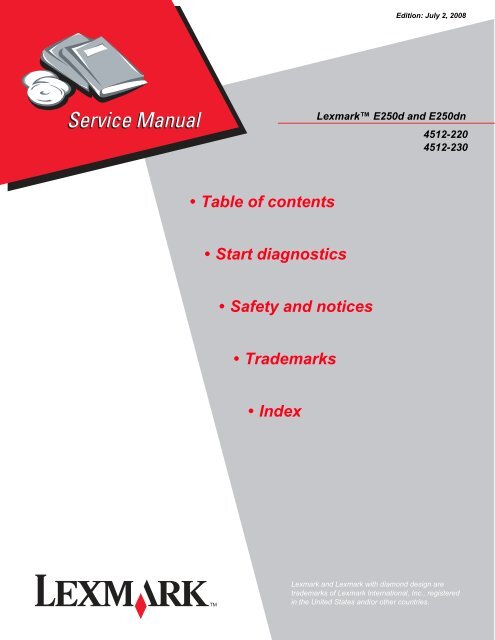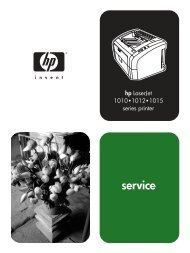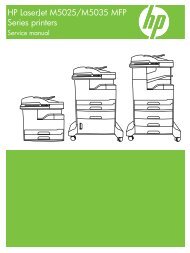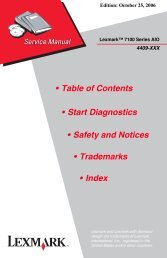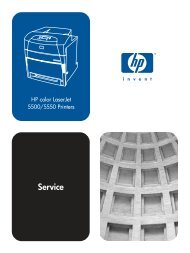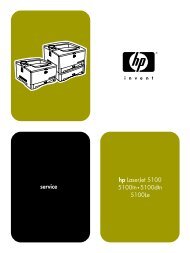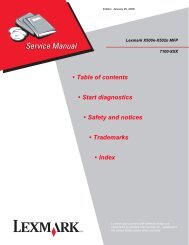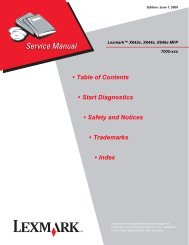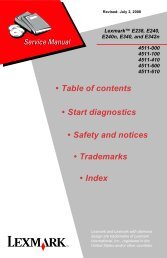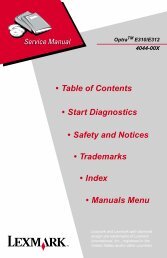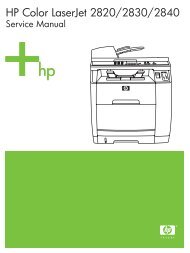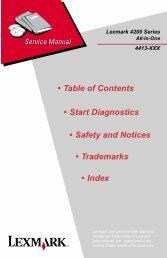Lexmark E250d and E250dn Service Manual - Market Point
Lexmark E250d and E250dn Service Manual - Market Point
Lexmark E250d and E250dn Service Manual - Market Point
You also want an ePaper? Increase the reach of your titles
YUMPU automatically turns print PDFs into web optimized ePapers that Google loves.
Edition: July 2, 2008<strong>Lexmark</strong> <strong>E250d</strong> <strong>and</strong> <strong>E250d</strong>n4512-2204512-230• Table of contents• Start diagnostics• Safety <strong>and</strong> notices• Trademarks•Index<strong>Lexmark</strong> <strong>and</strong> <strong>Lexmark</strong> with diamond design aretrademarks of <strong>Lexmark</strong> International, Inc., registeredin the United States <strong>and</strong>/or other countries.
-ii6000-XXX
iii
4512-220, -230Edition: July 2, 2008The following paragraph does not apply to any country where such provisions are inconsistent with local law:LEXMARK INTERNATIONAL, INC. PROVIDES THIS PUBLICATION “AS IS” WITHOUT WARRANTY OF ANY KIND,EITHER EXPRESS OR IMPLIED, INCLUDING, BUT NOT LIMITED TO, THE IMPLIED WARRANTIES OFMERCHANTABILITY OR FITNESS FOR A PARTICULAR PURPOSE. Some states do not allow disclaimer of express orimplied warranties in certain transactions; therefore, this statement may not apply to you.This publication could include technical inaccuracies or typographical errors. Changes are periodically made to theinformation herein; these changes will be incorporated in later editions. Improvements or changes in the products or theprograms described may be made at any time.Comments may be addressed to <strong>Lexmark</strong> International, Inc., Department D22A/032-2, 740 West New Circle Road,Lexington, Kentucky 40550, U.S.A or e-mail at <strong>Service</strong>InfoAndTraining@<strong>Lexmark</strong>.com. <strong>Lexmark</strong> may use or distribute anyof the information you supply in any way it believes appropriate without incurring any obligation to you.References in this publication to products, programs, or services do not imply that the manufacturer intends to make theseavailable in all countries in which it operates. Any reference to a product, program, or service is not intended to state orimply that only that product, program, or service may be used. Any functionally equivalent product, program, or service thatdoes not infringe any existing intellectual property right may be used instead. Evaluation <strong>and</strong> verification of operation inconjunction with other products, programs, or services, except those expressly designated by the manufacturer, are theuser’s responsibility.<strong>Lexmark</strong>, <strong>Lexmark</strong> with diamond design, MarkNet, <strong>and</strong> MarkVision are trademarks of <strong>Lexmark</strong> International, Inc.,registered in the United States <strong>and</strong>/or other countries.PictureGrade a trademark of <strong>Lexmark</strong> International, Inc.PCL® is a registered trademark of the Hewlett-Packard Company.All other trademarks are the property of their respective owners.© 2006 <strong>Lexmark</strong> International, Inc.All rights reserved.UNITED STATES GOVERNMENT RIGHTSThis software <strong>and</strong> any accompanying documentation provided under this agreement are commercial computer software<strong>and</strong> documentation developed exclusively at private expense.P/N 12G9642
4512-220, -230Table of contentsTable of contents . . . . . . . . . . . . . . . . . . . . . . . . . . . . . . . . . . . . . . . . . . . . . . . . . . . . . . . vNotices <strong>and</strong> safety information . . . . . . . . . . . . . . . . . . . . . . . . . . . . . . . . . . . . . . . . . . viiSafety information. . . . . . . . . . . . . . . . . . . . . . . . . . . . . . . . . . . . . . . . . . . . . . . . . . . . . . . . . . . . . . . . . . . . . xiPreface . . . . . . . . . . . . . . . . . . . . . . . . . . . . . . . . . . . . . . . . . . . . . . . . . . . . . . . . . . . . . . xivDefinitions . . . . . . . . . . . . . . . . . . . . . . . . . . . . . . . . . . . . . . . . . . . . . . . . . . . . . . . . . . . . . . . . . . . . . . . . . . xivGeneral information . . . . . . . . . . . . . . . . . . . . . . . . . . . . . . . . . . . . . . . . . . . . . . . . . . . . . . . . . . . . . . . . . . . . 1-1Models . . . . . . . . . . . . . . . . . . . . . . . . . . . . . . . . . . . . . . . . . . . . . . . . . . . . . . . . . . . . . . . . . . . . . . . . . . . . . 1-1Maintenance approach . . . . . . . . . . . . . . . . . . . . . . . . . . . . . . . . . . . . . . . . . . . . . . . . . . . . . . . . . . . . . . . 1-1Overview of the operator panel . . . . . . . . . . . . . . . . . . . . . . . . . . . . . . . . . . . . . . . . . . . . . . . . . . . . . . . . . 1-2Models <strong>E250d</strong> <strong>and</strong> <strong>E250d</strong>n . . . . . . . . . . . . . . . . . . . . . . . . . . . . . . . . . . . . . . . . . . . . . . . . . . . . . . . . 1-2Specifications . . . . . . . . . . . . . . . . . . . . . . . . . . . . . . . . . . . . . . . . . . . . . . . . . . . . . . . . . . . . . . . . . . . . . . . 1-3Memory . . . . . . . . . . . . . . . . . . . . . . . . . . . . . . . . . . . . . . . . . . . . . . . . . . . . . . . . . . . . . . . . . . . . . . . . 1-3Print speed . . . . . . . . . . . . . . . . . . . . . . . . . . . . . . . . . . . . . . . . . . . . . . . . . . . . . . . . . . . . . . . . . . . . . 1-3Print quality . . . . . . . . . . . . . . . . . . . . . . . . . . . . . . . . . . . . . . . . . . . . . . . . . . . . . . . . . . . . . . . . . . . . 1-3Media trays <strong>and</strong> supply capacity . . . . . . . . . . . . . . . . . . . . . . . . . . . . . . . . . . . . . . . . . . . . . . . . . . . 1-4Connectivity <strong>and</strong> compatibility . . . . . . . . . . . . . . . . . . . . . . . . . . . . . . . . . . . . . . . . . . . . . . . . . . . . . 1-5Types of print media . . . . . . . . . . . . . . . . . . . . . . . . . . . . . . . . . . . . . . . . . . . . . . . . . . . . . . . . . . . . . 1-6Tips on preventing jams . . . . . . . . . . . . . . . . . . . . . . . . . . . . . . . . . . . . . . . . . . . . . . . . . . . . . . . . . . . . . . 1-7Paper path . . . . . . . . . . . . . . . . . . . . . . . . . . . . . . . . . . . . . . . . . . . . . . . . . . . . . . . . . . . . . . . . . . . . . 1-7Tools . . . . . . . . . . . . . . . . . . . . . . . . . . . . . . . . . . . . . . . . . . . . . . . . . . . . . . . . . . . . . . . . . . . . . . . . . . . . . . 1-8Acronyms . . . . . . . . . . . . . . . . . . . . . . . . . . . . . . . . . . . . . . . . . . . . . . . . . . . . . . . . . . . . . . . . . . . . . . . . . . 1-9Diagnostic information . . . . . . . . . . . . . . . . . . . . . . . . . . . . . . . . . . . . . . . . . . . . . . . . . . . . . . . . . . . . . . . . . 2-1Start . . . . . . . . . . . . . . . . . . . . . . . . . . . . . . . . . . . . . . . . . . . . . . . . . . . . . . . . . . . . . . . . . . . . . . . . . . . . . . . 2-1Power-On Self Test (POST) sequence . . . . . . . . . . . . . . . . . . . . . . . . . . . . . . . . . . . . . . . . . . . . . . . . . . . 2-2Light patterns <strong>and</strong> error messages . . . . . . . . . . . . . . . . . . . . . . . . . . . . . . . . . . . . . . . . . . . . . . . . . . . . . 2-2Common primary light patterns . . . . . . . . . . . . . . . . . . . . . . . . . . . . . . . . . . . . . . . . . . . . . . . . . . . . 2-3Primary codes . . . . . . . . . . . . . . . . . . . . . . . . . . . . . . . . . . . . . . . . . . . . . . . . . . . . . . . . . . . . . . . . . . 2-4Common secondary light patterns . . . . . . . . . . . . . . . . . . . . . . . . . . . . . . . . . . . . . . . . . . . . . . . . 2-12Secondary error codes . . . . . . . . . . . . . . . . . . . . . . . . . . . . . . . . . . . . . . . . . . . . . . . . . . . . . . . . . . 2-14<strong>Service</strong> codes . . . . . . . . . . . . . . . . . . . . . . . . . . . . . . . . . . . . . . . . . . . . . . . . . . . . . . . . . . . . . . . . . . 2-23Messages <strong>and</strong> error codes . . . . . . . . . . . . . . . . . . . . . . . . . . . . . . . . . . . . . . . . . . . . . . . . . . . . . . . . . . . 2-29User attendance messages . . . . . . . . . . . . . . . . . . . . . . . . . . . . . . . . . . . . . . . . . . . . . . . . . . . . . . 2-29Paper jam error codes . . . . . . . . . . . . . . . . . . . . . . . . . . . . . . . . . . . . . . . . . . . . . . . . . . . . . . . . . . . 2-29<strong>Service</strong> error codes . . . . . . . . . . . . . . . . . . . . . . . . . . . . . . . . . . . . . . . . . . . . . . . . . . . . . . . . . . . . . 2-33Diagram of the printer menus . . . . . . . . . . . . . . . . . . . . . . . . . . . . . . . . . . . . . . . . . . . . . . . . . . . . . 2-36Symptom tables . . . . . . . . . . . . . . . . . . . . . . . . . . . . . . . . . . . . . . . . . . . . . . . . . . . . . . . . . . . . . . . . . . . . 2-37POST symptom table . . . . . . . . . . . . . . . . . . . . . . . . . . . . . . . . . . . . . . . . . . . . . . . . . . . . . . . . . . . . 2-37Printer symptom table . . . . . . . . . . . . . . . . . . . . . . . . . . . . . . . . . . . . . . . . . . . . . . . . . . . . . . . . . . . 2-38<strong>Service</strong> checks . . . . . . . . . . . . . . . . . . . . . . . . . . . . . . . . . . . . . . . . . . . . . . . . . . . . . . . . . . . . . . . . . . . . . 2-39Controller card service check . . . . . . . . . . . . . . . . . . . . . . . . . . . . . . . . . . . . . . . . . . . . . . . . . . . . 2-39Cooling fan service check . . . . . . . . . . . . . . . . . . . . . . . . . . . . . . . . . . . . . . . . . . . . . . . . . . . . . . . 2-40Cover interlock switch service check . . . . . . . . . . . . . . . . . . . . . . . . . . . . . . . . . . . . . . . . . . . . . . 2-40Dead machine service check . . . . . . . . . . . . . . . . . . . . . . . . . . . . . . . . . . . . . . . . . . . . . . . . . . . . . 2-41Fuser service check . . . . . . . . . . . . . . . . . . . . . . . . . . . . . . . . . . . . . . . . . . . . . . . . . . . . . . . . . . . . 2-41LVPS/HVPS service check . . . . . . . . . . . . . . . . . . . . . . . . . . . . . . . . . . . . . . . . . . . . . . . . . . . . . . . 2-42Main motor service check . . . . . . . . . . . . . . . . . . . . . . . . . . . . . . . . . . . . . . . . . . . . . . . . . . . . . . . 2-42Table of contentsv
4512-220, -230Operator panel service check . . . . . . . . . . . . . . . . . . . . . . . . . . . . . . . . . . . . . . . . . . . . . . . . . . . . .2-43Paper feed service checks . . . . . . . . . . . . . . . . . . . . . . . . . . . . . . . . . . . . . . . . . . . . . . . . . . . . . . . .2-43Parallel or USB port service check . . . . . . . . . . . . . . . . . . . . . . . . . . . . . . . . . . . . . . . . . . . . . . . . .2-45Print quality service checks . . . . . . . . . . . . . . . . . . . . . . . . . . . . . . . . . . . . . . . . . . . . . . . . . . . . . . .2-46Printhead service check . . . . . . . . . . . . . . . . . . . . . . . . . . . . . . . . . . . . . . . . . . . . . . . . . . . . . . . . . .2-53Transfer roll service check . . . . . . . . . . . . . . . . . . . . . . . . . . . . . . . . . . . . . . . . . . . . . . . . . . . . . . .2-53Diagnostic aids . . . . . . . . . . . . . . . . . . . . . . . . . . . . . . . . . . . . . . . . . . . . . . . . . . . . . . . . . . . . . . . . . . . . . . . . . 3-1Accessing service menus . . . . . . . . . . . . . . . . . . . . . . . . . . . . . . . . . . . . . . . . . . . . . . . . . . . . . . . . . . . . . .3-1Printing menus . . . . . . . . . . . . . . . . . . . . . . . . . . . . . . . . . . . . . . . . . . . . . . . . . . . . . . . . . . . . . . . . . .3-1Moving around the menu . . . . . . . . . . . . . . . . . . . . . . . . . . . . . . . . . . . . . . . . . . . . . . . . . . . . . . . . . .3-1Configuration menu selections . . . . . . . . . . . . . . . . . . . . . . . . . . . . . . . . . . . . . . . . . . . . . . . . . . . . . . . . .3-4Utilities . . . . . . . . . . . . . . . . . . . . . . . . . . . . . . . . . . . . . . . . . . . . . . . . . . . . . . . . . . . . . . . . . . . . . . . . .3-4Setup . . . . . . . . . . . . . . . . . . . . . . . . . . . . . . . . . . . . . . . . . . . . . . . . . . . . . . . . . . . . . . . . . . . . . . . . . .3-5Parallel . . . . . . . . . . . . . . . . . . . . . . . . . . . . . . . . . . . . . . . . . . . . . . . . . . . . . . . . . . . . . . . . . . . . . . . . .3-5USB . . . . . . . . . . . . . . . . . . . . . . . . . . . . . . . . . . . . . . . . . . . . . . . . . . . . . . . . . . . . . . . . . . . . . . . . . . .3-6Network . . . . . . . . . . . . . . . . . . . . . . . . . . . . . . . . . . . . . . . . . . . . . . . . . . . . . . . . . . . . . . . . . . . . . . . .3-7Diagnostics mode selections . . . . . . . . . . . . . . . . . . . . . . . . . . . . . . . . . . . . . . . . . . . . . . . . . . . . . . . . . . .3-8Adjustment procedures . . . . . . . . . . . . . . . . . . . . . . . . . . . . . . . . . . . . . . . . . . . . . . . . . . . . . . . . . . . . . . .3-9Repair information . . . . . . . . . . . . . . . . . . . . . . . . . . . . . . . . . . . . . . . . . . . . . . . . . . . . . . . . . . . . . . . . . . . . . 4-1H<strong>and</strong>ling ESD-sensitive parts . . . . . . . . . . . . . . . . . . . . . . . . . . . . . . . . . . . . . . . . . . . . . . . . . . . . . . . . . .4-1Removal procedures . . . . . . . . . . . . . . . . . . . . . . . . . . . . . . . . . . . . . . . . . . . . . . . . . . . . . . . . . . . . . . . . . .4-1Locations <strong>and</strong> connections. . . . . . . . . . . . . . . . . . . . . . . . . . . . . . . . . . . . . . . . . . . . . . . . . . . . . . . . . . . . 5-1Locations . . . . . . . . . . . . . . . . . . . . . . . . . . . . . . . . . . . . . . . . . . . . . . . . . . . . . . . . . . . . . . . . . . . . . . . . . . .5-1Front view . . . . . . . . . . . . . . . . . . . . . . . . . . . . . . . . . . . . . . . . . . . . . . . . . . . . . . . . . . . . . . . . . . . . . .5-1Rear view . . . . . . . . . . . . . . . . . . . . . . . . . . . . . . . . . . . . . . . . . . . . . . . . . . . . . . . . . . . . . . . . . . . . . . .5-1Controller card connector pin values . . . . . . . . . . . . . . . . . . . . . . . . . . . . . . . . . . . . . . . . . . . . . . . .5-2Connectors . . . . . . . . . . . . . . . . . . . . . . . . . . . . . . . . . . . . . . . . . . . . . . . . . . . . . . . . . . . . . . . . . . . . . . . . . .5-4Preventive maintenance . . . . . . . . . . . . . . . . . . . . . . . . . . . . . . . . . . . . . . . . . . . . . . . . . . . . . . . . . . . . . . . 6-1Safety inspection guide . . . . . . . . . . . . . . . . . . . . . . . . . . . . . . . . . . . . . . . . . . . . . . . . . . . . . . . . . . . . . . .6-1Lubrication specifications . . . . . . . . . . . . . . . . . . . . . . . . . . . . . . . . . . . . . . . . . . . . . . . . . . . . . . . . . . . . .6-1Maintenance kits . . . . . . . . . . . . . . . . . . . . . . . . . . . . . . . . . . . . . . . . . . . . . . . . . . . . . . . . . . . . . . . . . . . . .6-1Parts Catalog . . . . . . . . . . . . . . . . . . . . . . . . . . . . . . . . . . . . . . . . . . . . . . . . . . . . . . . . . . . . . . . . . . . . . . . . . . . 7-1How to use this parts catalog . . . . . . . . . . . . . . . . . . . . . . . . . . . . . . . . . . . . . . . . . . . . . . . . . . . . . . . . . . .7-1vi<strong>Lexmark</strong> <strong>E250d</strong> <strong>and</strong> <strong>E250d</strong>n
4512-220, -230Notices <strong>and</strong> safety informationThe following laser notice labels may be affixed to this printer as shown:Laser noticeThe printer is certified in the U.S. to conform to the requirements of DHHS 21 CFR Subchapter J for Class I (1)laser products, <strong>and</strong> elsewhere is certified as a Class I laser product conforming to the requirements of IEC60825-1.Class I laser products are not considered to be hazardous. The printer contains internally a Class IIIb (3b) laserthat is nominally a 5 milliwatt gallium arsenide laser operating in the wavelength region of 770-795 nanometers.The laser system <strong>and</strong> printer are designed so there is never any human access to laser radiation above a ClassI level during normal operation, user maintenance, or prescribed service condition.LaserDer Drucker erfüllt gemäß amtlicher Bestätigung der USA die Anforderungen der Bestimmung DHHS(Department of Health <strong>and</strong> Human <strong>Service</strong>s) 21 CFR Teil J für Laserprodukte der Klasse I (1). In <strong>and</strong>erenLändern gilt der Drucker als Laserprodukt der Klasse I, der die Anforderungen der IEC (InternationalElectrotechnical Commission) 60825-1 gemäß amtlicher Bestätigung erfüllt.Laserprodukte der Klasse I gelten als unschädlich. Im Inneren des Druckers befindet sich ein Laser der KlasseIIIb (3b), bei dem es sich um einen Galliumarsenlaser mit 5 Milliwatt h<strong>and</strong>elt, der Wellen der Länge 770-795Nanometer ausstrahlt. Das Lasersystem und der Drucker sind so konzipiert, daß im Normalbetrieb, bei derWartung durch den Benutzer oder bei ordnungsgemäßer Wartung durch den Kundendienst Laserbestrahlung,die Klasse I übersteigen würde, Menschen keinesfalls erreicht.Avis relatif à l’utilisation de laserPour les Etats-Unis : cette imprimante est certifiée conforme aux provisions DHHS 21 CFR alinéa J concernantles produits laser de Classe I (1). Pour les autres pays : cette imprimante répond aux normes IEC 60825-1relatives aux produits laser de Classe I.Les produits laser de Classe I sont considérés comme des produits non dangereux. Cette imprimante estéquipée d’un laser de Classe IIIb (3b) (arséniure de gallium d’une puissance nominale de 5 milliwatts) émettantsur des longueurs d’onde comprises entre 770 et 795 nanomètres. L’imprimante et son système laser sontconçus pour impossible, dans des conditions normales d’utilisation, d’entretien par l’utilisateur ou de révision,l’exposition à des rayonnements laser supérieurs à des rayonnements de Classe I .Avvertenze sui prodotti laserQuesta stampante è certificata negli Stati Uniti per essere conforme ai requisiti del DHHS 21 CFR SottocapitoloJ per i prodotti laser di classe 1 ed è certificata negli altri Paesi come prodotto laser di classe 1 conforme airequisiti della norma CEI 60825-1.I prodotti laser di classe non sono considerati pericolosi. La stampante contiene al suo interno un laser di classeIIIb (3b) all’arseniuro di gallio della potenza di 5mW che opera sulla lunghezza d’onda compresa tra 770 e 795nanometri. Il sistema laser e la stampante sono stati progettati in modo tale che le persone a contatto con lastampante, durante il normale funzionamento, le operazioni di servizio o quelle di assistenza tecnica, nonricevano radiazioni laser superiori al livello della classe 1.Notices <strong>and</strong> safety informationvii
4512-220, -230Avisos sobre el láserSe certifica que, en los EE.UU., esta impresora cumple los requisitos para los productos láser de Clase I (1)establecidos en el subcapítulo J de la norma CFR 21 del DHHS (Departamento de Sanidad y Servicios) y, enlos demás países, reúne todas las condiciones expuestas en la norma IEC 60825-1 para productos láser deClase I (1).Los productos láser de Clase I no se consideran peligrosos. La impresora contiene en su interior un láser deClase IIIb (3b) de arseniuro de galio de funcionamiento nominal a 5 milivatios en una longitud de onda de 770 a795 nanómetros. El sistema láser y la impresora están diseñados de forma que ninguna persona pueda verseafectada por ningún tipo de radiación láser superior al nivel de la Clase I durante su uso normal, elmantenimiento realizado por el usuario o cualquier otra situación de servicio técnico.Declaração sobre LaserA impressora está certificada nos E.U.A. em conformidade com os requisitos da regulamentação DHHS 21 CFRSubcapítulo J para a Classe I (1) de produtos laser. Em outros locais, está certificada como um produto laser daClasse I, em conformidade com os requisitos da norma IEC 60825-1.Os produtos laser da Classe I não são considerados perigosos. Internamente, a impressora contém um produtolaser da Classe IIIb (3b), designado laser de arseneto de potássio, de 5 milliwatts,oper<strong>and</strong>o numa faixa decomprimento de onda entre 770 e 795 nanómetros. O sistema e a impressora laser foram concebidos de formaa nunca existir qualquer possiblidade de acesso humano a radiação laser superior a um nível de Classe Idurante a operação normal, a manutenção feita pelo utilizador ou condições de assistência prescritas.LaserinformatieDe printer voldoet aan de eisen die gesteld worden aan een laserprodukt van klasse I. Voor de VerenigdeStaten zijn deze eisen vastgelegd in DHHS 21 CFR Subchapter J, voor <strong>and</strong>ere l<strong>and</strong>en in IEC 60825-1.Laserprodukten van klasse I worden niet als ongevaarlijk aangemerkt. De printer is voorzien van een laser vanklasse IIIb (3b), dat wil zeggen een gallium arsenide-laser van 5 milliwatt met een golflengte van 770-795nanometer. Het lasergedeelte en de printer zijn zo ontworpen dat bij normaal gebruik, bij onderhoud of reparatieconform de voorschriften, nooit blootstelling mogelijk is aan laserstraling boven een niveau zoalsvoorgeschreven is voor klasse 1.LasermeddelelsePrinteren er godkendt som et Klasse I-laserprodukt, i overenstemmelse med kravene i IEC 60825-1.Klasse I-laserprodukter betragtes ikke som farlige. Printeren indeholder internt en Klasse IIIB (3b)-laser, dernominelt er en 5 milliwatt galliumarsenid laser, som arbejder på bølgelængdeområdet 770-795 nanometer.Lasersystemet og printeren er udformet således, at mennesker aldrig udsættes for en laserstråling over KlasseI-niveau ved normal drift, brugervedligeholdelse eller obligatoriske servicebetingelser.viii<strong>Lexmark</strong> <strong>E250d</strong> <strong>and</strong> <strong>E250d</strong>n
4512-220, -230Huomautus laserlaitteestaTämä kirjoitin on Yhdysvalloissa luokan I (1) laserlaitteiden DHHS 21 CFR Subchapter J -määrityksen mukainenja muualla luokan I laserlaitteiden IEC 60825-1 -määrityksen mukainen.Luokan I laserlaitteiden ei katsota olevan vaarallisia käyttäjälle. Kirjoittimessa on sisäinen luokan IIIb (3b) 5milliwatin galliumarsenidilaser, joka toimii aaltoalueella 770 - 795 nanometriä. Laserjärjestelmä ja kirjoitin onsuunniteltu siten, että käyttäjä ei altistu luokan I määrityksiä voimakkaammalle säteilylle kirjoittimen normaalintoiminnan, käyttäjän tekemien huoltotoimien tai muiden huoltotoimien yhteydessä.VARO! Avattaessa ja suojalukitus ohitettaessa olet alttiina näkymättömälle lasersäteilylle. Älä katsosäteeseen.VARNING! Osynlig laserstrålning när denna del är öppnad och spärren är urkopplad.Betrakta ej strålen.Laser-notisDenna skrivare är i USA certifierad att motsvara kraven i DHHS 21 CFR, underparagraf J för laserprodukter avKlass I (1). I <strong>and</strong>ra länder uppfyller skrivaren kraven för laserprodukter av Klass I enligt kraven i IEC 60825-1.Laserprodukter i Klass I anses ej hälsovådliga. Skrivaren har en inbyggd laser av Klass IIIb (3b) som består aven laserenhet av gallium-arsenid på 5 milliwatt som arbetar i våglängdsområdet 770-795 nanometer.Lasersystemet och skrivaren är utformade så att det aldrig finns risk för att någon person utsätts förlaserstrålning över Klass I-nivå vid normal användning, underhåll som utförs av användaren eller annanföreskriven serviceåtgärd.Laser-meldingSkriveren er godkjent i USA etter kravene i DHHS 21 CFR, underkapittel J, for klasse I (1) laserprodukter, og eri <strong>and</strong>re l<strong>and</strong> godkjent som et Klasse I-laserprodukt i samsvar med kravene i IEC 60825-1.Klasse I-laserprodukter er ikke å betrakte som farlige. Skriveren inneholder internt en klasse IIIb (3b)-laser, sombestår av en gallium-arsenlaserenhet som avgir stråling i bølgelengdeområdet 770-795 nanometer.Lasersystemet og skriveren er utformet slik at personer aldri utsettes for laserstråling ut over klasse I-nivå undervanlig bruk, vedlikehold som utføres av brukeren, eller foreskrevne serviceoperasjoner.Avís sobre el LàserSegons ha estat certificat als Estats Units, aquesta impressora compleix els requisits de DHHS 21 CFR, apartatJ, pels productes làser de classe I (1), i segons ha estat certificat en altres llocs, és un producte làser de classeI que compleix els requisits d’IEC 60825-1.Els productes làser de classe I no es consideren perillosos. Aquesta impressora conté un làser de classe IIIb(3b) d’arseniür de gal.li, nominalment de 5 mil.liwats, i funciona a la regió de longitud d’ona de 770-795nanòmetres. El sistema làser i la impressora han sigut concebuts de manera que mai hi hagi exposició a laradiació làser per sobre d’un nivell de classe I durant una operació normal, durant les tasques de mantenimentd’usuari ni durant els serveis que satisfacin les condicions prescrites.Notices <strong>and</strong> safety informationix
4512-220, -230x<strong>Lexmark</strong> <strong>E250d</strong> <strong>and</strong> <strong>E250d</strong>n
4512-220, -230Safety information• The safety of this product is based on testing <strong>and</strong> approvals of the original design <strong>and</strong> specificcomponents. The manufacturer is not responsible for safety in the event of use of unauthorizedreplacement parts.• The maintenance information for this product has been prepared for use by a professional service person<strong>and</strong> is not intended to be used by others.• There may be an increased risk of electric shock <strong>and</strong> personal injury during disassembly <strong>and</strong> servicing ofthis product. Professional service personnel should underst<strong>and</strong> this <strong>and</strong> take necessary precautions.• CAUTION: When you see this symbol, there is a danger from hazardous voltage in the area of theproduct where you are working. Unplug the product before you begin, or use caution if the productmust receive power in order to perform the task.Consignes de sécurité• La sécurité de ce produit repose sur des tests et desagréations portant sur sa conception d'origine et sur des composants particuliers. Le fabricant n'assumeaucune responsabilité concernant la sécurité en cas d'utilisation de pièces de rechange non agréées.• Les consignes d'entretien et de réparation de ce produit s'adressent uniquement à un personnel demaintenance qualifié.• Le démontage et l'entretien de ce produit pouvant présenter certains risques électriques, le personneld'entretien qualifié devra prendre toutes les précautions nécessaires.• ATTENTION : Ce symbole indique la présence d'une tension dangereuse dans la partie duproduit sur laquelle vous travaillez. Débranchez le produit avant de commencer ou faites preuvede vigilance si l'exécution de la tâche exige que le produit reste sous tension.Norme di sicurezza• La sicurezza del prodotto si basa sui test e sull'approvazione del progetto originale e dei componentispecifici. Il produttore non è responsabile per la sicurezza in caso di sostituzione non autorizzata delleparti.• Le informazioni riguardanti la manutenzione di questo prodotto sono indirizzate soltanto al personale diassistenza autorizzato.• Durante lo smontaggio e la manutenzione di questo prodotto,il rischio di subire scosse elettriche e danni alla persona è più elevato. Il personale di assistenzaautorizzato deve, quindi, adottare le precauzioni necessarie.• ATTENZIONE: Questo simbolo indica la presenza di tensione pericolosa nell'area del prodotto.Scollegare il prodotto prima di iniziare o usare cautela se il prodotto deve essere alimentato pereseguire l'intervento.Safety informationxi
4512-220, -230Sicherheitshinweise• Die Sicherheit dieses Produkts basiert auf Tests und Zulassungen des ursprünglichen Modells undbestimmter Bauteile. Bei Verwendung nicht genehmigter Ersatzteile wird vom Hersteller keineVerantwortung oder Haftung für die Sicherheit übernommen.• Die Wartungsinformationen für dieses Produkt sind ausschließlich für die Verwendung durch einenWartungsfachmann bestimmt.• Während des Ausein<strong>and</strong>ernehmens und der Wartung des Geräts besteht ein zusätzliches Risiko eineselektrischen Schlags und körperlicher Verletzung. Das zuständige Fachpersonal sollte entsprechendeVorsichtsmaßnahmen treffen.• ACHTUNG: Dieses Symbol weist auf eine gefährliche elektrische Spannung hin, die in diesemBereich des Produkts auftreten kann. Ziehen Sie vor den Arbeiten am Gerät den Netzstecker desGeräts, bzw. arbeiten Sie mit großer Vorsicht, wenn das Produkt für die Ausführung der Arbeitenan den Strom angeschlossen sein muß.Pautas de Seguridad• La seguridad de este producto se basa en pruebas y aprobaciones del diseño original y componentesespecíficos. El fabricante no es responsable de la seguridad en caso de uso de piezas de repuesto noautorizadas.• La información sobre el mantenimiento de este producto está dirigida exclusivamente al personalcualificado de mantenimiento.• Existe mayor riesgo de descarga eléctrica y de daños personales durante el desmontaje y la reparación dela máquina. El personal cualificado debe ser consciente de este peligro y tomar las precaucionesnecesarias.• PRECAUCIÓN: este símbolo indica que el voltaje de la parte del equipo con la que estátrabaj<strong>and</strong>o es peligroso. Antes de empezar, desenchufe el equipo o tenga cuidado si, paratrabajar con él, debe conectarlo.Informações de Segurança• A segurança deste produto baseia-se em testes e aprovações do modelo original e de componentesespecíficos. O fabricante não é responsável pela segunrança, no caso de uso de peças de substituiçãonão autorizadas.• As informações de segurança relativas a este produto destinam-se a profissionais destes serviços e nãodevem ser utilizadas por outras pessoas.• Risco de choques eléctricos e ferimentos graves durante a desmontagem e manutenção deste produto.Os profissionais destes serviços devem estar avisados deste facto e tomar os cuidados necessários.• CUIDADO: Qu<strong>and</strong>o vir este símbolo, existe a possível presença de uma potencial tensãoperigosa na zona do produto em que está a trabalhar. Antes de começar, desligue o produto datomada eléctrica ou seja cuidadoso caso o produto tenha de estar ligado à corrente eléctrica pararealizar a tarefa necessária.xii<strong>Lexmark</strong> <strong>E250d</strong> <strong>and</strong> <strong>E250d</strong>n
4512-220, -230Informació de Seguretat• La seguretat d'aquest producte es basa en l'avaluació i aprovació del disseny original i els componentsespecífics.El fabricant no es fa responsable de les qüestions deseguretat si s'utilitzen peces de recanvi no autoritzades.• La informació pel manteniment d’aquest producte està orientada exclusivament a professionals i no estàdestinadaa ningú que no ho sigui.• El risc de xoc elèctric i de danys personals pot augmentar durant el procés de desmuntatge i de serveid’aquest producte. El personal professional ha d’estar-ne assabentat i prendreles mesures convenients.• PRECAUCIÓ: aquest símbol indica que el voltatge de la part de l'equip amb la qual esteutreballant és perillós. Abans de començar, desendolleu l'equip o extremeu les precaucions si, pertreballar amb l'equip, l'heu de connectar.Safety informationxiii
4512-220, -230PrefaceThis manual contains maintenance procedures for service personnel. It is divided into the following chapters:1. General information contains a general description of the printer <strong>and</strong> the maintenance approach used torepair it. Special tools <strong>and</strong> test equipment are, as well as general environmental <strong>and</strong> safety instructions.2. Diagnostic information contains an error indicator table, symptom tables, <strong>and</strong> service checks used toisolate failing field replaceable units (FRUs).3. Diagnostic aids contains tests <strong>and</strong> checks used to locate or repeat symptoms of printer problems.4. Repair information provides instructions for making printer adjustments <strong>and</strong> removing <strong>and</strong> installingFRUs.5. Connector locations uses illustrations to identify the connector locations <strong>and</strong> test points on the printer.6. Preventive maintenance contains the lubrication specifications <strong>and</strong> recommendations to preventproblems.7. Parts catalog contains illustrations <strong>and</strong> part numbers for individual FRUs.Appendix A contains service tips <strong>and</strong> information.Appendix B contains representative print samples.DefinitionsNote: A note provides additional information.Warning: A warning identifies something that might damage the product hardware or software.CAUTION: A caution identifies something that might cause a servicer harm.CAUTION: When you see this symbol, there is a danger from hazardous voltage in the area of theproduct where you are working. Unplug the product before you begin, or use caution if the productmust receive power in order to perform the task.xiv<strong>Lexmark</strong> <strong>E250d</strong> <strong>and</strong> <strong>E250d</strong>n
4512-220, -2301. General informationThe <strong>Lexmark</strong> <strong>E250d</strong> <strong>and</strong> <strong>E250d</strong>n are monochrome laser printers designed for single users or smallworkgroups. This book contains information on E250n <strong>and</strong> <strong>E250d</strong>n. For information on E352dn, seethe 4512-430 service manual.ModelsThere are two models covered in this manual:• <strong>E250d</strong>–16MB memory st<strong>and</strong>ard, a parallel USB (universal serial bus) connector, ENA support for USB<strong>and</strong>/or parallel ports, <strong>and</strong> prints 30 pages per minute on letter-size paper (29 ppm on A4, 25ppm on legal).• <strong>E250d</strong>n–32MB memory st<strong>and</strong>ard, a parallel USB (universal serial bus) connector, ENA support for USB<strong>and</strong>/or parallel ports, <strong>and</strong> prints 30 pages per minute on letter-size media (29 ppm on A4, 25ppm on legal).Maintenance approachThe diagnostic information in this manual leads to the correct field replaceable unit (FRU) or part. Use the errorcode charts, symptom index, <strong>and</strong> service checks to determine the symptom <strong>and</strong> repair the failure. See“Diagnostic information” on page 2-1 for more information. See “Repair information” on page 4-1 to helpidentify parts. After completing the repair, perform tests as needed to verify the repair.General information 1-1
4512-220, -230Overview of the operator panelModels <strong>E250d</strong> <strong>and</strong> <strong>E250d</strong>nThese models have the LED operator panel. The operator panel has five lights <strong>and</strong> two buttons.Following a common error light sequence:• Press <strong>and</strong> release Continue to resume printing after correcting error, such as a paper jam.• Press <strong>and</strong> release Continue twice quickly to display a secondary error code following an error.• Press <strong>and</strong> release Cancel to cancel the job currently printing.• Press <strong>and</strong> hold Cancel until all of the lights come on to reset the printer.1-2 <strong>Lexmark</strong> <strong>E250d</strong> <strong>and</strong> <strong>E250d</strong>n
4512-220, -230SpecificationsMemoryItem4512-220<strong>Lexmark</strong><strong>E250d</strong>4512-230<strong>Lexmark</strong><strong>E250d</strong>nSt<strong>and</strong>ard DRAM 32MB 32MBOptional SDRAM 32MB ✔ ✔Optional SDRAM 64MB ✔ ✔Optional SDRAM 128MB n/a n/aOptional SDRAM 256MB n/a n/aMaximum DRAM 96MB 96MBOptional flash memory 32MB 1 1Optional font cards (DBCS) 1 1Print speedMedia Size4512-220<strong>Lexmark</strong><strong>E250d</strong>4512-230<strong>Lexmark</strong><strong>E250d</strong>nLetter–8.5 x 11 in. 30 ppm 30 ppmA4–210 x 297 mm 29 ppm 29 ppmLegal–8.5 x 14 in. 25 ppm 25 ppmSpeed measured on media from tray 1, simplex, <strong>and</strong> at 600 x 600 dpi.Print qualityResolution4512-220<strong>Lexmark</strong><strong>E250d</strong>4512-230<strong>Lexmark</strong><strong>E250d</strong>n1200 Image quality ¹ ✔ ✔2400 Image quality ² ✔ ✔1200 x 1200 dpi ³ n/a n/a600 x 600 dpi ✔ ✔¹ 1200 Image quality defined as 600 dpi with 2 bit IET (image enhancement technology) default mode for all models² 2400 Image quality defined as 600 <strong>and</strong> 4 bit IET³ True 1200 dpi at ½ rated speed.General information 1-3
4512-220, -230Media trays <strong>and</strong> supply capacityItemAvailable input trays4512-220<strong>Lexmark</strong><strong>E250d</strong>4512-230<strong>Lexmark</strong><strong>E250d</strong>n250-sheet tray ✔ ✔550-sheet option drawer ✔ ✔550-sheet tray optional optionalDust cover optional optionalToner <strong>and</strong> photoconductorToner cartridge1,500 st<strong>and</strong>ard pages SWE3,500 st<strong>and</strong>ard pages after market¹1,500 st<strong>and</strong>ard pages SWE3,500 st<strong>and</strong>ard pages after market¹High yield toner cartridge n/a n/aPhotoconductor kit Up to 30,000 ² Up to 30,000 ²¹ Declared value in accordance with ISO/IEC 19752² Based on approximately 5% coverage, actual yield may vary1-4 <strong>Lexmark</strong> <strong>E250d</strong> <strong>and</strong> <strong>E250d</strong>n
4512-220, -230Connectivity <strong>and</strong> compatibilityItemData stream emulations4512-220<strong>Lexmark</strong><strong>E250d</strong>4512-230<strong>Lexmark</strong><strong>E250d</strong>nPCL 6 ✔ ✔PostScript 3 (Mac only) ✔HBP ✔ ✔PPDS n/a n/aCompatibility Windows/Macintosh/Linux¹ Windows/Macintosh/Linux¹St<strong>and</strong>ard local connectionsParallel (IEE 1284 Bi-Di) ✔ ✔USB* ✔ ✔St<strong>and</strong>ard network connectionsEthernet (10/100 Base TX) n/a ✔Optional local connectionsExternal print server support ✔ n/aOption slotsMemory slots (100-pin DIMM) 1 1Flash memory / option card 2 ² 2 ²* The<strong>E250d</strong> <strong>and</strong> <strong>E250d</strong>n products are USB 2.0 certified devices supporting hi-speed (480MB/sec.) data transfer.¹ Linux support for <strong>E250d</strong> <strong>and</strong> <strong>E250d</strong>n model is utilizing the PCL data stream.² Only one slot active for flash memory or font cardGeneral information 1-5
4512-220, -230Types of print mediaEnsure trays are properly loaded. Never mix media types within a tray.Source Sizes Types Weight 6 Input capacity(sheets)²Input tray 1(250-sheet tray)2nd Drawer option(550-sheet only)A4, A5, A6³, JIS B5,letter, legal, executive,folio, statementA4, letter, legal, A5, JISB5, executive, folio,statement<strong>Manual</strong> feed input 7 A4, A5, A6³, JIS B5,letter, legal, executive,folio, statementEnvelopes 5 :monarch (7 3/4), 9, 10,C5, B5, DLMinimum feed size: 76 X127mmUniversal (max) paper:216 X 357mm (legal size)Paper, labels¹,transparenciesPaper, labels¹,transparencies60—90 g/m 2(16—24 lb)60—90 g/m 2(16—24 lb)Paper, labels¹,transparencies, card stock, 4 60—163 g/m 2envelopes 5 (16—43 lb)250 paper50 labels¹50 transparencies550 paper (20 lb)50 labels¹50 transparencies1 sheet (all medias)¹ Single sided paper labels are supported for the occasional use of less than 20 pages per month. They must exit throughthe rear door. Labels such as vinyl labels, pharmacy labels or dual-sided labels are not supported.² For 20 lb print material, unless otherwise noted.³ A6 long grain media supported/short grain A6 not supported4Card stock up to 90# index. Designed to exit rear door. Short grain is recommended.520 lb envelopes are recommendedWrinkling may also occur on the front side, but away from address or return address areas. Slight wrinkling (nit in addressareas) is permitted on 24# envelopes. Use envelopes that lay flat when individually placed on a table face-down. Thedistance of any edge or corner from the table should be less than 3 mm.6 This refers to paper only. Treeing may occur on 16# paper.7Input using manual feeder is reduced to 1/2 speed1-6 <strong>Lexmark</strong> <strong>E250d</strong> <strong>and</strong> <strong>E250d</strong>n
4512-220, -230Tips on preventing jamsPaper path*Measurements are approximate paper lengths (millimeters)**Sensors are measured at rotation/position which they are trippedA Paper path A-B 117.8B <strong>Manual</strong> feed sensor B-C 9.6C Upper end feed rolls C-D 60.5D Input sensor D-E 49.0E Transfer roll E-F 110.7F Fuser F-G 26.9G Fuser exit rolls G-H 6.2H Fuser exit sensor H-I 127.2I Exit rolls I-J 26.4J Exit sensor I-K 217.4K Duplex unit K-L 102.5L Duplex sensor L-M 16.2M Auto compensator M-B 178.9General information 1-7
4512-220, -230Most paper jams can be avoided by correctly loading paper <strong>and</strong> specialty media in the printer.The following hints can help prevent paper jams:• Do not load wrinkled, creased, or damp media.• Never mix media types within a tray.• Flex, fan, <strong>and</strong> straighten the media stack before loading it.Note: Make sure the media stack is below the maximum media fill indicators on the 250-sheet tray beforepushing the tray into the printer.• Push all trays snugly into the printer after loading them.• Make sure paper guides are positioned before loading the paper or specialty media.• Do not remove trays while a job is printing. Wait for a Load Paper light sequence.• Before loading transparencies, fan the stack to prevent sheets from sticking together.• Do not use envelopes that:— Have excessive curl— Are stuck together— Are damaged in any way— Contain windows, holes, perforations, cutouts, or embossments— Have metal clasps, string ties, or metal folding bars— Have postage stamps attached— Have any exposed adhesive when the flap is in the sealed position• Use only recommended media. Refer to the Card Stock & Label Guide available on the <strong>Lexmark</strong> Web siteat www.lexmark.com for more information about which media provides optimum results for the currentprinting environment.ToolsThe removal <strong>and</strong> adjustment procedures require the following tools <strong>and</strong> equipment:• Spring hook• Needle nose pliers• Volt-ohmmeter• #1 <strong>and</strong> #2 Phillips screwdriver• Slotted screwdriver• Flashlight1-8 <strong>Lexmark</strong> <strong>E250d</strong> <strong>and</strong> <strong>E250d</strong>n
4512-220, -230AcronymsACMADCASICCBMCRCDIMMEEPROMENAFRUHBPHVPSLCDLEDLSULVPSNVRAMPCPCLPORPOSTPPDSPRCPSORIPTARSDRSWEUSBV acV dcAutocompensator Mechanism (or paper feed)Analog-to-digital ConverterApplication Specific Integrated CircuitComplete Bill Of MaterialCyclic Redundancy CheckDual In-Line Memory ModuleErasable Electrically Programmable Read-OnlyMemoryExternal Network AdapterField Replaceable UnitHost Based PrintingHigh Voltage Power SupplyLiquid Crystal DiodeLight Emitting DiodeLaser Scanning UnitLow Voltage Power SupplyNonvolatile R<strong>and</strong>om Access MemoryPhotoconductorPrinter Control LanguagePower-On ResetPower-On Self TestPersonal Printer Data StreamPeople’s Republic of ChinaParticipating St<strong>and</strong>ards OrganizationRaster Image ProcessorToner Add RollSynchronous Dynamic RAMShipped With EquipmentUniversal Serial BusVolts alternating currentVolts direct currentGeneral information 1-9
4512-220, -2301-10 <strong>Lexmark</strong> <strong>E250d</strong> <strong>and</strong> <strong>E250d</strong>n
4512-220, -2302. Diagnostic informationStartCAUTION: Unplug power from the printer before connecting or disconnecting any other cable,assembly, or electronic card. This is a precaution for personal safety <strong>and</strong> to prevent damage to theprinter.This chapter contains the codes <strong>and</strong> diagnostic tools to aid in providing corrective action for a malfunctioningprinter. To determine the corrective action to repair a printer, look for the following information:• A description of a problem, see “Symptom tables” on page 2-37.• Information from the operator panel of the printer.— Models <strong>E250d</strong> <strong>and</strong> <strong>E250d</strong>n have an operator panel containing lights <strong>and</strong> buttons.Warning:Paper clips are commonly used near printers <strong>and</strong> can become lodged in the paper path. Alwayscheck for debris in the paper path.Diagnostic information 2-1
4512-220, -230Power-On Self Test (POST) sequenceWhen the printer is turned on, it performs a POST. Check for correct POST functioning of the base printer byobserving the following process:1. All operator panel lights on momentarily2. Lights then flash on <strong>and</strong> off sequentially.3. After the lights quit flashing, the light flashes until the fuser comes up to temperature (5—20 additionalseconds, depending on the initial temperature of the fuser) <strong>and</strong> then stays on.4. If there is a problem in the printer such as a paper jam, the panel lights indicate the problem. See“Common primary light patterns” on page 2-3 for more information.5. The printer cycles down into st<strong>and</strong>by mode, <strong>and</strong> lights solid.Light patterns <strong>and</strong> error messagesUser attendance messages, paper jam errors, <strong>and</strong> service errors display a light pattern. This may be all theinformation that is needed. However, if is double-clicked on the panel, a second pattern may appear withmore detailed information. If is double-clicked again, the first pattern usually returns. Not all initial level lightpatterns have secondary patterns; when double-clicking, the pattern does not change.All service errors are indicated by all lights flashing as the primary notification or code. The secondary codeindicates an area or function which has the error. Additional tertiary codes used for service (see “<strong>Service</strong>tertiary error codes” on page 2-25) indicate specific errors. See “<strong>Service</strong> codes” on page 2-23.Note: If data is sent to the printer <strong>and</strong> all lights flash immediately, <strong>and</strong> double-clicking does not change thedisplay, there may be a code problem. Contact the next level of support.2-2 <strong>Lexmark</strong> <strong>E250d</strong> <strong>and</strong> <strong>E250d</strong>n
4512-220, -230Common primary light patternsSee “Overview of the operator panel” on page 1-2 for icon information.• Light onLight off✷xLight blinkingLight blinking slowlyCommon light sequencesPrinter ConditionPageReady / Power Saver 4 •Busy 4 ✷Hex Trace Ready 4 xWaiting 5 • •Flushing / Resolution reduced 5 ✷ ✷Not ready(printer is offline)5 •Close door 6 •Insufficient collation area/ 6Insufficient memoryCancel job/ Reset printer 6 • • • • • •Load print media Tray 1 7 • •Load manual feeder 7 •Toner low¹ 7 • •Toner cartridge region mismatch 8 • •Photoconductor kit life warning² 8 ✷ •Replace photoconductor (printer 8 ✷ ✷ •hard stop)Programming engine code/ 9 • • •Programming system codeInvalid engine code / Invalid 9 • •network code<strong>Service</strong> error 9 ✷ ✷ ✷ ✷ ✷ ✷Printer error³ 10 • •Paper jam printer error 10 • •Short media 10 • •Output bin full 11 ✷Load Tray 1 for side 2 of manual• ✷duplex printing¹ Toner low light will remain on with other primary light sequences.² Toner low light will remain flashing with other primary light sequences.³ Secondary codes will follow this code.Diagnostic information 2-3
4512-220, -230Primary codesReady/Power Saver•Meaning• The printer is ready to receive <strong>and</strong> process data.• The printer is in Power Saver mode.Action• Send a print job.• Press Continue to print the menu settings pages for a list of current printer settings.• Press <strong>and</strong> hold Cancel to reset the printer.Busy✷Meaning• The printer is busy receiving <strong>and</strong> processing data or printing.• The printer is printing a directory, font list, menu settings pages, or Print Quality Test Pages.ActionBusy:• Wait for the message to clear.• Press <strong>and</strong> release Cancel to cancel the print job.• Press <strong>and</strong> hold Cancel to reset the printer.Printing a directory, a font list, menu settings pages, or Print Quality Test Pages:• Wait for the pages to print. The Busy message is displayed as the pages print. The Ready light is on when theprinting stops.• Press <strong>and</strong> release Cancel to cancel printing.• Press <strong>and</strong> hold Cancel to reset the printer.Hex Trace ReadyMeaningThe printer is in the Ready mode, <strong>and</strong> Hex Trace is active.Action• Advance users can use Hex Trace to help troubleshoot printing problems. After resolving the problem, turn off theprinter to exit Hex Trace. Wait for the message to clear.• Press <strong>and</strong> hold Cancel to reset the printer.x2-4 <strong>Lexmark</strong> <strong>E250d</strong> <strong>and</strong> <strong>E250d</strong>n
4512-220, -230WaitingMeaningThe printer is waiting until a print timeout occurs, or until it receives additional data.Action• Press Continue to print the contents of the print buffer.• Press <strong>and</strong> release Cancel to cancel the print job.• Press <strong>and</strong> hold Cancel to reset the printer.• •Flushing/Resolution reduced✷✷Meaning• The printer is flushing corrupted print data.• The printer is processing data or printing pages, but the resolution of a page in the current print job is reducedfrom 600 dots per inch (dpi) to 300 dpi to prevent a memory full error.Action• Wait until the control panel returns to Ready to print other jobs.• Press <strong>and</strong> release Cancel to cancel the print job.• Press <strong>and</strong> hold Cancel to reset the printer.Not readyMeaningThe printer is not ready to receive or process data, or the printer ports are offline.Action• Press <strong>and</strong> release Continue to return to the Ready state.• Press <strong>and</strong> release Cancel to return to the Ready state.•Diagnostic information 2-5
4512-220, -230Close door•MeaningThe printer front door is open.ActionClose the door. The printer will automatically reset.Insufficient collation area/Insufficient memory• •MeaningThe printer memory is too full to collate the print job.Action• Press <strong>and</strong> release Continue to clear the message <strong>and</strong> continue printing the job. (The job may not printcorrectly.)• Press <strong>and</strong> release Cancel to cancel the print job.• Press Cancel to reset the printer.Cancel job/Reset printer• • • • • •Meaning• The current print job is canceled.• The printer is resetting to the user default settings. Any active print jobs are canceled. A user default settingremains in effect until it is changed or has restored the factory default settings.ActionWait for the message to clear.2-6 <strong>Lexmark</strong> <strong>E250d</strong> <strong>and</strong> <strong>E250d</strong>n
4512-220, -230Load print media• •MeaningThe printer is out of print media at the indicated source.Action• Load print media into the indicated tray, <strong>and</strong> press Continue to resume printing.• Press Cancel to reset the printer.Load manual feeder•MeaningThe printer prompts to load a single sheet of print media in the manual feeder.Action• Load print media into the manual feeder.• Press Continue to resume printing.• Press Cancel to reset the printer.Toner low• •MeaningThe printer is ready to receive <strong>and</strong> process data. In addition, the toner in the toner cartridge is getting low.Action• Press <strong>and</strong> release Continue to clean the light sequence <strong>and</strong> continue processing the print job.• Turn the printer off.• Remove the toner cartridge, <strong>and</strong> shake it to extend the life.• Replace the toner cartridge.Diagnostic information 2-7
4512-220, -230Toner cartridge region mismatch• •MeaningThe geographic region of the printer does not match the geographic region of the installed toner cartridge.ActionRemove the toner cartridge, <strong>and</strong> install a new toner cartridge that matches the region of the printer.Photoconductor kit life warning✷MeaningThe photoconductor is almost full <strong>and</strong> should be replaced soon.Note: The Toner Alarm must be turned on in the driver for this message to appear. The factory default is Off.Action• Press <strong>and</strong> release Continue to clear the light sequence <strong>and</strong> continue printing.• Replace the photoconductor kit.•Replace photoconductor (printer hard stop)✷ ✷ •MeaningThe photoconductor kit is full <strong>and</strong> must be replaced. The printer will not print any more pages until the photoconductor kitis replaced.Action• Press <strong>and</strong> release Continue to print a photoconductor kit instruction page.• Replace the photoconductor kit.2-8 <strong>Lexmark</strong> <strong>E250d</strong> <strong>and</strong> <strong>E250d</strong>n
4512-220, -230Programming engine code/Programming system code• • •MeaningNew code is being programmed into the engine or firmware code flash.ActionWait for the message to clear. When the printer has finished programming the code, it performs a soft reset.Invalid engine code/Invalid network code• •MeaningThe engine code <strong>and</strong>/or the network code has not been programmed or has been programmed but is invalid.ActionDownload valid engine code to the internal print server.<strong>Service</strong> error✷ ✷ ✷ ✷ ✷ ✷MeaningThe printer has a service error, <strong>and</strong> printing has stopped.ActionPress Continue twice to see the secondary code. See “<strong>Service</strong> codes” on page 2-23 to locate the problem.Diagnostic information 2-9
4512-220, -230Printer error• •MeaningThe printer has one of the following errors:• Memory is full, insufficient to save what is in the buffer.• A page is too complex too complex to print or is shorter than the set page margins.• Resolution of a formatted page is reduced to 300 dpi.• A font error occurred.• Communication with the host computer is lost.• Short media.Action• Press Continue twice quickly to see the secondary error code.• Press Continue to clear the secondary message.Paper jam printer error• •MeaningThe printer has a paper jam.Action• Press Continue twice quickly to see the secondary error code.• Press Continue to resume printing once all the jammed pages are cleared from the paper path.Short media• •MeaningThe media length is too short to print the formatted data. This occurs when the printer does not know the print media sizeloaded in the way, or when there is a problem feeding the print media.Action• Make sure the print media that is loaded is large enough.• Open the front door, clear the paper path, <strong>and</strong> close the door to resume printing.• Press Continue to clear the light sequence <strong>and</strong> continue printing.• Press Cancel to cancel the print job.2-10 <strong>Lexmark</strong> <strong>E250d</strong> <strong>and</strong> <strong>E250d</strong>n
4512-220, -230Output bin fullMeaningThe output bin is full.Action• Remove printed pages from the output bin.• Press Continue to clear the error code.✷Diagnostic information 2-11
4512-220, -230Common secondary light patternsWhen the Paper jam <strong>and</strong> Continue lights are both on, a paper jam has occurred with a secondary errorcode.Press <strong>and</strong> release Continue twice quickly to display the secondary error code light sequence. The followingtable shows what these light sequences mean <strong>and</strong> where to go for help.Secondary light sequences (paper jams)Printer ConditionPagePaper jam at the input sensor 14 • • •Paper jam in the manual feeder 14 • • • •Paper jam between the input<strong>and</strong> exit sensor14 • • •Paper jams at the exit sensor 14 • • •Paper jam in the 250-sheet tray 15 • • • •Paper jam in the 550-sheetdrawer15 • • • •Paper jam (duplex) 15 • ✷ ✷ •Paper jam (duplex front) 15 • ✷ •Paper jam (duplex rear) 15 • ✷ •Paper jam (duplex - locationunknown)Paper jam (duplex -unsupported size)16 • ✷ •16 • ✷ ✷ •2-12 <strong>Lexmark</strong> <strong>E250d</strong> <strong>and</strong> <strong>E250d</strong>n
4512-220, -230When the Error <strong>and</strong> Continuelights are both on, a printer error has occurred with a secondary code.Press <strong>and</strong> release Continue twice quickly to display the secondary error code light sequence. The followingtable shows what these light sequences mean <strong>and</strong> where to go for help.Secondary light sequences (printer errors)Printer ConditionPageComplex page 17 • • •Insufficient collation area 17 • • •Network interface errors 18 • • •Resource save off - deficientmemory18 • ✷ •Font error 18 • ✷ •Insufficient defrag memory 19 • ✷ •ENA connection lost 19 • ✷ •Host interface disabled 19 • ✷ ✷ •Memory full 20 • • • •Short media 20 • • • •Invalid engine code 20 • • •Invalid network code 21 • ✷ •Toner cartridge regionmismatchChange toner cartridge / invalidrefillMissing / Defective tonercartridge21 • ✷ •21 • ✷ •22 • • •Unsupported toner cartridge 22 • • •Too many options attached 22 • • • •Unsupported flash option 23 • • • •Diagnostic information 2-13
4512-220, -230Secondary error codesPaper jam at the input sensor• • •MeaningA paper jam has occurred at the input sensor, which can be either after the print media leaves the tray <strong>and</strong> enters theprinter or in the manual feeder.ActionClear the paper jam.Paper jam in the manual feederMeaningA paper jam has occurred at the manual feeder.ActionClear the paper jam.• • • •Paper jams between the input <strong>and</strong> exit sensors• • •MeaningA paper jam has occurred. The jammed media is most likely in the fuser area under the toner cartridge assembly.ActionClear the paper jam.Paper jams as a printed job exits the printer• • •MeaningA paper jam has occurred as the print media is exiting the printer.ActionClear the paper jam.2-14 <strong>Lexmark</strong> <strong>E250d</strong> <strong>and</strong> <strong>E250d</strong>n
4512-220, -230Paper jam in the 250-sheet tray• • • •MeaningA paper jam has occurred in the 250-sheet tray.ActionClear the paper jam.Paper jam in the 550-sheet drawer• • • •MeaningA paper jam has occurred in the 550-sheet drawer.ActionClear the paper jam.Paper jam (duplex)• ✷ ✷ •MeaningA paper jam has occurred in the duplex unit.ActionRemove the tray, open the duplex door <strong>and</strong> clear the paper jam.Paper jam (duplex front)• ✷ •MeaningA paper jam has occurred in the front of the duplex unit.ActionRemove the tray, open the duplex door <strong>and</strong> clear the paper jam.Diagnostic information 2-15
4512-220, -230Paper jam (duplex rear)• ✷ •MeaningA paper jam has occurred in the rear area of the duplex unit.ActionRemove the tray, open the duplex door <strong>and</strong> clear the paper jam.Paper jam (duplex - unknown location)• ✷ •MeaningA paper jam has occurred somewhere in the duplex unit.ActionRemove the tray, open the duplex door <strong>and</strong> clear the paper jam. Paper may also be inside the rear door.Paper jam (duplex - unsupported size)• ✷ ✷ •MeaningA paper jam has occurred in the duplex unit due to an unsupported print media size.ActionClear the paper jam.2-16 <strong>Lexmark</strong> <strong>E250d</strong> <strong>and</strong> <strong>E250d</strong>n
4512-220, -230Complex page• • •MeaningThe page may not print correctly because the print information on the page is too complex (that is, too large for the printermemory).Action• Press Continue to clear the error code <strong>and</strong> continue processing the print job (some of the print data may belost).To avoid this error in the future:• Reduce the complexity of the page by reducing the amount of text or graphics on the page <strong>and</strong> deletingunnecessary download fonts or macros.• Set Page Protect to On in the Local Printer Setup Utility.• Install additional printer memory.Insufficient collation area• • •MeaningThe printer memory does not have the free space necessary to collate the print job. This may happen due to one of theseerrors:• Memory is full.• A page is too complex to print.• A page is shorter than the set page margins.• Memory is insufficient to save what is in the buffer.Action• Press Continue to clear the message <strong>and</strong> continue printing the job. (The job may not print correctly.)• Press <strong>and</strong> release Cancel to cancel the print job.• Press <strong>and</strong> hold Cancel to reset the printer.To avoid this error in the future:• Simplify the print job. Reduce the complexity of the page by reducing the amount of text or graphics on the page<strong>and</strong> deleting unnecessary downloaded fonts or macros.• Install additional printer memory.Diagnostic information 2-17
4512-220, -230Network interface errors• • •MeaningThe printer cannot establish communication with the network.ActionPress Continue to clear the message <strong>and</strong> continue printing. (The previous print job may not print correctly.)Resource save off - deficient memory• • •MeaningThis error message indicates that too much memory has been allocated to link buffers or that some printer settings areusing more memory than the default setting.ActionAdd more memory, change link buffers or reset the printer settings that have been changed.Font error• ✷ •MeaningThe printer does not have enough memory to save the data in the buffer.Action• Install additional memory.• Press Continue to continue printing the job.• Press Cancel to cancel the print job.2-18 <strong>Lexmark</strong> <strong>E250d</strong> <strong>and</strong> <strong>E250d</strong>n
4512-220, -230Insufficient defrag memory• ✷ •MeaningThe printer memory does not have the free space necessary to collate the print job. This may happen due to one of theseerrors:• Memory is full.• A page is too complex to print.• A page is shorter than the set page margins.• Memory is insufficient to save what is in the buffer.Action• Press Continue to clear the message <strong>and</strong> continue printing the job. (The job may not print correctly.)• Press <strong>and</strong> release Cancel to cancel the print job.• Press <strong>and</strong> hold Cancel to reset the printer.To avoid this error in the future:• Simplify the print job. Reduce the complexity of the page by reducing the amount of text or graphics on the page<strong>and</strong> deleting unnecessary downloaded fonts or macros.• Install additional printer memory.ENA connection lost• ✷ •MeaningThe printer cannot establish communication with the network.ActionPress Continue to clear the code <strong>and</strong> continue printing. (The previous print job may not print correctly.)Host interface disabled• ✷ ✷ •MeaningThe printer USB or parallel port has been disabled.ActionPress Continue to clear the code. The printer discards any print jobs previously sent. Enable the USB or parallel portby selecting a value other than Disabled for the USB Buffer or Parallel Buffer item in the Local Printer Settings Utility.Diagnostic information 2-19
4512-220, -230Memory full• • • •MeaningThe printer is processing data, but the memory used to store pages is full.Action• Press Continue to clear the message <strong>and</strong> continue printing the job (the job may not print correctly).• Press <strong>and</strong> release Cancel to cancel the print job.• Press <strong>and</strong> hold Cancel to reset the printer.To avoid this error in the future:• Simplify the print job. Reduce the complexity of the page by reducing the amount of text or graphics on the page<strong>and</strong> deleting unnecessary downloaded fonts or macros.• Install additional printer memory.Short media• • • •MeaningThe media length is too short to print the formulated data. This occurs when the printer does not know the print mediasize loaded in the tray, or there is a problem feeding the print media.Action• Make sure the print media that is loaded is large enough.• Open the front door, clear the paper path <strong>and</strong> close the door to resume printing.• Press Continue to clear the code <strong>and</strong> continue printing the job.• Press Cancel to cancel the print job.Invalid engine code• • •MeaningThe engine code has not been programmed, or the programmed code is not valid.ActionDownload the valid engine code to the internal print server.2-20 <strong>Lexmark</strong> <strong>E250d</strong> <strong>and</strong> <strong>E250d</strong>n
4512-220, -230Invalid network code• ✷ •MeaningThe code in an internal print server had not been programmed, or the programmed code is not valid.ActionDownload the valid engine code to the internal print server.Toner cartridge region mismatch• ✷ •MeaningThe geographic region of the printer does not match the geographic region of the installed toner cartridge.ActionRemove the toner cartridge, <strong>and</strong> install a new toner cartridge that matches the region of the printer.Change toner cartridge/invalid refill• ✷ •MeaningThe toner in the toner cartridge is getting low, or an invalid refill toner has been installed.Action• Press <strong>and</strong> release Continue to clear the light sequence <strong>and</strong> continue processing the print job.• Turn the printer off.• Remove the toner cartridge, <strong>and</strong> shake it to extend the life, or replace the toner cartridge with a valid tonercartridge.• Replace the toner cartridge.• Turn the printer back on.Diagnostic information 2-21
4512-220, -230Missing/Defective toner cartridge• • •MeaningThe toner in the toner cartridge is getting low, or a defective toner cartridge has been detected.Action• Press <strong>and</strong> release Continue to clear the light sequence <strong>and</strong> continue processing the print job.• Turn the printer off.• Remove the toner cartridge, <strong>and</strong> shake it to extend the life, or replace the toner cartridge if it is defective.• Replace the toner cartridge.• Turn the printer back on.Unsupported toner cartridge• • •MeaningThe toner cartridge is not supported by the printer.Action• Press <strong>and</strong> release Continue to clear the light sequence <strong>and</strong> continue processing the print job.• Turn the printer off.• Remove the toner cartridge, <strong>and</strong> replace it with a supported toner cartridge.• Turn the printer back on.Too many options attached• • • •MeaningThis message refers to too many flash options.ActionPress Continue briefly to clear the message.2-22 <strong>Lexmark</strong> <strong>E250d</strong> <strong>and</strong> <strong>E250d</strong>n
4512-220, -230Unsupported flash option• • • •MeaningAn error occurs at power-on.ActionPower off the printer <strong>and</strong> remove the unsupported option<strong>Service</strong> codesAll service errors are indicated by all lights flashing as the primary notification or code. The secondary lightpattern indicates an area or function which has the error. Tertiary codes (shown on the following pages) indicatespecific device errors. When all lights flash, double-click to see the secondary code. Double-click again tosee the tertiary code. Double-click a third time to return to the primary light pattern.In the following example:• The primary light pattern indicates a service error (all flashing). Double-click for more information.• The secondary light pattern indicates a fuser, toner sensor, or fan error. Double-click for moreinformation.• The tertiary light pattern indicates the fan has stalled. Double-click again <strong>and</strong> the original primary lightpattern will appear.Note:• The printer cannot directly determine that a fan has failed, but can sense the higher temperature at thefuser or printhead.• If data is sent to the printer <strong>and</strong> all lights flash simultaneously, <strong>and</strong> double-clicking does not produce asecondary code, there may be a code problem. Contact the next level of support.Diagnostic information 2-23
4512-220, -230<strong>Service</strong> primary code✷Light blinkingWhen this code appears, double-clickto reveal the secondary codes.<strong>Service</strong> primary codeLightsPrimary code for service errorsSee service secondary error codes ✷ ✷ ✷ ✷ ✷ ✷<strong>Service</strong> secondary error codes<strong>Service</strong> secondary codesLights900–Software900–Software ✷ ✷ ✷91x–DC motor or transfer roll ✷ ✷92x–Fuser or toner sensor ✷ ✷93x–Printhead, drive motor ✷ ✷ ✷94x–LVPS service error ✷ ✷95x–Controller card (NCRAM,ROM, or NAND) ✷ ✷ ✷96–RAM memory ✷ ✷ ✷97x–Network ✷ ✷ ✷ ✷✷2-24 <strong>Lexmark</strong> <strong>E250d</strong> <strong>and</strong> <strong>E250d</strong>n
4512-220, -230<strong>Service</strong> tertiary error codes<strong>Service</strong> tertiary error codes<strong>Service</strong> error codes are generally non-recoverable except in an intermittent condition when POR (power-onreset) is performed which allows the printer to temporarily recover from the error.Note: All service errors are initially communicated by all lights flashing which is the primary indication or code.For brevity, this indication is not repeated in the following codes.CAUTION: When this symbol appears, there is a danger from hazardous voltage in the area of theproduct that is being worked on. Unplug the product before beginning, or use caution if the productmust receive power in order to perform the task.Controller softwareCodes 90x indicate a controller software error/illegal trap. For the other errors, which indicate a faulty programming processor faulty component on the controller card, replace the controller card. See “Controller card removal” on page 4-13.<strong>Service</strong> tertiary error codes–controller softwareLights<strong>Service</strong> secondary codes–90x<strong>Service</strong> tertiary codes902–General engine softwareerror ✷ ✷905–Interface violation bypaperport device ✷ ✷ ✷<strong>Service</strong> watchdog–90x ✷ ✷ ✷Timer service slow ✷ ✷ ✷Transfer roll or tray 2Code 914 indicates an error in tray 2 motor. Replace the drawer.Code 917 indicates a problem in the transfer roll circuitry. Check the continuity from the cable connection on theHVPS (high voltage power supply) to the right side of the transfer roll.<strong>Service</strong> tertiary error codes–transfer roll✷Lights<strong>Service</strong> secondary codes–91x ✷ ✷<strong>Service</strong> tertiary codes914–Tray 2 motor failure ✷ ✷917–Transfer roll circuity ✷ ✷ ✷ ✷Diagnostic information 2-25
4512-220, -230Fuser, fan, or toner sensor errorCodes 920 through 929 indicate a problem in the fuser (see fuser service check...), a stalled fan motor, or afaulty toner sensor or toner cartridge. Multiple errors indicate replacing the corresponding part.<strong>Service</strong> tertiary error codes–fuser, fan, or toner sensorLights<strong>Service</strong> secondary codes–92x ✷ ✷<strong>Service</strong> tertiary codes–fuser, fan, or toner sensor920–Fuser below temperaturewhen printing✷921–Fuser below st<strong>and</strong>bytemperature at idle ✷ ✷922–Fuser failed to reach st<strong>and</strong>bytemperature ✷ ✷923–Fuser too hot during printingor idle ✷ ✷ ✷924–Open circuit in thermistorpath ✷ ✷925–Incorrect fuser ✷ ✷ ✷927–Fan stalled ✷ ✷ ✷ ✷929–Toner sensor or tonercartridge are bad ✷ ✷ ✷2-26 <strong>Lexmark</strong> <strong>E250d</strong> <strong>and</strong> <strong>E250d</strong>n
4512-220, -230Printhead, transport motor, or RIP/engine communication errorCodes 930 through 935 indicate a problem with the printhead. Check cables to the printhead. Replace theprinthead as necessary.Codes 936 <strong>and</strong> 937 indicate a problem in the drive system motor.Code 939 indicates a communication failure between the RIP <strong>and</strong> engine processors.<strong>Service</strong> tertiary error codes–printhead, transport motor, or RIP engine communicatorLights<strong>Service</strong> secondary codes–93x ✷ ✷ ✷<strong>Service</strong> tertiary codes–printhead, transport motor, or RIP engine communicator930–Printhead error✷931–Printhead error ✷ ✷932–Printhead error ✷ ✷933–Printhead error ✷ ✷ ✷934–Printhead error ✷ ✷935–Printhead error ✷ ✷ ✷936–Transport motor error ✷ ✷ ✷937–Transport motor error ✷ ✷ ✷ ✷Diagnostic information 2-27
4512-220, -230NVRAM failureError codes 950-954 indicate a problem in the NVRAM (nonvolatile r<strong>and</strong>om access memory). Replace theoperator panel assembly. Codes 955-959 indicate a failed controller card assembly. Replace the controller card.<strong>Service</strong> tertiary error codes–NVRAM failureLights<strong>Service</strong> secondary codes–95x ✷ ✷ ✷<strong>Service</strong> tertiary codes–NVRAM failure950–Secure EEPROM data doesnot match NVRAM✷951–Secure EEPROM failure ✷ ✷952–NVRAM CRC failure ✷ ✷954–NVRAM chip failure ✷ ✷955–Code ROM or NAND failedCRC ✷ ✷ ✷956–Processor failure ✷ ✷ ✷957–ASIC failure ✷ ✷ ✷ ✷958–NAND failure ✷ ✷959–SRAM failure ✷ ✷ ✷Network errorIndicates an error in the network circuitry. Replace the controller card assembly.<strong>Service</strong> tertiary error codes–network errorLights<strong>Service</strong> secondary codes–97x ✷ ✷ ✷ ✷<strong>Service</strong> tertiary codes–network error975–Unrecognizable network port ✷ ✷ ✷976–Unrecoverable software errorin network port ✷ ✷ ✷978–Bad checksum whileprogramming port ✷ ✷979–Flash parts failed whileprogramming port ✷ ✷ ✷2-28 <strong>Lexmark</strong> <strong>E250d</strong> <strong>and</strong> <strong>E250d</strong>n
4512-220, -230Messages <strong>and</strong> error codesNote: The following message <strong>and</strong> error codes will be visible only in the print history in the diagnostic modefor <strong>E250d</strong> <strong>and</strong> <strong>E250d</strong>n. See “Diagnostics mode selections” on page 3-8.The printer operator panel displays light patterns describing the current state of the printer <strong>and</strong> indicatespossible printer problems that must be resolved. This topic provides a list of all printer messages <strong>and</strong> explainswhat they mean.User attendance messagesCartridge error codesErrorDescription31 Defective cartridge32 Unsupported cartridge33 Invalid refillPaper jam error codesPaper jam error codesErrorDescription200.00 Paper jam around input sensor.200.01 Classic input jam. The media is too long over the input sensor. Possible causesinclude multi-sheet feed, tray size sensing problem, <strong>and</strong> media slippage.200.02 The main input sensor never became uncovered from the sheet ahead.200.03 The video never started on the page at the input sensor within two inches afterhitting the input sensor200.04 The media at the input sensor before interrupt occurred - not enough time elapsedsince the printhead started to expect the printhead mirror motor lock. Possiblecauses include bouncy sensor or exceptionally fast pick - perhaps due to mediapre-staged in the source tray.200.06 Imaged page not expected page (bouncy passthru sensor)200.08 Media reached the input sensor before the EP was ready200.09 Transfer servo never started200.12 Media detected at manual feeder sensor when not expected. Possible causesinclude user insert of media when motor is running or pre-staged media in the tray.200.13 The input sensor is covered when the media is not expected (media in machineduring warm-up)200.14 Trailing edge cleared manual feed, but did not successfully debounce the sensor.Potential causes are a small gap or a bouncy manual feed sensor.200.15 UNRECOVERABLE NO GAP JAM. Engine detected no gap at the manual feedersensor, attempted to open the gap by stopping the feed rolls, but no trailing edgewas ever seen at the input sensor.200.16 Transport motor error detectedDiagnostic information 2-29
4512-220, -230Paper jam error codes (Continued)ErrorDescription200.17 Took too long to ramp up transport motor200.18 <strong>Manual</strong> feeder sensor never became uncovered from the sheet ahead.200.19 The media never reached the input sensor, but was detected at manual feedersensor.200.20 The media is too long over the manual feeder sensor. Possible causes includemulti-sheet feed, media size (length) problem, pre-staged media in the tray.200.22 FAILED SMALL GAP OR NO GAP JAM RECOVERY. Engine detected small gapor no gap at the manual feeder sensor, opened the gap by stopping the feed rolls,but never saw the leading edge of the second page at the input sensor.200.23 Laser Servo never started due to potential conflict with the transfer servo. Possiblecauses: slow or missing transport motor positional feedback, or the media istransferred too quickly to the input sensor.200.24 The measured gap at the input sensor is too small to meet the video deliveryrequirements. (There is not enough time since prior image finished to start newimage)200.26 The trailing edge never cleared the input sensor when feeding out the media thatwas detected during warm-up.200.27 Printhead Driver: Mirror motor fell out of lock condition after the media at the inputsensor - more time elapsed since the printhead than the expected stable lock time,but less than the printhead jitter-stable specification.Mirror motor fell out of lock condition after media at the input sensor - more timeelapsed since the printhead than expected stable lock time, but less than theprinthead jitter-stable specification.200.28 First writing line of a page at the developer nip, but laser servo cleanup is notcomplete. Likely pre staged media or a fast paper feed.200.29 Printhead drive control out of range due to an external event beyond what thecontrol is designed to h<strong>and</strong>le. Probable causes: ESD or noise on hsync signal.200.30 Narrow media sensor covered during warm-up.200.32 Media more than 14 inches too long over the manual feeder sensor. Possiblecauses include multi-sheet feed or pre-staged media in the tray.200.33 Page from tray 1 did not reach the input sensor after multiple attempts. Page didmake it out of the tray at least as far as the manual feeder sensor. Possible causeis that the page stalled at the alignment gate.200.34 Timed out waiting for page from tray 1 to reach the input sensor after multiple pickattempts, but the page was later detected at the input sensor while waiting for anypage(s) ahead to clear the paper path. Possible cause is that the page is delayedat the alignment gate.200.35 Failed to create hsync during auto alignment200.36 Lost hsyncs during auto alignment200.37 Timeout on data collection during auto alignment200.38 Interpage servo gap is smaller than expected for printhead offset target evaluation201.00 Paper jam between input <strong>and</strong> exit sensor201.01 Transport motor identification failed to identify either motor after two tries.2-30 <strong>Lexmark</strong> <strong>E250d</strong> <strong>and</strong> <strong>E250d</strong>n
4512-220, -230Paper jam error codes (Continued)ErrorDescription201.02 Exit sensor never made by leading edge of page. Also known as internal jam.201.03 Video never started on the page at the input sensor within two inches after hittingthe input sensor201.05 Restart attempted after an internal jam without the cover open/close event. It islikely that the jam was never cleared.201.25 Exit sensor never made by leading edge of media when feeding out the media thatwas detected during warm-up.201.26 Page at fuser nip before fuser started ramping toward desired temperature.Indicates code may be receiving more hall interrupts than intended201.27 Page at fuser nip before fuser reached acceptable operating temperature. Pagearrived at fuser earlier than expected, so it was probably staged202.00 Paper jam around exit sensor.202.01 Exit sensor never broke on the trailing edge of the sheet at the exit sensor.202.02 Exit sensor never broke from sheet ahead of page heading toward the exit sensor.202.06 Exit sensor bounced202.13 Exit sensor covered, media not expected (media not in machine during warm-up)202.25 Exit sensor never broke from the sheet ahead of the page heading toward the exitsensor when feeding out the media detected during warm-up.202.26 Trailing edge never cleared exit sensor when feeding out media that was detectedduring warm-up.202.32 Long media or shingled multi feed stopped before sending to duplex.231.00 Duplex jam while reversing into the device231.01 Duplex sensor never made by leading edge reversing into the duplex. x1=sensorstate231.02 Bouncy duplex sensor never made. x1+x2=paper path location232.00 Duplex jam while staging in the device232.01 Duplex sensor never broke by the sheet ahead after reversing into the duplex.x1=sensor state, x2+x3=paper path location232.02 Page in duplex ahead of current reversing page never staged. x1=duplex sensorstate (1=made), x2+x3=paper path location233.00 Duplex jam while picking from the device233.01 Page in duplex never picked. x1+x2=paper path location233.02 Feed error picking from the duplex. x1=source, x2+x3=time since pick233.03 Paper never reached the input sensor, but was detected at the manual feedsensor.234.01 Duplex sensor covered during warm-up.235.01 Invalid duplex media241.00 Paper jam near tray 1.Diagnostic information 2-31
4512-220, -230Paper jam error codes (Continued)ErrorDescription241.10 Second pick attempt failed from Tray 1241.12 Second pick from manual feeder, tray 1, or feeder failed when the media was inthe source while other sheets were committed to the paper path.241.16 Failed to feed from tray 1. Pages in the paper path have been flushed to the outputbin.241.17 MISIDENTIFIED SMALL GAP JAM. Engine detected small gap at the manualfeeder sensor, attempted to open the gap by stopping the feed rolls, trailing edgewas seen at the input sensor, manual feeder sensor is no longer covered.241.18 MISIDENTIFIED NO GAP JAM. Engine detected no gap at the manual feedersensor, attempted to open the gap by stopping the feed rolls, trailing edge wasseen at the input sensor, manual feeder sensor is no longer covered.241.19 Second pick attempted failed from Tray 1, no pages printed since calling a 241.10or a prior 241.19.242.00 Paper jam near tray 2.242.01 Took too long to ramp up dc feed motor242.08 Received lots of dc feed interrupts before losing them242.10 Second pick attempt failed from Tray 2242.12 Second pick from manual feeder, tray 1, or feeder failed when media was in thesource, other sheets were committed to the paper path.242.16 Failed to feed from tray 2. Pages in the paper path have been flushed to the outputbin.251.00 Paper jam near the manual feeder.251.10 Second pick attempt failed from manual feeder.251.11 Failed to feed from manual feeder. Pages in the paper path have been flushed tothe output bin.251.12 Second pick from manual feeder, tray 1, or feeder failed when media was in thesource while the other sheets were committed to the paper path.251.19 Media never reached the input sensor from the manual feeder.2-32 <strong>Lexmark</strong> <strong>E250d</strong> <strong>and</strong> <strong>E250d</strong>n
4512-220, -230<strong>Service</strong> error codes<strong>Service</strong> error codes are generally non-recoverable except in an intermittent condition when POR is performed<strong>and</strong> the printer can temporarily recover from the error condition.<strong>Service</strong> error codes (9xx)ErrorDescriptionEngine software service errors902.xxEngine software errorTransfer service errors917.00 Transfer service error917.01 Transfer servo result too low.Fuser service errors920.00 Under temperature during steady state control.920.01 Fuser took too long to heat up after transitioning to new enhanced mode.920.02 Fuser fell too far below desired temperature while printing.920.03 Fuser too cool while checking for slope change.920.04 Fuser too cool when heating to desired temperature after slope change.920.05 Fuser under temperature while printing920.06 Fuser under temperature while printing920.07 Fuser under temperature while printing920.08 Fuser temperature did not increase after IR recovery.920.20 Belt fuser under temperature during steady state control. This can occur in printing or st<strong>and</strong>by modes.921.00 Under temperature during st<strong>and</strong>by control.921.01 Fuser temperature did not reach st<strong>and</strong>by temperature after two attempts922.00 Fuser failed to ramp to target temperature922.01 Fuser did not reach st<strong>and</strong>by temperature in time (st<strong>and</strong>by control)922.06 Fuser did not reach ioerating temperature in time (new enhanced control).922.07 Media reached fuser nip <strong>and</strong> fuser is under temperature922.08 Fuser warm-up failure (motor start condition)922.09 Fuser warm-up failure (compression set)922.20 Belt fuser failed to reach the preheat temperature for the motor to start during warm-up.922.21 Belt fuser was under temperature when the media reached the fuser nip.923.00 Fuser is over temperature.923.01 Fuser is over temperature. This applies to the fuser <strong>and</strong> belt fusers.924.00 Open thermistor check.Diagnostic information 2-33
4512-220, -230<strong>Service</strong> error codes (9xx) (Continued)ErrorDescription924.01 Open thermistor check failure. This applies to the fuser <strong>and</strong> belt fusers.924.02 Open thermistor check failure. The ADC failed to converge. Possible noisy thermistor signal. This applies to thefuser <strong>and</strong> belt fusers.925.01 Fuser detection performed <strong>and</strong> found errorFan service errors927.00 <strong>Service</strong> fan error927.03 Main fan took too long to ramp up927.04 Main fan is under speed or stalled during speed adjustment state927.05 Main fan overspeed during speed adjustment state.927.06 Main fan capture data is invalid <strong>and</strong> speed control is at maximum in fan control idle state927.07 Main fan capture data is invalid <strong>and</strong> speed control is at maximum in fan control adjustment state.Printhead service errors931.00 No first hsync931.01 No first hsync932.00 Lost hsyncs932.01 ‘Lost hsyncs933.00 Printhead boost signal failure935.10 Printhead sweep error, swept through Hz range without finding the resonant frequency935.11 Printhead sweep error, autosweep hw state935.12 Printhead sweep error, coarse sweep state935.13 Printhead sweep error, init fine sweep state935.14 Printhead sweep error, fine sweep state935.15 Printhead sweep error, check prelim amp state935.16 Printhead sweep error, enable amp Kp state935.17 Printhead sweep error, amp Kp failed to converge935.18 Printhead sweep error, enable amp Ki state935.19 Printhead sweep error, amp Ki failed to converge935.20 Printhead sweep error, enable offset controller state935.21 Printhead sweep error, load scan regs state935.22 Printhead sweep error, fwd <strong>and</strong> rev capture times differ by too much935.23 Printhead sweep error, check sweep accuracy state935.24 Printhead sweep error, reserved935.25 Printhead sweep error, detected resonant frequency out of expected range2-34 <strong>Lexmark</strong> <strong>E250d</strong> <strong>and</strong> <strong>E250d</strong>n
4512-220, -230<strong>Service</strong> error codes (9xx) (Continued)ErrorDescription935.26 Printhead sweep error, timed out waiting for end of sweepTransport motor service errors936.01 No lock detected at normal motor start936.02 No lock detected at motor start for motor ID936.03 No halls detected at motor start936.04 Failed to stop within timeout936.05 Stall detected during speed control937.00 Main transport motor lost lock937.01 Main transport motor lost lock, detected by engine control937.02 Overspeed detected during position control937.03 Overspeed detected during speed controlPower supply service errors940.00 LVPS service error940.01 Line frequency outside allowed range of 45Hz-64Hz940.02 Line frequency below 43Hz940.03 No zero cross detected on belt fuser modelDiagnostic information 2-35
4512-220, -230Diagram of the printer menusNot all menus or selections will be available on all models or in all situations. These are accessed through the driver.Paper MenuPaper SourcePaper SizePaper TypeCustom TypesUniversal SetupSubstitute SizePaper TexturePaper WeightFinishing MenuCopiesBlank PagesCollationSeparator SheetsSeparator SourceMultipage PrintMultipage OrderMultipage ViewMultipage BorderUtilities MenuQuick DemoPrint MenusPrint Net SetupPrint FontsPrint DirectoryPrint DemoFactory DefaultsHex TraceJob MenuCancel JobReset PrinterPrint BufferPostScriptMenuPrint PS ErrorFont PriorityPCL Emul MenuFont SourceFont Name<strong>Point</strong> SizePitchSymbol SetOrientationLines per PageA4 WidthTray RenumberAuto CR after LFAuto LF after CRSetup MenuEco-ModeQuiet ModePrinter LanguagePower SaverResource SaveDownload TargetPrint TimeoutWait TimeoutAuto ContinueJam RecoveryPage ProtectPrint AreaQuality MenuPrint ResolutionToner DarknessPictureGradePPDS MenuOrientationLines per PageLines per InchPage FormatCharacter SetBest FitTray 1 RenumberAuto CR after LFAuto LF after CRParallel MenuPCL SmartSwitchPS SmartSwitchNPA ModeParallel BufferAdvanced StatusProtocolHonor InitParallel Mode 2MAC Binary PSNetwork MenuPCL SmartSwitchPS SmartSwitchNPA ModeNetwork BufferMac Binary PSStd Net SetupUSB MenuPCL SmartSwitchPS SmartSwitchNPA ModeUSB BufferMac Binary PS2-36 <strong>Lexmark</strong> <strong>E250d</strong> <strong>and</strong> <strong>E250d</strong>n
4512-220, -230Symptom tablesPOST symptom tableNote: Investigate any displayed codes before proceeding with these symptoms. For example, a missing tonercartridge will prevent POST from completing.SymptomThe main motor, cooling fan, <strong>and</strong> fuser do not comeon.POST completes, except one or more lights do notcome on.ActionSee “Cover interlock switch service check” on page 2-40.See “Operator panel service check” on page 2-43.None of the lights come on. See “Operator panel service check” on page 2-43.Main motor does not come on. See “Main motor service check” on page 2-42.Fan does not come on. See “Cooling fan service check” on page 2-40.Fuser does not cycle. See “Fuser service check” on page 2-41.Fuser does not turn on <strong>and</strong> off. See “Fuser service check” on page 2-41.The paper feed picks <strong>and</strong> tries to feed media. See “Paper feed service checks” on page 2-43.Diagnostic information 2-37
4512-220, -230Printer symptom tableSymptomActionDead machine (no power). See “Dead machine service check” on page 2-41.Fan noisy or fan not working. See “Cooling fan service check” on page 2-40.Fuser parts melted. See “LVPS/HVPS service check” on page 2-42.Toner not fused to the media.See“Fuser service check” on page 2-41 or “Solving printquality problems” on page 3-50.Paper jams. See “Paper feed service checks” on page 2-43.Main motor noisy or not moving. See “Main motor service check” on page 2-42.Media skew. See “Paper feed service checks” on page 2-43.Printer not communicating with host. See “Parallel or USB port service check” on page 2-45.Front access cover will not close. See “Cover interlock switch service check” on page 2-40.Operator panel button not responding. See “Operator panel service check” on page 2-43.Operator panel lights are off or very dim. See “Operator panel service check” on page 2-43.Blank page. See “Blank page” on page 2-46.Black page. See “Black page” on page 2-47.Heavy background. See “Heavy background” on page 2-47.Light print. See “Light print” on page 2-49.White or black lines or b<strong>and</strong>s. See “White or black lines or b<strong>and</strong>s” on page 2-49.Toner on back of page. See “Toner on back of page” on page 2-49.Media never picks. See “Media never picks” on page 2-44.Media feeds continuously.Media wrinkled or bent.Print quality problems• Light print• Blurred characters• Toner on both sides of media• Toner not fused• Streaks• Blank pagesSee “Media picks during POST <strong>and</strong>/or continuously” onpage 2-43.See “Media “trees,” wrinkles, stacks poorly, or curls” onpage 2-45.See “Solving print quality problems” on page 3-50.2-38 <strong>Lexmark</strong> <strong>E250d</strong> <strong>and</strong> <strong>E250d</strong>n
4512-220, -230<strong>Service</strong> checksController card service checkController card service check<strong>Service</strong> checks which involve measuring voltages on the LVPS/HVPS (low voltage power supply/high voltage power supply board) should be performed with the printer positioned on its back side.Note: When making voltage readings, always use frame ground unless another ground is specified.See the wiring diagram in the back of the book for more information.FRUController cardassemblyWarning: Do notreplace the operatorpanel <strong>and</strong> controllercard at the same time.Each card contains theprinter settings. Wheneither of these cards isnew, it obtains some ofthe settings from theother card. Settingsare lost when both arenew <strong>and</strong> replaced atthe same time.ActionPOST (Power-On Self Test)Note: The printer should complete POST in approximately 30 seconds.If the printer fails to display lights or activate the drive motor, fuser or fan, check thefollowing order:1. Power to the LVPS/HVPS2. Power from the LVPS/HVPS to the controller card3. Cables are plugged in correctly, especially for the operator panel. The printer will notpower-up without a functioning operator panel.4. The controller card assembly.5. The operator panel. See “Operator panel service check” on page 3-43.Verify +24 V dc input from the LVPS/HVPS.1. Turn the printer off.2. Disconnect the LVPS/HVPS cable from the controller card at J19.3. Turn the printer on.4. Verify +24 V dc on positions 8 <strong>and</strong> 9 of the cable connector.5. If voltage is correct, check the continuity in the other conductors of the cable. If the cableis good, check the connectors to the controller board.6. Verify that pins 7 <strong>and</strong> 12 on both the cable <strong>and</strong> the card connector are grounded.7. If grounds are not correct on the cable, but the cable posses continuity otherwise, checkthe LVPS/HVPS.8. If the grounds are not correct on the controller card, replace the controller card. (Checkwith one probe on the connector pin <strong>and</strong> the other on the card’s ground plane found ateach screw head.)Controller card voltage outputsTurn the printer off, <strong>and</strong> plug the LVPS/HVPS cable into J19 of the controller card. See thewiring diagram at the end of the book which identifies the voltages <strong>and</strong> grounds for a goodcontroller card.Turn the printer off before plugging or unplugging any connectors.Diagnostic information 2-39
4512-220, -230Controller card service check (Continued)FRULVPS/HVPSActionVerify main power to controller cardWith the printer off, unplug the LPS/HVPS cable at J19 on the controller card. Verifygrounds on pins 7, 12, <strong>and</strong> 14 for both the cable <strong>and</strong> the controller card. If any of thesegrounds are incorrect, check the cable for continuity. Replace the cable or the respectivecard as necessary.Turn the printer on with the cable still unplugged, <strong>and</strong> verify the following on the cable(controller card will not be powered):PinsVoltageJ19-8 +24 V dcJ19-9 +24 V dcJ19-13 +5 V dcIf any of the voltages are incorrect, replace the LVPS/HVPS. See “Dead machine servicecheck” on page 2-41.Cooling fan service checkFRUCooling fanActionMake sure the fan cable plug is properly seated at J4 (controller card).Turn the printer off, <strong>and</strong> disconnect the cooling fan cable from the controller card.Turn the printer on. Within a few seconds, the controller card assembly should apply+24Vdc to pin2.• If voltage is present <strong>and</strong> the fan is not turning, replace the cooling fan. If the fan stilldoesn’t function, replace the controller card.• If voltage is not present, check the controller card.Cover interlock switch service checkNote: Make sure a toner cartridge assembly is installed <strong>and</strong> the cover closes all the way, engaging the coveropen switch lever.FRUActionCover interlock switch Disconnect the cover interlock cable from the controller card at J6.With the printer turned off, verify continuity between cable pin 1 <strong>and</strong> pin 2 with the doorclosed <strong>and</strong> discontinuity with the door open.Verify continuity between cable pin 1 <strong>and</strong> pin 3 with the door open <strong>and</strong> discontinuity with thedoor closed.Verify discontinuity between cable pins 2 <strong>and</strong> 3 whether the door is open or closed.• If either fails, replace the cover interlock switch.• If both pass continuity, turn the printer on, <strong>and</strong> measure +5 V dc on pin 2 at J6 on thecontroller card.• Verify pin 3 at J6 is ground.• If voltage or ground is not present, see “Controller card service check” on page 2-39for more information.2-40 <strong>Lexmark</strong> <strong>E250d</strong> <strong>and</strong> <strong>E250d</strong>n
4512-220, -230Dead machine service checkCAUTION: Check the AC line voltage. The voltage should be within the following limits:• 100 V ac (volts alternating current) — 127 V ac for the 110 V printer• 200 V ac — 240 V ac for the 220 V printerFRULVPS/HVPSActionUnplug the printer. Remove the LVPS/HVPS, <strong>and</strong> check the fuses for continuity.• If open, replace the LVPS/HVPS.• If not open, check the switch continuity across its conductors with the switch on. Turnthe switch off. Plug the AC line into the LVPS/HVPS <strong>and</strong> switch unit on.Note: Voltages may be exposed at several places on the board. Do these verifications, <strong>and</strong>then unplug the card:• Verify 24 V dc on pins 8 <strong>and</strong> 9 at PCN1.• Verify approximately 3V on pins 1—3.• Verify approximately 5V on pins 4 <strong>and</strong> 13.• If voltages are not correct, replace the LVPS/HVPS.• If voltages are correct, check the controller card. See “Controller cardremoval” on page 4-13.Fuser service checkWhen toner is partially fused to the media, it is usually caused by low fuser temperature.The line voltage to the printer must be within the following limits:• 100 V ac—127 V ac for the 110 V model printer• 200 V ac—240 V ac for the 220 V model printerThis printer uses a belt fuser <strong>and</strong> therefore does not have a lamp.Fuser service checkFRUFuser power cableLVPS/HVPSFuserFuserActionUnplug the printer, <strong>and</strong> disconnect the fuser cable plug from the LVPS/HVPS boardconnector at PCN5.Check for continuity across the fuser by checking across the connector pins.• If there is continuity, check the LVPS/HVPS. See “LVPS/HVPS service check” onpage 3-42.• If there is no continuity, disconnect the fuser power cable at both ends <strong>and</strong> check eachconductor for continuity. Replace cable if necessary.• If the cable tests good, replace the fuser.Make sure the fuser thermistor is correctly connected to the controller board at J13. If theproblem persists, disconnect the thermistor cable <strong>and</strong> check for less than +5 V dc on pin 1.Pin 2 should be ground. If line voltage is incorrect on pin 1, see “Controller card servicecheck” on page 2-39 for more information.Disconnect the thermistor cable from J13 on the controller card.Measure the resistance across the ends of the thermistor cable.Replace the fuser assembly if the resistance is lower than 1K ohm or shorted.Note: Resistance measures approximately 400K ohms when cool <strong>and</strong> 1K ohms hot.Diagnostic information 2-41
4512-220, -230LVPS/HVPS service checkFRULVPS/HVPSActionLVPS portion of boardFuses that open typically indicate a faulty LVPS/HVPS.Disconnect the power cable, <strong>and</strong> open the LVPS/HVPS enough to test the switch. Theswitch will show continuity across the conductors with a meter when the switch is on. If theswitch is good, see “Dead machine service check” on page 2-41 for more diagnostics.HVPS portion of boardProblems with the HVPS are exhibited in the print quality. See “” on page 2-45 for moreinformation.Main motor service checkFRUActionTurn off the printer, <strong>and</strong> unplug the main motor cable at J17. Turn on the printer, <strong>and</strong> checkfor the following voltages at J17:Main gear driveMain motor cableLVPS/HVPSController cardWarning: Do notreplace the operatorpanel <strong>and</strong> controllercard at the same time.Each card contains theprinter settings. Wheneither of these cards isnew, it obtains thesettings from the othercard. Settings are lostwhen both are new<strong>and</strong> replaced at thesame time.J17 pinsPins 1—4Pin 6Pins 7—9VoltagesApprox. +3.3 V dcApprox. +5 V dc10 V dc—24 V dcVerify ground at pin 5 for both the card <strong>and</strong> cable.• If these voltages are correct, check the main motor cable for continuity.- Remove the left side cover to access the connector on the motor.- If continuity exists on each wire, replace the main gear drive which includes themotor.- If continuity does not exist on one or more of the wires, replace the motor cable.• If these voltages are not correct, see “Controller card connector pin values” onpage 5-2, or replace the controller card. See “Controller card removal” on page 4-13.2-42 <strong>Lexmark</strong> <strong>E250d</strong> <strong>and</strong> <strong>E250d</strong>n
4512-220, -230Operator panel service checkInspect the operator panel cable for damage. Make sure the cable is plugged in securely. Run POST, <strong>and</strong> checkeach light for proper operation. See “Power-On Self Test (POST) sequence” on page 2-2.LED Operator panel service checkFRUOperator panel (LED)Controller cardWarning: Do notreplace the operatorpanel <strong>and</strong> controllercard at the same time.Each card contains theprinter settings. Wheneither of these cards isnew, it obtains thesettings from the othercard. Settings are lostwhen both are new<strong>and</strong> replaced at thesame time.ActionLightsIf none of the lights come on, open the controller card cage <strong>and</strong> locate the operator panelconnector at J3. Make sure the cable is properly connected to the controller card <strong>and</strong> thecontroller card has input voltage to it.With the printer on, verify the following without disconnecting the cable:• Pins 1, 3, 5, <strong>and</strong> 6–3.3 v• Pin 2–5 v• Pins 4 <strong>and</strong> 7–GNDIf these are correct <strong>and</strong> the operator panel is not functioning, replace the operator panel.If any are incorrect, see “Controller card service check” on page 3-39.ButtonsIf the buttons do not respond, replace the operator panel. There is no test or repair for thefaulty switches.Paper feed service checksPaper jam error indication during POSTFRUFuser (exit sensor)Input/duplex sensor<strong>Manual</strong> feed sensorActionIf the exit sensor flag, which is visible at the back of the fuser, is in any position other thanvertical, the printer will display a paper jam. Make sure the flag is operating freely. Replacethe fuser if the sensor is damaged.Make sure the input paper feed sensors are working properly. A stuck or incorrectly installedsensor causes a paper jam.Media picks during POST <strong>and</strong>/or continuouslyFRUACM<strong>Manual</strong> feed clutchActionCheck the ACM clutch for wear. The solenoid interacts with the clutch to control the motionof the pick tires.If the ratchet teeth of the ACM clutch assembly are worn or broken, the solenoid may notstop the ACM from rotating. Replace the ACM clutch assembly if necessary.Check the manual feed clutch for damage.Diagnostic information 2-43
4512-220, -230Media picks but stops halfway through the printerFRUInput/duplex sensors(under toner cartridge assembly)Input sensor (manual)ActionMake sure the input sensors are working properly.Check for a broken or stuck flag on the input sensors.Make sure the cables are seated on the controller card at J23 (Tray 1 input)<strong>and</strong> J20 (manual input).Check for about +5 V dc on pin 6 at J23 (Input/duplex sensors) <strong>and</strong> pin 3 atJ20 (Input sensor).• If correct, replace the input paper feed sensor.• If these voltages are not correct, replace the controller card.Media never picksFRUPaper feed (pick tires) tray 1Paper feed (pick tires) tray 2Media drive ASMMedia feed clutch ASM<strong>Manual</strong> feed clutch ASMP/U <strong>and</strong> manual feed solenoidACM drive shaftActionOpen the left cover, <strong>and</strong> verify that the solenoids <strong>and</strong> clutches are functioningwhen an attempt is made to feed the media.Make sure the rubber tires on the ACM are installed <strong>and</strong> clean.Replace the tires, ACM drive, clutch assemblies, solenoids, or drive shaft asnecessary.Media occasionally mispicks or picks multiple sheets at onceFRUTray 1Tray 2 (option)Paper pick tires(Tray 1 or tray 2)ACM clutch complete billof material (CBM)<strong>Manual</strong> feed clutch CBMMedia feed clutch ASM(tray 1 only)<strong>Manual</strong> feed clutch ASMController cardP/U <strong>and</strong> manual feedsolenoid ASM.ActionCheck tray for media catch points.If the sheet being fed stops momentarily, the ACM applies additional vertical force,causing additional sheets to feed.Do not mix media types in one tray.Check the tires in the ACM assembly for signs of wear or damage.Replace the tires as necessary.Open left cover, <strong>and</strong> observe the solenoid <strong>and</strong> clutch actions at the ACM <strong>and</strong> manual feedshafts as a print job is attempted.Replace the faulty part.Disconnect the solenoid cable at J21 on the controller card.Measure the resistance across cable pins 1 <strong>and</strong> 2 <strong>and</strong> then pins 3 <strong>and</strong> 4.• The resistance should be180—250 ohms.• If it is not, replace the solenoid assembly.• If the resistance is 180—250 ohms, check the controller card. See “Controller cardservice check” on page 2-39 for more information.Replace controller card as necessary.2-44 <strong>Lexmark</strong> <strong>E250d</strong> <strong>and</strong> <strong>E250d</strong>n
4512-220, -230Media skewsFRUPaper feed (pick tires) tray 1Paper feed (pick tires) tray 2Tray 1Tray 2 (option)ActionCheck tires for debris. If tires are new, try reversing each on its hub.Check side guides on Tray 1 <strong>and</strong> Tray 2. Guides set for a full stack of mediamay be too wide when the stack is short.Media “trees,” wrinkles, stacks poorly, or curlsFRUFuserActionThis problem is most likely due to a worn backup roll. It causes the printer to run hotter thanrequired for the media being printed. Excessive heat can cause media treeing problems,poor stacking, or curl.Print the menu sheet (press <strong>and</strong> release with the printer in ready mode).Look at the media settings. Some, such as card stock or rough texture, may require a higherfuser temperature, which leads to more of these problems (except stacking) in plain paper.• Change settings using the printer driver.• Use the local printer setup utility (included on the CD) to change the NVRAMsettings.Try a different ream of paper. Moist media has a higher tendency to crease (treeing) <strong>and</strong>curl.Parallel or USB port service check1. Perform a print test to make sure the printer prints correctly. Verify is on, then press to print menusettings.2. Be sure the printer parallel cable is designed for bidirectional printing.3. Be sure the user’s application is set up correctly.4. If the internal print test page prints correctly, the user’s application/printer driver is set up correctly, <strong>and</strong> thecorrect bidirectional parallel cable is installed, but the printer still fails to print on comm<strong>and</strong> from the hostcomputer, replace the controller card.5. Check the USB cable for continuity.Diagnostic information 2-45
4512-220, -230Print quality service checksNote: Ensure the cover closes tightly. A gap in the opening may allow light to expose the photoconductorresulting in a ‘dirty’ print. Extreme environmental conditions, temperatures, <strong>and</strong> humidity will affect the printquality.Using print quality test pagesTo help isolate print quality problems, like streaking, print test pages using the print quality test pages. To printthe print quality test pages:1. Enter Configuration Menu.a. Turn off the printer.b. Open the front access cover.c. Turn on the printer while pressing <strong>and</strong> holding .d. When light stays on, close cover.e. Wait (approximately 10 seconds).2. Press <strong>and</strong> release three times until the <strong>and</strong> lights come on.3. Press <strong>and</strong> hold until all the lights flash to initiate printing the quality test pages.Four pages print to help evaluate print quality. The first page has various fonts <strong>and</strong> a graphic, the secondpage is gray with graphics, the third page is black, <strong>and</strong> the last page is blank. Once the media exits into theoutput bin, the printer returns to the home state (four top lights on).4. Use the test pages to isolate problems such as light or toner streaks. See “POST symptom table” onpage 2-37 for solutions to these problems.To exit print quality test pages, turn the printer off.Note: Refer to the print defects guide at the end of the manual for repeating defects.Blank pageFRUToner cartridge (not aFRU)PrintheadLVPS/HVPSController cardActionRemove the toner cartridge, <strong>and</strong> gently shake it to evenly distribute the toner.Check for cartridge damage.Blank pages can be caused by a defective printhead assembly,LVPS/HVPS, or controller card.• Printhead errors typically result in printer service errors unless there is blockage of thebeam or dust on the lens.• Blank pages typically are caused by the PC roll not being properly charged. Try adifferent PC kit.Unplug the printer, <strong>and</strong> check the cable continuity between the LVPS/HVPS connectormarked OPC (at PCN 2) <strong>and</strong> the corresponding wire form (spring) found about 14 mmabove <strong>and</strong> to the right of the transfer roll gear.• If there is not continuity, call the next level of service.Try a different toner cartridge <strong>and</strong> PC kit.• If those fail, replace the LVPS/HVPS, controller card, or the printhead in that order.Also, see “Solving print quality problems” on page 3-50.2-46 <strong>Lexmark</strong> <strong>E250d</strong> <strong>and</strong> <strong>E250d</strong>n
4512-220, -230Black pageNote: Incorrect laser exposure or incorrect charging of the photoconductor causes an all black page. Alwaysverify the same results from a different toner cartridge assembly <strong>and</strong> developer before proceeding.FRUToner electrodes (not aFRU)LVPS/HVPS boardController cardMiscellaneous cablesActionCheck the three rearward electrodes below the toner cartridge assembly for contaminationor damage. Correct as necessary.Check continuity between the cable (DEV, TAR, <strong>and</strong> doctor blade) connection PCN3 <strong>and</strong> onthe contact tips below the toner cartridge assembly.• If continuity fails, call the next level of service.With the printer off, disconnect the LVPS/HVPS cable from J19 on the controller card.Turn the printer on, <strong>and</strong> verify +24 V dc on pins 8 <strong>and</strong> 9 of the cable.Verify ground on pins 7, 12, <strong>and</strong> 14.• If the voltage is incorrect, replace LVPS/HVPS board.• If grounds are incorrect, check ground paths.• Check confinuity in the cable. Replace the cable if necessary.• If voltage is correct <strong>and</strong> the toner electrodes are good, replace the controller card.• See the “LVPS/HVPS service check” on page 2-42 <strong>and</strong> the “Controller card servicecheck” on page 2-39, if necessary.Heavy backgroundPoor development or poorly charged toner particles cause excessive background. This is more noticeable as thetoner cartridge nears end-of-life.FRUToner cartridge (not aFRU)PC Kit (not a FRU)LVPS/HVPSController cardActionCheck the toner darkness setting in the driver. Try a lower setting.Make sure the toner cartridge <strong>and</strong> PC Kit are correctly installed <strong>and</strong> the high voltagecontacts are clean.If the toner cartridge <strong>and</strong> PC Kit are installed correctly, try a new PC Kit first <strong>and</strong> then tonercartridge.Check the contacts for correct installation <strong>and</strong> contamination where contact is madebetween the toner cartridge assembly <strong>and</strong> spring contacts which connect to the LVPS/HVPS board at PCN3. Clean as necessary.If this does not correct the problem, replace the following FRUs one at a time in the ordershown:• LVPS/HVPS board (See “Black page” on page 3-47 for pin values.)• Controller cardDiagnostic information 2-47
4512-220, -230Partial blank image/white spots (no repeating pattern)FRUToner cartridge (not aFRU)Paper (not a FRU)ActionRemove the toner cartridge assembly <strong>and</strong> gently shake the assembly to evenly distributethe toner.Check to make sure that the laser light path is not blocked.If toner cartridge is low, try a new one.Make sure recommended media is being used.Check the media settings in the printer driver. A heavier media may require higher heat toproperly fuse.Variation in image density horizontally across pageFRUPC Kit (not a FRU)Transfer rollActionThe charge roll may have an unbalanced force against the PC (photoconductor) drum.Try a new PC Kit.Note: Do not touch the transfer roll except at its ends. Place a sheet of paper over the roll toprevent damage from finger oils or h<strong>and</strong> lotion.Check the springs in the left <strong>and</strong> right transfer roll bearings. The bearing assemblies shouldsupport the transfer roll, applying evenly distributed forces to the PC drum.Replace the transfer roll assembly if the springs or bearings show signs of damage orfatigue.Inspect the transfer roll for signs of wear, damage or contamination.Replace as necessary.Poor fusing of imageFRUFuserMedia (not a FRU)ActionThe fuser may not be operating at the proper temperature to fuse the toner to the paper.See“LVPS/HVPS service check” on page 2-42 for more information. Try changing thesetting to heavier paper or even card stock.1Make sure recommended media is being used.Check the media settings in the printer driver.2-48 <strong>Lexmark</strong> <strong>E250d</strong> <strong>and</strong> <strong>E250d</strong>n
4512-220, -230Light printFRUToner cartridge (not aFRU)Transfer rollLVPS/HVPS cardActionMake sure the toner cartridge <strong>and</strong> PC Kit are installed correctly <strong>and</strong> that the toner cartridgeis not low on toner.If the problem continues, install a new toner cartridge.Recheck condition before replacing PC Kit, if necessary.Check the transfer roll for signs of toner buildup <strong>and</strong> contamination.Inspect the HVPS contact (transfer roll) for contamination.Verify the high voltage cable is plugged into the LVPS/HVPS.If all components appear free of contamination, replace the following FRUs one at a time inthe order shown:• Transfer roll• LVPS/HVPS cardWhite or black lines or b<strong>and</strong>sFRUPrint cartridgeassembly (not a FRU)Developer drivecoupling assemblyMain gear driveActionB<strong>and</strong>ing appears as light or dark horizontal lines on a uniformly gray page or on a page witha large area of graphics. B<strong>and</strong>ing is primarily due to a variation in the speed of the media asit feeds through the printer, especially in the developer <strong>and</strong> transfer process. It may also bea result of overly dry or moist environments.With the printer off, check to make sure that the laser beam is not blocked.Inspect the toner cartridge <strong>and</strong> paper feed components, especially the drive coupler <strong>and</strong>drive gears for debris, binds, or damage.Toner on back of pageFRUActionPC Kit (not a FRU) Print a menu page (press <strong>and</strong> release when the printer is in ready state) <strong>and</strong> checksettings for media type.Inspect the overall paper path for signs of spilled toner.Gently clean the contaminated areas with a soft cloth.FuserTransfer rollInspect the fuser for signs of contamination.Replace the fuser as necessary.A transfer roll contaminated with toner can cause toner to transfer to the back of pages.Inspect the transfer roll for contamination, <strong>and</strong> replace as necessary.Diagnostic information 2-49
4512-220, -230Solving print quality problemsNote: Refer to the print defects guide at the end of the manual for repeating defects.Print quality problemsProblemLight or blurredcharacters.Cause/actionLight printSee “Light print” on page 2-49.The toner cartridge may be getting low on toner:• Remove the toner cartridge <strong>and</strong> toner cartridge assembly.• Shake it from side to side to redistribute the toner.• Reinstall it <strong>and</strong> recheck for condition.• Make sure to use the recommended print media (see media types <strong>and</strong> sizes in theUser’s Reference).• Use MarkVision to define the custom type setting for media type, media texture, ormedia weight.• The toner cartridge or PC Kit may be defective. Replace the PC Kit first <strong>and</strong> recheck.Blurred charactersBlurred images, including characters, are usually caused by a defective printhead.Vertical white linesSee “Vertical streaks" below.Vertical white lines may be caused by the laser beam, which may be partially blocked. Withthe printer off, clear the path or clean the lens. The toner cartridge or fuser may be defective.Try a different toner cartridge. Inspect the fuser at its entry for debris.Toner smudgesappear on the front orback of the page.• Make sure the media is straight <strong>and</strong> unwrinkled.• Replace the PC Kit, <strong>and</strong> recheck before replacing the toner cartridge. See “Toner onback of page” on page 2-49 for more information.Vertical or horizontalstreaks appear on thepage.Vertical streaksSomething could be caught between the PC kit <strong>and</strong> the fuser. Check the paper path aroundthe fuser entry. Try a different toner cartridge.Vertical white lines may be caused by the laser beam, which may be partially blocked. Withthe printer off, clear the path or clean the lens. The toner cartridge or fuser may be defective.Try a different toner cartridge. Inspect the fuser at its entry for debris.Horizontal streaksThe toner cartridge or the fuser may be the cause due to excessive page count or defect.Replace as needed.If the lines are parallel <strong>and</strong> match the two intended ghost images, the Form Type may beincorrectly set. Check those settings.The PC cleaner sump may be full. Replace the PC kit.2-50 <strong>Lexmark</strong> <strong>E250d</strong> <strong>and</strong> <strong>E250d</strong>n
4512-220, -230Print quality problems (Continued)ProblemToner smears or rubsoff the page.Cause/action• Toner is not being fused to the paper. Replace the fuser.• Change the media texture setting in the driver. If special media is being used, such ascard stock or labels, be sure to select the correct media type.• Try a different kind of paper. Paper designed for copiers gives the best quality fusing.The print is gettinglight, but the printerhas not indicated it islow on toner.• Toner is becoming low in the cartridge.• The light message does not display if the 1,500 page toner cartridge isinstalled.• Remove the toner cartridge, <strong>and</strong> gently shake it from side to side to redistribute thetoner.• Replace the toner cartridge.Thedisplays.light• Remove the toner cartridge, <strong>and</strong> gently shake it from side to side to redistribute thetoner.• Replace the toner cartridge.Solid black areas ontransparenciesFaint images orrepetitive spots appearon the page.Pages are blank.• There is a mismatch in the transparency <strong>and</strong> what the software is expecting.• Choose a different fill pattern in the software program.• Remove the toner cartridge, <strong>and</strong> gently shake it from side to side to redistribute thetoner.• Try a different type of transparency.• Replace the toner cartridge.• Select a different media type or form type setting from the printer driver.• Try a different type of paper. Media designed for copiers gives the best quality.• Replace the toner cartridge.• The toner cartridge may be out of toner or defective. Replace the cartridge.• There may be a software error. Re-initialize the printer by turning it off <strong>and</strong> back on.• With the printer off, check the printhead beam path. If clear, check for a printhead erroron POR. See “Printhead service check” on page 2-53.• Also, see “Blank page” on page 3-46.Diagnostic information 2-51
4512-220, -230Print quality problems (Continued)ProblemThe printer is on <strong>and</strong>indicates ready, butnothing prints.Toner Low light is on<strong>and</strong> printing stops.The Error light alone ison.The Toner Low light isblinking, <strong>and</strong> the Errorlight is on.The media skews orbuckles.The media stickstogether, resulting inthe printer feedingmultiple sheets.The media fails to feedfrom Tray 1.The media fails to feedfrom the optionalTray 2.The Load Paper lightis on even thoughthere is media loadedin the optional Tray 2.The printer does notprint after a paper jamhas been cleared.Cause/action• Make sure the parallel or USB cable is not damaged <strong>and</strong> is firmly plugged into theconnector on the back of the printer.• Make sure the toner cartridge assembly is installed properly.• Press <strong>and</strong> release to print a menu settings page.- If a menu settings page cannot be printed, contact the next level of support.- If a menu settings page can be printed, the problem is one of the following:• Computer• Software program• Cable• (USB only) A failed controller card. Replace card.Note: Test by unplugging USB <strong>and</strong> plugging it with the printer on. If the computer indicates“unknown device,” replace the controller card.If a 3.5K or more page toner cartridge is being used <strong>and</strong> the Toner Low alarm is set to on,the printer stops printing until the toner cartridge is replaced.Make sure the printer front cover is closed.• Make sure the toner cartridge is installed correctly.• Install a new toner cartridge.• Tray is overfilled or media is too loose.• Don’t overfill Tray 1 or the optional Tray 2 (see media capacities in the media types <strong>and</strong>sizes table in the User’s Guide).• Make sure the paper guides are flush against the edges of the media.• The friction between sheets is too high.• Remove the media from Tray 1 or Tray 2, <strong>and</strong> fan it.• Don’t overfill Tray 1 or the optional Tray 2 (see media capacities in the media types <strong>and</strong>sizes chart in the User’s Reference).• Frictional force between tires <strong>and</strong> media is less than resisting force.• Remove the media from Tray 1, <strong>and</strong> fan it.• Make sure Tray 1 is selected from the printer driver. Do not overfill the tray.• Check the condition of the rubber on the paper feed rolls. Replace if worn orcontaminated.• Verify that the ACM clutch is functioning correctly.• Incorrect tray selection or inadequate picking force by tires.• Make sure the correct tray <strong>and</strong> media type are selected from the driver.• Make sure the tray is pushed all the way in.• Remove the media from the optional Tray 2, fan it, <strong>and</strong> reload.• Check the rubber on the paper feed tires for dirt or any other debris. Replace asnecessary.• Check the paper path in the tray for burrs or debris that may hinder media movement.• Make sure the media does not exceed the stack height indicator.• The input sensor does not sense media after picking.• Make sure the tray is pushed all the way in.• Press .• Check the feed tires. (See two preceding actions.)• The printer is waiting on the next comm<strong>and</strong>.• Clear all jams.• Press <strong>and</strong> release , or open <strong>and</strong> close the printer cover to restart the printer.• Make sure the toner cartridge assembly is installed properly.2-52 <strong>Lexmark</strong> <strong>E250d</strong> <strong>and</strong> <strong>E250d</strong>n
4512-220, -230Print quality problems (Continued)ProblemUnexpectedcharacters print orcharacters aremissing.Jobs are not printing,<strong>and</strong> the error light ison solid.While in PostScript 3emulation, the printeris flushing data(Ready/Data <strong>and</strong> Errorlights are blinking).Cause/action• Ensure correct printer driver is being used.• Select hex trace mode to determine what the problem is.• Restore factory defaults.• Make sure the parallel cable or USB cable is firmly plugged in at the back of the printer.• The printer is waiting for an appropriate comm<strong>and</strong>.• Make sure the toner cartridge assembly is installed properly.• Make sure the printer front cover is closed.• Ensure the correct PostScript driver is being used.• The printer doesn’t have enough memory to print the job. Install more memory.Printhead service checkFRUPrintheadNote: New printheadmust be aligned. See“Printhead assemblyelectronicadjustment” onpage 3-9.ActionTurn the printer off.Disconnect the printhead cables from J8 <strong>and</strong> J15 on the controller card.Turn the printer on with the front door closed.On the controller card, verify +5 V dc on pin 10 at J8 <strong>and</strong> +5 V dc on pins 1 <strong>and</strong> 2 at J15.Verify grounds on pins 2, 4, <strong>and</strong> 7 at J8 <strong>and</strong> on pin 4 at J15.• If voltages or grounds are incorrect, check the controller card. See “Controller cardservice check” on page 2-39 for more information.• If voltages are correct, replace the printhead (comes with cables).Transfer roll service checkFRUTransfer rollActionNote: Do not touch the transfer roll except at its ends. Place a sheet of paper over the roll toprevent damage from finger oils or h<strong>and</strong> lotion.Check the springs in the left <strong>and</strong> right transfer roll bearings. Do not try to move the leftspring. The bearing assemblies should support the transfer roll, applying evenly distributedforces to the PC drum.Replace the transfer roll assembly if the springs or bearings show signs of damage orfatigue.Inspect the transfer roll for signs of wear, damage or contamination.Replace as necessary.Diagnostic information 2-53
4512-220, -2302-54 <strong>Lexmark</strong> <strong>E250d</strong> <strong>and</strong> <strong>E250d</strong>n
4512-220, -2303. Diagnostic aidsAccessing service menusEnter Configuration MenuDiagnostics mode1. Turn off the printer.2. Open the front access cover <strong>and</strong>turn on the printer while pressing<strong>and</strong> holding .3. Close the cover once the lightdisplays.1. Turn off the printer.2. Open the front access cover <strong>and</strong>press <strong>and</strong> hold while turning onthe printer.3. Close the cover when the lightdisplays.The Configuration menu group contains a set ofmenus, settings <strong>and</strong> operations which areinfrequently required by a user. Generally, theoptions made available in this menu group areused to configure a printer for operation.See “Configuration Menu printout sample” onpage 3-2 or “Configuration menu selections”on page 3-4 for details on the available settings.The diagnostic group contains menu settings <strong>and</strong>operations that are useful in the manufacturing ofthe printer. It also features other aids indiagnosing problems.See “Diagnostics mode printout sample” onpage 3-3 or “Diagnostics mode selections” onpage 3-8 for details on the available settings.Printing menusPrint Configuration menus by pressing <strong>and</strong> holdingConfiguration Mode Instruction page will print.until the lights flash, then release the button. ThePrint Diagnostic menus by pressing <strong>and</strong> holding until the lights flash, then release the button. The Ready/Data LED will blink when the page is being formatted <strong>and</strong> printed.Note: The Configuration Mode Instruction page <strong>and</strong> Diagnostic menu page in this manual are samples only <strong>and</strong>may not match your specific machine.Moving around the menu“Configuration Menu printout sample” on page 3-2 <strong>and</strong> “Diagnostics mode printout sample” on page 3-3are similar to the instructions printed by following steps 1—3 above. These menu items are designated by thenon-indented items listed along the left edge of the page (Bottom as printed from printer). These items are alsounshaded.• Press <strong>and</strong> release to move sequentially from one menu item to another.• Press <strong>and</strong> hold to jump to home state (top four lights on).• Press <strong>and</strong> release to move through the menu settings (indicated by <strong>and</strong> lights).• This action rotates only through the possible settings of the selected menu item.Diagnostic aids 3-1
4512-220, -230Configuration Menu printout sampleNote: The light sequences change relative to the option on the printer.3-2 <strong>Lexmark</strong> <strong>E250d</strong> <strong>and</strong> <strong>E250d</strong>n
4512-220, -230Diagnostics mode printout sampleNote: The light sequences change relative to the options on the printer.Diagnostic aids 3-3
4512-220, -230Configuration menu selectionsTo enter Configuration menu:1. Turn off the printer.2. Open the front access cover.3. Turn on the printer while pressing <strong>and</strong> holding .4. Close the cover once the light displays.Print menus by pressing <strong>and</strong> holdinguntil the lights flash.UtilitiesUse the Utilities menu to troubleshoot printer problems.Setting Use setting to ValuesReset FactoryDefaultsReturn the printer settings to factory default values.Sometimes resetting the printer to the original settings solves formatting problems.All menu items are reset to the factory default values except:• All settings in the Parallel menu, Network menu, <strong>and</strong> USB menu.• All downloaded resources (fonts, macros, <strong>and</strong> symbol sets) in printer memory (RAM) aredeleted.Resources in flash memory are unaffected.Hex TraceHelp isolate printing problems whenunexpected characters print orcharacters are missing.Hex Trace helps determine if there is aproblem with the language interpreter orthe cable by providing information aboutwhat the printer is receiving.To exit Hex Trace, turn off the printer.Off (default)OnPrint Quality TestPagesReset PhotoconductorCounterHelp isolate print quality problems, such as streaking. Four pages print to help evaluate printquality:• A text page with printer information, cartridge information, current margin settings, <strong>and</strong> agraphic.• One page is gray with graphics, one is black, <strong>and</strong> one is blank.Return the photoconductor counter to zero.The replace photoconductor message should be cleared only when the photoconductor kit hasbeen replaced.3-4 <strong>Lexmark</strong> <strong>E250d</strong> <strong>and</strong> <strong>E250d</strong>n
4512-220, -230SetupUse the Setup menu to configure how the printer formats the end of a line depending on the computer systembeing used.Menu item Use setting to ValuesDemo ModeAuto CRAfter LFAuto LF afterCREnergyConservePut printer into demo mode where internal sheets print with eachpress of .To deactivate, turn the printer off, <strong>and</strong> re-enter configuration group.Set to deactivate.Specify whether the printer automatically performs a carriage returnafter a line feed control comm<strong>and</strong>.Specify whether the printer automatically performs a line feed after acarriage return control comm<strong>and</strong>.When setting is on, the user cannot disable Power Saver. When off,Power Saver will be off.Deactivate (default)ActivateOff (default)OnOff (default)OnOffOn (default)ParallelUse the Parallel menu to change printer settings on jobs sent through a parallel port.Menu item Use setting to ValuesNPA ModeProtocolParallelMode 2MAC BinaryPSSend print jobs to the printer <strong>and</strong> query printer status informationsimultaneously.Receive information at a much higher transmission rate if the printeris set to Fastbytes (if the computer supports Fastbytes) or receiveinformation at a normal transmission rate if the printer is set toSt<strong>and</strong>ard.Determine whether the parallel port data is sampled on the leading(On) or trailing (Off) edge of strobe.Configure the printer to process Macintosh binary PostScript printjobs.OffOnAuto (default)St<strong>and</strong>ardFastbytes (default)OffOn (default)Off–The printer filtersPostScript print jobs usingSt<strong>and</strong>ard protocol.On–The printer processes rawbinary PostScript print jobs fromcomputers using the Macintoshoperating system. This settingoften causes Windows print jobsto fail.Auto (default)–The printerprocesses print jobs fromcomputers using eitherWindows or Macintoshoperating systems.Diagnostic aids 3-5
4512-220, -230USBUse the USB menu to change printer settings on jobs sent through a USB port.Menu item Use setting to ValuesNPA ModeMAC BinaryPSSend print jobs to the printer <strong>and</strong> query printer status informationsimultaneously.Configure the printer to process Macintosh binary PostScript printjobs.OffOnAuto (default)Off–The printer filtersPostScript print jobs usingSt<strong>and</strong>ard protocol.On–The printer processes rawbinary PostScript print jobs fromcomputers using the Macintoshoperating system. This settingoften causes Windows print jobsto fail.Auto (default)–The printerprocesses print jobs fromcomputers using eitherWindows or Macintoshoperating systems.3-6 <strong>Lexmark</strong> <strong>E250d</strong> <strong>and</strong> <strong>E250d</strong>n
4512-220, -230NetworkUse the network menu to change printer settings on jobs sent through a network port (either st<strong>and</strong>ard network ornetwork opt ).Menu item Use setting to ValuesNPA ModeMAC Binary PSSet Card SpeedSend print jobs to the printer <strong>and</strong> query printer status informationsimultaneously.Configure the printer to process Macintosh binary PostScript printjobs.Automatically detect the connection speed of the network.This setting can be disabled to set the speed manually.OffAuto (default)Off–The printer filtersPostScript print jobs usingSt<strong>and</strong>ard protocol.On–The printer processes rawbinary PostScript print jobs fromcomputers using the Macintoshoperating system. This settingoften causes Windows print jobsto fail.Auto (default)–The printerprocesses print jobs fromcomputers using eitherWindows or Macintoshoperating systems.Auto (default)–the printerdetects current network speed.10Mbps, half duplex–forces theprinter to try to connect to thenetwork only at 10Mbps, halfduplex.10Mbps, full duplex–forces theprinter to try to connect to thenetwork only at 10Mbps, fullduplex.100Mbps, half duplex–forcesthe printer to try to connect tothe network only at 100Mbps,half duplex.100Mbps, full duple–forces theprinter to try to connect to thenetwork only at 100Mbps, fullduplex.Diagnostic aids 3-7
4512-220, -230Diagnostics mode selectionsTo enter Diagnostics mode, turn off the printer, open the front access cover, press <strong>and</strong> holdthe printer, <strong>and</strong> close the cover when the light displays.while turning onPrint the menu page by pressing <strong>and</strong> holding until the lights flash. Follow the instructions on the menu page toaccess the menu items shown in the table below.Menu item Use setting to ValuePrt Quality Pgs Print test pages by pressing <strong>and</strong> holding until the lights flash.Help isolate print quality problems, such as streaking. Four pages print:A text page with printer information, cartridge information, current marginsettings, <strong>and</strong> a graphic.Three pages all gray, all black, <strong>and</strong> the last one blank.Cartridge lockout function is disabled.NoneEdge to EdgeAllow a shift of all four margins (top, bottom, right, <strong>and</strong> left) to the physical edgeof the page (printable area of supported paper).Setting is ignored by PPDS interpreter.Off(default)OnDefaults Change sizes <strong>and</strong> designations to metric. U.S.(default)Non-U.S.Cont Prt Simplex Tray 1Cont Prt Duplex Tray 1Cont Prt Simplex Tray 2Cont Prt Duplex Tray 2Print HistoryContinuously print pages containing cross lines, printer information, <strong>and</strong> marginsettings.Press <strong>and</strong> hold until the lights flash to begin.Press to stop.Continuously print pages containing cross lines, printer information, <strong>and</strong> marginsettings.Press <strong>and</strong> hold until the lights flash to begin.Press to stop.Continuously print pages containing cross lines, printer information, <strong>and</strong> marginsettings.Press <strong>and</strong> hold until the lights flash to begin.Press to stop.Continuously print pages containing cross lines, printer information, <strong>and</strong> marginsettings.Press <strong>and</strong> hold until the lights flash to begin.Press to stop.Print history of errors.Press <strong>and</strong> hold until the lights flash to print.NoneNoneNoneNoneNoneConfiguration ID Allow the printer ID to match the label ID after the controller card is replaced. 000101(default)000189Printer alignmentA step-by-step process to align a new printhead. See “Printhead assemblyelectronic adjustment” on page 3-9 for more information.None3-8 <strong>Lexmark</strong> <strong>E250d</strong> <strong>and</strong> <strong>E250d</strong>n
4512-220, -230Adjustment proceduresPrinthead assembly electronic adjustmentNote: Before aligning the printhead electronically, first align the printhead mechanically, if needed. See“Printhead assembly mechanical adjustment” on page 3-13.1. Press <strong>and</strong> hold until all of the lights cycle to print the menu sheet <strong>and</strong> Step 1 test page.Step 1 printout(sample only; use actual sheet)2. In column of Step 1 test page, look for the position where the vertical lines are the closest to eachother. Press <strong>and</strong> release to change to the pattern adjacent to the closest lines.See note See note • 3. Press <strong>and</strong> release to move to the light sequences on the right side of the Step 1 test page.4. Press <strong>and</strong> release to change the light sequence for on the right side of the Step 1 test page.See noteSee note••Note: Lights (on, off, or flashing) represent current settings that must be changed for the new printhead.Diagnostic aids 3-9
4512-220, -2305. Press <strong>and</strong> hold until all of the lights cycle to print Step 2 test page.Step 2 printout(sample only; use actual sheet)6. Press <strong>and</strong> release to change the light sequence to the number beside the darkest portion of thevertical bar.See note on page 3-9. See note on page 3-9. • • 7. Press <strong>and</strong> release to move to the light sequences on the right side of Step 2 test page.8. Press <strong>and</strong> release to change the light sequence to the number beside the darkest portion of thevertical bar.See note on page 3-9. See note on page 3-9.• ••3-10 <strong>Lexmark</strong> <strong>E250d</strong> <strong>and</strong> <strong>E250d</strong>n
4512-220, -2309. Press <strong>and</strong> hold until all of the lights cycle to print Step 3 test page.Step 3 printout(sample only; use actual sheet)10. Press <strong>and</strong> release to change the light sequence to the number beside the darkest portion of thevertical bar.See note on page 3-9. See note on page 3-9. • • • 11. Press <strong>and</strong> release to move to the light sequences on the right side of the Step 3 test page.12. Press <strong>and</strong> release to change the light sequence to the number beside the darkest portion of thevertical bar.See note on page 3-9. See note on page 3-9.• • ••Diagnostic aids 3-11
4512-220, -23013. Press <strong>and</strong> hold until all of the lights cycle to print Visual alignment page.Visual alignment printout(sample only; use actual sheet)See note•Note: The load/remove paper light will be displayed to indicate that the final level of the menu has beenreached.14. Verify that the overall darkest line across the page is “0.” If not, then run the alignment again.15. Turn the printer off to exit the printer alignment menu.3-12 <strong>Lexmark</strong> <strong>E250d</strong> <strong>and</strong> <strong>E250d</strong>n
4512-220, -230Printhead assembly mechanical adjustmentA printhead needs to be correctly positioned after it has been removed. Align it to the frame or use the sameposition as the removed printhead. An indicator is located at the front right-h<strong>and</strong> screw for reference.Note: Skew is caused by a sheet being fed through the printer while misaligned. The entire image is rotatedrelative to the sheet edges. However, a mechanically misaligned printhead causes the horizontal lines to appearskewed while the vertical lines remain parallel to the vertical edges.Paper feedskewPrintheadmisalignmentThere are no adjustments for skew. Check the pick roll (paper pick assembly) for wear, the paper path forobstructions, the fuser for proper setting, <strong>and</strong> the tray paper guides for fit to the media.To adjust the printhead:1. Enter the Diagnostics Menu. See “Diagnostics mode selections” on page 3-8.2. Press <strong>and</strong> release to go to Cont Prt Simplex Tray 1. ( is on.)3. Press <strong>and</strong> hold to print the first Cont Prt Simplex Tray 1 test page. Press immediately after the paperpicks to avoid printing more pages.4. Fold the printed test page on the left side so that a few millimeters of grid lines wrap around the outside ofthe fold. See photo below.5. Fold a second vertical fold near the center so that the left side top edge aligns with the right side top edge.Diagnostic aids 3-13
4512-220, -2306. If the grid lines of the right flap align below the corresponding lines on the left flap, adjust the printheadclockwise relative to the printer <strong>and</strong> recheck. (See the left side of the figure below.) If the grid lines of theleft flap align below the corresponding lines of the right side, adjust the printhead counterclockwise. (Seethe right side of the figure below.)7. After obtaining a properly adjusted image on the paper, tighten all three screws.Note: The printhead must be aligned electronically. See “Printhead assembly electronic adjustment” onpage 3-9.3-14 <strong>Lexmark</strong> <strong>E250d</strong> <strong>and</strong> <strong>E250d</strong>n
4512-220, -2304. Repair informationWarning: Read the following before h<strong>and</strong>ling electronic parts.H<strong>and</strong>ling ESD-sensitive partsMany electronic products use parts that are known to be sensitive to electrostatic discharge (ESD). To preventdamage to ESD-sensitive parts, follow the instructions below in addition to all the usual precautions, such asturning off power before removing logic cards:• Keep the ESD-sensitive part in its original shipping container (a special “ESD bag”) until thepart is ready to be installed into the printer.• Make the least-possible body movements to prevent an increase of static electricity fromclothing fibers, carpets, <strong>and</strong> furniture.• Put the ESD wrist strap on your wrist. Connect the wrist b<strong>and</strong> to the system ground point. Thisdischarges any static electricity in your body to the printer.• Hold the ESD-sensitive part by its edge connector shroud (cover); do not touch its pins. If apluggable module is being removed, use the correct tool.• Do not place the ESD-sensitive part on the MFP cover or on a metal table; if the ESDsensitivepart needs to be put down for any reason, first put it into its special bag.• Machine covers <strong>and</strong> metal tables are electrical grounds. They increase the risk of damagebecause they make a discharge path from your body through the ESD-sensitive part. (Largemetal objects can be discharge paths without being grounded.)• Prevent ESD-sensitive parts from being accidentally touched by other personnel. Installmachine covers when the machine is not being worked on, <strong>and</strong> do not put unprotected ESDsensitiveparts on a table.• If possible, keep all ESD-sensitive parts in a grounded metal cabinet (case).• Be extra careful in working with ESD-sensitive parts when cold-weather heating is used,because low humidity increases static electricity.Removal proceduresNote:1. Remove the toner cartridge <strong>and</strong> media tray before removing other printer parts. The toner cartridge shouldbe protected from light while out of the printer.2. We recommend disconnecting all external cables from the printer to prevent damage during service.3. Unless otherwise stated, reinstall the parts in reverse order of removal.4. When reinstalling a part held with several screws, start all screws before final tightening.Repair information 4-1
4512-220, -230Front access cover removal1. Remove Tray 1.2. Open the front access cover.3. Open the rear door <strong>and</strong> the right side cover.4. Loosen the four screws, <strong>and</strong> remove the controller card cover.5. Disconnect the operator panel cable (A) from J3 on the controller card.6. Extract the cable, <strong>and</strong> unhook the access cover by pressing the right hinge to the right until it can be liftedup <strong>and</strong> away from its pivot. Relax the hinge above the pivot.7. In the same manner, move the left hinge from its pivot point.4-2 <strong>Lexmark</strong> <strong>E250d</strong> <strong>and</strong> <strong>E250d</strong>n
4512-220, -2308. Tilt the front cover down, <strong>and</strong> disconnect it on the left side from the link.Warning: Make sure that the link is not bent or pulled out farther than normal. Otherwise, the toner cartridgecoupler may become dislodged.9. Remove the front access cover.Repair information 4-3
4512-220, -230Left side cover removal1. Remove Tray 1.2. Open the front access cover.3. Open the rear door.4. Remove the screw (A).5. Unlatch the cover from the latches (B).6. Position the printer with the left rear corner hanging over the edge of the table.7. Swing the cover open.8. Lift the top rear of the cover over the pivot point, <strong>and</strong> drop the cover away from the printer.4-4 <strong>Lexmark</strong> <strong>E250d</strong> <strong>and</strong> <strong>E250d</strong>n
4512-220, -230Right side cover removal1. Remove Tray 1.2. Open the front access cover.3. Open the rear door.4. Release the latches (A), <strong>and</strong> swing the cover open.5. Position the printer with the right rear corner hanging over the edge of the table.6. Lift the top rear of the cover over the pivot point, <strong>and</strong> drop the cover away from the printer.Repair information 4-5
4512-220, -230Rear cover removal1. Remove the right side cover. See “Right side cover removal” on page 4-5.2. Remove the left side cover. See “Left side cover removal” on page 4-4.3. Remove the two screws (A).4. Open the rear cover.5. Lift the rear cover, unhooking it from the frame at the bottom, <strong>and</strong> remove.Note: In re-installation, check to make sure that the fuser ground cable is routed out of the way <strong>and</strong> is notpinched or damaged.4-6 <strong>Lexmark</strong> <strong>E250d</strong> <strong>and</strong> <strong>E250d</strong>n
4512-220, -230Top cover removal1. Remove the right side cover. See “Right side cover removal” on page 4-5.2. Remove the left side cover. See “Left side cover removal” on page 4-4.3. Open the rear door.4. Remove the two screws (A) from the two front corners on the top cover, the two screws (B) from the tworear corners on the top cover, <strong>and</strong> the screw (C) on the left side.5. Open the front cover.6. Remove the two screws (D).BCAB7. Remove the controller card cover.DRepair information 4-7
4512-220, -2308. Disconnect the cable (E) of the narrow media sensor from J10 on the controller card.9. Free the cable while noting which top frame opening it goes through.10. Release the latches (F) on both sides to unhook the top cover.11. Lift <strong>and</strong> remove the top cover.Installation note:• Be sure to re-route the cable back through the same hole.• Be sure that the ground strap aligns at screw (C).• Verify the proper alignment of the top cover with the paper exit guide along the mating edges at the rear ofthe exit tray.• Verify that the rollers in the top cover contact the exit guide rollers at the top rear. There are arrows underthe top cover to verify the location of the rollers.4-8 <strong>Lexmark</strong> <strong>E250d</strong> <strong>and</strong> <strong>E250d</strong>n
4512-220, -230Auto comp removal1. Remove the duplex. See “Duplex removal” on page 4-18.2. Remove the auto comp clutch. See“Auto comp clutch removal” on page 4-10.3. Use a spring hook or a small screwdriver to rotate the latch toward the bottom of the printer until it ispointing downward.4. Lay the printer on its top. Be sure to protect it from marring.5. Raise the auto comp, <strong>and</strong> unhook the counter balance spring (A).Repair information 4-9
4512-220, -2306. Rotate the arm, <strong>and</strong> pull to remove the auto comp.Auto comp clutch removal1. Remove the left side cover. See “Left side cover removal” on page 4-4.2. Remove the main motor drive. See “Main motor drive removal” on page 4-28.3. Remove the screws (A).Note: Resistance to loosening the screw may have to be applied to the shaft. Use a finger or small screwdriveragainst the coupler behind the clutch.4. Remove the auto comp clutch.A4-10 <strong>Lexmark</strong> <strong>E250d</strong> <strong>and</strong> <strong>E250d</strong>n
4512-220, -230Auto comp drive shaft assembly removal1. Remove the auto comp clutch. See “Auto comp clutch removal” on page 4-10.2. Use a spring hook or a small screwdriver to dislodge the arm of the shaft bushing, <strong>and</strong> rotate the armcounterclockwise as far as it will go.3. With the bushing aligned with the frame opening for clearance, unsnap the shaft from the ACM.4. Remove the auto comp drive shaft assembly.5. Use a screwdriver to align the ACM with the shaft bearing to help in installation.Repair information 4-11
4512-220, -230Bezel removal1. Open the front access cover.2. Remove the two screws (A).A3. Lift the lower edge of the shield, slide it to the right, <strong>and</strong> remove.4. Release the four inner latches (B).5. Remove the bezel <strong>and</strong> lens while the door remains open.4-12 <strong>Lexmark</strong> <strong>E250d</strong> <strong>and</strong> <strong>E250d</strong>n
4512-220, -230Controller card removalWarning:• Always touch a ground before touching the card.• H<strong>and</strong>le the card carefully by the edges.• Never replace the operator panel <strong>and</strong> controller card at the same time without a successful POR inbetween.1. Remove the right side cover. See“Right side cover removal” on page 4-5.2. Remove the controller card cover.3. Disconnect all the cables from the controller card, <strong>and</strong> remove cables from the shield housing.Warning: Do not replace the controller card <strong>and</strong> the operator panel at the same time. Each card contains theprinter settings. When either of these cards is new, it obtains its settings from the other card. Criticalfactory settings are lost when both are new <strong>and</strong> replaced at the same time.4. Remove the four screws (A) that are securing the controller card.Repair information 4-13
4512-220, -2305. Remove the three screws (B) securing the USB port <strong>and</strong> the parallel ports.6. Lift <strong>and</strong> remove the card.Re-installation note: When replacing the controller card, make sure to route all of the cables through thecorrect shield opening. Make sure that the ground wire that is being held by the front, upper screw is in thecorrect location before installing.4-14 <strong>Lexmark</strong> <strong>E250d</strong> <strong>and</strong> <strong>E250d</strong>n
4512-220, -230Cover open sensor removal1. Remove Tray 1.2. Open the front cover.3. Open the right side cover. See steps 1 <strong>and</strong> 2 of “Right side cover removal” on page 4-5.4. Remove the controller card cover.5. Loosen the one screw (A) from the shield that protects the sensor.6. Disconnect the cable from J6 on the controller card.Note: The cable has a toroid. Be sure to remove the toroid before removing the cable.7. Use a small Phillips screwdriver to remove the screw (B) holding the sensor.8. Remove the sensor.Reinstallation note:• Be sure to re-route the cable back through its retainer.• Be sure to place the toroid back over the cable.Repair information 4-15
4512-220, -230Developer drive coupling assembly removal1. Remove the left side cover. See “Left side cover removal” on page 4-4.2. Place the machine on its right side.Note: Be sure to protect the machine from marring.3. Remove the six screws (A), the machine screw (B), <strong>and</strong> the ground cable screw (C).B A4. Lift the main motor drive, <strong>and</strong> disconnect the motor cable (D).C4-16 <strong>Lexmark</strong> <strong>E250d</strong> <strong>and</strong> <strong>E250d</strong>n
4512-220, -2305. Remove the coupling spring (E).6. Remove the developer drive coupling (F).Repair information 4-17
4512-220, -230Duplex removal1. Remove the right side cover. See “Right side cover removal” on page 4-5.2. Remove the left side cover. See “Left side cover removal” on page 4-4.3. Remove the top cover. See “Top cover removal” on page 4-7.4. Remove the controller card. See “Controller card removal” on page 4-13.5. Remove the LVPS/HVPS card assembly. See “LVPS/HVPS card assembly removal” on page 4-26.6. Unhook the media level indicator. See “Media level indicator removal” on page 4-33.7. Remove the top LVPS/HVPS shield:a. Remove the screw (A) <strong>and</strong> the screw (B) at the controller shield.b. Remove the screw (C) opposite from screw (B) on the other side of the printer.Note: The ground cable is attached to screw (C). When re-installing, be sure to reconnect the ground cable.8. Remove the media level indicator. See “Media level indicator removal” on page 4-33.4-18 <strong>Lexmark</strong> <strong>E250d</strong> <strong>and</strong> <strong>E250d</strong>n
4512-220, -2309. Remove the six screws (D).10. Lift the right side (opposite the coupler) <strong>and</strong> remove the duplex.Note: At re-installation, before tightening the screws, locate the duplex unit against the left side frame. (Left siderelative to the picture above.)Repair information 4-19
4512-220, -230Duplex gear drive1. Remove the main motor drive. See “Main motor drive removal” on page 4-28.2. Remove the duplex. See “Duplex removal” on page 4-18.3. Remove the duplex coupling <strong>and</strong> gears (A) (the screw <strong>and</strong> plastic retainer).4. Remove the duplex coupling (B) <strong>and</strong> mating link.Note: The link (not shown) that connects the duplex <strong>and</strong> duplex coupling is part of this FRU as well as theduplex FRU.4-20 <strong>Lexmark</strong> <strong>E250d</strong> <strong>and</strong> <strong>E250d</strong>n
4512-220, -230Fan removal1. Open the right side cover. See steps 2 through 4 of “Right side cover removal” on page 4-5.2. Remove the two screws (A) holding the fan to the side frame.3. Unplug the cable from J4 on the controller card.Note: Be sure to remove the toroid before removing the cables. When re-installing, be sure to place the toroidback over the same cables.4. Remove the cable from its retainer.5. Remove the fan.Flag removal (top cover right)1. Remove the top cover. See “Top cover removal” on page 4-7.2. Turn the top cover upside down.3. While lifting the flag with your thumb to align the shaft flats with the holder, use the spring hook to slide theflag out of place, <strong>and</strong> remove.Note: The left flag was found to be not needed <strong>and</strong> has been removed from the FRU list.Repair information 4-21
4512-220, -230Fuser removal1. Remove the left side cover. See “Left side cover removal” on page 4-4.2. Remove the right side cover. See “Right side cover removal” on page 4-5.3. Remove the rear cover. See “Rear cover removal” on page 4-6.4. Loosen the top cover by removing the one rear screw above the reverse solenoid. Release the sidelatches, <strong>and</strong> lift the rear of the top cover.5. Remove the paper exit guide assembly. The gears of the exit guide must clear the fuser bracket withouttouching it. See “Paper exit guide assembly removal” on page 4-37 for more information.6. Remove the two screws (A) <strong>and</strong> the one machine screw (B) that secures the ground cable.7. Disconnect the thermistor cable above the fuser.8. Remove the controller card cover.9. Disconnect the exit sensor cable from J11 on the controller card.10. Disconnect the fuser power cable above the fuser.4-22 <strong>Lexmark</strong> <strong>E250d</strong> <strong>and</strong> <strong>E250d</strong>n
4512-220, -23011. Unlatch the fuser (see (A) <strong>and</strong> (B) in the second photo below), <strong>and</strong> remove.Reinstallation note:• Be sure to reroute the cables back through their retainers.• If the printer has been moved following the removal of the fuser, verify that the cross shaft behind the fuseris in place.• Place the fuser into the opening, <strong>and</strong> push levers (A) to open the latches (B). Push the fuser into the finalposition on the release levers. Alternatively, the fuser may be tilted to drop the latches (B) below the shaftfor the final few millimeters.• Check to make sure that the ground cable is routed out of the way <strong>and</strong> will not be pinched or damaged bythe rear cover.Repair information 4-23
4512-220, -230Fuser power cable removal1. Remove the paper exit guide assembly. See “Paper exit guide assembly removal” on page 4-37.2. Remove the fuser. See “Fuser removal” on page 4-22.3. Disconnect the power cable from the fuser, <strong>and</strong> pull the cable through the opening in the side frame.4. Place the printer on its top with the back <strong>and</strong> bottom in view.Note: Be careful not to mar the finish of the printer.5. Remove the four screws (A), the machine screw (flange head) (B), <strong>and</strong> the machine screw (button head)(C).6. Use the hook end of a spring hook to disconnect the fuser power cable from the LVPS/HVPS side.Note: The connector latch (D) is toward the side frame as shown.4-24 <strong>Lexmark</strong> <strong>E250d</strong> <strong>and</strong> <strong>E250d</strong>n
4512-220, -230Link developer drive <strong>and</strong> access door removal1. Remove the main motor drive. See “Main motor drive removal” on page 4-28.2. Remove the coupling assembly. See “Developer drive coupling assembly removal” on page 4-16.3. Disconnect the front access door from its hinges. See “Front access cover removal” on page 4-2.Note: The cover does not need to be electrically disconnected.4.5. Disconnect the link <strong>and</strong> door.6. Remove the developer link.Repair information 4-25
4512-220, -230LVPS/HVPS card assembly removal1. Remove the rear cover. See “Rear cover removal” on page 4-6.2. Place the printer onto its top with the back <strong>and</strong> bottom in view.Note: Be careful not to mar the finish of the printer.3. Remove the four screws (A), the machine screw (B) <strong>and</strong> the machine screw (C).4. Unhook the red cable (D) located in the left side frame.5. Lift the metal cover so the connecting cables (E) <strong>and</strong> (F) can be unplugged on the side shown.4-26 <strong>Lexmark</strong> <strong>E250d</strong> <strong>and</strong> <strong>E250d</strong>n
4512-220, -2306. Rotate the assembly, <strong>and</strong> unplug the remaining cables.7. Remove the assembly.Re-installation note:When re-installing the LVPS/HVPS assembly:• Be sure to locate the rear flange of the card bracket inside of the shield prior to rotating the card assemblyinto final position.CAUTION: Make sure that the mylar card is located inside the overlappingflanges to avoid damage to the printer.• It is easy for the cables to become pinched during re-installation. Make sure that the cables are free duringre-installation.Repair information 4-27
4512-220, -230Main motor drive removal1. Open the left side cover. See “Left side cover removal” on page 4-4 for more information.2. Tilt the printer onto its right side, <strong>and</strong> remove the six screws (A), the screw (B), <strong>and</strong> the ground cable screw(C).IMPORTANT: The ground strap (held by screw B) is not included in the main motor drive FRU. Be sure toremove this strap, <strong>and</strong> install it in the new drive.3. Lift the motor end, <strong>and</strong> disconnect the main motor cable (D).B AD4. Lift the gear assembly, <strong>and</strong> remove the developer drive spring (E).C4-28 <strong>Lexmark</strong> <strong>E250d</strong> <strong>and</strong> <strong>E250d</strong>n
4512-220, -2305. Rotate the motor drive counterclockwise until the two plastic links can be separated.6. Remove the main motor drive.Repair information 4-29
4512-220, -230<strong>Manual</strong> feed sensor removal1. Remove the right side cover. See “Right side cover removal” on page 4-5.2. Remove the controller card cover by loosening the four screws <strong>and</strong> sliding the cover free from the screws.3. Disconnect the sensor from J20 (MPF SNS) on the controller card, <strong>and</strong> free it back through the opening ofthe side frame.4. Place the machine on its top.Note: Be careful not to mar the finish of the printer.5. Lift the door on the duplex <strong>and</strong> auto comp.6. Remove the screw (A).7. Free the cable from its retainer, <strong>and</strong> pull it through the opening toward the sensor mount.Re-installation note:• Insert the hook end of the spring hook through the frame opening from the controller card side. Extend thehook until the sensor connector can be hooked.• Hook the spring hook to the connector, <strong>and</strong> pull it through the opening.• Place the sensor into position, <strong>and</strong> reconnect the cable on the controller card.• Using the spring hook, be sure to reroute the cable through the three retainers between the sensor <strong>and</strong>side frame.4-30 <strong>Lexmark</strong> <strong>E250d</strong> <strong>and</strong> <strong>E250d</strong>n
4512-220, -230<strong>Manual</strong> paper feed clutch1. Open the left side cover. See “Left side cover removal” on page 4-4 for more information.2. Tilt the printer onto its right side, <strong>and</strong> remove the six screws (A), the screw (B), <strong>and</strong> the ground cable screw(C).3. Lift the motor end, <strong>and</strong> disconnect the main motor cable (D).B AD C4. Lift the main motor drive enough to clear.Note: The main motor drive does not have to be completely removed. See “Main motor drive removal” onpage 4-28 for more information.5. Use a thin screw driver to remove the clip (E).6. Remove the manual paper feed clutch.Repair information 4-31
4512-220, -230<strong>Manual</strong> feed solenoids1. Remove the duplex unit. See “Duplex removal” on page 4-18.2. Extract the solenoid cable to a point close to the left side as possible.3. Remove the main motor drive. See “Main motor drive removal” on page 4-28.4. Remove the auto comp clutch. See “Auto comp clutch removal” on page 4-10.5. Remove the three screws (A).6. Remove the manual feed solenoids.4-32 <strong>Lexmark</strong> <strong>E250d</strong> <strong>and</strong> <strong>E250d</strong>n
4512-220, -230Media level indicator removal1. Remove the left side cover. See “Left side cover removal” on page 4-4.2. Turn the printer onto its top. (Be careful to protect the covers.)3. Unhook <strong>and</strong> remove the spring (A).A4. Unhook the link (B) from the indicator level.Repair information 4-33
4512-220, -2305. Rotate the link, <strong>and</strong> turn it to separate it from the plastic shaft (C). Be careful to not damage the adjacentgear.6. Unsnap the shaft from its pivot, which is attached to the back of the LVPS/HVPS shield (D).7. Align the link end of the shaft with the opening in the side frame, <strong>and</strong> remove the shaft <strong>and</strong> spring anchor(E).4-34 <strong>Lexmark</strong> <strong>E250d</strong> <strong>and</strong> <strong>E250d</strong>n
4512-220, -230Narrow media sensor removal1. Remove the top cover. See “Top cover removal” on page 4-7.2. Turn the top cover upside down.3. Remove the ground strap screw (A) <strong>and</strong> the ground strap.4. Remove the narrow media sensor.Repair information 4-35
4512-220, -230Operator panel removal1. Open the front cover.2. Remove the bezel. See “Bezel removal” on page 4-12.3. Remove the screw (A).4. Remove the face plate which surrounds the bezel by unlatching the four tabs (B).5. Close the front cover.6. Disconnect the cable (C). (The LED operator panel connects the same as the LCD panel as shown.)7. Unlatch the four latches on the panel cover.8. Pull the bottom edge out until it slides in a downward motion out of its retainers.9. Slide the card out from the latches on top.10. Remove the operator panel.Warning: Do not replace the operator panel <strong>and</strong> the controller card at the same time. Each card containsthe printer settings. When either of these cards is new, it obtains its settings from the other card. Criticalfactory settings are lost when both are new <strong>and</strong> replaced at the same time.4-36 <strong>Lexmark</strong> <strong>E250d</strong> <strong>and</strong> <strong>E250d</strong>n
4512-220, -230Paper exit guide assembly removal1. Remove the rear cover. See “Rear cover removal” on page 4-6.2. Remove the one screw above the reversing solenoid. See “Top cover removal” on page 4-7.3. Remove the three screws (A).A4. Lift the back of the top cover (right side in photo) to prevent the gears on the assembly from touching otheritems while removing, especially the fuser mounting bracket.5. Remove the paper exit guide assembly.Repair information 4-37
4512-220, -230Paper feed rollers (autocompensator tires) removal1. Remove Tray 1.2. Open or lower the duplex door.3. Lower the ACM.4. Remove the rubber paper feed rollers.Note: Remove the tire from the hub. Do not attempt to remove the hub.5. Pinch the new rubber roller into a tight radius to determine the orientation of the tire relative to the hub.Notice the direction of the points on the edge. Those points should be directed in the paper feed directionas shown.6. Make sure the new paper feed rollers are captured between the rims of the plastic hub.7. If the orientation is questionable, run Print Quality sheets, <strong>and</strong> check for skew.4-38 <strong>Lexmark</strong> <strong>E250d</strong> <strong>and</strong> <strong>E250d</strong>n
4512-220, -230Paper input <strong>and</strong> duplex sensor removal1. Remove the duplex unit. See “Duplex removal” on page 4-18.2. Remove screws (A) holding the two sensors.3. Remove the sensor assembly.Note: Be sure to secure cables in retainers when installing the new assembly. The solenoid cable should beinstalled on top of the sensor cables.Repair information 4-39
4512-220, -230Printhead removal1. Remove the top cover. See “Top cover removal” on page 4-7 for more information.2. Remove the right side cover. See “Right side cover removal” on page 4-5.3. Remove the controller card cover.4. Disconnect the cables J5 DRV (A), J8 LXK LSU (B), <strong>and</strong> J15 (C) from the controller card.Note: Be sure to remove the toroid before disconnecting the cables.5. Remove three screws (D) securing the printhead.6. Remove the printhead.Reinstallation note:• Install the new printhead by lining up the alignment knub with the indicator located at the front right-h<strong>and</strong>screw.• Be sure to place the toroid back over the cables.• Mechanically adjust the printhead, if necessary. See “Printhead assembly mechanical adjustment” onpage 4-13.• Electronically adjust the printhead. This is a necessary step. See “Printhead assembly electronicadjustment” on page 4-8.4-40 <strong>Lexmark</strong> <strong>E250d</strong> <strong>and</strong> <strong>E250d</strong>n
4512-220, -230Reversing solenoid removal1. Remove the top cover. See “Top cover removal” on page 4-7.2. Remove the controller card shield. (Loosen the four screws, <strong>and</strong> slide.) See “Right side cover removal”on page 4-5.3. Disconnect the cable from J9 (DP REV SOL) on the controller card.4. Remove the two screws (A).5. Remove the reversing solenoid.Toner level sensor removal1. Remove Tray 1.2. Open the front access cover.3. Open the right side cover.4. Unplug the toner level sensor cable.5. Unsnap the toner level sensor (A) from the frame, <strong>and</strong> remove it through the inside of the printer.ARepair information 4-41
4512-220, -230Transfer roll removalNote: A flashlight may be required to remove the transfer roll.1. Open the front access cover.2. Place a clean piece of paper around the transfer roll to protect it from finger oils.Note: Do not touch the transfer roll with bare h<strong>and</strong>s. Contaminants can damage the roll.3. At the right side of the transfer roll, squeeze the holder arms with the left h<strong>and</strong> while lifting. Stop when theholder is unlatched.4. At the left side of the transfer roll, squeeze the holder arms with the right h<strong>and</strong> while lifting with the lefth<strong>and</strong>. Stop when the left holder is unlatched.5. With a h<strong>and</strong> at each end, lift the transfer roll out.Note: Do not try removing the spring on the left; it is not removeable but can be dislodged. The spring includedwith the FRU is to be used only if the old right-side spring is damaged or lost. Both springs must be positionedon posts that cannot be seen. If the old springs are moved, feel the base of the springs to assure that they areon the posts. The top of the springs must be captured in the bearings of the transfer roll.4-42 <strong>Lexmark</strong> <strong>E250d</strong> <strong>and</strong> <strong>E250d</strong>n
4512-220, -230Tray 2 auto comp tire removalGently pull the rubber tire loose from the wheel, <strong>and</strong> replace it with a new tire.Note: Look at the nap of the tire, <strong>and</strong> orient the tire for highest friction when picking the paper.Repair information 4-43
4512-220, -230Upper front frame group removal1. Open the front cover.2. Unhook the front end of the springs (A) on the right <strong>and</strong> left sides of the upper frame.A B3. Insert the flat end of the spring hook through the front corner opening (B).4. Push out on the latch by moving the top of the spring hook to the right <strong>and</strong> while lifting the corner.5. Repeat for the right side, <strong>and</strong> remove the assembly.6. Unlatch the left <strong>and</strong> right sides of the front cover guide (C) with a flat blade screwdriver or spring hook (D).7. Lift the right side to align the flat on the guide shaft with the opening.8. Slide the shaft through the opening.C9. Slide the cover to the right to free the left side, <strong>and</strong> remove the front cover guide.D4-44 <strong>Lexmark</strong> <strong>E250d</strong> <strong>and</strong> <strong>E250d</strong>n
4512-220, -230Installation note: Move the printer so the front hangs over the front edge of the work surface. Anchor the leftspring on its rear post <strong>and</strong> maintain tension on it while snapping the assembly into position on the left side. Usethe spring hook from below the printer to anchor the front of the spring.Carefully position the unsnapped right side so the right spring can be anchored at the rear. While maintainingtension on the spring, snap the right side into position. Use the spring hook from below the printer to anchor thefront of the spring.Repair information 4-45
4512-220, -230Wear strip removal (tray 1)1. Hold the tray with the bottom up.2. Use a spring hook to unfasten each of the anchors on the back of each strip.3. Remove the strip from inside the tray.Wear strip removal (tray 2)1. Pull up the strip with the spring hook to free it at the top.2. Lift the strip out.4-46 <strong>Lexmark</strong> <strong>E250d</strong> <strong>and</strong> <strong>E250d</strong>n
4512-220, -230Note: When replacing the strip:• Push the strip up with your thumb to make sure that the strip is in place.• Turn the tray over so that you are looking at the bottom of the strip. Using the spring hook, check to makesure that the end of the strip is secure <strong>and</strong> the strip is fastened tightly.Repair information 4-47
4512-220, -2304-48 <strong>Lexmark</strong> <strong>E250d</strong> <strong>and</strong> <strong>E250d</strong>n
4512-220, -2305. Locations <strong>and</strong> connectionsLocationsFront viewRear viewLocations <strong>and</strong> connections 5-1
4512-220, -230Controller card connector pin valuesNote: See the wiring diagram at back of book.These values were measured with all connections made (plugged) or with only one connector at a timeunplugged to expose the pins. Always disconnect <strong>and</strong> connect with the printer power off. Otherwise, the valuesbelow may not match.Connector Pin # ValuecablepluggedValuecable unplugged(if different)CommentsJ1 1 Signal Smart chip2 GroundJ2 1 Less than 5 V dc Toner level sensor2 Ground3 SignalJ3 1, 3, 5 Signal Operator panel2 5 V dc4, 7 Ground6 3.3 V dcJ4 1 Ground Cooling fan2 24 V dcJ5 1, 3 Signal LSU drive2 GroundFront cover open switchJ6 1, 2 5 V dc Less than 1 V dc3 GroundCover closed1 0 V dcCover open2 5v3 GroundJ8 2, 4, 7 Ground LSU10 5 V dc1, 3, 5, 6, 8, 9 SignalJ9 1, 2 24 V dc Reversing solenoid2 Less than 1 V dcJ10 1 Less than 5 V dc Narrow media sensor2 5 V dc3 GroundJ11 1 Less than 5 V dc Exit sensor2 5 V dc3 GroundJ13 1 5 V dc Thermistor2 Ground5-2 <strong>Lexmark</strong> <strong>E250d</strong> <strong>and</strong> <strong>E250d</strong>n
4512-220, -230Connector Pin # ValuecablepluggedValuecable unplugged(if different)CommentsJ15 1 5 V dc LSU (HSYNC)2, 3 Signal4 GroundJ17 1-4 Signal 3.2 V dc Main motor5 Ground6 5 V dc7-9 24 V dc Less than 24 V dcJ19 1-6 Signal LVPS/HVPS7 Ground8, 9 24 V dc10, 11, 15 Signal12, 14 Ground13 5 V dcJ20 1 Less than 5 V dc 5 V dc <strong>Manual</strong> feed sensor2 5 V dc 5 V dc3 GroundJ21 1-4 24 V dc <strong>Manual</strong> feed solenoids1, 3 24 V dc2, 4 0 V dcJ22 1, 4, 5 Signal Tray 22, 3 24 V dc6 GroundJ25 1 Less than 5 V dc 5 V dc Paper feed <strong>and</strong> duplex sensors2 5 V dc 5 V dc4 Less than V dc 5 V dc5 5 V dc 5 V dc3, 6 GroundLocations <strong>and</strong> connections 5-3
4512-220, -230ConnectorsSystem boardConnector Pin no. SignalJ1 USB Port G1 Ground1 USB +5 V dc2 USB D-3 USB D+4 GroundG2 Ground5-4 <strong>Lexmark</strong> <strong>E250d</strong> <strong>and</strong> <strong>E250d</strong>n
4512-220, -2306. Preventive maintenanceThis chapter describes procedures for printer preventive maintenance. Follow these recommendations to helpprevent problems <strong>and</strong> maintain optimum performance.Safety inspection guideThe purpose of this inspection guide is to aid in identifying unsafe conditions.If any unsafe conditions exist, find out how serious the hazard could be <strong>and</strong> if it is safe to continue beforecorrecting the hazard.Check the following items:• Damaged, missing, or altered parts, especially in the area of the On/Off switch <strong>and</strong> the power supply• Damaged, missing, or altered covers, especially in the area of the top cover <strong>and</strong> the power supply cover• Possible safety exposure from any non-<strong>Lexmark</strong> attachmentsLubrication specificationsFRUs are typically lubricated as needed from the factory. If not, lubricate only when parts are replaced or asneeded, not on a scheduled basis. Use of lubricants other than those specified can cause premature failure.Some unauthorized lubricants may chemically attack parts. Use P/N 99A0394 (Nyogel 744) to lubricateappropriate areas. Lubricate gears that were lubricated in the original part.Maintenance kitsMaintenance kits include:• Fuser (P/N 40X2800, 40X2801, or 40X2802)• Exit guide (P/N 40X2834)• Tray 1 ACM feed tires (P/N 56P1820)• Transfer roll (P/N 40X2822)Maintenance kitsDescriptionPart number110 V maintenance kit 40X2847220 V maintenance kit 40X2848100 V maintenance kit 40X2849Preventive maintenance 6-1
4512-220, -2306-2 <strong>Lexmark</strong> <strong>E250d</strong> <strong>and</strong> <strong>E250d</strong>n
4512-220, -2307. Parts CatalogHow to use this parts catalogThe following legend is used in the parts catalog:Asm- Index Part number Units/mach Units/ FRU Description• Asm-index: identifies the assembly <strong>and</strong> the item in the diagram. For example 3-1 indicatesassembly 3 <strong>and</strong> the item number 1.• Part number: identifies the unique number that identifies this FRU.• Units/mach: refers to the number of units actually used in the machine or product.• Units/FRU: refers to the number of units packaged together <strong>and</strong> identified by the part number.• NS: (Not shown) in the Asm-Index column indicates that the part is procurable but is notpictured in the illustration.• PP: (Parts Packet) in the parts description column indicates the part is contained in a partspacket.• Model information used in the parts catalog.Machine type <strong>and</strong> modelDescription4512-220 <strong>Lexmark</strong> <strong>E250d</strong>4512-230 <strong>Lexmark</strong> <strong>E250d</strong>nParts Catalog 7-1
4512-220, -230Assembly 1: Covers7-2 <strong>Service</strong> <strong>Manual</strong>
4512-220, -230Assembly 1: CoversAsm-IndexPartnumberUnits/machUnits/FRUDescription1–1 40X5069 1 1 Top cover assembly (includes narrow media sensor)2 40X5068 1 1 Top cover right flag3 40X2839 1 1 Rear upper <strong>and</strong> lower cover assembly4 40X2858 1 1 Legal extender dust cover5 40X2837 1 1 Right side cover6 40X2843 1 1 Optional media drawer assembly7 40X2844 1 1 Tray 2 assembly8 40X2855 1 4 Tray 2 wear strips9 40X2854 1 4 Tray 1 wear strips10 40X2842 1 1 Main tray11 40X2836 1 1 Left side cover12 40X2852 1 1 LED bezel cover, <strong>E250d</strong>12 40X2814 1 1 LED bezel cover, <strong>E250d</strong>n13 40X2840 1 1 Front access cover assemblyParts Catalog 7-3
4512-220, -230Assembly 2: Electronics7-4 <strong>Service</strong> <strong>Manual</strong>
4512-220, -230Assembly 2: ElectronicsAsm-IndexPartnumberUnits/machUnits/FRUDescription2—1 40X2804 1 LSU, <strong>E250d</strong>/<strong>E250d</strong>n (printhead)2 40X2800 1 Fuser assembly, 110 V2 40X2801 1 Fuser assembly, 220 V2 40X2802 1 Fuser assembly, 100 V3 40X2833 1Miscellaneous cable assemblies1111ThermistorLVPS/HVPS to controller cardMain drive gear assembly (motor to controller card)Fuser power (LVPS to fuser)4 40X2823 1 1 Duplex <strong>and</strong> media sensor assembly5 40X2813 1 1 Cover open sensor assembly6 40X2856 1 1 Narrow media sensor7 40X2828 1 1 Cooling fan8 40X2805 1 1 Controller card, <strong>E250d</strong>n8 40X2851 1 1 Controller card, <strong>E250d</strong>9 40X2819 1 LVPS/HVPS card assembly, 110 V9 40X2820 1 LVPS/HVPS card assembly, 220 V10 40X2809 1 LED operator panel assembly, <strong>E250d</strong>/<strong>E250d</strong>n11 40X2824 1 1 <strong>Manual</strong> input sensor assembly12 40X2845 1 1 Pickup <strong>and</strong> manual feed solenoids13 40X2826 1 1 Main drive gear assembly14 40X2846 1 1 Reversing solenoidParts Catalog 7-5
4512-220, -230Assembly 3: Frame7-6 <strong>Service</strong> <strong>Manual</strong>
4512-220, -230Assembly 3: FrameAsm-IndexPartnumberUnits/machUnits/FRUDescription3—1 40X2834 1 Media exit guide assembly2 40X2822 1 Transfer roll, bearings, gear, spring (CBM)3 40X2858 1 1 Legal extender dust cover4 40X2850 N/A44422Screws, miscellaneousTP2NCX3X6PF-NiTP2C-4.0+8PF-NiM3.0*0.5+6PF-NiM3.0*0.5+4PF-NiM3.5*0.6+6P-Ni5 40X2853 1 1 ACM drive shaft assembly6 40X2841 1 1 Complete duplex assembly7 56P1820 2 Paper feed, ACM tires (RO)8 40X2838 1 1 Media (ACM) drive assembly9 40X2857 1 1 Upper front frame assembly10 40X2830 1 1 <strong>Manual</strong> feed clutch CBM11 40X5930 1 1 Media feed ACM clutch CBM12 40X2832 1 1 Media level indicator CBM13 40X2825 1 1 Developer drive/access door link14 40X2829 1 1 Developer drive coupling assembly15 40X2821 1 1 Duplex drive gear CBMNS 40X2847 1 1 110 V maintenance kitNS 40X2848 1 1 220 V maintenance kitNS 40X2849 1 1 100 V maintenance kitNote: Kit contains the following:Fuser (40X2800, 40X2801, or 40X2802)Exit guide (40X2834)Tray 1 ACM feed tires (56P1820)Transfer roll CBM (40X2822)NS 7377298 1 Field location package assemblyNS 40X2817 1 2 Tray 2 paper feed tiresParts Catalog 7-7
4512-220, -230Assembly 4: OptionsAsm-IndexPartnumberUnits/machUnits/FRUDescriptionNS 40X1364 1 32MB SDR DIMMNS 40X1365 1 64MB SDR DIMMNS 40X1367 1 Parallel cable, packaged (3 m)NS 40X1368 1 USB cable, packaged (2 m)NS 40X1513 1 Simplified Chinese font card assemblyNS 40X1514 1 Traditional Chinese font card assemblyNS 40X1512 1 Japanese font card assemblyNS 40X1515 1 Korean font card assembly7-8 <strong>Service</strong> <strong>Manual</strong>
4512-220, -230Assembly 5: Power cordsAsm-IndexPartnumberUnits/machUnits/FRUDescriptionNS 40X0289 1 Power cord, 1.8M (straight)–USA, CanadaNS 40X0278 1 Power cord, 6 foot (straight)–Europe <strong>and</strong> othersNS 40X0288 1 Power cord, 8 foot (straight)–ArgentinaNS 40X0271 1 Power cord, 8 foot (straight)–United KingdomNS 40X0275 1 Power cord, 6 foot (straight)–IsraelNS 40X0274 1 Power cord, 6 foot (straight)–Switzerl<strong>and</strong>NS 40X0276 1 Power cord, 6 foot (straight)–South AfricaNS 40X0287 1 Power cord, 6 foot (straight)–Traditional ItalyNS 40X0279 1 Power cord, 6 foot (straight)–DenmarkNS 40X0277 1 Power cord, 6 foot (straight)–BrazilNS 40X0282 1 Power cord, 1.8M (straight)–PRCNS 40X0270 1 Power cord, 2.5M (straight)–JapanNS 40X0280 1 Power cord, 1.8M (straight)–KoreaNS 40X0281 1 Power cord, 1.8M (straight)–TaiwanNS 40X0296 1 Power cord, 1.8M (straight)–AustraliaParts Catalog 7-9
4512-220, -2307-10 <strong>Service</strong> <strong>Manual</strong>
4512-220, -230IndexAabbreviations 1-9acronyms 1-9Auto CR After LF 3-5Auto LF After CR 3-5autocompensator tires 4-38Ccablesfuser power cable 4-24compatibility 1-5configuration ID 3-8configuration menu–accessing 3-1navigating menu 3-1NetworkMac Binary PS 3-7NPA Mode 3-7Set Card Speed 3-7ParallelMAC Binary PS 3-5NPA Mode 3-5Parallel Mode 2 3-5Protocol 3-5printing menu 3-2SetupAuto CR After LF 3-5Auto LF After CR 3-5Demo Mode 3-5table of light patterns 3-2USBMac Binary PS 3-6NPA Mode 3-6UtilitiesHex Trace 3-4Print Quality Pages 3-4Reset Factory Defaults 3-4Reset Photoconductor Counter 3-4controller cardremoval 4-13service check 2-39DDefaults 3-8Demo Mode 3-5diagnostic information 2-1diagnostics mode–DevelopmentConfiguration ID 3-8Defaults 3-8Edge to Edge 3-8Print History 3-8entering 3-1printout sample 3-3EEdge to Edge 3-8error messagesprimary light patterns 2-2service error codes 2-23user attendance messages 2-2ESD-sensitive parts 4-1Ffanparts catalog 7-5removal 4-21service check 2-40frame, parts catalog 7-6fuserparts catalog 7-5removal 4-22service check 2-41Hh<strong>and</strong>ling ESD-sensitive parts 4-1Hex Trace 2-36, 3-4LLCD operator panel 4-36light patterns–description 2-2primary 2-3service codes 2-23locationsfront views 5-1rear views 5-1lubrication specifications 6-1LVPS/HVPSparts catalog 7-5removal 4-26service check 2-42Mmaintenance approach 1-1maintenance kits 6-1manual feedprint media types <strong>and</strong> sizes 1-6menusaccessing service menus 3-1configuration menu 3-2diagnostics mode 3-3printing 3-1messagesservice error codes 2-23user attendance messages 2-3Index I-1
4512-220, -230modelscomparison 1-1diagrams 5-1operator panels 1-2service menus 3-1trays available 1-4NNPA Mode 3-5Ooperator panelLED–overview 1-2service check 2-43Ppaper exit guide, removal 4-37paper jamstips on preventing 1-7parallel port service check 2-45parts catalogcovers 7-2electronics 7-4frame 7-6options 7-8power-on self test (POST) 2-2symptoms 2-37print history 3-8print mediapreventing jams 1-7trays by model 1-4types <strong>and</strong> sizes 1-6print quality pages 3-4using 2-46print quality problemsprint media 1-7service check 2-46solving 2-50printer symptom table 2-38printheadremoval 4-40service check 2-53Protocol 3-5Rremovalscontroller card 4-13cover open sensor 4-15coversfront access cover 4-2left side cover 4-4right side cover 4-5top cover 4-7developer drive coupling assembly 4-16fan 4-21fuser 4-22fuser power cable 4-24LVPS/HVPS card assembly 4-26paper exit guide assembly 4-37paper feed rollers 4-38printhead 4-40procedures 4-1toner level sensor– 4-41transfer roll 4-42Reset Factory Defaults 3-4reset maintenance page counter 3-4Reset PC Counter 3-4Ssafety information xisafety inspection guide 6-1sensorscover open 4-15service checks 2-39controller card 2-39cooling fan 2-40cover interlock switch 2-40dead machine 2-41fuser 2-41LVPS/HVPS 2-42main motor 2-42operator panel 2-43paper feed 2-43paper jam during POST 2-43paper never picks 2-44paper picks but stops 2-44paper picks during POST 2-43paper picks sheets 2-44paper trees, curls 2-45parallel port 2-45print quality 2-46black page 2-47blank page 2-46heavy background 2-47image density 2-48light print 2-49partial blank image 2-48poor fusing of image 2-48toner on back of page 2-49white or black lines 2-49printhead 2-53transfer roll 2-53service error codesaccessing 2-23tertiary light patterns 2-25service menus 3-1special tools 1-8specificationsconnectivity 1-5input trays 1-4memory 1-3operating systems 1-5I-2 <strong>Lexmark</strong> <strong>E250d</strong> <strong>and</strong> <strong>E250d</strong>n
4512-220, -230photoconductor capacity 1-4print media 1-6print speed 1-3toner capacity 1-4start 2-1symptom tables 2-37POST 2-37printer 2-38Ttest pagesPrint Quality Pages 3-4tires, removal 4-38tools 1-8transfer rollparts catalog 7-7removal 4-42service check 2-53Uuser attendance messages 2-3Index I-3
4512-220, -230I-4 <strong>Lexmark</strong> <strong>E250d</strong> <strong>and</strong> <strong>E250d</strong>n
4512-220, -230Part number indexP/N Description Page40X0270 Power cord, 1.77M (straight)–Japan - - - - - - - - - - - - - - - - - - - - - - - - - - - - - - - - - - - - - - - - - - - - - - - - 7-940X0271 Power cord, 6 foot–United Kingdom - - - - - - - - - - - - - - - - - - - - - - - - - - - - - - - - - - - - - - - - - - - - - - - - 7-940X0274 Power cord, 6 foot–Switzerl<strong>and</strong> - - - - - - - - - - - - - - - - - - - - - - - - - - - - - - - - - - - - - - - - - - - - - - - - - - - - 7-940X0275 Power cord, 6 foot (straight)–Israel - - - - - - - - - - - - - - - - - - - - - - - - - - - - - - - - - - - - - - - - - - - - - - - - - 7-940X0276 Power cord, 6 foot–South Africa - - - - - - - - - - - - - - - - - - - - - - - - - - - - - - - - - - - - - - - - - - - - - - - - - - - 7-940X0277 Power cord, 6 foot (straight)–Brazil - - - - - - - - - - - - - - - - - - - - - - - - - - - - - - - - - - - - - - - - - - - - - - - - - 7-940X0278 Power cord, 6 foot (straight)–Europe <strong>and</strong> others - - - - - - - - - - - - - - - - - - - - - - - - - - - - - - - - - - - - - - - - 7-940X0279 Power cord, 6 foot (straight)–Denmark - - - - - - - - - - - - - - - - - - - - - - - - - - - - - - - - - - - - - - - - - - - - - - - 7-940X0280 Power cord, 1.77M (straight)–Korea - - - - - - - - - - - - - - - - - - - - - - - - - - - - - - - - - - - - - - - - - - - - - - - - 7-940X0281 Power cord, 1.77M (straight)–Taiwan - - - - - - - - - - - - - - - - - - - - - - - - - - - - - - - - - - - - - - - - - - - - - - - 7-940X0282 Power cord, 1.77M (straight)–PRC - - - - - - - - - - - - - - - - - - - - - - - - - - - - - - - - - - - - - - - - - - - - - - - - - 7-940X0287 Power cord, 6 foot (straight)–Traditional Italy - - - - - - - - - - - - - - - - - - - - - - - - - - - - - - - - - - - - - - - - - - 7-940X0288 Power cord, 6 foot–Argentina - - - - - - - - - - - - - - - - - - - - - - - - - - - - - - - - - - - - - - - - - - - - - - - - - - - - - 7-940X0289 Power cord, 1.77M (straight)–USA, Canada - - - - - - - - - - - - - - - - - - - - - - - - - - - - - - - - - - - - - - - - - - - 7-940X0296 Power cord, 1.8M (straight)–Australia - - - - - - - - - - - - - - - - - - - - - - - - - - - - - - - - - - - - - - - - - - - - - - - 7-940X1300 Fuser assembly, 110 V - - - - - - - - - - - - - - - - - - - - - - - - - - - - - - - - - - - - - - - - - - - - - - - - - - - - - - - - - - 7-540X1323 Duplex <strong>and</strong> media sensor assembly - - - - - - - - - - - - - - - - - - - - - - - - - - - - - - - - - - - - - - - - - - - - - - - - - 7-540X1328 Cooling fan - - - - - - - - - - - - - - - - - - - - - - - - - - - - - - - - - - - - - - - - - - - - - - - - - - - - - - - - - - - - - - - - - - - 7-540X1333 Cable assembly, misc - fuser power - - - - - - - - - - - - - - - - - - - - - - - - - - - - - - - - - - - - - - - - - - - - - - - - - 7-540X1333 Cable assembly, misc - main drive motor - - - - - - - - - - - - - - - - - - - - - - - - - - - - - - - - - - - - - - - - - - - - - 7-540X1333 Cable assembly, misc.- LVPS/HVPS to controller - - - - - - - - - - - - - - - - - - - - - - - - - - - - - - - - - - - - - - - - 7-540X1333 Cable assembly, misc.- toner sensor - - - - - - - - - - - - - - - - - - - - - - - - - - - - - - - - - - - - - - - - - - - - - - - - - 7-540X1364 32MB SDR DIMM - - - - - - - - - - - - - - - - - - - - - - - - - - - - - - - - - - - - - - - - - - - - - - - - - - - - - - - - - - - - - - 7-840X1365 64MB SDR DIMM - - - - - - - - - - - - - - - - - - - - - - - - - - - - - - - - - - - - - - - - - - - - - - - - - - - - - - - - - - - - - - 7-840X1367 Parallel cable, packaged (3 m) - - - - - - - - - - - - - - - - - - - - - - - - - - - - - - - - - - - - - - - - - - - - - - - - - - - - - 7-840X1368 USB cable, packaged (2 m) - - - - - - - - - - - - - - - - - - - - - - - - - - - - - - - - - - - - - - - - - - - - - - - - - - - - - - - 7-840X1512 Japanese font card assembly - - - - - - - - - - - - - - - - - - - - - - - - - - - - - - - - - - - - - - - - - - - - - - - - - - - - - - 7-840X1513 Simplified Chinese font card assembly - - - - - - - - - - - - - - - - - - - - - - - - - - - - - - - - - - - - - - - - - - - - - - - 7-840X1514 Traditional Chinese font card assembly - - - - - - - - - - - - - - - - - - - - - - - - - - - - - - - - - - - - - - - - - - - - - - - 7-840X1515 Korean font card assembly - - - - - - - - - - - - - - - - - - - - - - - - - - - - - - - - - - - - - - - - - - - - - - - - - - - - - - - - 7-840X2801 Fuser assembly, 220 V - - - - - - - - - - - - - - - - - - - - - - - - - - - - - - - - - - - - - - - - - - - - - - - - - - - - - - - - - - 7-540X2802 Fuser assembly, 100 V - - - - - - - - - - - - - - - - - - - - - - - - - - - - - - - - - - - - - - - - - - - - - - - - - - - - - - - - - - 7-540X2804 LSU, <strong>E250d</strong>/<strong>E250d</strong>n (printhead) - - - - - - - - - - - - - - - - - - - - - - - - - - - - - - - - - - - - - - - - - - - - - - - - - - - - 7-540X2805 Controller card, <strong>E250d</strong>n - - - - - - - - - - - - - - - - - - - - - - - - - - - - - - - - - - - - - - - - - - - - - - - - - - - - - - - - - - 7-540X2809 LED operator panel assembly, <strong>E250d</strong>/<strong>E250d</strong>n - - - - - - - - - - - - - - - - - - - - - - - - - - - - - - - - - - - - - - - - - - 7-540X2813 Cover open sensor assembly - - - - - - - - - - - - - - - - - - - - - - - - - - - - - - - - - - - - - - - - - - - - - - - - - - - - - - 7-540X2814 LED bezel cover, <strong>E250d</strong>n - - - - - - - - - - - - - - - - - - - - - - - - - - - - - - - - - - - - - - - - - - - - - - - - - - - - - - - - 7-340X2817 Tray 2 paper feed tires - - - - - - - - - - - - - - - - - - - - - - - - - - - - - - - - - - - - - - - - - - - - - - - - - - - - - - - - - - - 7-740X2819 LVPS/HVPS card assembly, 110 V - - - - - - - - - - - - - - - - - - - - - - - - - - - - - - - - - - - - - - - - - - - - - - - - - - 7-540X2820 LVPS/HVPS card assembly, 220 V - - - - - - - - - - - - - - - - - - - - - - - - - - - - - - - - - - - - - - - - - - - - - - - - - - 7-540X2821 Duplex drive gear CBM - - - - - - - - - - - - - - - - - - - - - - - - - - - - - - - - - - - - - - - - - - - - - - - - - - - - - - - - - - 7-740X2822 Transfer roll, bearings, gear, spring (CBM) - - - - - - - - - - - - - - - - - - - - - - - - - - - - - - - - - - - - - - - - - - - - 7-740X2824 <strong>Manual</strong> input sensor assembly - - - - - - - - - - - - - - - - - - - - - - - - - - - - - - - - - - - - - - - - - - - - - - - - - - - - - 7-540X2825 Developer drive/access door link - - - - - - - - - - - - - - - - - - - - - - - - - - - - - - - - - - - - - - - - - - - - - - - - - - - 7-740X2826 Main drive gear assembly - - - - - - - - - - - - - - - - - - - - - - - - - - - - - - - - - - - - - - - - - - - - - - - - - - - - - - - - 7-540X2829 Developer drive coupling assembly - - - - - - - - - - - - - - - - - - - - - - - - - - - - - - - - - - - - - - - - - - - - - - - - - - 7-740X2830 <strong>Manual</strong> feed clutch CBM - - - - - - - - - - - - - - - - - - - - - - - - - - - - - - - - - - - - - - - - - - - - - - - - - - - - - - - - - 7-740X2832 Media level indicator CBM - - - - - - - - - - - - - - - - - - - - - - - - - - - - - - - - - - - - - - - - - - - - - - - - - - - - - - - - 7-740X2833 Miscellaneous cable assemblies - - - - - - - - - - - - - - - - - - - - - - - - - - - - - - - - - - - - - - - - - - - - - - - - - - - - 7-540X2834 Media exit guide assembly - - - - - - - - - - - - - - - - - - - - - - - - - - - - - - - - - - - - - - - - - - - - - - - - - - - - - - - - 7-740X2836 Left side cover - - - - - - - - - - - - - - - - - - - - - - - - - - - - - - - - - - - - - - - - - - - - - - - - - - - - - - - - - - - - - - - - 7-340X2837 Right side cover - - - - - - - - - - - - - - - - - - - - - - - - - - - - - - - - - - - - - - - - - - - - - - - - - - - - - - - - - - - - - - - 7-340X2838 Media (ACM) drive assembly - - - - - - - - - - - - - - - - - - - - - - - - - - - - - - - - - - - - - - - - - - - - - - - - - - - - - - 7-740X2839 Rear upper <strong>and</strong> lower cover assembly - - - - - - - - - - - - - - - - - - - - - - - - - - - - - - - - - - - - - - - - - - - - - - - 7-3Part number index I-5
4512-220, -23040X2840 Front access cover assembly - - - - - - - - - - - - - - - - - - - - - - - - - - - - - - - - - - - - - - - - - - - - - - - - - - - - - 7-340X2841 Complete duplex assembly - - - - - - - - - - - - - - - - - - - - - - - - - - - - - - - - - - - - - - - - - - - - - - - - - - - - - - - 7-740X2842 Main tray - - - - - - - - - - - - - - - - - - - - - - - - - - - - - - - - - - - - - - - - - - - - - - - - - - - - - - - - - - - - - - - - - - - - 7-340X2843 Optional media drawer assembly - - - - - - - - - - - - - - - - - - - - - - - - - - - - - - - - - - - - - - - - - - - - - - - - - - 7-340X2844 Tray 2 assembly - - - - - - - - - - - - - - - - - - - - - - - - - - - - - - - - - - - - - - - - - - - - - - - - - - - - - - - - - - - - - - 7-340X2845 Pickup <strong>and</strong> manual feed solenoids - - - - - - - - - - - - - - - - - - - - - - - - - - - - - - - - - - - - - - - - - - - - - - - - - 7-540X2846 Reversing solenoid - - - - - - - - - - - - - - - - - - - - - - - - - - - - - - - - - - - - - - - - - - - - - - - - - - - - - - - - - - - - 7-540X2847 110 V maintenance kit - - - - - - - - - - - - - - - - - - - - - - - - - - - - - - - - - - - - - - - - - - - - - - - - - - - - - - 6-1, 7-740X2848 220 V maintenance kit - - - - - - - - - - - - - - - - - - - - - - - - - - - - - - - - - - - - - - - - - - - - - - - - - - - - - - 6-1, 7-740X2849 100 V maintenance kit - - - - - - - - - - - - - - - - - - - - - - - - - - - - - - - - - - - - - - - - - - - - - - - - - - - - - - 6-1, 7-740X2850 Screws, miscellaneous - - - - - - - - - - - - - - - - - - - - - - - - - - - - - - - - - - - - - - - - - - - - - - - - - - - - - - - - - - 7-740X2851 Controller card, <strong>E250d</strong> - - - - - - - - - - - - - - - - - - - - - - - - - - - - - - - - - - - - - - - - - - - - - - - - - - - - - - - - - - 7-540X2852 LED bezel cover, <strong>E250d</strong> - - - - - - - - - - - - - - - - - - - - - - - - - - - - - - - - - - - - - - - - - - - - - - - - - - - - - - - - - 7-340X2853 ACM drive shaft assembly - - - - - - - - - - - - - - - - - - - - - - - - - - - - - - - - - - - - - - - - - - - - - - - - - - - - - - - 7-740X2854 Tray 1 wear strips - - - - - - - - - - - - - - - - - - - - - - - - - - - - - - - - - - - - - - - - - - - - - - - - - - - - - - - - - - - - - 7-340X2855 Tray 2 wear strips - - - - - - - - - - - - - - - - - - - - - - - - - - - - - - - - - - - - - - - - - - - - - - - - - - - - - - - - - - - - - 7-340X2856 Narrow media sensor - - - - - - - - - - - - - - - - - - - - - - - - - - - - - - - - - - - - - - - - - - - - - - - - - - - - - - - - - - - 7-540X2857 Upper front frame assembly - - - - - - - - - - - - - - - - - - - - - - - - - - - - - - - - - - - - - - - - - - - - - - - - - - - - - - 7-740X2858 Legal extender dust cover - - - - - - - - - - - - - - - - - - - - - - - - - - - - - - - - - - - - - - - - - - - - - - - - - - - 7-3, 7-740X5068 Top cover right flag - - - - - - - - - - - - - - - - - - - - - - - - - - - - - - - - - - - - - - - - - - - - - - - - - - - - - - - - - - - - 7-340X5069 Top cover assembly - - - - - - - - - - - - - - - - - - - - - - - - - - - - - - - - - - - - - - - - - - - - - - - - - - - - - - - - - - - - 7-340X5930 Media feed ACM clutch CBM - - - - - - - - - - - - - - - - - - - - - - - - - - - - - - - - - - - - - - - - - - - - - - - - - - - - - 7-756P1820 Paper feed, ACM tires (RO) - - - - - - - - - - - - - - - - - - - - - - - - - - - - - - - - - - - - - - - - - - - - - - - - - - - - - - 7-77377298 Field location package assembly - - - - - - - - - - - - - - - - - - - - - - - - - - - - - - - - - - - - - - - - - - - - - - - - - - - 7-7I-6 <strong>Service</strong> <strong>Manual</strong>
Print defects guidePage 1 of 1Print defects guideDefects often repeat down a page. In such cases, matching the defect frequency to one of the sets of verticallines below can help identify the particular part that may be causing the defect.For example, the distance between these two marks represents arepeating defect caused by the toner cartridge.ReplacePhotoconductor Kit(customer replaceable item)Replace Fuser(call for service)ReplaceTransfer Roller(call for service)ReplaceToner Cartridge(customerreplaceable item)If you are unableto distinguishbetween thesetwo marks,replace thePhotoconductorKit beforereplacing theFuser.OROR