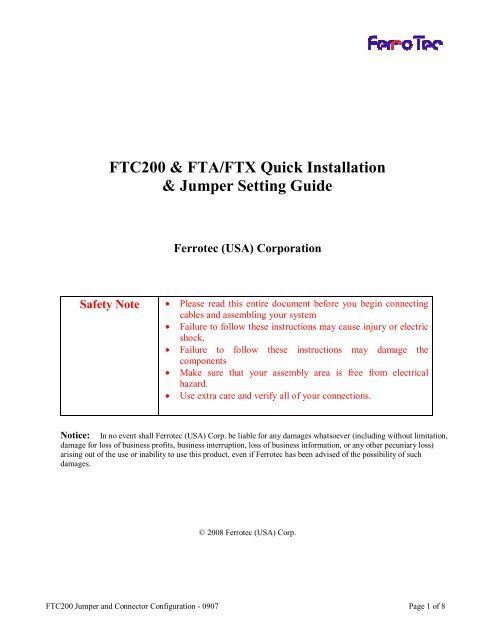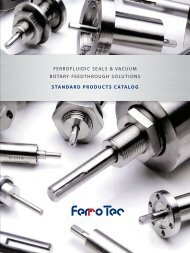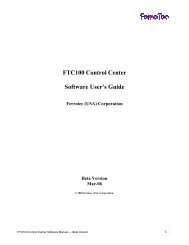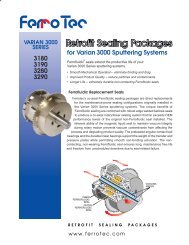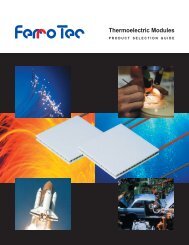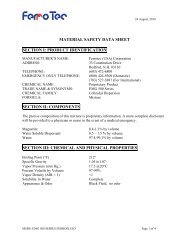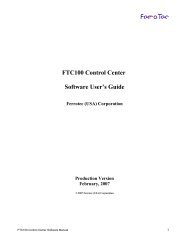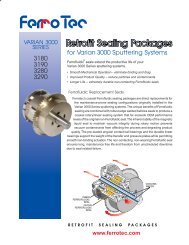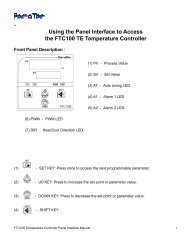FTC200 & FTA/FTX Quick Installation & Jumper Setting Guide Ferrotec
FTC200 & FTA/FTX Quick Installation & Jumper Setting Guide Ferrotec
FTC200 & FTA/FTX Quick Installation & Jumper Setting Guide Ferrotec
Create successful ePaper yourself
Turn your PDF publications into a flip-book with our unique Google optimized e-Paper software.
<strong>FTC200</strong> & <strong>FTA</strong>/<strong>FTX</strong> <strong>Quick</strong> <strong>Installation</strong><br />
& <strong>Jumper</strong> <strong>Setting</strong> <strong>Guide</strong><br />
<strong>Ferrotec</strong> (USA) Corporation<br />
Safety Note • Please read this entire document before you begin connecting<br />
cables and assembling your system<br />
• Failure to follow these instructions may cause injury or electric<br />
shock.<br />
• Failure to follow these instructions may damage the<br />
components<br />
• Make sure that your assembly area is free from electrical<br />
hazard.<br />
• Use extra care and verify all of your connections.<br />
Notice: In no event shall <strong>Ferrotec</strong> (USA) Corp. be liable for any damages whatsoever (including without limitation,<br />
damage for loss of business profits, business interruption, loss of business information, or any other pecuniary loss)<br />
arising out of the use or inability to use this product, even if <strong>Ferrotec</strong> has been advised of the possibility of such<br />
damages.<br />
© 2008 <strong>Ferrotec</strong> (USA) Corp.<br />
<strong>FTC200</strong> <strong>Jumper</strong> and Connector Configuration - 0907 Page 1 of 8
Thank you for purchasing the <strong>FTC200</strong> Thermoelectric Temperature Controller. This <strong>Quick</strong> Install<br />
<strong>Guide</strong> is designed to take you through the steps involved is the set-up and initial operation of the<br />
<strong>FTC200</strong>.<br />
Preparation<br />
Please make sure you have the following tools/parts/document ready:<br />
1. Instruction manual<br />
2. <strong>FTC200</strong> Controller<br />
3. <strong>FTA</strong> or <strong>FTX</strong> TE Amplifier<br />
4. TE Module Assembly<br />
5. Temperature sensor<br />
6. AD/DC power supply or DC power source<br />
7. Computer/software<br />
System connection diagram<br />
8. Screw drivers<br />
9. Cables<br />
1. Control signal cable<br />
2. DC power cable<br />
3. TE power cable<br />
4. RS232 or USB data cable<br />
<strong>FTC200</strong> <strong>Jumper</strong> and Connector Configuration - 0907 Page 2 of 8
<strong>FTC200</strong> <strong>Jumper</strong> and Connector Description<br />
Caution:<br />
Make sure all configurations are correct before applying power to the board!<br />
DC Power<br />
Input<br />
DC Voltage<br />
Range <strong>Setting</strong><br />
<strong>Jumper</strong><br />
SW2<br />
Sensor Type<br />
Select Switch<br />
RTD PT100<br />
Sensor Input<br />
(3wires)<br />
SW1<br />
Com Baud Speed &<br />
Board ID number<br />
select switch<br />
Thermistor<br />
Sensor Input<br />
Thermocouple T/C<br />
Sensor Input<br />
Communication<br />
Daughter Card<br />
Connectors<br />
Control Signals<br />
to TE Amplifier<br />
Aux I/O<br />
Port<br />
System I/O<br />
DB9 for<br />
RS232 or<br />
RS485<br />
Mini USB<br />
<strong>FTC200</strong> <strong>Jumper</strong> and Connector Configuration - 0907 Page 3 of 8
Configuring the Connectors:<br />
The <strong>FTC200</strong> temperature controller is very powerful and very flexible. Your controller<br />
configuration will vary depending on your system design. For best results, you should review the<br />
entire document and follow the steps in each section to properly configure your <strong>FTC200</strong> for your<br />
system.<br />
1. DC Input Power Selection — DC Voltage Range <strong>Setting</strong> <strong>Jumper</strong><br />
The <strong>FTC200</strong> can be operated using either 5V DC or 7~36V DC. It cannot be powered using AC<br />
voltage.<br />
To configure the Voltage Range input setting, use the following procedure:<br />
Check the DC Voltage Range <strong>Setting</strong> <strong>Jumper</strong>.<br />
1. The default is at bottom two pins, which is the 7~36Vdc range.<br />
2. If you want to use 5V DC directly, set the jumper to the upper two pins position.<br />
WARNING: Improper voltage settings may damage your system and components.<br />
<strong>FTC200</strong> <strong>Jumper</strong> and Connector Configuration - 0907 Page 4 of 8
2. <strong>Setting</strong> the Sensor Type Switch — (SW2)<br />
The <strong>FTC200</strong> can accept three major types of sensors:<br />
RTD PT100 3-wire sensor<br />
(if a two-wire sensor is used, use a<br />
small wire to short two PTB<br />
connectors, then connect the 2-wire<br />
sensor to PTA & PTB)<br />
Thermistor 2252 ohm and 10K ohm; two wire, no polarity.<br />
Thermocouple (T/C) J, K, T type; two wire,<br />
check polarity for connections.<br />
Configuring the Sensor Type Switch<br />
1 (SW2.1)<br />
2 (SW2.2) USED FOR SELECTING SENSOR TYPE<br />
3 (SW2.3)<br />
4 RESERVED<br />
Sensor Type Selection Dip Switch <strong>Setting</strong>s<br />
SW2.1 SW2.2 SW2.3<br />
TC ON OFF ON<br />
PT OFF ON OFF<br />
TR OFF OFF ON<br />
3. Communication Daughter Card Connections<br />
The <strong>FTC200</strong> is configured and managed by communications from other devices (for example, a<br />
PC or a microprocessor).<br />
The <strong>FTC200</strong> supports three communication protocols: RS232, RS485 and USB. Which<br />
communications protocol is supported depends on the Communication Daughter Card that is<br />
connected to the <strong>FTC200</strong> (note: only one daughter card can be connected at a time).<br />
<strong>FTC200</strong> <strong>Jumper</strong> and Connector Configuration - 0907 Page 5 of 8
The default card is an RS232 card (the <strong>FTC200</strong> ships with the RS232 board already plugged<br />
into the <strong>FTC200</strong> main board). The application software that ships with the <strong>FTC200</strong> can<br />
communicate with either RS232 or USB.<br />
Note: If you use USB, there is a device driver that must be installed on the PC.<br />
If you need a different communication card, please contact the <strong>Ferrotec</strong> thermal solutions<br />
customer service department.<br />
SW1 Switch Configuration and Options:<br />
1 COM BAUD RATE SELECTION<br />
2<br />
3<br />
4<br />
5<br />
6<br />
BOARD ID NUMBER<br />
(ONLY USED FOR RS485)<br />
7 RESERVED<br />
8 INTERNAL USE ONLY<br />
4. Com Baud Rate Selection — Switch 1, Selector 1 and 2 (SW1.1~2)<br />
The dip switch selections are for serial communication, like RS232 or RS485 ports. The default<br />
setting is 38400; you can use the following table to select other options.<br />
Serial Baud<br />
SW1.1 SW1.2<br />
9600 ON ON<br />
19200 OFF ON<br />
38400 ON OFF<br />
Default <strong>Setting</strong><br />
57600 OFF OFF<br />
<strong>FTC200</strong> <strong>Jumper</strong> and Connector Configuration - 0907 Page 6 of 8
5. Board ID number Selection (SW1.3~6)<br />
The dip switch selections are for configuring multiple controllers when using the RS485<br />
communication protocol. The number sets the board ID. The default board ID number is 1.<br />
NOTE: Do not change the setting unless you are using multiple <strong>FTC200</strong> units with one master<br />
port.<br />
Serial ID<br />
SW1.3 SW1.4 SW1.5 SW1.6<br />
0 ON ON ON ON<br />
1 OFF ON ON ON<br />
Default <strong>Setting</strong><br />
2 ON OFF ON ON<br />
3 OFF OFF ON ON<br />
4 ON ON OFF ON<br />
5 OFF ON OFF ON<br />
6 ON OFF OFF ON<br />
7 OFF OFF OFF ON<br />
8 ON ON ON OFF<br />
9 OFF ON ON OFF<br />
10 ON OFF ON OFF<br />
11 OFF OFF ON OFF<br />
12 ON ON OFF OFF<br />
13 OFF ON OFF OFF<br />
14 ON OFF OFF OFF<br />
15 OFF OFF OFF OFF<br />
6. DIP SW1-7,8<br />
These switches are RESERVED and may create operational problems if not configured<br />
correctly.<br />
Please verify that both switches are set to the ON position to ensure that the <strong>FTC200</strong> will<br />
operate properly.<br />
7. Control Signal to TE amplifier<br />
There are four signal lines that are used for communications between the <strong>FTC200</strong> and <strong>FTX</strong> Hbridge<br />
Amplifier. The <strong>FTC200</strong> kit includes a 4-wire cable for you to connect these 4 signals.<br />
NOTE: When connecting the system, please make sure the connection names are matched.<br />
PWM pulse width modulation,<br />
DIR hot/cold direction,<br />
ENB enable,<br />
GND ground)<br />
<strong>FTC200</strong> <strong>Jumper</strong> and Connector Configuration - 0907 Page 7 of 8
8. AUX I/O Port<br />
The 10-pin connector is for two alarm I/Os and for future function expansion use such as I2C<br />
communication.<br />
J4 pin1 ~ pin10<br />
pin1 3.3 pin2 ground(digital)<br />
pin3 I2C SDA pin4 ground(digital)<br />
pin5 I2C SDL pin6 ground(digital)<br />
pin7 Alarm1 (High) pin8 ground(power)<br />
pin9 Alarm2 (Low) pin10 ground(power)<br />
9. System I/O Port<br />
The 6-pin connector is RESERVED and may create operational problems if configured<br />
incorrectly. Do not attach anything to this connector.<br />
<strong>FTC200</strong> <strong>Jumper</strong> and Connector Configuration - 0907 Page 8 of 8