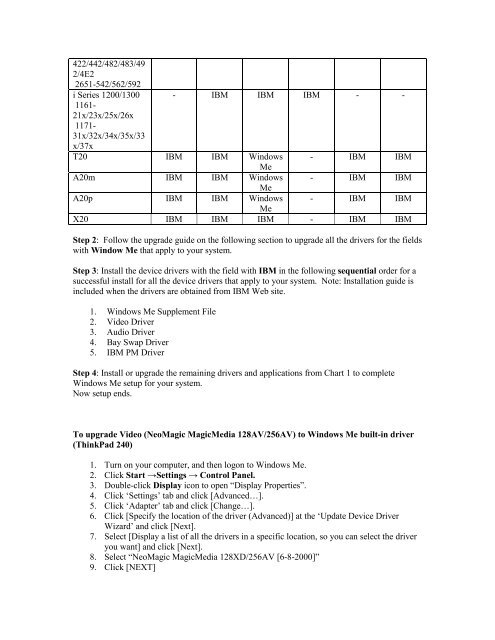Windows Millennium for IBM Thinkpad Notebooks - Lenovo
Windows Millennium for IBM Thinkpad Notebooks - Lenovo
Windows Millennium for IBM Thinkpad Notebooks - Lenovo
Create successful ePaper yourself
Turn your PDF publications into a flip-book with our unique Google optimized e-Paper software.
422/442/482/483/49<br />
2/4E2<br />
2651-542/562/592<br />
i Series 1200/1300<br />
1161-<br />
21x/23x/25x/26x<br />
1171-<br />
31x/32x/34x/35x/33<br />
x/37x<br />
- <strong>IBM</strong> <strong>IBM</strong> <strong>IBM</strong> - -<br />
T20 <strong>IBM</strong> <strong>IBM</strong> <strong>Windows</strong><br />
Me<br />
- <strong>IBM</strong> <strong>IBM</strong><br />
A20m <strong>IBM</strong> <strong>IBM</strong> <strong>Windows</strong><br />
Me<br />
- <strong>IBM</strong> <strong>IBM</strong><br />
A20p <strong>IBM</strong> <strong>IBM</strong> <strong>Windows</strong><br />
Me<br />
- <strong>IBM</strong> <strong>IBM</strong><br />
X20 <strong>IBM</strong> <strong>IBM</strong> <strong>IBM</strong> - <strong>IBM</strong> <strong>IBM</strong><br />
Step 2: Follow the upgrade guide on the following section to upgrade all the drivers <strong>for</strong> the fields<br />
with Window Me that apply to your system.<br />
Step 3: Install the device drivers with the field with <strong>IBM</strong> in the following sequential order <strong>for</strong> a<br />
successful install <strong>for</strong> all the device drivers that apply to your system. Note: Installation guide is<br />
included when the drivers are obtained from <strong>IBM</strong> Web site.<br />
1. <strong>Windows</strong> Me Supplement File<br />
2. Video Driver<br />
3. Audio Driver<br />
4. Bay Swap Driver<br />
5. <strong>IBM</strong> PM Driver<br />
Step 4: Install or upgrade the remaining drivers and applications from Chart 1 to complete<br />
<strong>Windows</strong> Me setup <strong>for</strong> your system.<br />
Now setup ends.<br />
To upgrade Video (NeoMagic MagicMedia 128AV/256AV) to <strong>Windows</strong> Me built-in driver<br />
(ThinkPad 240)<br />
1. Turn on your computer, and then logon to <strong>Windows</strong> Me.<br />
2. Click Start →Settings → Control Panel.<br />
3. Double-click Display icon to open “Display Properties”.<br />
4. Click ‘Settings’ tab and click [Advanced…].<br />
5. Click ‘Adapter’ tab and click [Change…].<br />
6. Click [Specify the location of the driver (Advanced)] at the ‘Update Device Driver<br />
Wizard’ and click [Next].<br />
7. Select [Display a list of all the drivers in a specific location, so you can select the driver<br />
you want] and click [Next].<br />
8. Select “NeoMagic MagicMedia 128XD/256AV [6-8-2000]”<br />
9. Click [NEXT]