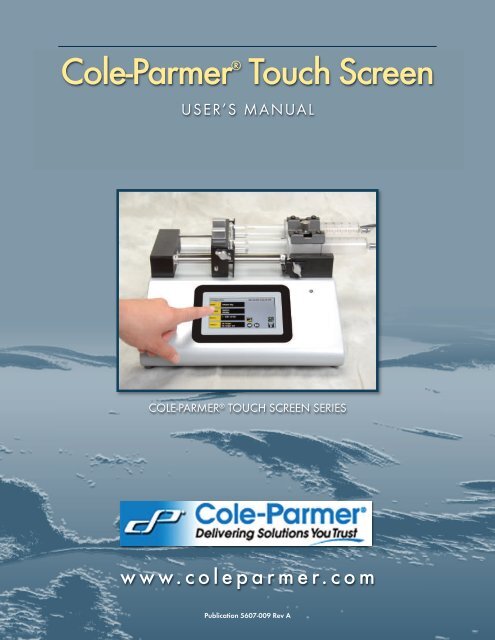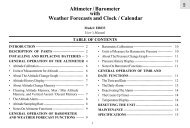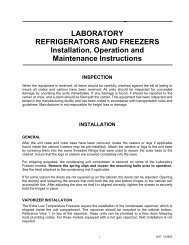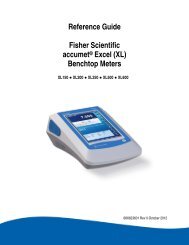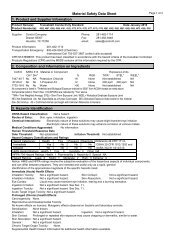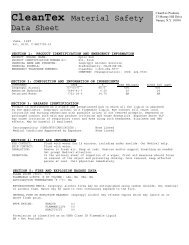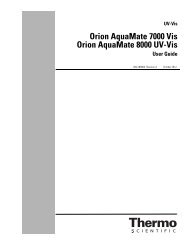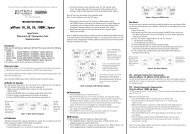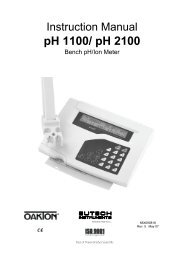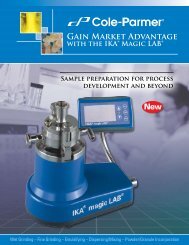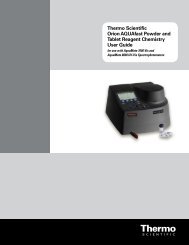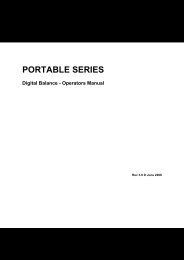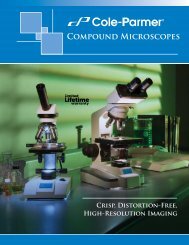Instruction Manual - Cole-Parmer
Instruction Manual - Cole-Parmer
Instruction Manual - Cole-Parmer
You also want an ePaper? Increase the reach of your titles
YUMPU automatically turns print PDFs into web optimized ePapers that Google loves.
<strong>Cole</strong>-<strong>Parmer</strong> ® Touch Screen<br />
USER’S MANUAL<br />
COLE-PARMER ® TOUCH SCREEN SERIES<br />
w w w. c o l e p a r m e r. c o m<br />
Publication 5607-009 Rev A
<strong>Cole</strong>-<strong>Parmer</strong> ® Touch Screen Series User’s <strong>Manual</strong><br />
Table of Contents<br />
Table of Contents<br />
SUBJECT<br />
PAGE NO.<br />
General Information..................................................................................................6<br />
Safety Information ............................................................................................................................6<br />
Warranty and Repair Information ..................................................................................................7<br />
<strong>Manual</strong> Description ................................................................................................................7<br />
Warranty ..................................................................................................................................7<br />
Repair Facilities and Parts ......................................................................................................7<br />
Serial Numbers ........................................................................................................................7<br />
Calibrations ..............................................................................................................................7<br />
Specifications ....................................................................................................................................8<br />
Product Overview......................................................................................................9<br />
Pump Models..................................................................................................................................10<br />
<strong>Cole</strong>-<strong>Parmer</strong> ® Touch Screen Series Button Reference..................................................................11<br />
Selecting an Item from a Menu List ..............................................................................................12<br />
Messages ........................................................................................................................................12<br />
Entering Values ..............................................................................................................................12<br />
Operating <strong>Instruction</strong>s....................................................................................................................13<br />
Power Connections ........................................................................................................................13<br />
Syringe Loading..............................................................................................................................14<br />
Configuring the <strong>Cole</strong>-<strong>Parmer</strong> ® Touch Screen Series ............................................15<br />
Selection Mode ..............................................................................................................................15<br />
Syringe Selection............................................................................................................................16<br />
Flow Rate Selection ........................................................................................................................17<br />
Target Volume/Time Selection ......................................................................................................18<br />
Previewing the Configuration ........................................................................................................19<br />
2<br />
phone 800.323.4340 fax 847.247.2929<br />
e-mail info@coleparmer.com web www.coleparmer.com<br />
<strong>Cole</strong>-<strong>Parmer</strong> ® Touch Screen Series Syringe Pump User’s <strong>Manual</strong><br />
Publication 5607-009-REV-A
Table of Contents<br />
3<br />
<strong>Cole</strong>-<strong>Parmer</strong> ® Touch Screen Series User’s <strong>Manual</strong><br />
SUBJECT<br />
PAGE NO.<br />
Configuring the Pump’s General Parameters ..............................................................................19<br />
Setting the Time and Date ....................................................................................................20<br />
Setting the Audible Alarms....................................................................................................21<br />
For Near End of Run Selection ............................................................................................22<br />
Locking the Touchscreen ......................................................................................................23<br />
Setting the Force Limits ..........................................................................................................24<br />
Setting the Display Brightness ..............................................................................................25<br />
Setting the Pump Address ....................................................................................................26<br />
Setting the RS 232 Baud Rate..............................................................................................26<br />
Resume Run on Power Loss ..................................................................................................27<br />
Setting and Viewing Pump Information................................................................................27<br />
Operating the <strong>Cole</strong>-<strong>Parmer</strong> ® Touch Screen Series................................................28<br />
Running the Pump ..........................................................................................................................29<br />
Custom Program Workflow ..........................................................................................................30<br />
Step-by-Step Operating Example..................................................................................................31<br />
Configuring Custom Programs ......................................................................................................32<br />
Setting a Time Delay for Program Operation..............................................................................34<br />
Creating a Custom New Program ................................................................................................35<br />
Modifying an Existing/User-Defined Program ............................................................................37<br />
Changing the Order of Steps in a Program ........................................................................37<br />
Deleting a Step from a Program ..........................................................................................37<br />
Duplicate a Step in a Program ............................................................................................37<br />
Pump Operation Profiles................................................................................................................38<br />
Constant rate Profile..............................................................................................................39<br />
Ramp Profile ..........................................................................................................................40<br />
Stepped Profile ......................................................................................................................41<br />
Pulse Profile ............................................................................................................................43<br />
phone 800.323.4340 fax 847.247.2929<br />
e-mail info@coleparmer.com web www.coleparmer.com<br />
<strong>Cole</strong>-<strong>Parmer</strong> ® Touch Screen Series Syringe Pump User’s <strong>Manual</strong><br />
Publication 5607-009-REV-A
Table of Contents<br />
4<br />
<strong>Cole</strong>-<strong>Parmer</strong> ® Touch Screen Series User’s <strong>Manual</strong><br />
SUBJECT<br />
PAGE NO.<br />
Incorporating Advanced Options ................................................................................................44<br />
Go To Step ............................................................................................................................44<br />
Delay ......................................................................................................................................46<br />
Repeat Step............................................................................................................................46<br />
Link Program ..........................................................................................................................47<br />
Stop ........................................................................................................................................47<br />
I/O Event Triggers ................................................................................................................48<br />
I/O Trigger (OUT) ....................................................................................................................49<br />
I/O Event (IN) ............................................................................................................................50<br />
I/O On Event (IN) ......................................................................................................................51<br />
Managing <strong>Cole</strong>-<strong>Parmer</strong> ® Touch Screen Series Programs ..........................................................52<br />
Saving a Copy of a Program ..............................................................................................52<br />
Renaming a Program ............................................................................................................52<br />
Appending a Program ..........................................................................................................53<br />
Deleting a Program ..............................................................................................................53<br />
Program Import and Export ..........................................................................................................54<br />
Transfer a Program between Pumps ....................................................................................54<br />
Exporting a Program to an External Computer ..................................................................55<br />
Importing a Program from an External Computer ..............................................................55<br />
External Pump Control ..................................................................................................................56<br />
Setting up HyperTerminal ....................................................................................................56<br />
Pump Chain Commands ................................................................................................................57<br />
System Commands ................................................................................................................58<br />
Run Commands......................................................................................................................59<br />
Rate Commands ....................................................................................................................59<br />
Volume Commands ..............................................................................................................60<br />
Time Commands ....................................................................................................................60<br />
Error Codes ....................................................................................................................................61<br />
phone 800.323.4340 fax 847.247.2929<br />
e-mail info@coleparmer.com web www.coleparmer.com<br />
<strong>Cole</strong>-<strong>Parmer</strong> ® Touch Screen Series Syringe Pump User’s <strong>Manual</strong><br />
Publication 5607-009-REV-A
Table of Contents<br />
5<br />
<strong>Cole</strong>-<strong>Parmer</strong> ® Touch Screen Series User’s <strong>Manual</strong><br />
SUBJECT<br />
PAGE NO.<br />
Appendices ..............................................................................................................63<br />
Appendix A: Syringe Volume/Diameter Reference Table..........................................................63<br />
Appendix B: Min/Max Flow Rates ..............................................................................................64<br />
Appendix C: Rack Accessories/Options ....................................................................................65<br />
Mounting a 4x140 Multi-Rack ............................................................................................65<br />
Mounting a 6/10 Multi-Rack................................................................................................67<br />
Syringe Loading – 4x140 & 6/10 Multi-Racks..................................................................69<br />
Mounting a Micro Liter Multi-Rack ......................................................................................70<br />
Syringe Loading – Micro Liter Multi-Rack ..........................................................................72<br />
Syringe Loading – Push-Pull Mechanism ............................................................................73<br />
Appendix D: External Connections ..............................................................................................75<br />
User I/O Connector Specifications ....................................................................................75<br />
Analog Input Option..............................................................................................................76<br />
Utilizing USB Interface..........................................................................................................77<br />
RS-232 Specifications ..........................................................................................................79<br />
RS-485....................................................................................................................................80<br />
Appendix E: Maintenance ............................................................................................................81<br />
Maintenance ....................................................................................................................81<br />
Fuse Replacement ............................................................................................................82<br />
Battery Replacement ........................................................................................................82<br />
Upgrading <strong>Cole</strong>-<strong>Parmer</strong> ® Touch Screen Series Software ............................................83<br />
Troubleshooting ................................................................................................................84<br />
Appendix F: ‘Auto Fill’ Valves........................................................................................................85<br />
Setting Up the Valve ........................................................................................................85<br />
Appendix G: Ordering Information..............................................................................................86<br />
phone 800.323.4340 fax 847.247.2929<br />
e-mail info@coleparmer.com web www.coleparmer.com<br />
<strong>Cole</strong>-<strong>Parmer</strong> ® Touch Screen Series Syringe Pump User’s <strong>Manual</strong><br />
Publication 5607-009-REV-A
<strong>Cole</strong>-<strong>Parmer</strong> ® Touch Screen Series User’s <strong>Manual</strong><br />
General Information<br />
SAFETY INFORMATION<br />
General Information<br />
Please read the following safety precautions to ensure proper use of your syringe pump. If the equipment is used in a<br />
manner not specified, the protection provided by the equipment may be impaired.<br />
To Prevent Hazard or Injury:<br />
USE PROPER LINE CORD<br />
Use only the specified line cord for this product and make sure line cord is certified for country of use.The operating<br />
voltage range for the <strong>Cole</strong>-<strong>Parmer</strong> ® Touch Screen Series is 100-240 vac, 50/60 Hz.<br />
GROUND THE PRODUCT<br />
This product is grounded through the grounding conductor of the power cord. To avoid electric shock, the grounding<br />
conductor must be connected to earth ground. Before making any connections to the input or output terminals of the<br />
product, ensure that the product is properly grounded.<br />
MAKE PROPER CONNECTIONS<br />
Make sure all connections are made properly and securely. Any signal wire connections to the unit must be no longer<br />
than 3 meters.<br />
OBSERVE ALL TERMINAL RATINGS<br />
Review the operating manual to learn the ratings on all connections.<br />
USE PROPER FUSE<br />
Use only specified fuses with product.<br />
AVOID EXPOSED CIRCUITRY<br />
Do not touch any electronic circuitry inside of the product.<br />
AVOID PINCH HAZARD<br />
A pinch hazard may exist between the pusher block and end blocks. Avoid placing fingers between these points<br />
while the pump is running.<br />
DO NOT OPERATE WITH SUSPECTED FAILURES<br />
If damage is suspected on or to the product do not operate the product. Contact qualified service personnel to<br />
perform inspection.<br />
ORIENT THE EQUIPMENT PROPERLY<br />
Do not orient the equipment so that it is difficult to operate the disconnection device.<br />
PLACE PRODUCT IN PROPER ENVIRONMENT<br />
Review the operating manual for guidelines for proper operating environments.<br />
OBSERVE ALL WARNING LABELS ON PRODUCT<br />
Read all labels on product to ensure proper usage.<br />
!<br />
CAUTION<br />
Refer to <strong>Manual</strong><br />
Protective<br />
Ground Terminal<br />
6<br />
phone 800.323.4340 fax 847.247.2929<br />
e-mail info@coleparmer.com web www.coleparmer.com<br />
<strong>Cole</strong>-<strong>Parmer</strong> ® Touch Screen Series Syringe Pump User’s <strong>Manual</strong><br />
Publication 5607-009-REV-A
General Information<br />
7<br />
<strong>Cole</strong>-<strong>Parmer</strong> ® Touch Screen Series User’s <strong>Manual</strong><br />
WARRANTY AND REPAIR INFORMATION<br />
!<br />
<strong>Manual</strong> Description<br />
This manual is designed to provide all operational and program information required to operate and maintain the<br />
<strong>Cole</strong>-<strong>Parmer</strong> ® Touch Screen Series syringe pumps. The functions and features are described in the Technical<br />
Specifications section.<br />
Warranty<br />
The <strong>Cole</strong>-<strong>Parmer</strong> ® Instrument Company warrants this product to be free from significant deviations in material and workmanship<br />
for a period of one year from date of purchase. If repair or adjustment is necessary and has not been the result<br />
of abuse or misuse within the one year period, please return-freight prepaid-and correction will be made with-out<br />
charge. <strong>Cole</strong>-<strong>Parmer</strong> ® Instrument Company alone will determine if the product problem is due to<br />
deviations or customer misuse.<br />
Out of warranty products will be repaired on a charge basis.<br />
Return of Items<br />
Authorization must be obtained from our Customer Satisfaction Department before returning items for any reason.<br />
When applying for authorization, please include data regarding the reason the items are to be returned.<br />
For your protection, item must be carefully packed to prevent damage in shipment and insured against possible damage<br />
or loss. <strong>Cole</strong>-<strong>Parmer</strong> ® Instrument Company will not be responsible for damage resulting from careless or insufficient<br />
packing. A restocking charge will be made on all unauthorized returns.<br />
NOTE: the <strong>Cole</strong>-<strong>Parmer</strong> ® Instrument Company reserves the right to make improvements in design, construction and<br />
appearance of our products without notice.<br />
Repair Facilities and Parts<br />
<strong>Cole</strong>-<strong>Parmer</strong> ® stocks replacement and repair parts. When ordering, please describe parts as completely as possible,<br />
preferably using a part number obtained from our Customer Service department. If practical, enclose a sample part<br />
or sketch. We offer a complete reconditioning service.<br />
Serial Numbers<br />
All inquiries concerning our product should refer to the serial number of the unit, located on the rear panel.<br />
Calibrations<br />
CAUTION: REFER TO SAFETY INFORMATION AND SETTING UP THE <strong>Cole</strong>-<strong>Parmer</strong> ®<br />
Touch Screen Series BEFORE PLUGGING IN THE PUMP.<br />
All electrical apparatus are calibrated at rated voltage and frequency. While the flow and volume will stay calibrated,<br />
the peak pressure may vary. <strong>Cole</strong>-<strong>Parmer</strong> ® recommends an annual calibration of the pump.<br />
!<br />
CAUTION: For research use only. Not for clinical use on patients.<br />
phone 800.323.4340 fax 847.247.2929<br />
e-mail info@coleparmer.com web www.coleparmer.com<br />
<strong>Cole</strong>-<strong>Parmer</strong> ® Touch Screen Series Syringe Pump User’s <strong>Manual</strong><br />
Publication 5607-009-REV-A
General Information<br />
8<br />
<strong>Cole</strong>-<strong>Parmer</strong> ® Touch Screen Series User’s <strong>Manual</strong><br />
SPECIFICATIONS<br />
Accuracy ± 0.35%<br />
Reproducibility ± 0.05%<br />
Syringes (Min./Max.)<br />
0.5 µl / 140 ml<br />
Flow Rate:<br />
Minimum (0.5 µl syringe) 5 pl/min<br />
Maximum (140 ml syringe) 215.803 ml/min<br />
Display<br />
4.3" WQVGA TFT Color Display with Touchpad<br />
Non-Volatile Memory<br />
Stores all settings<br />
Connectors:<br />
RS-232<br />
9 pin D-Sub Connector<br />
RS-485<br />
IEEE-1394, 6 pos<br />
USB<br />
Type B<br />
I/O & TTL<br />
15 pin D-Sub Connector<br />
Linear Force (Max)<br />
34 kg (75 lbs) @ 100% Force Selection<br />
Drive Motor<br />
1.8° Stepper Motor<br />
Motor Drive Control<br />
Microprocessor with 1/16 microstepping<br />
Number of Microsteps 6,400<br />
per one rev. of Lead Screw<br />
Step Rate:<br />
Minimum<br />
27.5 sec/µstep<br />
Maximum<br />
26 µsec/µstep<br />
Pusher Travel Rate:<br />
Minimum<br />
0.36 µm/min<br />
Maximum<br />
190.80 mm/min<br />
Power<br />
100-240 VAC:50/60 Hz, 50 W, 0.5 A fuse<br />
Dimensions<br />
8.89 x 25.4 x 27.94 cm (3.5 x 10 x 11 in)<br />
Weight<br />
4.9 Kg (10.75 lb)<br />
Atmospheric Specifications:<br />
Operating Temperature 4˚C to 40˚C (40˚F to 104˚F)<br />
Storage Temperature -10˚C to 70˚C (14˚F to 158˚F)<br />
Humidity<br />
20% to 80% RH, non condensing<br />
Mode of Operation<br />
Continuous<br />
Classification<br />
Class I<br />
Pollution Degree 1<br />
Installation Category<br />
II<br />
Supplier Name <strong>Cole</strong>-<strong>Parmer</strong> ®<br />
Supplier Address 625 East Bunker Court , Verson Hills, IL 60061<br />
Supplier Phone Number 800.323.4340<br />
Regulatory Certifications CE, UL, CSA, CB Scheme, EU RoHS<br />
phone 800.323.4340 fax 847.247.2929<br />
e-mail info@coleparmer.com web www.coleparmer.com<br />
<strong>Cole</strong>-<strong>Parmer</strong> ® Touch Screen Series Syringe Pump User’s <strong>Manual</strong><br />
Publication 5607-009-REV-A
<strong>Cole</strong>-<strong>Parmer</strong> ® Touch Screen Series User’s <strong>Manual</strong><br />
Product Overview<br />
The <strong>Cole</strong>-<strong>Parmer</strong> ® Touch Screen Series is the next<br />
generation of syringe pumps. The series offers<br />
unparalleled ease of use through the high resolution<br />
color touch screen user interface. The full touch screen<br />
interface enables the user to quickly create configurations<br />
and recall them for easy use. The TFT color display<br />
presents all the pump operating parameters on an easy<br />
to view run screen. The touch pad “lock” feature prevents<br />
accidental configuration changes ensuring the programs<br />
integrity is retained. The entire <strong>Cole</strong>-<strong>Parmer</strong> ® Touch<br />
Screen Series features a battery backed real time clock.<br />
Programs can also be set to be started on a time delay<br />
controlled by a real time clock for unattended operation.<br />
An led light on the front panel makes it easy to see if the<br />
pump is running. Once the pump starts to run, the display<br />
shows the pumps is running and the LED turns on. This<br />
will make it easy to see the pump’s status.<br />
The pumps are versatile and can be interconnected through<br />
the RS485 interface. <strong>Cole</strong>-<strong>Parmer</strong> ® Touch Screen Series<br />
models can be mixed and matched in the daisy chain<br />
offering maximum flexibility. Up to 99 pumps can be linked<br />
together through the RS485 interface. This interface is easy<br />
to use provided each pump is assigned its own unique<br />
pump address.<br />
Product Overview<br />
Product Overview<br />
For limited laboratory space the <strong>Cole</strong>-<strong>Parmer</strong> ® Touch<br />
Screen Series can be placed on its side to reduce the<br />
footprint by 55%.<br />
The display also tilts with the change to allow the user<br />
operate the pump vertically.<br />
Notifications and error messages are displayed for the<br />
user to acknowledge, eliminating any guesswork about<br />
problems.<br />
Flow performance is optimized with a small step angle<br />
stepping motor that drives a precision lead screw and<br />
pusher block. The syringe mechanism is easy to use and<br />
securely holds the syringes for smooth flow performance.<br />
Advanced microstepping techniques are employed to<br />
further reduce the step angle to eliminate flow pulsation.<br />
The accuracy is +/- 0.35% and 0.05% reproducibility.<br />
A wide dynamic flow range from 5 pl/min to 215.803<br />
ml/min can be programmed into the pump. Flow rates<br />
are selectable with user selected engineering units from<br />
ml, µl, nl pl, and hours, minutes and seconds.<br />
Up to 34 kg (75 lbs) of linear force is available. This<br />
force is user adjustable to ensure the right force is<br />
applied for the various syringe sizes.<br />
The superior design of the full metal chassis provides<br />
noise isolation and anti-vibration features for increased<br />
reliability. The spill dam is designed to prevent fluids from<br />
ingressing into the sealed display. All syringe racks are<br />
hardened rolled steel and will not deform with pressure.<br />
9<br />
phone 800.323.4340 fax 847.247.2929<br />
e-mail info@coleparmer.com web www.coleparmer.com<br />
<strong>Cole</strong>-<strong>Parmer</strong> ® Touch Screen Series Syringe Pump User’s <strong>Manual</strong><br />
Publication 5607-009-REV-A
Product Overview<br />
10<br />
<strong>Cole</strong>-<strong>Parmer</strong> ® Touch Screen Series User’s <strong>Manual</strong><br />
Easy external connections to a computer or other control<br />
devices are made through USB interface or RS232 (9 pin<br />
Dsub). Simple ASCII commands make communication<br />
with the pump easy. For direct control of the pump, the<br />
user can use the I/O interface (15pin Dsub). Two trigger<br />
outputs and a trigger inut in for external events such as a<br />
process parameter is met. The footswitch input will allow<br />
the control of the pump through an eternal device. The<br />
unit also has an output for run indication allowing<br />
connection to a remote light.<br />
All the models accommodate dual syringes except for the<br />
push/pull pumps which have two syringes on each side<br />
for simultaneous infusion and withdrawal. Complete<br />
flexibility is offered with the user able to use ANY<br />
manufacturers syringes with sizes ranging from 0.5 ul to<br />
140 ml. Modular configuration is now done through the<br />
field installable syringe mechanisms. These optional<br />
accessories provide the necessary brackets to hold up to<br />
four 140 ml syringes or six 10 ul syringes. Also, the user<br />
can use the microliter rack which has been specifically<br />
designed for smaller syringes.<br />
The programmable models offer maximum flexibility and<br />
capability for configuring and running different programs.<br />
Up to 40 programs of 20 steps each can be configured<br />
and stored in the unit, and recalled quickly with the touch<br />
of a button. The programs are identified with a 15<br />
character alphanumeric name for easy identification and<br />
can be stored on the computer and downloaded at future<br />
dates. A real time clock is available to start and stop<br />
programs based on time. Extensive programming options<br />
allow the user to duplicate configurations, append one<br />
configuration to another, rename programs, delete<br />
programs, export programs to a PC or export a program<br />
to another pump. This feature can ensure consistency and<br />
accuracy of multiple pumps.<br />
Preprogrammed profiles are selectable from Constant<br />
Rate, Ramp, Stepped and Pulse. These standard profiles<br />
make configuration easy to set up. If more complexity is<br />
needed the user can select from advanced programming<br />
options including:<br />
• Go To statements<br />
• Time delays<br />
• Repeating steps<br />
• Linking different programs<br />
• Stopping the pump<br />
• Triggering the pumps TTL output<br />
• Accepting an event input in such as a user<br />
touch, motor stall<br />
• Events can trigger the pump to withdraw or infuse<br />
The pump Information/setup screen shows the pump’s<br />
software version, calibration and lubrication intervals. The<br />
pump’s alarm configurability includes alarms for near<br />
end of run (user selectable), completion of run, power up,<br />
keypad clicks, stall detection, calibration reminder.<br />
Two options are available for the <strong>Cole</strong>-<strong>Parmer</strong> ® Touch<br />
Screen Series. The analog input option which allows the<br />
analog control of the motor speed. By applying a 10 VDC<br />
max to the circuit the motor speed can be varied. The<br />
second option is for an internal fan. These will be factory<br />
installed.<br />
Pump Models<br />
The <strong>Cole</strong>-<strong>Parmer</strong> ® Touch Screen Series is available in 5<br />
different configurations.<br />
<strong>Cole</strong>-<strong>Parmer</strong> ® Touch Screen Infuse Only – Infuse only<br />
syringe pump. Accommodates 2 syringes. User definable<br />
flow rates with selectable target volumes or time values to<br />
control the total infusion volume.<br />
<strong>Cole</strong>-<strong>Parmer</strong> ® Touch Screen Infuse/Withdraw –<br />
Infuse/withdraw syringe pump. Accommodates 2 syringes.<br />
This unit support infuse only, withdraw only, infuse/withdraw,<br />
withdraw/infuse and continuous mode. User defined flow<br />
rates with selectable target volumes. One Program can be<br />
stored.<br />
<strong>Cole</strong>-<strong>Parmer</strong> ® Touch Screen Infuse/Withdraw<br />
Programmable – This is a Programmable<br />
Infuse/Withdraw with user defined configurations/programs<br />
of up to 800 steps. Up to 40 programs of 20 steps each<br />
can be stored in memory.<br />
<strong>Cole</strong>-<strong>Parmer</strong> ® Touch Screen Push/Pull – Push/Pull<br />
syringe pump. Accommodates 2 syringes for infusion and 2<br />
syringes for withdrawal. This model supports infusion and<br />
withdrawal simultaneously at user defined flow rates and<br />
with selectable target volumes to control the total volume<br />
pumped, It also supports infuse only, withdraw only,<br />
infuse/withdraw, withdraw/infuse and continuous mode.<br />
User defined flow rates with selectable target volumes.<br />
<strong>Cole</strong>-<strong>Parmer</strong> ® Touch Screen Push/Pull<br />
Programmable – This is a Programmable Push/Pull<br />
pump with user defined program configurations of up to<br />
800 steps. Multiple programs can be stored in memory.<br />
Modular syringe racks can be purchased to create a<br />
multichannel syringe pump .<br />
• 10 channel syringe rack<br />
• 4 channel syringe rack<br />
• µl syringe rack<br />
phone 800.323.4340 fax 847.247.2929<br />
e-mail info@coleparmer.com web www.coleparmer.com<br />
<strong>Cole</strong>-<strong>Parmer</strong> ® Touch Screen Series Syringe Pump User’s <strong>Manual</strong><br />
Publication 5607-009-REV-A
Product Overview<br />
11<br />
<strong>Cole</strong>-<strong>Parmer</strong> ® Touch Screen Series User’s <strong>Manual</strong><br />
COLE-PARMER ® TOUCH SCREEN SERIES TOUCHSCREEN BUTTON REFERENCE<br />
The following buttons are part of the <strong>Cole</strong>-<strong>Parmer</strong> ® Touch Screen Series software:<br />
Settings: Access the settings menu used to adjust<br />
the following parameters: Date and Time,<br />
Audible Alarms, Pusher Block Force, Display<br />
Brightness, RS-232 Communications, etc.<br />
Fast Forward: Advances the Pusher Block in the<br />
forward (infuse) direction (press & hold).<br />
Fast Reverse: Advances the Pusher Block in the<br />
reverse (withdraw) direction (press & hold).<br />
Accept: Used to accept the parameters/settings on<br />
a screen and return to previous screen in the menu.<br />
Cancel: Used to cancel any changes/entries on a<br />
screen and return to the previous screen in the menu.<br />
Set Delay Parameters: Used to set the date and<br />
time values for delayed operation. This permits<br />
the pump to start automatically at a preset date<br />
and time.<br />
Set Delay Parameters: Indicates the Delay<br />
Timer has been set. The pump will start<br />
automatically on the day/time selected.<br />
Run Preview: Access the Run Preview screen that<br />
shows a summary operating parameters.<br />
Run/Resume: Used to Run or Resume a Program.<br />
Re-Run: Clears counters/timers (except the Total<br />
Infused Volume counter) and runs the selected<br />
program from the beginning.<br />
Stop: Used to stop running a Program.<br />
Reset: Resets all counters/timers.<br />
Minimum Value Allowed: Used to<br />
select minimum value allowed.<br />
Maximum Value Allowed: Used to<br />
select maximum value allowed.<br />
Configure: Used to set up the program.<br />
Back: Used to call the Mode and Programs menu.<br />
Page Down: Used to page down in a display list.<br />
Page Up: Used to page up in a display list.<br />
Line Up: Used to scroll up in a display list.<br />
Line Down: Used to scroll down in a display list.<br />
Insert Step: Used to insert a new Step in a<br />
Program while editing/creating the Program. The<br />
new Step is inserted after the Step that is currently<br />
selected.<br />
Delete Step: Used to delete the selected Step in<br />
a Program while editing/creating the Program. To<br />
confirm deletion, you must select the Delete Step<br />
button a second time.<br />
Move Step Up: Moves the currently selected<br />
Step in a Program up one position in the Program<br />
Order (e.g. Step 3 becomes Step 2).<br />
Move Step Down: Moves the currently selected<br />
Step in a Program down one position in the<br />
Program Order (e.g. Step 2 becomes Step 3).<br />
Copy Step: Creates a duplicate (copy) of the<br />
currently selected Step in a Program and inserts it<br />
as the last Step in the Program being<br />
created/edited.<br />
Touchscreen Unlocked: Indicates that the<br />
Touchpad is currently unlocked when the<br />
Touchpad Lock Enabled parameter is selected in<br />
the Settings menu. Pressing the button locks the<br />
Touchpad.<br />
Touchscreen Locked: Indicates that the Touchpad<br />
is currently locked when the Touchpad Lock<br />
Enabled parameter is selected in the Settings<br />
menu. Press the button twice to unlock the<br />
Touchpad.<br />
File Options: Access the File Options menu that is<br />
used to manage the list of Programs and to<br />
export Program information to an externally linked<br />
pump or to a connected computer.<br />
phone 800.323.4340 fax 847.247.2929<br />
e-mail info@coleparmer.com web www.coleparmer.com<br />
<strong>Cole</strong>-<strong>Parmer</strong> ® Touch Screen Series Syringe Pump User’s <strong>Manual</strong><br />
Publication 5607-009-REV-A
Product Overview<br />
12<br />
<strong>Cole</strong>-<strong>Parmer</strong> ® Touch Screen Series User’s <strong>Manual</strong><br />
Selecting An Item From a Menu List<br />
Selectinig items is easy with the <strong>Cole</strong>-<strong>Parmer</strong> ® Touch<br />
Screen Series.<br />
Touch the item to select/highlight the item,<br />
then touch again to select it or press<br />
Canceling a Selection<br />
Canceling selections is easy.<br />
Press<br />
Messages<br />
There are different types of messages.<br />
Error messages are shown in yellow.<br />
• Critical<br />
• Run--mode<br />
• Program<br />
• Set-up<br />
Notices, alarms, confirming, and verififed<br />
messages are show in green.<br />
• Alarms<br />
• Confirm<br />
• Verified<br />
Entering Values<br />
Entering new values is easy.<br />
Use the keypad to enter the number<br />
Backspace Key<br />
Decimal point<br />
Accept the value and go back up to the<br />
previous screen.<br />
Cancel and go back to the previous screen.<br />
phone 800.323.4340 fax 847.247.2929<br />
e-mail info@coleparmer.com web www.coleparmer.com<br />
<strong>Cole</strong>-<strong>Parmer</strong> ® Touch Screen Series Syringe Pump User’s <strong>Manual</strong><br />
Publication 5607-009-REV-A
Product Overview<br />
13<br />
<strong>Cole</strong>-<strong>Parmer</strong> ® Touch Screen Series User’s <strong>Manual</strong><br />
OPERATING INSTRUCTIONS<br />
USB Serial Input<br />
(Type B)<br />
Foot Switch<br />
I/O Connector<br />
Main Power<br />
Switch<br />
Guide Rods<br />
Lead Screw<br />
Half nut Release Knobs<br />
RS232 Serial Input<br />
Fuse Holder<br />
POWER CONNECTIONS<br />
1. Plug the power cord in. The <strong>Cole</strong>-<strong>Parmer</strong> ® Touch<br />
Screen Series has a universal power input connector<br />
on the rear of the unit. The operating range for the<br />
<strong>Cole</strong>-<strong>Parmer</strong> ® Touch Screen Series series is 100 –<br />
240 VAC, 50/60 Hz.<br />
2. Turn on the main power switch.<br />
✐<br />
NOTE: Remove tab under battery cover<br />
to activate battery back-up of date and<br />
time in the pump.<br />
Serial Number<br />
Label<br />
Pusher Block<br />
RS485 Connection (Pump to Pump)<br />
!<br />
Analog In<br />
(Option)<br />
CAUTION: Do not connect to<br />
firewire ports on a computer.<br />
Damage may occur to the<br />
pump or computer.<br />
Syringe Barrel Clamp<br />
Syringe Holder<br />
Bracket Clamp Knobs<br />
Run LED<br />
User Interface<br />
Touchscreen<br />
Protective Antiglare<br />
and EMI Shield<br />
phone 800.323.4340 fax 847.247.2929<br />
e-mail info@coleparmer.com web www.coleparmer.com<br />
<strong>Cole</strong>-<strong>Parmer</strong> ® Touch Screen Series Syringe Pump User’s <strong>Manual</strong><br />
Publication 5607-009-REV-A
Product Overview<br />
14<br />
<strong>Cole</strong>-<strong>Parmer</strong> ® Touch Screen Series User’s <strong>Manual</strong><br />
SYRINGE LOADING 2 4<br />
5<br />
7<br />
9<br />
The Standard <strong>Cole</strong>-<strong>Parmer</strong> ® Touch Screen Series can<br />
accommodate up to two syringes. Any type of syringe, glass,<br />
plastic or stainless steel can be used. The pump can<br />
accommodate from 0.5 ul to 140 ml syringes. The syringe<br />
barrel clamp should be flipped for syringes smaller than 30<br />
ml. For syringes larger the 30 ml the syringe clamp should be<br />
used as shown.<br />
1. Squeeze the release tabs (1) and move the pusher<br />
block (2) to the approximate length of the syringe.<br />
2. Unscrew the bracket clamping knobs (7,8) to<br />
loosen the retaining brackets (4,5) on the pusher<br />
block (2) and the Syringe holder block (3).<br />
3. Unscrew the syringe barrel clamp by unscrewing<br />
the syringe barrel clamp knob (6).<br />
4. Place the syringe on the syringe holder block (3).<br />
Ensure the barrel flange is with in the syringe holder’s<br />
block’s retaining bracket (5) and the plunger flange is<br />
> 30 cc syringes<br />
< 30 cc syringes<br />
1 6 3<br />
11<br />
!<br />
in the pusher’ blocks retaining bracket.<br />
✐<br />
NOTE:<br />
10<br />
5. Screw down the syringe clamp knob (6) until the<br />
syringe barrel clamp (10) is tight against the<br />
syringe barrel. Do not overtighten, especially<br />
when using glass syringes.<br />
6. Secure the syringe flanges by pushing the retaining<br />
brackets (4,5) tightly against the syringe flanges<br />
using the bracket clamping knobs (7,8). The<br />
syringe plunger should be secured by the pusher<br />
block retaining bracket and the flange of the<br />
syringe should be secured by the syringe holder<br />
block retaining bracket.<br />
7. Tighten the mechanical stop collars (9) on the<br />
pump to the mechanical stop for refill and infusion.<br />
✐<br />
NOTE:<br />
The syringe barrel clamp (10)<br />
may need to be flipped depending on your<br />
syringe size. To do so, completely unscrew<br />
and remove the syringe barrel clamp knob<br />
from the syringe block. Then remove lock<br />
nut (11). Flip the bracket and reassemble.<br />
CAUTION: Be sure mechanical stop<br />
collars are positioned properly to<br />
prevent the plunger from bottoming<br />
out on glass syringes.<br />
For infuse/withdraw models make sure<br />
the plunger is secured in the retaining bracket<br />
and the barrel of the syringe is secured in the<br />
retaining bracket.<br />
8<br />
phone 800.323.4340 fax 847.247.2929<br />
e-mail info@coleparmer.com web www.coleparmer.com<br />
<strong>Cole</strong>-<strong>Parmer</strong> ® Touch Screen Series Syringe Pump User’s <strong>Manual</strong><br />
Publication 5607-009-REV-A
<strong>Cole</strong>-<strong>Parmer</strong> ® Touch Screen Series User’s <strong>Manual</strong><br />
Configuring the <strong>Cole</strong>-<strong>Parmer</strong> ® Touch Screen Series<br />
Configuring the <strong>Cole</strong>-<strong>Parmer</strong> ® Touch Screen Series<br />
The <strong>Cole</strong>-<strong>Parmer</strong> ® Touch Screen Series program is easy<br />
to set up.<br />
The <strong>Cole</strong>-<strong>Parmer</strong> ® Touch Screen Series is easily<br />
configured. When the unit is powered up, the<br />
Configuration Screen will be displayed.<br />
If you select infuse/withdraw or<br />
withdraw/infuse mode the configuration<br />
screen will have the continuous mode selection.<br />
(Press to toggle on/off)<br />
Infuse/Withdraw models only. Continuous flow is an<br />
option on the display. In continuous mode, the pump will<br />
infuse then withdraw continuously or vice versa<br />
depending on which mode is selected. The pump will<br />
switch to withdrawal based on the target volume entered.<br />
The total infuse volume will be displayed on the run<br />
screen as well as total elapsed time.<br />
Mode Selection<br />
Select Flow Rates<br />
Select Target Volume<br />
In the Configuration Display select mode<br />
(available modes depend on the pump model)<br />
• Infuse<br />
• Withdraw<br />
• Infuse/Withdraw<br />
• Infuse/Withdraw (continuous)<br />
• Withdraw/Infuse<br />
• Withdraw/Infuse (continuous)<br />
• Custom program<br />
The Mode Selection Screen will be displayed. The<br />
available modes will be displayed based on the<br />
model of syringe pump.<br />
Press the Mode to select<br />
View programs up a page<br />
Views up one program<br />
Views down one program<br />
View the programs down a page<br />
Select Mode<br />
Select Syringe Manufacturer Size<br />
Fast Reverse Fast Forward<br />
Press and hold to activate<br />
15<br />
General<br />
Pump<br />
Parameter<br />
Set-Up<br />
Preview<br />
Program<br />
Jumps to<br />
Run Screen<br />
Starts Pump<br />
& Jumps to<br />
Run Screen<br />
phone 800.323.4340 fax 847.247.2929<br />
e-mail info@coleparmer.com web www.coleparmer.com<br />
<strong>Cole</strong>-<strong>Parmer</strong> ® Touch Screen Series Syringe Pump User’s <strong>Manual</strong><br />
Publication 5607-009-REV-A
Configuring the <strong>Cole</strong>-<strong>Parmer</strong> ® Touch Screen Series<br />
16<br />
<strong>Cole</strong>-<strong>Parmer</strong> ® Touch Screen Series User’s <strong>Manual</strong><br />
Syringe Selection<br />
1. In the Configuration Display select the<br />
syringe button.<br />
2. Select the manufacturer type. Then the available<br />
syringe sizes will be displayed. In this example<br />
we have selected a KDS 10ml Glass Syringe.<br />
3. For a Custom Syringe use this selection if<br />
syringe manufacturer is not listed.<br />
Press to enter a<br />
custom syringe<br />
Press<br />
Press<br />
Custom Syringe Definition Display<br />
Press to enter the inside<br />
diameter of the syringe<br />
Press to enter the total<br />
syringe volume<br />
Press to<br />
change the<br />
units (µl, ml)<br />
!<br />
CAUTION: BE SURE TO LOWER THE FORCE VALUE WHEN USING GLASS SYRINGES.<br />
phone 800.323.4340 fax 847.247.2929<br />
e-mail info@coleparmer.com web www.coleparmer.com<br />
<strong>Cole</strong>-<strong>Parmer</strong> ® Touch Screen Series Syringe Pump User’s <strong>Manual</strong><br />
Publication 5607-009-REV-A
Configuring the <strong>Cole</strong>-<strong>Parmer</strong> ® Touch Screen Series<br />
17<br />
<strong>Cole</strong>-<strong>Parmer</strong> ® Touch Screen Series User’s <strong>Manual</strong><br />
Flow Rate Selection<br />
1. In the Configuration Display enter the flow<br />
rate(s). In this example we want to enter<br />
36.003 ml/min.<br />
Press<br />
2. Depending on the Mode, the appropriate<br />
set rate screen will be displayed. To change the<br />
units, press the units.<br />
Enter the flow rate<br />
3. In the Units Selection Display select the volume<br />
and the time base.<br />
Press to select the<br />
maximum volume for the<br />
syringe size selected<br />
Press to change the units<br />
Press to select the<br />
minimum volume for the<br />
syringe size selected<br />
phone 800.323.4340 fax 847.247.2929<br />
e-mail info@coleparmer.com web www.coleparmer.com<br />
<strong>Cole</strong>-<strong>Parmer</strong> ® Touch Screen Series Syringe Pump User’s <strong>Manual</strong><br />
Publication 5607-009-REV-A
Configuring the <strong>Cole</strong>-<strong>Parmer</strong> ® Touch Screen Series<br />
18<br />
<strong>Cole</strong>-<strong>Parmer</strong> ® Touch Screen Series User’s <strong>Manual</strong><br />
Target Volume/Time Selection<br />
1. In the Configuration Display enter the target<br />
volume or time. In this example we want a<br />
volume of 5 ml.<br />
✐<br />
NOTE:<br />
2. Depending on the Mode either Target Volume<br />
(I/W or W/I) will appear or Target Volume or<br />
Target Time Selection (I only or W only).<br />
✐<br />
NOTE:<br />
Target time is only allowed in<br />
infusion only or withdrawal only modes.<br />
For time enter h:m:s. or press<br />
again to select secs. Time is accurate to<br />
+/- 0.01secs. Remember to enter the :<br />
3. To change the units, press the units.<br />
Press to select target volume<br />
Press to select target time<br />
4. In the Units Selection Display select the<br />
volume units.<br />
Press to select the<br />
maximum volume<br />
for the syringe<br />
size selected<br />
Press Here<br />
Press to change the units<br />
phone 800.323.4340 fax 847.247.2929<br />
e-mail info@coleparmer.com web www.coleparmer.com<br />
<strong>Cole</strong>-<strong>Parmer</strong> ® Touch Screen Series Syringe Pump User’s <strong>Manual</strong><br />
Publication 5607-009-REV-A
Configuring the <strong>Cole</strong>-<strong>Parmer</strong> ® Touch Screen Series<br />
19<br />
<strong>Cole</strong>-<strong>Parmer</strong> ® Touch Screen Series User’s <strong>Manual</strong><br />
Previewing the Configuration<br />
It is simple to view the Pump Configuration on the<br />
RUN display.<br />
Press<br />
to view Pump Configuration<br />
After you have verified the configuration.<br />
Press to run the displayed configuration.<br />
Configuring the Pump’s<br />
General Parameters<br />
The pump has basic parameters that should be<br />
configured during initial start-up. Once these parameters<br />
are entered they probably won’t be changed.<br />
To enter the set-up screen press<br />
Press to preview<br />
configuration<br />
phone 800.323.4340 fax 847.247.2929<br />
e-mail info@coleparmer.com web www.coleparmer.com<br />
<strong>Cole</strong>-<strong>Parmer</strong> ® Touch Screen Series Syringe Pump User’s <strong>Manual</strong><br />
Publication 5607-009-REV-A
Configuring the <strong>Cole</strong>-<strong>Parmer</strong> ® Touch Screen Series<br />
20<br />
<strong>Cole</strong>-<strong>Parmer</strong> ® Touch Screen Series User’s <strong>Manual</strong><br />
Setting the Time and Date<br />
The date and time is displayed on each screen. A built in<br />
battery backup will maintain the date and time even if the<br />
pump loses power or is unplugged for a period of time.<br />
In the Set-up screen, press Date/Time<br />
✐<br />
NOTE: The date AND time<br />
must be entered.<br />
✐<br />
NOTE:<br />
Date/Time Display<br />
Press mm/dd/yy to change the date format<br />
• (month/day/year)<br />
• (day/month/year)<br />
• (year/month/day)<br />
Enter the date.<br />
✐<br />
NOTE: Remember to use the /<br />
✐<br />
NOTE:<br />
Press AM/PM to change the time format.<br />
• AM<br />
• PM<br />
• 24 Hour<br />
Remember to activate the battery<br />
by removing the plastic tab on the<br />
bottom of the pump.<br />
The year must be entered as YY,<br />
i.e. 2009 is entered as 09<br />
Enter the current time in hh:mm:ss<br />
(hours:minutes:seconds).<br />
✐<br />
NOTE: Remember to use the :<br />
Accept the changes made by pressing<br />
and go back to the Set-up screen.<br />
Cancel the changes made by pressing<br />
and go back to the Set-up screen.<br />
Press<br />
Press to change the<br />
date format<br />
Press to change the<br />
time format<br />
phone 800.323.4340 fax 847.247.2929<br />
e-mail info@coleparmer.com web www.coleparmer.com<br />
<strong>Cole</strong>-<strong>Parmer</strong> ® Touch Screen Series Syringe Pump User’s <strong>Manual</strong><br />
Publication 5607-009-REV-A
Configuring the <strong>Cole</strong>-<strong>Parmer</strong> ® Touch Screen Series<br />
21<br />
<strong>Cole</strong>-<strong>Parmer</strong> ® Touch Screen Series User’s <strong>Manual</strong><br />
Setting the Audible Alarms<br />
In the Set-up screen , press Audible Alarms.<br />
Select the alarms, a check mark will<br />
indicate the alarms selected.<br />
If these alarms are selected the pump<br />
will provide an audible alarm.<br />
Accept the changes made by pressing<br />
and go back to the Set-up screen.<br />
Cancel the changes made by pressing<br />
and go back to the Set-up screen. End of Run –<br />
Alarm when<br />
the program<br />
is finished<br />
✐<br />
NOTE:<br />
Stall – Motor stalls<br />
Near End of Run – When the volume<br />
dispensed is reached for the specified %<br />
Mute All – No audible sounds<br />
If power is removed from the<br />
pump without turning the pump switch<br />
off an audible alarm will sound.<br />
To stop the audible alarm toggle the<br />
power switch to off.<br />
Press<br />
Power Up –<br />
Pump is turned<br />
on the pump<br />
Calibration<br />
Reminder –<br />
Alarm when the<br />
unit has reached<br />
its calibration<br />
due date<br />
Keypad Clicks –<br />
When the keypad<br />
is touched the<br />
unit will provide<br />
audible feedback<br />
phone 800.323.4340 fax 847.247.2929<br />
e-mail info@coleparmer.com web www.coleparmer.com<br />
<strong>Cole</strong>-<strong>Parmer</strong> ® Touch Screen Series Syringe Pump User’s <strong>Manual</strong><br />
Publication 5607-009-REV-A
Configuring the <strong>Cole</strong>-<strong>Parmer</strong> ® Touch Screen Series<br />
22<br />
<strong>Cole</strong>-<strong>Parmer</strong> ® Touch Screen Series User’s <strong>Manual</strong><br />
For Near End of Run Selection<br />
Select the % volume dispensed. For example if you<br />
select 80%. The pump will sound an alarm (3 short<br />
beeps) when the 80% of the volume is dispensed.<br />
Accept the changes made by pressing<br />
and go back to the Set-up screen.<br />
Cancel the changes made by pressing<br />
and go back to the Set-up screen.<br />
For a Custom %<br />
Use this selection if the % is not listed.<br />
Press Other Value to enter a custom %<br />
Accept the changes made by pressing<br />
and go back to the Set-up screen.<br />
Cancel the changes made by pressing<br />
and go back to the Set-up screen.<br />
Enter the percentage.<br />
Accept the changes made by pressing<br />
and go back to the Set-up screen.<br />
Cancel the changes made by pressing<br />
and go back to the Set-up screen.<br />
Press to select %<br />
volume dispensed<br />
Press to enter a<br />
custom %<br />
phone 800.323.4340 fax 847.247.2929<br />
e-mail info@coleparmer.com web www.coleparmer.com<br />
<strong>Cole</strong>-<strong>Parmer</strong> ® Touch Screen Series Syringe Pump User’s <strong>Manual</strong><br />
Publication 5607-009-REV-A
Configuring the <strong>Cole</strong>-<strong>Parmer</strong> ® Touch Screen Series<br />
23<br />
<strong>Cole</strong>-<strong>Parmer</strong> ® Touch Screen Series User’s <strong>Manual</strong><br />
Locking the Touchscreen<br />
A touchscreen lock function can be enabled to prevent<br />
accidental operation or interruption of operation. The<br />
touch screen lock function makes all buttons on the Run<br />
display inactive except for the button.<br />
✐<br />
NOTE:<br />
In the Set-up Display select Touchpad Lock Enable<br />
function.<br />
Accept the changes made by pressing<br />
and go back to the Set-up screen.<br />
Cancel the changes made by pressing<br />
and go back to the Set-up screen.<br />
Touchscreen Lock On<br />
To turn the touchscreen lock on, make sure that<br />
the touchscreen lock is enabled. If it is, the<br />
button will be shown on the Run display.<br />
Press the<br />
it will turn<br />
Touchscreen Lock Off<br />
In the Run display touch the<br />
touchscreen lock off.<br />
A Notice will ask you to<br />
touch the lock button again.<br />
✐<br />
NOTE:<br />
This only enables the function, the<br />
user needs to activate it in the Run screen<br />
or Configuration screen.<br />
to turn the<br />
Press Here<br />
Example of locked touchscreen<br />
Press Here to<br />
lock touchscreen<br />
The Stop button will always remain active allowing you to manually pause/stop pump operation<br />
even when the touchscreen is locked.<br />
phone 800.323.4340 fax 847.247.2929<br />
e-mail info@coleparmer.com web www.coleparmer.com<br />
<strong>Cole</strong>-<strong>Parmer</strong> ® Touch Screen Series Syringe Pump User’s <strong>Manual</strong><br />
Publication 5607-009-REV-A
Configuring the <strong>Cole</strong>-<strong>Parmer</strong> ® Touch Screen Series<br />
24<br />
<strong>Cole</strong>-<strong>Parmer</strong> ® Touch Screen Series User’s <strong>Manual</strong><br />
Setting the Force Limits<br />
The maximum linear force of the syringe pump is 75 lbs<br />
or 35 kgs. This force is sufficient to damage, delicate, low<br />
volume syringes, as well as many standard syringes if<br />
pumping viscous fluids. The % of maximum force applied<br />
by the pusher block can be changed.<br />
In the set up screen, press Force.<br />
✐<br />
NOTE: A minimum value of approximately<br />
30% is required to overcome friction forces<br />
in the mechanism. You may have to set the<br />
force level to a higher value depending on<br />
the backpressure/friction in your system.<br />
Set the force level.<br />
Press Other Value to enter a custom force %<br />
Accept the changes made by pressing<br />
and go back to the Set Force screen.<br />
Cancel the changes made by pressing<br />
and go back to the Set Force screen.<br />
For a Custom Force %<br />
Enter the precentage for custom force %<br />
Accept the changes made by pressing<br />
and go back to the Set Force screen.<br />
Cancel the changes made by pressing<br />
and go back to the Set Force screen.<br />
Press Here<br />
Suggested Force Level Settings for Common Syringes<br />
Press here to enter<br />
custom force %<br />
Syringe Type/Material Capacity Force Setting Common Manufacturer(s)<br />
Plastic Syringes<br />
≤20ml 50%<br />
>20ml 100%<br />
BD plastic, Sherwood,<br />
Airtite, Terumo<br />
Stainless Steel All 100% KDS, <strong>Cole</strong>-<strong>Parmer</strong><br />
Glass/Glass<br />
Glass/Plastic<br />
≤20ml 20%<br />
>20ml 30%<br />
≤1000µl 30%<br />
≤5ml 50%<br />
KDS Glass, Cadence (Popper)<br />
Hamilton, SGE<br />
>5ml 100%<br />
phone 800.323.4340 fax 847.247.2929<br />
e-mail info@coleparmer.com web www.coleparmer.com<br />
<strong>Cole</strong>-<strong>Parmer</strong> ® Touch Screen Series Syringe Pump User’s <strong>Manual</strong><br />
Publication 5607-009-REV-A
Configuring the <strong>Cole</strong>-<strong>Parmer</strong> ® Touch Screen Series<br />
25<br />
<strong>Cole</strong>-<strong>Parmer</strong> ® Touch Screen Series User’s <strong>Manual</strong><br />
Setting Display Brightness<br />
The backlight can be adjusted.<br />
In the Set-up screen, select Display Brightness<br />
Press to select % Display Brightness<br />
Select the % Display Brightness. For example if<br />
you select 80%. The brightness of the display will<br />
be 80% of the maximum.<br />
Accept the changes made by pressing<br />
and go back to the Set-up screen.<br />
Cancel the changes made by pressing<br />
and go back to the Set-up screen.<br />
For a Custom Value<br />
Use this selection if the % is not listed.<br />
Press Other Value to enter a custom %<br />
Enter the percentage.<br />
Accept the changes made by pressing<br />
and go back to the Set-up screen.<br />
Cancel the changes made by pressing<br />
and go back to the Set-up screen.<br />
Press Here<br />
Press here for custom<br />
display brightness level<br />
phone 800.323.4340 fax 847.247.2929<br />
e-mail info@coleparmer.com web www.coleparmer.com<br />
<strong>Cole</strong>-<strong>Parmer</strong> ® Touch Screen Series Syringe Pump User’s <strong>Manual</strong><br />
Publication 5607-009-REV-A
Configuring the <strong>Cole</strong>-<strong>Parmer</strong> ® Touch Screen Series<br />
26<br />
<strong>Cole</strong>-<strong>Parmer</strong> ® Touch Screen Series User’s <strong>Manual</strong><br />
Setting the Pump Address<br />
Up to 100 pumps can be linked together. Each pump<br />
can be given a unique address.<br />
In the Set-up Screen press Pump Address.<br />
Valid entries are 00 to 99.<br />
Enter the pump address.<br />
Accept the changes made by pressing<br />
and go back to the Set-up screen.<br />
Cancel the changes made by pressing<br />
and go back to the Set-up screen.<br />
Setting the RS 232 Baud Rate<br />
The <strong>Cole</strong>-<strong>Parmer</strong> ® Touch Screen Series has an RS 232<br />
port for serial communications.<br />
To adjust the baud rate from<br />
9600 to115,200: in the Set-up screen<br />
press Baud Rate<br />
Select the Baud Rate.<br />
Accept the changes made by pressing<br />
and go back to the Set-up screen.<br />
Cancel the changes made by pressing<br />
and go back to the Set-up screen.<br />
Press Here<br />
Press Here<br />
Press here to<br />
select Baud Rate<br />
phone 800.323.4340 fax 847.247.2929<br />
e-mail info@coleparmer.com web www.coleparmer.com<br />
<strong>Cole</strong>-<strong>Parmer</strong> ® Touch Screen Series Syringe Pump User’s <strong>Manual</strong><br />
Publication 5607-009-REV-A
Configuring the <strong>Cole</strong>-<strong>Parmer</strong> ® Touch Screen Series<br />
27<br />
<strong>Cole</strong>-<strong>Parmer</strong> ® Touch Screen Series User’s <strong>Manual</strong><br />
Resume Run on Power Loss<br />
If Resume Run on Power Loss is selected the pump will<br />
power up running when power resumes.<br />
✐<br />
NOTE:<br />
This feature is only valid in Infuse<br />
Only or Withdraw Only modes. This feature<br />
will only execute if the pump is running at<br />
the time when power is lost, and was<br />
running with no target set.<br />
In the Set-up screen,<br />
select Resume Run After Power Loss<br />
Accept the changes made and go back<br />
to the previous screen before Set-up mode<br />
was selected.<br />
Cancel and go back to the previous<br />
screen before Set-up mode was selected.<br />
Setting and Viewing Pump Information<br />
The information on the pumps parameters are displayed<br />
in the Pump Information Screen.<br />
In the Set-up screen, select Pump Information<br />
The current information on the pump will be displayed.<br />
• The Model type<br />
• The Software Version<br />
• The # of program steps used out of the<br />
# of program steps available<br />
• The Calibration Due Date<br />
• The Maintenance Due<br />
• The Current Pump Address<br />
Press Calibration Reset to reset the<br />
calibration date (one year from current date).<br />
Confirm the Calibration Reset by pressing the<br />
Calibration Reset again.<br />
Press Maintenance Reset to reset the # of hours<br />
for maintenance. This will reset it to 100 hours.<br />
Confirm the Maintenance Reset by pressing the<br />
Maintenance Reset again.<br />
✐<br />
NOTE:<br />
The calibration date is always<br />
shown in month/days/year.<br />
Accept the changes made by pressing<br />
and go back to the Set-up screen.<br />
Cancel the changes made by pressing<br />
and go back to the Set-up screen.<br />
✐<br />
NOTE:<br />
Press here to<br />
reset the<br />
calibration date<br />
✐<br />
NOTE:<br />
Press Here<br />
Elapsed Timers and Total Infused<br />
Volume will be reset when power resumes.<br />
Counters and timers information prior to<br />
loss of power are lost<br />
Press Here<br />
Press here to<br />
reset the<br />
maintenance date<br />
Free RTOS v5.4.2<br />
(www.freertos.com)<br />
phone 800.323.4340 fax 847.247.2929<br />
e-mail info@coleparmer.com web www.coleparmer.com<br />
<strong>Cole</strong>-<strong>Parmer</strong> ® Touch Screen Series Syringe Pump User’s <strong>Manual</strong><br />
Publication 5607-009-REV-A
<strong>Cole</strong>-<strong>Parmer</strong> ® Touch Screen Series User’s <strong>Manual</strong><br />
Operating the Pump<br />
The <strong>Cole</strong>-<strong>Parmer</strong> ® Touch Screen Series is easy to operate<br />
because all the pump parameters are shown on the RUN<br />
Screen. Depending on the mode of the pump, different<br />
parameters will be shown on the display.<br />
The <strong>Cole</strong>-<strong>Parmer</strong> ® Touch Screen Series Run Screen is<br />
shown below.<br />
Current flow rate<br />
Indicates volume<br />
delivered and direction<br />
Indicates current<br />
flow direction<br />
Total elapsed time<br />
Total remaining time<br />
Status of current<br />
pump operation<br />
Total volume<br />
delivered<br />
Press to go to<br />
Set-up screen<br />
Operating the <strong>Cole</strong>-<strong>Parmer</strong> ® Touch Screen Series<br />
Fast reverse<br />
Current Date and Time<br />
Fast forward<br />
Press to go to<br />
Configuration<br />
Screen<br />
Press to<br />
Start/Stop<br />
the pump<br />
Program settings<br />
Press to Lock/Unlock<br />
the touch screen<br />
28<br />
phone 800.323.4340 fax 847.247.2929<br />
e-mail info@coleparmer.com web www.coleparmer.com<br />
<strong>Cole</strong>-<strong>Parmer</strong> ® Touch Screen Series Syringe Pump User’s <strong>Manual</strong><br />
Publication 5607-009-REV-A
Operating the <strong>Cole</strong>-<strong>Parmer</strong> ® Touch Screen Series<br />
29<br />
<strong>Cole</strong>-<strong>Parmer</strong> ® Touch Screen Series User’s <strong>Manual</strong><br />
Running the Pump<br />
Simply press the<br />
When the pump is running the<br />
is shown.<br />
Press the<br />
button to start the pump.<br />
button<br />
button to pause the program.<br />
The fast forward and fast reverse key are not<br />
active when the pump is running.<br />
The <strong>Cole</strong>-<strong>Parmer</strong> ® Touch Screen Series can also be run in<br />
a veritical position. All screens will rotate automatically<br />
when the pump is placed on its side.<br />
Press Here<br />
phone 800.323.4340 fax 847.247.2929<br />
e-mail info@coleparmer.com web www.coleparmer.com<br />
<strong>Cole</strong>-<strong>Parmer</strong> ® Touch Screen Series Syringe Pump User’s <strong>Manual</strong><br />
Publication 5607-009-REV-A
Operating the <strong>Cole</strong>-<strong>Parmer</strong> ® Touch Screen Series<br />
30<br />
<strong>Cole</strong>-<strong>Parmer</strong> ® Touch Screen Series User’s <strong>Manual</strong><br />
Custom Program Workflow<br />
The following flow diagram describes the use of an<br />
Custom Program:<br />
Select Program<br />
Select Syringe Manufacturer & Size<br />
OR<br />
Create New Syringe Type<br />
Review Program Steps<br />
(Pump Operation Profiles)<br />
Enter Pump Operation Profile<br />
Parameters<br />
Validate Commands and<br />
I/O Operations<br />
The software provides the user with a variety of prompts<br />
and warnings to help guide the setup of programs. For<br />
example, if a pump Program incorporates steps that<br />
exceed the capacity of the defined syringe, the system will<br />
prompt you that parameters are out-of-range. The system<br />
also prompts users if required values are not entered.<br />
✐<br />
NOTE:<br />
The pump will check the validity of<br />
parameters entered for each Step in the<br />
Program, but will not review the Program in<br />
its entirety to verify that it is logical and can<br />
be fully executed<br />
phone 800.323.4340 fax 847.247.2929<br />
e-mail info@coleparmer.com web www.coleparmer.com<br />
<strong>Cole</strong>-<strong>Parmer</strong> ® Touch Screen Series Syringe Pump User’s <strong>Manual</strong><br />
Publication 5607-009-REV-A
Operating the <strong>Cole</strong>-<strong>Parmer</strong> ® Touch Screen Series<br />
31<br />
<strong>Cole</strong>-<strong>Parmer</strong> ® Touch Screen Series User’s <strong>Manual</strong><br />
STEP-BY-STEP OPERATION EXAMPLE: USING A<br />
CUSTOM PROGRAM<br />
The following steps describe operation using a Custom<br />
Program.<br />
In the following description, we are assuming the use of a<br />
Program that is already saved on the <strong>Cole</strong>-<strong>Parmer</strong> ® Touch<br />
Screen Series. Note that if you make any changes to the<br />
Program’s operating parameters and choose Accept on<br />
the page where the changes are made, the changes<br />
automatically become part of the stored Program for<br />
future use.<br />
1. From the Program Configuration screen,<br />
the Program you wish to use should be displayed<br />
in the Program Select button. If the Program is not<br />
displayed, select the correct Program using the<br />
procedure outlined in Running The Pump.<br />
2. Choose the Syringe Select button to enter the<br />
Syringe Selection screen.<br />
3. Follow the instructions in the Syringe Selection<br />
section of this Guide to complete the selection of a<br />
syringe from the built-in syringe definition list, or to<br />
create a new syringe definition. When finished,<br />
choose the Accept button to save your changes, or<br />
choose the Cancel button to cancel your changes,<br />
and return to the Program Configuration screen.<br />
4. Review the Pump Control Profile Steps described in<br />
the Step Definition button. Note that the software<br />
will display the first three Steps in the Program in<br />
the main button area. If the Program uses more<br />
than three Steps, the last Step in the Program will<br />
be displayed in the box that is still part of the<br />
button beneath the Step Definition button.<br />
5. To review the Program Steps in detail or to<br />
update/modify any of the stored Pump Control<br />
Profile Parameters, choose the Step Definition button<br />
to enter the Program Steps Summary Screen.<br />
The name of the Program is listed at the right of the<br />
screen, and the complete list of Steps is listed in a<br />
series of buttons is on the left of the screen.<br />
6. To review details for any individual Step in the<br />
Program, select the Step you wish to review, then<br />
press the Step button again to enter the Step<br />
Definition screen for that Step.<br />
7. To edit the parameters for any Pump Control<br />
Profile, follow the instructions supplied in the<br />
applicable Pump Operation Profile description<br />
contained in the Setting Program Parameters<br />
section later in this Guide.<br />
8. To return to the Program Steps Summary screen<br />
when finished reviewing or editing the Step<br />
parameter details, choose the Accept button to<br />
save your changes or choose the Cancel button to<br />
cancel any changes you made.<br />
9. When you are finished reviewing the operating<br />
details for all Steps, choose the Back button to<br />
return to the Program Configuration screen.<br />
10. To preview the Program, choose the Preview<br />
Program button, or to run the Program, choose the<br />
Program Run button.<br />
Step Definition Screen showing the list of Steps<br />
currently defined for the Program<br />
phone 800.323.4340 fax 847.247.2929<br />
e-mail info@coleparmer.com web www.coleparmer.com<br />
<strong>Cole</strong>-<strong>Parmer</strong> ® Touch Screen Series Syringe Pump User’s <strong>Manual</strong><br />
Publication 5607-009-REV-A
Operating the <strong>Cole</strong>-<strong>Parmer</strong> ® Touch Screen Series<br />
32<br />
<strong>Cole</strong>-<strong>Parmer</strong> ® Touch Screen Series User’s <strong>Manual</strong><br />
Configuring Custom Programs<br />
The <strong>Cole</strong>-<strong>Parmer</strong> ® Touch Screen Series Programmable<br />
Models offer the flexibility of configuring custom<br />
programs including multistep programs. The programs<br />
and steps can also be triggered to start and stop with<br />
events and external I/O, and user defined inputs. The<br />
maximum number of steps is 800 for all the programs.<br />
To determine if your pump is programmable go<br />
to the pump information screen. The Model Type<br />
should say Programmable.<br />
Press<br />
The available number of program steps is shown<br />
in the pump information screen.<br />
Configuring a New Custom Program<br />
To display the Mode Selection<br />
screen press Mode.<br />
The Mode Selection screen will be displayed<br />
Select New Program<br />
View programs up a page<br />
View the programs down a page<br />
Views up the program<br />
Views down the program<br />
Select Mode<br />
Press<br />
Custom<br />
Program<br />
Press to see the pump<br />
information screen<br />
phone 800.323.4340 fax 847.247.2929<br />
e-mail info@coleparmer.com web www.coleparmer.com<br />
<strong>Cole</strong>-<strong>Parmer</strong> ® Touch Screen Series Syringe Pump User’s <strong>Manual</strong><br />
Publication 5607-009-REV-A
Operating the <strong>Cole</strong>-<strong>Parmer</strong> ® Touch Screen Series<br />
33<br />
<strong>Cole</strong>-<strong>Parmer</strong> ® Touch Screen Series User’s <strong>Manual</strong><br />
Configuring Custom Programs<br />
The first thing to do on a custom program is to name the<br />
program.<br />
Enter any 15 character alphanumeric name<br />
Accept the new name<br />
Go back to the Program Selection screen<br />
Select the Syringe manufacturer and Size<br />
(see page 16)<br />
To define the steps for the custom program<br />
press Step Definition<br />
Below are some predefined steps including:<br />
Constant Rate- a single continuous rate of flow<br />
Ramped Rate - a linearly changing flow rate between<br />
a starting and ending flow rate<br />
Steppped Rate- an evenly stepped changing flow<br />
rate between a starting and ending flow rate<br />
Pulsed Rate- an oscillating flow rate varying between<br />
a starting and a target rate<br />
In addition to these you can repeat, go back or jump<br />
forward in a program as well as send signals to external<br />
devices or react to signals received from external devices.<br />
This package of pumping profiles and commands<br />
provides users with an extremely broad array of<br />
applications that can be easily configured with complex<br />
external programming.<br />
Programs can be edited and saved under a new name,<br />
simply edited to fit another application. Steps can be<br />
copied, moved, inserted or deleted.<br />
phone 800.323.4340 fax 847.247.2929<br />
e-mail info@coleparmer.com web www.coleparmer.com<br />
<strong>Cole</strong>-<strong>Parmer</strong> ® Touch Screen Series Syringe Pump User’s <strong>Manual</strong><br />
Publication 5607-009-REV-A
Operating the <strong>Cole</strong>-<strong>Parmer</strong> ® Touch Screen Series<br />
34<br />
<strong>Cole</strong>-<strong>Parmer</strong> ® Touch Screen Series User’s <strong>Manual</strong><br />
Setting A Time Delay<br />
You can set the <strong>Cole</strong>-<strong>Parmer</strong> ® Touch Screen Series to run<br />
at a specific date and time in the future. This delayed run<br />
function allows you to set up all the parameters for<br />
operation, then have the pump start unattended at the<br />
required time.<br />
SETTING A TIME DELAY FOR PROGRAM OPERATION:<br />
1. From the Program Configuration screen, choose<br />
the Set Delay Parameters button to enter the<br />
Set Delay Date and Time screen.<br />
2. To enter the date, select the Date button and type<br />
the desired date using the onscreen number pad.<br />
Select the Date Format button to toggle between<br />
Month/Day/Year (m/d/y), Day/Month/Year<br />
(d/m/y) and Year/Month/Day (y/m/d) formats.<br />
Enter your values in two-digit format for each<br />
value. For example, April 3, 2009 would be<br />
entered as 04/03/09 in m/d/y format.<br />
3. To enter the time, select the Time button and type<br />
the desired time using the onscreen number pad.<br />
Select the Time Period button to toggle between<br />
AM/PM and 24-hours settings. Time should be<br />
entered using hours:minutes:seconds (hh:mm:ss).<br />
4. When the desired values are entered, choose the<br />
Accept button to save your Changes and return to<br />
the Program Configuration screen. When a Time<br />
Delay value is active, the Time Delay Parameters<br />
button is displayed in Red on the screen to alert the<br />
user that a delay has been set.<br />
5. Press the Run button to activate the Delay.<br />
Set Delay Date and Time screen<br />
Quick Start run screen with a Time Delay Set<br />
phone 800.323.4340 fax 847.247.2929<br />
e-mail info@coleparmer.com web www.coleparmer.com<br />
<strong>Cole</strong>-<strong>Parmer</strong> ® Touch Screen Series Syringe Pump User’s <strong>Manual</strong><br />
Publication 5607-009-REV-A
Operating the <strong>Cole</strong>-<strong>Parmer</strong> ® Touch Screen Series<br />
35<br />
<strong>Cole</strong>-<strong>Parmer</strong> ® Touch Screen Series User’s <strong>Manual</strong><br />
Creating a Custom New Program<br />
If none of the Programs stored on the <strong>Cole</strong>-<strong>Parmer</strong> ® Touch<br />
Screen Series match your requirements, you can create a<br />
new Program and store the Program for use. The<br />
following flow diagram outlines the basic steps you will<br />
follow to create a new Program:<br />
Program Main<br />
Program Selection<br />
New Program<br />
Choose<br />
Syringe Select<br />
Name Program<br />
New User-Defined Program creation workflow<br />
TO CREATE A NEW USER-DEFINED PROGRAM<br />
1. From the Program Configuration or Programs<br />
screen, choose the Program Select button to enter<br />
the Program Selection screen.<br />
2. Select New Program then choose Accept or press<br />
New Program again.<br />
3. On the Program Name screen, type the name of<br />
your Program using the onscreen keyboard.<br />
Choose the Symbols/Numbers button to<br />
display the list of available numbers and symbols<br />
that can be included in the Program Name. To<br />
switch the keyboard back to letters mode, choose<br />
the Letters button (ABC).<br />
Syringe Select<br />
Screen<br />
Choose Step Definition<br />
Program Steps<br />
Summary Screen<br />
Add Step<br />
Step Definition<br />
Screen<br />
Complete<br />
Parameter Entry<br />
Choose Accept<br />
Add More<br />
Steps<br />
Steps Summary<br />
Screen<br />
Yes<br />
New Program Name Entry screen showing letter keys.<br />
To view numbers/symbols, choose the use button<br />
in the lower left corner<br />
phone 800.323.4340 fax 847.247.2929<br />
e-mail info@coleparmer.com web www.coleparmer.com<br />
<strong>Cole</strong>-<strong>Parmer</strong> ® Touch Screen Series Syringe Pump User’s <strong>Manual</strong><br />
Publication 5607-009-REV-A
Operating the <strong>Cole</strong>-<strong>Parmer</strong> ® Touch Screen Series<br />
36<br />
<strong>Cole</strong>-<strong>Parmer</strong> ® Touch Screen Series User’s <strong>Manual</strong><br />
TO CREATE A NEW USER-DEFINED PROGRAM (CONTINUED)<br />
4. When you have entered the desired name for your<br />
Program, choose the Accept button to go to the<br />
Program Configuration screen. Your new Program<br />
will now be listed in the Program Select button.<br />
5. Choose the Syringe Select button and complete<br />
the description of the syringe by following the<br />
procedure outlined previously in the Syringe<br />
Selection section of this Guide.<br />
6. To begin creating Pump Control Profile Steps,<br />
choose the Step Definition button to enter the<br />
Program Steps Summary screen.<br />
7. To add a Step to your Program, choose the Add<br />
Step button to access the Program Steps Menu<br />
screen. The available options include:<br />
a. Constant Rate<br />
b. Ramp<br />
c. Stepped<br />
d. Pulse<br />
e. Advanced Options<br />
Program Steps Profile Menu screen<br />
8. Choose the Program Step type that you want to<br />
add to the Program. If you choose a pumping<br />
profile (e.g. Constant Rate, Ramp, etc.) you will be<br />
taken to the Step Definition screen for the selected<br />
Program. If you choose Advanced Options, you<br />
will taken to the Select Advanced Options screen.<br />
9. Complete the parameter entry applicable to the<br />
selected Pump Operation Profile, follow the<br />
detailed instructions supplied in the Pump<br />
Operation Profiles (Existing and User-Defined<br />
Programs) section later in this Guide. If you<br />
selected Advanced Options, follow the instructions<br />
supplied in the Incorporating Advanced Options<br />
Into a Program section later in this manual.<br />
✐<br />
NOTE: If you do not complete the<br />
required parameter entry for a Step,<br />
subsequent Step additions may be ignored.<br />
You should enter all required parameters<br />
for a Step when creating it to ensure that<br />
the application software can assemble your<br />
Program without errors.<br />
10. When you have completed all parameter entries<br />
on the Step Definition screen or completed the<br />
required entries for Advanced Options, choose the<br />
‘BACK’ button to save your changes and return<br />
to the Program Steps Summary screen.<br />
11. Repeat items 7-10 in this procedure to include<br />
additional Steps in the Program.<br />
✐<br />
NOTE:<br />
When adding a Step to a<br />
Program, the Step is added after the<br />
currently selected Step (i.e. the Step that is<br />
highlighted in blue)<br />
12. When you are done adding all required Steps to<br />
the Program, choose the ‘BACK’ button to return to<br />
the Program Main screen.<br />
phone 800.323.4340 fax 847.247.2929<br />
e-mail info@coleparmer.com web www.coleparmer.com<br />
<strong>Cole</strong>-<strong>Parmer</strong> ® Touch Screen Series Syringe Pump User’s <strong>Manual</strong><br />
Publication 5607-009-REV-A
Operating the <strong>Cole</strong>-<strong>Parmer</strong> ® Touch Screen Series<br />
37<br />
<strong>Cole</strong>-<strong>Parmer</strong> ® Touch Screen Series User’s <strong>Manual</strong><br />
Modifying an Existing User-Defined Program<br />
Once you have created a Program or have reviewed an<br />
Existing Program, you may have a need to modify the<br />
structure of the Program (i.e. the types of Steps and<br />
Commands included, not just changes in the operating<br />
parameters for a specific Step. The following procedures<br />
will help you to efficiently modify a stored Program.<br />
CHANGING THE ORDER OF STEPS IN A PROGRAM<br />
1. From the Program Configuration screen,<br />
choose the Step Definition button to enter the<br />
Program Steps Summary screen.<br />
2. Highlight (select with a single touch) the Step for<br />
which you want to change the order.<br />
3. Choose the Move Step Up or Move Step Down<br />
button, as required, to move the Step into the<br />
position that you want it executed.<br />
✐<br />
NOTE:<br />
If there are Program Commands<br />
(e.g. Go To) that link to the Step, moving<br />
Steps can result in unexpected results as the<br />
Command may be linked to the Step number.<br />
You should always recheck all Program<br />
Commands after adding, deleting or moving<br />
Steps in a previously created Program.<br />
DELETING A STEP FROM A PROGRAM<br />
1. From the Program Configuration screen, choose<br />
the Step Definition button to enter the Program<br />
Steps Summary screen.<br />
2. Highlight (select with a single touch) the Step that<br />
you want to delete.<br />
3. Choose the Delete Step button. The application<br />
will display a warning message in the Message<br />
Area asking you to confirm your deletion request.<br />
Delete Program Step showing confirmation message<br />
on the screen<br />
4. To confirm the deletion, choose the Delete Step<br />
button again. The Step is removed and you are<br />
returned to the Program Steps Summary screen.<br />
Defining Program Step Parameters<br />
This section of the User Guide describes each of the<br />
available functions available for use in <strong>Cole</strong>-<strong>Parmer</strong> ®<br />
Touch Screen Series Existing and User-Defined Programs.<br />
The information in this section is designed to help you set<br />
the individual parameter values in each of the Program<br />
Step options and to properly use the Advanced Options<br />
commands.<br />
The information that follows is organized into two sections:<br />
• Pump Operation Profiles<br />
• Advanced Options (Commands and I/O)<br />
phone 800.323.4340 fax 847.247.2929<br />
e-mail info@coleparmer.com web www.coleparmer.com<br />
<strong>Cole</strong>-<strong>Parmer</strong> ® Touch Screen Series Syringe Pump User’s <strong>Manual</strong><br />
Publication 5607-009-REV-A
Operating the <strong>Cole</strong>-<strong>Parmer</strong> ® Touch Screen Series<br />
38<br />
<strong>Cole</strong>-<strong>Parmer</strong> ® Touch Screen Series User’s <strong>Manual</strong><br />
PUMP OPERATION PROFILES<br />
The <strong>Cole</strong>-<strong>Parmer</strong> ® Touch Screen Series Existing Programs<br />
and all User-Defined Programs use Pump Operation Profiles<br />
as part of the Programs controlling the pump. These profiles<br />
are combined with a syringe selection and any Commands<br />
or Input/Output triggers to create a complete Program. The<br />
following sections describe each profile along with<br />
instructions for setting up the profile. The following Pump<br />
Operation Profiles are available on the <strong>Cole</strong>-<strong>Parmer</strong> ® Touch<br />
Screen Series:<br />
CONSTANT RATE<br />
Flow<br />
Rate<br />
STEPPED RATE<br />
Flow<br />
Rate<br />
Time | Volume<br />
Time | Volume<br />
RAMP RATE<br />
Flow<br />
Rate<br />
PULSE FLOW<br />
# Steps<br />
Flow<br />
# Pulses<br />
Rate<br />
Time | Volume<br />
Pump Operation Profiles available on the <strong>Cole</strong>-<strong>Parmer</strong> ® Touch Screen Series<br />
Time<br />
# Cycles<br />
phone 800.323.4340 fax 847.247.2929<br />
e-mail info@coleparmer.com web www.coleparmer.com<br />
<strong>Cole</strong>-<strong>Parmer</strong> ® Touch Screen Series Syringe Pump User’s <strong>Manual</strong><br />
Publication 5607-009-REV-A
Operating the <strong>Cole</strong>-<strong>Parmer</strong> ® Touch Screen Series<br />
39<br />
<strong>Cole</strong>-<strong>Parmer</strong> ® Touch Screen Series User’s <strong>Manual</strong><br />
Constant Rate Profile<br />
The Constant Rate profile is used to run the pump at a<br />
defined flow rate and for a specific pumping mode<br />
(infuse or withdraw) up to a target volume or for a<br />
defined time period.<br />
Flow<br />
Rate<br />
Time | Volume<br />
STOP<br />
Constant Rate Pump Operation Profile<br />
Target Time or<br />
Total Volume<br />
Point<br />
When creating or editing a Constant Rate profile, you<br />
will define three primary operating parameters:<br />
• The Flow Mode defining the direction of flow:<br />
infuse or withdraw<br />
• The Flow Rate to define the rate of uptake or<br />
dispensing<br />
• The Target Volume or Run Time that determine how<br />
long the pump will operate at the set rate<br />
When creating or editing a Constant Rate profile, you<br />
can set the rate in ml, µl, nl or pl units of volume using<br />
sec, min or hr as the units of time. The system<br />
automatically calculates a minimum and maximum flow<br />
rate based on the syringe selected or custom-defined.<br />
The min/max values are made available as button<br />
selection options on the Set Infuse and Withdraw Rate<br />
screens.<br />
Constant Rate Profile Setup Screen<br />
TO SET UP/EDIT A CONSTANT RATE PROFILE:<br />
1. From the Step Definition screen for a Constant Rate<br />
profile, choose the Direction button to toggle the<br />
Flow Mode between Infuse and Withdraw operation.<br />
2. Choose the Rate button to enter the Set Rate screen.<br />
3. Enter the flow rate value desired using the keypad<br />
or select the Minimum Rate or Maximum Rate button.<br />
4. If the Units of Rate are not correct for your<br />
application, choose the Units button.<br />
5. On the Units Selection screen, select the unit of<br />
measure (ml, µl, nl or pl) and the unit of time<br />
(sec, min, hr) as appropriate, then choose ‘ENTR’<br />
to confirm your selections.<br />
6. When all parameters are correctly set on the Set<br />
Rate screen, choose ‘ENTR’ to confirm your<br />
settings and return to Constant Rate Definition screen.<br />
7. Choose the Volume button to enter the Set Volume<br />
or Time screen.<br />
8. On the Set Volume or Time screen, select the<br />
Volume or Time button, as desired.<br />
9. Enter the desired value using the keypad, or select<br />
the Maximum Volume button.<br />
10. If the Units of Volume/Time are not correct for your<br />
application, choose the Units button to the right of<br />
the parameter entry box. For the Units of Volume,<br />
this choice takes you to the Units Selection screen.<br />
For the Units of Time option, this choice will toggle<br />
the button between sec (seconds) and h:m:s<br />
(hours:minutes:seconds). To use the h:m:s option,<br />
enter your time value in hours, minutes and<br />
seconds, separating each value with a colon.<br />
11. If you are changing the Units of Volume, on the<br />
Units Selection screen, select the unit of measure<br />
(ml, µl, nl or pl) as appropriate, then choose<br />
‘ENTR’ to confirm your selection.<br />
12. When all parameters are correctly set on the Set<br />
Target Volume or Time screen, choose ‘ENTR’ to<br />
confirm your settings and return to the Constant<br />
Rate Definition screen.<br />
13. Choose ‘ENTR’ again to return to the<br />
Step Definition screen.<br />
phone 800.323.4340 fax 847.247.2929<br />
e-mail info@coleparmer.com web www.coleparmer.com<br />
<strong>Cole</strong>-<strong>Parmer</strong> ® Touch Screen Series Syringe Pump User’s <strong>Manual</strong><br />
Publication 5607-009-REV-A
Operating the <strong>Cole</strong>-<strong>Parmer</strong> ® Touch Screen Series<br />
40<br />
<strong>Cole</strong>-<strong>Parmer</strong> ® Touch Screen Series User’s <strong>Manual</strong><br />
Ramp Profile<br />
The Ramp Rate profile is used to create a linearly increasing<br />
or decreasing flow rate for a single pumping mode (infuse<br />
or withdraw) over the course of a defined time period.<br />
Flow<br />
Rate<br />
Time<br />
STOP<br />
Ramp Rate Pump Operation Profile<br />
Target Time<br />
When creating or editing a Ramp Rate profile, you will<br />
define three primary operating parameters:<br />
• The Flow Mode defining the direction of flow:<br />
infuse or withdrawl<br />
• The Flow Rate at the beginning and end of<br />
the pumping cycle<br />
• The Target Time that determines the total length<br />
of time over which the ramp will be calculated<br />
During a Ramp Rate profile, the <strong>Cole</strong>-<strong>Parmer</strong> ® Touch<br />
Screen Series varies the flow rate linearly between the<br />
starting rate and ending rate over the full time period<br />
entered. A Ramp Rate profile can be applied to an<br />
increasing or decreasing rate application.<br />
When creating or editing a Ramp Rate profile, you can set<br />
the rate in ml, µl, nl or pl units of volume using sec or h:m:s<br />
(hours:minutes:seconds) as the units of time. The system<br />
automatically calculates a minimum and maximum flow rate<br />
based on the syringe selected or custom-defined. The<br />
min/max values are made available as button selection<br />
options on the Set Infuse and Withdraw Rate screens.<br />
TO SET UP/EDIT A RAMP RATE PROFILE:<br />
1. From the Step Definition screen for a Ramp Rate<br />
profile, choose the Direction button to toggle the<br />
Flow Mode between Infuse and Withdraw operation.<br />
2. Choose the Set Start & End Rate button to enter<br />
the Set Start & End Rates screen.<br />
3. Select the Start Rate button (it should be selected<br />
by default as indicated by the active data entry<br />
box to the right of the button). Enter the flow rate<br />
value desired using the keypad or select the<br />
Minimum Rate or Maximum Rate button.<br />
4. If the Units of Rate are not correct for your<br />
application, choose the Units button.<br />
5. On the Units Selection screen, select the unit<br />
of measure (ml, µl, nl or pl) and the unit of time<br />
(sec, min, hr) as appropriate, then<br />
choose ‘ENTR’ to confirm your selections.<br />
6. Repeat Steps 3 to 5 for the End Rate by selecting<br />
the End Rate button and continuing data entry.<br />
7. When all parameters are correctly set on the<br />
Set Rate screen, choose ‘ENTR’ to confirm your<br />
settings and return to Ramp Definition screen.<br />
8. Choose the Time button to enter the Set Time screen.<br />
9. Enter the desired Time value using the keypad.<br />
10. If the Units of Time are not correct for your<br />
application, select the Units button to toggle<br />
between sec (seconds) and h:m:s<br />
(hours:minutes:seconds). To use the h:m:s option,<br />
enter your time value in hours, minutes and<br />
seconds, separating each value with a colon.<br />
11. When all parameters are correctly set on the Set<br />
Target Time screen, choose Accept to confirm your<br />
settings and return to the Ramp Definition screen.<br />
12. Choose Accept again to return to the Step<br />
Definition screen.<br />
✐<br />
NOTE:<br />
Set Start and End Rates screen<br />
Ramps < 2 seconds from min to<br />
max rates may cause motor stalls.<br />
Step Definition screen for a Ramp Rate profile<br />
phone 800.323.4340 fax 847.247.2929<br />
e-mail info@coleparmer.com web www.coleparmer.com<br />
<strong>Cole</strong>-<strong>Parmer</strong> ® Touch Screen Series Syringe Pump User’s <strong>Manual</strong><br />
Publication 5607-009-REV-A
Operating the <strong>Cole</strong>-<strong>Parmer</strong> ® Touch Screen Series<br />
41<br />
<strong>Cole</strong>-<strong>Parmer</strong> ® Touch Screen Series User’s <strong>Manual</strong><br />
Stepped Profile<br />
The Stepped Rate profile is used to create an increasing<br />
or decreasing flow rate that varies in a series of equal<br />
steps between a starting and ending flow rate.<br />
Flow<br />
Rate<br />
Time | Volume<br />
Stepped Rate Pump Operation Profile<br />
# Steps<br />
When creating or editing a Stepped Rate profile, you will<br />
define four primary operating parameters:<br />
• The Flow Mode defining the direction of flow:<br />
infuse or withdraw<br />
• The Flow Rate at the beginning and end of the<br />
pumping cycle<br />
• The Target Time that determines the total length of<br />
time over which the stepped profile will be<br />
calculated<br />
• The Number of Steps that will be created in<br />
the profile<br />
During a Stepped Rate profile, the <strong>Cole</strong>-<strong>Parmer</strong> ® Touch<br />
Screen Series calculates a series of equal rate increases<br />
that will vary the flow from the starting value to the<br />
ending value. You enter the Number of Steps you want to<br />
use. The Target Time defines the total length of pumping<br />
time, with the Target Time value divided equally into each<br />
stepped rate. A Stepped Rate profile can be applied to<br />
an increasing or decreasing rate application.<br />
When creating or editing a Stepped Rate profile, you can<br />
set the rate in ml, µl, nl or pl units of volume using sec or<br />
h:m:s (hours:minutes:seconds) as the units of time. The<br />
system automatically calculates a minimum and maximum<br />
flow rate based on the syringe selected or customdefined.<br />
The min/max values are made available as<br />
button selection options on the Set screen.<br />
phone 800.323.4340 fax 847.247.2929<br />
e-mail info@coleparmer.com web www.coleparmer.com<br />
<strong>Cole</strong>-<strong>Parmer</strong> ® Touch Screen Series Syringe Pump User’s <strong>Manual</strong><br />
Publication 5607-009-REV-A
Operating the <strong>Cole</strong>-<strong>Parmer</strong>® Touch Screen Series<br />
42<br />
<strong>Cole</strong>-<strong>Parmer</strong> ® Touch Screen Series User’s <strong>Manual</strong><br />
TO SET UP/EDIT A STEPPED RATE PROFILE:<br />
1. From the Stepped Definition screen for a Stepped<br />
Rate profile, choose the Direction button to toggle<br />
the Flow Mode between Infuse and Withdraw<br />
operation.<br />
Step Definition screen for a Stepped Profile<br />
2. Choose the Rates button to enter the Set Start<br />
and End Rates screen.<br />
Set Start and End Rate screen<br />
3. Select the Start Rate button (it should be selected<br />
by default as indicated by the active data entry<br />
box to the right of the button). Enter the flow rate<br />
value desired using the keypad or select the<br />
Minimum Rate or Maximum Rate button.<br />
4. If the Units of Rate are not correct for your<br />
application, choose the Units button.<br />
5. On the Units Selection screen, select the unit of<br />
measure (ml, µl, nl or pl) and the unit of time (sec,<br />
min, hr) as appropriate, then choose Accept to<br />
confirm your selections.<br />
6. Repeat Steps 3 to 5 for the End Rate by selecting<br />
the End Rate button and continuing data entry.<br />
7. When all parameters are correctly set on the Set<br />
Start and End Rate screen, choose Accept to<br />
confirm your settings and return to Stepped<br />
Definition screen.<br />
8. Choose the Time and # Steps button to enter<br />
the Set Time & Steps screen.<br />
9. Select the Total Time button (it should be selected<br />
by default as indicated by the active data entry<br />
box to the right of the button). Enter the desired<br />
value using the keypad.<br />
10. If the Units of Time are not correct for your<br />
application, select the Units button to toggle<br />
between sec (seconds) and h:m:s<br />
(hours:minutes:seconds). To use the h:m:s option,<br />
enter your time value in hours, minutes and<br />
seconds, separating each value with a colon.<br />
11. Select the Number of Steps button and enter the<br />
desired value using the keypad.<br />
12. When all parameters are correctly set on the Set<br />
Time and Steps screen, choose Accept to confirm<br />
your settings and return to the Stepped Definition<br />
screen.<br />
phone 800.323.4340 fax 847.247.2929<br />
e-mail info@coleparmer.com web www.coleparmer.com<br />
<strong>Cole</strong>-<strong>Parmer</strong> ® Touch Screen Series Syringe Pump User’s <strong>Manual</strong><br />
Publication 5607-009-REV-A
Operating the <strong>Cole</strong>-<strong>Parmer</strong>® Touch Screen Series<br />
43<br />
<strong>Cole</strong>-<strong>Parmer</strong> ® Touch Screen Series User’s <strong>Manual</strong><br />
Pulse Profile<br />
The Pulse Rate profile is used to create an oscillating<br />
infusion or withdrawal profile that varies between a<br />
starting flow rate and a second rate that can be either or<br />
higher or lower than the start rate. The flow rate is<br />
constant within each segment of the pulsed flow profile<br />
and the user defines the total number of repetitions<br />
(pulses) for the oscillating pattern. Each segment of the<br />
profile must be set to run for either a specific length of<br />
time or to deliver a set volume.<br />
Volume<br />
Time | Volume<br />
Pulse Rate Pump Operation Profile<br />
# Pulses<br />
When creating or editing a Pulse Rate profile, you will<br />
define four primary operating parameters:<br />
• The Flow Mode defining the direction of flow:<br />
infuse or withdraw<br />
• The Flow Rate to be used at each level of the<br />
pulsed profile within the pumping cycle<br />
• The length of Time that each segment of the profile<br />
will run or the specific Volume to be<br />
infused/withdrawn during each segment of the<br />
profile<br />
• The Number of Pulses (repetitions) that will be<br />
executed during the pumping cycle<br />
During a Pulse Rate profile, the <strong>Cole</strong>-<strong>Parmer</strong> ® Touch<br />
Screen Series calculates a series of equal length<br />
pumping stages at two user-defined flow rates: a starting<br />
rate and a “pulse” rate. You enter the Number of Pulses<br />
(repetitions) that you want to use, along with how you<br />
want the system to calculate the length of each stage —<br />
by time or by volume pumped. A Pulse Rate profile can<br />
be applied to pulses that are higher in rate or lower in<br />
rate than the starting flow rate.<br />
When creating or editing a Pulse Rate profile, you can set<br />
the rate in ml, µl, nl or pl units of volume using sec, min or<br />
hr as the units of time. The system automatically<br />
calculates a minimum and maximum flow rate based on<br />
the syringe selected or custom-defined. The min/max<br />
values are made available as button selection options on<br />
the Set Pulse Rates screens.<br />
phone 800.323.4340 fax 847.247.2929<br />
e-mail info@coleparmer.com web www.coleparmer.com<br />
<strong>Cole</strong>-<strong>Parmer</strong> ® Touch Screen Series Syringe Pump User’s <strong>Manual</strong><br />
Publication 5607-009-REV-A
Operating the <strong>Cole</strong>-<strong>Parmer</strong> ® Touch Screen Series<br />
44<br />
<strong>Cole</strong>-<strong>Parmer</strong> ® Touch Screen Series User’s <strong>Manual</strong><br />
TO SET UP/EDIT A PULSE RATE PROFILE:<br />
1. From the Pulse Definition screen for a Pulse Rate<br />
profile, choose the Direction button to toggle the<br />
Flow Mode between Infuse and Withdraw<br />
operation.<br />
Step Definition screen for a Pulse Profile<br />
with Volume mode selected<br />
2. Choose the Rates button to enter the Set Pulse<br />
Rates screen.<br />
3. Select the Rate 1 button (it should be selected by<br />
default as indicated by the active data entry box to<br />
the right of the button). Enter the flow rate value<br />
desired using the keypad or select the Minimum<br />
Rate or Maximum Rate button.<br />
4. If the Units of Rate are not correct for your<br />
application, choose the Units button.<br />
5. On the Units Selection screen, select the unit of<br />
measure (ml, µl, nl or pl) and the unit of time (sec,<br />
min, hr) as appropriate, then choose Accept to<br />
confirm your selections.<br />
6. Repeat Steps 3 to 5 for the second flow rate by<br />
selecting the Rate 2 button and continuing<br />
data entry.<br />
7. When all parameters are correctly set on the Set<br />
Pulse Rates screen, choose Accept to confirm your<br />
settings and return to Pulse Definition screen.<br />
8. Select the Volume or Time button with indicator to<br />
determine how the pump cycle length will be<br />
managed. Volume calculates each cycle stage by<br />
pumping for the length of time needed to pump the<br />
specified volume. Time manages each cycle stage<br />
by pumping for the amount of time specified.<br />
9. Depending on whether you have selected<br />
the Volume or Time button in the preceding step,<br />
choose the Time or the Volume button to enter the<br />
Set Pulse Times or the Set Pulse Volumes screens.<br />
Set Pulse Times screen used to define the length of time<br />
the pump will operate at each pulse step level<br />
10. If you selected Set Time, continue with Step 11.<br />
If you selected Set Volume, proceed to Step 14.<br />
11. On the Set Pulse Times screen, select the Time 1<br />
button (it should be selected by default as<br />
indicated by the active data entry box to the right<br />
of the button). Enter the desired value using the<br />
keypad. Repeat for Time 2.<br />
12. If the Units of Time associated with Time 1 or Time<br />
2 are not correct for your application, select the<br />
Units button associated with either parameter to<br />
toggle between sec (seconds) and h:m:s<br />
(hours:minutes:seconds). To use the h:m:s option,<br />
enter your time value in hours, minutes and<br />
seconds, separating each value with a colon.<br />
13. When both Time parameters are set to the correct<br />
values, choose the Accept button to return to the<br />
Pulse Definition screen. Continue with Step 17.<br />
14. On the Set Pulse Volumes screen, select the Volume<br />
1 button (it should be selected by default as<br />
indicated by the active data entry box to the right<br />
of the button). Enter the desired value using the<br />
keypad. Repeat for Volume 2.<br />
15. If the Units of Volume associated with Volume 1 or<br />
Volume 2 are not correct for your application,<br />
choose the Units button associated with either<br />
parameter to enter the Units selection screen.<br />
Select the unit of measure button (ml, µl, nl, pl)<br />
applicable to your application, then choose the<br />
Accept button to return to the Set Pulse Volumes<br />
screen.<br />
16. When both Volume parameters are set to the<br />
correct values, choose the Accept button to return<br />
to the Pulse Definition screen.<br />
17. Select the # of Pulses button to enter the Set #<br />
Pulses screen.<br />
18. On the Set # Pulses screen, enter the desired value<br />
using the keypad, then choose the Accept button.<br />
phone 800.323.4340 fax 847.247.2929<br />
e-mail info@coleparmer.com web www.coleparmer.com<br />
<strong>Cole</strong>-<strong>Parmer</strong> ® Touch Screen Series Syringe Pump User’s <strong>Manual</strong><br />
Publication 5607-009-REV-A
Operating the <strong>Cole</strong>-<strong>Parmer</strong> ® Touch Screen Series<br />
45<br />
<strong>Cole</strong>-<strong>Parmer</strong> ® Touch Screen Series User’s <strong>Manual</strong><br />
Incorporating Advanced Options<br />
(Commands and I/O) Into A Program<br />
<strong>Cole</strong>-<strong>Parmer</strong> ® Touch Screen SeriesPrograms can<br />
incorporate a variety of commands that expand the<br />
versatility of the system by permitting convenient looping,<br />
chaining of events, sending signals to external devices, or<br />
accepting inbound signals from external devices. These<br />
Advanced Options controls are described in this section of<br />
the Guide.<br />
To access the Advanced Options, choose Advanced<br />
Options from the Select Profile screen.<br />
Program Step Profile Selection Advanced Options<br />
screen showing available command options<br />
Go To Step<br />
The Go To Command is used to instruct the <strong>Cole</strong>-<strong>Parmer</strong> ®<br />
Touch Screen Series to jump to a particular Step in a<br />
Program. This can be used to help you loop back or<br />
jump forward in a Program protocol and can be used in<br />
conjunction with I/O Events to make the pump respond to<br />
a trigger from an external device.<br />
When defining a Go To jump in a Program, the<br />
Command targets the Step sequence position and not the<br />
function that currently occupies that position. For<br />
example, if you create a Go To jump to Step 4 in a<br />
Program (currently a Ramp Pump Operation Profile) and<br />
subsequently move a Constant Rate profile into the Step<br />
4 position, the Go To jump will then connect to the<br />
Constant Rate operation and not to the Ramp operation.<br />
TO INSERT A GO TO JUMP:<br />
1. From the Program Main screen, choose Step<br />
Definition to enter the Step Definition screen.<br />
2. Highlight (select once) the Program Step that you<br />
want the Go To jump to follow.<br />
3. Choose the Insert Step button to access the<br />
Program Steps Menu screen.<br />
4. Choose Advanced Options to enter the Set<br />
Advanced Options screen.<br />
5. Choose Go To to insert the Go To Step and view<br />
an updated list of all current Steps in the Program.<br />
Advanced Options Go To Step screen. Choosing the<br />
Go To Command brings you to a listing of the<br />
available steps in the Program<br />
6. Double tap the Step that you want to jump to with<br />
the Go To Command. The system automatically<br />
returns to the Step Definition screen which now<br />
shows the Go To Step inserted in the Program.<br />
phone 800.323.4340 fax 847.247.2929<br />
e-mail info@coleparmer.com web www.coleparmer.com<br />
<strong>Cole</strong>-<strong>Parmer</strong> ® Touch Screen Series Syringe Pump User’s <strong>Manual</strong><br />
Publication 5607-009-REV-A
Operating the <strong>Cole</strong>-<strong>Parmer</strong> ® Touch Screen Series<br />
46<br />
<strong>Cole</strong>-<strong>Parmer</strong> ® Touch Screen Series User’s <strong>Manual</strong><br />
Delay<br />
The Delay Command is used to insert a time delay in a<br />
procedure. You can program a time delay between 0.2<br />
seconds up to 99:99:99 (99 hours, 99 minutes, 99<br />
seconds).<br />
TO INSERT A TIME DELAY IN A PROGRAM:<br />
1. From the Program Main screen, choose Step<br />
Definition to enter the Step Definition screen.<br />
2. Highlight (select once) the Program Step that you<br />
want the time delay to follow.<br />
3. Choose the Insert Step button to access the<br />
Program Steps Menu screen.<br />
4. Choose Advanced Options to enter the Set<br />
Advanced Options screen.<br />
5. Choose Delay to enter the Set Delay Time screen.<br />
6. Enter the desired Time using the keypad.<br />
7. If the Units of Time associated with Time are not<br />
correct for your application, select the Units button<br />
to toggle between sec (seconds) [0.2 seconds<br />
minimum allowable value] and h:m:s<br />
(hours:minutes:seconds). To use the h:m:s option,<br />
enter your time value in hours, minutes and<br />
seconds, separating each value with a colon. You<br />
can enter a value up to 99:99:99.<br />
8. When your Time entry is correct, choose the<br />
Accept button to insert the Delay Step in the<br />
Program and return to the Step Definition screen.<br />
✐<br />
NOTE:<br />
Advanced Options Set Delay Time screen<br />
Repeat Step<br />
The Repeat Command is used to repeat Steps in a procedure<br />
a defined number of times. To use this Command, you will tell<br />
the application what Steps you want to Repeat and how many<br />
times you want them repeated. The Repeat Step command<br />
creates a “jump” back to a specific Step in a Program that<br />
executes the defined Step plus all following Steps up to the<br />
Repeat command (i.e. it creates a Program loop).<br />
When defining a Repeat jump in a Program, the<br />
Command targets the Step sequence position and not the<br />
function that currently occupies that position. For<br />
example, if you create a Repeat jump to Step 4 in a<br />
Program (currently a Ramp Pump Operation Profile) and<br />
subsequently move a Constant Rate profile into the Step<br />
4 position, the Repeat jump will then connect to the<br />
Constant Rate operation and not to the Ramp operation.<br />
TO INSERT A STEP REPEAT SEQUENCE IN A PROGRAM:<br />
1. From the Program Main screen, choose Step<br />
Definition to enter the Step Definition screen.<br />
2. Highlight (select once) the Program Step that you<br />
want the repeat step to follow.<br />
3. Choose the ‘INS STEP’ button to access the<br />
Program Steps Menu screen.<br />
4. Choose Advanced Options to enter the Set<br />
Advanced Options screen.<br />
5. Choose Repeat to insert the Repeat Step function<br />
into the Program.<br />
6. Select the Step(s) you would like to repeat from by<br />
selecting the Step button twice or selecting once<br />
and then choosing Accept.<br />
Advanced Options Repeat Step screen. Choosing Repeat brings you to a listing<br />
of the available steps in the Program<br />
7. Enter the number of repeats using the keypad then<br />
choose the Accept button to save your change and<br />
return to the Step Definition screen.<br />
This command creates a loopback to the designated Step in a Program, executing the selected<br />
Step, plus all subsequent Steps up to the point of insertion of the Repeat command. For example, if the<br />
Repeat command is set to repeat Step 2 one time, the system will loop back to Step 2 and execute both<br />
Steps 2 and 3 one additional time.<br />
phone 800.323.4340 fax 847.247.2929<br />
e-mail info@coleparmer.com web www.coleparmer.com<br />
<strong>Cole</strong>-<strong>Parmer</strong> ® Touch Screen Series Syringe Pump User’s <strong>Manual</strong><br />
Publication 5607-009-REV-A
Operating the <strong>Cole</strong>-<strong>Parmer</strong> ® Touch Screen Series<br />
47<br />
<strong>Cole</strong>-<strong>Parmer</strong> ® Touch Screen Series User’s <strong>Manual</strong><br />
Link Program<br />
The Link Command is used to insert a link to another<br />
stored Program into the operating sequence of a<br />
Program. You can Link a Program any place in the<br />
Program sequence.<br />
Advanced Options Link Command selection screen<br />
TO LINK TO A STORED PROGRAM:<br />
1. From the Program Main screen, choose<br />
Step Definition to enter the Step Definition screen.<br />
2. Highlight (select once) the Program Step that you<br />
want the Link Command to follow.<br />
3. Choose the ‘INS STEP’ button to access the<br />
Program Steps Menu screen.<br />
4. Choose Advanced Options to enter the Set<br />
Advanced Options screen.<br />
5. Choose Link to enter the Link Selection screen and<br />
display a list of the saved Programs available.<br />
6. Double tap the Program that you want to link to in<br />
the current Program. If the desired Program is not<br />
listed on the screen, use the ‘LINE UP’<br />
‘LINE DOWN’ or ‘PAGE UP’ ‘PAGE DOWN’<br />
buttons to scroll through the Program List.<br />
Upon selection you are returned to the<br />
Step Definition screen.<br />
Stop<br />
The Stop Command is used to instruct the pump to stop<br />
operation. This Command can be used in conjunction<br />
with I/O Events to control pump operation based on<br />
external events.<br />
TO INSERT A STOP COMMAND IN A PROGRAM:<br />
1. From the Program Main screen, choose<br />
Step Definition to enter the Step Definition screen.<br />
2. Highlight (select once) the Program Step that you<br />
want the Stop Command to follow.<br />
3. Choose the ‘INS STEP’ button to access the<br />
Program Steps Menu screen.<br />
4. Choose Advanced Options to enter the Set<br />
Advanced Options screen.<br />
5. Choose Stop to insert the Stop Command into<br />
the Program.<br />
phone 800.323.4340 fax 847.247.2929<br />
e-mail info@coleparmer.com web www.coleparmer.com<br />
<strong>Cole</strong>-<strong>Parmer</strong> ® Touch Screen Series Syringe Pump User’s <strong>Manual</strong><br />
Publication 5607-009-REV-A
Operating the <strong>Cole</strong>-<strong>Parmer</strong> ® Touch Screen Series<br />
48<br />
<strong>Cole</strong>-<strong>Parmer</strong> ® Touch Screen Series User’s <strong>Manual</strong><br />
I/O EVENT TRIGGERS<br />
The <strong>Cole</strong>-<strong>Parmer</strong> ® Touch Screen Series pump permits<br />
easy connection to external I/O devices via a variety of<br />
interfaces, including a built-in 15-pin D-sub connector.<br />
The <strong>Cole</strong>-<strong>Parmer</strong> ® Touch Screen Series software<br />
incorporates simple commands for incorporating I/O<br />
controls into your pump Programs. Integrated commands<br />
for control of an external valve, multi-pump<br />
synchronization, and general trigger signals are<br />
integrated in the software. The following procedure<br />
describes the use of the Advanced Options I/O<br />
commands. Following the procedure is a description of<br />
the selection menu options for each of the I/O command<br />
types. Details for the electrical connection controls and<br />
pin-out description for the 15-pin User I/O Connector are<br />
provided in Appendix D of this manual.<br />
The <strong>Cole</strong>-<strong>Parmer</strong> ® Touch Screen Series manages trigger<br />
events through specific pins on the I/O Connector port<br />
on the back of the pump. The following details define pin<br />
logic:<br />
• Triggers are communicated via Pin 4 or Pin 5.<br />
• Valve control signals are communicated via Pin 8.<br />
• Pump synchronization commands are<br />
communicated via Pin 6.<br />
• Event signals are communicated via Pin 2.<br />
phone 800.323.4340 fax 847.247.2929<br />
e-mail info@coleparmer.com web www.coleparmer.com<br />
<strong>Cole</strong>-<strong>Parmer</strong> ® Touch Screen Series Syringe Pump User’s <strong>Manual</strong><br />
Publication 5607-009-REV-A
Operating the <strong>Cole</strong>-<strong>Parmer</strong> ® Touch Screen Series<br />
49<br />
<strong>Cole</strong>-<strong>Parmer</strong> ® Touch Screen Series User’s <strong>Manual</strong><br />
I/O (OUT) Trigger<br />
The I/O (OUT) Trigger command is used to send a signal<br />
to an external device when the Step in the Program is<br />
reached.<br />
I/O (OUT) Trigger Advanced Options menu<br />
The following options are available when setting an I/O<br />
(OUT) Trigger command:<br />
• Trigger 1: Specifies output via the Trigger 1<br />
(Pin 4) port. When selected, you must also specify<br />
whether the signal to be sent is High Signal or<br />
Low Signal.<br />
– High Signal: Sets the output signal to logic high.<br />
– Low Signal: Sets the output signal to logic low.<br />
• Trigger 2: Specifies output via the Trigger 2<br />
(Pin 5) port. When selected, you must also specify<br />
whether the signal to be sent is High Signal or<br />
Low Signal.<br />
– High Signal: Sets the output signal to logic high.<br />
– Low Signal: Sets the output signal to logic low.<br />
• Valve: Used to trigger an external flow control<br />
valve via Pin 8. When selected, you must also<br />
specify the trigger action: Off or Valve Actuated.<br />
– Valve Off: Outputs a logic low to set valve<br />
to the off position.<br />
– Valve Actuated: Outputs a logic high to set<br />
valve to the actuated (open) position.<br />
• Synchronize: Select this to send a signal via Pin 6<br />
to a connected pump to trigger activity. When<br />
selected, you must define whether the desired<br />
action is to start an Infuse activity or a Refill<br />
(Withdraw) activity.<br />
– Start Infuse: Defines the rising edge signal<br />
to trigger an infusion action.<br />
– Start Withdraw: Defines the falling edge<br />
signal to trigger a refill (withdraw) action.<br />
TO INSERT AN I/O (OUT) TRIGGER COMMAND:<br />
1. From the Program Main screen, choose Step<br />
Definition to enter the Step Definition screen.<br />
2. Highlight (select once) the Program Step that you<br />
want the I/O (OUT) Trigger to follow.<br />
3. Choose the ‘INS STEP’ button to access the<br />
Program Steps Menu screen.<br />
4. Choose Advanced Options to enter the Select<br />
Advanced Options screen.<br />
5. Choose the I/O (OUT) Trigger button to enter the<br />
Trigger Step Definition Screen.<br />
6. Set your Trigger settings by choosing the<br />
appropriate option from the following<br />
sub-procedures:<br />
a. To send a Trigger signal to an external device via<br />
Pin 4, select the Trigger 1 button. To send a Trigger<br />
signal via Pin 5, select the Trigger 2 button (selection<br />
will highlight in blue). Then select whether the signal<br />
will be High or Low by selecting the appropriate<br />
button (selection will highlight in white).<br />
b. To send a trigger signal to an external valve,<br />
select Valve. Then select whether the trigger will<br />
actuate (Actuated button) or close (Off button) by<br />
selecting the appropriate button.<br />
c. To send a synchronization signal to a connected<br />
pump, select Synchronize. Then select whether you<br />
want to start an infusion action (Start Infuse button)<br />
or a withdraw action (Start Withdraw button) by<br />
selecting the appropriate button.<br />
7. Choose the Accept button to save your changes<br />
and return to the Step Definition screen.<br />
✐<br />
NOTE:<br />
When using triggers, the first step<br />
in your program should define the trigger<br />
starting level (High or Low). You may then<br />
use the trigger command to change the<br />
level as desired for your Program.<br />
phone 800.323.4340 fax 847.247.2929<br />
e-mail info@coleparmer.com web www.coleparmer.com<br />
<strong>Cole</strong>-<strong>Parmer</strong> ® Touch Screen Series Syringe Pump User’s <strong>Manual</strong><br />
Publication 5607-009-REV-A
Operating the <strong>Cole</strong>-<strong>Parmer</strong> ® Touch Screen Series<br />
50<br />
<strong>Cole</strong>-<strong>Parmer</strong> ® Touch Screen Series User’s <strong>Manual</strong><br />
I/O (IN) Event<br />
The I/O (IN) Event command is used to have the pump<br />
pause and wait for a signal from an external device or<br />
for a manual user input at the touchscreen. These<br />
external signals are communicated via Pin 2 on the<br />
15-pin I/O Connector port.<br />
I/O (IN) Event Advanced Options menu<br />
The following options are available when setting an I/O<br />
(IN) Event command.<br />
• Input High-to-Low: Sets the pump to wait for<br />
a logic low input signal falling edge.<br />
• Input Low-to-High: Sets the pump to wait for<br />
a logic high input signal rising edge.<br />
• User Press: Sets the pump to wait for manual<br />
input from the user at the touchscreen<br />
(screen touch).<br />
TO INSERT AN I/O (IN) EVENT COMMAND:<br />
1. From the Program Main screen, choose<br />
Step Definition to enter the Step Definition screen.<br />
2. Highlight (select once) the Program Step that you<br />
want the I/O (IN) Event to follow.<br />
3. Choose the ‘INS STEP’ button to access the<br />
Program Steps Menu screen.<br />
4. Choose Advanced Options to enter the Select<br />
Advanced Options screen.<br />
5. Choose the I/O (IN) Event button to enter the<br />
Event Step Definition Screen.<br />
6. Select either Input High, Input Low or User Press,<br />
as appropriate.<br />
7. Choose the Accept button to save your changes<br />
and return to the Step Definition screen.<br />
phone 800.323.4340 fax 847.247.2929<br />
e-mail info@coleparmer.com web www.coleparmer.com<br />
<strong>Cole</strong>-<strong>Parmer</strong> ® Touch Screen Series Syringe Pump User’s <strong>Manual</strong><br />
Publication 5607-009-REV-A
Operating the <strong>Cole</strong>-<strong>Parmer</strong> ® Touch Screen Series<br />
51<br />
<strong>Cole</strong>-<strong>Parmer</strong> ® Touch Screen Series User’s <strong>Manual</strong><br />
I/O (IN) Event Link<br />
The I/O (IN) Event Link command is used to have the<br />
pump jump to a linked program if the signal is received.<br />
The external signals are communicated via Pin 2 on the<br />
15-pin I/O Connector.<br />
Advanced Options I/O (IN) Event Link Selection Screen<br />
The following options are available when setting an I/O<br />
(IN) Event Link command. This command requires that<br />
you have a program set with the specific actions (steps)<br />
you want to perform if the event occurs so that you can<br />
choose the Program name being linked by this command.<br />
• Input High-to-Low: Will link to the desired<br />
program upon a logic low input signal falling edge.<br />
• Input Low-to-High: Will link to the desired<br />
program upon a logic high input signal rising edge.<br />
• User Press: Will link to the desired program upon<br />
a manual input.<br />
• Motor Stall: Will link to the desired program<br />
upon a Motor Stall event.<br />
• Withdraw: Will link to the desired program upon<br />
a Withdraw activity.<br />
• Infuse: Will link to the desired program upon an<br />
Infuse activity.<br />
TO INSERT AN I/O (IN) EVENT LINK COMMAND:<br />
1. From the Program Main screen, choose<br />
Step Definition to enter the Step Definition screen.<br />
2. Highlight (select once) the Program Step that you<br />
want the I/O (IN) Event Link command to follow.<br />
3. Choose the ‘INS STEP’ button to access the<br />
Program Steps Menu screen.<br />
4. Choose Advanced Options to enter the Select<br />
Advanced Options screen.<br />
5. Choose the I/O (IN) Event Link button to enter the<br />
On Event Step Definition Screen.<br />
6. Select the desired Event type that you want to have<br />
the event associated with from the options<br />
available (Input Low, Input High, User Press, Motor<br />
Stall, Withdraw, Infuse).<br />
7. After selecting the desired option in the On Event<br />
screen, choose Accept to access the Program List<br />
selection screen. Choose the Program name to<br />
jump to. To use this command, you must have<br />
defined a linkable Program.<br />
8. Choose the Accept button to save your changes<br />
and return to the Step Definition screen.<br />
✐<br />
NOTE:<br />
Since the ‘on event’ will cause a<br />
jump (link) to a different program, be<br />
cautious not to use embedded links in your<br />
program programming.<br />
phone 800.323.4340 fax 847.247.2929<br />
e-mail info@coleparmer.com web www.coleparmer.com<br />
<strong>Cole</strong>-<strong>Parmer</strong> ® Touch Screen Series Syringe Pump User’s <strong>Manual</strong><br />
Publication 5607-009-REV-A
Operating the <strong>Cole</strong>-<strong>Parmer</strong> ® Touch Screen Series<br />
52<br />
<strong>Cole</strong>-<strong>Parmer</strong> ® Touch Screen Series User’s <strong>Manual</strong><br />
MANAGING COLE-PARMER ® TOUCH<br />
SCREEN SERIES PROGRAMS<br />
All Existing and User-Defined Programs are stored in the<br />
Program List for ongoing use. Over time, you may want to<br />
manage previously created Programs to keep your<br />
Program List easy to navigate. In addition, the <strong>Cole</strong>-<br />
<strong>Parmer</strong> ® Touch Screen Series allows you to export<br />
Program information to an externally connected pump or<br />
to a computer that will be used to control operation. This<br />
section of the Guide describes the file management<br />
facilities available on the <strong>Cole</strong>-<strong>Parmer</strong> ® Touch Screen<br />
Series.<br />
✐<br />
NOTE: The program management<br />
procedures outlined in this section are not<br />
available for basic pump modes (Infuse<br />
Only, Withdraw/Infuse, etc.).<br />
Saving A Copy Of A Program<br />
Follow these instructions to save a copy of a Program<br />
under a new name:<br />
1. From Program Configuration screen, choose the<br />
Program Name button to enter the Mode Selection<br />
screen.<br />
2. From the list of available Programs, select<br />
(press once) the Program you want to save a copy<br />
of, then choose the File Options button to enter the<br />
File Options screen.<br />
3. Choose Save As/Copy to access the Program<br />
Name Entry screen. The current Program Name<br />
will be displayed in the text entry box.<br />
4. On the Program Name screen, type the new name<br />
for your Program using the onscreen keyboard.<br />
Choose the Symbols/Numbers button (.123) to<br />
display the list of available numbers and symbols<br />
that can be included in the Program Name. To<br />
switch the keyboard back to letters mode, choose<br />
the Letters button (ABC). [15 characters maximum]<br />
5. When finished entering the new Program Name,<br />
choose Accept to save your changes and return to<br />
the File Options screen.<br />
6. Choose ‘BACK’ to return to the Mode<br />
Selection screen.<br />
Renaming A Program<br />
Follow these instructions to rename a previously saved<br />
Program:<br />
1. From the Program Configuration screen, choose<br />
the Program Name button to enter the Program<br />
Mode screen.<br />
2. From the list of available Programs, select<br />
(press once) the Program you want to rename, then<br />
choose the File Options button to enter the File<br />
Options screen.<br />
3. Choose Rename Program to access the Program<br />
Name Entry screen. The current Program Name<br />
will be displayed in the text entry box.<br />
4. On the Program Name screen, type the new name<br />
for your Program using the onscreen keyboard.<br />
Choose the Symbols/Numbers button (.123) to<br />
display the list of available numbers and symbols<br />
that can be included in the Program Name. To<br />
switch the keyboard back to letters mode, choose<br />
the Letters button (ABC). [15 characters maximum]<br />
5. When finished entering the new Program Name,<br />
choose Accept to save your changes and return to<br />
the File Options screen.<br />
6. Choose ‘BACK’ to return to the Program<br />
Selection screen.<br />
phone 800.323.4340 fax 847.247.2929<br />
e-mail info@coleparmer.com web www.coleparmer.com<br />
<strong>Cole</strong>-<strong>Parmer</strong> ® Touch Screen Series Syringe Pump User’s <strong>Manual</strong><br />
Publication 5607-009-REV-A
Operating the <strong>Cole</strong>-<strong>Parmer</strong> ® Touch Screen Series<br />
53<br />
<strong>Cole</strong>-<strong>Parmer</strong> ® Touch Screen Series User’s <strong>Manual</strong><br />
Appending A Program<br />
Follow these instructions to Append a previously created<br />
Program into a new Program:<br />
1. From the or Program Configuration screen,<br />
choose the Program Name button to enter the<br />
Mode Selection screen.<br />
2. From the list of available Programs, select<br />
(press once) the Program you want as the<br />
base Program.<br />
3. Choose the File Options button to enter the File<br />
Options screen.<br />
4. Choose Append to access the Program to<br />
Append screen.<br />
5. Choose (press twice) the Program you would like<br />
to Append (attach) to your base Program. The<br />
pump will return you to the File Options screen and<br />
display a confirmation that the Program<br />
was copied.<br />
6. Choose ‘BACK’ to return to the Mode<br />
Selection screen.<br />
Deleting A Program<br />
Follow these instructions to delete a previously<br />
saved Program:<br />
1. From the Program Configuration screen, choose<br />
the Program Name button to enter the Mode<br />
Selection screen.<br />
2. From the list of available Programs, select (press<br />
once) the Program you want to delete, then choose<br />
the File Options button to enter the File<br />
Options screen.<br />
3. Choose Delete Program. The application will<br />
display a warning message in the Message Area<br />
asking you to confirm your deletion request.<br />
4. Choose Delete Program again to confirm the<br />
deletion and return to the Mode Selection<br />
screen.<br />
phone 800.323.4340 fax 847.247.2929<br />
e-mail info@coleparmer.com web www.coleparmer.com<br />
<strong>Cole</strong>-<strong>Parmer</strong> ® Touch Screen Series Syringe Pump User’s <strong>Manual</strong><br />
Publication 5607-009-REV-A
Operating the <strong>Cole</strong>-<strong>Parmer</strong> ® Touch Screen Series<br />
54<br />
<strong>Cole</strong>-<strong>Parmer</strong> ® Touch Screen Series User’s <strong>Manual</strong><br />
COLE-PARMER ® TOUCH SCREEN<br />
SERIES PROGRAM EXPORT AND<br />
IMPORT<br />
The <strong>Cole</strong>-<strong>Parmer</strong> ® Touch Screen pump permits the daisy<br />
chaining of multiple pumps, as well as integration<br />
with/control by an external computer through<br />
HyperTerminal. To facilitiate operation in these modes,<br />
the <strong>Cole</strong>-<strong>Parmer</strong> ® Touch Screen Series application<br />
software includes a variety of commands designed to<br />
simplify the export/import of Programs between the<br />
pump and external devices. This section outlines the use<br />
of these commands.<br />
✐<br />
NOTE: Do not attempt to Export/Import<br />
Programs while the pump is running.<br />
✐<br />
NOTE:<br />
✐<br />
NOTE:<br />
Do not change screens while<br />
Importing/Exporting a method.<br />
For additional details on the<br />
physical interfaces used to connect the<br />
<strong>Cole</strong>-<strong>Parmer</strong> ® Touch Screen Series to<br />
external devices, refer to the External I/O<br />
Connections section in the Appendices.<br />
Export Program confirmation screen showing successful export<br />
TRANSFER A PROGRAM BETWEEN PUMPS<br />
Follow these instructions to transfer a Program between<br />
two <strong>Cole</strong>-<strong>Parmer</strong> ® Touch Screen Series pumps.<br />
1. Connect two pumps together via a RS-485<br />
(firewire type) cable and set the address on the first<br />
pump to ‘00’ using the Set Pump Address<br />
command in the Settings menu.<br />
2. Set the address on the second pump to something<br />
other than ‘00’ using the Set Pump Address<br />
command in the Settings menu.<br />
3. From the Program Main screen, choose Program<br />
Select then choose the Program you would like<br />
to export.<br />
4. Choose the File Options button.<br />
5. Choose the Pump button and enter the address for<br />
the pump you would like to receive the Program.<br />
6. Choose Export Program to Pump.<br />
7. The pump will display a confirmation message in<br />
the Message Area on the screen when the export<br />
is complete. Note that long Programs may take a<br />
few seconds to export.<br />
8. Before disconnecting the pumps, verify that the<br />
Program was successfully exported by choosing<br />
Program Select from the Program Main screen on<br />
the destination pump, then browse the available<br />
Programs to verify that the exported Program is<br />
shown in the menu.<br />
✐<br />
NOTE:<br />
Before downloading or<br />
transferring a method to the pump, verify<br />
the number of steps available on the pump<br />
information screen.<br />
phone 800.323.4340 fax 847.247.2929<br />
e-mail info@coleparmer.com web www.coleparmer.com<br />
<strong>Cole</strong>-<strong>Parmer</strong> ® Touch Screen Series Syringe Pump User’s <strong>Manual</strong><br />
Publication 5607-009-REV-A
Operating the <strong>Cole</strong>-<strong>Parmer</strong> ® Touch Screen Series<br />
55<br />
<strong>Cole</strong>-<strong>Parmer</strong> ® Touch Screen Series User’s <strong>Manual</strong><br />
Exporting A Program To An<br />
External Computer<br />
Follow these instructions to export a Program to an<br />
external computer.<br />
1. Connect the pump to the external computer via<br />
a RS-232 or USB cable.<br />
2. On the computer, open the HyperTerminal<br />
application and verify that the computer can<br />
communicate with the pump.<br />
3. At the pump, from the Program Main screen,<br />
choose Program Select then choose the Program<br />
you would like to export.<br />
4. Choose the ‘FILE OPTIONS’ button.<br />
5. In HyperTerminal, choose Transfer→Capture Text...<br />
6. Enter the File Name that you want to save<br />
the Program under, then choose Start.<br />
7. Choose Export Program to PC.<br />
8. The pump will display a confirmation message in<br />
the Message Area on the screen when the export<br />
is complete. Note that long Programs may take a<br />
few seconds to export.<br />
9. At the destination computer, in HyperTerminal,<br />
when the Program is done transferring, the<br />
message “mend” will appear onscreen.<br />
10. In HyperTerminal, choose Transfer→Capture<br />
Text...→Stop. Your Program is now saved on the<br />
external computer.<br />
IMPORTING A PROGRAM FROM AN EXTERNAL<br />
COMPUTER<br />
Follow these instructions to import a Program from an<br />
external computer.<br />
1. Connect the pump to the external computer via a<br />
RS-232 or USB cable and set the Address value to<br />
‘00’ using the Set Pump Address command in the<br />
Settings menu.<br />
2. On the computer, open the HyperTerminal<br />
application and verify that the computer can<br />
communicate with the pump.<br />
3. In HyperTerminal, click on the Properties icons and<br />
choose the Settings tab on the pop-up box that is<br />
displayed.<br />
4. Click on the ASCII Setup button.<br />
5. In the Line Delay field, enter 500. This will set a<br />
500 millisecond delay after each line is transferred<br />
during the import process.<br />
6. Click OK twice to return to the HyperTerminal<br />
Main Menu screen.<br />
7. In HyperTerminal, choose Transfer→Send Text<br />
File...<br />
8. Select the Program that you want to import to the<br />
pump and click Open.<br />
9. Before disconnecting, verify that the Program was<br />
transferred by choosing Program Select from the<br />
Program Main screen at the destination pump,<br />
then browse the Program menu to confirm that the<br />
new Program is now saved at the pump.<br />
phone 800.323.4340 fax 847.247.2929<br />
e-mail info@coleparmer.com web www.coleparmer.com<br />
<strong>Cole</strong>-<strong>Parmer</strong> ® Touch Screen Series Syringe Pump User’s <strong>Manual</strong><br />
Publication 5607-009-REV-A
Operating the <strong>Cole</strong>-<strong>Parmer</strong> ® Touch Screen Series<br />
56<br />
<strong>Cole</strong>-<strong>Parmer</strong> ® Touch Screen Series User’s <strong>Manual</strong><br />
EXTERNAL PUMP CONTROL<br />
This section of the <strong>Cole</strong>-<strong>Parmer</strong> ® Touch Screen Series manual<br />
describes the control of the pump using an external<br />
computer device. If communicating via the USB Port, see<br />
Appendix D for one time installation instructions of USB<br />
Driver.<br />
Setting Up HyperTerminal<br />
HyperTerminal is a Windows application designed to<br />
support the external control of devices such as the <strong>Cole</strong>-<br />
<strong>Parmer</strong> ® Touch Screen Series pump through an RS-232<br />
or USB connection. The following instructions describe<br />
the configuration of the HyperTerminal application.<br />
1. Select “Start – All Programs – Accessories –<br />
Communications – HyperTerminal”.<br />
2. Enter a name for a New Connection<br />
(i.e CP_Touchscreen), then click OK.<br />
3. Select the Virtual Comm Port from the “Connect<br />
using” drop-down list. Click OK. (If the Virtual Comm<br />
Port is not known, use Device Manager to find it.<br />
<strong>Instruction</strong>s on setting up the Virtual CommPort Driver<br />
are supplied in Appendix E.)<br />
✐<br />
NOTE:<br />
To determine the proper comport,<br />
in your PCs “Systems Properties” screen,<br />
under the “Hardware” tab, select<br />
“Device Manger”. Expand the “ports<br />
(COM & LPT)” section and you should see<br />
“Syringe Pump”. The comport is listed next<br />
to this in parenthesis.<br />
4. Set up the Port Settings as shown below<br />
and click OK.<br />
5. Verify the Settings are as shown below.<br />
6. Choose ASCII Setup and select “Echo typed<br />
characters locally”then click OK to complete<br />
the setup.<br />
✐<br />
NOTE:<br />
To determine if your pump is<br />
connected correctly, in Hyperterminal’s main<br />
window press ‘Enter’; a ‘:’ should appear. If<br />
not connected properly, close Hyperterminal,<br />
turn off the pump, unplug then re-plug the<br />
USB cable and re-open Hyperterminal.<br />
phone 800.323.4340 fax 847.247.2929<br />
e-mail info@coleparmer.com web www.coleparmer.com<br />
<strong>Cole</strong>-<strong>Parmer</strong> ® Touch Screen Series Syringe Pump User’s <strong>Manual</strong><br />
Publication 5607-009-REV-A
Operating the <strong>Cole</strong>-<strong>Parmer</strong> ® Touch Screen Series<br />
57<br />
<strong>Cole</strong>-<strong>Parmer</strong> ® Touch Screen Series User’s <strong>Manual</strong><br />
PUMP CHAIN COMMANDS<br />
The Pump Chain commands allow all pump control<br />
information to be managed from an external computer<br />
source. These commands can also be used to control a<br />
series of pumps (up to 100) from a single computer<br />
interface.<br />
<strong>Cole</strong>-<strong>Parmer</strong> ® Touch Screen Series commands are<br />
communicated to the pump via the RS-232 or USB port<br />
interfaces through a terminal program such as<br />
HyperTerminal. In using the Pump Chain commands, you<br />
will need to assign each pump in the pump chain a<br />
unique address, using the Set Pump Address command in<br />
the Settings menu. The address range is from 00 to 99.<br />
This address value is used to identify which pump is to<br />
receive a command and which pump is responding. The<br />
first pump in the chain, the one connected to the<br />
computer, must use address 0 (zero). Configure each<br />
pump with its assigned address and baud rate as<br />
described in the Pump Settings section of this guide.<br />
✐<br />
NOTE:<br />
✐<br />
NOTE:<br />
✐<br />
NOTE:<br />
When daisy-chaining, all pumps<br />
must use the same baud rate. Values above<br />
38400 are recommended.<br />
Once communication is established,<br />
if you manipulate the touchscreen, you must<br />
reestablish communications to the PC<br />
( will do this)<br />
System commands and start/stop<br />
commands can be executed from program<br />
or mode configuration screens. For<br />
parameter commands (rate, dia, vol, etc) it<br />
is necessary to execute from the mode<br />
configuration screen.<br />
Using the <strong>Cole</strong>-<strong>Parmer</strong> ® Touch Screen<br />
Series Pump Chain Commands<br />
The following instructions will help you to utilize the Pump<br />
Chain commands feature on the <strong>Cole</strong>-<strong>Parmer</strong> ® Touch<br />
Screen Series pump.<br />
Commands may be abbreviated to the first four letters,<br />
i.e. address would be abbreviated addr. A space must<br />
follow the command if arguments are included.<br />
If the pump address is nonzero, the one or two-digit<br />
pump address precedes the command. For example, to<br />
set the infuse rate for pump 12, the command would look<br />
like “12irat 3.2 ul/min”.<br />
✐<br />
NOTE:<br />
If the USB port is used on a pump<br />
with a nonzero address, the pump address<br />
does not need to be used.<br />
Every line of the response from a pump with a nonzero<br />
address is prefixed by the two digit pump address (prefixed<br />
with a 0 if necessary) followed by a colon. No colon is<br />
used to seperate the pump address from the prompt<br />
however.<br />
In the command list below, the following convention is used:<br />
{ } A parameter (without the brackets)<br />
[ ] Optional parameter<br />
| Separator between parameter choices<br />
- A range of values<br />
The following prompts are returned after a command is<br />
executed:<br />
: The pump is idle<br />
> The pump is infusing<br />
< The pump is withdrawing<br />
* The pump stalled<br />
T* The target was reached<br />
If the pump is in poll mode, an XON character is added<br />
after the prompt.<br />
phone 800.323.4340 fax 847.247.2929<br />
e-mail info@coleparmer.com web www.coleparmer.com<br />
<strong>Cole</strong>-<strong>Parmer</strong> ® Touch Screen Series Syringe Pump User’s <strong>Manual</strong><br />
Publication 5607-009-REV-A
Operating the <strong>Cole</strong>-<strong>Parmer</strong> ® Touch Screen Series<br />
58<br />
<strong>Cole</strong>-<strong>Parmer</strong> ® Touch Screen Series User’s <strong>Manual</strong><br />
System Commands<br />
ADDRESS<br />
Sets or displays the pump address. Valid range is 0 to 99.<br />
address [0-99]<br />
BAUD<br />
Sets or displays the RS-232 port baud rate. Valid baud<br />
rates are 9600, 19200, 38400, 57600, 115200,<br />
230400, 460800 and 921600. Note that some<br />
computers may not be able to handle baud rates above<br />
115200.<br />
baud [9600 | 19200 | 38400 | 57600 | 115200<br />
230400 | 460800 | 921600]<br />
DIM<br />
Sets or displays the backlight level in percent. Valid<br />
range is 0 to 100. Note that specifying 0 will turn the<br />
backlight off so that the screen will not be visible.<br />
dim [0-100]<br />
ECHO<br />
Sets or displays the RS-232/USB echo state. Valid states<br />
are on or off.<br />
echo [on|off]<br />
FREE<br />
Displays the number of free program steps left on the disk.<br />
free<br />
FORCE<br />
Sets or displays the infusion force level in percent. Valid<br />
range is 1 to 100.<br />
force [1-100]<br />
POLL<br />
Sets or displays the polling mode state. In polling mode,<br />
prompts are inhibited if they aren’t generated by a typed<br />
command. If polling mode is set on the master, an XON<br />
character is issued after every prompt. Valid states are on<br />
or off.<br />
poll [on|off]<br />
TIME<br />
Sets or displays the date and time.<br />
time [mm/dd/yy] [hh:mm:ss]<br />
TILT<br />
Calibrates the tilt sensor.<br />
tilt<br />
✐<br />
NOTE:<br />
VALVE<br />
Sets or displays the valve state. Valid states are on or off.<br />
valve [on|off]<br />
VDUTY<br />
Sets or displays the valve duty cycle in percent. Valid<br />
range is 1 to 100.<br />
vduty [1-100]<br />
VER<br />
Displays the short version string.<br />
ver<br />
VERSION<br />
Displays the full version string.<br />
version<br />
Pump must be oriented in the<br />
horizontal plane during tilt calibration.<br />
phone 800.323.4340 fax 847.247.2929<br />
e-mail info@coleparmer.com web www.coleparmer.com<br />
<strong>Cole</strong>-<strong>Parmer</strong> ® Touch Screen Series Syringe Pump User’s <strong>Manual</strong><br />
Publication 5607-009-REV-A
Operating the <strong>Cole</strong>-<strong>Parmer</strong> ® Touch Screen Series<br />
59<br />
<strong>Cole</strong>-<strong>Parmer</strong> ® Touch Screen Series User’s <strong>Manual</strong><br />
Run Commands<br />
IRUN<br />
Runs the pump in the infuse direction.<br />
irun<br />
WRUN<br />
Runs the pump in the withdraw direction.<br />
wrun<br />
RRUN<br />
Runs the pump in the opposite direction.<br />
rrun<br />
RUN<br />
Simulates a key press of the run button located in the<br />
lower right corner of the screen.<br />
run<br />
STOP / STP<br />
Stops the pump.<br />
stop<br />
stp<br />
Rate Commands<br />
CRATE<br />
Displays the current rate that the motor is running at. If<br />
the motor is stopped, the current rate is 0.<br />
crate<br />
DIAMETER<br />
Sets or displays the syringe diameter in mm.<br />
diameter [{syringe diameter}]<br />
IRAMP†<br />
Sets or displays the target infusion rate while ramping.<br />
iramp [{start rate} {start units} {end rate}<br />
{end units} {ramp time in seconds}]*<br />
IRATE<br />
Sets or displays the infusion rate.<br />
irate [{rate} {rate units}]*<br />
WRAMP†<br />
Sets or displays the target withdraw rate while ramping.<br />
wramp [{start rate} {start units} {end rate}<br />
{end units} {ramp time in seconds}]*<br />
WRATE<br />
Sets or displays the withdraw rate.<br />
wrate [{rate} {rate units}]*<br />
*m, u, n, p/h,m,s<br />
ex: m/m = milliliter/minute<br />
n/s = nanoliter/second<br />
† IRAMP & WRAMP commands do not show as changes to the<br />
mode displated on the screen.<br />
phone 800.323.4340 fax 847.247.2929<br />
e-mail info@coleparmer.com web www.coleparmer.com<br />
<strong>Cole</strong>-<strong>Parmer</strong> ® Touch Screen Series Syringe Pump User’s <strong>Manual</strong><br />
Publication 5607-009-REV-A
Operating the <strong>Cole</strong>-<strong>Parmer</strong> ® Touch Screen Series<br />
60<br />
<strong>Cole</strong>-<strong>Parmer</strong> ® Touch Screen Series User’s <strong>Manual</strong><br />
Volume Commands<br />
CIVOLUME<br />
Clears the infused volume.<br />
civolume<br />
CTVOLUME<br />
Clears the target volume.<br />
ctvolume<br />
CVOLUME<br />
Clears both the infused and withdrawn volumes.<br />
cvolume<br />
CWVOLUME<br />
Clears the withdrawn volume.<br />
cwvolume<br />
IVOLUME<br />
Displays the infused volume.<br />
ivolume<br />
TVOLUME<br />
Sets or displays the target volume.<br />
tvolume [{target volume} {volume units}]<br />
(units = m,u,n, p)<br />
WVOLUME<br />
Displays the withdrawn volume.<br />
wvolume<br />
Time Commands<br />
CITIME<br />
Clears the infused time.<br />
citime<br />
CTIME<br />
Clears both the infused and withdrawn times.<br />
ctime<br />
CTTIME<br />
Clears the target time.<br />
cttime<br />
CWTIME<br />
Clears the withdrawn time.<br />
cwtime<br />
ITIME<br />
Displays the infused time.<br />
itime<br />
TTIME<br />
Sets or displays the target time.<br />
ttime [{target time} {time units}]<br />
(units = h,m,s)<br />
WTIME<br />
Displays the withdrawn time.<br />
wtime<br />
Digital I/O Commands<br />
INPUT<br />
Reads and displays the trigger input port status.<br />
input<br />
OUTPUT<br />
Sets the level on one of the output ports.<br />
output {1|2} {high|low}<br />
SYNC<br />
Sets the level on the sync port.<br />
sync {high|low}<br />
phone 800.323.4340 fax 847.247.2929<br />
e-mail info@coleparmer.com web www.coleparmer.com<br />
<strong>Cole</strong>-<strong>Parmer</strong> ® Touch Screen Series Syringe Pump User’s <strong>Manual</strong><br />
Publication 5607-009-REV-A
Operating the <strong>Cole</strong>-<strong>Parmer</strong> ® Touch Screen Series<br />
61<br />
<strong>Cole</strong>-<strong>Parmer</strong> ® Touch Screen Series User’s <strong>Manual</strong><br />
ERROR CODES<br />
✐<br />
NOTE:<br />
Run Mode Errors:<br />
Set-up Errors:<br />
Program Errors:<br />
Critical Errors:<br />
Run Mode Errors<br />
ERROR 101- Power to the pump was lost.<br />
ERROR 102-<br />
The A/D convertor is not working.<br />
Set-up Errors<br />
ERROR 201- Display brightness percentage is out<br />
of range, enter a value from 10 to 100<br />
ERROR 202-<br />
ERROR 203-<br />
ERROR 204-<br />
ERROR 205-<br />
ERROR 206-<br />
ERROR 207-<br />
ERROR 208-<br />
Near end of run alarm percentage is out<br />
of range, enter a value from 1 to 100<br />
Force percentage is out of range, enter a<br />
value from 1 to 100.<br />
Pump address is out of range, enter a<br />
value from 0 to 99.<br />
Pump to pump address is out of range,<br />
enter a value from 1 to 99.<br />
Custom syringe volume is out of range,<br />
enter a value from 0.05 µl to 250 ml.<br />
Custom syringe diameter is out of range,<br />
enter a value from 0.1 mm to 99 mm.<br />
Date is out of range, enter a month from<br />
1 to 12, a day from 1 to 31 and a year<br />
from 08 to 37.<br />
ERROR 209- Time is out of range, enter the hour from 1<br />
to 12 (or 0 to 23) and min and sec<br />
from 0 to 59.<br />
ERROR 210-<br />
ERROR 211-<br />
ERROR 212-<br />
ERROR 213-<br />
ERROR 214-<br />
ERROR 215-<br />
ERROR 216-<br />
Error and Alarm text are shown in a<br />
yellow box whereas Notice, Confirm and<br />
Verified are shown in a green box.<br />
Error 1XX<br />
Error 2XX<br />
Error 3XX<br />
Error 4XX<br />
Infuse Rate is out of range.<br />
Withdraw rate is out of range.<br />
Syringe diameter is out of range.<br />
Target volume is out of range.<br />
Target time is out of range.<br />
Total volume exceeds syringe capacity.<br />
Volume is less than the minimum value.<br />
ERROR 217-<br />
ERROR 218-<br />
ERROR 219-<br />
ERROR 220-<br />
Motor has stalled. use the > Key<br />
to move the pusher block. Check the<br />
force setting.<br />
Program needs a rate, enter a rate.<br />
Program needs infuse and withdraw rates<br />
and a target volume, enter these parameters.<br />
Date/Time is out of range.<br />
Program Errors<br />
ERROR 301- Delay time out of range, minimum value<br />
is 0.20 seconds.<br />
ERROR 302- Number of steps must be between 2nd 500.<br />
ERROR 305- Remote pump is busy or encountered<br />
and error. Retry and check remote pump.<br />
ERROR 306- Download to remote pump not complete.<br />
Check remote pump.<br />
ERROR 307- Syringe size and flow rate not<br />
compatible, cannot set motor speed.<br />
ERROR 308- Program name already exists. Rename<br />
your program.<br />
ERROR 309- Linked to program does not exist.<br />
ERROR 310- Not all fields have been set.<br />
Check the configuration.<br />
ERROR 311- Rate is out of range.<br />
ERROR 312- Time is out of range.<br />
ERROR 313- Volume is out of range.<br />
ERROR 314- First rate is out of range.<br />
ERROR 315- Second rate is out of range.<br />
ERROR 316- First time is out of range.<br />
ERROR 317- Second time is out of range.<br />
ERROR 318- First volume is out of range.<br />
ERROR 319- Second volume is out of range.<br />
ERROR 320- The # of pulses is 0, enter a number<br />
larger than 0.<br />
ERROR 321- Bad memory sector in step #%d. Step<br />
was deleted.<br />
ERROR 322- Target volume excceeds syringe capacity<br />
in step #%d. Change the target volume.<br />
ERROR 323- Incompatible rates vs. syringe size in step<br />
#%d. Change either the rate or the<br />
syringe size.<br />
ERROR 324- The # of repeats is 0, enter a number<br />
larger than 0.<br />
ERROR 325- “Go To” cannot link to itself. Select<br />
another step.<br />
phone 800.323.4340 fax 847.247.2929<br />
e-mail info@coleparmer.com web www.coleparmer.com<br />
<strong>Cole</strong>-<strong>Parmer</strong> ® Touch Screen Series Syringe Pump User’s <strong>Manual</strong><br />
Publication 5607-009-REV-A
Operating the <strong>Cole</strong>-<strong>Parmer</strong> ® Touch Screen Series<br />
62<br />
<strong>Cole</strong>-<strong>Parmer</strong> ® Touch Screen Series User’s <strong>Manual</strong><br />
Critcal Errors<br />
ERROR 401-<br />
ERROR 402-<br />
ERROR 403-<br />
ERROR 404-<br />
ERROR 405-<br />
Notice<br />
NOTICE-<br />
NOTICE-<br />
NOTICE-<br />
NOTICE-<br />
NOTICE-<br />
NOTICE-<br />
NOTICE-<br />
NOTICE-<br />
NOTICE-<br />
NOTICE-<br />
NOTICE-<br />
NOTICE-<br />
NOTICE-<br />
NOTICE-<br />
Infuse rate could not be saved to disk.<br />
Contact factory.<br />
Withdraw rate could not be saved to disk.<br />
Contact factory.<br />
Program step could not be saved to disk.<br />
Contact factory.<br />
Program could not be read from disk.<br />
Contact factory.<br />
Program step could not be read from disk.<br />
Contact factory.<br />
The display is locked. Press the lock<br />
button twice to activate the touch screen.<br />
Deleting program.<br />
Importing new program: %s...<br />
Exporting step #%d...<br />
Checking program.<br />
Pressing the run button will start the<br />
program at the following date and time: %s.<br />
Program is on a time delay. To cancel the<br />
delay and start the pump, press here.<br />
Waiting for screen press.<br />
Waiting for screen press or event.<br />
Waiting for an event.<br />
Copying a program.<br />
Verify rates and target.<br />
Withdrawal complete, press to<br />
silence alarm.<br />
Infusion complete, press to silence alarm.<br />
Confirm<br />
CONFIRM-<br />
CONFIRM-<br />
CONFIRM-<br />
CONFIRM-<br />
CONFIRM-<br />
Verified<br />
VERIFIED-<br />
VERIFIED-<br />
VERIFIED-<br />
VERIFIED-<br />
Alarm<br />
ALARM-<br />
ALARM-<br />
ALARM-<br />
Press the lock button again, to confirm<br />
you want to unlock the touch screen.<br />
Press button again to delete this program.<br />
Press buttona gain to reset<br />
calibration date.<br />
Press button again to reset lubrication<br />
interval.<br />
Press button again to delete step.<br />
Program was copied.<br />
Program was exported to the computer.<br />
Verify file exists on the PC.<br />
Added step #%d...<br />
Program was successfully imported.<br />
Pump is due for calibration.<br />
Pump is due for lubrication.<br />
Pump is due for calibration and lubrication.<br />
phone 800.323.4340 fax 847.247.2929<br />
e-mail info@coleparmer.com web www.coleparmer.com<br />
<strong>Cole</strong>-<strong>Parmer</strong> ® Touch Screen Series Syringe Pump User’s <strong>Manual</strong><br />
Publication 5607-009-REV-A
<strong>Cole</strong>-<strong>Parmer</strong> ® Touch Screen Series User’s <strong>Manual</strong><br />
Appendices<br />
APPENDIX A: SYRINGE VOLUME/DIAMETER REFERENCE TABLE<br />
KD Scientific Stainless<br />
Steel<br />
Size Diameter<br />
2.5 ml 4.851 mm<br />
8 9.525<br />
20 19.13<br />
50 28.6<br />
100 34.9<br />
Air–Tite HSW Norm-Ject<br />
Size Diameter<br />
1. ml 4.69 mm<br />
2.5 9.65<br />
5 12.45<br />
10 15.9<br />
20 20.05<br />
30 22.9<br />
50 29.2<br />
Becton Dickinson<br />
‘Plasti-pak’<br />
Size Diameter<br />
1. ml 4.699 mm<br />
3 8.585<br />
5 11.989<br />
10 14.427<br />
20 19.05<br />
30 21.59<br />
50 26.594<br />
60 26.594<br />
Terumo<br />
Size<br />
Diameter<br />
1. ml 4.70 mm<br />
3 8.95 mm<br />
5 13<br />
10 15.8<br />
20 20.15<br />
30 23.1<br />
60 29.1<br />
SGE Scientific Glass<br />
Engineering<br />
Size Diameter<br />
5. µl 0.343 mm<br />
10 0.485<br />
25 0.728<br />
50 1.03<br />
100 1.457<br />
250 2.303<br />
500 3.257<br />
1. ml 4.606 mm<br />
2.5 7.284<br />
5 10.301<br />
10 14.567<br />
25 23<br />
50 27.5<br />
100 35<br />
Hamilton Glass -<br />
All Types<br />
Size Diameter<br />
0.5 µl 0.103 mm<br />
1 0.146<br />
2 0.206<br />
5 0.343<br />
10 0.485<br />
25 0.729<br />
50 1.03<br />
100 1.457<br />
250 2.304<br />
500 3.256<br />
1. ml 4.608 mm<br />
1.25 5.151<br />
2.5 7.285<br />
5 10.3<br />
10 14.567<br />
25 23.033<br />
50 32.573<br />
100 32.573<br />
Suggested Force Level Settings for Common Syringes<br />
Cadence Science, Inc.<br />
Formerly Popper & Sons<br />
MICRO-MATE Glass<br />
Size Diameter<br />
0.25 ml 3.47 mm<br />
0.5 3.62<br />
1 4.82<br />
2 8.91<br />
3 8.91<br />
5 11.71<br />
10 14.65<br />
20 19.56<br />
30 22.7<br />
50 28.02<br />
100 35.7<br />
Becton Dickinson<br />
Glass-All Types<br />
Size Diameter<br />
0.5 ml 4.64 mm<br />
1 4.64<br />
2.5 8.66<br />
5 11.86<br />
10 14.34<br />
20 19.13<br />
30 22.7<br />
50 28.6<br />
100 34.9<br />
KD Scientific Glass<br />
Size Diameter<br />
1 ml 4.80 mm<br />
2 6.45<br />
5 12.60<br />
10 15.50<br />
20 20.40<br />
30 22.90<br />
50 27.45<br />
100 35.90<br />
150 34.20<br />
phone 800.323.4340 fax 847.247.2929<br />
e-mail info@coleparmer.com web www.coleparmer.com<br />
Appendices<br />
Sherwood–Monoject<br />
Plastic<br />
Size Diameter<br />
Syringe Type/Material Capacity Force Setting Common Manufacturer(s)<br />
Plastic Syringes<br />
≤20ml 50% BD plastic, Sherwood,<br />
>20ml 100%<br />
Airtite, Terumo<br />
Stainless Steel All 100% KDS, <strong>Cole</strong>-<strong>Parmer</strong><br />
Glass/Glass<br />
≤20ml 20%<br />
>20ml 30%<br />
KDS Glass, Cadence (Popper)<br />
≤1000µl 30%<br />
Glass/Plastic<br />
≤5ml 50%<br />
Hamilton, SGE<br />
>5ml 100%<br />
63<br />
1. ml 4.674 mm<br />
3 8.865<br />
6 12.600<br />
12 15.621<br />
20 20.142<br />
35 23.571<br />
60 26.568<br />
140 37.948<br />
Hoshi<br />
Size<br />
Diameter<br />
1. ml 6.50 mm<br />
2 9.10<br />
3 10.00<br />
5 12.60<br />
10 15.10<br />
20 20.45<br />
30 22.50<br />
50 25.60<br />
100 34.00<br />
Natsume<br />
Size<br />
Diameter<br />
0.25 ml 2.5 mm<br />
0.50 2.8<br />
1 4.0<br />
2 6.2<br />
3 7.4<br />
5 9.2<br />
Top<br />
Size<br />
Diameter<br />
1. ml 6.40 mm<br />
2.5 9.30<br />
5 13.10<br />
10 15.3<br />
20 21.0<br />
30 23.0<br />
50 29.0<br />
Nipro<br />
Size<br />
Diameter<br />
1. ml short 6.6 mm<br />
1. ml long 4.7<br />
2.5 ml 9.0<br />
5 13.0<br />
10 15.8<br />
20 20.1<br />
30 23.2<br />
50 29.1<br />
<strong>Cole</strong>-<strong>Parmer</strong> ® Touch Screen Series Syringe Pump User’s <strong>Manual</strong><br />
Publication 5607-009-REV-A
Appendices<br />
64<br />
<strong>Cole</strong>-<strong>Parmer</strong> ® Touch Screen Series User’s <strong>Manual</strong><br />
APPENDIX B: MIN/MAX FLOW RATES<br />
Nominal Minimum/Maximum Flow Rates for Various Syringes.<br />
(Actual Limits will vary depending on syringe manufacturer)<br />
Syringe Size Syringe ID Minimum Rate Units Maximum Rate Units<br />
0.5 µl 0.103 mm 3.12 pl/min 1.589 µl/min<br />
1 µl 0.146 mm 6.18 pl/min 3.180 µl/min<br />
2 µl 0.206 mm 12.301 pl/min 6.358 µl/min<br />
5 µl 0.343 mm 33.96 pl/min 17.630 µl/min<br />
10 µl 0.485 mm 67.72 pl/min 35.249 µl/min<br />
25 µl 0.729 mm 153.42 pl/min 79.640 µl/min<br />
50 µl 1.03 mm 306.24 pl/min 158.984 µl/min<br />
100 µl 1.457 mm 612.72 pl/min 318.126 µl/min<br />
250 µl 2.304 mm 1.533 nl/min 795.51 µl/min<br />
500 µl 3.256 mm 3.06 nl/min 1.588 ml/min<br />
1000 µl 4.608 mm 6.129 nl/min 3.181 ml/min<br />
1 ml 4.699 mm 6.373 nl/min 3.308 ml/min<br />
3 ml 8.585 mm 21.272 nl/min 11.044 ml/min<br />
5 ml 11.989 mm 41.485 nl/min 21.539 ml/min<br />
10 ml 14.427 mm 60.073 nl/min 31.190 ml/min<br />
20 ml 19.05 mm 104.74 nl/min 54.383 ml/min<br />
30 ml 21.59 134.533 nl/min 69.852 ml/min<br />
50 ml 26.594 mm 204.122 nl/min 105.985 ml/min<br />
100 ml 35.7 mm 367.839 nl/min 190.992 ml/min<br />
140 ml 37.948 mm 415.623 nl/min 215.803 ml/min<br />
phone 800.323.4340 fax 847.247.2929<br />
e-mail info@coleparmer.com web www.coleparmer.com<br />
<strong>Cole</strong>-<strong>Parmer</strong> ® Touch Screen Series Syringe Pump User’s <strong>Manual</strong><br />
Publication 5607-009-REV-A
Appendices<br />
65<br />
<strong>Cole</strong>-<strong>Parmer</strong> ® Touch Screen Series User’s <strong>Manual</strong><br />
APPENDIX C: RACK ACCESSORIES/OPTIONS<br />
Mounting a 4 X 140 Multi-Rack (Continued on page 66)<br />
Pusher Block Assembly<br />
1. Remove Dual Syringe Anti-Syphon Bracket by<br />
unscrewing and removing the two T Knobs and<br />
two Spring Washers.<br />
2. Attach the Pusher Bar to the Pusher Block using two<br />
flat head screws.<br />
3. Attach the Anti-Syphon bar to the Pusher Bar with<br />
three Thumbscrews and three Springs. Slide<br />
Thumbscrews thru the Pusher Bar’s holes, slide the<br />
Springs over the Thumbscrews and tighten<br />
Thumbscrews to the Pusher Bar.<br />
phone 800.323.4340 fax 847.247.2929<br />
e-mail info@coleparmer.com web www.coleparmer.com<br />
<strong>Cole</strong>-<strong>Parmer</strong> ® Touch Screen Series Syringe Pump User’s <strong>Manual</strong><br />
Publication 5607-009-REV-A
Appendices<br />
66<br />
<strong>Cole</strong>-<strong>Parmer</strong> ® Touch Screen Series User’s <strong>Manual</strong><br />
Mounting a 4 X 140 Multi-Rack (Continued)<br />
Syringe Holder Assembly<br />
1. Remove four set screws from the Dual Syringe Holder<br />
using the provided Hex Key.<br />
2. Attach the Multi-Holder onto the Dual Syringe<br />
Holder using four #10-32 x 1 ⁄2" screws using a<br />
phillips head screwdriver.<br />
3. Attach Clamp Bar by screwing the Multi-Syringe<br />
Clamp Knob into the threaded bar attached to the<br />
Multi-Holder.<br />
phone 800.323.4340 fax 847.247.2929<br />
e-mail info@coleparmer.com web www.coleparmer.com<br />
<strong>Cole</strong>-<strong>Parmer</strong> ® Touch Screen Series Syringe Pump User’s <strong>Manual</strong><br />
Publication 5607-009-REV-A
Appendices<br />
67<br />
<strong>Cole</strong>-<strong>Parmer</strong> ® Touch Screen Series User’s <strong>Manual</strong><br />
Mounting a 6/10 Multi-Rack (Continued on page 68)<br />
Pusher Block Assembly<br />
1. Remove Dual Syringe Anti-Syphon Bracket by<br />
unscrewing and removing the two T Knobs and<br />
two Spring Washers.<br />
2. Attach the Pusher Bar to the Pusher Block with<br />
the two flat head screws using a phillips head<br />
screwdriver.<br />
phone 800.323.4340 fax 847.247.2929<br />
e-mail info@coleparmer.com web www.coleparmer.com<br />
<strong>Cole</strong>-<strong>Parmer</strong> ® Touch Screen Series Syringe Pump User’s <strong>Manual</strong><br />
Publication 5607-009-REV-A
Section Name<br />
68<br />
<strong>Cole</strong>-<strong>Parmer</strong> ® Touch Screen Series User’s <strong>Manual</strong><br />
Mounting a 6/10 Multi-Rack (Continued)<br />
Syringe Holder Assembly<br />
1. Remove Syringe Clamp bracket from the Syringe<br />
Holder by unscrewing knob.<br />
2. Remove four set screws from the Dual Syringe<br />
holder using the provided Hex Key.<br />
3. Place the Multi-Holder on the Dual Syringe Holder<br />
and attach using four #10-32 x 1 ⁄2" Screws using<br />
phillips head screw driver.<br />
4. Screw the two Post Clamp Guides into<br />
Multi Syringe Holder<br />
4. Attach Clamp Bar by screwing the Multi-Syringe<br />
Clamp Knob into the threaded bar attached to the<br />
Multi-Holder.<br />
phone 800.323.4340 fax 847.247.2929<br />
e-mail info@coleparmer.com web www.coleparmer.com<br />
<strong>Cole</strong>-<strong>Parmer</strong> ® Touch Screen Series Syringe Pump User’s <strong>Manual</strong><br />
Publication 5607-009-REV-A
Appendices<br />
69<br />
<strong>Cole</strong>-<strong>Parmer</strong> ® Touch Screen Series User’s <strong>Manual</strong><br />
Syringe Loading - 4 x 140 & 6/10 Multi-Racks<br />
1. Release Tabs<br />
2. Syringe Holder<br />
3. Retaining Bracket (Syringe Holder)<br />
4. Anti-Syphon Bar<br />
5. Pusher Bar<br />
6. Clamp Bar<br />
1<br />
7. T-Knobs<br />
8. Plunger Holder 8<br />
9. Thumbscrew<br />
1. Raise or remove Clamp Bar (6) by unscrewing<br />
thumb screw (9).<br />
2. Loosen T-Knobs (7), located under the Syringe<br />
Holder (2), and slide the Retaining Bracket (3)<br />
on the Syringe Holder open.<br />
3. Adjust the Pusher Block to the approximate length<br />
of the syringe(s) by squeezing the Release Tabs (1)<br />
and sliding the Pusher Block into position.<br />
4. Loosen the three thumb screws on the Anti-Syphon<br />
Bar (4) to provide enough room for the plunger<br />
flange of the syringe(s). If using the 6/10 rack, loosen<br />
the two thumb screws on the outside of the Plunger<br />
Holder (8). Flip the Plunger Holder open.<br />
5. Place the syringe(s) on the Syringe Holder (2)<br />
ensuring that the barrel flanges are within the<br />
Syringe Holder’s Retaining Bracket (3) and the<br />
plunger flanges are between the Pusher Bar (5)<br />
and Anti-Syphon Bar (4).<br />
✐<br />
NOTE:<br />
5<br />
If using fewer syringes than the<br />
maximum number of syringes, try to place them<br />
symmetrically about the lead screw to present a<br />
balanced load.<br />
6. Push the Syringe Holder’s Retaining Bracket (3)<br />
tight against the barrel flanges and tighten into<br />
place using the two T-Knobs (7).<br />
7. Tighten the Anti-Syphon Bar (4) using the three thumb<br />
screws. If using the 6/10 rack, flip the Plunger<br />
Holder back into place (8) and secure by<br />
tightening thumb screws.<br />
3<br />
4<br />
6<br />
4 x 140 Multi-Rack<br />
6/10 Multi-Rack<br />
9<br />
2<br />
7<br />
8. Lower or replace the Clamp Bar (6) and tighten<br />
thumb screw until Clamp Bar is firm against syringe(s).<br />
phone 800.323.4340 fax 847.247.2929<br />
e-mail info@coleparmer.com web www.coleparmer.com<br />
<strong>Cole</strong>-<strong>Parmer</strong> ® Touch Screen Series Syringe Pump User’s <strong>Manual</strong><br />
Publication 5607-009-REV-A
Appendices<br />
70<br />
<strong>Cole</strong>-<strong>Parmer</strong> ® Touch Screen Series User’s <strong>Manual</strong><br />
Mounting a Micro Liter Multi-Rack (Continued)<br />
Pusher Block Assembly<br />
1. Remove the Pusher Blocks Anti-Syphon Bracket by<br />
unscrewing and removing the T-Knobs (2) and<br />
Spring Washers (2).<br />
2. Attach Micro Anti-Syphon Bracket using T-Knobs<br />
(2) and Spring Washers (2).<br />
phone 800.323.4340 fax 847.247.2929<br />
e-mail info@coleparmer.com web www.coleparmer.com<br />
<strong>Cole</strong>-<strong>Parmer</strong> ® Touch Screen Series Syringe Pump User’s <strong>Manual</strong><br />
Publication 5607-009-REV-A
Appendices<br />
71<br />
<strong>Cole</strong>-<strong>Parmer</strong> ® Touch Screen Series User’s <strong>Manual</strong><br />
Mounting a Micro liter Multi-Rack<br />
Syringe Holder Assembly<br />
1. Remove Syringe Clamp and knob from the<br />
Syringe Holder<br />
2. Remove two set screws from the Dual Syringe<br />
Holder with the provided Hex Key.<br />
3. Place the assembled Micro Syringe Holder onto<br />
the dual syringe holder and screw in the two<br />
Standoff Bars (2).<br />
4. Place the Clamp Bar Assembly onto the Micro<br />
Syringe Holder and push and screw the<br />
Thumbscrew Caps (2) into the Standoff Bars.<br />
phone 800.323.4340 fax 847.247.2929<br />
e-mail info@coleparmer.com web www.coleparmer.com<br />
<strong>Cole</strong>-<strong>Parmer</strong> ® Touch Screen Series Syringe Pump User’s <strong>Manual</strong><br />
Publication 5607-009-REV-A
Appendices<br />
72<br />
<strong>Cole</strong>-<strong>Parmer</strong> ® Touch Screen Series User’s <strong>Manual</strong><br />
APPENDIX C: RACK ACCESSORIES/OPTIONS<br />
Syringe Loading – Micro Liter Multi-Rack<br />
1. Release Tabs<br />
2. Pusher Block<br />
3. Retaining Bracket<br />
(Pusher Block)<br />
6<br />
4<br />
10<br />
4. Bracket Clamping Knob<br />
5. Thumbscrew Cap<br />
6. Screw Cap<br />
7. Retaining Bracket<br />
(Syringe Holder)<br />
1. Squeeze Release Tabs (1) and adjust the Pusher<br />
Block (2) to the approximate length of the<br />
syringe(s).<br />
2. Loosen the Retaining Bracket (3) on the Pusher<br />
Block (2) by unscrewing the Bracket Clamping<br />
Knobs (4).<br />
3. Loosen the Retaining Bracket (7) on the Syringe<br />
Holder (8) by unscrewing the two T-Knobs (9).<br />
4. Create room for the syringe(s) by unscrewing the<br />
Screw Caps (6) until the Bumpers (10) are at their<br />
maximum height.<br />
5. Slide the syringe under the Bumper (10) placing<br />
the barrel flange within the Syringe Holder’s<br />
Retaining Bracket (7) and the plunger flange within<br />
the Pusher Block’s Retaining Bracket (3).<br />
✐<br />
NOTE:<br />
1<br />
8. Syringe Holder<br />
9. T-Knob<br />
10. Bumper<br />
11. Clamp Bar Assembly<br />
Front view of <strong>Cole</strong>-<strong>Parmer</strong> ® Touch Screen Series showing controls for micro liter multi-rack syringe loading<br />
If you are using syringes larger than<br />
1 ml it may be easier to unscrew one of the<br />
Thumbscrew Caps (5) and swing the<br />
Clamp Bar Assembly (11) to the side,<br />
making more room to load the syringe(s).<br />
After the syringe(s) are in place swing the<br />
Clamp Bar back over the Syringe Holder<br />
(8) and reattach the Thumbscrew Cap (5).<br />
2<br />
3<br />
5<br />
11<br />
6. Lower the bumpers (10) until they are firm against<br />
the syringe(s) by screwing in the Screw Cap (6).<br />
7. Push the Syringe Holder’s Retaining Bracket (7)<br />
tight against the barrel flange and tighten into<br />
place using the T-knobs (9). Then push the Pusher<br />
Block’s Retaining Bracket (3) tight against the<br />
plunger flange and tighten using the Bracket<br />
Clamping Knob (4).<br />
✐<br />
NOTE:<br />
Mechanical stops are set using the<br />
same steps as a standard 2 syringe holder.<br />
Micro Liter Multi-Rack Configuration<br />
7<br />
8<br />
9<br />
phone 800.323.4340 fax 847.247.2929<br />
e-mail info@coleparmer.com web www.coleparmer.com<br />
<strong>Cole</strong>-<strong>Parmer</strong> ® Touch Screen Series Syringe Pump User’s <strong>Manual</strong><br />
Publication 5607-009-REV-A
Appendices<br />
73<br />
<strong>Cole</strong>-<strong>Parmer</strong> ® Touch Screen Series User’s <strong>Manual</strong><br />
Syringe Loading – Push-Pull Mechanism<br />
7<br />
12<br />
8<br />
5<br />
10<br />
1<br />
6 9 11 4<br />
<strong>Cole</strong>-<strong>Parmer</strong> ® Touch Screen Series showing Push-Pull Mechanism installed<br />
Syringes < 60 ml<br />
1. Loosen Thumb Nut (7) to release Adjustable<br />
Syringe Holder (5).<br />
2. Loosen the Retaining Bracket (1) on the<br />
Pusher Block (2) using the two T-Knobs (3).<br />
3. Remove Thumb Nut (9) and Syringe Clamp (8).<br />
4. Loosen the Retaining Bracket (4) on the<br />
Adjustable Syringe Holder by unscrewing the two<br />
Set Screws (11) using an allen wrench.<br />
5. Place the syringe(s) on the Adjustable Syringe<br />
Holder (5), extend as necessary then lock into<br />
place by tightening the Thumb Nut (7). Ensure that<br />
the syringe(s) flanges are within the Retaining<br />
Brackets.<br />
2<br />
1. Retaining Bracket<br />
2. Pusher Block<br />
3. T-Knobs<br />
4. Retaining Bracket<br />
5. Adjustable<br />
Syringe Holder<br />
6. Set Screws<br />
3<br />
7. Thumb Nut<br />
8. Syringe Clamp<br />
9. Thumb Nut<br />
10.Thumbscrew<br />
11. Set Screws<br />
12.Stop Plate<br />
6. Lock the syringe flanges into place by tightening<br />
the retaining brackets (1 & 4) on both the Pusher<br />
Block and Adjustable Syringe Holder using the Set<br />
Screws and T-Knobs.<br />
7. Replace and secure the Syringe Clamp (8) and<br />
tighten using the Thumb Nut (9).<br />
✐<br />
NOTE:<br />
For syringes
Appendices<br />
74<br />
<strong>Cole</strong>-<strong>Parmer</strong> ® Touch Screen Series User’s <strong>Manual</strong><br />
Syringe Loading – Push-Pull Mechanism (continued)<br />
7<br />
8<br />
6<br />
4<br />
2<br />
5 3<br />
Syringes ≥ 60 ml<br />
To remove Adjustable Syringe Holder:<br />
1<br />
1. Unscrew and remove both thumb nuts (7 & 9).<br />
Remove Syringe Clamp (8) and Stop Plate (12).<br />
2. Loosen Set Screws (11) and remove Retaining<br />
Bracket (4).<br />
3. Unscrew and remove thumbscrew (10) and then lift<br />
off the Adjustable Syringe Holder (5).<br />
4. Attach the Retaining Bracket (4) to the remaining<br />
Syringe Holder using Set Screws (6).<br />
5. Place the Syringe Clamp (8) on the Syringe Holder<br />
and replace Thumb Nut (7).<br />
Loading Syringes ≥ 60 ml<br />
1. Loosen Retaining Bracket (1) on the<br />
Pusher Block (2) using T-Knobs (3).<br />
2. Loosen Retaining Bracket (4) on the<br />
Syringe Holder (5) using Set Screws (6).<br />
3. Remove Thumb Nut (7) and Syringe Clamp (8).<br />
Place syringe(s) on the Syringe Holder (5), ensure<br />
that the syringe(s) flanges are within the Retaining<br />
Brackets<br />
4. Press the Retaining Bracket firmly against the barrel<br />
flange and tighten into place using Set Screws (6).<br />
5. Replace Syringe Clamp (8) and tighten with<br />
Thumb Nut (7).<br />
6. Push the Pusher Block’s Retaining Bracket (1) firmly<br />
against the plunger flange and tighten using<br />
T-knobs (7).<br />
phone 800.323.4340 fax 847.247.2929<br />
e-mail info@coleparmer.com web www.coleparmer.com<br />
<strong>Cole</strong>-<strong>Parmer</strong> ® Touch Screen Series Syringe Pump User’s <strong>Manual</strong><br />
Publication 5607-009-REV-A
Appendices<br />
75<br />
<strong>Cole</strong>-<strong>Parmer</strong> ® Touch Screen Series User’s <strong>Manual</strong><br />
APPENDIX D: EXTERNAL CONNECTIONS<br />
User I/O Connector Specifications<br />
Pin Assignments<br />
1. Direction control input<br />
Rising edge sets pump to infuse<br />
Falling edge sets pump to refill<br />
2. Trigger Input<br />
Event trigger – falling edge triggers a program event<br />
3. Footswitch Input<br />
Momentary switch closure to ground or TTL Logic<br />
Low; falling edge toggles between states (run/stop)<br />
4. Trigger 1 Output<br />
TTL Logic Output-Default = Low Control thru program<br />
or serial comm<br />
5. Trigger 2 Output<br />
TTL Logic Output-Default = Low Control thru program<br />
or serial comm<br />
6. Sync Output<br />
TTL Logic Output –<br />
Rising Edge = Start Infuse<br />
Falling Edge= Start Refill<br />
7. Direction Output<br />
TTL Logic Output –<br />
High = Infuse<br />
Low = Refill<br />
8. Valve Output<br />
TTL Logic Output –<br />
High = Valve Actuated<br />
Low = Valve Off<br />
9-13. Signal Return / Ground<br />
14. Run Indicator Voltage<br />
+5V through a 470 ohm resistor (connect to LED<br />
Anode)<br />
15. Run Indicator Output<br />
TTL Logic Output, active low (low = run) (connect to<br />
LED Cathode)<br />
Electrical Specifications<br />
Inputs: VIH ≥ 2V IIH ≤ 20µA<br />
VIL ≤ 0.4V IIL ≤ 0.5mA<br />
Outputs: VOH ≥ 3.8V IOH ≤ 6mA<br />
VOL ≤ 0.4V IOL ≤ 6mA<br />
All Inputs are pulled high to +5 Vdc through a 10k<br />
resistor All Outputs are at TTL Logic Levels<br />
User I/O Connector Specifications<br />
phone 800.323.4340 fax 847.247.2929<br />
e-mail info@coleparmer.com web www.coleparmer.com<br />
<strong>Cole</strong>-<strong>Parmer</strong> ® Touch Screen Series Syringe Pump User’s <strong>Manual</strong><br />
Publication 5607-009-REV-A
Appendices<br />
76<br />
<strong>Cole</strong>-<strong>Parmer</strong> ® Touch Screen Series User’s <strong>Manual</strong><br />
Analog Input Option<br />
4<br />
2<br />
!<br />
10V<br />
3<br />
1<br />
DC Voltage Source<br />
10 VDC max<br />
DC Voltage Source<br />
Return<br />
Pin # Signal Description<br />
1 GND Ground<br />
2 IN - (SIG RTN) Signal RTN<br />
3 N/C<br />
4 IN + (ANALOG IN) 0-10 V Analog In<br />
ANALOG IN (SIG + ) 0 to +10V<br />
OVERVOLTAGE RATING<br />
(Absolute Max/Min):<br />
Analog control of the motor speed can be achieved in<br />
many ways. The following circuit is recommended. A DC<br />
voltage (10 VDC max) will be needed to supply the<br />
excitation voltage to the circuit.<br />
Multi-turn<br />
Potentiometer<br />
Connect cicuit as shown in the above figure. Turning the<br />
Potentiometer CW will increase the motor speed (pin 4 is<br />
10 VDC) and turning the Potentiometer CCW will<br />
decrease the motor speed (pin 4 is 0 VDC).<br />
3<br />
1<br />
2<br />
+15V Max.<br />
-2.5V Min.<br />
4<br />
3<br />
2<br />
1<br />
J3<br />
Mating<br />
Connector<br />
✐<br />
Refer to the accessories<br />
section for recommended<br />
mate connector and<br />
cable.<br />
Pump<br />
NOTE: Refer to the accessories section for<br />
recommended mate connector and cable.<br />
phone 800.323.4340 fax 847.247.2929<br />
e-mail info@coleparmer.com web www.coleparmer.com<br />
<strong>Cole</strong>-<strong>Parmer</strong> ® Touch Screen Series Syringe Pump User’s <strong>Manual</strong><br />
Publication 5607-009-REV-A
Appendices<br />
77<br />
<strong>Cole</strong>-<strong>Parmer</strong> ® Touch Screen Series User’s <strong>Manual</strong><br />
Utilizing the USB Interface<br />
Mating Face<br />
2<br />
1<br />
3 4<br />
USB VIRTUAL COMMPORT DRIVER INSTALLATION<br />
When you connect the <strong>Cole</strong>-<strong>Parmer</strong> ® Touch Screen Series<br />
pump to a computer via USB for the first time, Windows<br />
will seek to install a driver for communication. The<br />
following section details the installation of the Virtual<br />
CommPort Driver supplied with the <strong>Cole</strong>-<strong>Parmer</strong> ® Touch<br />
Screen Series Pump.<br />
Pin #<br />
Signal<br />
1 +5V<br />
2 - Data<br />
3 + Data<br />
4 GND<br />
1. On connection of the pump to the computer via<br />
USB, the Found New Hardware Wizard will<br />
launch and ask how you wish to locate the driver.<br />
Choose “No, not this time” and click Next.<br />
2. Choose “Install from a list or specific location<br />
(Advanced)” and click Next.<br />
phone 800.323.4340 fax 847.247.2929<br />
e-mail info@coleparmer.com web www.coleparmer.com<br />
<strong>Cole</strong>-<strong>Parmer</strong> ® Touch Screen Series Syringe Pump User’s <strong>Manual</strong><br />
Publication 5607-009-REV-A
Appendices<br />
78<br />
<strong>Cole</strong>-<strong>Parmer</strong> ® Touch Screen Series User’s <strong>Manual</strong><br />
USB VIRTUAL COMMPORT DRIVER INSTALLATION (CONTINUED)<br />
3. Browse for the proper USB driver installation folder<br />
in the USB folder and then click next. It can be<br />
found on the CD supplied with the <strong>Cole</strong>-<strong>Parmer</strong> ®<br />
Touch Screen Series Pump.<br />
USB Driver:<br />
USB Driver:<br />
WindowsXP or Vista<br />
Windows2000<br />
4. If a warning message regarding Windows Logo<br />
testing is displayed, choose Continue Anyway to<br />
proceed with the installation.<br />
5. The Virtual Commport software will be installed.<br />
When the software installation is complete, click<br />
Finish to close the wizard.<br />
phone 800.323.4340 fax 847.247.2929<br />
e-mail info@coleparmer.com web www.coleparmer.com<br />
<strong>Cole</strong>-<strong>Parmer</strong> ® Touch Screen Series Syringe Pump User’s <strong>Manual</strong><br />
Publication 5607-009-REV-A
Appendices<br />
79<br />
<strong>Cole</strong>-<strong>Parmer</strong> ® Touch Screen Series User’s <strong>Manual</strong><br />
RS-232 Specifications<br />
Pin #<br />
Signal<br />
2 TXD<br />
1 2 3 4 5<br />
3 RXD<br />
6 7 8 9<br />
5 GND<br />
1, 4, 6-9 N/C<br />
RS-232 9-Pin D-SubMale<br />
Baud Rates:<br />
9600<br />
19200<br />
38400<br />
57600<br />
115200<br />
Word size – 8<br />
Parity – None<br />
Stop Bits – 2<br />
Pump<br />
PC<br />
RS-232 Specifications<br />
phone 800.323.4340 fax 847.247.2929<br />
e-mail info@coleparmer.com web www.coleparmer.com<br />
<strong>Cole</strong>-<strong>Parmer</strong> ® Touch Screen Series Syringe Pump User’s <strong>Manual</strong><br />
Publication 5607-009-REV-A
Appendices<br />
80<br />
<strong>Cole</strong>-<strong>Parmer</strong> ® Touch Screen Series User’s <strong>Manual</strong><br />
RS-485<br />
P.C.<br />
!<br />
CAUTION: DO NOT CONNECT TO FIREWIRE PORTS ON A PC. DAMAGE MAY<br />
OCCUR TO PUMP AND/OR PC.<br />
Mating Face<br />
1 2<br />
3 4<br />
5 6<br />
USB or<br />
RS-232<br />
D-Sub 9<br />
F/F Cable<br />
USB or<br />
RS-232 IN<br />
D-Sub 9<br />
Pin # RS-485 In Signal RS-485 Out Signal Notes<br />
1 PWR IN PWR OUT (+30V) *<br />
2 GND GND<br />
3 RS-485 A TIED TO PIN 4 **<br />
4 RS-485 B TIED TO PIN 3 **<br />
5 TIED TO PIN 6 ** RS-485 A<br />
6 TIED TO PIN 5 ** RS-485 B<br />
PUMP<br />
ADDR Ø<br />
RS-485 In/Out - IEEE-1394 Sockets<br />
RS-485<br />
OUT<br />
RS-485<br />
IEEE 1394<br />
Cable<br />
Daisy-Chaining via RS-485<br />
RS-485<br />
IN<br />
PUMP<br />
ADDR 1<br />
RS-485<br />
OUT<br />
*<br />
Protected by<br />
resettable fuse<br />
**<br />
100 Ω, ½ w to<br />
GND termination<br />
RS-485<br />
• • •<br />
IEEE 1394<br />
Cable<br />
RS-485 PUMP<br />
IN ADDR n<br />
phone 800.323.4340 fax 847.247.2929<br />
e-mail info@coleparmer.com web www.coleparmer.com<br />
<strong>Cole</strong>-<strong>Parmer</strong> ® Touch Screen Series Syringe Pump User’s <strong>Manual</strong><br />
Publication 5607-009-REV-A
Appendices<br />
81<br />
<strong>Cole</strong>-<strong>Parmer</strong> ® Touch Screen Series User’s <strong>Manual</strong><br />
APPENDIX E: MAINTENANCE<br />
Maintenance<br />
<strong>Cole</strong>-<strong>Parmer</strong> ® Touch Screen Series pumps require no<br />
special maintenance other than keeping them clean by<br />
avoiding accidental spills of pumped material. Refer to<br />
the chemical compatibility chart below for specific<br />
chemical resistance information.<br />
The two guide rods and the lead screw should be<br />
sparingly lubricated periodically; every 100 hrs the<br />
pump will remind you. The guide rods and the lead screw<br />
should be lubricated with Super Lube Synthetic Grease<br />
provided with the pump.<br />
Chemical<br />
Chemical Compatibility Chart<br />
To clean the exterior surfaces, use a lint-free cloth to<br />
remove loose dust. Use care to avoid scratching the<br />
clear display window. For more efficient cleaning, use a<br />
soft cloth dampened [not soaked] with water, an<br />
aqueous solution of 75% isopropyl alcohol, or a mild<br />
detergent.<br />
Acetonitrile 99.5% A A<br />
Methyl alcohol 99.8% A -<br />
Hydrochloric Acid 36.5% A A<br />
Bleach 100% A A<br />
Windex ® 100% A A<br />
Isopropyl Alcohol 99.5% A D<br />
Dish Soap - A A<br />
Motor Oil 100% A A<br />
Simple Green 100% A A<br />
Gasoline 100% A D<br />
Ethylene Glycol (Antifreeze) 100% A A<br />
Mineral Oil 100% A A<br />
Ammonia 27.0% A A<br />
Magnalube 100% A A<br />
Superlube 100% A A<br />
Acetone 99.5% A D<br />
Soda (Coca-Cola) ® 100% A A<br />
Sulfuric Acid 95.0% D D<br />
Dimethyl Sulfoxide 99.9% A C<br />
Sodium Hydroxide 50% A A<br />
Nitric Acid 68.0% D D<br />
Chloroform 100% D D<br />
A Satisfatory<br />
B Fair, Minor Effects<br />
C Poor, Moderate Effects<br />
D Severe Effects<br />
- not tested<br />
Concentration<br />
Overlay<br />
Cover Adhesive<br />
The chemical resistance data provided is for reference only. The data is based on the<br />
manufacturer’s recommendations and is not a guarantee of chemical compatibility for<br />
your test conditions. Wipe any spills immediately.<br />
phone 800.323.4340 fax 847.247.2929<br />
e-mail info@coleparmer.com web www.coleparmer.com<br />
<strong>Cole</strong>-<strong>Parmer</strong> ® Touch Screen Series Syringe Pump User’s <strong>Manual</strong><br />
Publication 5607-009-REV-A
Appendices<br />
82<br />
<strong>Cole</strong>-<strong>Parmer</strong> ® Touch Screen Series User’s <strong>Manual</strong><br />
Fuse Replacement<br />
Battery Replacement<br />
+<br />
Key Information<br />
1. Make sure the power cord is disconnected<br />
from the main supply before servicing the fuse.<br />
2. Use only Type 3AG, 1/4" x 11/4, ½ amp,<br />
250 volt; Type T (time delay) fuses (KD<br />
Scientific Part No. 5146-037 or equivalent).<br />
Turn off power and remove power cord from power<br />
module. Use a straight blade screw-driver to pry open<br />
the access door. Remove the fuse holder and then<br />
remove the fuses from this holder as shown in figure<br />
below. Replace fuses, and then replace the fuse holder.<br />
1. Remove screw and swing cover to the side.<br />
2. Slide battery out from under clip.<br />
3. Install Lithium Coin Battery: 3V, 16mm CR1620<br />
(Part No. 5155-288 or equivalent) by sliding<br />
under clip with positive side facing out<br />
!<br />
CAUTION: USE ONLY SAME TYPE &<br />
RATED BATTERY. OBSERVE POLARITY<br />
WHEN INSTALLING.<br />
phone 800.323.4340 fax 847.247.2929<br />
e-mail info@coleparmer.com web www.coleparmer.com<br />
<strong>Cole</strong>-<strong>Parmer</strong> ® Touch Screen Series Syringe Pump User’s <strong>Manual</strong><br />
Publication 5607-009-REV-A
Appendices<br />
83<br />
<strong>Cole</strong>-<strong>Parmer</strong> ® Touch Screen Series User’s <strong>Manual</strong><br />
Upgrading <strong>Cole</strong>-<strong>Parmer</strong> ® Touch Screen<br />
Series Software<br />
1. Upload the latest software version to your desktop<br />
(format is filename.dfu).<br />
2. Connect the pump to PC using a USB cable.<br />
3. On the set-up screen, press the Upgrade Software<br />
button twice to enter “Boot Mode”. The pumps<br />
screen will be blank and the light should be<br />
flashing.<br />
✐<br />
NOTE:<br />
To exit boot loader mode without<br />
upgrading the software power cycle the<br />
pump.<br />
4. Disconnect then reconnect the USB cable.<br />
5. From the CD provided with the pump, open the<br />
<strong>Cole</strong>-<strong>Parmer</strong> ® Touch Screen Series Flash Upgrade<br />
Application.<br />
6. Check “Verify after download” then click browse.<br />
Browse to the file previously saved on your desktop<br />
and click open.<br />
7. Click upgrade. The previous software will first be<br />
erased, the new software will be loaded, and<br />
finally the software will be verified.<br />
8. Disconnect the USB cable and power cycle<br />
the pump.<br />
✐<br />
NOTE:<br />
First time users will need to install<br />
the <strong>Cole</strong>-<strong>Parmer</strong> ® Touch Screen Series USB<br />
driver as well as the bootloader driver file<br />
(<strong>Cole</strong>-<strong>Parmer</strong> ® Touch Screen Series-<br />
Bootloader.inf). Reference “USB Virtual<br />
Compact Driver Installation”.<br />
phone 800.323.4340 fax 847.247.2929<br />
e-mail info@coleparmer.com web www.coleparmer.com<br />
<strong>Cole</strong>-<strong>Parmer</strong> ® Touch Screen Series Syringe Pump User’s <strong>Manual</strong><br />
Publication 5607-009-REV-A
Appendices<br />
84<br />
<strong>Cole</strong>-<strong>Parmer</strong> ® Touch Screen Series User’s <strong>Manual</strong><br />
TROUBLESHOOTING<br />
1. Infusion Accuracy<br />
To ensure infusion accuracy always use new syringe(s)<br />
and measure syringe bore diameter and enter actual<br />
dimensions in millimeters (mm) using the Custom Syringe<br />
entry option. Additionally, make sure that the guide rods<br />
and lead screw are properly lubricated.<br />
2. RS-232 Difficulties<br />
Verify that the baud rates, data framing parameters, data<br />
bits, parity, and stop bits on all devices are the same.<br />
Verify flow control (handshaking) is set to None. If an<br />
address is set to other than address Ø, make sure<br />
commands and queries are prefixed with the address.<br />
Make sure straight-through pinning is used for the cables;<br />
do not use null-modem cables.<br />
✐<br />
NOTE:<br />
It is recommended that you save<br />
your programs periodically by uploading<br />
them to a PC.<br />
<strong>Cole</strong>-<strong>Parmer</strong> ® Touch Screen Series Display<br />
Error Messages<br />
3. Motor Stalled<br />
This indicates that the pusher block travel has been<br />
impeded. This may be caused by the syringe plunger<br />
hitting bottom, a kink in the tubing (occlusion), syringe<br />
plunger binding or any situation requiring more force to<br />
the head of the syringe than the pump is capable of<br />
delivering. To restart the pump, remove the cause of<br />
stalling and/or increase the force setting, then press<br />
RUN. The pump will continue the interrupted procedure<br />
where it stopped.<br />
4. Out of Range<br />
A value was entered or encountered in a pump program<br />
that was beyond the pump’s limits.<br />
5. Power Failure Notification<br />
If power to the pump is interrupted during operation, an<br />
alarm will sound to alert the user to the interruption.<br />
When power is restored, an onscreen message is<br />
displayed to indicate the interruption.<br />
6. Low Battery Indication<br />
Time/Date area will turn red when battery is low.<br />
[see Appendix E for instructions on changing the battery.]<br />
Low Battery<br />
The <strong>Cole</strong>-<strong>Parmer</strong> ® Touch Screen Series Pump will notify you of a power failure<br />
with a message when power is restored<br />
phone 800.323.4340 fax 847.247.2929<br />
e-mail info@coleparmer.com web www.coleparmer.com<br />
<strong>Cole</strong>-<strong>Parmer</strong> ® Touch Screen Series Syringe Pump User’s <strong>Manual</strong><br />
Publication 5607-009-REV-A
Appendices<br />
85<br />
<strong>Cole</strong>-<strong>Parmer</strong> ® Touch Screen Series User’s <strong>Manual</strong><br />
APPENDIX F: ‘AUTO FILL’ VALVES<br />
There are two 'Auto Fill' Valve models available:<br />
Item No.<br />
Description<br />
74905-70 Standard Pressure:<br />
Supplied with 1/8 inch ID, 1/4 inch OD<br />
silastic tubing and connector to syringe<br />
74905-71 High Pressure: Supplied with 1/4 inch OD<br />
304 stainless steel tubing with Swagelok<br />
fittings<br />
74905-81 Adapter, Digital I/O<br />
Setting Up the Valve<br />
Set up consists of three phases: Power Connection,<br />
Pump to valve electrical connection and Valve tubing to<br />
syringe hook up.<br />
1. Power Connection<br />
Connect the line cord to the power supply<br />
(included). Attach the power supply to the input<br />
jack on the valve box.<br />
2. Pump to Valve Electrical Connection<br />
The cable fitted with a male 9 pin D-sub connector<br />
must be connected to the female D-sub connector<br />
on the rear of the <strong>Cole</strong>-<strong>Parmer</strong>® Touch Screen<br />
Series Syringe<br />
Pump using the Digital I/O Adapter<br />
(Order No. 74905-81). Power can now be<br />
switched on with the illuminated power On/Off<br />
switch on the front valve housing.<br />
3. Pump to Valve Tubing Connection<br />
Swagelok fitting should be finger tight plus<br />
1 1/4 turn. Tubing is 304 stainless steel 1/4 inch<br />
O.D. wall thickness 0.035 inch.<br />
Silicon tubing 1/4 inch OD, 1/8 inch ID<br />
phone 800.323.4340 fax 847.247.2929<br />
e-mail info@coleparmer.com web www.coleparmer.com<br />
<strong>Cole</strong>-<strong>Parmer</strong> ® Touch Screen Series Syringe Pump User’s <strong>Manual</strong><br />
Publication 5607-009-REV-A
Appendices<br />
86<br />
<strong>Cole</strong>-<strong>Parmer</strong> ® Touch Screen Series User’s <strong>Manual</strong><br />
APPENDIX G: ORDERING INFORMATION<br />
Item No.<br />
Model Versions<br />
Description<br />
74905-50 <strong>Cole</strong>-<strong>Parmer</strong> ® Touch Screen Infuse Only<br />
74905-52 <strong>Cole</strong>-<strong>Parmer</strong> ® Touch Screen<br />
Infuse/Withdraw<br />
74905-54 <strong>Cole</strong>-<strong>Parmer</strong> ® Touch Screen<br />
Infuse/Withdraw Programmable<br />
74905-56 <strong>Cole</strong>-<strong>Parmer</strong> ® Touch Screen Push-Pull<br />
74905-58 <strong>Cole</strong>-<strong>Parmer</strong> ® Touch Screen Push-Pull<br />
Programmable<br />
Accessories<br />
74905-60 Infuse/Withdraw 6/10 Multirack.<br />
(Six 30 to 60 ml syringes or ten 0.5 µl<br />
to 20 ml syringes) (can be sold for Infuse<br />
Only as well)<br />
74905-61 Infuse/Withdraw 4 x 140 Multirack<br />
(Four 60 to 140 ml syringes) (can be sold<br />
for Infuse Only as well)<br />
74905-62 Infuse/Withdraw Microliter Rack<br />
(Four 0.5 µl to 10 ml syringes) (can be sold<br />
for Infuse Only as well)<br />
74905-70 Auto Fill Valve Box Low Pressure<br />
74905-71 Auto Fill Valve Box High Pressure<br />
74905-72 Anti Siphon Kit<br />
74905-73 RS485 Pump to Pump Communication, .5 m<br />
74905-74 RS485 Pump to Pump Communication, 2 m<br />
74905-75 USB Cable PC to Pump Communication, 2 m<br />
74905-76 USB Cable PC to Pump Communication, 5 m<br />
74905-77 RS232 Cable (9 pin d-sub), 2m<br />
74905-78 Line Cord US 115 V<br />
74905-79 Line Cord European<br />
74905-80 Line Cord UK<br />
74905-81 Adapter Digital I/O (15 pin to 9 pin)<br />
74905-82 Adapter D Sub 15 to Terminal Block<br />
74905-83 Footswitch with Phono Jack Plug<br />
74905-84 Adapter for 25 ml, 50 ml, 100 ml Hamilton<br />
Gastight Syringe<br />
74905-85 Hex Key<br />
74905-86 Lubricant SuperLube, 1 cc<br />
Item No.<br />
Description<br />
74905-87 Upgrade Infuse Only to Infuse/Withdraw<br />
74905-88 Upgrade Infuse Only to Programmable<br />
74905-89 Upgrade Infuse/Withdraw to Programmable<br />
Option<br />
74905-91 Internal Fan Optioin<br />
74905-93 Analog Control Input Option<br />
(0 to 10 VDC)*<br />
74905-95 Analog Control Connector<br />
74905-96 Analog Control Cable<br />
74905-97 Replacement Fuse<br />
74905-98 Replacement Battery<br />
* Only available with 74905-54, 74905-58<br />
phone 800.323.4340 fax 847.247.2929<br />
e-mail info@coleparmer.com web www.coleparmer.com<br />
<strong>Cole</strong>-<strong>Parmer</strong> ® Touch Screen Series Syringe Pump User’s <strong>Manual</strong><br />
Publication 5607-009-REV-A