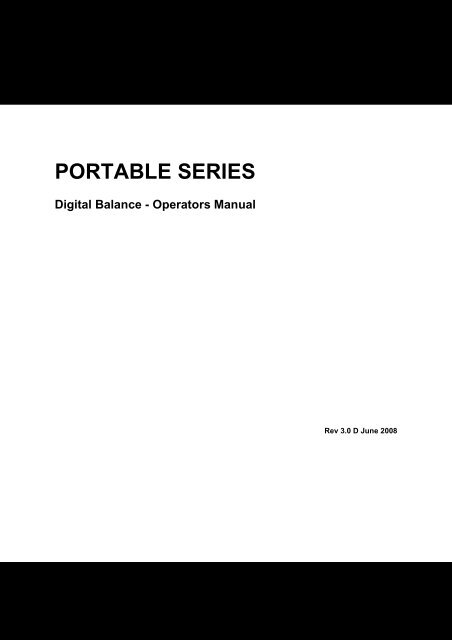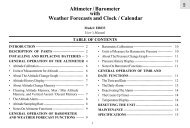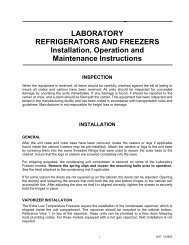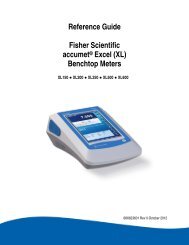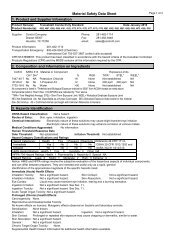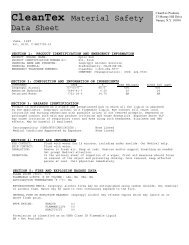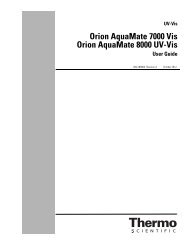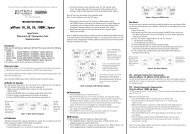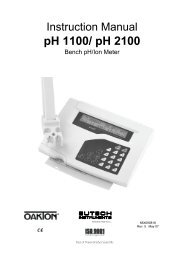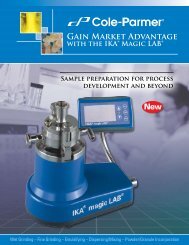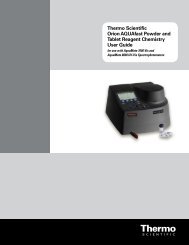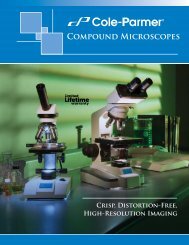Instruction Manual.pdf - Cole-Parmer
Instruction Manual.pdf - Cole-Parmer
Instruction Manual.pdf - Cole-Parmer
- No tags were found...
Create successful ePaper yourself
Turn your PDF publications into a flip-book with our unique Google optimized e-Paper software.
PORTABLE SERIESDigital Balance - Operators <strong>Manual</strong>Rev 3.0 D June 2008Page: 0
Page: 1
CONTENTSINTRODUCTION ........................................................................................................ 3SPECIFICATIONS ..................................................................................................... 4TECHNICAL SPECIFICATIONS ............................................................................. 4COMMON SPECIFICATIONS ................................................................................. 4INSTALLATION .......................................................................................................... 5LOCATING THE BALANCE .................................................................................... 5SETTING UP THE BALANCE.................................................................................. 5BATTERY CHARGING ............................................................................................ 6DISPLAY ................................................................................................................. 6KEY DESCRIPTIONS ............................................................................................. 7OPERATION .............................................................................................................. 8ZEROING THE DISPLAY ........................................................................................ 8TARING ................................................................................................................... 8WEIGHING .............................................................................................................. 9PERCENT WEIGHING ............................................................................................ 9PARTS COUNTING .............................................................................................. 10ACCUMULATION .................................................................................................. 10PARAMETERS ........................................................................................................ 11SELECTING THE UNITS ...................................................................................... 12SETTING OF THE BACKLIGHT ............................................................................ 13SETTING THE PRINTING PARAMETERS ........................................................... 14Selecting the communication port ...................................................................... 14Setting the print mode ........................................................................................ 14Setting the baud rate .......................................................................................... 14Parity settings ..................................................................................................... 15SETTING OF AUTO-SWITCH-OFF ....................................................................... 15TECHNICAL PARAMETERS ................................................................................ 15CALIBRATION ......................................................................................................... 16COMMUNICATION WITH A COMPUTER/PRINTER ............................................... 16ERROR MESSAGES ............................................................................................... 17Page: 2
INTRODUCTIONThe portable series of digital balances are simple and easy to use.The balances can be operated with an A.C. adapter or using theinternal rechargeable battery.The weighing process is fast and accurate, making it suitable for thegeneral purpose weighing applications, parts counting, percentageweighing functions, etc.There are 5 models in this series with capacities ranging from 120grams to 4000 grams.All models include automatic zero tracking, automatic tare,accumulation facility that allows the weight to be stored and recalledas an accumulated total and bi-directional RS-232 interface forcommunicating with a PC or printer.All have stainless steel weighing platforms on an ABS plastic baseassembly.Keypads are sealed with colour coded membrane switches.The balances have an optional weigh below facility.The displays are large, easy to read liquid crystal type displays(LCD). It is provided with a backlight and also a bar-graph at thebottom to display the weight of the item on the pan with respect tothe capacity of the balance.The LCD normally shows the weight and the units of the weightselected previously (Grams, Carats, Pounds, etc). See section 5.1for details on Units.Page: 3
SPECIFICATIONSTECHNICAL SPECIFICATIONS120g 400g 800g 2000g 4000gMaximum Capacity 120g 400g 800g 2000g 4000gReadability 0.005g 0.01g 0.01g 0.05g 0.1gTare Range 120g 400g 800g 2000g 4000gRepeatability(s.d.) 0.005g 0.01g 0.01g 0.05g 0.1gLinearity ± 0.01g 0.02g 0.02g 0.1g 0.2gPan Φ120mm (4.7”) 124×144mm(4.9”X5.7”)Draft shieldIncluded as standardUnits of Measure g / ct / Lb / OZ / d / GN / OZt / dWt / MM / TL.T / TL.C / TL.t /t /N /g2.COMMON SPECIFICATIONSInterfaceRS-232, bi-directionalStabilisation Time2 Seconds typicalOperating Temperature 0°C - 40°C / 32°F - 104°FPower supply (external)9VDC / 800 mACalibrationAutomatic ExternalDisplay16mm high 6 digits LCDWith auto backlight and loading bar graphBalance HousingABS Plastic with Stainless Steel platformOverall Dimensions (wxdxh) 195 x 240 x 70mm (7.7” x 9.5” X 2.8”)Net Weight1.5 kg (3.3 lb.)Page: 4
INSTALLATIONLOCATING THE BALANCEAvoid extreme temperatures. Do not place the balance indirect sunlight or near air conditioning vents. Avoid airmovement such as from fans or opening of doors andwindows.Avoid unsuitable tables. The table or floor must be rigid andnot vibrate. Do not place near vibrating machinery.Avoid unstable power sources. Do not use the balance nearany large user of electricity such as welding equipment orlarge motors.Avoid high humidity that might cause condensation. Avoiddirect contact with water. Do not spray or immerse thebalances in water.Keep the weighing area clean.Do not stack material on the balance when not in use.Protect the balance from extreme temperatures, vibrationand dust.SETTING UP THE BALANCERemove the shipping protection screw and round cover asshown below using the Allen key supplied in the box. (It isadvisable to keep the shipping protection screw and theround cover along with the packing box for using duringshipping to another location in future).Shipping protection screwRound cover around the screwPage: 5
The balance comes with a stainless steel platform, packedseparately.Place the platform in the receptacles on the top cover.Do not press with excessive force as it could damage theload cell inside.Level the balance by adjusting the four feet. The balanceshould be adjusted such that the bubble in the spirit level isin the centre of the level and the balance is supported by allfour feet.Turn the power on by pressing the [On/Off] switch.The unit will display the model number and the softwarerevision number for a while and then will count downperforming a self-test.When ready the display will show zero along with theweighing unit selected during the last operation.BATTERY CHARGINGDISPLAYThe balances can be operated from the internal rechargeablebattery or using an A.C. Adapter. The battery life isapproximately 24 hours depending on the usage of thebacklight.The display will show an indication when the battery needs tobe charged. To charge the battery, plug in the AC adapter atthe back of the balance and attach it to the main powersupply. The charging indicator at the left top corner of theLCD will be on.Page: 6
KEY DESCRIPTIONSKEYS PRIMARY FUNCTION SECONDARY FUNCTION[On/Off] To turn the balance On or Off. ----[Zero][Tare]Sets the zero point for allsubsequent weighing. The displayshows zero.Tares the balance. Stores thecurrent weight in memory as a tarevalue, subtracts the tare value fromthe weight and shows the results.This is the net weight.A secondary function is of "Enter"key for setting parameters or otherfunctions.Pressing [Tare] again will cancelthe tare value.[%] Enters the percent weighingfunction.When in percentage mode, press[%] key to return to normal weighingmode.[Smpl][Mode][Print]Use this key to enter countingmode from the normal weighingmode,Pressing this key will cycle throughthe weighing units which areenabled. It also scrolls through theoptions during setting up aparameter.To print the results to a PC orprinter using RS-232 (A USBinterface will be available shortly).It also adds the value to theaccumulated memory if theaccumulation function is notautomatic.A secondary function allows theuser to return to normal weighingmode while in counting mode. Italso clears the accumulated valuefrom the memory when pressedduring recalling the total.Displays the unit weight, totalweight and the count when in theparts counting mode.Secondary function is to return tonormal operation when the balanceis in a parameter setting mode.Page: 7
OPERATIONZEROING THE DISPLAYPress the [Zero] key when the platform is empty.[Zero] key may be pressed at any time to set the zero pointfrom which all other weighing and counting is measured.When the zero point is obtained the “O” indicator will be on inthe left bottom corner of the LCD.The balance has an automatic re-zeroing function to accountfor minor drifting or accumulation of material on the platform.However you may need to press the [Zero] key to re-zerothe balance if small amounts of weight are shown when theplatform is empty.TARINGZero the balance by pressing the [Zero] key, if necessary.The “O” indicator will be on.Place a container on the platform, a value for its weight willbe displayed.Press the [Tare] key to tare the balance. The weight that wasdisplayed is stored as the tare value. It is subtracted from thedisplayed value, leaving zero on the display. The NETsymbol will be on at the right top corner to indicate that theweight displayed is the net weight.As the product is added, only the net weight will be shown.The balance could be tared a second time if another type ofproduct was to be added to the first one. Again only theweight that is added after taring will be displayed.When the container is removed a negative value will beshown. If the balance was tared just before removing thecontainer, this value is the gross weight of the container plusall products those were removed.The “O” indicator will also be on because the platform is backto the same condition as it was when the [Zero] key was lastpressed.To cancel the tare value, press [Tare] again.Page: 8
WEIGHINGAfter zeroing the display and taring the container, place thesample in the container to determine the weight of thesample. The weight will also be displayed through a bargraphat the bottom of the LCD.The display will show the weight and the units of weightcurrently in use. The stable indicator will be on. Tochange the weighing units, press [Mode] to cycle through theoptions of units those are enabled. See the Parametersection to enable or disable the weighing units.The accumulated value in the memory will be cleared when anew weighing unit or during recalling the memory, %weighing or parts counting is selected.PERCENT WEIGHINGThe balance will allow a sample weight to be shown as100%. Then any other weight placed on the balance will bedisplayed as a percentage of the original sample.For example is 350g is placed on the balance and the [%]key is pressed the display will show 100.00%. Removing the350g weight and place a 300g weight on the balance. Thedisplay will show 85.71% as 300g is 85.71% of 350g.Note: The balance may jump by large numbers unexpectedlyif small weights are used to set the 100% level. For example,if only 23.5g is on a balance with 0.5g increments and thebalance is set to 100%, the display will show 100.00%.However, a small change of weight will cause the display tojump to 102.13%, as one division (0.5g) increase to 24.0gwill be equivalent to a 2.13% increase.Pressing the [%] key again will return the balance to normalweighing.Page: 9
PARTS COUNTINGWhen the balance is in normal weighing mode, pressing the[Smpl] key will start the parts counting function.Before beginning, tare the weight of any container that will beused, leaving the empty container on the balance.Place the number of samples on the balance. The numbershould match the options for parts counting, 10, 20, 50, 100or 200 pieces.Press the [Smpl] key.The balance will initially show "SP 10" asking for asample size of 10 parts. Press [Mode] to cycle through theoptions: 10, 20, 50, 100, 200 and back to 10.Press [Smpl] again when the number matches the numberof parts used for the sample. As more weight is added thedisplay will show the number of parts (PCS) with respect tothe chosen sample size.Press [Mode] to display unit weight (W/P), total weight (g) orthe count (PCS). The total and the unit weight are shown inthe current units.Press [Smpl] to return to normal weighing.ACCUMULATIONWhen the balance is set for automatic accumulation, theweight will be added to the memory when the balancebecomes stable. The balance must return to zero beforeanother weight is added.When the balance is set to manual accumulation (See theParameter Section) the weight displayed will be stored inmemory when the [Print] key is pressed and the weight isstable.The display will show "ACC 1" followed by the total value inthe memory for 2 seconds before returning to displaying theweight of the item on the balance.Page: 10
The weight will be output to a printer or PC.Remove the weight, allowing the balance to return to zeroand put a second weight on.Press [Print], the display will show "ACC 2" followed by thenew total in the memory for 2 seconds before returning todisplaying the weight of the item on the balance.Continue until all weights have been added.To view the totals in memory press the [Print] key when thebalance is at zero. The display will show "ACC xx" (where “xx”is the total number of readings) and the total weight, beforereturning to zero.The total will also be printed via the RS-232 interface.To clear the memory, press [Smpl] immediately afterpressing [Print].PARAMETERSThe balance has 5 parameters that can be chosen by theuser to set the balance.To set the parameters press the [Mode] key during selfcheckingtest.After a few seconds, the display will show the first function"F1 UNT".To view the current settings of each parameter, press the[Zero] key.Press the [Zero] key again to cycle through the otherparameters along with their current settings. For example, if“oFF” is displayed with the weighing unit Pounds, the user willnot be able to use this unit while weighing a sample.Press [Mode] to change the settings of a particularparameter. For example, to enable the weighing unit poundschange the setting to “on” by pressing [Mode] now.Use the [Print] key to leave a parameter unchanged.Page: 11
The following parameters are available:FUNCTION DESCRIPTIONF1 UNT Sets the units to be used (See section 5.1)g / ct / Lb / OZ / d / GN / OZt / dWt / MM / TL.T / TL.C /TL.t /t / N /g2.F2 EL Sets the backlight (See section 5.2)EL on: backlight always onEL AU: backlight automatically turns on when a key ispressedEL oFF: backlight always offF3 SEr Sets the print parameters (See section 5.3)F4 oFF Sets the auto switch-off parameter (See section 5.4)tECHPressing [Zero] will allow the user to enter the technicalparameters setting mode. It is recommended not toproceed with the settings of these parameters as thoseare set up at the factory.SELECTING THE UNITSWhen “F1 Unt” is displayed, press the [Zero] key to view thecurrent settings of each unit.Press [Zero] again to cycle through the other units along withtheir current settings. For example, if “oFF” is displayed withthe weighing unit Carats, the user will not be able to use thisunit while weighing.Press [Mode] to change the settings of a particular unit. Forexample, to enable the weighing unit Carats, change thesetting to “on” by pressing [Mode] now.Use the [Print] key to leave a parameter unchanged.While weighing a sample, the display will show the weightand the units of weight currently in use. To view the weightin other units (which are enabled), press [Mode].The following table shows different units which are availableto the user and the conversion factors for each.Page: 12
Sl.No.Name ofthe UnitsDescriptionConversionFactorDisplaySymbol01 Grams A standard metric unit 1.0 g02 Carats Used for weighing jewellery and 5.0 ctgems, etc.03 Pounds Standard weighing unit in UK/USA. 0.002205 Lb04 Ounce Avoirdupois ounce.0.03528 OZ16 ounces make a pound.05 Drams An ancient unit of weight. Equals to 0.5645 d1/16 th of an ounce.06 Grains A basic weighing unit in the imperial 15.432 GNsystem. Used to weigh gun powder.07 Ounce Troy ounce- used for weighing gold, 0.03216 OZtTroy silver and in pharmacy.08 PennyweightPennyweight was the weight of a 0.6432 dWtsilver penny in medieval England.Equals to 1/20 th of an Ounce Troy.09 Mommes A weighing unit used in Japan to 0.26667 MMweigh pearls.10 Taels Hk. Hongkong Taels- used to weigh coral, 0.02675 TL.Tpearls, etc.11 Taels S. Singapore Taels 0.02646 TL.C12 Taels T. Taiwan Taels 0.02675 TL.t13 Tical An Asian weighing unit 0.08576 t14 Newtons Used to measure force 0.009808 N15 Grams Grams with last digit suppressed 1.0 g2SETTING OF THE BACKLIGHTThe backlight may be enabled or disabled by the user.If the backlight is disabled, the battery life will be maximised.The following settings are available:EL AUEL OffEL OnSets the backlight to operate automatically when a weight isplaced on the balance or a key is pressed.Sets the backlight to be off.Sets he backlight to be on for full time.When “F2 EL” is displayed, press the [Zero] key to view thecurrent setting for the backlight.Press [Mode] to scroll through other settings.Press [Zero] to store a particular setting.Use the [Print] key to leave a parameter unchanged.Page: 13
SETTING THE PRINTING PARAMETERSWhen “F3 SEr” is displayed, press [Zero] to view the first printingparameter.Selecting the communication portThe selected port, for example “S 232” will be displayed.Press [Mode] to cycle through the other options. The usercan select “S 232” or “S USb” as the communication port.Currently, only RS-232 interface is available and the balanceis set with this port only.Press [Zero], to view the next printing parameter.Setting the print modeThe current setting of the print mode is displayed,Press [Mode] to cycle through the other options.The following options are available:P1 PrtP2 ConP3 AUTThe balance sends the accumulated weights to thecommunication port, whenever the [Print] key is pressed.It will set the RS-232 interface to print the weightscontinuously and the accumulation function is disabled.The weighing results will be sent to the communication portautomatically whenever a weight is placed on the platform.Press [Zero], to view the next printing parameter.Setting the baud rateThe current baud rate setting will be displayed.Press [Mode] to cycle through the other options.The following settings are available:b 600b 1200b 2400bb 96004800 (default value)Press [Zero] to view the next printing parameter.Page: 14
Parity settingsThe current Parity setting will be displayed.Press [Mode] to cycle through the other options.The following settings are available:8 n 1 8 data bits, no parity7 E 1 7 data bits, even parity7 0 1 7 data bits, odd parityPress [Zero], the display will go back showing “F3 SEr”.Press [Mode] to go to the next parameter which is “F4 oFF”.SETTING OF AUTO-SWITCH-OFFThe Auto switch-off time may be set up by the user.When “F4 oFF” is displayed, press the [Zero] key to view thecurrent setting for the backlight.Press [Mode] to scroll through other settings (0, 5, 10, 20and 30 minutes).Press [Zero] to store a particular setting.Use the [Print] key to leave a parameter unchanged.TECHNICAL PARAMETERSNext parameter is “tECH”. This allows the user to enter theTechnical Parameters section.Note: It is recommended not to proceed with the settings of the TechnicalParameters which are set up at the factory and are often referred to as ServiceParameters. Check the Service <strong>Manual</strong>s for more details.Press [Print] to return to weighing. The balance will run theself-test before displaying the zero along with the lastselected unit.Page: 15
CALIBRATIONThis parameter allows the user to calibrate the balance anytime during the operation.Switch the balance off and then on it again by pressing[On/Off]. During the self-test press [Smpl] and [Print]together.Display will show "unLoAd". Remove all weights from thepan.Wait for the stability indicator to be on and then press [Zero].The display will then show the first calibration weight request.Press [Mode] to scroll through the other calibration weights.Press [Zero] to select calibration weight. The display willshow “LoAd”.Place this weight on the platform and press [Zero] when thestability indicator will be on to show the value is stable.If the calibration is complete, the balance will show “PASS”and will return to normal weighing counting back to zero.Remove the calibration weight at this stage.If the wrong calibration weight is used, the balance will show“FAlL H” (when the weight is higher) or “FAlL L” (when theweight is lower). Repeat the process using the correctcalibration weight.Calibration weights:Model # 120g 400g 800g 2000g 4000gWeight 1 40g 100g 200g 500g 1000gWeight 2 80g 200g 500g 1000g 2000gWeight 3 120g 400g 800g 2000g 4000gCOMMUNICATION WITH A COMPUTER/PRINTERThe Portable Digital Series of Balances come with a standard RS-232interface.The standard Interface parameters are:RS-232 output of weighing dataASCII code4800 Baud8 data bitsNo ParityConnection details are:Connector: 9 pin d-subminiature socketPin 3 OutputPin 2 InputPin 5 Signal GroundPage: 16
Data Format for normal weighing operations, parts counting or recallingof totals from memory will all be different.Normal Output: G S _ X X X . X X u u uGS 123.45g GS for Gross Weight, NT for Net Weight and u for unit of weightNo. 1 This number increments every time a new value is stored in memoryTotal 123.45g The total value stored in memoryIncludes 2 line feedsInput commands format:The balance can be controlled with the following commands. The commands mustbe sent in upper case letters, i.e. “T” not “t”.T Tares the balance to display the net weight. This is the same aspressing [Tare] key.Z Sets the zero point for all subsequent weighing. Display shows zero.T5.345 Would be same as entering a preset tare value of 5.345 from keypadP Prints the results to a PC or printer using the optional RS-232 interface.It also adds the value to the accumulation memory if the accumulationfunction is not set to automatic.ERROR MESSAGESDuring the initial power-on testing or during operation it is possible that the scale mayshow an error message. The meaning of the error messages is described below.ERROR CODE DESCRIPTION POSSIBLE CAUSESErr 4Initial Zero is greater than Weight on the pan when turning on.allowed (4% of maximum Excessive weight on the pan whencapacity) when power is zeroing the balance.turned on or when the Improper calibration of the balance.[Zero] key is pressed, Damaged load cell.Damaged Electronics.Err 5 Keyboard Error. Improper operation of the balance.Err 6Err 9A/D count is not correctwhen turning the balanceonA/D count is not stablewhen turning the balanceonLoad cell damaged.Electronics damaged.Initial instability during turning onwhich will get adjusted automaticallyThere may be movement, vibrationor dirt on balance during turning on.If an error message is shown, repeat the procedure that caused the message such asturning the balance on, calibration or any other functions. If the error message is stillshown, contact your dealer for further support.Page: 17
Manufacturer’s Declaration of ConformityThis product has been manufactured in accordance with the harmonised European standards,following the provisions of the below stated directives:Electro Magnetic Compatibility Directive 89/336/EECLow Voltage Directive 73/23/EECFCC COMPLIANCEThis equipment has been tested and found to comply with the limits for a Class A digital device,pursuant to Part 15 of the FCC Rules. These limits are designed to provide reasonable protectionagainst harmful interference when the equipment is operated in a commercial environment. Theequipment generates, uses, and can radiate radio frequency energy and, if not installed and used inaccordance with the instruction manual, may cause harmful interference to radio communications.Operation of this equipment in a residential area is likely to cause harmful interference in which casethe user will be required to correct the interference at his own expense.Shielded interconnect cables must be employed with this equipment to insure compliance with thepertinent RF emission limits governing this device.Changes or modifications not expressly approved by the manufacturer could void the user's authorityto operate the equipment.
The digital balances have a 2 year warranty against manufacturingdefects during normal usage as determined by the manufacturer and donot cover misuse or accident, acts of god, foreign matter or materialgetting inside the balance, powers surges, exposure to radioactive orcorrosive materials, or any event not deemed to be as a result of themanufacturing process.© Copyright by the manufacturer of these scales. All rights reserved. Nopart of this publication may be reprinted or translated in any form or byany means without the prior permission of the original manufacturer.The manufacturer reserves the right to make changes to the technology,features, specifications and design of the equipment without notice.All the information contained within this publication was to the best ofour knowledge timely, complete, and accurate when issued. Howeverwe are not responsible for misimpressions which may result from thereading of this material.