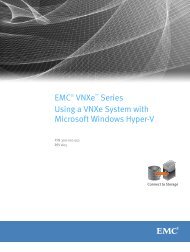NetWorker Module for Microsoft Applications Release 2.4 ...
NetWorker Module for Microsoft Applications Release 2.4 ...
NetWorker Module for Microsoft Applications Release 2.4 ...
You also want an ePaper? Increase the reach of your titles
YUMPU automatically turns print PDFs into web optimized ePapers that Google loves.
EMC ® <strong>NetWorker</strong><br />
<strong>Module</strong> <strong>for</strong> <strong>Microsoft</strong> <strong>Applications</strong><br />
<strong>Release</strong> <strong>2.4</strong><br />
Administration Guide<br />
P/N 300-012-874<br />
REV 03
Copyright © 2007 - 2012 EMC Corporation. All rights reserved. Published in the USA.<br />
Published September 28, 2012<br />
EMC believes the in<strong>for</strong>mation in this publication is accurate as of its publication date. The in<strong>for</strong>mation is subject to change without<br />
notice.<br />
The in<strong>for</strong>mation in this publication is provided as is. EMC Corporation makes no representations or warranties of any kind with respect<br />
to the in<strong>for</strong>mation in this publication, and specifically disclaims implied warranties of merchantability or fitness <strong>for</strong> a particular<br />
purpose. Use, copying, and distribution of any EMC software described in this publication requires an applicable software license.<br />
EMC 2 , EMC, and the EMC logo are registered trademarks or trademarks of EMC Corporation in the United States and other countries.<br />
All other trademarks used herein are the property of their respective owners.<br />
For the most up-to-date regulatory document <strong>for</strong> your product line, go to EMC Online Support (http://support.emc.com).<br />
2<br />
EMC <strong>NetWorker</strong> <strong>Module</strong> <strong>for</strong> <strong>Microsoft</strong> <strong>Applications</strong> <strong>Release</strong> <strong>2.4</strong> Administration Guide
CONTENTS<br />
Preface<br />
Revision History<br />
Chapter 1<br />
Overview<br />
About the <strong>NetWorker</strong> <strong>Module</strong> <strong>for</strong> <strong>Microsoft</strong> <strong>Applications</strong> software................ 18<br />
Support provided by NMM <strong>2.4</strong> .................................................................... 18<br />
Supported <strong>NetWorker</strong> features .............................................................. 19<br />
Supported Windows versions and related features................................ 19<br />
Support <strong>for</strong> IPv4 and IPv6...................................................................... 20<br />
Support <strong>for</strong> data deduplication ............................................................. 20<br />
Support <strong>for</strong> VSS backup and recovery.................................................... 20<br />
Support <strong>for</strong> dynamic volumes that use the <strong>Microsoft</strong> Software<br />
Shadow Copy provider .......................................................................... 22<br />
Support <strong>for</strong> SQL VDI Servers recovery models ........................................ 22<br />
Full backup and recovery............................................................................. 23<br />
Granular-level recovery <strong>for</strong> Exchange, Hyper-V and SharePoint<br />
applications................................................................................................. 24<br />
GLR Process Overview ........................................................................... 24<br />
GLR-compatible backup availability ...................................................... 25<br />
NWFS Logs and Attributes ..................................................................... 25<br />
Normal and directed recovery...................................................................... 25<br />
The VSS snapshot creation process............................................................. 27<br />
Components in the VSS snapshot creation process............................... 27<br />
The VSS backup process ....................................................................... 29<br />
About snapshots and types of snapshot backups........................................ 30<br />
Copy-on-write snapshot versus split-mirror snapshot<br />
technology ............................................................................................ 30<br />
Roll over a snapshot.............................................................................. 31<br />
Types of NMM client snapshot backups ................................................ 31<br />
Types of NMM client recoveries ............................................................. 33<br />
The NMM client graphical user interface...................................................... 34<br />
<strong>NetWorker</strong> User <strong>for</strong> NMM program overview........................................... 34<br />
<strong>NetWorker</strong> User <strong>for</strong> SQL Server program overview .................................. 37<br />
Basic tasks in <strong>NetWorker</strong> User <strong>for</strong> NMM client user interface........................ 40<br />
Opening the software and connecting to a <strong>NetWorker</strong> server ................. 41<br />
Selecting an item <strong>for</strong> recovery ............................................................... 41<br />
Searching <strong>for</strong> an item ............................................................................ 42<br />
Specifying a recovery browse time......................................................... 43<br />
Marking items ....................................................................................... 43<br />
Selecting a backup version <strong>for</strong> recovery................................................. 43<br />
Viewing the volumes required <strong>for</strong> a recovery.......................................... 44<br />
Per<strong>for</strong>ming a snapshot rollover.............................................................. 44<br />
Deleting a snapshot .............................................................................. 45<br />
Access privileges <strong>for</strong> backup and recovery................................................... 46<br />
<strong>Microsoft</strong> Windows groups and <strong>NetWorker</strong> administrative privileges............ 47<br />
Name resolution to identify and back-translate computer names................. 48<br />
EMC <strong>NetWorker</strong> <strong>Module</strong> <strong>for</strong> <strong>Microsoft</strong> <strong>Applications</strong> <strong>Release</strong> <strong>2.4</strong> Administration Guide 3
Contents<br />
Cloning and recovering from original or cloned NMM backups<br />
that are no longer browsable or present in the media database.................... 49<br />
Chapter 2<br />
Chapter 3<br />
Chapter 4<br />
Chapter 5<br />
<strong>NetWorker</strong> Client Management<br />
Specifying a remote client <strong>for</strong> directed recovery........................................... 52<br />
Requirements........................................................................................ 52<br />
Specifying a remote client volume <strong>for</strong> recovery locally ........................... 52<br />
Recovering a remote client volume ........................................................ 52<br />
Connecting to a <strong>NetWorker</strong> server................................................................ 53<br />
Specifying a recovery browse time .............................................................. 54<br />
Specifying ranges <strong>for</strong> service and connection ports ..................................... 54<br />
Reducing the range of available ports.................................................... 54<br />
Specifying a password ................................................................................ 55<br />
Changing the PW1 password................................................................. 55<br />
Multihomed setup <strong>for</strong> backup and recovery<br />
Overview..................................................................................................... 57<br />
Basic requirements <strong>for</strong> setting up a multihomed environment ..................... 57<br />
Sample network topology of multihomed environment <strong>for</strong> backup ........ 59<br />
Requirements <strong>for</strong> multihomed NMM client's network configuration ............. 59<br />
Requirements <strong>for</strong> multihomed <strong>NetWorker</strong> server's network<br />
configuration ............................................................................................... 61<br />
Requirements <strong>for</strong> network configuration on <strong>NetWorker</strong> storage node ........... 61<br />
Configuring NMM client resources in a multihomed environment................. 61<br />
Configuring NMM client resources in a multihomed environment .......... 62<br />
Per<strong>for</strong>ming a configuration check <strong>for</strong> multihomed <strong>NetWorker</strong><br />
backup.................................................................................................. 62<br />
Scheduled Backup<br />
Backup configuration roadmap ................................................................... 64<br />
Configuration tasks ..................................................................................... 65<br />
Backing up a clustered NMM client ............................................................. 79<br />
Moving a NMM client to another <strong>NetWorker</strong> server ...................................... 79<br />
Per<strong>for</strong>ming a directed recovery with NMM.................................................... 80<br />
Setting AES data encryption ........................................................................ 82<br />
Best practices and recommendations <strong>for</strong> backing up application<br />
data............................................................................................................. 84<br />
Data Deduplication with Avamar<br />
The benefits of using data deduplication..................................................... 86<br />
Deduplication differentiators................................................................. 86<br />
Comparison of deduplication and non-deduplication backups .............. 86<br />
Utilizing the Avamar data deduplication capabilities ................................... 87<br />
Supported and unsupported applications, features, and<br />
configurations ............................................................................................. 87<br />
Supported operating systems................................................................ 88<br />
Supported <strong>Microsoft</strong> applications ......................................................... 88<br />
Supported configurations...................................................................... 89<br />
Supported applications <strong>for</strong> single and multi streams when using<br />
Avamar ................................................................................................. 89<br />
Related documentation on Avamar and <strong>NetWorker</strong> ...................................... 90<br />
Avamar integration in NMM......................................................................... 91<br />
4 EMC <strong>NetWorker</strong> <strong>Module</strong> <strong>for</strong> <strong>Microsoft</strong> <strong>Applications</strong> <strong>Release</strong> <strong>2.4</strong> Administration Guide
Contents<br />
Avamar and <strong>NetWorker</strong> server configuration................................................ 91<br />
Configure the Avamar and the <strong>NetWorker</strong> server ................................... 91<br />
Set the DNS resolution <strong>for</strong> <strong>NetWorker</strong> deduplication node and<br />
NMM .................................................................................................... 92<br />
Deduplication backup requirements <strong>for</strong> <strong>NetWorker</strong> server ........................... 92<br />
Backup levels and schedules <strong>for</strong> deduplication clients.......................... 93<br />
Initial full backup followed by daily incremental backups...................... 93<br />
Initial full backup followed by daily full backups ................................... 94<br />
Retention policies ................................................................................. 94<br />
Backup configuration notes .................................................................. 94<br />
Configuring a client resource <strong>for</strong> deduplication backup ............................... 95<br />
Querying deduplication save sets by using mminfo ..................................... 98<br />
Recovering deduplicated data .................................................................... 98<br />
Deleting deduplication save sets ................................................................ 99<br />
Chapter 6<br />
Chapter 7<br />
Data Deduplication with Data Domain<br />
Software requirements.............................................................................. 102<br />
Utilizing the Data Domain Boost data deduplication capabilities............... 102<br />
Support <strong>for</strong> client-side deduplication backup and recovery ................. 102<br />
Supported operating systems, applications, and streams types ................ 104<br />
Supported operating systems.............................................................. 104<br />
Supported <strong>Microsoft</strong> applications ....................................................... 104<br />
Supported applications <strong>for</strong> single and multi streams when using<br />
Data Domain ....................................................................................... 105<br />
Configuration considerations <strong>for</strong> NMM ...................................................... 106<br />
Configuring a client resource <strong>for</strong> client-side Data Domain Boost<br />
deduplication backups .............................................................................. 106<br />
Recovering deduplicated data .................................................................. 109<br />
Related documentation about Data Domain and <strong>NetWorker</strong> server ............ 109<br />
<strong>Microsoft</strong> Windows System Backup and Recovery<br />
Supported Windows systems .................................................................... 112<br />
Configuring system scheduled backups..................................................... 112<br />
Per<strong>for</strong>ming a recovery ............................................................................... 115<br />
Recovery considerations ..................................................................... 115<br />
System recovery in Windows Server 2008 ........................................... 116<br />
System Recovery Options summary..................................................... 117<br />
Recovery options ...................................................................................... 118<br />
General recovery options..................................................................... 118<br />
<strong>NetWorker</strong> recovery options ................................................................ 119<br />
Cluster recovery options...................................................................... 120<br />
ADAM recovery options ....................................................................... 123<br />
DFS recovery options........................................................................... 124<br />
FRS recovery options ........................................................................... 126<br />
NTDS recovery options ........................................................................ 128<br />
Security recovery options .................................................................... 129<br />
Recovering file system snapshots that have not been rolled over............... 130<br />
Booting the NMM host in Directory Service Restore mode.......................... 131<br />
Authoritative recovery of NTDS or FRS data................................................ 132<br />
Recovering the Windows system configuration to an earlier state .............. 134<br />
Restoring BOOT/BCD data in Windows 2008 R2 ........................................ 135<br />
Windows print queues backup and recovery.............................................. 135<br />
Windows DFS-R granular backup and recovery........................................... 135<br />
EMC <strong>NetWorker</strong> <strong>Module</strong> <strong>for</strong> <strong>Microsoft</strong> <strong>Applications</strong> <strong>Release</strong> <strong>2.4</strong> Administration Guide 5
Contents<br />
DFS-R replicated and shared directories .............................................. 135<br />
Pre and post command support ................................................................ 136<br />
precmd.bat script................................................................................ 136<br />
postcmd.bat script .............................................................................. 136<br />
nsrsnapvsssavepnpc file..................................................................... 137<br />
Recovering client file index and the media database ................................. 137<br />
Restoring a save set entry to the client file index only.......................... 137<br />
Restoring a save set entry to the client file index and<br />
media database .................................................................................. 138<br />
Chapter 8<br />
<strong>Microsoft</strong> Windows Cluster Backup and Recovery<br />
Overview................................................................................................... 140<br />
Cluster support in NMM client ............................................................. 140<br />
Components used by NMM <strong>for</strong> Windows Cluster backup and<br />
recovery .............................................................................................. 140<br />
Configuring a virtual client to back up to a local storage node ............. 141<br />
Windows Cluster application in<strong>for</strong>mation variable settings.................. 142<br />
Per<strong>for</strong>ming Windows Server Cluster backups ............................................. 143<br />
Cluster failover and backups ............................................................... 143<br />
Per<strong>for</strong>ming Windows Server Cluster recovery ............................................. 144<br />
Glossary<br />
Index<br />
6 EMC <strong>NetWorker</strong> <strong>Module</strong> <strong>for</strong> <strong>Microsoft</strong> <strong>Applications</strong> <strong>Release</strong> <strong>2.4</strong> Administration Guide
FIGURES<br />
Title<br />
Page<br />
1 VSS backup process.................................................................................................... 30<br />
2 NMM client main page ................................................................................................ 35<br />
3 Monitor view ............................................................................................................... 36<br />
4 Backup view................................................................................................................ 37<br />
5 Restore Operation view ............................................................................................... 38<br />
6 Change Server view..................................................................................................... 38<br />
7 Select SQL Instance view............................................................................................. 38<br />
8 Marking a fake object.................................................................................................. 39<br />
9 Selected and partially selected items .......................................................................... 42<br />
10 Snapshots and snapshot save sets ............................................................................. 45<br />
11 Configurations Options ............................................................................................... 53<br />
12 Sample network topology of <strong>NetWorker</strong> multihomed backup....................................... 59<br />
13 NIC settings................................................................................................................. 60<br />
14 Local client on the taskbar next to client...................................................................... 80<br />
15 Configuration Options dialog box ................................................................................ 81<br />
16 Select Viewable Clients dialog box .............................................................................. 81<br />
17 NMM client menu list .................................................................................................. 81<br />
18 Encyrption directive <strong>for</strong> SQL VSS client resource configuration .................................... 83<br />
19 General tab in NMC ..................................................................................................... 96<br />
20 Apps & <strong>Module</strong>s tab with Deduplication attribute ....................................................... 97<br />
21 Globals (1 of 2) tab ..................................................................................................... 98<br />
22 Client direct file access deduplication environment................................................... 103<br />
23 General tab in NMC ................................................................................................... 107<br />
24 Apps & <strong>Module</strong>s tab with Deduplication attribute ..................................................... 108<br />
EMC <strong>NetWorker</strong> <strong>Module</strong> <strong>for</strong> <strong>Microsoft</strong> <strong>Applications</strong> <strong>Release</strong> <strong>2.4</strong> Administration Guide 7
Figures<br />
8 EMC <strong>NetWorker</strong> <strong>Module</strong> <strong>for</strong> <strong>Microsoft</strong> <strong>Applications</strong> <strong>Release</strong> <strong>2.4</strong> Administration Guide
TABLES<br />
Title<br />
Page<br />
1 EMC publications <strong>for</strong> additional in<strong>for</strong>mation................................................................ 12<br />
2 Supported data deduplication..................................................................................... 20<br />
3 VSS backup and recovery support <strong>for</strong> <strong>Microsoft</strong> applications and Windows<br />
components ................................................................................................................ 21<br />
4 Support <strong>for</strong> disaster backup and recovery ................................................................... 24<br />
5 NWFS Logs and Attributes ........................................................................................... 25<br />
6 Pull and push support ................................................................................................. 26<br />
7 Currently supported writers ......................................................................................... 28<br />
8 Main conventions used in the NMM GUI ...................................................................... 36<br />
9 SQL Server storage hierarchy display conventions....................................................... 39<br />
10 Access privileges needed <strong>for</strong> backup and recovery ...................................................... 46<br />
11 Backup tasks .............................................................................................................. 64<br />
12 List of tasks required <strong>for</strong> VSS based and VDI based backups....................................... 65<br />
13 Configuring a backup pool .......................................................................................... 66<br />
14 Preconfigured snapshot policies ................................................................................. 69<br />
15 Valid values <strong>for</strong> Backup Snapshots attribute ............................................................... 70<br />
16 Conventional backup settings ..................................................................................... 71<br />
17 Hardware instant snapshot policy ............................................................................... 71<br />
18 Hardware instant snapshot with rollover policy ........................................................... 71<br />
19 Considerations <strong>for</strong> NMM client backup schedules ....................................................... 72<br />
20 Special characters and their URL-encoded values........................................................ 75<br />
21 General configuration requirements <strong>for</strong> a proxy client.................................................. 78<br />
22 Additional considerations <strong>for</strong> backing up a clustered NMM client................................ 79<br />
23 Best practices and considerations <strong>for</strong> application backups ......................................... 84<br />
24 Backup and recovery schedule comparison................................................................. 87<br />
25 Single and multi streams support to and from Avamar................................................. 89<br />
26 Single and multi streams support to and from Data Domain ...................................... 105<br />
27 Configuration details <strong>for</strong> Data Domain and <strong>NetWorker</strong> ............................................... 106<br />
28 Tasks <strong>for</strong> scheduling a backup <strong>for</strong> VSS writers........................................................... 112<br />
29 Save set <strong>for</strong> Windows backup.................................................................................... 113<br />
30 Components <strong>for</strong> recovery of Cluster Writer ................................................................ 140<br />
31 Windows Cluster application in<strong>for</strong>mation variable settings........................................ 142<br />
32 Steps and considerations <strong>for</strong> backing up a clustered client resource ......................... 143<br />
EMC <strong>NetWorker</strong> <strong>Module</strong> <strong>for</strong> <strong>Microsoft</strong> <strong>Applications</strong> <strong>Release</strong> <strong>2.4</strong> Administration Guide 9
Tableses<br />
10 EMC <strong>NetWorker</strong> <strong>Module</strong> <strong>for</strong> <strong>Microsoft</strong> <strong>Applications</strong> <strong>Release</strong> <strong>2.4</strong> Administration Guide
PREFACE<br />
As part of an ef<strong>for</strong>t to improve and enhance the per<strong>for</strong>mance and capabilities of its<br />
product lines, EMC periodically releases revisions of its hardware and software. There<strong>for</strong>e,<br />
some functions described in this document might not be supported by all versions of the<br />
software or hardware currently in use. For the most up-to-date in<strong>for</strong>mation on product<br />
features, refer to your product release notes.<br />
If a product does not function properly or does not function as described in this<br />
document, please contact your EMC representative.<br />
Note: This document was accurate at publication time. Go to EMC Online Support<br />
(http://support.emc.com) to ensure that you are using the latest version of this document.<br />
Purpose<br />
This guide contains in<strong>for</strong>mation common to all the <strong>Microsoft</strong> applications that can be<br />
backed up and recovered by using EMC <strong>NetWorker</strong> <strong>Module</strong> <strong>for</strong> <strong>Microsoft</strong> <strong>Applications</strong>.<br />
<br />
Ensure to download a copy of the <strong>NetWorker</strong> <strong>Module</strong> <strong>for</strong> <strong>Microsoft</strong> <strong>Applications</strong> <strong>Release</strong><br />
<strong>2.4</strong> Application Guide from the EMC Online Support to use along with this guide. The<br />
<strong>NetWorker</strong> <strong>Module</strong> <strong>for</strong> <strong>Microsoft</strong> <strong>Applications</strong> <strong>Release</strong> <strong>2.4</strong> Application Guide contains<br />
in<strong>for</strong>mation specific to an application, and must be referred to when backing up and<br />
recovering an application.<br />
Audience<br />
This guide is part of the EMC <strong>NetWorker</strong> <strong>Module</strong> <strong>for</strong> <strong>Microsoft</strong> <strong>Applications</strong> documentation<br />
set, and is intended <strong>for</strong> use by system administrators during the setup and maintenance<br />
of the product.<br />
Readers should be familiar with the following technologies used in backup and recovery:<br />
◆<br />
EMC <strong>NetWorker</strong> software<br />
◆<br />
◆<br />
◆<br />
EMC <strong>NetWorker</strong> snapshot management<br />
<strong>Microsoft</strong> Volume Shadow Copy Service (VSS) technology<br />
Storage subsystems, such as EMC CLARiiON or Symmetrix, if used<br />
EMC <strong>NetWorker</strong> <strong>Module</strong> <strong>for</strong> <strong>Microsoft</strong> <strong>Applications</strong> <strong>Release</strong> <strong>2.4</strong> Administration Guide 11
Preface<br />
Related documentation<br />
Table 1 on page 12 lists the EMC publications that provide additional in<strong>for</strong>mation.<br />
Table 1 EMC publications <strong>for</strong> additional in<strong>for</strong>mation<br />
Guide names<br />
<strong>NetWorker</strong> <strong>Module</strong> <strong>for</strong> <strong>Microsoft</strong> <strong>Applications</strong> <strong>Release</strong><br />
<strong>2.4</strong> Installation Guide<br />
<strong>NetWorker</strong> <strong>Module</strong> <strong>for</strong> <strong>Microsoft</strong> <strong>Applications</strong> <strong>Release</strong><br />
<strong>2.4</strong> <strong>Applications</strong> Guide<br />
<strong>NetWorker</strong> <strong>Module</strong> <strong>for</strong> <strong>Microsoft</strong> <strong>Applications</strong> <strong>Release</strong><br />
<strong>2.4</strong> <strong>Release</strong> Notes<br />
<strong>NetWorker</strong> <strong>Module</strong> <strong>for</strong> <strong>Microsoft</strong> <strong>Applications</strong> and EMC<br />
CLARiiON Implementing Proxy Node Backups <strong>2.4</strong><br />
Technical Note<br />
<strong>NetWorker</strong> <strong>Module</strong> <strong>for</strong> <strong>Microsoft</strong> <strong>Applications</strong> and EMC<br />
Symmetrix Implementing Proxy Node Backups <strong>2.4</strong><br />
Technical Note<br />
<strong>NetWorker</strong> Cloning Integration Guide<br />
Description<br />
Contains preinstallation, installation, silent installation, and post<br />
installation in<strong>for</strong>mation about NMM <strong>2.4</strong>.<br />
Contains in<strong>for</strong>mation needed to back up and recover the supported<br />
<strong>Microsoft</strong> applications.<br />
Contain in<strong>for</strong>mation about new features and changes, problems fixed<br />
from previous releases, known limitations, and late breaking in<strong>for</strong>mation<br />
that was not updated in the remaining documentation set.<br />
Contains supplemental in<strong>for</strong>mation about using EMC <strong>NetWorker</strong> <strong>Module</strong><br />
<strong>for</strong> <strong>Microsoft</strong> <strong>Applications</strong> release <strong>2.4</strong> with EMC CLARiiON.<br />
Contains supplemental in<strong>for</strong>mation about using EMC <strong>NetWorker</strong> <strong>Module</strong><br />
<strong>for</strong> <strong>Microsoft</strong> <strong>Applications</strong> <strong>Release</strong> <strong>2.4</strong> with EMC Symmetrix.<br />
Contains planning, practices, and configuration in<strong>for</strong>mation <strong>for</strong> using the<br />
<strong>NetWorker</strong>, NMM, and NMDA cloning feature.<br />
Simplified Windows Bare Metal Recovery Solution <strong>for</strong><br />
<strong>Microsoft</strong> <strong>Applications</strong> by using EMC <strong>NetWorker</strong> <strong>Module</strong><br />
<strong>for</strong> <strong>Microsoft</strong> <strong>Applications</strong> <strong>Release</strong> <strong>2.4</strong> Technical Notes<br />
Contain supplemental in<strong>for</strong>mation about per<strong>for</strong>ming Windows Bare Metal<br />
Recovery by using NMM.<br />
SharePoint Granular Recovery by using EMC <strong>NetWorker</strong><br />
<strong>Module</strong> <strong>for</strong> <strong>Microsoft</strong> <strong>Applications</strong> and Kroll Ontrack<br />
PowerControls <strong>Release</strong> <strong>2.4</strong> Technical Notes<br />
Protecting Virtual Machine Manager Environments<br />
Using EMC <strong>NetWorker</strong> <strong>Module</strong> <strong>for</strong> <strong>Microsoft</strong><br />
<strong>Applications</strong><br />
<strong>NetWorker</strong> Procedure Generator (NPG)<br />
<strong>NetWorker</strong> Licensing Guide<br />
<strong>NetWorker</strong> Software Compatibility Guide<br />
<strong>NetWorker</strong> Data Domain Deduplication Devices<br />
Integration Guide<br />
<strong>NetWorker</strong> Avamar Integration Guide<br />
<strong>NetWorker</strong> documentation set<br />
Contain in<strong>for</strong>mation about how to per<strong>for</strong>m granular recovery of <strong>Microsoft</strong><br />
SharePoint with NMM release <strong>2.4</strong> and third-party software Kroll Ontrack<br />
PowerControls.<br />
Provide a data protection strategy <strong>for</strong> <strong>Microsoft</strong> System Center<br />
Virtual Machine Manager (VMM) using EMC <strong>NetWorker</strong> <strong>Module</strong> <strong>for</strong><br />
<strong>Microsoft</strong> <strong>Applications</strong> release <strong>2.4</strong> (NMM) and the EMC <strong>NetWorker</strong><br />
Windows Disaster Recovery feature.<br />
The NPG is an executable download that can be used to generate precise,<br />
user-driven steps <strong>for</strong> high demand tasks carried out by customers,<br />
support, and the field.<br />
Provides in<strong>for</strong>mation about licensing <strong>NetWorker</strong> and its modules.<br />
Includes a list of supported client, server, and storage node operating<br />
systems <strong>for</strong> the following software products: <strong>NetWorker</strong> and <strong>NetWorker</strong><br />
application modules and options (including deduplication and<br />
virtualization support), AlphaStor, Data Protection Advisor, and<br />
HomeBase.<br />
Provides planning and configuration in<strong>for</strong>mation on the use of Data<br />
Domain devices <strong>for</strong> data deduplication backup and storage in a<br />
<strong>NetWorker</strong> environment.<br />
Provides planning and configuration in<strong>for</strong>mation on the use of Avamar in<br />
a <strong>NetWorker</strong> environment.<br />
Provides the documentation that is available with <strong>NetWorker</strong>.<br />
12 EMC <strong>NetWorker</strong> <strong>Module</strong> <strong>for</strong> <strong>Microsoft</strong> <strong>Applications</strong> <strong>Release</strong> <strong>2.4</strong> Administration Guide
Preface<br />
Conventions used in this document<br />
EMC uses the following conventions <strong>for</strong> special notices:<br />
Note: A note presents in<strong>for</strong>mation that is important, but not hazard-related.<br />
<br />
An important notice contains in<strong>for</strong>mation essential to software or hardware operation.<br />
Typographical conventions<br />
EMC uses the following type style conventions in this document:<br />
Normal<br />
Bold<br />
Italic<br />
Courier<br />
Courier bold<br />
Courier italic<br />
EMC support, product, and licensing in<strong>for</strong>mation can be obtained as follows:<br />
Product in<strong>for</strong>mation — For documentation, release notes, software updates, or<br />
in<strong>for</strong>mation about EMC products, go to EMC Online Support at:<br />
http://support.emc.com<br />
Used in running (nonprocedural) text <strong>for</strong>:<br />
• Names of interface elements, such as names of windows, dialog boxes,<br />
buttons, fields, and menus<br />
• Names of resources, attributes, pools, Boolean expressions, buttons,<br />
DQL statements, keywords, clauses, environment variables, functions,<br />
and utilities<br />
• URLs, pathnames, filenames, directory names, computer names, links,<br />
groups, service keys, file systems, and notifications<br />
Used in running (nonprocedural) text <strong>for</strong> names of commands, daemons,<br />
options, programs, processes, services, applications, utilities, kernels,<br />
notifications, system calls, and man pages<br />
Used in procedures <strong>for</strong>:<br />
• Names of interface elements, such as names of windows, dialog boxes,<br />
buttons, fields, and menus<br />
• What the user specifically selects, clicks, presses, or types<br />
Used in all text (including procedures) <strong>for</strong>:<br />
• Full titles of publications referenced in text<br />
• Emphasis, <strong>for</strong> example, a new term<br />
• Variables<br />
Used <strong>for</strong>:<br />
• System output, such as an error message or script<br />
• URLs, complete paths, filenames, prompts, and syntax when shown<br />
outside of running text<br />
Used <strong>for</strong> specific user input, such as commands<br />
Used in procedures <strong>for</strong>:<br />
• Variables on the command line<br />
• User input variables<br />
< > Angle brackets enclose parameter or variable values supplied by the user<br />
[ ] Square brackets enclose optional values<br />
| Vertical bar indicates alternate selections — the bar means “or”<br />
{ } Braces enclose content that the user must specify, such as x or y or z<br />
... Ellipses indicate nonessential in<strong>for</strong>mation omitted from the example<br />
EMC <strong>NetWorker</strong> <strong>Module</strong> <strong>for</strong> <strong>Microsoft</strong> <strong>Applications</strong> <strong>Release</strong> <strong>2.4</strong> Administration Guide 13
Preface<br />
Technical support — Go to EMC Online Support and click Service Center. You will see<br />
several options <strong>for</strong> contacting EMC Technical Support. Note that to open a service request,<br />
you must have a valid support agreement. Contact your EMC sales representative <strong>for</strong><br />
details about obtaining a valid support agreement or with questions about your account.<br />
Your comments<br />
Your suggestions will help us continue to improve the accuracy, organization, and overall<br />
quality of the user publications. Send your opinions of this document to:<br />
BSGdocumentation@emc.com<br />
14 EMC <strong>NetWorker</strong> <strong>Module</strong> <strong>for</strong> <strong>Microsoft</strong> <strong>Applications</strong> <strong>Release</strong> <strong>2.4</strong> Administration Guide
REVISION HISTORY<br />
Email your clarifications or suggestions <strong>for</strong> this document to:<br />
BSGdocumentation@emc.com<br />
The following table lists the revision history of this document.<br />
Revision Date Description of added or changed sections<br />
03 September 28, 2012 Third release of this document <strong>for</strong> General Availability (GA) release of the EMC<br />
<strong>NetWorker</strong> <strong>Module</strong> <strong>for</strong> <strong>Microsoft</strong> <strong>Applications</strong> <strong>Release</strong> <strong>2.4</strong>. Updated to include<br />
Exchange in list of supported applications <strong>for</strong> granular level recovery.<br />
02 August 08, 2012 Second release of this document <strong>for</strong> General Availability (GA) release of the EMC<br />
<strong>NetWorker</strong> <strong>Module</strong> <strong>for</strong> <strong>Microsoft</strong> <strong>Applications</strong> <strong>Release</strong> <strong>2.4</strong>. The updates made in this<br />
release are:<br />
• Updated “Granular-level recovery <strong>for</strong> Exchange, Hyper-V and SharePoint<br />
applications” on page 24.<br />
• Incorporated technical feedback received from the EMC Support team.<br />
• Updated the new website location <strong>for</strong> documentation and software downloads<br />
(http://support.emc.com).<br />
A01 June 27, 2012 First release of this document <strong>for</strong> Restricted Availability (RA) release of EMC <strong>NetWorker</strong><br />
<strong>Module</strong> <strong>for</strong> <strong>Microsoft</strong> <strong>Applications</strong> <strong>Release</strong> <strong>2.4</strong>.<br />
EMC <strong>NetWorker</strong> <strong>Module</strong> <strong>for</strong> <strong>Microsoft</strong> <strong>Applications</strong> <strong>Release</strong> <strong>2.4</strong> Administration Guide 15
Revision History<br />
16 EMC <strong>NetWorker</strong> <strong>Module</strong> <strong>for</strong> <strong>Microsoft</strong> <strong>Applications</strong> <strong>Release</strong> <strong>2.4</strong> Administration Guide
CHAPTER 1<br />
Overview<br />
This chapter includes the following topics:<br />
◆ About the <strong>NetWorker</strong> <strong>Module</strong> <strong>for</strong> <strong>Microsoft</strong> <strong>Applications</strong> software............................ 18<br />
◆ Support provided by NMM <strong>2.4</strong> ................................................................................ 18<br />
◆ Full backup and recovery......................................................................................... 23<br />
◆ Granular-level recovery <strong>for</strong> Exchange, Hyper-V and SharePoint applications............. 24<br />
◆ Normal and directed recovery.................................................................................. 25<br />
◆ The VSS snapshot creation process......................................................................... 27<br />
◆ About snapshots and types of snapshot backups.................................................... 30<br />
◆ The NMM client graphical user interface.................................................................. 34<br />
◆ Basic tasks in <strong>NetWorker</strong> User <strong>for</strong> NMM client user interface.................................... 40<br />
◆ Access privileges <strong>for</strong> backup and recovery............................................................... 46<br />
◆ <strong>Microsoft</strong> Windows groups and <strong>NetWorker</strong> administrative privileges........................ 47<br />
◆ Name resolution to identify and back-translate computer names............................. 48<br />
◆ Cloning and recovering from original or cloned NMM backups that are no longer<br />
browsable or present in the media database........................................................... 49<br />
Overview 17
Overview<br />
About the <strong>NetWorker</strong> <strong>Module</strong> <strong>for</strong> <strong>Microsoft</strong> <strong>Applications</strong> software<br />
In the basic EMC <strong>NetWorker</strong> <strong>Module</strong> <strong>for</strong> <strong>Microsoft</strong> <strong>Applications</strong> (NMM) backup and<br />
recovery process:<br />
1. The NMM client is installed on the computer that will be backed up.<br />
2. That NMM client is configured to work with a specific <strong>NetWorker</strong> server on another<br />
computer.<br />
3. Backups are configured on and per<strong>for</strong>med by the <strong>NetWorker</strong> server.<br />
4. Recovery is per<strong>for</strong>med through the NMM client UI on the NMM client computer, and<br />
recovered to the same NMM client computer.<br />
The NMM software supports backup and recovery by using:<br />
◆<br />
<strong>Microsoft</strong> Volume Shadow Copy Service (VSS) technology—Where NMM works with<br />
<strong>Microsoft</strong> Volume Shadow Copy Service (VSS) technology to provide snapshot backup<br />
and recovery services <strong>for</strong> file systems, <strong>Microsoft</strong> applications, and Windows system<br />
data. The NMM client allows the creation of point-in-time snapshot data. A snapshot<br />
can be retained on storage volumes <strong>for</strong> quick access.<br />
You can also per<strong>for</strong>m a rollover of a snapshot to a traditional backup medium, such as<br />
tape, file type device, advanced file type device, EMC Avamar device, and EMC Data<br />
Domain device.<br />
Data can be recovered from either of the following: snapshot or backup media.<br />
“<strong>Microsoft</strong> applications and Windows components” on page 21 provides the list of<br />
<strong>Microsoft</strong> applications and Windows components <strong>for</strong> which backup and recovery of<br />
data by using the VSS technology is available.<br />
◆<br />
<strong>Microsoft</strong> Virtual Device Interface (VDI) technology—Where NMM uses the Virtual<br />
Device Interface (VDI) technology to communicate with the SQL Server.<br />
In NMM, backup and recovery of data by using the VDI technology is available <strong>for</strong> SQL<br />
Server.<br />
Note: The NMM client clock must be kept in sync with that of the <strong>NetWorker</strong> server. If the<br />
clock times are not in sync and differ more than five minutes, problems occur when<br />
recovering full and incremental backups. The clock times <strong>for</strong> the client, server, and data<br />
mover must match <strong>for</strong> backups to work without any issues.<br />
Support provided by NMM <strong>2.4</strong><br />
This section provides the following in<strong>for</strong>mation:<br />
◆ “Supported <strong>NetWorker</strong> features” on page 19<br />
◆ “Supported Windows versions and related features” on page 19<br />
◆ “Support <strong>for</strong> IPv4 and IPv6” on page 20<br />
◆ “Support <strong>for</strong> data deduplication” on page 20<br />
◆ “Support <strong>for</strong> VSS backup and recovery” on page 20<br />
18 EMC <strong>NetWorker</strong> <strong>Module</strong> <strong>for</strong> <strong>Microsoft</strong> <strong>Applications</strong> <strong>Release</strong> <strong>2.4</strong> Administration Guide
Overview<br />
◆<br />
“Support <strong>for</strong> dynamic volumes that use the <strong>Microsoft</strong> Software Shadow Copy provider”<br />
on page 22<br />
Supported <strong>NetWorker</strong> features<br />
◆ “Support <strong>for</strong> SQL VDI Servers recovery models” on page 22<br />
NMM <strong>2.4</strong> supports the following <strong>NetWorker</strong> features:<br />
◆<br />
◆<br />
◆<br />
◆<br />
◆<br />
◆<br />
◆<br />
Avamar and Data Domain support <strong>for</strong> data deduplication<br />
Dedicated storage node <strong>for</strong> LAN-free backups<br />
Internationalization (I18N)<br />
Mulithomed environment backup and recovery<br />
<strong>NetWorker</strong> cloning and staging to create and manage additional copies of save sets.<br />
This NMM support requires <strong>NetWorker</strong> 7.6 SP2 or later.<br />
Manual (adhoc) backups <strong>for</strong> SQL VDI<br />
Offline disaster recovery, which means that the Windows operating system is not<br />
active<br />
<br />
Localization (L10N) is not supported in NMM <strong>2.4</strong>.<br />
Supported Windows versions and related features<br />
NMM client supports the following versions of <strong>Microsoft</strong> Windows and <strong>Microsoft</strong><br />
Windows-related features:<br />
◆<br />
Supported Windows operating system and features<br />
• Windows Server 2008 R2 (x64), including Server Core installation options<br />
• Windows Server 2008 R2 SP1 (x64), including Server Core installation options<br />
• Windows Server 2008 SP2 (x86, x64), including Server Core installation options<br />
◆<br />
System state recovery, file servers, and operating system roles including the following:<br />
• Active Directory<br />
• DHCP<br />
• Terminal Services<br />
◆<br />
GUID Partition Table disks:<br />
• No disk size limit on Windows environments with CLARiiON storage (EMC<br />
SnapView clone, and SnapView snap technologies only)<br />
• Disk size limit of less than 2 TB on Windows environments with Symmetrix storage<br />
Support provided by NMM <strong>2.4</strong> 19
Overview<br />
<br />
NMM does not support the following operating system and features:<br />
— Windows IA64 editions<br />
— BitLocker encryption<br />
— VSS Hardware Provider based proxy backup of Windows dynamic disks<br />
— Single Instance Storage (SIS)<br />
Support <strong>for</strong> IPv4 and IPv6<br />
NMM <strong>2.4</strong> supports the use of IPv4 and IPv6. Ensure that if the host on which NMM is<br />
installed uses IPv4 or IPv6, then the <strong>NetWorker</strong> server, <strong>NetWorker</strong> storage node, or<br />
<strong>NetWorker</strong> client node must be within the IPv4 or IPv6 network infrastructure.<br />
Note: The NMM GUI takes more than five minutes to start in an IPv6 environment. Update<br />
the hosts file at C:\Windows\System32\drivers\etc\ with the IPv6 client and FQDN names.<br />
This helps in resolving the IPv6 enabled clients quickly and starts the NMM GUI faster.<br />
Support <strong>for</strong> data deduplication<br />
Table 2 on page 20 provides details about the supported configurations, data<br />
deduplication, backups, and restores in NMM <strong>2.4</strong>.<br />
Table 2 Supported data deduplication<br />
Support<br />
Data deduplication support<br />
with Avamar<br />
Data deduplication support<br />
with Data Domain<br />
Details<br />
• <strong>NetWorker</strong> Server 7.6 SP2 and later is required<br />
• Avamar Axiom 4.0 SP2 or later is required<br />
• Chapter 5, “Data Deduplication with Avamar,” provides the list of <strong>Microsoft</strong> applications <strong>for</strong> which<br />
data deduplication is supported<br />
• <strong>NetWorker</strong> Server 7.6 SP2 and later is required<br />
• For the Data Domain deduplication, the following are required:<br />
— Data Domain Appliance with Data Domain operating system version supported by <strong>NetWorker</strong><br />
client installed on NMM <strong>2.4</strong> client<br />
— Data Domain operating system 4.8 or later <strong>for</strong> Data Domain-Boost functionality<br />
— <strong>NetWorker</strong> 7.6 SP2 or later <strong>for</strong> Data Domain-Boost functionality<br />
• Chapter 6, “Data Deduplication with Data Domain,” provides the list of <strong>Microsoft</strong> applications <strong>for</strong><br />
which data deduplication is supported<br />
Support <strong>for</strong> VSS backup and recovery<br />
This section provides the following in<strong>for</strong>mation:<br />
◆ “<strong>Microsoft</strong> applications and Windows components” on page 21<br />
◆ “System providers” on page 21<br />
20 EMC <strong>NetWorker</strong> <strong>Module</strong> <strong>for</strong> <strong>Microsoft</strong> <strong>Applications</strong> <strong>Release</strong> <strong>2.4</strong> Administration Guide
Overview<br />
<strong>Microsoft</strong> applications and Windows components<br />
Table 3 on page 21 lists the <strong>Microsoft</strong> applications and Windows components <strong>for</strong> which<br />
NMM provides VSS backup and recovery support.<br />
Table 3 VSS backup and recovery support <strong>for</strong> <strong>Microsoft</strong> applications and Windows components<br />
Support<br />
Backup and recovery<br />
support <strong>for</strong> <strong>Microsoft</strong><br />
applications<br />
Backup and recovery<br />
support <strong>for</strong> <strong>Microsoft</strong><br />
Windows components<br />
Details<br />
• Active Directory Application Mode (ADAM)<br />
• Active Directory<br />
• Exchange Server 2010 and Exchange Server 2007<br />
• SharePoint Server 2010 and SharePoint Server 2007<br />
• SQL Server 2012, SQL Server 2008 R2, SQL Server 2008, and SQL Server 2005<br />
• System Center Data Protection Manager 2007<br />
• Windows cluster support<br />
• Windows filesystem and system components<br />
• Windows Server 2008 and Windows Server 2008 R2 with Hyper-V<br />
• Windows Server 2008 Service Pack 2 and its updates<br />
• Windows Server 2008, Server Core Installation with Hyper-V<br />
Note: Application support often requires a minimum specific service-pack level. The<br />
service-pack levels frequently change. The <strong>NetWorker</strong> Software Compatibility Guide<br />
provides the most up-to-date in<strong>for</strong>mation about service packs that are required <strong>for</strong> each<br />
application.<br />
System providers<br />
<strong>Microsoft</strong> System Provider are available <strong>for</strong> use with disks that are directly attached to the<br />
host or are part of a hardware array:<br />
◆<br />
◆<br />
This includes directly connected disks such as SATA or SCSI and storage arrays. For<br />
example, where a hardware provider does not exist or has not been installed.<br />
The <strong>Microsoft</strong> System Provider will not take advantage of any features that a storage<br />
array can provide including any built-in snapshot capabilities.<br />
<br />
The <strong>Microsoft</strong> System Provider is part of the operating system. The sizes and locations are<br />
managed in the Disk Management applet.<br />
The EMC VSS providers available are:<br />
◆<br />
◆<br />
◆<br />
◆<br />
EMC Symmetrix V-MAX arrays<br />
EMC Symmetrix DMX arrays<br />
EMC CLARiiON arrays<br />
EMC VNX arrays<br />
<br />
When EMC VSS hardware providers are used with VMware ESX 3.5 or ESX 4.0 and<br />
Windows guest operating system in NMM clients, set the environment variable<br />
VICLIENT_DISABLE_CACHE=1 to disable Virtual Infrastructure Client (VI Client) cache in the<br />
NMM clients.<br />
Support provided by NMM <strong>2.4</strong> 21
Overview<br />
Support <strong>for</strong> dynamic volumes that use the <strong>Microsoft</strong> Software Shadow Copy provider<br />
In Windows Server 2008 R2, Windows Server 2008 R2 SP1, and Windows Server 2008 SP2:<br />
◆<br />
◆<br />
NMM supports snapshots of dynamic volumes that use the <strong>Microsoft</strong> Software<br />
Shadow Copy provider.<br />
NMM provides software-based support <strong>for</strong> the following:<br />
• Dynamic volume on a single disk.<br />
• Dynamic volume spanning multiple disks.<br />
◆<br />
NMM does not support:<br />
• Dynamic volumes in striping.<br />
• NMM does not support NSR Data Mover parameter <strong>for</strong> dynamic volume<br />
configuration.<br />
For example, hardware-based transportable snapshots are not supported when<br />
the dynamic volumes are on CLARiiON storage. NMM attempts to per<strong>for</strong>m the<br />
hardware-based snapshot, but the operation fails during import of the<br />
hardware-based snapshot on the proxy backup host.<br />
<br />
Any attempt to take a hardware-based replica of a dynamic volume fails, and causes<br />
instability in the system.<br />
Although Windows Server 2008 introduces support <strong>for</strong> local, hardware-based snapshots<br />
of dynamic volumes, NMM does not support the following snapshots of dynamic volumes<br />
on Windows Server 2008:<br />
◆<br />
◆<br />
◆<br />
Local<br />
Non-transportable<br />
Hardware-based<br />
For environments where dynamic volumes are provisioned by using a storage array, do not<br />
install the storage array vendor’s VSS provider on the production host. For example, if a<br />
dynamic volume was created on a CLARiiON LUN, do not install the EMC VSS Hardware<br />
Provider on the production host.<br />
Support <strong>for</strong> SQL VDI Servers recovery models<br />
<strong>Microsoft</strong> SQL VDI Servers support three recovery models: full, bulk_logged, and simple.<br />
The <strong>NetWorker</strong> <strong>Module</strong> <strong>for</strong> <strong>Microsoft</strong> <strong>Applications</strong> <strong>Release</strong> <strong>2.4</strong> Application Guide provides<br />
detailed in<strong>for</strong>mation.<br />
Full recovery model<br />
The full recovery model imposes the fewest constraints on the backup and restore<br />
process, but it requires the most log space of all recovery models. NMM en<strong>for</strong>ces the<br />
following constraints based on the version of SQL Server:<br />
22 EMC <strong>NetWorker</strong> <strong>Module</strong> <strong>for</strong> <strong>Microsoft</strong> <strong>Applications</strong> <strong>Release</strong> <strong>2.4</strong> Administration Guide
Overview<br />
◆<br />
◆<br />
◆<br />
All levels of file, filegroup, and database backup are supported.<br />
All backup data is restorable up to the most recent transaction log.<br />
Point-in-time and named log mark restores are supported.<br />
Bulk_Logged recovery model<br />
The bulk_logged recovery model also imposes a few backup constraints and supports<br />
reduced log space requirements <strong>for</strong> bulk operations. NMM en<strong>for</strong>ces the following<br />
constraints differently, depending on which version of SQL Servers is managing the<br />
storage hierarchy:<br />
◆<br />
◆<br />
◆<br />
All levels of file, filegroup, and database backups are supported.<br />
Backup data is restorable up to the most recent transaction log.<br />
A point-in-time restore is not supported <strong>for</strong> SQL Servers if the following conditions<br />
apply:<br />
• If a bulk log change has occurred <strong>for</strong> the transaction log backup that corresponds<br />
to the current browse time.<br />
• If bulk changes in the transaction log that contains the time or day marker.<br />
The <strong>NetWorker</strong> <strong>Module</strong> rolls <strong>for</strong>ward all transactions to the end of the transaction log<br />
and leaves the database in an operational state.<br />
Simple recovery model<br />
The simple recovery model provides the fastest per<strong>for</strong>mance by minimally logging<br />
operations, thereby reducing log space. However, the simple recovery model does not<br />
support transaction log backups. The simple recovery model implements the most<br />
constraints on the backup and restore process. It provides significant control over how<br />
storage management operations impact system resources. NMM en<strong>for</strong>ces the following<br />
constraints depending on the version of SQL Server:<br />
◆<br />
◆<br />
◆<br />
Only level full and differential database backup types are supported.<br />
Backup data is restorable up to the last level full or differential database backup.<br />
Point-in-time and named log mark restores are not supported.<br />
Full backup and recovery<br />
NMM provides full backup and recovery <strong>for</strong> all supported <strong>Microsoft</strong> applications, where:<br />
◆<br />
◆<br />
The entire volume or database <strong>for</strong> that application is backed up.<br />
The entire volume or database is recovered as a whole.<br />
<br />
VSS based backups <strong>for</strong> <strong>Microsoft</strong> applications are always full.<br />
Full backup and recovery 23
Overview<br />
Table 4 Support <strong>for</strong> disaster backup and recovery<br />
By using VSS technology<br />
By using VDI<br />
technology<br />
Types of<br />
backup<br />
and<br />
recovery<br />
Active<br />
Directory<br />
*<br />
SQL<br />
Server<br />
*<br />
Exchange<br />
2007<br />
Exchange<br />
Server<br />
2010<br />
Share-<br />
Point<br />
Server<br />
2007<br />
Share-<br />
Point<br />
Server<br />
2010<br />
DPM<br />
*<br />
Hyper-<br />
V*<br />
File<br />
system<br />
* SQL Server*<br />
Full<br />
backup<br />
Full<br />
recovery<br />
✔ ✔ ✔ ✔ ✔ ✔ ✔ ✔ ✔ ✔<br />
✔ ✔ ✔ ✔ ✔ ✔ ✔ ✔ ✔ ✔<br />
*All supported versions.<br />
<br />
For disaster recovery, only full backup and recovery are used.<br />
Granular-level recovery <strong>for</strong> Exchange, Hyper-V and SharePoint<br />
applications<br />
GLR Process Overview<br />
You can per<strong>for</strong>m granular-level recovery (GLR) <strong>for</strong> backups created with NMM <strong>2.4</strong> with<br />
Exchange, Hyper-V and SharePoint applications. GLR lets you recover specific items—such<br />
as files and folders—from a single full backup without having to recover the full backup.<br />
This reduces the recovery time and the space requirements on local system storage.<br />
To per<strong>for</strong>m GLR, use the GLR option built into the NMM GUI. The application GLR plug-in<br />
uses <strong>NetWorker</strong> Virtual File System (NWFS), which exposes files from a list of save sets<br />
within a single full backup as a virtual file system on an NMM <strong>2.4</strong> client.<br />
The virtual file system appears to applications as a normal file system, but the application<br />
reads the save set directories and files directly from the backup device. Using NWFS, the<br />
GLR plug-in can create, rename, move, or delete directories and files. NWFS copies blocks<br />
of data from save set files that are requested by an application. NWFS stores changes to<br />
these files locally without making any changes to files within the save set.<br />
During NMM installation, if the GLR option is selected, NMM installs NWFS and the Eldos<br />
CBFS filer driver, which requires a system reboot.<br />
Initialization of the NWFS virtual file system is managed by the GLR plug-in or plug-in<br />
service, which creates the NWFS COM server. Only one NWFS virtual file system can be<br />
active at any given time. If you mount another backup to restore, NWFS releases the<br />
current save set, and you lose access to its contents until you remount it.<br />
Backup can be to any <strong>NetWorker</strong> device type. However, recovery is only possible with an<br />
adv_file (AFTD) or Data Domain (DD) device on a <strong>NetWorker</strong> server or storage node. If the<br />
device type is ineligible <strong>for</strong> GLR restores, the backup will have to be cloned to an AFTD or<br />
DD device be<strong>for</strong>e a GLR restore can be per<strong>for</strong>med.<br />
24 EMC <strong>NetWorker</strong> <strong>Module</strong> <strong>for</strong> <strong>Microsoft</strong> <strong>Applications</strong> <strong>Release</strong> <strong>2.4</strong> Administration Guide
Overview<br />
GLR-compatible backup availability<br />
Once a GLR session is complete, the plug-in shuts down the NWFS virtual file system. The<br />
client closes NWFS, removes the virtual file system from the system, and deletes the<br />
temporary locally stored data.<br />
Only full backups are GLR-compatible. No additional configuration is required <strong>for</strong> GLR<br />
compatible backups.<br />
You can disable GLR-compatible backups by using NSR_ENABLE_GLR = no. When this<br />
parameter is used in the Application In<strong>for</strong>mation attribute when configuring the client<br />
resource, NMM does not create the GLR offset map during the backup. All other backup<br />
configurations remain the same.<br />
To check to see that the backup per<strong>for</strong>med is GLR compatible, run the mminfo command<br />
with the -r attrs attribute.<br />
For example,<br />
mminfo -v -ot -q group=nmmspglr -r<br />
ssid/ssflags/level/savetime/totalsize/name/client/attrs<br />
Where -r attrs displays the GLR compatible backups.<br />
Note: An Exchange or Hyper-V granular-level recovery session is complete when the NMM<br />
GUI is closed or when a new restore is requested. A SharePoint GLR session completes<br />
when NMM mounts the save set and the actual GLR can be per<strong>for</strong>med by using a<br />
third-party software, like Kroll OnTrack. The <strong>NetWorker</strong> <strong>Module</strong> <strong>for</strong> <strong>Microsoft</strong> <strong>Applications</strong><br />
<strong>Release</strong> <strong>2.4</strong> Application Guide provides details on per<strong>for</strong>ming GLR with Exchange, Hyper-V,<br />
and SharePoint.<br />
NWFS Logs and Attributes<br />
NWFS logs in<strong>for</strong>mation, warning, and error messages to a new log file: nwfs.raw and stores<br />
this log file in C:\Program Files\Legato\nsr\applogs. Table 5 on page 25 lists the media<br />
database attributes that identify GLR-compatible save sets:.<br />
Table 5 NWFS Logs and Attributes<br />
Attribute Name Type Value<br />
GLR_OFFSET_MAP Boolean Yes<br />
GLR_Hint Value string A set of least common paths <strong>for</strong> the backup<br />
Normal and directed recovery<br />
The recovery process involves three roles: Source, Control, and Destination.<br />
The NMM <strong>2.4</strong> software supports both normal recovery and directed recovery:<br />
◆<br />
Normal recovery — All of these roles are on the same computer:<br />
• The source client is the computer where the backup data came from.<br />
Normal and directed recovery 25
Overview<br />
• The control client is the computer running the NMM UI to initiate the recover<br />
process.<br />
• The destination client is the computer that the data is restored to.<br />
◆<br />
Directed recovery—The source, control, and destination roles are not all on the same<br />
computer.<br />
There are two types of directed recovery:<br />
• In pull directed recovery, the control role and destination role are per<strong>for</strong>med on the<br />
same computer. The control role running on the destination computer pulls the<br />
recovery data to itself. Backup data from the source client is restored to the<br />
destination client.<br />
• In push directed recovery, the control role can be run on the source client or a<br />
different client. Backup data from the source client is restored to the destination<br />
client. The control client computer pushes it out to another computer, the<br />
destination client. The destination client is not the same computer as the source<br />
client or control client.<br />
Table 6 on page 26 lists the pull and push directed recovery support provided by NMM.<br />
Table 6 Pull and push support<br />
Application Pull directed recovery Push directed recovery<br />
DPM ✔ X<br />
Exchange Server 2007 ✔ X<br />
Exchange Server 2010<br />
✔ Only <strong>for</strong> DAG based<br />
recovery<br />
X<br />
Hyper-V ✔ ✔<br />
SharePoint Server 2007 X X<br />
SharePoint Server 2010 X X<br />
SQL Server VSS ✔ X<br />
SQL Server VDI ✔ X<br />
Filesystem ✔ X<br />
For pull directed recovery <strong>for</strong> the supported applications listed in Table 6 on page 26, you<br />
can:<br />
◆<br />
Run the NMM software recovery (the control role) on the same computer that the data<br />
is being restored to (the destination client).<br />
Note: Additional or different steps may be required. The <strong>NetWorker</strong> <strong>Module</strong> <strong>for</strong><br />
<strong>Microsoft</strong> <strong>Applications</strong> <strong>Release</strong> <strong>2.4</strong> Application Guide provides details <strong>for</strong> each<br />
application.<br />
◆<br />
Specify the alternate server to recover to in the normal recovery steps <strong>for</strong> the<br />
application. “Recovering the Windows system configuration to an earlier state” on<br />
page 134 provides more in<strong>for</strong>mation.<br />
26 EMC <strong>NetWorker</strong> <strong>Module</strong> <strong>for</strong> <strong>Microsoft</strong> <strong>Applications</strong> <strong>Release</strong> <strong>2.4</strong> Administration Guide
Overview<br />
Note: The NMM software does not support directed recovery of SYSTEM COMPONENTS.<br />
The VSS snapshot creation process<br />
This section provides the in<strong>for</strong>mation needed to understand the VSS snapshot creation<br />
process:<br />
◆ “Components in the VSS snapshot creation process” on page 27<br />
◆ “The VSS backup process” on page 29<br />
Components in the VSS snapshot creation process<br />
<strong>Microsoft</strong> Volume Shadow Copy Service (VSS) acts as a coordinator among the following<br />
three components that create, modify, back up, and recover data:<br />
◆<br />
◆<br />
Requestors—In VSS, NMM is a requestor, that is an application that per<strong>for</strong>ms the<br />
backup and recovery of applications or services.<br />
Providers—A provider is used to capture snapshots. One of the following types of<br />
providers are available:<br />
• <strong>Microsoft</strong> Software Shadow Copy provider—The <strong>Microsoft</strong> Software Shadow Copy<br />
provider is a host-based provider that works with any type of storage hardware.<br />
• EMC VSS Hardware Provider—The EMC VSS Hardware Provider works with a<br />
CLARiiON or a Symmetrix disk array. Serverless backup (NMM proxy based<br />
backups) is available only with hardware providers, such as the EMC VSS Hardware<br />
Provider.<br />
<br />
Rollback recovery is not supported in NMM.<br />
• EMC Celerra VSS Hardware Provider—The EMC Celerra VSS Hardware Provider<br />
supports Celerra arrays.<br />
More in<strong>for</strong>mation about using NMM with an EMC VSS Hardware Provider, including<br />
hardware array installation and configuration is provided in:<br />
– The <strong>NetWorker</strong> <strong>Module</strong> <strong>for</strong> <strong>Microsoft</strong> <strong>Applications</strong> and EMC CLARiiON:<br />
Implementing Proxy Node Backups <strong>Release</strong> <strong>2.4</strong> Technical Note<br />
– The <strong>NetWorker</strong> <strong>Module</strong> <strong>for</strong> <strong>Microsoft</strong> <strong>Applications</strong> and EMC Symmetrix:<br />
Implementing Proxy Node Backups <strong>Release</strong> <strong>2.4</strong> Technical Note<br />
<br />
Conventional restore and snapshot restore are supported <strong>for</strong> backups per<strong>for</strong>med<br />
by Dell EqualLogic or Celerra hardware.<br />
◆<br />
Writers—Writers provide in<strong>for</strong>mation about what data to back up, and specific<br />
methods <strong>for</strong> handling components and applications during backup and recovery.<br />
They also identify the type of application or service that is being backed up. If a<br />
The VSS snapshot creation process 27
Overview<br />
service or application is present on a system but is not active, in<strong>for</strong>mation from its<br />
writer will not be available. Consequently, a writer can appear or disappear from<br />
backup to backup.<br />
Table 7 on page 28 lists the writers that are supported <strong>for</strong> the NMM client.<br />
Table 7 Currently supported writers<br />
Writer type<br />
Volumes<br />
Writers that NMM supports<br />
A file system path such as D:\data<br />
Note: NMM only supports NTFS volumes. It does not support FAT16 and FAT32<br />
volumes. Also, NMM does not support backup of raw volumes.<br />
<strong>Microsoft</strong> applications<br />
Windows versions<br />
Windows SYSTEM<br />
COMPONENTS<br />
• Active Directory Lightweight Directory Services (AD LDS)<br />
• ADAM<br />
• Exchange Server 2007 and Exchange Server 2010<br />
• SharePoint Server 2007 and SharePoint Server 2010<br />
• SQL Server 2012, SQL Server 2008, SQL Server 2008 R2, and SQL Server 2005<br />
• System Center Data Protection Manager 2007<br />
• Windows Server 2008 R2<br />
• Windows Server 2008 (Full Installation) with Hyper-V<br />
• Windows Server 2008 (Server Core Installation) with Hyper-V<br />
For Windows Server 2008 and Windows Server 2008 R2:<br />
• Background Intelligent Transfer Service (BITS)<br />
• COM+ Registration Database (REGDB)<br />
• Certificate Authority<br />
• Cluster Writer (Windows Server 2008 and Windows Server 2008 R2)<br />
• DFS Replication Service Writer (Windows Server 2008 R2)<br />
• Dynamic Host Configuration Protocol (DHCP) Jet<br />
• Event log<br />
• File Storage Resource Manager (FSRM)<br />
• IIS Configuration Writer (Windows Server 2008 and Windows Server 2008 R2)<br />
• IIS Metabase<br />
• MSSearch Service Writer (Windows Server 2008 and Windows Server 2008 R2)<br />
• Network Policy and Access Service (NPS) VSS Writer (Windows Server 2008 and<br />
Windows Server 2008 R2)<br />
• NTDS (Active Directory Schema)<br />
• Registry<br />
• Removable Storage Manager (RSM)<br />
• Remote Storage Manager<br />
• Shadow Copy Optimization Writer (Windows Server 2008 and Windows Server<br />
2008 R2)<br />
• SQL Embedded (SQL 2005 Express, or SQL 2008 Express, and SQL 2008 R2<br />
Express)<br />
• Terminal Services Licensing<br />
• Windows Internet Name Service (WINS)<br />
• Windows Management Instrumentation (WMI)<br />
• VSS Per<strong>for</strong>mance Counters Writer (Windows Server 2008 R2)<br />
• VSS Task Scheduler Writer (Windows Server 2008 R2)<br />
• VSS Express Metadata Store Writer (Windows Server 2008 R2)<br />
Note: Terminal Services Gateway writer is not supported in NMM.<br />
28 EMC <strong>NetWorker</strong> <strong>Module</strong> <strong>for</strong> <strong>Microsoft</strong> <strong>Applications</strong> <strong>Release</strong> <strong>2.4</strong> Administration Guide
Overview<br />
<br />
Some of the VSS writers appear under Bootable System State in SYSTEM COMPONENTS:\<br />
save set. These writers are listed when the vssadmin list writers command is used at the<br />
command prompt.<br />
Files located in an FTP directory are not included in a SYSTEM COMPONENTS snapshot.<br />
Typically, FTP files are stored by Internet In<strong>for</strong>mation Services (IIS) in C:\inetpub. IIS<br />
metabase files are configuration files, which are backed up as part of SYSTEM<br />
COMPONENTS. The FTP files are content files, and must be backed up separately.<br />
The VSS backup process<br />
When a requestor per<strong>for</strong>ms a backup or recovery, the following occurs:<br />
1. The requestor asks <strong>for</strong> in<strong>for</strong>mation about the available writers and their metadata from<br />
VSS.<br />
2. VSS reviews the request <strong>for</strong> validity.<br />
3. VSS sends writer data from multiple application and system writers to the requestor.<br />
4. The requestor tells VSS which writers and volumes to include in the snapshot.<br />
Each application and service that supports VSS has its own writer, which understands how<br />
the application or service works.<br />
After the writer signals that it has prepared the data, the following occurs:<br />
1. The VSS software does the following:<br />
a. Directs the writer to freeze input/output (I/O) to the selected volumes.<br />
b. Queues transactions <strong>for</strong> later processing.<br />
c. Calls a provider to capture or take a shadow copy of the requested data.<br />
2. The provider does the following:<br />
a. Captures the prepared data.<br />
b. Creates a snapshot that exists side-by-side with the live volume.<br />
3. After the snapshot is created:<br />
a. The provider signals VSS and this signal tells the writer to resume activity.<br />
b. I/O is released to the selected volumes and any queued writes that arrived during<br />
the provider's work are processed.<br />
The VSS snapshot creation process 29
Overview<br />
Figure 1 on page 30 illustrates the VSS backup process.<br />
4. Requestor<br />
asks VSS<br />
to create<br />
snapshot.<br />
Requestor<br />
1. <strong>NetWorker</strong> software (the requestor)<br />
asks VSS to enumerate writers and<br />
gather their metadata.<br />
2. Writers provide an XML description<br />
of backup components and define<br />
the recover method.<br />
5. VSS tells the writers to<br />
freeze activity.<br />
Writer<br />
Writer<br />
Writer<br />
Writer<br />
7. VSS tells the writers to<br />
resume activity.<br />
Writer<br />
3. VSS asks which providers can<br />
support a snapshot <strong>for</strong> each of<br />
the required volumes.<br />
<strong>Microsoft</strong> VSS<br />
Software Provider<br />
6. VSS tells the providers to<br />
create the snapshot of the<br />
current state on disk.<br />
EMC VSS Provider<br />
(CLARiiON or Symmetrix)<br />
Disk 1 Disk 2 Disk 3<br />
Disk 3<br />
GEN-000188<br />
Figure 1 VSS backup process<br />
About snapshots and types of snapshot backups<br />
This section provides the following in<strong>for</strong>mation:<br />
◆ “Copy-on-write snapshot versus split-mirror snapshot technology” on page 30<br />
◆ “Roll over a snapshot” on page 31<br />
◆ “Types of NMM client snapshot backups” on page 31<br />
◆ “Types of NMM client recoveries” on page 33<br />
Copy-on-write snapshot versus split-mirror snapshot technology<br />
Some hardware providers, such as the EMC VSS Hardware Provider, support split-mirror<br />
snapshot technology and copy-on-write technology. Although copy-on-write technology<br />
requires less hardware resources, split-mirror technology provides better per<strong>for</strong>mance.<br />
Large or fast-changing databases should not be saved with copy-on-write snapshot<br />
technology. The input/output requirements of these databases can cause the<br />
copy-on-write cache to overflow and invalidate the snapshot. Additionally, copy-on-write<br />
technology cannot match the per<strong>for</strong>mance of split-mirror technology.<br />
For large or fast-changing databases, use the EMC VSS Hardware Provider along with EMC<br />
hardware to provide a split-mirror storage solution such as the following:<br />
◆<br />
◆<br />
◆<br />
EMC CLARiiON SnapView Clone<br />
EMC Symmetrix TimeFinder Clone<br />
EMC Symmetrix TimeFinder Mirror<br />
30 EMC <strong>NetWorker</strong> <strong>Module</strong> <strong>for</strong> <strong>Microsoft</strong> <strong>Applications</strong> <strong>Release</strong> <strong>2.4</strong> Administration Guide
Overview<br />
Roll over a snapshot<br />
A rollover is the process of creating a conventional backup from a snapshot. Rollover<br />
policies are automatically controlled through snapshot policy settings on the <strong>NetWorker</strong><br />
server.<br />
If necessary, per<strong>for</strong>m a rollover manually by using the NMM GUI. Be<strong>for</strong>e recovering data<br />
that currently exists only as a persistent snapshot:<br />
◆<br />
◆<br />
Roll over the snapshot to tape to protect the data if the snapshot becomes corrupted<br />
during the recovery process.<br />
Create a convention backup copy of the snapshot data. This conventional copy will<br />
reside on the device even if the retention deletes the snapshot.<br />
Types of NMM client snapshot backups<br />
The NMM client supports three types of snapshot backups:<br />
◆ “Conventional backup” on page 31<br />
◆ “Serverless backup” on page 31<br />
◆ “Nonpersistent rollover backup” on page 32<br />
◆ “Instant backup with or without rollover” on page 32<br />
Conventional backup<br />
Serverless backup<br />
Conventional backup includes snapshot rollover backup to tape, file type, or advanced file<br />
type devices.<br />
Serverless backup is a method of offloading backup procedures from an application<br />
server so that the time ordinarily devoted to backup functions can be used to carry out<br />
other server tasks. Serverless backup uses an NMM proxy client to move the data from the<br />
proxy client to the backup media <strong>for</strong> a snapshot created on application server host.<br />
<br />
Serverless backup is available only with EMC VSS Hardware Providers. The EMC VSS<br />
Provider <strong>for</strong> CLARiiON and Symmetrix provides the capability to per<strong>for</strong>m serverless backup<br />
operations <strong>for</strong> these storage plat<strong>for</strong>ms.<br />
In this kind of backup:<br />
1. The snapshot is created on the application server and immediately mounted to the<br />
proxy client.<br />
2. After the snapshot is created, the application server is not involved in the backup<br />
operation.<br />
3. During the rollover, that is backup of the snapshot, the application server is free and<br />
all of its resources are available <strong>for</strong> use.<br />
About snapshots and types of snapshot backups 31
Overview<br />
Examples of scenarios when serverless backups are used:<br />
◆<br />
◆<br />
When Exchange Server is backed up by using serverless backup, Outlook users can<br />
continue to use the application server.<br />
Per<strong>for</strong>ming serverless backups are also useful when there is additional processing<br />
involved in a snapshot backup and is CPU intensive.<br />
For example, to help determine whether a snapshot of a Exchange database is<br />
consistent, the Exchange utility eseutil is run against the snapshot.<br />
• Running eseutil can be disk and processor intensive.<br />
• Using serverless backup helps free resources on the Exchange Server because the<br />
backup operation workload from the Exchange Server is offloaded to a proxy client.<br />
To enable serverless or proxy backup:<br />
◆<br />
Ensure that the following is the same on both the application server host and the<br />
proxy host:<br />
Nonpersistent rollover backup<br />
• Operating system version<br />
• Service pack<br />
• Update level<br />
Instant backup with or without rollover<br />
For example, do not use a Windows Server 2008 R2 system as the proxy mount host<br />
<strong>for</strong> Windows Server 2008 SP2 production host, otherwise backup fails.<br />
• If a production server is a virtual machine, then the proxy host should be a physical<br />
machine.<br />
• Specify the following in the Application In<strong>for</strong>mation field of the client resource:<br />
NSR_DATA_MOVER=<br />
Nonpersistent rollover backup means that snapshots are not retained once the backup is<br />
rolled over to a conventional backup medium such as tape, file, or advanced file type file<br />
type device, or Data Domain device. The snapshot is automatically deleted from the NMM<br />
client. The snapshot created is also called a temporary snapshot.<br />
For nonpersistent backup, select zero in the Retention Policy field during the client<br />
resource configuration process on the <strong>NetWorker</strong> server.<br />
An instant backup creates a snapshot on a locally mounted storage volume. During the<br />
period the snapshot resides on a mounted storage disk volume, it is referred to as a<br />
persistent snapshot.<br />
Retention of persistent snapshots on a mounted storage disk volume enables the user to<br />
per<strong>for</strong>m an instant recovery. The number of persistent snapshots that can be retained<br />
locally depends on the snapshot policy and the available disk storage.<br />
Depending on how the backups are configured, a snapshot that is created during an<br />
instant backup may be configured to rollover to a backup media.<br />
32 EMC <strong>NetWorker</strong> <strong>Module</strong> <strong>for</strong> <strong>Microsoft</strong> <strong>Applications</strong> <strong>Release</strong> <strong>2.4</strong> Administration Guide
Overview<br />
Types of NMM client recoveries<br />
For persistent backup with or without rollover, the Retain Snapshots is set to any non-zero<br />
value in the Snapshot Policy during the client resource configuration process.<br />
The NMM <strong>2.4</strong> software supports the following types of recoveries:<br />
◆ “Conventional recovery” on page 33<br />
◆ “Instant recovery” on page 33<br />
By default, recoveries are per<strong>for</strong>med from a conventional backup. If a conventional backup<br />
is not available <strong>for</strong> the selected browse time, an instant recovery is per<strong>for</strong>med. The default<br />
recovery method can be specified in the <strong>NetWorker</strong> recovery options dialog box. Instant<br />
recoveries are per<strong>for</strong>med with persistent snapshots.<br />
“<strong>NetWorker</strong> recovery options” on page 119 provides more in<strong>for</strong>mation about these<br />
recovery methods.<br />
Conventional recovery<br />
Instant recovery<br />
A conventional recovery consists of recovering data that has already been rolled over to a<br />
backup media. Conventional recoveries support the same level of item selection as<br />
instant recoveries.<br />
Instant recoveries are per<strong>for</strong>med with persistent snapshots. An instant recovery can take<br />
less time to complete than a conventional recovery because the snapshot is available on a<br />
mounted disk storage volume rather than on a conventional backup medium.<br />
Instant recoveries support the selection of individual files in a file system snapshot.<br />
Additionally, instant recoveries support the selection of individual components at<br />
whatever level of granularity is supported by the application writer.<br />
If the persistent snapshot is created by using a proxy client, the snapshot file system on<br />
the proxy client is read to restore the files. In this way, per<strong>for</strong>mance is improved even<br />
further because the job of processing the snapshot <strong>for</strong> recovery is off-loaded from the<br />
NMM client production host to the proxy client.<br />
The procedure to per<strong>for</strong>m an instant recovery of file system data differs if only a persistent<br />
snapshot is available. provides more in<strong>for</strong>mation about per<strong>for</strong>ming recoveries.<br />
Note: When per<strong>for</strong>ming an instant recovery, the snapshot may become invalidated. This<br />
can occur if the snapshot is based on copy-on-write technology. If a large amount of data<br />
is recovered to the original volume, the cache may overflow. This is true <strong>for</strong> the <strong>Microsoft</strong><br />
Software Shadow Copy provider and <strong>for</strong> hardware providers that use copy-on-write<br />
technology, such as CLARiiON snapview snapshot and Symmetrix virtual devices.<br />
About snapshots and types of snapshot backups 33
Overview<br />
The NMM client graphical user interface<br />
Two client interfaces are now available <strong>for</strong> the NMM <strong>2.4</strong> software:<br />
◆<br />
“<strong>NetWorker</strong> User <strong>for</strong> NMM program overview” on page 34 — This GUI can be used to<br />
recover the following <strong>Microsoft</strong> applications (all supported versions) by using the VSS<br />
technology:<br />
• SQL Server<br />
• Data Protection Manager Server<br />
• Exchange Server<br />
• Hyper-V Server<br />
• SharePoint Server<br />
• Active Directory<br />
Go to Start > Program > <strong>NetWorker</strong> <strong>Module</strong>s > <strong>NetWorker</strong> User <strong>for</strong> NMM on the host<br />
where the NMM <strong>2.4</strong> software is installed to start this GUI.<br />
◆<br />
“<strong>NetWorker</strong> User <strong>for</strong> SQL Server program overview” on page 37—This GUI can be used<br />
to back up and recover the supported versions of SQL Server by using the VDI<br />
technology.<br />
<strong>NetWorker</strong> User <strong>for</strong> NMM program overview<br />
Go to Start > Program > <strong>NetWorker</strong> <strong>Module</strong>s > <strong>NetWorker</strong> User <strong>for</strong> SQL on the host where<br />
the NMM <strong>2.4</strong> software is installed to start this GUI.<br />
After installing the NMM <strong>2.4</strong> software, go to Start > Programs > <strong>NetWorker</strong> <strong>Module</strong>s ><br />
<strong>NetWorker</strong> User <strong>for</strong> NMM program, to start the NMM client graphical use interface.<br />
This section contains the following sections:<br />
◆ “User interface views” on page 34<br />
◆ “Display conventions” on page 36<br />
User interface views<br />
The <strong>NetWorker</strong> User <strong>for</strong> NMM program user interface has three views:<br />
◆ “Recover view” on page 35<br />
◆ “Snapshot Management view” on page 35<br />
◆ “Monitor view” on page 36<br />
34 EMC <strong>NetWorker</strong> <strong>Module</strong> <strong>for</strong> <strong>Microsoft</strong> <strong>Applications</strong> <strong>Release</strong> <strong>2.4</strong> Administration Guide
Overview<br />
Recover view<br />
All recoveries are per<strong>for</strong>med from the Recover view by selecting the Recover icon<br />
the left.<br />
on<br />
Figure 2 on page 35 shows the Recover view.<br />
Main toolbar<br />
Navigation tree<br />
client selection<br />
(clustered client only)<br />
Available views<br />
Summary of selected<br />
items<br />
View specific toolbar<br />
Figure 2 NMM client main page<br />
The summary of selected items can also display exclusions, which shows only those items<br />
that are not selected <strong>for</strong> recovery. This view can be helpful when many items are selected<br />
<strong>for</strong> recovery.<br />
Snapshot Management view<br />
In most cases, snapshot rollover and delete operations are per<strong>for</strong>med automatically<br />
based on snapshot policies, which are set up on the <strong>NetWorker</strong> server. Select the by the<br />
Snapshot Management icon on the left, to see the Snapshot Management view in the<br />
NMM GUI, to manually delete or rollover a snapshot.<br />
By using the Snapshot Management view, the following operations can be per<strong>for</strong>med on<br />
snapshots:<br />
◆<br />
◆<br />
◆<br />
Delete snapshot<br />
Mount a snapshot<br />
Rollover snapshot<br />
“Scheduled Backup” on page 63 provides more in<strong>for</strong>mation about snapshot policies.<br />
The NMM client graphical user interface 35
Overview<br />
Monitor view<br />
Recovery and snapshot management operations can be monitored in the Monitor view by<br />
selecting the Monitor icon on the left, shown in Figure 3 on page 36.<br />
Figure 3 Monitor view<br />
Most messages displayed in the Monitor view are also written to log files.<br />
Display conventions<br />
The <strong>NetWorker</strong> User <strong>for</strong> NMM Server program uses specific icons to identify various tasks<br />
and operations. Table 9 on page 39 outlines the main conventions used in the NMM GUI.<br />
Table 8 Main conventions used in the NMM GUI<br />
Data item Description Pane Icon<br />
<strong>NetWorker</strong> server Select the <strong>NetWorker</strong> server that is installed. Top<br />
Recover Denotes the Recover function. Left<br />
Snapshot Management<br />
Exchange Recover<br />
Session<br />
Use the Snapshot Management view in the<br />
NMM GUI, to manually delete or rollover a<br />
snapshot.<br />
Available when the Recover icon is selected.<br />
Use to continue with recovery.<br />
Left<br />
Left<br />
Monitor<br />
View recovery and snapshot management<br />
operations.<br />
Left<br />
Log files<br />
Log files generated with backup and recovery<br />
details.<br />
Right<br />
Database Available databases <strong>for</strong> selection. Right<br />
36 EMC <strong>NetWorker</strong> <strong>Module</strong> <strong>for</strong> <strong>Microsoft</strong> <strong>Applications</strong> <strong>Release</strong> <strong>2.4</strong> Administration Guide
Overview<br />
<strong>NetWorker</strong> User <strong>for</strong> SQL Server program overview<br />
After installing the NMM <strong>2.4</strong> software, go to Start > Programs > <strong>NetWorker</strong> <strong>Module</strong>s ><br />
<strong>NetWorker</strong> User <strong>for</strong> SQL program, to start the NMM client graphical use interface <strong>for</strong> SQL<br />
VDI backup and recovery.<br />
This section contains the following sections:<br />
◆ “User interface views” on page 37<br />
◆ “Fake objects” on page 38<br />
◆ “Display conventions to differentiate SQL data types” on page 39<br />
◆ “Marking semantics and restrictions” on page 40<br />
User interface views<br />
The <strong>NetWorker</strong> User <strong>for</strong> SQL program user interface has four views:<br />
◆<br />
Backup view — All backups are per<strong>for</strong>med from the Backup window. Select the<br />
icon to view the Backup window.<br />
Figure 4 on page 37 shows the Backup view.<br />
Figure 4 Backup view<br />
Select the database that needs to be backed up, and either right-click or select<br />
Options > Backup Options to view the Backup Options dialog box.<br />
The NMM client graphical user interface 37
Overview<br />
◆<br />
Restore Operation view — Normal, Copy, or Piecemeal restores are per<strong>for</strong>med from the<br />
Restore Operation view. Select the icon to view the Restore Operation window as<br />
shown in Figure 5 on page 38.<br />
Figure 5 Restore Operation view<br />
◆ Change Server view — Select the icon to view the Change Server window, as<br />
shown in Figure 6 on page 38.<br />
Figure 6 Change Server view<br />
◆ Select SQL Instance view — Select the icon to view the Select SQL Instance<br />
window, as shown in Figure 6 on page 38.<br />
Figure 7 Select SQL Instance view<br />
Fake objects<br />
The NMM software enables the browsing of filegroups and files contained in a database.<br />
However, the software can display data items that are not available <strong>for</strong> backup or restore<br />
operations. These are referred to as fake objects.<br />
38 EMC <strong>NetWorker</strong> <strong>Module</strong> <strong>for</strong> <strong>Microsoft</strong> <strong>Applications</strong> <strong>Release</strong> <strong>2.4</strong> Administration Guide
Overview<br />
When a file or filegroup exists in the SQL Server storage hierarchy, but cannot be backed<br />
up because of SQL Server settings on the database, the item is displayed in the Backup<br />
window by using the fake filegroup or fake file convention. In addition, if you try to mark a<br />
fake object, an error dialog box is displayed as in Figure 8 on page 39<br />
Figure 8 Marking a fake object<br />
The <strong>NetWorker</strong> <strong>Module</strong> <strong>for</strong> <strong>Microsoft</strong> <strong>Applications</strong> <strong>Release</strong> <strong>2.4</strong> Application Guide provides<br />
more in<strong>for</strong>mation about the constraints SQL Servers en<strong>for</strong>ce that determine whether an<br />
item is available <strong>for</strong> backup or restore.<br />
Display conventions to differentiate SQL data types<br />
The <strong>NetWorker</strong> User <strong>for</strong> SQL Server program uses specific data item names, text<br />
characteristics, and icons to distinguish the variable qualities of SQL Server data. Table 9<br />
on page 39 outlines these conventions.<br />
Table 9 SQL Server storage hierarchy display conventions (page 1 of 2)<br />
Data item Description Pane Icon<br />
SQL Server<br />
Database<br />
Filegroup<br />
• Root of the storage hierarchy<br />
• Signifies all SQL Server databases on the<br />
host<br />
• Descendant of root<br />
• Signifies a database<br />
• May contain filegroups<br />
• Descendant of a database<br />
• Signifies a database filegroup or filestream<br />
data<br />
• May contain files<br />
Left only<br />
Left and right<br />
Left or right<br />
The NMM client graphical user interface 39
Overview<br />
Table 9 SQL Server storage hierarchy display conventions (page 2 of 2)<br />
Data item Description Pane Icon<br />
Fake filegroup<br />
• Signifies that the filegroup cannot be<br />
selected <strong>for</strong> backup<br />
Left or right<br />
File<br />
• Descendant of a filegroup<br />
• Signifies a database file<br />
Right only<br />
Fake file<br />
• Signifies that the file cannot be selected<br />
<strong>for</strong> backup<br />
Right only<br />
Marking semantics and restrictions<br />
To support the browsing capabilities, the NMM program imposes certain semantics and<br />
restrictions regarding how items can be marked. Whether an item can be marked is based<br />
on the mark status of that item’s predecessors and descendants. Depending upon what is<br />
marked, message dialog boxes may appear to provide additional in<strong>for</strong>mation on the<br />
current marks and the type of operation.<br />
The <strong>NetWorker</strong> User <strong>for</strong> SQL Server program enables the following:<br />
◆<br />
◆<br />
◆<br />
◆<br />
◆<br />
Mark a single file, filegroup, or database.<br />
Mark multiple, heterogeneous items.<br />
Mark an item when any of that item’s surrounding items are already marked.<br />
Mark or unmark all SQL Server data by right-clicking the root item and selecting Mark<br />
All Databases or Unmark All Databases from the shortcut menu.<br />
Unmark all databases from the SQL Server root.<br />
The <strong>NetWorker</strong> User <strong>for</strong> SQL Server program imposes the following restrictions:<br />
◆<br />
◆<br />
◆<br />
You cannot mark an item if any of the predecessors of descendants are already<br />
marked except in the SQL Server root.<br />
When a database is marked, all of the item’s descendants are not automatically<br />
marked.<br />
When a filegroup is marked, all of the files are not automatically marked.<br />
Basic tasks in <strong>NetWorker</strong> User <strong>for</strong> NMM client user interface<br />
This section describes how to per<strong>for</strong>m the basic tasks in the NMM client interface:<br />
◆ “Opening the software and connecting to a <strong>NetWorker</strong> server” on page 41<br />
◆ “Selecting an item <strong>for</strong> recovery” on page 41<br />
◆ “Searching <strong>for</strong> an item” on page 42<br />
◆ “Specifying a recovery browse time” on page 43<br />
◆ “Marking items” on page 43<br />
◆ “Selecting a backup version <strong>for</strong> recovery” on page 43<br />
40 EMC <strong>NetWorker</strong> <strong>Module</strong> <strong>for</strong> <strong>Microsoft</strong> <strong>Applications</strong> <strong>Release</strong> <strong>2.4</strong> Administration Guide
Overview<br />
◆ “Viewing the volumes required <strong>for</strong> a recovery” on page 44<br />
◆ “Per<strong>for</strong>ming a snapshot rollover” on page 44<br />
◆ “Deleting a snapshot” on page 45<br />
Opening the software and connecting to a <strong>NetWorker</strong> server<br />
You must first connect to the <strong>NetWorker</strong> server on which the backup was configured to<br />
recover data.<br />
To connect to a <strong>NetWorker</strong> server:<br />
1. From the Start menu, open the NMM client GUI:<br />
• If you have opened the NMM client be<strong>for</strong>e, proceed to step 2 .<br />
• If this is the first time you have opened the NMM client, the Change <strong>NetWorker</strong><br />
Server dialog box displays, and you can proceed to step 3 .<br />
2. From the Main toolbar, click <strong>NetWorker</strong> Server. The Change <strong>NetWorker</strong> Server dialog<br />
box displays.<br />
3. Click Update Server List to browse <strong>for</strong> <strong>NetWorker</strong> servers. The discovery process may<br />
take a few minutes.<br />
4. When the list is updated:<br />
• Select a server. The selection displays in the Server field.<br />
or<br />
• Type a name in the Server field.<br />
5. Click OK.<br />
Note: You can also select Configure Options from the Options menu to connect to a<br />
<strong>NetWorker</strong> server.<br />
Selecting an item <strong>for</strong> recovery<br />
To select items <strong>for</strong> recovery, select the checkbox beside a node in the navigation tree. A<br />
checkmark indicates that the node is selected. By default, all items contained in the node,<br />
such as folders and files, will also be selected <strong>for</strong> recovery.<br />
To clear an item contained in a selected node:<br />
1. Expand the node.<br />
2. Clear the checkbox beside the item. The checkmark disappears.<br />
Basic tasks in <strong>NetWorker</strong> User <strong>for</strong> NMM client user interface 41
Overview<br />
Figure 9 on page 42 depicts one selected item and several partially selected nodes in the<br />
navigation tree.<br />
Selecting an item<br />
<strong>for</strong> recovery<br />
Solid box indicates that<br />
some items, not all, below<br />
this node are selected<br />
Searching <strong>for</strong> an item<br />
Figure 9 Selected and partially selected items<br />
To search <strong>for</strong> a recovery item:<br />
1. Click Search above the navigation tree.<br />
2. In the Path field, type a directory path.<br />
3. Optionally, in the Name field, type the name of the search item. You can refine your<br />
search as follows:<br />
• Literal match (case-insensitive)—Type abc to return abc, ABC, or AbC but not abcd<br />
or ABCD.<br />
• Literal match (case-sensitive)—Type "abc" to return abc but not ABc or abcd.<br />
• Name contains (case-insensitive)—Type %abc% to return abc, abcd, ABCD, or<br />
xyzABCde.<br />
• Name starts with (case-insensitive)—Type abc% to return abcd or ABCde but not<br />
xyzABCde.<br />
• Name ends with (case-insensitive)—Type %abc to return xyzAbc but not ABCde.<br />
• Single-character match search by using the wildcard:<br />
– Type to return single character entries and drive volumes, such as C or D.<br />
– Type WMIWriter to return WMI Writer.<br />
• Multiple-character match search by using the * wildcard:<br />
– Type *.txt to return all entries with a .txt extension.<br />
– Type * to return all items within the selected container.<br />
– Type *writer* to return all writers.<br />
• Search by using both the * and wildcard—Type **writer* to return WMI Writer.<br />
4. Click Search. The Details pane displays the results of the search.<br />
42 EMC <strong>NetWorker</strong> <strong>Module</strong> <strong>for</strong> <strong>Microsoft</strong> <strong>Applications</strong> <strong>Release</strong> <strong>2.4</strong> Administration Guide
Overview<br />
Specifying a recovery browse time<br />
Marking items<br />
To browse <strong>for</strong> items that were backed up on or be<strong>for</strong>e a particular time:<br />
1. From the application toolbar, click Browse.<br />
2. Select the arrows to select the date and time, and then click OK.<br />
The navigation tree displays backup items from the specified date and earlier.<br />
The NMM software provides marking indicators that help determine the state of each item<br />
in the browse tree:<br />
◆<br />
◆<br />
◆<br />
Unmarked—An unmarked item is one that is not selected <strong>for</strong> backup or restore. An<br />
empty checkbox appears to the left of each unselected item to indicate it is unmarked.<br />
Marked—A marked item is one that is selected <strong>for</strong> backup or restore. A checkmark<br />
appears in the checkbox to the left of each marked item.<br />
Partially marked—A partially marked item is one that has marked descendants, but<br />
the item itself is not explicitly marked. A partially marked item is not backed up or<br />
restored. A checkmark appears in a gray checkbox to the left of each partially marked<br />
item.<br />
Selecting a backup version <strong>for</strong> recovery<br />
To view the versions of an item that were backed up be<strong>for</strong>e the current browse time:<br />
1. In the navigation tree, select a recover item.<br />
Note: “Selecting an item <strong>for</strong> recovery” on page 41 provides more in<strong>for</strong>mation about<br />
selecting an item.<br />
2. Right-click the selected item and select Versions from the pop-up menu.<br />
3. Select the backup version to recover.<br />
4. Select the following attribute to change the browse time to the same date as the<br />
selected backup version:<br />
Use selected item backup time as new browse time<br />
5. Click OK. The recover items displayed in the navigation tree are from the selected<br />
browse time.<br />
Basic tasks in <strong>NetWorker</strong> User <strong>for</strong> NMM client user interface 43
Overview<br />
Viewing the volumes required <strong>for</strong> a recovery<br />
There are no <strong>NetWorker</strong> volumes associated with a snapshot backup until the snapshot<br />
has been rolled over to backup media. If you select to view the required volumes <strong>for</strong> a<br />
system component or application data snapshot that has not been rolled over, no<br />
volumes will be displayed.<br />
To view the volumes that are required <strong>for</strong> a recovery operation:<br />
1. In the navigation tree, select a recover item.<br />
Note: “Selecting an item <strong>for</strong> recovery” on page 41 provides more in<strong>for</strong>mation about<br />
selecting an item.<br />
2. Right-click the selected item.<br />
3. Select Required Volumes from the pop-up menu.<br />
The Required <strong>NetWorker</strong> Volumes dialog box displays with a list of the volumes that<br />
must be mounted:<br />
• If a volume is already mounted, the device name and device path display after the<br />
volume name.<br />
• If a required volume is not mounted, only the device name displays.<br />
4. Click OK.<br />
Limit the number of snapshots <strong>for</strong> a volume with the EMC VSS Provider<br />
Per<strong>for</strong>ming a snapshot rollover<br />
You can create a maximum of eight shadow copies <strong>for</strong> a single LUN on an EMC CLARiiON or<br />
EMC Symmetrix machine.<br />
The VSS framework also limits the number of shadow copies per volume, <strong>for</strong> example 64.<br />
This limit also applies to all VSS providers, including the VSS software provider.<br />
To rollover a snapshot:<br />
1. Open the NMM client GUI.<br />
2. Select the <strong>NetWorker</strong> server on which the <strong>NetWorker</strong> client was configured <strong>for</strong> backup.<br />
3. In the left pane, select Snapshot Management.<br />
4. In the navigation tree, select the snapshot.<br />
5. Expand the snapshot to review the save sets.<br />
6. From the Snapshot Management toolbar, click Snapshot to begin the rollover<br />
operation.<br />
7. In the left pane, select Monitor to view the progress of the rollover operation.<br />
44 EMC <strong>NetWorker</strong> <strong>Module</strong> <strong>for</strong> <strong>Microsoft</strong> <strong>Applications</strong> <strong>Release</strong> <strong>2.4</strong> Administration Guide
Overview<br />
Figure 10 on page 45 displays the snapshots and snapshot save sets available <strong>for</strong><br />
rollover.<br />
Figure 10 Snapshots and snapshot save sets<br />
Note: When per<strong>for</strong>ming a rollover of a snapshot of a drive that contains the NMM binaries,<br />
at least one drive letter must be available <strong>for</strong> use as the temporary location <strong>for</strong> the<br />
mounted snapshot.<br />
Deleting a snapshot<br />
Snapshot deletion policies are typically controlled automatically through snapshot policy<br />
settings on the <strong>NetWorker</strong> server. However, you can delete a snapshot manually. For<br />
instance, if space must be made available immediately on the storage system, you can<br />
manually rollover and then delete snapshots.<br />
Note: To prevent the loss of data from a snapshot that is to be deleted, per<strong>for</strong>m a rollover<br />
of the snapshot be<strong>for</strong>e the deletion operation. “Roll over a snapshot” on page 31 provides<br />
more in<strong>for</strong>mation about rolling over a snapshot.<br />
<br />
If a snapshot is deleted without the use of the NMM client user interface, the snapshot<br />
may still appear to be recoverable in the NMM client user interface.<br />
If such a snapshot is selected <strong>for</strong> recovery, the recover operation will fail. A snapshot could<br />
also be deleted by VSS or the storage subsystem if resources are exhausted due to high<br />
input/output rates on the volumes.<br />
Basic tasks in <strong>NetWorker</strong> User <strong>for</strong> NMM client user interface 45
Overview<br />
To delete a snapshot:<br />
1. Open the NMM client GUI.<br />
2. Select the <strong>NetWorker</strong> server on which the <strong>NetWorker</strong> client was configured <strong>for</strong> backup.<br />
“Opening the software and connecting to a <strong>NetWorker</strong> server” on page 41 provides<br />
more in<strong>for</strong>mation about opening NMM and connecting to a <strong>NetWorker</strong> server.<br />
3. In the left pane, select Snapshot Management.<br />
4. In the navigation tree, select the snapshot to be deleted.<br />
5. Right-click the selected snapshot.<br />
6. Select Delete Snapshot.<br />
In the left pane, select Monitor to view the progress of the delete operation.<br />
Access privileges <strong>for</strong> backup and recovery<br />
When running or configuring NMM backups and recoveries, ensure that you have the<br />
appropriate level of privileges <strong>for</strong> all resources that must be accessed.<br />
Table 10 on page 46 describes the required privilege levels.<br />
Table 10 Access privileges needed <strong>for</strong> backup and recovery (page 1 of 2)<br />
Resource<br />
<strong>NetWorker</strong> server<br />
NMM client machine<br />
All applications protected by NMM <strong>for</strong> VSS<br />
based backups, such as:<br />
• <strong>Microsoft</strong> Data Protection Manager<br />
• <strong>Microsoft</strong> Exchange Server<br />
• <strong>Microsoft</strong> Hyper-V Server<br />
• <strong>Microsoft</strong> SharePoint Server<br />
• <strong>Microsoft</strong> SQL Server<br />
Required privileges<br />
• <strong>NetWorker</strong> Administrator<br />
or<br />
• <strong>NetWorker</strong> Backup Operator<br />
• Windows Administrator<br />
or<br />
• Windows Backup Operator<br />
Windows Administrator<br />
Note: The Hyper-V Writer is not included in<br />
save set All.<br />
46 EMC <strong>NetWorker</strong> <strong>Module</strong> <strong>for</strong> <strong>Microsoft</strong> <strong>Applications</strong> <strong>Release</strong> <strong>2.4</strong> Administration Guide
Overview<br />
Table 10 Access privileges needed <strong>for</strong> backup and recovery (page 2 of 2)<br />
Resource<br />
<strong>Microsoft</strong> SQL VDI Server<br />
Required privileges<br />
• Grant the Windows logon account that the<br />
NMM backup process uses to connect to<br />
SQL Server, the SQL Server system<br />
administrator (sysadmin) role to issue the<br />
T-SQL BACKUP query.<br />
• Grant the Windows logon account under<br />
which the NMM backup process is running<br />
must be granted the SQL Server sysadmin<br />
role to open a shared memory handle<br />
when initializing the <strong>Microsoft</strong> Virtual<br />
Device Interface (VDI).<br />
• The NMM administrator must be a member<br />
of the local backup operators group.<br />
• The NMM administrator must be a member<br />
of the local administrators group.<br />
Note: Windows Server 2008 introduced User<br />
Access Control, which causes processes to<br />
run as a standard user even if part of the<br />
administrator’s group. The NMM software<br />
processes account <strong>for</strong> this change.<br />
Network domain<br />
Storage node servers<br />
Exchange Server<br />
Windows Domain Administrator<br />
Windows Administrator<br />
The user used with the Replication Manager<br />
Interface <strong>for</strong> Exchange service must be a<br />
member of the Organization Management<br />
Exchange security group.<br />
<strong>Microsoft</strong> Windows groups and <strong>NetWorker</strong> administrative<br />
privileges<br />
The <strong>NetWorker</strong> server recognizes domain names and <strong>Microsoft</strong> Windows groups, both<br />
local and global.<br />
For example:<br />
◆<br />
◆<br />
Administrators group<br />
Domain Admins group<br />
If you are logged into a domain, only the global group is recognized. You can find out the<br />
name of your group by running the Windows utility findgrp.exe, which is available with the<br />
Windows Resource Kit.<br />
If you are logged into an individual Windows computer, only the local group is recognized,<br />
because there is no global group.<br />
In cases where a user belongs to a domain that cannot be contacted by the server and<br />
there<strong>for</strong>e the username cannot be verified, you can use a more specific user description to<br />
guarantee that the appropriate user will have administrative rights to the server. The<br />
syntax <strong>for</strong> this user description is as follows:<br />
<strong>Microsoft</strong> Windows groups and <strong>NetWorker</strong> administrative privileges 47
Overview<br />
◆<br />
Single user:<br />
user=user_name, domain=domain_name<br />
For example:<br />
user=joe,domain=NT-ENG<br />
◆<br />
Group:<br />
group=group_name, domainsid=domain_id<br />
For example:<br />
group=Administrators,domainsid=S-1-5-32-323121-123<br />
Name resolution to identify and back-translate computer names<br />
<strong>NetWorker</strong> server and the NMM client machines need proper name resolution to identify<br />
and back-translate computer names, such as from:<br />
◆<br />
name-to-IP address<br />
or<br />
◆ IP address-to-name<br />
Also, the NMM client uses the host machine NETBIOS or “short” name when connecting to<br />
the <strong>NetWorker</strong> server to browse backups. If the NETBIOS name is not found, NMM will not<br />
be able to display backups.<br />
To ensure clear communication of computer names:<br />
1. Add the <strong>NetWorker</strong> server name to either of the following:<br />
• The local hosts file, which is located in the following location:<br />
%SystemRoot%\system32\drivers\etc<br />
• The Domain Name System that contains the names of all servers on your network.<br />
2. When configuring a client resource <strong>for</strong> solutions like Exchange, SharePoint, and so on,<br />
specify the NETBIOS name <strong>for</strong> the client in the Aliases attribute.<br />
48 EMC <strong>NetWorker</strong> <strong>Module</strong> <strong>for</strong> <strong>Microsoft</strong> <strong>Applications</strong> <strong>Release</strong> <strong>2.4</strong> Administration Guide
Overview<br />
Cloning and recovering from original or cloned NMM backups that<br />
are no longer browsable or present in the media database<br />
The NMM software uses <strong>NetWorker</strong> snapshot management technology to per<strong>for</strong>m the<br />
backup, which creates multiple save sets regardless of the filesystems or clients involved.<br />
This is different from traditional <strong>NetWorker</strong> filesystem backups, which creates one save set<br />
<strong>for</strong> each filesystem.<br />
Because the NMM software creates multiple save sets during a run of a <strong>NetWorker</strong> backup<br />
group, ensure that all save sets that were created during an NMM backup are included in<br />
the cloning process. Failure to clone all of these save sets can result in an inability to<br />
per<strong>for</strong>m a restore operation from the clone copy.<br />
Review the following in<strong>for</strong>mation sources, to clone NMM save sets, and to recover from<br />
original or cloned NMM backups that are no longer browsable or present in the media<br />
database:<br />
◆<br />
◆<br />
The <strong>NetWorker</strong> Procedure Generator (NPG) provides application-specific procedures<br />
<strong>for</strong> NMM cloning configuration and NMM recoveries.<br />
The Cloning and Recovery of Expired Save Sets <strong>for</strong> <strong>NetWorker</strong> <strong>Module</strong> <strong>for</strong> <strong>Microsoft</strong><br />
<strong>Applications</strong> Technical Note provides additional details on the cloning and recovery<br />
procedures.<br />
Cloning and recovering from original or cloned NMM backups that are no longer browsable or present in the media database 49
Overview<br />
50 EMC <strong>NetWorker</strong> <strong>Module</strong> <strong>for</strong> <strong>Microsoft</strong> <strong>Applications</strong> <strong>Release</strong> <strong>2.4</strong> Administration Guide
CHAPTER 2<br />
<strong>NetWorker</strong> Client Management<br />
This chapter includes the following topics:<br />
◆ Specifying a remote client <strong>for</strong> directed recovery....................................................... 52<br />
◆ Connecting to a <strong>NetWorker</strong> server............................................................................ 53<br />
◆ Specifying a recovery browse time .......................................................................... 54<br />
◆ Specifying ranges <strong>for</strong> service and connection ports ................................................. 54<br />
◆ Specifying a password ............................................................................................ 55<br />
<strong>NetWorker</strong> Client Management 51
<strong>NetWorker</strong> Client Management<br />
Specifying a remote client <strong>for</strong> directed recovery<br />
Requirements<br />
The filesystem of a remote client can be recovered locally. The default client <strong>for</strong> recovery is<br />
the local client. The <strong>NetWorker</strong> <strong>Module</strong> <strong>for</strong> <strong>Microsoft</strong> <strong>Applications</strong> (NMM) software can also<br />
recover backups created on remote client attached to the same <strong>NetWorker</strong> server as the<br />
local client.<br />
To recover a remote client requires the following:<br />
◆<br />
◆<br />
◆<br />
◆<br />
<strong>NetWorker</strong> server 7.6 SP2 or later.<br />
The <strong>NetWorker</strong> server must have at least two NMM clients configured.<br />
NMM <strong>2.4</strong> installed on the local client.<br />
A volume backup created on the remote client. The backup must be a conventional<br />
backup, not a snapshot.<br />
Specifying a remote client volume <strong>for</strong> recovery locally<br />
To specify a remote client volume <strong>for</strong> recovery locally:<br />
1. In the NMM client GUI, connect to the <strong>NetWorker</strong> server that hosts the remote client.<br />
2. From the Options menu, select Configure Options.<br />
3. Click Refresh Clients.<br />
The Select Viewable Clients dialog box displays.<br />
4. In the Available clients on list:<br />
a. Click a client whose data needs to be recovered on this host.<br />
b. Click Add.<br />
Recovering a remote client volume<br />
The remote client displays in the Clients to list on the menu bar.<br />
5. For each remote client that you want available <strong>for</strong> directed recovery from this local<br />
computer, repeat step 1 to step 4 .<br />
6. Click OK to close the Select Viewable Clients dialog box.<br />
7. Close the Configure Options dialog box. In the main toolbar, the client name now<br />
provides a list box.<br />
To recover a remote client volume:<br />
1. From the Client list in the menu bar, select the remote client.<br />
Note: If the active panel is Snapshot Management or Monitor, a message displays to<br />
confirm that you want to cancel the current operation and browse to the System<br />
Recover Session panel.<br />
2. Click Yes to change clients.<br />
52 EMC <strong>NetWorker</strong> <strong>Module</strong> <strong>for</strong> <strong>Microsoft</strong> <strong>Applications</strong> <strong>Release</strong> <strong>2.4</strong> Administration Guide
<strong>NetWorker</strong> Client Management<br />
3. Browse to the System Recover Session panel.<br />
The System Recover Session Options dialog box displays.<br />
4. In the Relocate Recovered Data box, specify the destination <strong>for</strong> the data recovered<br />
from the remote client.<br />
Connecting to a <strong>NetWorker</strong> server<br />
If the NMM client was configured <strong>for</strong> backup on a different <strong>NetWorker</strong> server, you can<br />
connect to that server to recover backup items <strong>for</strong> this client.<br />
To connect to a <strong>NetWorker</strong> server:<br />
1. From the Options menu, select Configure Options.<br />
The Configure Options dialog box displays, as shown in Figure 11 on page 53.<br />
Figure 11 Configurations Options<br />
2. To refresh the list of available <strong>NetWorker</strong> servers, click ( ) next to the Backup<br />
server name menu.<br />
The Change <strong>NetWorker</strong> Server dialog box displays.<br />
3. Click the Update Server List to get the list of all available <strong>NetWorker</strong> servers, and then<br />
select the desired <strong>NetWorker</strong> server.<br />
4. Click OK.<br />
The server name displays in the Backup Server Name field.<br />
<br />
You can also connect to a <strong>NetWorker</strong> server by clicking the <strong>NetWorker</strong> Server icon on<br />
the Application toolbar.<br />
Connecting to a <strong>NetWorker</strong> server 53
<strong>NetWorker</strong> Client Management<br />
Specifying a recovery browse time<br />
To search <strong>for</strong> only those items that were backed up on or be<strong>for</strong>e a particular time, specify a<br />
recovery browse time.<br />
To specify a browse recovery time:<br />
1. From the Options menu, select Configure Options.<br />
The Configure Options dialog box displays.<br />
2. In the Browse Time field, do one of the following:<br />
• Click the arrow to select a calendar date.<br />
• Type a date and time.<br />
Specifying ranges <strong>for</strong> service and connection ports<br />
Reducing the range of available ports<br />
A service port is a listener port that provides services to NMM client hosts. The default<br />
range <strong>for</strong> service ports is 7937 to 9936.<br />
A connection port is used to contact a service, whether it is on a <strong>NetWorker</strong> server, storage<br />
node, or client. The default range <strong>for</strong> connection ports is 0–0.<br />
To implement an enhanced security environment, it may be necessary to reduce the range<br />
of available ports. The <strong>NetWorker</strong> Administration Guide provides more in<strong>for</strong>mation about<br />
determining the size of the port range.<br />
To reduce the range of available ports:<br />
1. From the Options menu, select Configure Options.<br />
The Configure Options dialog box displays.<br />
2. In the Service Ports attribute, type the range of available ports.<br />
3. In the Connection Ports attribute, type the range of available ports.<br />
4. Click OK.<br />
Note: If a firewall exists between the <strong>NetWorker</strong> client and any <strong>NetWorker</strong> servers, ensure<br />
that the firewall is configured to accept the port ranges typed in the Configure Options<br />
dialog box.<br />
Configuring TCP Networks and Network Firewalls <strong>for</strong> EMC <strong>NetWorker</strong> Technical Note<br />
available on EMC Online Support provides more in<strong>for</strong>mation on how to identify and<br />
configure the required ports <strong>for</strong> <strong>NetWorker</strong> hosts that need to communicate across a<br />
packet filtering or stateful inspection firewall.<br />
54 EMC <strong>NetWorker</strong> <strong>Module</strong> <strong>for</strong> <strong>Microsoft</strong> <strong>Applications</strong> <strong>Release</strong> <strong>2.4</strong> Administration Guide
<strong>NetWorker</strong> Client Management<br />
Specifying a password<br />
The password is used to protect items that will be backed up with either PW1<br />
password-protection, or PW2 encryption and password-protection. PW1 and PW2<br />
protection is enabled on the <strong>NetWorker</strong> server with a local or global directive.<br />
The <strong>NetWorker</strong> Administration Guide provides more in<strong>for</strong>mation about PW1 and PW2<br />
protection.<br />
<br />
Changing the password does not change the password <strong>for</strong> files that have already been<br />
backed up.<br />
To recover PW1 or PW2 password-protected files, you must provide the password that was<br />
in effect at the time of the backup.<br />
Changing the PW1 password<br />
To change the PW1 password:<br />
1. From the Options menu, select Configure Options. The Configure Options dialog box<br />
displays.<br />
2. In the Old password attribute, type the password that is currently in effect.<br />
3. In the New password attribute, type the new password.<br />
4. In the Confirm password attribute, retype the password.<br />
5. Click OK.<br />
The new password will be applied to future scheduled backups <strong>for</strong> the NMM client where<br />
password-protection has been enabled with a global or local directive.<br />
Specifying a password 55
<strong>NetWorker</strong> Client Management<br />
56 EMC <strong>NetWorker</strong> <strong>Module</strong> <strong>for</strong> <strong>Microsoft</strong> <strong>Applications</strong> <strong>Release</strong> <strong>2.4</strong> Administration Guide
CHAPTER 3<br />
Multihomed setup <strong>for</strong> backup and recovery<br />
Overview<br />
This chapter includes the following topics:<br />
◆ Overview................................................................................................................. 57<br />
◆ Basic requirements <strong>for</strong> setting up a multihomed environment ................................. 57<br />
◆ Requirements <strong>for</strong> multihomed NMM client's network configuration ......................... 59<br />
◆ Requirements <strong>for</strong> multihomed <strong>NetWorker</strong> server's network configuration ................ 61<br />
◆ Requirements <strong>for</strong> network configuration on <strong>NetWorker</strong> storage node ....................... 61<br />
◆ Configuring NMM client resources in a multihomed environment............................. 61<br />
In a multihomed environment, <strong>NetWorker</strong> <strong>Module</strong> <strong>for</strong> <strong>Microsoft</strong> <strong>Applications</strong> (NMM) backs<br />
up data by using <strong>Microsoft</strong> VSS technology and writes to a backup device like Avamar or<br />
Data Domain by using a dedicated backup LAN instead of using a production LAN. Backing<br />
up NMM production data in a multihomed environment helps avoid contention between<br />
the data application traffic and data backup traffic.<br />
Note: For cluster virtual clients, the connection from <strong>NetWorker</strong> server is initiated on the<br />
backup media production network. But the backup payload flows through the backup<br />
network.<br />
In a multihomed environment, NMM <strong>2.4</strong> supports backup and recovery <strong>for</strong> the following<br />
<strong>Microsoft</strong> applications:<br />
◆<br />
◆<br />
◆<br />
◆<br />
◆<br />
DPM Server<br />
Exchange Server<br />
Hyper-V Server<br />
SharePoint Server<br />
SQL Server<br />
Basic requirements <strong>for</strong> setting up a multihomed environment<br />
Ensure that the following requirements are taken care of when setting up a multihomed<br />
environment:<br />
◆<br />
◆<br />
◆<br />
◆<br />
A computer has multiple NICs<br />
Each NIC is configured with only one IP address<br />
The IP belonging to any specific NIC resides in a separate subnet or VLAN (The IP<br />
subnet or VLAN through which the backup traffic is meant to pass is called the backup<br />
subnet. )<br />
The IP should resolve to one unique hostname per NIC<br />
Multihomed setup <strong>for</strong> backup and recovery 57
Multihomed setup <strong>for</strong> backup and recovery<br />
◆<br />
All the hosts, such as the following that are participating in the backup must have at<br />
least one NIC (called the backup NIC) configured with an IP address (called backup IP)<br />
on the backup subnet:<br />
• <strong>NetWorker</strong> server<br />
• <strong>NetWorker</strong> storage node<br />
• <strong>NetWorker</strong> client<br />
◆<br />
The backup IP on any host must always resolve to its FQDN on a backup LAN. This IP<br />
address to hostname mapping can be implemented in various ways:<br />
• By creating an entry <strong>for</strong> the backup IP on a backup domain. The backup domain is a<br />
domain that offers a mechanism to identify backup IPs by names.<br />
Examples of where and how to configure a backup domain are as follows:<br />
– Backup domain can be a separate domain hosted on an exclusive DNS server<br />
on the backup subnet.<br />
– A zone configured on existing DNS server accessible from NMM client.<br />
This might require customized configurations in the DNS server depending on the<br />
status of the DNS server, if the DNS server is separate or if the preexisting DNS<br />
server being used <strong>for</strong> multi-NIC configuration.<br />
• By updating etc\hosts file with the IP to FQDN mapping.<br />
58 EMC <strong>NetWorker</strong> <strong>Module</strong> <strong>for</strong> <strong>Microsoft</strong> <strong>Applications</strong> <strong>Release</strong> <strong>2.4</strong> Administration Guide
Multihomed setup <strong>for</strong> backup and recovery<br />
Sample network topology of multihomed environment <strong>for</strong> backup<br />
There can be several ways of setting up your multihomed environment. Figure 12 on<br />
page 59 is an example of how a <strong>NetWorker</strong> multihomed environment can be set up <strong>for</strong><br />
backup. In this example, the <strong>NetWorker</strong> server authenticates the client through the<br />
production network, but uses the backup LAN <strong>for</strong> the data transfer.<br />
Storage Node<br />
<strong>NetWorker</strong> Server<br />
Backup Lan<br />
Production<br />
Management Lan<br />
<strong>NetWorker</strong> Client<br />
GEN-001729<br />
Figure 12 Sample network topology of <strong>NetWorker</strong> multihomed backup<br />
Requirements <strong>for</strong> multihomed NMM client's network<br />
configuration<br />
Review the following requirements be<strong>for</strong>e configuring the <strong>NetWorker</strong> client’s network in a<br />
multihomed environment:<br />
◆<br />
The bind order of network interfaces must be as follows:<br />
• Production NIC<br />
• Private NIC, if any, in case of Windows cluster<br />
• Backup NIC<br />
Requirements <strong>for</strong> multihomed NMM client's network configuration 59
Multihomed setup <strong>for</strong> backup and recovery<br />
Modify the bind order, if required. To modify the bind order:<br />
a. Click Start > Settings > Control Panel > Network Connections.<br />
b. In the NetWork Connections dialog box, select Advanced > Advanced Settings.<br />
c. Reset the order of the connections.<br />
◆<br />
For each NIC, set the following:<br />
• DNS server address as the only corresponding DNS server IP address.<br />
There should always be one entry per NIC and that is the DNS server IP of the<br />
domain where this backup IP has an entry. For example, if the DNS server of<br />
backup-domain.com is hosted on 192.168.8.5, the backup NIC on NMM client<br />
should have only one entry, that is 192.168.8.5.<br />
• DNS suffix <strong>for</strong> this connection as the corresponding suffix.<br />
Figure 13 on page 60 displays the NIC settings.<br />
<br />
Do not use the Append these DNS suffixes (in order) attribute.<br />
Figure 13 NIC settings<br />
To configure these settings:<br />
1. Click Start > Settings > Control Panel > Network Connections.<br />
2. Open the Network Connections.<br />
60 EMC <strong>NetWorker</strong> <strong>Module</strong> <strong>for</strong> <strong>Microsoft</strong> <strong>Applications</strong> <strong>Release</strong> <strong>2.4</strong> Administration Guide
Multihomed setup <strong>for</strong> backup and recovery<br />
Requirements <strong>for</strong> multihomed <strong>NetWorker</strong> server's network<br />
configuration<br />
Review the following requirements be<strong>for</strong>e configuring <strong>NetWorker</strong> server’s network in a<br />
multihomed environment:<br />
◆<br />
The minimum requirement is that the <strong>NetWorker</strong> server must have a backup IP, which<br />
is essentially an IP address <strong>for</strong> a NIC on backup subnet. This backup IP should also<br />
resolve to a unique FQDN on backup domain.<br />
The backup NIC configuration on <strong>NetWorker</strong> server should follow the guidelines in<br />
“Requirements <strong>for</strong> multihomed NMM client's network configuration” on page 59.<br />
◆<br />
If a NMM client is a cluster virtual server and is identified by an FQDN in production<br />
domain:<br />
• The <strong>NetWorker</strong> server must have access to the production subnet through another<br />
NIC.<br />
• The <strong>NetWorker</strong> server should be able to resolve the production FQDN of cluster<br />
virtual server. In such cases, the <strong>NetWorker</strong> server needs at least two NICs, one on<br />
backup subnet and the other on production subnet.<br />
Requirements <strong>for</strong> network configuration on <strong>NetWorker</strong> storage<br />
node<br />
The only requirement <strong>for</strong> a <strong>NetWorker</strong> storage node is a backup IP, which is essentially an<br />
IP address <strong>for</strong> a NIC on backup subnet. This backup IP should also resolve to a unique<br />
FQDN on backup domain.<br />
The backup NIC configuration on <strong>NetWorker</strong> storage Node should follow the guidelines in<br />
“Requirements <strong>for</strong> multihomed NMM client's network configuration” on page 59.<br />
Configuring NMM client resources in a multihomed environment<br />
This section describes how to configure NMM client resources in a multihomed<br />
environment and per<strong>for</strong>m a configuration check <strong>for</strong> multihomed <strong>NetWorker</strong> backup:<br />
◆ “Configuring NMM client resources in a multihomed environment” on page 62<br />
◆ “Per<strong>for</strong>ming a configuration check <strong>for</strong> multihomed <strong>NetWorker</strong> backup” on page 62<br />
Requirements <strong>for</strong> multihomed <strong>NetWorker</strong> server's network configuration 61
Multihomed setup <strong>for</strong> backup and recovery<br />
Configuring NMM client resources in a multihomed environment<br />
Per<strong>for</strong>m the following steps when configuring NMM client resources in a multihomed<br />
environment:<br />
1. Create non-clustered clients with backup domain FQDN. For example:<br />
nmmclient.backupdomain.com<br />
2. Update each client resource <strong>for</strong> the following with corresponding hostname entry in<br />
the Alias attribute of the Globals (1 of 2) tab:<br />
• <strong>NetWorker</strong> server<br />
• <strong>NetWorker</strong> storage node<br />
• NMM client<br />
Note: The production domain FQDN should be present in the aliases list<br />
3. Ensure that all clients have the following attribute set as the backup domain FQDN of<br />
<strong>NetWorker</strong> server in the Globals (1 of 2) tab:<br />
Server network interface<br />
4. Create an NMM client <strong>for</strong> the cluster virtual server with either of the following:<br />
• NetBIOS name<br />
or<br />
• Production domain FQDN<br />
5. If you are using the NetBIOS name, ensure that the following attribute is enabled <strong>for</strong><br />
the production NIC on the <strong>NetWorker</strong> server:<br />
NetBIOS over TCP/IP<br />
6. Ensure that all clients have the following attribute set to backup domain FQDN of the<br />
storage nodes in the Globals (2 of 2) tab:<br />
Storage nodes<br />
Per<strong>for</strong>ming a configuration check <strong>for</strong> multihomed <strong>NetWorker</strong> backup<br />
To per<strong>for</strong>m a configuration check <strong>for</strong> multihomed <strong>NetWorker</strong> backup:<br />
1. To resolve and reach the correct IP address from one host to another, ping <strong>for</strong> the<br />
hostnames of the following:<br />
• <strong>NetWorker</strong> server<br />
• <strong>NetWorker</strong> storage node<br />
• <strong>NetWorker</strong> client<br />
• The FQDNs corresponding to NICs participating in backup<br />
2. Check the DNS server’s records.<br />
For each multi-NIC FQDN, there is mapping <strong>for</strong> FQDN to IP address in the DNS server's<br />
record.<br />
62 EMC <strong>NetWorker</strong> <strong>Module</strong> <strong>for</strong> <strong>Microsoft</strong> <strong>Applications</strong> <strong>Release</strong> <strong>2.4</strong> Administration Guide
CHAPTER 4<br />
Scheduled Backup<br />
This chapter includes the following topics:<br />
◆ Backup configuration roadmap ............................................................................... 64<br />
◆ Configuration tasks ................................................................................................. 65<br />
◆ Backing up a clustered NMM client ......................................................................... 79<br />
◆ Moving a NMM client to another <strong>NetWorker</strong> server .................................................. 79<br />
◆ Per<strong>for</strong>ming a directed recovery with NMM................................................................ 80<br />
◆ Setting AES data encryption .................................................................................... 82<br />
◆ Best practices and recommendations <strong>for</strong> backing up application data..................... 84<br />
Scheduled Backup 63
Scheduled Backup<br />
Backup configuration roadmap<br />
To configure most types of <strong>NetWorker</strong> <strong>Module</strong> <strong>for</strong> <strong>Microsoft</strong> <strong>Applications</strong> (NMM) backups,<br />
you must per<strong>for</strong>m the tasks described in “Configuration tasks” on page 65. However,<br />
Table 11 on page 64 lists the specific tasks that are required to configure a backup in your<br />
setup.<br />
Table 11 Backup tasks<br />
Type of backup<br />
Windows volumes:<br />
• Volume data such as a drive letter, <strong>for</strong> example: D:\<br />
• A file system path, <strong>for</strong> example D:\data<br />
Windows system components:<br />
• The Registry database<br />
• Windows Cluster<br />
• Other Window system components<br />
Required action<br />
Complete all seven tasks, as described in<br />
“Configuration tasks” on page 65.<br />
Complete all seven tasks, as described in<br />
“Configuration tasks” on page 65.<br />
Note: Certain Windows system components, <strong>for</strong> example<br />
Registry and COM+ REGDB, do not have individual save sets.<br />
The Windows system components are all backed up under the<br />
following save set:<br />
SYSTEM COMPONENTS:\<br />
For Windows Server 2008 and Windows Server 2008 R2,<br />
during SYSTEM COMPONENTS:\ backups:<br />
—All registry keys that are created under HKCU are not backed<br />
up.<br />
—All user settings and logs related to PerfMon are not backed<br />
up.<br />
<strong>Microsoft</strong> application data:<br />
• Exchange Server<br />
• Hyper-V<br />
• SharePoint Server<br />
• SQL Server<br />
• System Center Data Protection Manager (DPM)<br />
• Windows Server Cluster<br />
For all other applications and systems supported by NMM<br />
An NMM client that is part of a cluster<br />
An Active Directory Server and ADAM<br />
• Complete tasks 1 through 4, as described in<br />
“Configuration tasks” on page 65.<br />
• Configure a client resource by following the<br />
specific instructions <strong>for</strong> the application provided<br />
in the respective chapter in the <strong>NetWorker</strong> <strong>for</strong><br />
<strong>Microsoft</strong> <strong>Applications</strong> <strong>Release</strong> <strong>2.4</strong> Application<br />
Guide.<br />
Complete all seven tasks, as described in<br />
“Configuration tasks” on page 65.<br />
• Complete all seven tasks, as described in<br />
“Configuration tasks” on page 65.<br />
• Review the considerations listed in “Backing up a<br />
clustered NMM client” on page 79 be<strong>for</strong>e<br />
per<strong>for</strong>ming a scheduled backup.<br />
Complete the tasks described in Chapter <strong>Microsoft</strong><br />
Active Directory Backup and Recovery in the<br />
<strong>NetWorker</strong> <strong>Module</strong> <strong>for</strong> <strong>Microsoft</strong> <strong>Applications</strong><br />
<strong>Release</strong> <strong>2.4</strong> Application Guide.<br />
64 EMC <strong>NetWorker</strong> <strong>Module</strong> <strong>for</strong> <strong>Microsoft</strong> <strong>Applications</strong> <strong>Release</strong> <strong>2.4</strong> Administration Guide
Scheduled Backup<br />
Configuration tasks<br />
Table 12 on page 65 lists the tasks that you must follow when configuring backups <strong>for</strong> the<br />
<strong>Microsoft</strong> application that you are using. The respective chapter <strong>for</strong> each application in the<br />
<strong>NetWorker</strong> <strong>Microsoft</strong> <strong>Module</strong> <strong>for</strong> <strong>Microsoft</strong> <strong>Applications</strong> <strong>Release</strong> <strong>2.4</strong> Application Guide<br />
provides the list of tasks that are required <strong>for</strong> a particular application.<br />
Table 12 List of tasks required <strong>for</strong> VSS based and VDI based backups<br />
Tasks<br />
VSS based backup<br />
SQL Server, Data<br />
Protection Manager<br />
Server, Exchange<br />
Server, Hyper-V<br />
Server, SharePoint<br />
Server, and Active<br />
Directory<br />
VDI based backup<br />
SQL Server<br />
“Task 1: Configure a backup pool” on page 66 ✔ ✔<br />
“Task 2: Configure snapshot policies” on page 68 ✔ X<br />
“Task 3: Configure a backup schedule” on page 72 ✔ ✔<br />
“Task 4: Configure a backup group” on page 72 ✔ ✔<br />
“Task 5: Configure a client resource” on page 74 ✔ ✔<br />
“Task 6: Configure <strong>NetWorker</strong> administrator<br />
privileges” on page 77<br />
✔<br />
X<br />
“Task 7: Configure a proxy client” on page 78 ✔ X<br />
<br />
All the procedures described in this section must be per<strong>for</strong>med on a <strong>NetWorker</strong> server.<br />
Use the <strong>NetWorker</strong> Management Console program (NMC) to access the <strong>NetWorker</strong><br />
Administration page to per<strong>for</strong>m all the procedures. Click the question mark icon at the<br />
bottom left of each page of the NMC <strong>for</strong> details about each field in the page. Review the<br />
<strong>NetWorker</strong> Administration Guide <strong>for</strong> details about the <strong>NetWorker</strong> Management Console<br />
program.<br />
Configuration tasks 65
Scheduled Backup<br />
Task 1: Configure a backup pool<br />
Configuring a backup pool is a four-part process. Table 13 on page 66 provides details.<br />
Table 13 Configuring a backup pool<br />
Task<br />
“Configuring a device” on page 66<br />
“Configuring a label template” on<br />
page 67<br />
“Configuring a backup pool” on<br />
page 67<br />
“Labeling the device” on page 68<br />
Description<br />
Configure a media device <strong>for</strong> snapshot metadata.<br />
Configure a tape, file, or advanced file type device.<br />
For best per<strong>for</strong>mance, configure a file or advanced file<br />
type device so that a snapshot can be recovered without<br />
the potential delay associated with retrieving a tape.<br />
Labels identify the kind of data that is stored on the<br />
volumes in a backup pool. Label templates define a<br />
naming convention <strong>for</strong> labels. Create a label template <strong>for</strong><br />
volumes that are used to contain snapshot metadata.<br />
Backup data is sorted onto backup media volumes by<br />
using media pools and volume labels. A media pool is a<br />
specific collection of volumes to which the <strong>NetWorker</strong><br />
server writes data. The server uses media pools to sort<br />
and store data. A volume is identified with a unique label<br />
based on configurable label templates.<br />
Media pools act as filters that tell the server which<br />
backup volumes should receive specific data. The<br />
<strong>NetWorker</strong> server uses media pools in conjunction with<br />
label templates (if the Match Bar Code Labels attribute is<br />
not used <strong>for</strong> the library resource) to keep track of what<br />
data is on which specific volume. Using label templates<br />
provides more in<strong>for</strong>mation on label templates.<br />
Be<strong>for</strong>e a device can be used <strong>for</strong> snapshot backups, it<br />
must be labeled by using the snapshot pool that you<br />
created in the previous step.<br />
Configuring a device<br />
Note: You can use the New Device Wizard in the <strong>NetWorker</strong> Management Console to<br />
configure a device.<br />
To configure a device:<br />
1. In the <strong>NetWorker</strong> Administration page of the <strong>NetWorker</strong> Management Console, select<br />
Devices on the taskbar.<br />
2. In the expanded left pane, select Devices.<br />
3. From the File menu, select New, and complete the following attributes:<br />
a. In the Name attribute, replace the default name with the path and name of the<br />
device:<br />
– If the device is configured on the <strong>NetWorker</strong> server’s storage node, the name is<br />
the simple device path.<br />
For example, C:\tmp\d0 <strong>for</strong> a file type device. A tape device would have a<br />
<strong>for</strong>mat similar to \\.\Tape0.<br />
Note: Do not use the 'temp' directory <strong>for</strong> <strong>NetWorker</strong> DiskBackup devices<br />
because the data will be overwritten.<br />
66 EMC <strong>NetWorker</strong> <strong>Module</strong> <strong>for</strong> <strong>Microsoft</strong> <strong>Applications</strong> <strong>Release</strong> <strong>2.4</strong> Administration Guide
Scheduled Backup<br />
Configuring a label template<br />
– If the device is configured on a remote storage node, the name must indicate<br />
that the storage node is remote, by including rd= and the name of the remote<br />
storage node in the device path.<br />
For example, if the remote storage node is neptune, then the device path might<br />
be rd=neptune:c:\tmp\d0.<br />
b. In the Comment field, specify a comment <strong>for</strong> the device.<br />
c. From the Media Type attribute, select the appropriate media type.<br />
d. Select the Auto Media Management attribute.<br />
4. Click Configuration, and in the Target Sessions attribute:<br />
5. Click OK.<br />
a. Type or select a value.<br />
b. Set this attribute to a value that will speed up the backup, <strong>for</strong> example, 32.<br />
To configure a label template:<br />
1. In the Administration page of the <strong>NetWorker</strong> Management Console, click Media.<br />
2. In the expanded left pane, select Label Templates.<br />
3. From the File menu, select New, and complete the following attributes:<br />
a. In the Name attribute, type a name that identifies the series of labels as belonging<br />
to volumes <strong>for</strong> snapshot metadata.<br />
b. In the Comment attribute, specify a comment <strong>for</strong> the label.<br />
c. In the Fields attribute:<br />
a. Specify a text name such as Snapshot_Metadata.<br />
b. On a separate line, specify a numeric range such as 001–999 or a text range<br />
such as aa–zz.<br />
Note: These attributes are used to incrementally identify each label.<br />
Configuring a backup pool<br />
4. Click OK.<br />
To configure a backup pool to store snapshot metadata:<br />
1. In the Administration page of the <strong>NetWorker</strong> Management Console, click Media.<br />
2. In the expanded left pane, select Media Pools.<br />
3. From the File menu, select New, and complete the following attributes:<br />
a. For the Name attribute, type a name that matches the label template.<br />
b. In the Comment attribute, specify a comment <strong>for</strong> the pool.<br />
c. Select the Enabled attribute.<br />
d. For the Pool type attribute, select the backup pool type.<br />
Configuration tasks 67
Scheduled Backup<br />
e. For the Label template attribute, select the matching label template.<br />
f. Per<strong>for</strong>m either of the following steps, but not both:<br />
– Click the Selection Criteria tab, specify a NMM client <strong>for</strong> the Clients attribute.<br />
or<br />
– For the Groups attribute, select the applicable backup groups.<br />
g. In the Devices attribute:<br />
4. Click OK.<br />
a. Select the device that you created in the previous step.<br />
b. Ensure that this device can accept snapshot rollovers <strong>for</strong> this pool. “Labeling<br />
the device” on page 68 provides details.<br />
Labeling the device<br />
To label a device:<br />
1. In the Administration page of the <strong>NetWorker</strong> Management Console, click Devices.<br />
2. In the right pane:<br />
a. Right-click on the name of the device.<br />
b. Select Label:<br />
3. Click OK.<br />
Task 2: Configure snapshot policies<br />
a. In the Pool attribute, select the snapshot pool that was created in the previous<br />
step.<br />
b. Select the Mount after Labeling attribute.<br />
A snapshot policy determines the following:<br />
◆<br />
◆<br />
◆<br />
◆<br />
When and how often snapshots are created<br />
Number of snapshots, and if any are retained as persistent snapshots<br />
Which snapshots, if any, are rolled over to conventional storage<br />
When snapshots expire and become eligible <strong>for</strong> deletion<br />
Note: Snapshots can also be manually rolled over or deleted. “Roll over a snapshot” on<br />
page 31 describes these procedures in more detail.<br />
You can specify:<br />
◆<br />
A preconfigured policy, as described in “Using preconfigured snapshot policies” on<br />
page 69<br />
Or<br />
◆<br />
Create a custom snapshot policy, as described in “Creating a snapshot policy” on<br />
page 69.<br />
68 EMC <strong>NetWorker</strong> <strong>Module</strong> <strong>for</strong> <strong>Microsoft</strong> <strong>Applications</strong> <strong>Release</strong> <strong>2.4</strong> Administration Guide
Scheduled Backup<br />
Using preconfigured snapshot policies<br />
Table 14 on page 69 lists the types of preconfigured snapshot policy in NMM <strong>2.4</strong>.<br />
Table 14 Preconfigured snapshot policies<br />
Types<br />
Serverless<br />
Daily<br />
Description<br />
A single snapshot is taken per day. The data is then rolled over to<br />
conventional storage and the snapshot is deleted. This is a simple snapshot<br />
policy that can be considered as a “default” snapshot policy in NMM.<br />
The serverless snapshot policy in NMC can be used in true serverless backup<br />
operations, as described in “Serverless backup” on page 31, and can also<br />
be used in normal non-serverless operations.<br />
The daily snapshot policy in NMC has Retain Snapshots set to eight. This<br />
indicates that NMM should keep eight snapshots per day. When the ninth<br />
backup starts at the beginning of the next day, the oldest snapshot is<br />
deleted, and so on. Each snapshot has 24-hour expiration policy. If you<br />
select the daily snapshot policy, persistent snapshots are created.<br />
Creating a snapshot policy<br />
To create a custom snapshot policy:<br />
1. In the Administration page of the <strong>NetWorker</strong> Management Console, click<br />
Configuration.<br />
2. In the expanded left pane, select Snapshot Policies.<br />
3. From the File menu, select New, and complete the following attributes:<br />
a. In the Name attribute, type a name <strong>for</strong> the snapshot policy.<br />
b. In the Comment attribute, type a comment <strong>for</strong> the snapshot policy.<br />
c. In the Number of Snapshots attribute, type the number of snapshots to be created<br />
per day:<br />
– The Number of Snapshots attribute works in conjunction with the Group<br />
Resource Interval and Start Time attributes.<br />
– The value <strong>for</strong> the Start Time and Interval attributes must allow the specified<br />
number of snapshots to be created in a 24-hour period.<br />
For example, to take four snapshots per day and the first snapshot must occur at<br />
4:00 AM (Start Time attribute), the Interval attribute must be set to 5 hours or less:<br />
Number of Snapshots
Scheduled Backup<br />
e. In the Snapshots Expiration Policy attribute, select a preconfigured expiration<br />
policy to determine how long snapshots can be retained be<strong>for</strong>e being deleted.<br />
f. In the Backup Snapshots attribute, specify which snapshots will be rolled over to a<br />
conventional storage medium.<br />
Table 15 on page 70 lists the valid values that can be used in this attribute.<br />
Table 15 Valid values <strong>for</strong> Backup Snapshots attribute<br />
Valid values<br />
All<br />
Every n<br />
Description<br />
The All attribute is used to roll over the replica <strong>for</strong> every backup to the<br />
conventional backup medium. The data can be recovered from the<br />
conventional backup medium, even if persistent snapshots (valid or<br />
invalid) are not available:<br />
• To back up SYSTEM COMPONENTS, the snapshot policy must specify<br />
“All” in the Backup Snapshot field. NMM en<strong>for</strong>ces this policy to<br />
ensure that a permanent backup of the snapshot exists. If you attempt<br />
to restore SYSTEM COMPONENTS from a persistent snapshot, the<br />
snapshot can become invalid and leave the system in an<br />
unrecoverable state.<br />
• For Data Protection Manager backups, the Backup Snapshot attribute<br />
must be set to All. Backup will fail if any other value is used.<br />
Where n denotes the exact snapshot that should be rolled over.<br />
First<br />
The first snapshot will be rolled over.<br />
Last<br />
The last snapshot will be rolled over.<br />
Examples of snapshot policies<br />
None Rollover the snapshot manually.<br />
4. Click OK.<br />
This section describes the following snapshot policies:<br />
◆ “Conventional backup settings” on page 70<br />
◆ “Hardware instant snapshot without rollover settings” on page 71<br />
◆ “Hardware instant snapshot with rollover settings” on page 71<br />
Conventional backup settings<br />
The conventional backup settings include:<br />
◆<br />
◆<br />
◆<br />
Four snapshots per day are taken.<br />
All snapshots are rolled over to a conventional storage medium.<br />
Each snapshot is deleted after it is rolled over.<br />
70 EMC <strong>NetWorker</strong> <strong>Module</strong> <strong>for</strong> <strong>Microsoft</strong> <strong>Applications</strong> <strong>Release</strong> <strong>2.4</strong> Administration Guide
Scheduled Backup<br />
Table 16 on page 71 lists the settings <strong>for</strong> a conventional backup.<br />
Table 16 Conventional backup settings<br />
Name<br />
Comment<br />
Conventional backup<br />
Rollover and then delete<br />
Number of snapshots per day 4<br />
Retain snapshots 0<br />
Snapshot expiration policy<br />
Backup snapshots<br />
Day<br />
All<br />
Hardware instant snapshot without rollover settings<br />
The hardware instant snapshot setting includes:<br />
◆<br />
◆<br />
◆<br />
Four snapshots per day are taken.<br />
Up to eight snapshots are retained <strong>for</strong> a maximum period of 1 week.<br />
No snapshots are rolled over.<br />
Table 17 on page 71 lists the settings <strong>for</strong> an instant backup <strong>for</strong> hardware snapshots.<br />
Table 17 Hardware instant snapshot policy<br />
Name<br />
Comment<br />
Instant backup<br />
Persistent snapshots with no rollovers<br />
Number of snapshots per day 4<br />
Retain snapshots 8<br />
Snapshot expiration policy<br />
Backup snapshots<br />
Week<br />
None<br />
Hardware instant snapshot with rollover settings<br />
The hardware instant snapshot with rollover setting includes:<br />
◆<br />
◆<br />
◆<br />
Four snapshots per day are taken.<br />
Up to eight snapshots are retained <strong>for</strong> a maximum period of 1 week.<br />
Every first and third snapshots are rolled over.<br />
Table 18 on page 71 depicts settings <strong>for</strong> an instant backup hardware snapshots with<br />
rollover to a conventional medium.<br />
Table 18 Hardware instant snapshot with rollover policy (page 1 of 2)<br />
Name<br />
Comment<br />
Instant and conventional backup<br />
Persistent snapshots with rollover to<br />
tape<br />
Number of snapshots per day 4<br />
Configuration tasks 71
Scheduled Backup<br />
Table 18 Hardware instant snapshot with rollover policy (page 2 of 2)<br />
Retain snapshots 8<br />
Snapshot expiration policy<br />
Week<br />
Backup snapshots Every 1<br />
Every 3<br />
Task 3: Configure a backup schedule<br />
Backup schedules determine the days on which full or incremental backups are run. Full<br />
backups include all of the data specified in an NMM client resource save set, while<br />
incremental backups include only the data that has changed since the last backup.<br />
Snapshots are always taken at full level <strong>for</strong> SQL Server and where retention is greater than<br />
0.<br />
Table 19 on page 72 contains the considerations that apply <strong>for</strong> configuring a backup<br />
schedule <strong>for</strong> rollover backup operations.<br />
The procedure <strong>for</strong> creating backup schedules <strong>for</strong> an NMM client is the same as <strong>for</strong> creating<br />
a backup schedule <strong>for</strong> a normal <strong>NetWorker</strong> client.<br />
Table 19 Considerations <strong>for</strong> NMM client backup schedules<br />
Backup levels<br />
Full level<br />
Incremental backups<br />
Level 1 to 9 backups<br />
Consideration<br />
Full level backups are supported <strong>for</strong> all types of data.<br />
Snapshot backups must be set to full level where retention is greater<br />
than 0.<br />
Incremental level backups are supported only <strong>for</strong> the following:<br />
• Backup of volume directories or paths such as E:\ or<br />
E:\business_files\.<br />
• Backup of <strong>Microsoft</strong> SQL VDI Server<br />
• Backup of <strong>Microsoft</strong> Exchange Server 2007<br />
• Backup of <strong>Microsoft</strong> Exchange Server 2010<br />
• Granular backup of Active Directory<br />
Incremental level backups are only permitted <strong>for</strong> serverless snapshot<br />
backups or where the retention policy is 0.<br />
Level 1 to 9 backups are supported only <strong>for</strong> backup of volume<br />
directories or paths such as E:\ or E:\business_files\.<br />
Level 1 to 9 backups are not permitted <strong>for</strong> snapshot backups.<br />
Task 4: Configure a backup group<br />
Backup groups enable you to balance backup loads to reduce the impact on your storage<br />
and network resources. To associate a backup group with a pool resource created in<br />
“Task 1: Configure a backup pool” on page 66, go back to the pool resource, right-click<br />
and select Properties. Now select the newly created group listed under Basic > Data Source<br />
> Groups. Use a backup group to assign the following attributes to a set of client resources:<br />
◆<br />
◆<br />
◆<br />
Backup start times<br />
Backup pools<br />
Schedules<br />
72 EMC <strong>NetWorker</strong> <strong>Module</strong> <strong>for</strong> <strong>Microsoft</strong> <strong>Applications</strong> <strong>Release</strong> <strong>2.4</strong> Administration Guide
Scheduled Backup<br />
◆<br />
Snapshot policy<br />
Review the following in<strong>for</strong>mation when creating a group resource:<br />
◆<br />
◆<br />
◆<br />
A client resource or backup group cannot specify volumes that use both CLARiiON and<br />
Symmetrix storage systems. Each backup group and its client resources can specify<br />
volumes from only one type of storage system. For hosts that have both CLARiiON and<br />
Symmetrix volumes, create separate backup groups and client resources.<br />
Do not create multiple instances of the same client in one backup group when<br />
configuring a backup. Two backups on one client in parallel cannot be per<strong>for</strong>med.<br />
When creating a backup group, it is important to keep in mind the NMM and group<br />
resources impact on browse and retention policies. For example, if client resource A<br />
has save set X, and client A belongs to two groups: group_1 <strong>for</strong> full backup and<br />
group_2 <strong>for</strong> incremental backup, the full backup of save set X expires be<strong>for</strong>e the<br />
incremental backup of save set X. This is because the client resource client A and save<br />
set belong two different groups. You are recommended to create only one group<br />
resource <strong>for</strong> one client resource even when both full and incremental level backups<br />
are per<strong>for</strong>med.<br />
To configure a backup group:<br />
1. In the Administration page of the <strong>NetWorker</strong> Management Console, click<br />
Configuration.<br />
2. In the expanded left pane, select Groups.<br />
3. From the File menu, select New, and complete the following attributes:<br />
a. In the Name attribute, type a name <strong>for</strong> the backup group.<br />
b. In the Comment attribute, type a description.<br />
c. For the Start Time attribute, type the time when the first snapshot is to be created.<br />
The value <strong>for</strong> the Start Time attributes must allow the specified number of<br />
snapshots to be created in a 24-hour period.<br />
For example, if you want to take four snapshots per day (Number of Snapshots<br />
attribute) and the first snapshot must occur at 4:00 AM (Start Time attribute), then<br />
the Interval attribute must be set to 5 hours or less:<br />
Number of Snapshots < (24:00 - Start Time) / Interval<br />
Note: For SQL VDI based backups, in the Start Time attribute type the time when<br />
you want the first VDI backup to begin.<br />
d. For the Autostart attribute, select Enabled.<br />
e. For VSS based (snapshot) backups, select the Snapshot attribute.<br />
Note: For SQL Server VDI based backups, leave the Snapshot attribute clear.<br />
f. For the Snapshot Policy attribute, select a snapshot policy:<br />
– The Number of Snapshots attribute works in conjunction with the Group<br />
Resource Interval and Start Time attributes.<br />
Configuration tasks 73
Scheduled Backup<br />
– The value <strong>for</strong> the Start Time and Interval attributes must allow the specified<br />
number of snapshots to be created in a 24-hour period.<br />
Note: Skip this step <strong>for</strong> SQL Server VDI based backups.<br />
g. For the Snapshot Pool attribute, select a pool that was created <strong>for</strong> the snapshot.<br />
Note: Skip this step <strong>for</strong> SQL Server VDI based backups.<br />
4. Click the Advanced tab:<br />
a. For the Interval attribute, specify how often a snapshot will be created. The Interval<br />
attribute works in conjunction with the following:<br />
– The backup group Start Time attribute<br />
– The snapshot policy Number of Snapshots attribute.<br />
b. Ensure that Restart Window attribute value is set to 00:01.<br />
c. Set the Client Retries attribute to 0 (zero). This value specifies the number of times<br />
the <strong>NetWorker</strong> software attempts to back up a failed client.<br />
5. Click OK to create the backup group.<br />
<br />
After you have started a snapshot of a save group, do not interrupt or halt the snapshot<br />
process. For example, in an Exchange Server backup, the nsrsnap_vss_save.exe process<br />
on the production server and the eseutil process on the proxy may continue to run after<br />
the snapshot is halted.<br />
Any attempt to stop a group in <strong>NetWorker</strong> Management Console will take a long time to<br />
complete.<br />
Task 5: Configure a client resource<br />
A <strong>NetWorker</strong> Client is a resource configured on the <strong>NetWorker</strong> server. This resource defines<br />
the following in<strong>for</strong>mation:<br />
◆<br />
◆<br />
◆<br />
◆<br />
Client data to back up<br />
Backup schedule <strong>for</strong> the client<br />
Browse policy <strong>for</strong> the backup data<br />
Retention policy <strong>for</strong> the backup data<br />
For each client resource, the <strong>NetWorker</strong> server does the following:<br />
◆<br />
◆<br />
◆<br />
◆<br />
Maintains the client resource in<strong>for</strong>mation, including entries in the online client file<br />
index and media database.<br />
Contacts the clients listed in a backup group configured on the server.<br />
Per<strong>for</strong>ms the scheduled backups when a client request is received.<br />
Restores the data upon request from the client.<br />
74 EMC <strong>NetWorker</strong> <strong>Module</strong> <strong>for</strong> <strong>Microsoft</strong> <strong>Applications</strong> <strong>Release</strong> <strong>2.4</strong> Administration Guide
Scheduled Backup<br />
You can create multiple client resources <strong>for</strong> the same NMM client host. In this way, you can<br />
apply different backup attributes to different types of in<strong>for</strong>mation on the same host.<br />
For example, if the NMM client host is an Exchange Server:<br />
◆<br />
◆<br />
Create one client resource to back up the Exchange databases.<br />
Create another client resource to back up Windows system component data.<br />
Viewing valid application data save sets<br />
This way, you can back up Exchange databases many times a day, and back up Windows<br />
system component data once a day.<br />
When configuring a client resource, you must type the save sets in the Save Set attribute<br />
of the client resource.<br />
To display a list of the application data save sets that are available <strong>for</strong> backup:<br />
1. Open a command prompt on the application server.<br />
2. Type the nsrsnap_vss_save -v - command. The respective chapters <strong>for</strong> each application<br />
in the <strong>NetWorker</strong> <strong>Module</strong> <strong>for</strong> <strong>Microsoft</strong> <strong>Applications</strong> <strong>Release</strong> <strong>2.4</strong> Application Guide<br />
lists the available save sets.<br />
Note: The nsrsnap_vss_save -v - command is used <strong>for</strong> VSS based backups of SQL<br />
Server, Exchange, SharePoint, DPM, and Hyper-V.<br />
3. Press Enter.<br />
Each line of output corresponds to a save set entry that you can add to the Save Set<br />
attribute of a client resource. Each entry that you add to the Save Set attribute must be<br />
typed on a separate line.<br />
URL encoding <strong>for</strong> save sets<br />
When specifying save set names in the Save Set attribute of the client resource, there are<br />
cases where special characters, such as the backward slash (\), must be specified by their<br />
URL-encoded values. These characters are often used in Asian languages.<br />
Table 20 on page 75 lists the most commonly used special characters and their URL<br />
values.<br />
Table 20 Special characters and their URL-encoded values (page 1 of 2)<br />
Special<br />
character<br />
URL-encoded value<br />
Special<br />
character<br />
URL-encoded value<br />
\ %5C %3F<br />
/ %2F ] %5D<br />
" %22 [ %5B<br />
% %25 } %7D<br />
# %23 { %7B<br />
Configuration tasks 75
Scheduled Backup<br />
Table 20 Special characters and their URL-encoded values (page 2 of 2)<br />
Special<br />
character<br />
URL-encoded value<br />
Special<br />
character<br />
URL-encoded value<br />
& %26 ^ %5E<br />
< %3C ‘ %60<br />
> %3E | %7C<br />
Using the <strong>NetWorker</strong> Management Console to create a client resource<br />
Although the general process <strong>for</strong> configuring a client resource is the same <strong>for</strong> all<br />
applications or systems and is done by using the <strong>NetWorker</strong> Management Console, there<br />
may be some differences in the settings and requirements specific to some applications.<br />
These settings and requirements are described in the backup sections <strong>for</strong> each<br />
application in the <strong>NetWorker</strong> <strong>Module</strong> <strong>for</strong> <strong>Microsoft</strong> <strong>Applications</strong> <strong>Release</strong> <strong>2.4</strong> Application<br />
Guide.<br />
The client resource is configured from the <strong>NetWorker</strong> Management Console by:<br />
◆<br />
Entering the details manually in the Client Properties page—For file system,<br />
SharePoint Server, Exchange Server, DPM Server, Hyper-V Server, SQL Server (both<br />
VSS and VDI), and Active Directory, you can manually enter the details in the Client<br />
Properties page.<br />
To manually create a client resource:<br />
a. In the Administration page of the <strong>NetWorker</strong> Management Console, click<br />
Configuration.<br />
b. In the expanded left pane, select Clients.<br />
c. From the File menu, select New.<br />
The Client Properties page displays. Enter the details in the Client Properties page.<br />
The settings and requirements are described in the scheduled backup sections <strong>for</strong><br />
each application in the <strong>NetWorker</strong> <strong>Module</strong> <strong>for</strong> <strong>Microsoft</strong> <strong>Applications</strong> <strong>Release</strong> <strong>2.4</strong><br />
Application Guide.<br />
◆<br />
Using the Client Configuration Wizard— You can use the Client Configuration Wizard to<br />
create client resources <strong>for</strong> VDI based backups of SQL Server, and VSS based backups<br />
of SharePoint Server and Exchange Server. The Client Configuration Wizard is not<br />
available <strong>for</strong> creating client resources <strong>for</strong> VSS based backups of file system, SQL<br />
Server, Hyper-V, DPM, and Active Directory.<br />
The Client Configuration Wizard configures the client resources by fetching the details<br />
from the configuration setup and displays the details in a summary page. To use the<br />
Client Configuration Wizard option from the <strong>NetWorker</strong> Management Console, you<br />
must installed:<br />
• <strong>NetWorker</strong> server 8.0<br />
• <strong>NetWorker</strong> Management Console server 8.0<br />
• <strong>NetWorker</strong> client 7.6 SP2 or later<br />
76 EMC <strong>NetWorker</strong> <strong>Module</strong> <strong>for</strong> <strong>Microsoft</strong> <strong>Applications</strong> <strong>Release</strong> <strong>2.4</strong> Administration Guide
Scheduled Backup<br />
To create a client resource by using the Client Configuration Wizard:<br />
a. In the Administration page of the <strong>NetWorker</strong> Management Console, click<br />
Configuration.<br />
b. In the expanded left pane, select Clients.<br />
c. From the File menu, select New, and then the Client Backup Configuration option.<br />
The details are described in the scheduled backup sections <strong>for</strong> SQL VDI Server,<br />
SharePoint Server, and the Exchange Server chapters in the <strong>NetWorker</strong> <strong>Module</strong> <strong>for</strong><br />
<strong>Microsoft</strong> <strong>Applications</strong> <strong>Release</strong> <strong>2.4</strong> Application Guide.<br />
Task 6: Configure <strong>NetWorker</strong> administrator privileges<br />
The NMM client must be granted <strong>NetWorker</strong> administrator privileges to per<strong>for</strong>m media<br />
database operations during snapshot deletion.<br />
If you set up a proxy client <strong>for</strong> the NMM client, grant the proxy client <strong>NetWorker</strong><br />
Administrator privileges. If you are setting up a NMM client in a cluster, grant <strong>NetWorker</strong><br />
administrator privileges to each cluster node and virtual server.<br />
To configure privileges:<br />
1. In the Administration page of the <strong>NetWorker</strong> Management Console, click<br />
Configuration.<br />
2. In the expanded left pane, click User Groups.<br />
3. Right-click the Administrators group, and then select Properties.<br />
The Client Properties dialog box displays.<br />
4. In the Users attribute, add the following values <strong>for</strong> the NMM client host:<br />
user=administrator,host=NMM_client_host<br />
user=system,host=NMM_client_host<br />
where NMM_client_host is the DNS hostname of the NMM client.<br />
Place each value on a separate line.<br />
5. If a proxy client is set up <strong>for</strong> the NMM client:<br />
• Where a single user is granted administrator rights to per<strong>for</strong>m all <strong>NetWorker</strong><br />
functionality <strong>for</strong> a host, add the following values:<br />
user=administrator,host=NMM_clientproxy_host<br />
user=system,host=NMM_clientproxy_host<br />
• Where multiple users are configured and added to an administrator group and that<br />
group is added on <strong>NetWorker</strong> privilege list. All the users under this group have<br />
administrator rights.<br />
To per<strong>for</strong>m all the <strong>NetWorker</strong> functionality <strong>for</strong> a host, add the following values:<br />
group=administrator,host=NMM_clientproxy_host<br />
group=system,host=NMM_clientproxy_host<br />
Configuration tasks 77
Scheduled Backup<br />
6. If the NMM client is installed in a cluster, grant <strong>NetWorker</strong> administrator privileges to<br />
each:<br />
• Cluster node (both active and passive nodes)<br />
• Virtual server<br />
Task 7: Configure a proxy client<br />
7. Click OK. All NMM users must have administrator level privileges.<br />
A proxy client is a separate host that acts as a data mover <strong>for</strong> a NMM client. By default, the<br />
NMM client acts as its own data mover. However, a proxy client is required <strong>for</strong> serverless<br />
backups. Serverless backups free the NMM client from much of the processing involved in<br />
a snapshot backup. In a serverless backup, a snapshot is created on the NMM client and<br />
then immediately moved to the proxy client <strong>for</strong> further processing.<br />
A proxy client can also be set up on a <strong>NetWorker</strong> storage node. In this way, the network<br />
traffic that is generated when a snapshot is rolled over to a conventional backup medium<br />
is avoided.<br />
Table 21 on page 78 lists the requirements <strong>for</strong> setting up a proxy client.<br />
Table 21 General configuration requirements <strong>for</strong> a proxy client<br />
Requirement<br />
Software and hardware<br />
versions<br />
Configuration<br />
Description<br />
The proxy client must have the same version of the NMM client software, and operating<br />
system version and patch level, as the host <strong>for</strong> which it is acting as the proxy client.<br />
Create a NMM client resource <strong>for</strong> the proxy client host.<br />
For the NMM client resource that will use the services of the proxy client, type the proxy<br />
client hostname <strong>for</strong> the following attributes:<br />
• Application In<strong>for</strong>mation<br />
• Remote Access<br />
Connectivity<br />
Serverless backups<br />
For proxy clients that are<br />
using CLARiiON storage<br />
and the EMC VSS<br />
Provider<br />
Third-party hardware<br />
providers<br />
The proxy client must have connectivity between the following:<br />
• NMM client<br />
• <strong>NetWorker</strong> server<br />
• Storage subsystem on which snapshots reside.<br />
• A proxy client is required <strong>for</strong> serverless backups.<br />
• Additionally, serverless backups are supported only with VSS hardware providers and<br />
depend on the capabilities of the storage subsystem.<br />
• For the EMC VSS Provider, serverless backups are supported <strong>for</strong> both CLARiiON and<br />
Symmetrix storage systems.<br />
At least one CLARiiON LUN must be permanently assigned to the proxy host.<br />
Hardware providers may have additional configuration requirements <strong>for</strong> proxy clients.<br />
The vendor’s product documentation provides details on these requirements.<br />
78 EMC <strong>NetWorker</strong> <strong>Module</strong> <strong>for</strong> <strong>Microsoft</strong> <strong>Applications</strong> <strong>Release</strong> <strong>2.4</strong> Administration Guide
Scheduled Backup<br />
Backing up a clustered NMM client<br />
To configure a virtual NMM client <strong>for</strong> backup, complete all the tasks required to back up a<br />
normal NMM client, as described in “Configuration tasks” on page 65.<br />
However, there are some additional considerations that you must be aware of when<br />
configuring a client resource <strong>for</strong> a clustered NMM client. Table 22 on page 79 outlines<br />
these considerations.<br />
Table 22 Additional considerations <strong>for</strong> backing up a clustered NMM client<br />
Backup task<br />
Configure a client resource<br />
Set up <strong>NetWorker</strong> administrator<br />
privileges<br />
Configure a proxy client<br />
Details<br />
• For each virtual server that is being backed up.<br />
• For each physical node in the cluster on which the<br />
virtual server can run.<br />
For each client resource, type the names of the physical<br />
nodes of the cluster in the Remote Access attribute.<br />
• For each physical node in the cluster.<br />
• For each proxy client in the cluster.<br />
If a hardware provider such as the EMC VSS Provider is<br />
being used, a proxy client must be configured <strong>for</strong> a<br />
clustered NMM client.<br />
<br />
Do not use the pathownerignore functionality because this restriction is not en<strong>for</strong>ced by<br />
NMM. Ensure that ansr\bin\pathownerignore file is not used or set. In some<br />
circumstances, during backup, the path owner may be ignored by NMM and the data from<br />
a clustered disk is backed up under the indexes of the physical node. However, the<br />
recovery of the data fails.<br />
Clustered disks must be backed up under a virtual cluster client.<br />
Cluster failover and backups<br />
If a node within a cluster fails during backup, the backup fails. The next scheduled backup<br />
operation will be the next valid backup.<br />
If you are using a hardware provider such as the EMC VSS Provider, use the disk<br />
management utilities provided with the associated hardware to delete any resources that<br />
may be left in an indeterminate state as a result of the failed backup. For example, a<br />
CLARiiON storage solution may have an InActive snapshot as the result of a failed backup.<br />
In this case, use the EMC Navisphere ® user interface or the NaviCLI command line<br />
interface to search and delete the inactive snapshot.<br />
Moving a NMM client to another <strong>NetWorker</strong> server<br />
An NMM client should be protected by only one <strong>NetWorker</strong> server. Do not set up<br />
scheduled backups <strong>for</strong> a NMM client on multiple <strong>NetWorker</strong> servers. In case the NMM<br />
client is installed on a <strong>NetWorker</strong> server other that the one that is set up <strong>for</strong> scheduled<br />
backups, you can move the move the NMM client.<br />
Backing up a clustered NMM client 79
Scheduled Backup<br />
To move a NMM client to a different <strong>NetWorker</strong> server:<br />
1. On the NMM client:<br />
a. Open the NMM client software.<br />
b. Manually delete any snapshots <strong>for</strong> the client. “Deleting a snapshot” on page 45<br />
provides more in<strong>for</strong>mation about deleting snapshots manually.<br />
Be<strong>for</strong>e you delete the snapshots, you can manually roll them over to a<br />
conventional backup. In this way, the data in the snapshot can be recovered.<br />
2. On the <strong>NetWorker</strong> server that you are moving from, disable or delete the client<br />
resources that are set up <strong>for</strong> the NMM client. You can disable a client resource <strong>for</strong><br />
scheduled backup by clearing the Scheduled backup attribute in the client resource.<br />
3. On the <strong>NetWorker</strong> server that you are moving to, set up scheduled backups <strong>for</strong> the<br />
NMM client.<br />
Per<strong>for</strong>ming a directed recovery with NMM<br />
“Normal and directed recovery” on page 25 provides details about directed recovery and<br />
the types of directed recovery.<br />
To per<strong>for</strong>m a directed recovery with NMM:<br />
1. Using the NMM software to create a volume backup.<br />
The backup can be one of the following:<br />
• Snapshot<br />
• Conventional<br />
This volume backup is the source <strong>for</strong> a directed recovery.<br />
2. Run the NMM software on the node that will receive the backed up data.<br />
3. Connect to the <strong>NetWorker</strong> server that hosts the source NMM client.<br />
4. Add the NMM client that created the volume backup as a locally browsable client.<br />
Figure 14 on page 80 shows the default of only one NMM client available, the local<br />
client.<br />
Figure 14 Local client on the taskbar next to client<br />
5. On the Options menu, click Configure Options.<br />
Figure 15 on page 81 shows the Configuration Options dialog box.<br />
80 EMC <strong>NetWorker</strong> <strong>Module</strong> <strong>for</strong> <strong>Microsoft</strong> <strong>Applications</strong> <strong>Release</strong> <strong>2.4</strong> Administration Guide
Scheduled Backup<br />
Figure 15 Configuration Options dialog box<br />
6. Click Refresh ( ).<br />
Figure 16 on page 81 shows the Select Viewable Clients dialog box. The clients<br />
available on the <strong>NetWorker</strong> server that you are attached to are listed under Available<br />
clients on.<br />
Figure 16 Select Viewable Clients dialog box<br />
7. Click the client to add in the Available clients on list box:<br />
a. Click Add to add clients as needed.<br />
b. Click Remove to remove clients as needed.<br />
c. Click OK.<br />
Figure 17 on page 81 shows the NMM window with the client box.<br />
Figure 17 NMM client menu list<br />
Per<strong>for</strong>ming a directed recovery with NMM 81
Scheduled Backup<br />
8. Click the Client list, and select the client that created the volume backup as the<br />
browsable client.<br />
9. If the Snapshot Management or Monitor is the active navigation bar item, and you are<br />
prompted with the Navigate Away dialog box, click Yes.<br />
10. On the System Recover Sessions bar, select Recover Options. The <strong>NetWorker</strong> System<br />
Recover Session Options dialog box displays.<br />
11. On the <strong>NetWorker</strong> tab:<br />
a. Specify the destination <strong>for</strong> the recovery in the Relocate Recovered Data box.<br />
b. Click OK.<br />
12. Recover remote client's backup to local destination.<br />
Note: Although SharePoint Server 2007 save sets are browsable in Snapshot Management<br />
view on a host with SharePoint Server 2010, do not per<strong>for</strong>m any operation <strong>for</strong> snapshots<br />
from remote machine.<br />
Setting AES data encryption<br />
To start using data encryption, you must first set the Datazone pass phrase <strong>for</strong> the<br />
<strong>NetWorker</strong> server. This is done from the <strong>NetWorker</strong> Management Console (NMC). After the<br />
pass phrase is assigned, you can then configure directives within <strong>NetWorker</strong> to use<br />
Advanced Encryption Standard (AES) encryption.<br />
The <strong>NetWorker</strong> Administration Guide provides details about AES encryption.<br />
To implement AES encryption in NMM:<br />
◆<br />
For filesystem and VSS backups — Select the Encyrption directive from the Directive<br />
menu in the general tab when configuring the client resource. This must be done <strong>for</strong><br />
all applications <strong>for</strong> which AES encryption must be implemented.<br />
82 EMC <strong>NetWorker</strong> <strong>Module</strong> <strong>for</strong> <strong>Microsoft</strong> <strong>Applications</strong> <strong>Release</strong> <strong>2.4</strong> Administration Guide
Scheduled Backup<br />
For example, in Figure 18 on page 83, the Encryption directive is selected in the<br />
Directive field when configuring the client resource <strong>for</strong> SQL VSS backup.<br />
Figure 18 Encyrption directive <strong>for</strong> SQL VSS client resource configuration<br />
◆ For VDI backups — The <strong>NetWorker</strong> <strong>Module</strong> <strong>for</strong> <strong>Microsoft</strong> <strong>Applications</strong> <strong>Release</strong> <strong>2.4</strong><br />
Application Guide provides details on AES encryption <strong>for</strong> SQL VDI client resource.<br />
Setting AES data encryption 83
Scheduled Backup<br />
Best practices and recommendations <strong>for</strong> backing up application<br />
data<br />
Table 23 on page 84 lists the recommendations to follow when backing up application<br />
data.<br />
Table 23 Best practices and considerations <strong>for</strong> application backups<br />
Consideration<br />
Define different schedules <strong>for</strong> protecting the<br />
following:<br />
• The operating system and the file system<br />
• The application that is to be backed up<br />
Installation path <strong>for</strong> application server<br />
program<br />
Copy-on-write snapshot technology versus<br />
split-mirror snapshot technology, when<br />
using CLARiiON or Symmetrix.<br />
Enable the recovery of SQL Server data<br />
Per<strong>for</strong>m a full backup <strong>for</strong> Exchange Server<br />
2007 and Exchange Server 2010<br />
When database names contain French and<br />
Spanish characters, successful backups of<br />
database are possible when the database<br />
name in the save set is entered manually.<br />
Best practice<br />
For application servers, such as SQL Servers or Exchange Server, back up the server<br />
application data under a schedule different than the host operating system data and<br />
volumes.<br />
Typically, application data is backed up several times a day while operating system<br />
data and volumes are backed up less frequently.<br />
To accomplish this task:<br />
1. Create a separate backup group, snapshot policy, and client resource <strong>for</strong> the<br />
following:<br />
•Server application data<br />
•Volumes and operating system data<br />
2. Assign the appropriate snapshot policy and client resource to each backup group.<br />
Do not install application server program files on the same volume as the<br />
application’s database files and the log files.<br />
This applies to the following hardware-based snapshots:<br />
• Large databases and databases that are updated frequently, should not be saved<br />
with copy-on-write snapshot technology. Instead, use a split-mirror snapshot<br />
technology such as, a CLARiiON clone or a Symmetrix BCV.<br />
• Although copy-on-write technology requires less hardware resources, split-mirror<br />
technology can better handle the requirements of large or fast-changing<br />
database.<br />
Split-mirror technology is supported only with a VSS hardware provider, such as the<br />
EMC VSS Provider. It is not provided by the built-in <strong>Microsoft</strong> System Provider.<br />
If SQL Server Writer service is disabled, you can enable the recovery of all SQL data<br />
by per<strong>for</strong>ming the following:<br />
1. Re-enabling the SQL Server writer service.<br />
2. Backing up the SQL Server, this will enable you to recover all SQL data.<br />
When the following occurs:<br />
• If a Exchange recover operation has been per<strong>for</strong>med.<br />
• If a Exchange Service Pack has been installed.<br />
French and Spanish characters are not printed in the command prompt on Windows.<br />
This is a Windows operating system issue.<br />
Backup fails when the output generated using the nsrsnap_vss_save.exe -<br />
command, is used <strong>for</strong> French or Spanish character database name. This is because<br />
the output is not a valid component.<br />
84 EMC <strong>NetWorker</strong> <strong>Module</strong> <strong>for</strong> <strong>Microsoft</strong> <strong>Applications</strong> <strong>Release</strong> <strong>2.4</strong> Administration Guide
CHAPTER 5<br />
Data Deduplication with Avamar<br />
This chapter includes the following topics:<br />
◆ The benefits of using data deduplication................................................................. 86<br />
◆ Utilizing the Avamar data deduplication capabilities ............................................... 87<br />
◆ Supported and unsupported applications, features, and configurations.................. 87<br />
◆ Related documentation on Avamar and <strong>NetWorker</strong> .................................................. 90<br />
◆ Avamar integration in NMM..................................................................................... 91<br />
◆ Avamar and <strong>NetWorker</strong> server configuration ............................................................ 91<br />
◆ Deduplication backup requirements <strong>for</strong> <strong>NetWorker</strong> server ....................................... 92<br />
◆ Configuring a client resource <strong>for</strong> deduplication backup ........................................... 95<br />
◆ Querying deduplication save sets by using mminfo ................................................. 98<br />
◆ Recovering deduplicated data ................................................................................. 98<br />
◆ Deleting deduplication save sets............................................................................. 99<br />
Data Deduplication with Avamar 85
Data Deduplication with Avamar<br />
The benefits of using data deduplication<br />
Deduplication differentiators<br />
This section describes the benefits of using data deduplication.<br />
The key deduplication differentiators are as follows:<br />
◆<br />
◆<br />
◆<br />
◆<br />
◆<br />
◆<br />
◆<br />
◆<br />
◆<br />
◆<br />
◆<br />
◆<br />
Deduplicates backup data at the source, be<strong>for</strong>e data transfer across the network<br />
Enables fast, daily full backups across existing networks and infrastructure<br />
Reduces required daily network bandwidth dramatically by identifying redundant data<br />
at source<br />
Up to 10 times faster backups<br />
Data encrypted in flight and at rest<br />
Patented RAIN technology provides fault tolerance across nodes and eliminates single<br />
points of failure<br />
Scalable grid architecture<br />
Global data deduplication reduces total backup storage by up to 50 times<br />
Recoverability verified daily—no surprises<br />
Centralized web-based management<br />
Simple one-step recovery<br />
Flexible deployment options, including EMC Avamar Data Store package<br />
Data deduplication replaces multiple copies of the same data scattered across networks<br />
with a reference to a single instance or source <strong>for</strong> the data. Edited files also have<br />
tremendous redundancy with previous versions.<br />
Comparison of deduplication and non-deduplication backups<br />
Table 24 on page 87 provides a a rough comparison of deduplication and<br />
non-deduplication backups:<br />
◆<br />
◆<br />
All estimates are relative and approximate.<br />
Recovery time estimates are <strong>for</strong> save set recovery operations.<br />
86 EMC <strong>NetWorker</strong> <strong>Module</strong> <strong>for</strong> <strong>Microsoft</strong> <strong>Applications</strong> <strong>Release</strong> <strong>2.4</strong> Administration Guide
Data Deduplication with Avamar<br />
Table 24 Backup and recovery schedule comparison<br />
Backup type<br />
Full initial<br />
backup<br />
Subsequent<br />
daily, full<br />
backups<br />
Subsequent daily,<br />
incremental<br />
backups (with a<br />
weekly full)<br />
Data recovery time<br />
after<br />
1 week<br />
Non-deduplication x hours x hours 1/10 x hours 1.6 to 2.0x, if the full<br />
backup and all incremental<br />
backups were restored.<br />
Deduplication<br />
(daily full)<br />
Deduplication<br />
(daily incremental)<br />
x hours 1/5 x hours - Less than or equal to x<br />
(only one backup need be<br />
restored).<br />
x hours 1/20 x hours - 1.5 to 2.0x, if the full<br />
backup and all incremental<br />
backups were restored.<br />
Utilizing the Avamar data deduplication capabilities<br />
<strong>NetWorker</strong> leverages the data deduplication capabilities of Avamar Data Stores, to solve<br />
the challenges associated with traditional backup, enabling fast, reliable backup and<br />
recovery <strong>for</strong> remote offices, and data center LANs.<br />
Data deduplication is a key feature of the Avamar system. Data deduplication ensures that<br />
each unique sub-file, variable length object is stored only once across sites and servers.<br />
This feature greatly reduces network traffic and provides <strong>for</strong> enhanced storage efficiency<br />
on the server.<br />
During backups, the Avamar client software:<br />
1. Examines the client file system and applies the data deduplication algorithm that<br />
identifies redundant data sequences and breaks the client filesysytem into sub-file,<br />
variable length data segments.<br />
2. Assigns each data segment a unique ID.<br />
3. The client software then determines whether or not this unique ID has already been<br />
stored on the Avamar server.<br />
4. If this object resides on the Avamar server, a link to the stored object is referenced in<br />
this backup.<br />
5. After an object has been stored on the server, it is never resent over the network, no<br />
matter how many times it is encountered on any number of clients.<br />
Supported and unsupported applications, features, and<br />
configurations<br />
This section provides in<strong>for</strong>mation on the following:<br />
◆ “Supported operating systems” on page 88<br />
◆ “Supported <strong>Microsoft</strong> applications” on page 88<br />
Utilizing the Avamar data deduplication capabilities 87
Data Deduplication with Avamar<br />
◆ “Supported configurations” on page 89<br />
◆ “Supported applications <strong>for</strong> single and multi streams when using Avamar” on page 89<br />
<br />
The <strong>NetWorker</strong> Software Compatibility Guide contains additional and the most up-to-date<br />
in<strong>for</strong>mation about NMM compatibility.<br />
<br />
Because the data deduplication process in <strong>NetWorker</strong> <strong>Module</strong> <strong>for</strong> <strong>Microsoft</strong> <strong>Applications</strong><br />
(NMM) requires Avamar and <strong>NetWorker</strong> installation and configuration, we recommend that<br />
you review the listed documentation in “Related documentation on Avamar and<br />
<strong>NetWorker</strong>” on page 90 <strong>for</strong> details about Avamar and <strong>NetWorker</strong> installation and<br />
configuration <strong>for</strong> more in<strong>for</strong>mation.<br />
Supported operating systems<br />
Supported <strong>Microsoft</strong> applications<br />
NMM supports deduplication with Avamar on the following operating systems:<br />
◆ Windows Server 2008 R2 (x86, x64)<br />
◆ Windows Server 2008 (x86, x64)<br />
NMM supports deduplication on the following <strong>Microsoft</strong> applications:<br />
◆<br />
For VSS backups:<br />
• Active Directory<br />
• Exchange Server 2010 (x64)<br />
• Exchange Server 2007 (x64)<br />
• SharePoint Server 2010<br />
• SharePoint Server 2007 (x86, x64)<br />
• System Components and File System<br />
• Windows Server 2008 with Hyper-V<br />
• Windows Server 2008 <strong>Microsoft</strong> Server Core Installation with Hyper-V<br />
◆<br />
For both VSS and VDI backups:<br />
• SQL Server 2012 (x64)<br />
• SQL Server 2008 R2 (x64, x86)<br />
• SQL Server 2008 SP1 (x64, x86)<br />
• SQL Server 2008 (x86, x64)<br />
• SQL Server 2005 (x86, x64)<br />
88 EMC <strong>NetWorker</strong> <strong>Module</strong> <strong>for</strong> <strong>Microsoft</strong> <strong>Applications</strong> <strong>Release</strong> <strong>2.4</strong> Administration Guide
Data Deduplication with Avamar<br />
<br />
Data deduplication with Avamar is not supported <strong>for</strong> Active Directory granular and System<br />
Center Data Protection Manager 2007.<br />
Supported configurations<br />
NMM supports deduplication on the following configurations:<br />
◆<br />
◆<br />
◆<br />
System Provider<br />
Hardware Provider: Proxy Backup Configurations<br />
Cluster configurations are supported <strong>for</strong> the following in the preceding lists:<br />
• Operating systems<br />
• <strong>Applications</strong><br />
• Configurations<br />
<br />
NMM does not support deduplication <strong>for</strong> the following features and configurations:<br />
— <strong>NetWorker</strong> features: AES Encryption, Cloning/Staging, and Compression<br />
— Windows configurations: EFS File Systems<br />
Supported applications <strong>for</strong> single and multi streams when using Avamar<br />
“Related documentation on Avamar and <strong>NetWorker</strong>” on page 90 lists the documentation<br />
that provides details about single and multi streams when using Avamar.<br />
Table 25 on page 89 lists the <strong>Microsoft</strong> applications <strong>for</strong> which single and multi stream<br />
support is available when using Avamar .<br />
Table 25 Single and multi streams support to and from Avamar (page 1 of 2)<br />
To Avamar<br />
From Avamar<br />
<strong>Microsoft</strong> <strong>Applications</strong><br />
SIngle<br />
stream<br />
Multi<br />
stream<br />
SIngle<br />
stream<br />
Multi<br />
stream<br />
Exchange Server 2010 (x64) ✔ ✔ ✔ X<br />
Exchange Server 2007 (x86, x64)<br />
SharePoint Server 2010 ✔ ✔ ✔ X<br />
SharePoint Server 2007 SP2 ✔ ✔ ✔ X<br />
SQL Server 2012 (x64) (VDI) ✔ ✔ ✔ X<br />
SQL Server 2008 R2 (x64, x86) (VDI) ✔ ✔ ✔ X<br />
SQL Server 2008 SP1 (x64, x86)<br />
(VDI)<br />
✔ ✔ ✔ X<br />
SQL Server 2008 (x64, x86) (VSS) ✔ ✔ ✔ X<br />
SQL Server 2005 (x86, x64) (VSS)<br />
Supported and unsupported applications, features, and configurations 89
Data Deduplication with Avamar<br />
Table 25 Single and multi streams support to and from Avamar (page 2 of 2)<br />
To Avamar<br />
From Avamar<br />
<strong>Microsoft</strong> <strong>Applications</strong><br />
SIngle<br />
stream<br />
Multi<br />
stream<br />
SIngle<br />
stream<br />
Multi<br />
stream<br />
SQL Server 2012 (x64) (VSS) ✔ ✔ ✔ X<br />
SQL Server 2008 R2 (x64, x86) (VSS) ✔ ✔ ✔ X<br />
SQL Server 2008 SP1 (x64, x86)<br />
(VSS)<br />
✔ ✔ ✔ X<br />
SQL Server 2008 (x64, x86) (VSS) ✔ ✔ ✔ X<br />
SQL Server 2005 (x86, x64) (VSS)<br />
Hyper-V ✔ ✔ ✔ X<br />
Active Directory<br />
Note: If you are using both, Avamar data deduplication support and stripes support <strong>for</strong><br />
SQL Server VDI backup and recovery, ensure that the save streams value is less than or<br />
equal to four.<br />
Related documentation on Avamar and <strong>NetWorker</strong><br />
Extensive documentation <strong>for</strong> the Avamar server and <strong>NetWorker</strong> server setup and<br />
configuration is available <strong>for</strong> download at http://support.emc.com:<br />
◆<br />
◆<br />
◆<br />
The white paper: Efficient Backup and Recovery with EMC Avamar Deduplication<br />
Software and Systems — This white paper provides a technical overview of EMC<br />
Avamar backup and recovery software and systems with integrated global, source<br />
data deduplication technology. It includes an in-depth look at the Avamar<br />
architecture, data deduplication technology, key applications, and deployment<br />
options.<br />
The Avamar System Administration Manual — This document describes how to<br />
administer an operational Avamar 6.0 system following successful installation, setup,<br />
and configuration.<br />
The <strong>NetWorker</strong> Administration Guide — This document describes how to create the<br />
following:<br />
• Deduplication storage node<br />
• Replication nodes<br />
Additional deduplication operation in<strong>for</strong>mation is available with the documentation<br />
on the following <strong>NetWorker</strong> features:<br />
– Backup statistics basic reports<br />
– Events<br />
90 EMC <strong>NetWorker</strong> <strong>Module</strong> <strong>for</strong> <strong>Microsoft</strong> <strong>Applications</strong> <strong>Release</strong> <strong>2.4</strong> Administration Guide
Data Deduplication with Avamar<br />
Avamar integration in NMM<br />
The integration of Avamar in NMM provides deduplication <strong>for</strong> <strong>Microsoft</strong> applications<br />
through the familiar <strong>NetWorker</strong> features and GUI. This integration provides the ability to<br />
per<strong>for</strong>m the following:<br />
◆<br />
◆<br />
◆<br />
Configure deduplication <strong>for</strong> a NMM client resource in <strong>NetWorker</strong> Management Console<br />
(NMC) — The deduplication backup settings are part of the client resource<br />
configuration GUI. Select a checkbox to enable deduplication, and then select the<br />
deduplication server.<br />
Per<strong>for</strong>m deduplication backup at snapshot rollover time — When deduplication is<br />
selected in the client resource, NMM automatically per<strong>for</strong>ms deduplication during the<br />
backup. No separate or additional user input is required to per<strong>for</strong>m deduplication.<br />
Per<strong>for</strong>m deduplication recover — The process <strong>for</strong> recovering data from a deduplication<br />
node is the same as that <strong>for</strong> recovering from a storage node.<br />
File and data sizes vary between applications, so Avamar optimizes compression by<br />
analyzing the data in the save set and by using the best chunking size <strong>for</strong> that data.<br />
Avamar and <strong>NetWorker</strong> server configuration<br />
Be<strong>for</strong>e a NMM backup client can be configured to use Avamar deduplication, the Avamar<br />
server and <strong>NetWorker</strong> server must be installed to receive deduplication data and process<br />
backups.<br />
The following topics provide the required in<strong>for</strong>mation:<br />
◆ “Configure the Avamar and the <strong>NetWorker</strong> server” on page 91<br />
◆ “Set the DNS resolution <strong>for</strong> <strong>NetWorker</strong> deduplication node and NMM” on page 92<br />
Configure the Avamar and the <strong>NetWorker</strong> server<br />
To configure Avamar and the <strong>NetWorker</strong> server to receive deduplication data and process<br />
backups:<br />
1. Set up and configure the Avamar server.<br />
The Avamar hardware and software documentation provides in<strong>for</strong>mation on Avamar<br />
setup and configuration.<br />
2. Create deduplication nodes on the Avamar server:<br />
• Per<strong>for</strong>m this task through the Avamar user interface.<br />
• The Avamar documentation provides detailed in<strong>for</strong>mation.<br />
Ensure that:<br />
– The <strong>NetWorker</strong> client and <strong>NetWorker</strong> server are configured with the same<br />
Avamar node be<strong>for</strong>e the backup is started.<br />
– The Avamar node is available to receive the backed up data.<br />
– The license <strong>for</strong> the Avamar node has not expired.<br />
Avamar integration in NMM 91
Data Deduplication with Avamar<br />
3. Configure deduplication node settings on the <strong>NetWorker</strong> server:<br />
• Configure the deduplication node through the <strong>NetWorker</strong> server’s Administration<br />
interface.<br />
• The <strong>NetWorker</strong> Administration Guide provides more in<strong>for</strong>mation about configuring<br />
the deduplication node.<br />
4. Create a replication node <strong>for</strong> a deduplication node, if required by the <strong>NetWorker</strong><br />
deduplication node <strong>for</strong> automatic failover of data backup nodes.<br />
The <strong>NetWorker</strong> Administration Guide provides details.<br />
Set the DNS resolution <strong>for</strong> <strong>NetWorker</strong> deduplication node and NMM<br />
The <strong>NetWorker</strong> deduplication node and the NMM hosts require a DNS resolution between<br />
nodes.<br />
The NMM hosts include one or more of the following:<br />
◆<br />
◆<br />
◆<br />
NMM client<br />
NMM proxy client<br />
NMM proxy storage node<br />
DNS resolution must work prior to starting deduplication backups:<br />
◆<br />
On the NMM hosts, ensure the hosts have DNS name resolution <strong>for</strong> the <strong>NetWorker</strong><br />
deduplication node:<br />
• If the NMM hosts do not have DNS resolution <strong>for</strong> the <strong>NetWorker</strong> deduplication<br />
node, then that needs to be repaired.<br />
• Check your operating system documentation <strong>for</strong> in<strong>for</strong>mation on how to fix DNS<br />
resolution problems.<br />
◆<br />
On the <strong>NetWorker</strong> deduplication node, ensure it has DNS name resolution to the NMM<br />
hosts:<br />
• If the <strong>NetWorker</strong> deduplication node does not have DNS resolution <strong>for</strong> the NMM<br />
hosts, then that needs to be repaired.<br />
• Check your operating system documentation <strong>for</strong> in<strong>for</strong>mation on how to fix DNS<br />
resolution problems.<br />
Deduplication backup requirements <strong>for</strong> <strong>NetWorker</strong> server<br />
All typical client operations, such as adding, deleting, and drag-and-drop, work the same<br />
<strong>for</strong> deduplication clients as they do <strong>for</strong> other types of clients.<br />
A deduplication save set is treated as a regular <strong>NetWorker</strong> save set, although it actually<br />
has two parts:<br />
◆<br />
◆<br />
Metadata (hash info)<br />
The backed-up client data<br />
92 EMC <strong>NetWorker</strong> <strong>Module</strong> <strong>for</strong> <strong>Microsoft</strong> <strong>Applications</strong> <strong>Release</strong> <strong>2.4</strong> Administration Guide
Data Deduplication with Avamar<br />
Only the metadata is stored on a <strong>NetWorker</strong> storage node. The backed-up client data is<br />
stored on a deduplication node (Avamar server). The metadata can be cloned in the usual<br />
manner, while a copy of the backed-up data can be replicated on another deduplication<br />
node.<br />
When configuring a NMM client resource <strong>for</strong> deduplication, there are several special<br />
requirements or considerations:<br />
◆ “Backup levels and schedules <strong>for</strong> deduplication clients” on page 93<br />
◆ “Initial full backup followed by daily incremental backups” on page 93<br />
◆ “Initial full backup followed by daily full backups” on page 94<br />
◆ “Retention policies” on page 94<br />
◆ “Backup configuration notes” on page 94<br />
Backup levels and schedules <strong>for</strong> deduplication clients<br />
When a NMM deduplication client is backed up <strong>for</strong> the first time after deduplication has<br />
been enabled, a full backup of the client data must be per<strong>for</strong>med. Subsequent backups of<br />
the client then take advantage of deduplication to back up only those data segments that<br />
have changed since the previous backup. The exception to this is that full deduplication<br />
backups always include a complete backup of the index.<br />
<br />
If the deduplication node <strong>for</strong> an existing deduplication client is changed or if another type<br />
of client is upgraded to a deduplication client, a new full backup of the client data must be<br />
per<strong>for</strong>med, regardless whether the most recent backup per<strong>for</strong>med was a full backup.<br />
The initial full backup of a deduplication client takes longer than a regular backup of the<br />
same client data due to the initial overhead involved in deduplicating the data. All<br />
subsequent deduplication backups benefit from the fact that now only the data segments<br />
(not files) that have changed since the previous backup will be backed up. However, the<br />
choice of subsequent backup levels, depends on what is more important to the user:<br />
backup per<strong>for</strong>mance or recovery per<strong>for</strong>mance. Deduplication clients should use backup<br />
schedules that support that priority.<br />
Deduplication backups must be scheduled to avoid the deduplication node's read-only<br />
periods. The Avamar server documentation provides more in<strong>for</strong>mation regarding the<br />
read-only periods and backup level strategies.<br />
Initial full backup followed by daily incremental backups<br />
For faster backups and longer recoveries:<br />
◆<br />
◆<br />
This schedule benefits an environment in which the speed of the backup is most<br />
important.<br />
The daily incremental (Level 1) deduplication backups will take significantly less time<br />
than daily regular incremental backups and even less time than daily full<br />
deduplication backups.<br />
Deduplication backup requirements <strong>for</strong> <strong>NetWorker</strong> server 93
Data Deduplication with Avamar<br />
◆<br />
After 1 week of backups, this schedule results in slightly longer recovery times, due to<br />
the latency involved in restoring seven backup images (the initial full backup,<br />
followed by applying each incremental backup to the full backup).<br />
Initial full backup followed by daily full backups<br />
For longer backups and faster recoveries:<br />
◆<br />
◆<br />
◆<br />
This schedule benefits an environment in which the speed of data recovery is most<br />
important.<br />
After the initial full backup, daily full deduplication backups take only slightly longer<br />
than regular daily incremental backups.<br />
After 1 week of backups, this schedule results in much shorter recovery times, since<br />
only a single backup image must be recovered.<br />
Retention policies<br />
Backup configuration notes<br />
If a volume contains one or more deduplication save sets, the resource <strong>for</strong> the<br />
deduplication node that was used to create the backup must exist when the save sets<br />
pass their retention policy.<br />
If the resource <strong>for</strong> the deduplication node has been deleted, the volume cannot be made<br />
recyclable or relabeled. When deduplication save sets pass their retention time, the<br />
<strong>NetWorker</strong> server will begin the process of deleting the deduplicated data from the<br />
deduplication node. There<strong>for</strong>e, deduplication data may not be recoverable by using the<br />
scanner program after the deduplication save set has passed its retention time.<br />
The <strong>NetWorker</strong> Administration Guide provides more in<strong>for</strong>mation about retention policies,<br />
and the save set recover and scanner programs.<br />
The following notes are described in more detail in the <strong>NetWorker</strong> Administration Guide:<br />
◆<br />
◆<br />
◆<br />
◆<br />
◆<br />
Do not place both regular and deduplication clients in the same groups.<br />
Ensure that all deduplication clients in the same group have the same deduplication<br />
node setting.<br />
Directives cannot be applied if deduplication is used <strong>for</strong> a client.<br />
Media pools do not apply when deduplication is used.<br />
The cloning of deduplication backups is handled differently from that of regular<br />
backups. Only the metadata is stored on a <strong>NetWorker</strong> storage node, while the backed<br />
up data is stored on a deduplication node.<br />
An alternate method is available to handle tape backups of the deduplication client data:<br />
1. Create a second instance of the client to be backed up.<br />
<br />
Do not configure the second instance as a deduplication client.<br />
94 EMC <strong>NetWorker</strong> <strong>Module</strong> <strong>for</strong> <strong>Microsoft</strong> <strong>Applications</strong> <strong>Release</strong> <strong>2.4</strong> Administration Guide
Data Deduplication with Avamar<br />
2. If you are using multiple backup schedules, ensure that the backup level is set to full<br />
<strong>for</strong> all groups.<br />
This is required because the backup level and the last backup time are calculated by<br />
using both the group name and save set name, and the groups would interfere with<br />
each other.<br />
Configuring a client resource <strong>for</strong> deduplication backup<br />
Contact EMC Customer Support to configure the deduplication nodes on the Avamar<br />
server side. Once that has been done, you can create access to them from the <strong>NetWorker</strong><br />
side. The <strong>NetWorker</strong> Avamar Integration Guide provides in<strong>for</strong>mation on how to create a<br />
<strong>NetWorker</strong> deduplication node.<br />
After the Avamar server and <strong>NetWorker</strong> server have been configured <strong>for</strong> deduplication,<br />
configure a client resource to use deduplication during backup, by using the <strong>NetWorker</strong><br />
Management Console program. When NMM is installed, it automatically includes support<br />
<strong>for</strong> deduplication. You do not need to install anything extra on the NMM client or the<br />
<strong>NetWorker</strong> server.<br />
Configure a client resource with the application-specific settings <strong>for</strong> the <strong>Microsoft</strong><br />
application that you want to back up. Enable the deduplication attribute during the<br />
configuration process. You can create a new client resource or edit an existing client<br />
resource to configure deduplication <strong>for</strong> any scenario listed in “Supported and<br />
unsupported applications, features, and configurations” on page 87. There are special<br />
considerations <strong>for</strong> the following scenarios:<br />
◆<br />
◆<br />
An Exchange client running on a passive node in a CCR environment.<br />
An Exchange 2010 client running DAG.<br />
The <strong>NetWorker</strong> <strong>Module</strong> <strong>for</strong> <strong>Microsoft</strong> <strong>Applications</strong> <strong>Release</strong> <strong>2.4</strong> Application Guide provides<br />
details.<br />
When configuring a client resource, review these considerations:<br />
◆<br />
◆<br />
◆<br />
Ensure that the deduplication client has been assigned to a group that contains only<br />
deduplication clients.<br />
Do not mix regular and deduplication clients within a group. “Configure a backup<br />
group” on page 72 provides in<strong>for</strong>mation about creating backup groups.<br />
A recommended backup schedule <strong>for</strong> deduplication clients depends on whether your<br />
priority is faster backups or faster, less complicated recoveries:<br />
• “Configure a backup schedule” on page 72 provides general in<strong>for</strong>mation about<br />
setting backup schedules.<br />
• “Backup levels and schedules <strong>for</strong> deduplication clients” on page 93 provides<br />
backup level and schedule in<strong>for</strong>mation that is specific to deduplication clients.<br />
To configure a deduplication scheduled backup <strong>for</strong> any client resource by using Avamar:<br />
1. In the Administration page of the <strong>NetWorker</strong> Management Console, click<br />
Configuration.<br />
2. In the expanded left pane, select Clients to view all the clients that have been already<br />
created.<br />
Configuring a client resource <strong>for</strong> deduplication backup 95
Data Deduplication with Avamar<br />
The Clients table with a list of clients appears.<br />
3. You can create a new client resource or edit an exiting one:<br />
• To add a new client resource:<br />
a. Right-click Clients in the navigation tree or right-click any client in the Clients<br />
table.<br />
b. Select New.<br />
• To edit an existing client resource:<br />
a. Right-click the client in the Clients table.<br />
b. Select Properties.<br />
The Client Properties window appears, as shown in Figure 19 on page 96.<br />
Figure 19 General tab in NMC<br />
4. In the General tab, complete the attributes:<br />
a. In the Name attribute, type the Fully Qualified Domain Name (FQDN) of the client:<br />
– The client must be a fully qualified host to be a <strong>NetWorker</strong> deduplication client<br />
– The host must run an operating system that supports deduplication.<br />
b. In the Comment attribute, type a description.<br />
c. For the Browse Policy attribute, select a browse policy from the list. The browse<br />
policy determines the time period during which the rolled-over data is available <strong>for</strong><br />
quick access.<br />
96 EMC <strong>NetWorker</strong> <strong>Module</strong> <strong>for</strong> <strong>Microsoft</strong> <strong>Applications</strong> <strong>Release</strong> <strong>2.4</strong> Administration Guide
Data Deduplication with Avamar<br />
d. For the Retention Policy attribute, select a retention policy from the list. The<br />
retention policy determines the time period during which the rolled-over data is<br />
available, although not necessarily quickly.<br />
e. Select the Scheduled Backups attribute.<br />
f. In the Save Set attribute, specify the save set name <strong>for</strong> the specific application that<br />
is being backed up.<br />
5. Click the Apps & <strong>Module</strong>s tab, as shown in Figure 20 on page 97:<br />
Figure 20 Apps & <strong>Module</strong>s tab with Deduplication attribute<br />
a. In the Access area, leave the following fields empty:<br />
– Remote user<br />
– Password<br />
b. In the Backup command attribute, type the backup command:<br />
nsrsnap_vss_save.exe<br />
c. In the Application In<strong>for</strong>mation field, specify the application variable settings <strong>for</strong><br />
the specific application that is being backed up.<br />
d. In the Deduplication area:<br />
– Select the Avamar deduplication backup attribute to enable this client <strong>for</strong><br />
deduplication backups.<br />
– From the Avamar Deduplication node menu, select the name of the<br />
deduplication node to which this client’s backup data will be sent. This is the<br />
deduplication node created in “Configure the Avamar and the <strong>NetWorker</strong><br />
server” on page 91. All clients in a group must have the same deduplication<br />
node value.<br />
Do not select the name of a replication node here. This step links this client<br />
with its own deduplication node. Also, if the deduplication node <strong>for</strong> this client’s<br />
backup data changes, the next backup done must be a level 0 (full) backup.<br />
Configuring a client resource <strong>for</strong> deduplication backup 97
Data Deduplication with Avamar<br />
6. Click the Globals (1 of 2) tab, as shown in Figure 21 on page 98:<br />
Figure 21 Globals (1 of 2) tab<br />
a. By default, NMM uses client parallelism set to 4 <strong>for</strong> all deduplication clients.<br />
Because deduplication backups require more CPU and memory resources on the<br />
host where the backup is per<strong>for</strong>med, it might be necessary to reduce the client<br />
parallelism <strong>for</strong> configurations with either a large number of save sets, or a large<br />
number of volumes.<br />
b. Complete the remaining configuration in<strong>for</strong>mation, <strong>for</strong> the specific application that<br />
is being backed up.<br />
7. Click OK.<br />
Querying deduplication save sets by using mminfo<br />
You can use the mminfo command to query in<strong>for</strong>mation about save sets created when<br />
using deduplication. To limit the output of mminfo command to only those save sets<br />
created when using deduplication, use the -q dedupe option.<br />
For example, to query deduplication save sets <strong>for</strong> the local host, use the following<br />
command:<br />
mminfo -S -q dedupe<br />
The mminfo -S -q dedupe command does not list the following in<strong>for</strong>mation:<br />
◆<br />
◆<br />
Empty save sets<br />
Save sets in which nothing was backed up as the result of a skip schedule<br />
Recovering deduplicated data<br />
These save sets are treated as regular save sets, not as deduplicated save sets.<br />
The process of recovering data from a deduplication node is the same as that <strong>for</strong><br />
recovering from a storage node.<br />
However, there is an underlying difference in where the in<strong>for</strong>mation is kept. Only the<br />
metadata, which is hash in<strong>for</strong>mation, is stored (or cloned or staged) on a <strong>NetWorker</strong><br />
storage node. The backed up data from a deduplication client is stored on a deduplication<br />
node that is an Avamar server. Both the deduplication node and the volume on the<br />
recovered side must be online during the recovery of deduplicated data.<br />
98 EMC <strong>NetWorker</strong> <strong>Module</strong> <strong>for</strong> <strong>Microsoft</strong> <strong>Applications</strong> <strong>Release</strong> <strong>2.4</strong> Administration Guide
Data Deduplication with Avamar<br />
<br />
Under some conditions, if recovery from the primary deduplication node fails,<br />
autorecovery uses a replication node. The <strong>NetWorker</strong> Administration Guide provides<br />
detailed in<strong>for</strong>mation about recovery from a replication node.<br />
Deleting deduplication save sets<br />
The process <strong>for</strong> deleting deduplication save sets is per<strong>for</strong>med on the <strong>NetWorker</strong> and<br />
Avamar servers, and is described in the <strong>NetWorker</strong> Administration Guide.<br />
Deleting deduplication save sets 99
Data Deduplication with Avamar<br />
100 EMC <strong>NetWorker</strong> <strong>Module</strong> <strong>for</strong> <strong>Microsoft</strong> <strong>Applications</strong> <strong>Release</strong> <strong>2.4</strong> Administration Guide
CHAPTER 6<br />
Data Deduplication with Data Domain<br />
This chapter includes the following topics:<br />
◆ Software requirements.......................................................................................... 102<br />
◆ Utilizing the Data Domain Boost data deduplication capabilities........................... 102<br />
◆ Supported operating systems, applications, and streams types ............................ 104<br />
◆ Configuration considerations <strong>for</strong> NMM .................................................................. 106<br />
◆ Configuring a client resource <strong>for</strong> client-side Data Domain Boost deduplication backups<br />
106<br />
◆ Recovering deduplicated data ............................................................................... 109<br />
◆ Related documentation about Data Domain and <strong>NetWorker</strong> server ........................ 109<br />
Data Deduplication with Data Domain 101
Data Deduplication with Data Domain<br />
Software requirements<br />
For NMM to leverage the <strong>NetWorker</strong> Data Domain integration support, the following<br />
software are required:<br />
◆<br />
◆<br />
◆<br />
◆<br />
◆<br />
<strong>NetWorker</strong> Server 7.6 SP2 or later<br />
<strong>NetWorker</strong> storage node 7.6 SP2 or later<br />
<strong>NetWorker</strong> client 7.6 SP2 or later<br />
Data Domain Appliance with Data Domain OS version supported by <strong>NetWorker</strong> client<br />
installed on NMM <strong>2.4</strong> host<br />
Data Domain OS 4.8 or later <strong>for</strong> DD Boost functionality<br />
Utilizing the Data Domain Boost data deduplication capabilities<br />
“The benefits of using data deduplication” on page 86 provides details about the benefits<br />
of using data deduplication.<br />
As the data deduplication process in <strong>NetWorker</strong> <strong>Module</strong> <strong>for</strong> <strong>Microsoft</strong> <strong>Applications</strong> (NMM)<br />
requires Data Domain and <strong>NetWorker</strong> integration and configuration, you must review the<br />
documentation listed in “Related documentation about Data Domain and <strong>NetWorker</strong><br />
server” on page 109 <strong>for</strong> details about Data Domain and <strong>NetWorker</strong> integration and<br />
configuration.<br />
The <strong>NetWorker</strong> integration with Data Domain Boost logical storage devices on Data<br />
Domain systems enables backup data to be deduplicated on a <strong>NetWorker</strong> storage node<br />
be<strong>for</strong>e it is sent <strong>for</strong> storage on a Data Domain system. This feature dramatically reduces<br />
the amount of data that is sent and stored on the Data Domain system and reduces the<br />
bandwidth used by the storage process.<br />
The DD Boost software enables multiple concurrent storage and recovery operations,<br />
unlike conventional virtual tape library (VTL), and CIFS or NFS AFTD interfaces on Data<br />
Domain systems.<br />
DD Boost software consists of the following two components:<br />
◆<br />
◆<br />
The DD Boost library API enables the <strong>NetWorker</strong> software to communicate with the<br />
Data Domain system.<br />
The distributed segment processing (DSP) feature enables data deduplication to be<br />
per<strong>for</strong>med on a <strong>NetWorker</strong> storage node or other supported host be<strong>for</strong>e the data is<br />
sent to the Data Domain system <strong>for</strong> storage.<br />
Deduplicated data backups are stored on special <strong>NetWorker</strong> Data Domain (DD Boost)<br />
storage devices on the Data Domain system that are accessed by the <strong>NetWorker</strong> storage<br />
nodes and server.<br />
Support <strong>for</strong> client-side deduplication backup and recovery<br />
For some types of data, <strong>NetWorker</strong> Data Domain devices support direct file access (DFA),<br />
which enables client-side deduplication backup and recovery.<br />
102 EMC <strong>NetWorker</strong> <strong>Module</strong> <strong>for</strong> <strong>Microsoft</strong> <strong>Applications</strong> <strong>Release</strong> <strong>2.4</strong> Administration Guide
Data Deduplication with Data Domain<br />
This DFA deduplication method has the following advantages:<br />
◆<br />
◆<br />
The client will directly write to a Data Domain device, ruling out the need <strong>for</strong> a<br />
dedicated storage node configuration.<br />
Deduplication on the client host reduces the bandwidth <strong>for</strong> the data transfer.<br />
DFA deduplication enables a <strong>NetWorker</strong> Data Domain device to be shared among multiple<br />
hosts. Multiple sessions on a device improves per<strong>for</strong>mance without the need to create<br />
multiple devices, which can impair per<strong>for</strong>mance.<br />
NMM does not support multi-stream DFA-based backups <strong>for</strong> SQL Server VDI backup and<br />
recovery. SQL Server VDI backup and recovery should be per<strong>for</strong>med using the non-DFA<br />
method, which uses the traditional storage node and supports both single and<br />
multi-stream based backup.<br />
Figure 22 on page 103 shows an example environment where DFA with DSP is used to<br />
send deduplicated backup data directly to a <strong>NetWorker</strong> Data Domain device. The same<br />
device can also be used by non-DFA clients that use the storage node <strong>for</strong> deduplication<br />
backup.<br />
Figure 22 Client direct file access deduplication environment<br />
Backup support<br />
Recovery support<br />
The DFA feature enables supported <strong>NetWorker</strong> clients to deduplicate their backup data<br />
locally and store it directly on a <strong>NetWorker</strong> Data Domain device, thereby bypassing the<br />
<strong>NetWorker</strong> storage node and reducing network bandwidth usage. Because multiple clients<br />
with DFA backup support can share a device by using multiple sessions, DFA can reduce<br />
the number of devices used, thereby reducing the impact on the Data Domain system<br />
per<strong>for</strong>mance and maintenance.<br />
If a supported DFA client has access to its <strong>NetWorker</strong> Data Domain storage device, it will<br />
recover data directly from the device, regardless of whether DFA was used <strong>for</strong> the backup.<br />
Because DFA bypasses the storage node, per<strong>for</strong>mance is improved. If the DFA client<br />
Utilizing the Data Domain Boost data deduplication capabilities 103
Data Deduplication with Data Domain<br />
cannot access the data, then the recovery process reverts to the traditional method that<br />
uses the storage node. The Data Domain system converts the stored data to its original<br />
non-deduplicated state <strong>for</strong> the recovery.<br />
Supported operating systems, applications, and streams types<br />
This section contains the following in<strong>for</strong>mation:<br />
◆ “Supported operating systems” on page 104<br />
◆ “Supported <strong>Microsoft</strong> applications” on page 104<br />
◆<br />
“Supported applications <strong>for</strong> single and multi streams when using Data Domain” on<br />
page 105<br />
<br />
The <strong>NetWorker</strong> Software Compatibility Guide contains additional and the most up-to-date<br />
in<strong>for</strong>mation about NMM compatibility.<br />
Supported operating systems<br />
The supported operating systems are as follows:<br />
◆ Windows 2008 SP2 (x86, x64)<br />
◆<br />
Windows 2008 R2 (x64)<br />
Supported <strong>Microsoft</strong> applications<br />
Client-side Domain Boost deduplication support is available <strong>for</strong> the following<br />
applications:<br />
For VSS backup and recovery:<br />
• Exchange Server 2010 (x64)<br />
• Exchange Server 2007 (x64) SP3 Rollup 1<br />
• Exchange 2007 SP3 Rollup 5<br />
• SharePoint Server 2010 SP1 (x64)<br />
• SharePoint Server 2007 RTM, SP1, SP2, SP3 (x64, x86)<br />
• Hyper-V<br />
• SQL Server 2012 (x64)<br />
• SQL Server 2008 R2 (x64, x86)<br />
• SQL Server 2008 SP1 (x64, x86)<br />
• SQL Server 2008 (x64, x86)<br />
• SQL Server 2005 (x64, x86)<br />
◆<br />
For VDI backup and recovery:<br />
• SQL Server 2012 (x64)<br />
104 EMC <strong>NetWorker</strong> <strong>Module</strong> <strong>for</strong> <strong>Microsoft</strong> <strong>Applications</strong> <strong>Release</strong> <strong>2.4</strong> Administration Guide
Data Deduplication with Data Domain<br />
• SQL Server 2008 R2 (x64, x86)<br />
• SQL Server 2008 SP1 (x64, x86)<br />
• SQL Server 2008 (x64, x86)<br />
• SQL Server 2005 (x64, x86)<br />
<br />
Client-side Domain Boost deduplication support is not available <strong>for</strong> Active Directory and<br />
DPM Server.<br />
Supported applications <strong>for</strong> single and multi streams when using Data Domain<br />
“Related documentation about Data Domain and <strong>NetWorker</strong> server” on page 109 lists the<br />
documentation that provides details about single and multi streams when using Data<br />
Domain.<br />
Table 27 on page 106 lists the <strong>Microsoft</strong> applications <strong>for</strong> which single and multi stream<br />
support is available when using Data Domain.<br />
Table 26 Single and multi streams support to and from Data Domain<br />
To Data Domain<br />
From Data Domain<br />
<strong>Microsoft</strong> <strong>Applications</strong><br />
SIngle<br />
stream<br />
Multi<br />
stream<br />
SIngle<br />
stream<br />
Multi<br />
stream<br />
Exchange Server 2010 (x64) ✔ ✔ ✔ X<br />
SharePoint Server 2010 ✔ ✔ ✔ X<br />
SharePoint Server 2007 SP2 ✔ ✔ ✔ X<br />
SQL Server 2012 (x64) (VDI) ✔ ✔* ✔ X<br />
SQL Server 2008 R2 (x64, x86) (VDI) ✔ ✔* ✔ X<br />
SQL Server 2008 SP1 (x64, x86)<br />
(VDI)<br />
✔ ✔* ✔ X<br />
SQL Server 2008 (x64, x86) (VDI) ✔ ✔* ✔ X<br />
SQL Server 2005 (x64, x86) (VDI) ✔ ✔* ✔ X<br />
SQL Server 2012 (x64) (VSS) ✔ ✔ ✔ X<br />
SQL Server 2008 R2 (x64, x86) (VSS) ✔ ✔ ✔ X<br />
SQL Server 2008 SP1 (x64, x86)<br />
(VSS)<br />
✔ ✔ ✔ X<br />
SQL Server 2008 (x64, x86) (VSS) ✔ ✔ ✔ X<br />
SQL Server 2005 (x64, x86) (VSS) ✔ ✔ ✔ X<br />
Hyper-V ✔ ✔ ✔ X<br />
* SQL Server VDI support <strong>for</strong> multi stream is only available when using Dedicated Storage Nodes (DSN).<br />
Supported operating systems, applications, and streams types 105
Data Deduplication with Data Domain<br />
Configuration considerations <strong>for</strong> NMM<br />
Configuration, monitoring, and reporting of backup and restore operations on <strong>NetWorker</strong><br />
Data Domain devices is provided by the <strong>NetWorker</strong> Management Console (NMC) portal.<br />
The NMC server is accessible from any supported remote Internet browser.<br />
The Client Configuration Wizard simplifies the configuration of storage devices, backup<br />
clients, storage (target) pools, volume labeling, and save set cloning.<br />
Table 27 on page 106 provides the configuration details <strong>for</strong> Data Domain and <strong>NetWorker</strong>.<br />
Table 27 Configuration details <strong>for</strong> Data Domain and <strong>NetWorker</strong><br />
Feature<br />
Optimized<br />
cloning<br />
Data Domain<br />
storage node<br />
Client-side IO<br />
optimization<br />
(Data Domain<br />
Boost)<br />
Consideration<br />
No special procedures or considerations are required <strong>for</strong> Data Domain<br />
optimized cloning by NMM <strong>2.4</strong>.<br />
The <strong>NetWorker</strong> Administration Guide and the <strong>NetWorker</strong> Data Domain<br />
Deduplication Devices Integration Guide provide details.<br />
No special procedures or considerations are required <strong>for</strong> Data Domain<br />
storage node by NMM version <strong>2.4</strong>.<br />
The <strong>NetWorker</strong> Administration Guide and the <strong>NetWorker</strong> Data Domain<br />
Deduplication Devices Integration Guide provide details.<br />
“Configuring a client resource <strong>for</strong> client-side Data Domain Boost<br />
deduplication backups” on page 106 provides more in<strong>for</strong>mation.<br />
Configuring a client resource <strong>for</strong> client-side Data Domain Boost<br />
deduplication backups<br />
When NMM is installed, it automatically includes support <strong>for</strong> deduplication. You do not<br />
need to install anything extra on the NMM client. For Data Domain Boost backup, ensure<br />
that the device used is a Data Domain Boost device and that the appropriate enabler has<br />
been applied.<br />
After configuring a Data Domain-based storage node and device as described in the<br />
<strong>NetWorker</strong> Data Domain Deduplication Devices Integration Guide, configure a <strong>NetWorker</strong><br />
deduplication client.<br />
After the Data Domain server and <strong>NetWorker</strong> server have been configured <strong>for</strong><br />
deduplication, configure a client resource to use deduplication. A storage node,<br />
configured with at least one Data Domain Boost device, must exist <strong>for</strong> client-side IO<br />
optimization to be possible.<br />
To configure a deduplication scheduled backup <strong>for</strong> any client resource by using Data<br />
Domain:<br />
1. In the Administration page of the <strong>NetWorker</strong> Management Console, click<br />
Configuration.<br />
2. In the expanded left pane, select Clients to view all the clients that have been already<br />
created.<br />
The Clients table with a list of clients displays.<br />
106 EMC <strong>NetWorker</strong> <strong>Module</strong> <strong>for</strong> <strong>Microsoft</strong> <strong>Applications</strong> <strong>Release</strong> <strong>2.4</strong> Administration Guide
Data Deduplication with Data Domain<br />
3. You can create a new client resource or edit an exiting one:<br />
• To add a new client resource:<br />
a. Right-click Clients in the navigation tree or right-click any client in the Clients<br />
table.<br />
b. Select New.<br />
• To edit an existing client resource:<br />
a. Right-click the client in the Clients table.<br />
b. Select Properties.<br />
The Client Properties window appears, as shown in Figure 23 on page 107.<br />
Figure 23 General tab in NMC<br />
4. In the General tab, complete the attributes:<br />
a. In the Name attribute, type the Fully Qualified Domain Name (FQDN) of the client:<br />
– The client must be a fully qualified host to be a <strong>NetWorker</strong> deduplication client<br />
– The host must run an operating system that supports deduplication.<br />
b. In the Comment attribute, type a description.<br />
c. For the Browse Policy attribute, select a browse policy from the list. The browse<br />
policy determines the time period during which the rolled-over data is available <strong>for</strong><br />
quick access.<br />
Configuring a client resource <strong>for</strong> client-side Data Domain Boost deduplication backups 107
Data Deduplication with Data Domain<br />
d. For the Retention Policy attribute, select a retention policy from the list. The<br />
retention policy determines the time period during which the rolled-over data is<br />
available, although not necessarily quickly.<br />
e. Select the Scheduled Backups attribute. A recommended backup schedule <strong>for</strong><br />
deduplication clients depends on whether your priority is faster backups or faster,<br />
less complicated recoveries. “Configure a backup schedule” on page 72 provides<br />
general in<strong>for</strong>mation about setting backup schedules. “Backup levels and<br />
schedules <strong>for</strong> deduplication clients” on page 93 provides backup level and<br />
schedule in<strong>for</strong>mation that is specific to deduplication clients.<br />
f. Select the Client direct option.<br />
Note: The client direct functionality is only available when using a Data Domain<br />
device, and is not available <strong>for</strong> other devices.<br />
g. In the Save Set attribute, specify the save set name <strong>for</strong> the specific application that<br />
is being backed up.<br />
• In the Group attribute, select the group <strong>for</strong> the client resource:<br />
– Ensure that the deduplication client has been assigned to a group that contains<br />
only deduplication clients.<br />
– Do not mix regular and deduplication clients within a group.<br />
“Configure a backup group” on page 72 provides in<strong>for</strong>mation about creating<br />
backup groups.<br />
5. Click the Apps & <strong>Module</strong>s tab, as shown in Figure 24 on page 108:<br />
Figure 24 Apps & <strong>Module</strong>s tab with Deduplication attribute<br />
a. In the Access area, leave the Remote user and Password fields empty.<br />
b. In the Backup command attribute, type the backup command:<br />
nsrsnap_vss_save.exe<br />
108 EMC <strong>NetWorker</strong> <strong>Module</strong> <strong>for</strong> <strong>Microsoft</strong> <strong>Applications</strong> <strong>Release</strong> <strong>2.4</strong> Administration Guide
Data Deduplication with Data Domain<br />
c. In the Application In<strong>for</strong>mation field, add parameters required <strong>for</strong> the particular<br />
application. The <strong>NetWorker</strong> <strong>Module</strong> <strong>for</strong> <strong>Microsoft</strong> <strong>Applications</strong> <strong>Release</strong> <strong>2.4</strong><br />
Application Guide provides details <strong>for</strong> each application.<br />
d. In the Deduplication area, select the Data Domain Backup option.<br />
6. Click Globals (2 of 2) tab of the client configuration.<br />
7. Provide the remote storage node name where the Data Domain device is configured.<br />
This should be the first or only entry.<br />
During backup, the NMM <strong>2.4</strong> client:<br />
• Contacts this storage node to obtain the DD device credentials.<br />
• Establishes connection by using these credentials.<br />
• Sends data directly to the DD system.<br />
8. Complete the remaining configuration in<strong>for</strong>mation as <strong>for</strong> any normal client.<br />
9. To verify if a backup is successful, use the following command:<br />
mminfo -avot -s server_name -c client_name<br />
where:<br />
Recovering deduplicated data<br />
• server_name is the name of the <strong>NetWorker</strong> server<br />
• client_name is the name of NMM client<br />
The process <strong>for</strong> recovering data from a Data Domain deduplication system is basically the<br />
same as that <strong>for</strong> recovering from a traditional storage node. The backed up data from a<br />
client is stored in a deduplicated state on the Data Domain device. Both the storage node<br />
and the Data Domain system must be online during the recovery of deduplicated data.<br />
The above is also valid <strong>for</strong> data that has been backed up using the client side IO feature.<br />
Related documentation about Data Domain and <strong>NetWorker</strong> server<br />
The latest documentation <strong>for</strong> the Data Domain server and <strong>NetWorker</strong> server setup and<br />
configuration is available <strong>for</strong> download at http://support.emc.com.<br />
◆<br />
◆<br />
<strong>NetWorker</strong> Data Domain Deduplication Devices Integration Guide<br />
<strong>NetWorker</strong> Administration Guide<br />
Documentation related to the use of Data Domain systems can be found at the Data<br />
Domain Support Portal (support account required), https://my.datadomain.com/,<br />
including:<br />
◆<br />
◆<br />
◆<br />
◆<br />
Data Domain Software <strong>Release</strong> Notes<br />
Data Domain Administration Guide<br />
Data Domain Command Reference<br />
Data Domain CLI Guide<br />
Recovering deduplicated data 109
Data Deduplication with Data Domain<br />
◆<br />
◆<br />
◆<br />
Data Domain System Hardware Guide<br />
Installation and Setup Guide <strong>for</strong> each Data Domain system<br />
Data Domain Initial Configuration Guide<br />
110 EMC <strong>NetWorker</strong> <strong>Module</strong> <strong>for</strong> <strong>Microsoft</strong> <strong>Applications</strong> <strong>Release</strong> <strong>2.4</strong> Administration Guide
CHAPTER 7<br />
<strong>Microsoft</strong> Windows System Backup and Recovery<br />
This chapter includes the following topics:<br />
◆ Supported Windows systems ................................................................................ 112<br />
◆ Configuring system scheduled backups................................................................. 112<br />
◆ Per<strong>for</strong>ming a recovery ........................................................................................... 115<br />
◆ Recovery options .................................................................................................. 118<br />
◆ Recovering file system snapshots that have not been rolled over........................... 130<br />
◆ Booting the NMM host in Directory Service Restore mode...................................... 131<br />
◆ Authoritative recovery of NTDS or FRS data............................................................ 132<br />
◆ Recovering the Windows system configuration to an earlier state .......................... 134<br />
◆ Restoring BOOT/BCD data in Windows 2008 R2 .................................................... 135<br />
◆ Windows print queues backup and recovery.......................................................... 135<br />
◆ Windows DFS-R granular backup and recovery....................................................... 135<br />
◆ Pre and post command support ............................................................................ 136<br />
◆ Recovering client file index and the media database ............................................. 137<br />
<strong>Microsoft</strong> Windows System Backup and Recovery 111
<strong>Microsoft</strong> Windows System Backup and Recovery<br />
Supported Windows systems<br />
NMM supports backup and recovery of the following:<br />
◆<br />
◆<br />
Active Directory<br />
Windows Clusters<br />
◆ Windows Server 2008<br />
◆<br />
Windows Server 2008 R2<br />
• Enterprise Edition (x64)<br />
• Datacenter Edition (x64)<br />
• Standard Edition (x64)<br />
• Web Edition (x64)<br />
Note: NMM <strong>2.4</strong> does not provide support <strong>for</strong> Windows Server 2008 R2 Foundation<br />
Edition.<br />
Configuring system scheduled backups<br />
To per<strong>for</strong>m a system scheduled backup, complete the tasks outlined in Table 28 on<br />
page 112.<br />
Table 28 Tasks <strong>for</strong> scheduling a backup <strong>for</strong> VSS writers<br />
Backup task<br />
“Task 1: Configure a backup pool” on page 66<br />
“Task 2: Configure snapshot policies” on page 68<br />
“Task 3: Configure a backup schedule” on<br />
page 72<br />
“Task 4: Configure a backup group” on page 72<br />
“ Task 5: Configure a system client resource” on<br />
page 112<br />
Consideration<br />
No additional configuration is required.<br />
• To back up SYSTEM COMPONENTS:\ the snapshot policy must specify All.<br />
• NMM en<strong>for</strong>ces this policy to ensure that a permanent backup of the<br />
snapshot exists.<br />
• Attempting to restore system components from a persistent snapshot might<br />
invalidate the snapshot and leave the system in an unrecoverable state.<br />
No additional configuration is required.<br />
No additional configuration is required.<br />
This task is specific to configuring a client resource <strong>for</strong> Windows system<br />
backup.<br />
Task 5: Configure a system client resource<br />
To configure a system client resource:<br />
1. In the Administration page of the <strong>NetWorker</strong> Management Console, click<br />
Configuration.<br />
2. In the expanded left pane, select Clients.<br />
3. From the File menu, select New.<br />
112 EMC <strong>NetWorker</strong> <strong>Module</strong> <strong>for</strong> <strong>Microsoft</strong> <strong>Applications</strong> <strong>Release</strong> <strong>2.4</strong> Administration Guide
<strong>Microsoft</strong> Windows System Backup and Recovery<br />
4. In the General tab, complete the following attributes:<br />
a. In the Name attribute, type the host name of the <strong>NetWorker</strong> client computer.<br />
b. In the Comment attribute:<br />
a. Type a description.<br />
b. If you are creating multiple client resources <strong>for</strong> the same <strong>NetWorker</strong> client host<br />
computer, use this attribute to differentiate the purpose of each resource.<br />
c. From the Browse Policy attribute, select a browse policy from the list. The browse<br />
policy determines how long rolled-over data is available <strong>for</strong> browsing.<br />
d. From the Retention Policy attribute, select a retention policy from the list. The<br />
retention policy determines how long rolled-over data is available though not<br />
necessarily quickly.<br />
e. Select the Scheduled Backups attribute.<br />
f. In the Save Set attribute, specify the save sets listed in Table 29 on page 113.<br />
Place multiple entries on separate lines.<br />
Table 29 Save set <strong>for</strong> Windows backup<br />
Save set Details Examples<br />
All<br />
Volume<br />
SYSTEM<br />
COMPONENTS:\<br />
To specify all volume data<br />
and all available Windows<br />
system components.<br />
A volume save set can be a<br />
drive letter, path, or mount<br />
point.<br />
Note: When a volume that<br />
contains writer files <strong>for</strong> an<br />
application or the SYSTEM<br />
STATE is backed up, the files<br />
that belong to the writers are<br />
skipped during the backup.<br />
The SYSTEM COMPONENTS:\<br />
save set contains many<br />
individual system writers.<br />
The individual system<br />
writers cannot be specified<br />
in a backup save set and<br />
they are all backed up in the<br />
SYSTEM<br />
COMPONENTS:\save set.<br />
Table 7 on page 28 provides<br />
the list of writers under<br />
Windows SYSTEM<br />
COMPONENTS.<br />
Application data such as Exchange, SQL, or<br />
DPM data is not included in the save set All.<br />
Backup of save set 'All' is not supported on<br />
hosts that have hardware LUNs on them<br />
because the backup includes both software<br />
and hardware snapshots that are taken during<br />
the same backup.<br />
• To specify the volume E and all of its<br />
subfolders and files.<br />
E:\<br />
Entries are not case-sensitive.<br />
• If you have a mount point named<br />
CAD_Drawings on volume E:\ and you want<br />
to back up all of the data on E:\ including the<br />
data under the mount point, type the<br />
following on separate lines:<br />
E:\<br />
E:\CAD_Drawings<br />
The save set All will include mount point<br />
data only if no other path to the remote data<br />
is found during backup.<br />
Ensure that the backward slash (\) character is<br />
entered with the save set name<br />
SYSTEM COMPONENTS:\. Otherwise, the<br />
backup fails and no concise error message is<br />
provided.<br />
Configuring system scheduled backups 113
<strong>Microsoft</strong> Windows System Backup and Recovery<br />
<br />
To protect against a disaster, ensure that all volumes and Windows system<br />
components are backed up. Backup of SYSTEM COMPONENTS or save set All are<br />
required to have a snapshot policy of All. This ensures that SYSTEM COMPONENTS<br />
data is rolled over.<br />
The snapshot policy <strong>for</strong> volumes, while not required to be rolled over, should also<br />
specify a value of 'First', 'Last', or 'All' in the Backup Snapshots field. Online<br />
disaster Recovery can only be per<strong>for</strong>med from a conventional backup. Do not<br />
specify None in the Backup Snapshots field.<br />
g. For the Group attribute, select the backup group to which this client resource will<br />
be added.<br />
<br />
If client resources <strong>for</strong> the same NMM client host are added to different backup<br />
groups, ensure that the Start Time attribute <strong>for</strong> each backup group is set far<br />
enough apart so that the backups <strong>for</strong> the host’s client resources do not overlap.<br />
h. For the Schedule attribute, select a backup schedule.<br />
5. Click the Apps & <strong>Module</strong>s tab:<br />
a. In the Access area, leave the Remote user and Password fields empty.<br />
b. In the Backup command attribute, type the following backup command <strong>for</strong> all<br />
types of backup data except <strong>for</strong> Active Directory conventional backups:<br />
nsrsnap_vss_save.exe<br />
c. In the Application in<strong>for</strong>mation attribute, type the following variable and value:<br />
NSR_SNAP_TYPE=vss<br />
If hardware LUNs are configured in the NMM client machine, while per<strong>for</strong>ming<br />
system components backup, set the following:<br />
NSR_VSS_FORCE_SYSTEM_PROVIDER=yes<br />
Note: An NMM backup fails in standalone data mover setups, when both the<br />
NSR_VSS_FORCE_SYSTEM_PROVIDER=yes and<br />
NSR_DATA_MOVER=clientname.domain.com parameters are used in the<br />
Application In<strong>for</strong>mation field of the client resource.<br />
6. Click the Globals (2 of 2) tab:<br />
a. If a storage node is configured <strong>for</strong> the backup of SYSTEM COMPONENTS, specify<br />
the name of the following in the Storage nodes field:<br />
– Dedicated Storage Node (DSN)<br />
or<br />
7. Click OK.<br />
– Remote Storage Node (RSN)<br />
114 EMC <strong>NetWorker</strong> <strong>Module</strong> <strong>for</strong> <strong>Microsoft</strong> <strong>Applications</strong> <strong>Release</strong> <strong>2.4</strong> Administration Guide
<strong>Microsoft</strong> Windows System Backup and Recovery<br />
Per<strong>for</strong>ming a recovery<br />
Recovery considerations<br />
This section provides in<strong>for</strong>mation on the following:<br />
◆ “Recovery considerations” on page 115<br />
◆ “System recovery in Windows Server 2008” on page 116<br />
◆ “System Recovery Options summary” on page 117<br />
Review the following options and considerations be<strong>for</strong>e per<strong>for</strong>ming the procedures in<br />
these sections:<br />
◆ “Recovering file system snapshots that have not been rolled over” on page 130<br />
provides more in<strong>for</strong>mation about recovering data from a persistent snapshot that has<br />
not been rolled over to a conventional backup medium.<br />
<br />
Attempting to restore system components from a persistent snapshot may invalidate the<br />
snapshot and leave the system in an unrecoverable state. NMM does not prevent an<br />
attempt to restore SYSTEM COMPONENTS from a point-in-time backup. “Roll over a<br />
snapshot” on page 31 describes how to rollover a snapshot.<br />
◆<br />
To recover backup data that was password-protected and encrypted with another VSS<br />
client program, and not <strong>NetWorker</strong> VSS Client <strong>for</strong> <strong>Microsoft</strong> Windows 1.0 or NMM, use<br />
the recover.exe command from the command line interface (CLI).<br />
The <strong>NetWorker</strong> Command Reference Guide provides more in<strong>for</strong>mation about the<br />
recover.exe command.<br />
◆<br />
Data that was backed up from a mount point is available <strong>for</strong> browsing at the root of the<br />
navigation tree.<br />
For example, if the drive H:\ has a mount point named H:\CAD_Drawings, then a<br />
separate entry <strong>for</strong> the mount point H:\CAD_Drawings will be available at the root of the<br />
navigation tree instead of as a subfolder under H:\.<br />
◆<br />
◆<br />
◆<br />
To recover data to a mount point that has been deleted, manually re-create the mount<br />
point be<strong>for</strong>e recovering the data. Otherwise, the data will be recovered to a local<br />
directory whose name corresponds to the deleted mount point.<br />
If the disk that is referenced by the mount point has been replaced, manually re-create<br />
the mount point.<br />
If a file was not backed up due to a skip directive, you may still be able to select the<br />
file <strong>for</strong> a recovery operation. In this case, although you can select the file, it is not<br />
recoverable.<br />
<br />
If you are recovering FRS or Windows NT Directory Services (NTDS) data, boot the<br />
<strong>NetWorker</strong> client in Directory Service Restore mode (DSRM) be<strong>for</strong>e completing the recovery<br />
options in this section. “Booting the NMM host in Directory Service Restore mode” on<br />
page 131 provides more in<strong>for</strong>mation about these recovery options.<br />
Per<strong>for</strong>ming a recovery 115
<strong>Microsoft</strong> Windows System Backup and Recovery<br />
System recovery in Windows Server 2008<br />
When recovering an older backup of the system in Windows Server 2008, any application<br />
or NMM upgrades, service packs, or hot fixes that were installed since the backup may<br />
need to be reinstalled after the recovery. “Recovering system data” on page 116 describes<br />
using the System Recover Session commands and features <strong>for</strong> recovery.<br />
Some applications have their own name <strong>for</strong> the System Recover Session. When you select<br />
Recover from the NMM client GUI, it may display one or more of the following in addition to<br />
System Recover Session, depending on which of the applications are installed on the<br />
client:<br />
◆<br />
◆<br />
◆<br />
◆<br />
◆<br />
◆<br />
Active Directory Recover Session<br />
DPM Recover Session<br />
Exchange Recover Session<br />
Hyper-V Recover Session<br />
SharePoint Recover Session<br />
SQL Recover Session<br />
Application-specific recovery steps are provided in separate chapters <strong>for</strong> the applications.<br />
The <strong>NetWorker</strong> <strong>Module</strong> <strong>for</strong> <strong>Microsoft</strong> <strong>Applications</strong> <strong>Release</strong> <strong>2.4</strong> Application Guide provides<br />
details.<br />
Recovering system data<br />
The System Recover Session window in the NMM Client GUI displays the backups that are<br />
available <strong>for</strong> recovery, and provides browsing and searching to locate and select items <strong>for</strong><br />
recovery.<br />
To recover system data:<br />
1. Open the NMM client software and select the <strong>NetWorker</strong> server on which the NMM<br />
client software was configured <strong>for</strong> backup.<br />
2. If the NMM client is part of a cluster:<br />
a. Select the virtual client to which you are recovering data.<br />
b. Select the Client list attribute in the application toolbar.<br />
3. From the left pane, select Recover > System Recover Session.<br />
4. In the navigation tree, select the items to be recovered. By default, items displayed in<br />
the navigation tree are from the most recent backup.<br />
• For the System Recover Session view, both snapshot and rollovers can be<br />
displayed in the same view:<br />
– If the most recent backup <strong>for</strong> an item is a snapshot, the snapshot appears.<br />
– If the most recent backup <strong>for</strong> an item is a rollover, the rollover appears.<br />
• To recover file system items from a previous backup:<br />
a. From the application toolbar, click the Browse calendar icon.<br />
116 EMC <strong>NetWorker</strong> <strong>Module</strong> <strong>for</strong> <strong>Microsoft</strong> <strong>Applications</strong> <strong>Release</strong> <strong>2.4</strong> Administration Guide
<strong>Microsoft</strong> Windows System Backup and Recovery<br />
b. Select an earlier browse time.<br />
• To view versions of a backup item prior to the browse time:<br />
a. Right-click an item in the navigation tree.<br />
b. Select Versions from the pop-up menu.<br />
5. To determine whether any volumes need to be mounted <strong>for</strong> a selected item:<br />
a. Right-click the item.<br />
b. Select Required Volumes from the pop-up menu.<br />
6. To determine the version of the System Components:<br />
a. Highlight the individual writer.<br />
b. Right-click the writer contents in the navigation pane.<br />
7. From the Options menu, select System Recover Session Options:<br />
• “<strong>NetWorker</strong> recovery options” on page 119<br />
• “Cluster recovery options” on page 120<br />
• “ADAM recovery options” on page 123<br />
• “DFS recovery options” on page 124<br />
• “FRS recovery options” on page 126<br />
• “NTDS recovery options” on page 128<br />
• “Security recovery options” on page 129<br />
8. Type the application-specific recover options or settings.<br />
The <strong>NetWorker</strong> <strong>Module</strong> <strong>for</strong> <strong>Microsoft</strong> <strong>Applications</strong> <strong>Release</strong> <strong>2.4</strong> Application Guide<br />
provides detailed in<strong>for</strong>mation.<br />
9. From the System Recover Session toolbar:<br />
a. Click the Recover tab.<br />
b. Select the relevant data <strong>for</strong> restore from NMM GUI.<br />
c. Click Start Recover.<br />
System Recovery Options summary<br />
10. From the left pane, select Monitor to view messages related to the progress of the<br />
recovery operation.<br />
If you recovered items from a snapshot (instant recovery), the snapshot volume will be<br />
temporarily mounted during the recovery operation. The mounted volume is displayed in<br />
the Windows Explorer program.<br />
After the recovery is complete, you may have to refresh the Windows Explorer to update its<br />
view. From the Start menu, select Programs > Accessories > Windows Explorer.<br />
The System Recover Sessions Options window lists the System Recover and <strong>NetWorker</strong><br />
Recover Options. This allows you to review the settings be<strong>for</strong>e starting the recovery.<br />
“Per<strong>for</strong>ming a recovery” on page 115 provides more in<strong>for</strong>mation.<br />
Per<strong>for</strong>ming a recovery 117
<strong>Microsoft</strong> Windows System Backup and Recovery<br />
You can per<strong>for</strong>m the following tasks:<br />
◆<br />
To change the <strong>NetWorker</strong> and System Recover Options:<br />
a. Open the NMM Client GUI.<br />
b. Click Recover Options.<br />
◆<br />
To access the settings from the System Recover Session view:<br />
a. Select System Recover Session from the toolbar.<br />
b. Click Recover Options.<br />
◆<br />
To view the System Recover Sessions Options settings, see the following tabs:<br />
• General<br />
• <strong>NetWorker</strong><br />
• Security<br />
◆<br />
To validate the options:<br />
a. Click Start Recover.<br />
b. If all option settings are valid, the dialog box closes and recovery starts.<br />
Recovery options<br />
This section describes the following recovery options:<br />
◆ “General recovery options” on page 118<br />
◆ “<strong>NetWorker</strong> recovery options” on page 119<br />
◆ “Cluster recovery options” on page 120<br />
◆ “ADAM recovery options” on page 123<br />
◆ “DFS recovery options” on page 124<br />
◆ “FRS recovery options” on page 126<br />
◆ “NTDS recovery options” on page 128<br />
◆ “Security recovery options” on page 129<br />
Note: The <strong>NetWorker</strong> <strong>Module</strong> <strong>for</strong> <strong>Microsoft</strong> <strong>Applications</strong> <strong>Release</strong> <strong>2.4</strong> Application Guide<br />
includes in<strong>for</strong>mation on the <strong>Microsoft</strong> Exchange recovery options.<br />
General recovery options<br />
The General tab specifies how much diagnostic in<strong>for</strong>mation is output <strong>for</strong> a recovery<br />
operation. For most recoveries, the diagnostic in<strong>for</strong>mation is displayed in the Monitor<br />
view.<br />
To set the level of diagnostic in<strong>for</strong>mation <strong>for</strong> a recovery:<br />
1. In the System Recover Session Options dialog box, click the General tab.<br />
118 EMC <strong>NetWorker</strong> <strong>Module</strong> <strong>for</strong> <strong>Microsoft</strong> <strong>Applications</strong> <strong>Release</strong> <strong>2.4</strong> Administration Guide
<strong>Microsoft</strong> Windows System Backup and Recovery<br />
2. From the Diagnostic Output Level attribute, select a level from normal to 9:<br />
• A value of 1 produces the least amount of diagnostic in<strong>for</strong>mation.<br />
• A value of 9 produces the most diagnostic in<strong>for</strong>mation.<br />
• The value Normal produces no diagnostic in<strong>for</strong>mation.<br />
3. Click OK.<br />
Note: After each recovery, the Diagnostic Level attribute is automatically set to Normal.<br />
<strong>NetWorker</strong> recovery options<br />
The <strong>NetWorker</strong> tab is displayed in System Recover Session Options and Hyper-V Recover<br />
Session Options.<br />
Note: Some of the following features are not applicable to Hyper-V Recover Session<br />
Options.<br />
To specify recovery options <strong>for</strong> file system data:<br />
1. From the Options menu, select System Recover Session Options.<br />
2. Click the <strong>NetWorker</strong> tab.<br />
3. In the Relocate recovered data field, type a location other than the location from which<br />
the data was originally backed up:<br />
• This feature is only applicable to System Recover Session Options.<br />
• The location must be a local path.<br />
• UNC syntax such as the following is not supported:<br />
\\servername\share<br />
4. Use the Restore Type field to determine the default recovery method:<br />
• Select Conventional Restore to recover from a conventional backup medium.<br />
If a conventional backup is not available <strong>for</strong> the selected browse time, an snapshot<br />
restore is per<strong>for</strong>med.<br />
• Select Snapshot Restore to recover from a snapshot.<br />
If a snapshot is not available <strong>for</strong> the selected browse time, a conventional restore<br />
is per<strong>for</strong>med:<br />
– For snapshot restore, snapshot validation will occur prior to the restore.<br />
– If the snapshot is invalid, the restore will fail. The invalid snapshot will be<br />
deleted automatically the next time the snapshot group runs.<br />
– You can also delete a snapshot manually. “Deleting a snapshot” on page 45<br />
provides more in<strong>for</strong>mation about manually deleting snapshots.<br />
Recovery options 119
<strong>Microsoft</strong> Windows System Backup and Recovery<br />
Cluster recovery options<br />
5. Select Use <strong>Microsoft</strong> best practices <strong>for</strong> selecting the system state to en<strong>for</strong>ce <strong>Microsoft</strong><br />
recommendations that determine which system state items must be selected as a<br />
group <strong>for</strong> recovery:<br />
• This feature is only applicable to System State Restore.<br />
• Clear this attribute to select system state items individually.<br />
<br />
Do not clear the “Use <strong>Microsoft</strong> best practices <strong>for</strong> selecting the system state” box except<br />
where specifically instructed to do otherwise in this document. For instance, there are<br />
some procedures, such as recovering DFS data, where you can clear this attribute.<br />
<strong>Microsoft</strong> does not support recovery of portions of the operating system. Attempted<br />
recovery of portions of the operating system, with this box cleared, may render the system<br />
unbootable. After each recovery operation, this option is automatically selected.<br />
6. For Directory Services Restore Mode (DSRM), to recover the Bootable System State in a<br />
domain controller setup, ensure that the following checkbox is unchecked:<br />
<strong>Microsoft</strong> Best Practices<br />
7. Select Terminate recover of item if errors are encountered if it is not already selected:<br />
• This option is selected by default.<br />
• If this option is selected, then when an error occurs only the recovery of the<br />
specific item causing the error is halted.<br />
For example, during the recovery of the items C:\test and<br />
APPLICATIONS:\SqlServerWriter, an error occurs during recovery of a single file in the<br />
C:\test folder:<br />
• If the option is selected, the rest of the recovery of C:\test is terminated, but NMM<br />
still attempts to recover APPLICATIONS:\SqlServerWriter\.<br />
• If option is cleared and there is a recovery error with a file in C:\test, NMM still<br />
attempts to recover the rest of C:\test and APPLICATIONS:\SqlServerWriter.<br />
8. Clear this option if file system recovery fails, and you encounter the error message:<br />
Files failed to be restored <strong>for</strong> File system marked objects.<br />
When this error occurs, open the EMC PowerSnap client log file and note which files<br />
caused the error.<br />
9. Click OK.<br />
Cluster Writer nonauthoritative restore (default)<br />
Use the Cluster Recovery tab to specify whether to per<strong>for</strong>m an authoritative or<br />
nonauthoritative restore of the Cluster Writer. Chapter 8, “<strong>Microsoft</strong> Windows Cluster<br />
Backup and Recovery,” provides details.<br />
Use this mode if the cluster is completely lost, in which case the cluster service does not<br />
run on either node, and the cluster database is missing or corrupted.<br />
120 EMC <strong>NetWorker</strong> <strong>Module</strong> <strong>for</strong> <strong>Microsoft</strong> <strong>Applications</strong> <strong>Release</strong> <strong>2.4</strong> Administration Guide
<strong>Microsoft</strong> Windows System Backup and Recovery<br />
Nonauthoritative restores will restore the cluster but will not restore a particular version of<br />
the database, <strong>for</strong> example a file server, SQL, Exchange.<br />
After the nonauthoritative restore is complete:<br />
1. Per<strong>for</strong>m an authoritative restore to recover a specific version of the database.<br />
2. Select the following save set to restore the registry:<br />
SYSTEM COMPONENTS:\BootableSystemState<br />
This restores the Registry that contains entries <strong>for</strong> the following:<br />
• Cluster node<br />
• Cluster database<br />
• Quorum that exists only on active cluster node<br />
Note: The NMM software per<strong>for</strong>ms an nonauthoritative restore by default.<br />
Specify a nonauthoritative restore<br />
To specify a nonauthoritative restore <strong>for</strong> the Windows Server 2008, and Windows Server<br />
2008 R2 Cluster Writer:<br />
1. From the Options menu, select System Recover Session Options.<br />
2. Click the <strong>NetWorker</strong> tab.<br />
3. Clear the Use <strong>Microsoft</strong> best practices <strong>for</strong> selecting system state option.<br />
4. Click OK to close the System Recover Session Options dialog box.<br />
5. In the navigation tree:<br />
a. Expand the SYSTEM COMPONENTS folder.<br />
b. Select Cluster Database.<br />
6. Select the following save set to restore the registry that contains the entries <strong>for</strong> the<br />
relevant cluster nodes and quorum:<br />
SYSTEM COMPONENTS:\BootableSystemState<br />
Note: The registry entry <strong>for</strong> the quorum exists only in active cluster node.<br />
Cluster Writer authoritative restore<br />
7. From the System Recover Session toolbar:<br />
a. Click Recover.<br />
b. Click Restore.<br />
8. Restart the system when prompted.<br />
9. On the other nodes if required, repeat step 1 to step 8 .<br />
Use this mode when the cluster configuration is lost, but the cluster is running okay<br />
otherwise. For example, when a cluster resource was accidentally deleted or you want to<br />
revert to a previous cluster configuration. The cluster must be healthy in all nodes. For<br />
example, the cluster services should be running in all the cluster nodes.<br />
Recovery options 121
<strong>Microsoft</strong> Windows System Backup and Recovery<br />
Note: Authoritative restores of the Cluster Writer are only supported <strong>for</strong> Windows Server<br />
2008 and Windows Server 2008 R2.<br />
Specify an authoritative restore<br />
To specify an authoritative restore <strong>for</strong> the Windows Server 2008 and Windows Server 2008<br />
R2 Cluster Writer:<br />
1. Ensure that the cluster service is running on the local system.<br />
2. Ensure that the cluster service is running on all remote nodes.<br />
<strong>Microsoft</strong> Windows Server 2008 product documentation provides more in<strong>for</strong>mation on<br />
running the cluster service.<br />
3. From the Options menu, select System Recover Session Options.<br />
4. Click the <strong>NetWorker</strong> tab.<br />
5. Clear the Use <strong>Microsoft</strong> best practices <strong>for</strong> selecting system state option.<br />
6. Click the Cluster tab.<br />
7. Select the Authoritative Restore options.<br />
8. Click OK to close the System Recover Session Options dialog box.<br />
9. In the navigation tree:<br />
a. Expand the SYSTEM COMPONENTS folder.<br />
b. Select Cluster Database.<br />
10. From the System Recover Session toolbar, click Start Restore.<br />
Per<strong>for</strong>m an authoritative restore<br />
Per<strong>for</strong>m an authoritative restore of the Windows 2008 and Windows Server 2008 R2<br />
Cluster Writer:<br />
1. In the recover session, select only the following:<br />
• Windows 2008 Cluster Writer<br />
• Windows Server 2008 R2 Cluster Writer<br />
2. Do not per<strong>for</strong>m an authoritative restore of the following simultaneously as the restore<br />
of any other NMM application:<br />
• Windows 2008 Cluster Writer<br />
• Windows Server 2008 R2 Cluster Writer<br />
Note: Authoritative restores of the Windows 2008 and Windows Server 2008 R2 Cluster<br />
Writer will restart the cluster service on all nodes in the cluster.<br />
122 EMC <strong>NetWorker</strong> <strong>Module</strong> <strong>for</strong> <strong>Microsoft</strong> <strong>Applications</strong> <strong>Release</strong> <strong>2.4</strong> Administration Guide
<strong>Microsoft</strong> Windows System Backup and Recovery<br />
ADAM recovery options<br />
ADAM nonauthoritative restore (default)<br />
ADAM authoritative restore<br />
Use the ADAM tab in the System Recover Session Options dialog box to specify whether to<br />
per<strong>for</strong>m an authoritative or nonauthoritative restore of ADAM data on this host.<br />
This type of restore is typically per<strong>for</strong>med when the host is being recovered due to<br />
catastrophic loss of data such as a disk failure.<br />
The most recent ADAM data is restored from backups and then the recovered host is<br />
updated with the most recent ADAM data from another ADAM Server in the domain. This<br />
restore relies on at least one other ADAM Server in the domain to have accurate and<br />
up-to-date ADAM data.<br />
Per<strong>for</strong>m an authoritative restore only when corrupted or deleted ADAM data has been<br />
propagated to other ADAM Server.<br />
This type of recovery:<br />
1. Restores the most recent ADAM data from backups.<br />
2. Updates other ADAM Servers in the domain with the recovered data.<br />
Specifying recovery options <strong>for</strong> ADAM data<br />
To specify recovery options <strong>for</strong> ADAM data:<br />
1. From the Options menu:<br />
a. Select System Recover Session Options.<br />
b. Click the ADAM tab.<br />
2. Select one of the following options:<br />
• Non Authoritative Restore<br />
• Authoritative Restore<br />
3. Click OK to close the System Recover Session Options dialog box.<br />
4. In the navigation tree:<br />
a. Expand the <strong>Applications</strong> folder.<br />
b. Select ADAM instance_name Writer.<br />
5. From the System Recover Session toolbar:<br />
a. Click Recover.<br />
b. Click Restore.<br />
6. If an authoritative restore has been per<strong>for</strong>med, restore <strong>for</strong> all selections has<br />
completed, and NMM reports success, complete the following steps:<br />
a. Exit the NMM client, and open a command window.<br />
b. Run the dsdbutil.exe utility, and select Authoritative Restore option.<br />
c. This marks the objects that are to be restored in authoritative mode.<br />
Recovery options 123
<strong>Microsoft</strong> Windows System Backup and Recovery<br />
d. When processing is complete:<br />
– Exit the dsdbutil.exe utility.<br />
– Start the ADAM instance service manually.<br />
Note: If a nonauthoritative restore was per<strong>for</strong>med, the ADAM instance has already<br />
been started.<br />
DFS recovery options<br />
Recovering ADAM data<br />
To recover ADAM data, ensure the that the following save set has been backed up:<br />
APPLICATIONS:\ADAM instance_name Writer\<br />
Chapter 4, “Scheduled Backup,” provides more in<strong>for</strong>mation about specifying save sets<br />
when configuring a backup.<br />
You can specify whether to per<strong>for</strong>m an authoritative or nonauthoritative recovery of DFS<br />
data on the host in Windows Server 2008 and Windows Server 2008 R2 systems:<br />
◆<br />
◆<br />
Authoritative restore is available.<br />
The writer is recovered from:<br />
SYSTEM COMPONENTS:\Bootable System State<br />
◆<br />
◆<br />
DFS can have DFS shares, and also be part of Active Directory recovery.<br />
DFS is part of Active Directory recovery if it was promoted to a Domain Controller with<br />
the either of the following settings selected:<br />
• 2008 Functional Level<br />
• 2008 R2 Functional Level<br />
◆<br />
To restore DFS as part of Active Directory, the system must be restarted into DSRM.<br />
“Booting the NMM host in Directory Service Restore mode” on page 131 provides<br />
more in<strong>for</strong>mation.<br />
The steps <strong>for</strong> per<strong>for</strong>ming a DFS recovery from the following <strong>Microsoft</strong> servers are described<br />
in separate procedures:<br />
◆ Windows Server 2008<br />
◆<br />
Windows Server 2008 R2<br />
Nonauthoritative restore (default)<br />
This type of recovery restores the most recent DFS data from backups and then updates<br />
the recovered host with the most recent DFS data from another DFS Server in the domain:<br />
◆<br />
◆<br />
A nonauthoritative recovery relies on at least one other DFS Server in the domain to<br />
have accurate up-to-date DFS data.<br />
Nonauthoritative recoveries are typically per<strong>for</strong>med when the host is recovered due to<br />
catastrophic loss of data such as a disk failure. This occurs when two or more domain<br />
controllers are restored:<br />
124 EMC <strong>NetWorker</strong> <strong>Module</strong> <strong>for</strong> <strong>Microsoft</strong> <strong>Applications</strong> <strong>Release</strong> <strong>2.4</strong> Administration Guide
<strong>Microsoft</strong> Windows System Backup and Recovery<br />
• Select nonauthoritative restore on the second, third, and fourth domain<br />
controllers. The domain controllers erase their local copy of SYSVOL and then<br />
replicate SYSVOL from the authoritative domain controllers.<br />
• Authoritative restore should be per<strong>for</strong>med on at least one domain controllers.<br />
Authoritative restore<br />
An authoritative recovery restores the most recent DFS data from backups, and then<br />
updates other DFS Servers in the domain with the recovered data.<br />
Per<strong>for</strong>m an authoritative recovery only when corrupted or deleted DFS data has been<br />
propagated to other DFS Servers.<br />
To recover DFS data:<br />
1. The APPLICATIONS:\DFS Replication service writer save set must have been backed<br />
up.<br />
2. The SYSTEM COMPONENTS:\ save set on the namespace server (usually the domain<br />
controller) that is associated with the DFS configuration must have been backed up.<br />
Windows Server 2008 and Windows Server 2008 R2<br />
Chapter 4, “Scheduled Backup,” provides more in<strong>for</strong>mation about specifying save<br />
sets when configuring a backup.<br />
To specify which type of DFS recovery to per<strong>for</strong>m in Windows Server 2008 and Windows<br />
Server 2008 R2:<br />
1. From the Options menu:<br />
a. Select System Recover Session Options.<br />
b. Click the DFS tab.<br />
2. Select one of the following options:<br />
• Non Authoritative Restore to per<strong>for</strong>m a nonauthoritative recovery.<br />
or<br />
• Authoritative Restore to per<strong>for</strong>m an authoritative recovery.<br />
3. Click OK to close the System Recover Session Options dialog box.<br />
4. From the left pane, select Recover > System Recover Session.<br />
5. From the navigation tree:<br />
a. Expand the SYSTEM COMPONENTS folder.<br />
b. Select BootableSystemState.<br />
6. From the System Recover Session toolbar:<br />
a. Click Recover.<br />
b. Click Restore.<br />
After the recovery has completed, the Use <strong>Microsoft</strong> best practices <strong>for</strong> selecting the<br />
system state attribute is automatically selected.<br />
Recovery options 125
<strong>Microsoft</strong> Windows System Backup and Recovery<br />
<br />
Do not clear the “Use <strong>Microsoft</strong> best practices <strong>for</strong> selecting the system state” box except<br />
where specifically instructed to do otherwise in this document. For instance, there are<br />
some procedures, such as recovering DFS data, where you can clear this attribute.<br />
<strong>Microsoft</strong> does not support recovery of portions of the operating system. Attempted<br />
recovery of portions of the operating system, with this box cleared, may render the system<br />
unbootable. After each recovery operation, this option is automatically selected.<br />
FRS recovery options<br />
You can specify whether to per<strong>for</strong>m an authoritative or nonauthoritative recovery of FRS<br />
data on this host.<br />
The following topics describe these types of FRS restores:<br />
◆ “FRS nonauthoritative restore (default)” on page 126<br />
◆ “FRS authoritative recovery” on page 126<br />
<br />
Boot the <strong>NetWorker</strong> client in Directory Service Recovery mode be<strong>for</strong>e completing the<br />
recovery options in this section. “Booting the NMM host in Directory Service Restore<br />
mode” on page 131 provides more in<strong>for</strong>mation.<br />
FRS nonauthoritative restore (default)<br />
A nonauthoritative recovery restores the most recent FRS data from backups and then<br />
updates the recovered host with the most recent FRS data from another FRS Server in the<br />
domain.<br />
A nonauthoritative recovery relies on at least one other FRS Server to have accurate,<br />
up-to-date FRS data. In an environment that consists of two or more domain controllers:<br />
◆<br />
◆<br />
One domain controller should have a healthy SYSVOL folder.<br />
The other domain controllers must be reinitialized in direct replication partner order.<br />
The <strong>Microsoft</strong> documentation provides details about reinitialization.<br />
FRS authoritative recovery<br />
Nonauthoritative recoveries are typically per<strong>for</strong>med when the host is recovered due to<br />
catastrophic loss of data such as a disk failure.<br />
An authoritative recovery restores the most recent FRS data from backups, and then<br />
updates the other FRS Servers in the domain with the recovered data.<br />
Per<strong>for</strong>m an authoritative recovery only when corrupted or deleted FRS data has been<br />
propagated to other FRS Servers.<br />
Authoritative restore is per<strong>for</strong>med on the domain controller whose SYSVOL folder is to be<br />
replicated to other domain controllers in the domain. All other domain controllers in the<br />
domain must be reinitialized with a nonauthoritative restore.<br />
126 EMC <strong>NetWorker</strong> <strong>Module</strong> <strong>for</strong> <strong>Microsoft</strong> <strong>Applications</strong> <strong>Release</strong> <strong>2.4</strong> Administration Guide
<strong>Microsoft</strong> Windows System Backup and Recovery<br />
<br />
To recover FRS data, the SYSTEM COMPONENTS:\ save set must have been backed up.<br />
Chapter 4, “Scheduled Backup,” provides more in<strong>for</strong>mation about specifying save sets<br />
when configuring a backup.<br />
To specify whether to per<strong>for</strong>m an authoritative or nonauthoritative recovery:<br />
1. From the Options menu:<br />
a. Select System Recover Session Options.<br />
b. Click the FRS tab.<br />
2. Select one of the following options:<br />
• Non Authoritative Restore to per<strong>for</strong>m a nonauthoritative recovery.<br />
or<br />
• Authoritative Restore to per<strong>for</strong>m an authoritative recovery.<br />
3. Click the <strong>NetWorker</strong> tab.<br />
4. Clear the following attribute:<br />
Use <strong>Microsoft</strong> best practices <strong>for</strong> selecting the system state<br />
5. Click Yes when asked to confirm your selection.<br />
<br />
Do not clear the “Use <strong>Microsoft</strong> best practices <strong>for</strong> selecting the system state” box except<br />
where specifically instructed to do otherwise in this document. For instance, there are<br />
some procedures, such as recovering DFS data, where you can clear this attribute.<br />
<strong>Microsoft</strong> does not support recovery of portions of the operating system. Attempted<br />
recovery of portions of the operating system, with this box cleared, may render the system<br />
unbootable. After each recovery operation, this option is automatically selected.<br />
6. Click OK to close the System Recover Session Options dialog box.<br />
7. From the navigation tree:<br />
a. Expand the SYSTEM COMPONENTS folder.<br />
b. Click FRS.<br />
8. From the System Recover Session toolbar:<br />
a. Click Recover.<br />
b. Click Restore.<br />
If you are per<strong>for</strong>ming an authoritative recovery, complete the remaining steps in<br />
“Authoritative recovery of NTDS or FRS data” on page 132.<br />
Recovery options 127
<strong>Microsoft</strong> Windows System Backup and Recovery<br />
NTDS recovery options<br />
You can specify whether to per<strong>for</strong>m an authoritative or nonauthoritative recovery of<br />
Windows NTDS data on this host.<br />
The following topics describe these types of NTDS restores:<br />
◆ “NTDS nonauthoritative restore (default)” on page 128<br />
◆ “NTDS authoritative restore” on page 128<br />
<br />
Boot the <strong>NetWorker</strong> client in Directory Service Recovery mode be<strong>for</strong>e completing the<br />
recovery options in this section. “Booting the NMM host in Directory Service Restore<br />
mode” on page 131 provides more in<strong>for</strong>mation about these recovery options.<br />
NTDS nonauthoritative restore (default)<br />
NTDS authoritative restore<br />
A nonauthoritative recovery restores the most recent NTDS data from backups and then<br />
updates the recovered host with the most recent NTDS data from another NTDS Server in<br />
the domain. A nonauthoritative recovery relies on at least one other NTDS Server to have<br />
accurate, up-to-date NTDS data. I<br />
In this mode:<br />
1. The affected domain controller's data is restored from the backup.<br />
2. This domain controller receives through replication all the directory changes made to<br />
the other domain controllers in the network since the backup.<br />
Nonauthoritative recoveries are typically per<strong>for</strong>med when the host is being recovered due<br />
to catastrophic loss of data such as a disk failure.<br />
An authoritative recovery restores the most recent NTDS data from backups, and then<br />
updates other NTDS Servers in the domain with the recovered data.<br />
Per<strong>for</strong>m an authoritative recovery only when corrupted or deleted NTDS data has been<br />
propagated to other NTDS Servers.<br />
In a domain containing multiple domain controllers, authoritative restore of NTDS writer<br />
replicates directory objects such as the following to all domain controllers in that domain:<br />
◆<br />
◆<br />
◆<br />
◆<br />
Computers<br />
Groups<br />
Organizational units<br />
Users<br />
Note: To recover NTDS data, the SYSTEM COMPONENTS:\ save set must have been backed<br />
up. Chapter 4, “Scheduled Backup,” provides more in<strong>for</strong>mation about specifying save<br />
sets when configuring a backup.<br />
128 EMC <strong>NetWorker</strong> <strong>Module</strong> <strong>for</strong> <strong>Microsoft</strong> <strong>Applications</strong> <strong>Release</strong> <strong>2.4</strong> Administration Guide
<strong>Microsoft</strong> Windows System Backup and Recovery<br />
Security recovery options<br />
To specify whether to per<strong>for</strong>m an authoritative or nonauthoritative recovery:<br />
1. From the Options menu:<br />
a. Select System Recover Session Options.<br />
b. Click the NTDS tab.<br />
2. Select one of the following options:<br />
• Non Authoritative restore to per<strong>for</strong>m a nonauthoritative recovery.<br />
or<br />
• Authoritative Restore to per<strong>for</strong>m an authoritative recovery.<br />
3. Click the <strong>NetWorker</strong> tab.<br />
4. Clear the following attribute:<br />
Use <strong>Microsoft</strong> best practices <strong>for</strong> selecting the system state<br />
5. Click Yes when asked to confirm your selection.<br />
<br />
Do not clear the "Use <strong>Microsoft</strong> best practices <strong>for</strong> selecting the system state" box except<br />
where specifically instructed to do otherwise in this document. For instance, there are<br />
some procedures, such as recovering DFS data, where you can clear this attribute.<br />
<strong>Microsoft</strong> does not support recovery of portions of the operating system. Attempted<br />
recovery of portions of the operating system, with this box cleared, may render the system<br />
unbootable. After each recovery operation, this option is automatically selected.<br />
6. For DSRM, to recover "Bootable System State" in a domain controller setup, ensure<br />
that the <strong>Microsoft</strong> Best Practices checkbox is cleared.<br />
7. Click OK to close the System Recover Session Options dialog box.<br />
8. From the navigation tree:<br />
a. Expand the SYSTEM COMPONENTS folder.<br />
b. Click NTDS.<br />
9. From the System Recover Session toolbar, click Start Restore.<br />
If you are per<strong>for</strong>ming an authoritative recovery, complete the remaining steps in<br />
“Authoritative recovery of NTDS or FRS data” on page 132.<br />
Backup and archive data on Windows hosts can be encrypted with an Advanced<br />
Encryption Standard (AES) Application Specific <strong>Module</strong> (ASM) pass phrase.<br />
If no pass phrase was specified when the backup data was encrypted, then the data is<br />
encrypted with a default pass phrase. During data recovery, you must specify the pass<br />
phrase used at the time of backup if it is not the default or current pass phrase.<br />
Recovery options 129
<strong>Microsoft</strong> Windows System Backup and Recovery<br />
<br />
Do not use AES encryption when backing up files that are encrypted by using Windows<br />
Encrypting File System (EFS). When AES encryption is applied to a file that is also<br />
encrypted by using the <strong>Microsoft</strong> EFS, the backup will be reported as successful. However,<br />
recovery of the file will fail.<br />
To specify pass phrases:<br />
1. From the Options menu:<br />
a. Select System Recover Session Options.<br />
b. Click the Security tab.<br />
2. Type the pass phrases.<br />
3. Click OK.<br />
The <strong>NetWorker</strong> Administration Guide provides more in<strong>for</strong>mation about AES encryption,<br />
and setting the pass phrase.<br />
Recovering file system snapshots that have not been rolled over<br />
Note: If a snapshot volume has been mounted by using a client utility such as the EMC<br />
NaviCLI interface or the Windows Disk Management utility, remove the mount point be<strong>for</strong>e<br />
per<strong>for</strong>ming the next backup or recovery operation. If the mount point is not removed, it will<br />
be removed at the end of the next <strong>NetWorker</strong> backup or recovery operation.<br />
To recover items in a file system backup that has not been rolled over:<br />
1. Connect to the <strong>NetWorker</strong> server on which the <strong>NetWorker</strong> client was configured <strong>for</strong><br />
backup.<br />
“Connecting to a <strong>NetWorker</strong> server” on page 53 provides more in<strong>for</strong>mation about<br />
connecting to the <strong>NetWorker</strong> server.<br />
2. From the left pane, select Recover > System Recover Session.<br />
3. In the navigation tree:<br />
a. Right-click the snapshot.<br />
b. Select Mount Snapshot.<br />
The following occurs:<br />
• If another snapshot is currently mounted, a message indicates that the currently<br />
mounted volume will be unmounted:<br />
a. Click OK to unmount the volume.<br />
b. When the taskbar animation stops and a green mark appears, click the<br />
mounted snapshot.<br />
The mounted snapshot item will expand in the navigation tree.<br />
130 EMC <strong>NetWorker</strong> <strong>Module</strong> <strong>for</strong> <strong>Microsoft</strong> <strong>Applications</strong> <strong>Release</strong> <strong>2.4</strong> Administration Guide
<strong>Microsoft</strong> Windows System Backup and Recovery<br />
4. Under the expanded snapshot, select the items to be recovered.<br />
“Selecting an item <strong>for</strong> recovery” on page 41 provides more in<strong>for</strong>mation about<br />
selecting items <strong>for</strong> recovery.<br />
5. Select any additional file system options if applicable.<br />
“<strong>NetWorker</strong> recovery options” on page 119 provides more in<strong>for</strong>mation about these<br />
options.<br />
6. From the System Recover Session toolbar:<br />
a. Click Recover.<br />
b. Click Restore.<br />
After the recovery starts, the snapshot is automatically unmounted.<br />
7. From the left pane, select Monitor to view the progress of the recovery.<br />
Booting the NMM host in Directory Service Restore mode<br />
Be<strong>for</strong>e you can complete the following recovery operations, boot the NMM client in<br />
Directory Service Restore mode:<br />
◆<br />
◆<br />
◆<br />
◆<br />
DFS recovery<br />
FRS recovery<br />
NTDS recovery<br />
Active Directory (AD) disaster recovery<br />
To boot the NMM client in Directory Service Restore mode:<br />
1. On the <strong>NetWorker</strong> client domain controller:<br />
a. Close all programs.<br />
b. Restart Windows.<br />
When the computer restarts:<br />
• A list of startup choices appears.<br />
• The startup choices and the duration of the startup display are based on the<br />
settings in the following sections of the boot.ini file:<br />
– Operating systems<br />
– Boot loader<br />
2. Select the Windows boot option <strong>for</strong> the domain controller.<br />
3. Press F8 to display a list of special boot options.<br />
4. From the list of special boot options, select Directory Service Restore Mode (Windows<br />
Domain Controllers only).<br />
When you boot in this mode, AD is taken offline.<br />
Booting the NMM host in Directory Service Restore mode 131
<strong>Microsoft</strong> Windows System Backup and Recovery<br />
5. Log in as administrator:<br />
• Use the password that was specified when the domain controller was created.<br />
• Windows starts in safe mode.<br />
6. Open the NMM client application.<br />
7. From the left pane, select Recover > System Recover Session.<br />
8. Continue with the recovery options. The following sections provide more specific<br />
in<strong>for</strong>mation:<br />
• “DFS recovery options” on page 124<br />
• “FRS recovery options” on page 126<br />
• “NTDS recovery options” on page 128<br />
• “Security recovery options” on page 129<br />
• “Recovering the Windows system configuration to an earlier state” on page 134<br />
includes in<strong>for</strong>mation about SYSTEM STATE or VSS SYSTEM BOOT save sets, and<br />
save set recovery.<br />
• Granular Active Directory or ADAM backup option—The <strong>NetWorker</strong> <strong>Module</strong> <strong>for</strong><br />
<strong>Microsoft</strong> Application <strong>Release</strong> <strong>2.4</strong> Application Guide includes in<strong>for</strong>mation about<br />
save sets on a domain controller.<br />
Note: Active Directory schema objects cannot be recovered and there<strong>for</strong>e, should<br />
never be deleted.<br />
Authoritative recovery of NTDS or FRS data<br />
Per<strong>for</strong>m an authoritative recovery only when corrupted or deleted data has been<br />
propagated to other Windows NTDS or FRS Servers. After the authoritative recovery, the<br />
domain administrator can delete any unnecessary newer objects.<br />
NTDS and FRS objects may have associated group policies, <strong>for</strong> example, organizational<br />
units, domains, and site objects. Group policies are stored in the SYSVOL directory. A<br />
recovery of the SYSVOL directory cannot be separated from an authoritative recovery of<br />
NTDS or FRS.<br />
To per<strong>for</strong>m an authoritative recovery:<br />
1. If you have not already done so, boot the NMM client in Directory Service Restore<br />
mode.<br />
“Per<strong>for</strong>ming a recovery” on page 115 provides more in<strong>for</strong>mation about per<strong>for</strong>ming this<br />
procedure.<br />
2. If you have not already done so, complete the NTDS or FRS recovery options.<br />
The following sections provide more specific in<strong>for</strong>mation on the recovery options:<br />
• “FRS recovery options” on page 126<br />
• “NTDS recovery options” on page 128<br />
132 EMC <strong>NetWorker</strong> <strong>Module</strong> <strong>for</strong> <strong>Microsoft</strong> <strong>Applications</strong> <strong>Release</strong> <strong>2.4</strong> Administration Guide
<strong>Microsoft</strong> Windows System Backup and Recovery<br />
3. From the command line, use the xcopy command to copy sysvol\domain to another<br />
location.<br />
4. This preserves the following in<strong>for</strong>mation:<br />
• Group policy<br />
• File permissions<br />
• Directory permissions<br />
5. Run the Windows ntdsutil utility.<br />
6. At the ntdsutil prompt, type:<br />
NTDSUTIL: authoritative restore<br />
7. To per<strong>for</strong>m an authoritative recovery of the following:<br />
• Entire database, type:<br />
NTDSUTIL: restore database<br />
• Subtree or individual object, type:<br />
NTDSUTIL: restore subtree distinguished_name<br />
For example:<br />
NTDSUTIL: restore subtree<br />
OU=engineering,DC=Seattle,DC=jupiter,DC=com<br />
NTDSUTIL: restore subtree<br />
CN=mars,CN=users,DC=Seattle,DC=jupiter,DC=com<br />
The <strong>Microsoft</strong> Windows Server Resource Kit provides more in<strong>for</strong>mation and Active<br />
Directory documentation.<br />
8. Exit the ntdsutil utility by typing quit at each successive ntdsutil prompt until the<br />
command prompt displays.<br />
9. Copy the entire recovered SYSVOL\domain directory and all of its subdirectories to a<br />
new location.<br />
10. Restart the domain controller in normal mode.<br />
11. Log in to the domain controller.<br />
12. Wait <strong>for</strong> the SYSVOL share to be published.<br />
Note: This can take several minutes while the recovered domain controller<br />
synchronizes with its replication partners.<br />
13. After the SYSVOL share has been published, per<strong>for</strong>m one of the following:<br />
• For an authoritative recovery of the entire database:<br />
a. Copy the entire SYSVOL\domain directory tree from the new location to the<br />
existing SYSVOL\domain directory as described in step 9 .<br />
b. When the copy operation prompts <strong>for</strong> confirmation, select Yes to All.<br />
Authoritative recovery of NTDS or FRS data 133
<strong>Microsoft</strong> Windows System Backup and Recovery<br />
• For an authoritative recovery of only a part of AD that includes Policy objects, copy<br />
the policy folders from the new location as described in step 9 to the existing<br />
policy folders:<br />
– Policy objects can be identified by their global universal ID (GUID).<br />
– Policy folders are located in SYSVOL\domain\Policies.<br />
Recovering the Windows system configuration to an earlier state<br />
Hosts that were upgraded from a regular <strong>NetWorker</strong> client to a NMM client can have their<br />
Windows operating system configuration recovered to a state prior to upgrading to the<br />
NMM client.<br />
<br />
If the Windows operating system was upgraded on the host, you cannot recover the<br />
Windows system configuration to the state it was in be<strong>for</strong>e the operating system software<br />
was upgraded.<br />
To recover the Windows system state to a point-in-time that precedes the installation of<br />
the NMM client:<br />
1. If the NMM client is a Windows domain controller, boot the NMM client in Directory<br />
Services Restore mode. “Booting the NMM host in Directory Service Restore mode” on<br />
page 131 provides more in<strong>for</strong>mation about booting in this mode.<br />
If the NMM client is not a Windows domain controller, start with step 2 .<br />
2. Recover the contents of the volume on which the Windows operating system was<br />
installed.<br />
3. Recover the Windows configuration save sets:<br />
• If VSS was licensed and enabled, recover:<br />
– VSS SYSTEM BOOT<br />
– VSS SYSTEM FILESET<br />
– VSS SYSTEM SERVICES<br />
• If VSS was not licensed or enabled, recover:<br />
– SYSTEM DB<br />
– SYSTEM FILES<br />
– SYSTEM STATE<br />
4. Update the recovered registry with NMM client entries. Because the registry was<br />
recovered to a client state prior to the NMM client installation, you must update the<br />
registry with entries <strong>for</strong> the NMM client.<br />
To update the registry:<br />
a. Uninstall the NMM client software.<br />
b. Reinstall the NMM client software.<br />
134 EMC <strong>NetWorker</strong> <strong>Module</strong> <strong>for</strong> <strong>Microsoft</strong> <strong>Applications</strong> <strong>Release</strong> <strong>2.4</strong> Administration Guide
<strong>Microsoft</strong> Windows System Backup and Recovery<br />
Reinstall, as necessary, any other applications that were installed after the point-in-time to<br />
which the Windows operating system configuration was recovered. The <strong>NetWorker</strong> <strong>Module</strong><br />
<strong>for</strong> <strong>Microsoft</strong> <strong>Applications</strong> <strong>Release</strong> <strong>2.4</strong> Installation Guide provides more in<strong>for</strong>mation about<br />
the uninstall and install steps.<br />
Restoring BOOT/BCD data in Windows 2008 R2<br />
This procedure is optional. In <strong>Microsoft</strong> Windows 2008 R2, the BOOT Configuration Data<br />
(BCD) store contains the boot configuration parameters and controls the computer’s boot<br />
environment.<br />
BCDEdit is a command-line tool provided by <strong>Microsoft</strong> to add, delete, edit, and modify<br />
data in a BCD store.<br />
Note: Restoring the recovered file is optional. The BCDEdit reference document in the<br />
<strong>Microsoft</strong> documentation provides more in<strong>for</strong>mation about BCDEdit.<br />
During recovery, the BCD file is recovered to the folder C:\boot_restored-{timestamp}<br />
To restore the recovered file, import the file by using the following command:<br />
bcdedit /import c:\boot_restored-{timestamp}\Boot<br />
Windows print queues backup and recovery<br />
The NMM <strong>2.4</strong> software supports backup and recovery operations <strong>for</strong> Windows print<br />
queues as part of the file system. There is no writer support <strong>for</strong> Windows print queues.<br />
Depending on the status of the print queue during a restore operation, you might be<br />
prompted to restart the system.<br />
Windows DFS-R granular backup and recovery<br />
DFS-R replicated and shared directories<br />
NMM <strong>2.4</strong> supports granular backup and recovery of Windows Distributed File System<br />
Replication (DFS-R) folders only on <strong>Microsoft</strong> Windows Server 2008 SP2 (x64 and x86) and<br />
<strong>Microsoft</strong> Windows Server 2008 SP1 R2 (x64).<br />
DFS-R replicated and shared directories can be backed up like standard file directories by<br />
allowing granular DFS-R folder and file backup and recoveries on Windows Server 2008<br />
SP2 and Windows Server 2008 R2 operating systems.<br />
You are not required to recover the entire SYSTEM COMPONENTS:\ save set to restore<br />
DFS-R replicated or shared directories.<br />
DFS-R granular support<br />
DFS-R replicated folders and data is backed up as file system data and is not backed up as<br />
a part of DFS-R writer in SYSTEM COMPONENTS:\ save set backup. DFS-R replicated folders<br />
and data recovery is supported to both original or alternate locations. Directed recovery of<br />
DFS-R replicated folders and data is also supported.<br />
Restoring BOOT/BCD data in Windows 2008 R2 135
<strong>Microsoft</strong> Windows System Backup and Recovery<br />
Because DFS-R replicated folders and data is backed up as file system data, all the<br />
features supported by file system data backup and recovery are supported by DFS-R<br />
granular support.<br />
DFS-R writer support<br />
DFS-R writer backs up only SYSVOL in a domain controller as a part of Bootable System<br />
State.<br />
Pre and post command support<br />
precmd.bat script<br />
postcmd.bat script<br />
Recovery of DFS-R writer is supported only to original location as this is a part of SYSTEM<br />
COMPONENTS:\ save set. On non-domain controller, the DFS-R writer is not part of the<br />
SYSTEM COMPONENTS:\ save set.<br />
With NMM <strong>2.4</strong>, the following pre and post commands are now supported. These<br />
commands enable you to include customized backup actions be<strong>for</strong>e and after a client<br />
backup operation:<br />
◆ “precmd.bat script” on page 136<br />
◆ “postcmd.bat script” on page 136<br />
◆ “nsrsnapvsssavepnpc file” on page 137<br />
You can create a precmd.bat script file to enable actions to be per<strong>for</strong>med be<strong>for</strong>e a backup<br />
operation. When the <strong>NetWorker</strong> server starts the backup, the contents of the<br />
nsrsnap_vss_savepnpc.exe file is run on the client to per<strong>for</strong>m the required actions.<br />
To create a precmd.bat script file:<br />
1. Create a new file on the Windows client by using Notepad.<br />
2. Specify a command to run be<strong>for</strong>e the backup. For example, add the following lines to<br />
the file:<br />
echo "Start pre backup action" >> Pre-postBackup.log<br />
time /t >> Pre-postBackup.log<br />
date /t >> Pre-postBackup.log<br />
<br />
echo "Complete Pre backup action" >> Pre-postBackup.log<br />
time /t >> Pre-postBackup.log<br />
date /t >> Pre-postBackup.log<br />
3. Save this file as precmd.bat in a new directory that does not contain spaces. For<br />
example: C:\Scripts.<br />
You can create a postcmd.bat script file to enable actions to be per<strong>for</strong>med after a backup<br />
operation.<br />
To create a postcmd.bat script:<br />
1. Create a new file on the Windows client by using Notepad.<br />
2. Specify a command to run after the <strong>NetWorker</strong> software has backed up the data.<br />
136 EMC <strong>NetWorker</strong> <strong>Module</strong> <strong>for</strong> <strong>Microsoft</strong> <strong>Applications</strong> <strong>Release</strong> <strong>2.4</strong> Administration Guide
<strong>Microsoft</strong> Windows System Backup and Recovery<br />
nsrsnapvsssavepnpc file<br />
3. Save this file as postcmd.bat in a new directory that does not contain spaces. For<br />
example: C:\Scripts.<br />
To run the pre and post command scripts that were created in the previous steps, you<br />
must create the nsrsnapvsssavepnpc file. This file lets the <strong>NetWorker</strong> software know that a<br />
pre and post action is required.<br />
To create a nsrsnapvsssavepnpc file to run the pre and post actions:<br />
1. Create a new file on the Windows client by using Notepad.<br />
2. Add the following lines to the file:<br />
type: nsrsnapvsssavepnpc;<br />
precmd: "C:\\Scripts\\precmd.bat";<br />
pstcmd: "C:\\Scripts\\postcmd.bat";<br />
3. Save and name the file as groupname.res in the following location:<br />
C:\Program Files\Legato\nsr\res<br />
where groupname is the name of the <strong>NetWorker</strong> backup group to which this client<br />
belongs.<br />
Recovering client file index and the media database<br />
This section includes procedures <strong>for</strong> recovering the client file index and the media<br />
database.<br />
Restoring a save set entry to the client file index only<br />
If a file is not browsable (which means that the save set's browse policy has expired), but<br />
its save set is still tracked by the <strong>NetWorker</strong> server in the media database, you can make<br />
the file browsable by recovering the save set's entry back into the client file index.<br />
To recover the save set's entry back into the client file index:<br />
1. Log in as root or Windows Administrator.<br />
2. Type the mminfo command at the command prompt:<br />
mminfo -a -v <br />
where volume_name is the volume that contains the client file index.<br />
3. From the mminfo output, find the ssid that contains the required file. Ensure it is not<br />
the bootstrap ssid.<br />
4. Type the nsrmm command with a new browse time:<br />
nsrmm -S ssid -w <br />
where browse_time is a time in the future.<br />
5. Type the scanner command:<br />
scanner -i -S ssid<br />
Recovering client file index and the media database 137
<strong>Microsoft</strong> Windows System Backup and Recovery<br />
The save set entry is restored to the client file index.<br />
Restoring a save set entry to the client file index and media database<br />
If a volume has a save set that does not appear in the media database and the save set's<br />
files are not browsable, you can restore these entries in the media database and the client<br />
file index so that the save set's files can be browsed.<br />
To rebuild the save set's entry in the media database and the client file index:<br />
1. Log in as root or Windows Administrator.<br />
2. At the command prompt, run the scanner program on the volumes that contain the<br />
appropriate file or files:<br />
scanner <br />
3. Use the output from the scanner program to determine:<br />
• Whether the save set to be rebuilt is on this volume.<br />
• Whether to reintroduce the contents of this volume into the online indexes. Locate<br />
all the volumes that contain this save set ID.<br />
4. If the save set is found on multiple volumes and the order in which the volumes were<br />
written is unknown, complete this step. Otherwise, skip to Step 5.<br />
a. On each volume that will be reintroduced into the online indexes, run this<br />
command:<br />
scanner -m <br />
The media database is updated with in<strong>for</strong>mation from each volume.<br />
<br />
If the volume contains data from an earlier version of <strong>NetWorker</strong>, there may be no pool<br />
in<strong>for</strong>mation on the volume. In this case, the volume is considered to belong to the<br />
Default pool. To assign the volume to another pool, use the -b pool_name option in<br />
this step. If the volume already belongs to a pool, the -b option will have no effect.<br />
b. Query the media database to determine the sequence in which the volumes were<br />
written:<br />
mminfo -a -v<br />
In Step 5, the volumes must be reintroduced into the online indexes in the same order<br />
in which they were written.<br />
5. Starting with the first volume that was written, run the scanner program:<br />
scanner -i <br />
The scanner program prompts <strong>for</strong> a new volume until you terminate it. Scan in the<br />
remaining volumes in the order in which they were written.<br />
6. Browse <strong>for</strong> the file to be recovered. Recovering by file selection provides in<strong>for</strong>mation<br />
about browsing <strong>for</strong> a file.<br />
138 EMC <strong>NetWorker</strong> <strong>Module</strong> <strong>for</strong> <strong>Microsoft</strong> <strong>Applications</strong> <strong>Release</strong> <strong>2.4</strong> Administration Guide
CHAPTER 8<br />
<strong>Microsoft</strong> Windows Cluster Backup and Recovery<br />
This chapter includes the following topics:<br />
◆ Overview............................................................................................................... 140<br />
◆ Per<strong>for</strong>ming Windows Server Cluster backups ......................................................... 143<br />
◆ Per<strong>for</strong>ming Windows Server Cluster recovery ......................................................... 144<br />
<strong>Microsoft</strong> Windows Cluster Backup and Recovery 139
<strong>Microsoft</strong> Windows Cluster Backup and Recovery<br />
Overview<br />
This chapter supplements the overall <strong>NetWorker</strong> <strong>Module</strong> <strong>for</strong> <strong>Microsoft</strong> <strong>Applications</strong> (NMM)<br />
backup procedures in the following sections:<br />
◆ “Scheduled Backup” on page 63<br />
◆ “<strong>Microsoft</strong> Windows System Backup and Recovery” on page 111<br />
Backup and recover in<strong>for</strong>mation is also included <strong>for</strong> the following clusters:<br />
◆<br />
◆<br />
Windows Server 2008 — Windows Server Failover Clustering (WSFC)<br />
Windows Server 2008 R2 — Windows Server Failover Clustering (WSFC)<br />
Cluster support in NMM client<br />
This section contains in<strong>for</strong>mation on:<br />
◆ “Cluster support in NMM client” on page 140<br />
◆ “Components used by NMM <strong>for</strong> Windows Cluster backup and recovery” on page 140<br />
◆ “Configuring a virtual client to back up to a local storage node” on page 141<br />
◆ “Windows Cluster application in<strong>for</strong>mation variable settings” on page 142<br />
NMM client supports Windows Server Failover Clustering (WSFC) running on the following<br />
versions of <strong>Microsoft</strong> Windows Server:<br />
◆<br />
◆<br />
Windows Server 2008 SP2 (x86, x64) Enterprise Edition and Datacenter Edition<br />
Windows Server 2008 R2 (x64) Enterprise Edition and Datacenter Edition<br />
Components used by NMM <strong>for</strong> Windows Cluster backup and recovery<br />
For backup—NMM backs up Windows Cluster data as part of the SYSTEM COMPONENTS<br />
save set. A Cluster Writer is used within SYSTEM COMPONENTS, but it cannot be specified<br />
in a save set.<br />
For recovery—Table 30 on page 140lists the component that needs to be selected <strong>for</strong><br />
recovery of the Cluster Writer:<br />
Table 30 Components <strong>for</strong> recovery of Cluster Writer<br />
Save set<br />
SYSTEM COMPONENTS:\<br />
Description<br />
As part of recovery of this entire save set<br />
SYSTEM COMPONENTS:\Cluster Writer As an authoritative restore in Windows Server 2008<br />
SP2 and Windows Server 2008 SP1 R2<br />
• SYSTEM COMPONENTS:\Cluster<br />
Writer<br />
• SYSTEM<br />
COMPONENTS:\BootableSystemState<br />
As part of a nonauthoritative restore in Windows Server<br />
2008 SP2 and Windows Server 2008 SP1 R2<br />
140 EMC <strong>NetWorker</strong> <strong>Module</strong> <strong>for</strong> <strong>Microsoft</strong> <strong>Applications</strong> <strong>Release</strong> <strong>2.4</strong> Administration Guide
<strong>Microsoft</strong> Windows Cluster Backup and Recovery<br />
Configuring a virtual client to back up to a local storage node<br />
Typically, the <strong>NetWorker</strong> server backs up the data on a virtual client within a cluster to the<br />
first storage node listed in the virtual client’s Storage Nodes attribute. You can configure a<br />
virtual client within a cluster to direct its backups to the storage node on the physical host<br />
on which it resides.<br />
You can do this configuration <strong>for</strong> Exchange Server 2007 and SQL Server (<strong>for</strong> both VSS and<br />
VDI), by typing the following in the Storage Nodes attribute of the virtual client:<br />
curphyhost<br />
For example, consider a two-node cluster where:<br />
◆<br />
Nodes A and B are the two physical nodes in the cluster.<br />
◆ The virtual client is saturn, which can reside on Node A or fail over to Node B.<br />
In a normal <strong>NetWorker</strong> backup of saturn without “curphyhost” listed in the virtual client’s<br />
Storage Nodes attribute — the save data is directed to the remote device (rd=) on Node A.<br />
When saturn fails over to Node B and a backup <strong>for</strong> saturn is initiated, the save data is still<br />
directed to the remote device (rd=) on Node A.<br />
Listing "curphyhost" first in saturn’s Storage Nodes attribute modifies the <strong>NetWorker</strong><br />
operation so that if saturn fails over to Node B and a backup of saturn is initiated, the save<br />
data is directed to the remote device (rd=) on Node B. This action takes place because,<br />
after the failover saturn resides on Node B, the current physical host.<br />
Note: The curphyhost attribute is not supported <strong>for</strong> Exchange Server 2010.<br />
Directing a virtual client backup to a local storage node<br />
To direct a virtual client to back up to a local storage node:<br />
1. Start the <strong>NetWorker</strong> Administration Console software.<br />
2. From the Administration window, click Configuration.<br />
3. In the left pane, select Clients.<br />
4. From the File menu, select Properties and then select the Globals (2 of 2) tab.<br />
5. For the Storage Nodes attribute, add the curphyhost keyword. Position the keyword in<br />
the list based on the required priority. The top of the list is the highest priority.<br />
Overview 141
<strong>Microsoft</strong> Windows Cluster Backup and Recovery<br />
Windows Cluster application in<strong>for</strong>mation variable settings<br />
Table 31 on page 142 lists the variables that can be specified in <strong>NetWorker</strong> Management<br />
Console, in the Application In<strong>for</strong>mation attribute of the client resource.<br />
Table 31 Windows Cluster application in<strong>for</strong>mation variable settings<br />
Attribute Name Description Values<br />
NSR_SNAP_TYPE=value<br />
NSR_DATA_MOVER=value<br />
Specifies the snapshot service provider<br />
name.<br />
Specifies the hostname of the NMM<br />
client that moves snapshots from the<br />
local NMM client to primary and<br />
secondary (conventional) storage. The<br />
host can be either a local host or a proxy<br />
client host.<br />
vss<br />
This value is required.<br />
• The local host<br />
• The proxy client hostname<br />
Consider the following:<br />
• If no value is entered, the local host is<br />
used as the data mover.<br />
• If setting up a proxy client <strong>for</strong> a virtual<br />
cluster server, ensure to type the<br />
proxy client hostname in the Remote<br />
Access attribute of the client resource.<br />
• For serverless backups, specify a<br />
proxy client.<br />
• If setting up an Windows Cluster client<br />
resource, it is recommended that you<br />
use a proxy client. If a proxy client is<br />
specified, Windows Cluster<br />
consistency checks are per<strong>for</strong>med on<br />
the proxy client. Related messages are<br />
written to the Replication Manager log<br />
files (erm_clientxx.log) on the proxy<br />
client.<br />
• If no proxy client is specified <strong>for</strong> an<br />
Windows Cluster client resource,<br />
consistency checks are per<strong>for</strong>med on<br />
the client resource host. Related<br />
messages are logged on the client<br />
resource host in both the Replication<br />
Manager log files and the nmm.raw<br />
file.<br />
142 EMC <strong>NetWorker</strong> <strong>Module</strong> <strong>for</strong> <strong>Microsoft</strong> <strong>Applications</strong> <strong>Release</strong> <strong>2.4</strong> Administration Guide
<strong>Microsoft</strong> Windows Cluster Backup and Recovery<br />
Per<strong>for</strong>ming Windows Server Cluster backups<br />
To per<strong>for</strong>m clustered client resource backups, complete the tasks outlined in Table 32 on<br />
page 143.<br />
Table 32 Steps and considerations <strong>for</strong> backing up a clustered client resource<br />
Backup task<br />
Description<br />
1. “Task 1: Configure a backup pool” on page 66 Tasks 1, 2, and 3 are per<strong>for</strong>med <strong>for</strong> scheduling a backup, and are the same<br />
<strong>for</strong> all VSS writers supported by NMM.<br />
2. “Task 2: Configure snapshot policies” on page 68<br />
3. “Task 3: Configure a backup schedule” on page 72<br />
4. “Task 4: Configure a backup group” on page 72 Tasks 4, 5, and 6 are additional considerations that are required <strong>for</strong> setting<br />
up a virtual NMM client.<br />
5. “Task 6: Configure <strong>NetWorker</strong> administrator<br />
privileges” on page 77<br />
Note: Set up <strong>NetWorker</strong> administrator privileges <strong>for</strong><br />
each physical node and proxy client in the cluster.<br />
6. “Task 7: Configure a proxy client” on page 78<br />
Note: If a hardware provider such as the EMC VSS<br />
Provider is being used, a proxy client must be<br />
configured <strong>for</strong> a clustered NMM client.<br />
<br />
There is an additional consideration <strong>for</strong> backing up a clustered client resource. The proxy<br />
client is not allowed to be a member of the cluster. This is by <strong>Microsoft</strong> design and<br />
<strong>Microsoft</strong> describes this restriction in a MSDN article at<br />
http://msdn.microsoft.com/en-us/library/aa384600(VS.85).aspx, in the subsection<br />
“Auto-Import Hardware Shadow Copies Are Not Supported on Windows Cluster Service.”<br />
Cluster failover and backups<br />
Considerations include the following:<br />
◆<br />
◆<br />
If a node within a cluster undergoes failover during a backup operation, the operation<br />
fails. The next scheduled backup operation will be the next valid backup.<br />
If using a hardware provider, such as the EMC VSS Provider, use the disk management<br />
utilities provided with the associated hardware to delete any resources that may be<br />
left in an indeterminate state as a result of the failed backup.<br />
For example, a CLARiiON storage solution may have an inactive snapshot as the result of a<br />
failed backup. In this case, use the Navisphere/Unisphere user interface or the NaviCLI<br />
command line interface to search <strong>for</strong> and delete the inactive snapshot.<br />
Per<strong>for</strong>ming Windows Server Cluster backups 143
<strong>Microsoft</strong> Windows Cluster Backup and Recovery<br />
Per<strong>for</strong>ming Windows Server Cluster recovery<br />
“Cluster recovery options” on page 120 describes the Cluster tab in NMM Recovery<br />
options. This tab provides options <strong>for</strong> authoritative or nonauthoritative restore.<br />
Authoritative restores of the Cluster Writer are only supported <strong>for</strong> Windows Server 2008<br />
and Windows Server 2008 R2.<br />
144 EMC <strong>NetWorker</strong> <strong>Module</strong> <strong>for</strong> <strong>Microsoft</strong> <strong>Applications</strong> <strong>Release</strong> <strong>2.4</strong> Administration Guide
GLOSSARY<br />
This glossary contains terms related to disk storage subsystems. Many of these terms are<br />
used in this manual.<br />
A<br />
ad hoc backup<br />
administrator<br />
administrators group<br />
Application Specific<br />
<strong>Module</strong> (ASM)<br />
ASR writer<br />
archive<br />
archive volume<br />
auto media management<br />
autochanger<br />
autochanger sharing<br />
See manual backup.<br />
The person normally responsible <strong>for</strong> installing, configuring, and maintaining<br />
<strong>NetWorker</strong> software.<br />
<strong>Microsoft</strong> Windows user group whose members have the rights and privileges of users in<br />
other groups, plus the ability to create and manage the users and groups in the domain.<br />
Program that is used in a directive to specify how a set of files or directories is to be<br />
backed up or recovered. For example, compressasm is a <strong>NetWorker</strong> directive used to<br />
compress files.<br />
The VSS Writer, which is responsible <strong>for</strong> identifying critical data that is needed to per<strong>for</strong>m<br />
an offline restores.<br />
Backing up directories or files to an archive volume to free disk space. Archived data is not<br />
recyclable.<br />
Volume used to store archive data. Archived data cannot be stored on a backup volume or<br />
a clone volume.<br />
Feature that enables the storage device to automatically label, mount, and overwrite an<br />
unlabeled or recyclable volume.<br />
See library.<br />
See library sharing.<br />
B<br />
backup<br />
Operation that saves data to a volume.<br />
See also conventional backup and snapshot.<br />
backup components<br />
backup group<br />
backup level<br />
backup volume<br />
See metadata document.<br />
See group.<br />
See level.<br />
Volume used to store backup data. Backup data cannot be stored on an archive volume or<br />
a clone volume. See also volume.<br />
EMC <strong>NetWorker</strong> <strong>Module</strong> <strong>for</strong> <strong>Microsoft</strong> <strong>Applications</strong> <strong>Release</strong> <strong>2.4</strong> Administration Guide 145
Glossary<br />
bootstrap<br />
Boot Configuration Data<br />
(BCD)<br />
browse policy<br />
Save set that is essential <strong>for</strong> <strong>NetWorker</strong> disaster recovery procedures. The bootstrap<br />
consists of three components that reside on the <strong>NetWorker</strong> server. The media database,<br />
the resource database, and the server index.<br />
The ASR Writer component that identifies the location of the boot configuration database.<br />
This is required to per<strong>for</strong>m an offline restore.<br />
<strong>NetWorker</strong> policy that specifies how long backed-up data will be readily available <strong>for</strong><br />
recovery. Backed-up data that has not exceeded its browse policy time can be recovered<br />
more quickly than data that has exceeded its browse policy time but not its retention<br />
policy time. See also retention policy.<br />
C<br />
carousel<br />
client<br />
client file index<br />
client-initiated backup<br />
client resource<br />
clone<br />
clone volume<br />
cluster<br />
See library.<br />
Computer, workstation, or fileserver whose data can be backed up and recovered.<br />
Database that tracks every database object, file, or file system that is backed up. The<br />
<strong>NetWorker</strong> server maintains a single client index file <strong>for</strong> each client.<br />
See manual backup.<br />
<strong>NetWorker</strong> server resource that identifies the save sets to be backed up on a client. The<br />
client resource also specifies in<strong>for</strong>mation about the backup, such as the schedule, browse<br />
policy, and retention policy <strong>for</strong> the save sets. See also client and resource.<br />
Reliable copy of backed up data. Unlike volumes created with a simple copy command,<br />
clone volumes can be used in exactly the same way as the original backup volume. Single<br />
save sets or entire volumes can be cloned.<br />
Exact duplicate of a backup volume. One of four types of volumes that <strong>NetWorker</strong> software<br />
can track (backup, archive, backup clone, and archive clone). Save sets of these different<br />
types may not be intermixed on one volume.<br />
1. Two or more independent network servers that operate and appear to clients as if they<br />
are a single unit. The cluster configuration enables work to be shifted from one server to<br />
another, providing "high availability" that allows application services to continue despite<br />
most hardware or software failures. Also known as an agent (Sun), logical server (HP<br />
TruCluster), package (HP-UX), and virtual server (<strong>Microsoft</strong>).<br />
2. Group of disk sectors. The operating system assigns a unique number to each cluster<br />
and keeps track of files according to which clusters they use.<br />
command line<br />
component<br />
Line on a display screen, also known as a command prompt or shell prompt, where you<br />
type software commands.<br />
1. Group of related data that must be treated as a single unit <strong>for</strong> backup and recovery.<br />
2. In <strong>Microsoft</strong> VSS terminology, a component is a subordinate unit of a writer.<br />
components metadata<br />
document<br />
See metadata document.<br />
146 EMC <strong>NetWorker</strong> <strong>Module</strong> <strong>for</strong> <strong>Microsoft</strong> <strong>Applications</strong> <strong>Release</strong> <strong>2.4</strong> Administration Guide
Glossary<br />
consistent<br />
console server<br />
conventional backup<br />
critical volume<br />
State of a dataset that is fully and immediately available to an application view.<br />
Software program that is used to manage <strong>NetWorker</strong> servers and clients. The Console<br />
server also provides reporting and monitoring capabilities <strong>for</strong> all <strong>NetWorker</strong> processes.<br />
See nonpersistent snapshot.<br />
Any volume containing system state files or files <strong>for</strong> an installed service, including<br />
volumes mounted as NTFS directories which contain such files. The volume where a<br />
critical volume is mounted is also considered to be critical. This is required to per<strong>for</strong>m an<br />
offline restore, however maybe optional <strong>for</strong> this release depending upon the difficulties of<br />
implementing this feature.<br />
D<br />
domain controller<br />
Data Mover (DM)<br />
data retention policy<br />
datawheel<br />
datazone<br />
Dynamic Drive Sharing<br />
(DDS)<br />
device<br />
Computer that stores directory data and manages user interactions within a domain,<br />
including logon, authentication, directory searches, and access to shared resources.<br />
Client system or application, such as <strong>NetWorker</strong>, that moves the data during a backup,<br />
recovery, or snapshot operation. See also proxy client.<br />
See retention policy.<br />
See library.<br />
Group of hosts administered by a <strong>NetWorker</strong> server.<br />
Feature that allows <strong>NetWorker</strong> software to recognize shared drives.<br />
1. Storage unit that reads from and writes to backup volumes. A storage unit can be a tape<br />
device, optical drive, autochanger, or file connected to the server or storage node.<br />
2. When dynamic drive sharing (DDS) is enabled, refers to the access path to the physical<br />
drive.<br />
Distributed File System<br />
(DFS)<br />
directed recovery<br />
directive<br />
disk subsystem<br />
<strong>Microsoft</strong> Windows add-on that allows you to create a logical directory of shared<br />
directories that span multiple machines across a network.<br />
Method of recovery that recovers data that originated on one client computer and<br />
re-creates it on another client computer.<br />
Instruction that directs <strong>NetWorker</strong> software to take special actions on a given set of files<br />
<strong>for</strong> a specified client during a backup or recovery operation. Directives are ignored in<br />
manual (unscheduled) backups.<br />
Integrated collection of storage controllers or HBAs, disks, and any required control<br />
software that provides storage services to one or more hosts, such as CLARiiON arrays.<br />
EMC <strong>NetWorker</strong> <strong>Module</strong> <strong>for</strong> <strong>Microsoft</strong> <strong>Applications</strong> <strong>Release</strong> <strong>2.4</strong> Administration Guide 147
Glossary<br />
F<br />
file index<br />
file system<br />
See client file index.<br />
1. The software interface used to save, retrieve, and manage files on storage media by<br />
providing directory structures, data transfer methods, and file association.<br />
2. The entire set of all files.<br />
full backup<br />
See level.<br />
G<br />
group<br />
granular recovery<br />
Client or group of client computers that are configured to back up files at a designated<br />
time of day.<br />
Granular recovery provides the ability to recover specific files in seconds from a single<br />
backup. This dramatically reduces the recovery time and the footprint of the backup on<br />
storage resources.<br />
H<br />
high-available system<br />
host ID<br />
System of multiple computers configured as cluster nodes on a network that ensures that<br />
the application services continue despite a hardware or software failure. Each cluster<br />
node has its own IP address with private resources or disks that are available only to that<br />
computer.<br />
Serial number that uniquely identifies a host computer.<br />
I<br />
inactivity timeout<br />
incremental backup<br />
instant backup<br />
instant restore<br />
Number of minutes to wait be<strong>for</strong>e a client is considered to be unavailable <strong>for</strong> backup.<br />
Backup level in which only files that have changed since the last backup are backed up.<br />
See also level.<br />
Process of creating a point-in-time copy (snapshot) of data from a single client and saving<br />
it on a primary storage volume, which can be immediately recovered as a backup copy.<br />
Process of copying data created during an instant backup to its original location, or to an<br />
alternate location, during a recover operation.<br />
J<br />
jukebox<br />
label<br />
legacy method<br />
See library.<br />
Electronic header on a volume used <strong>for</strong> identification by <strong>NetWorker</strong> or other Data Mover<br />
application.<br />
Use of special-case <strong>Microsoft</strong> APIs to back up and recover operating system components,<br />
services, and applications.<br />
148 EMC <strong>NetWorker</strong> <strong>Module</strong> <strong>for</strong> <strong>Microsoft</strong> <strong>Applications</strong> <strong>Release</strong> <strong>2.4</strong> Administration Guide
Glossary<br />
level<br />
library<br />
library sharing<br />
local cluster client<br />
locale settings<br />
LUN (logical unit)<br />
LUN address<br />
Backup configuration option that specifies how much data is saved during a scheduled or<br />
manual backup. A full (f) backup backs up all files, regardless of whether they have<br />
changed. Levels one through nine [1-9] backup files that have changed since the last lower<br />
numbered backup level. An incremental (incr) backup backs up only files that have<br />
changed since the last backup.<br />
Hardware device that contains one or more removable media drives, as well as slots <strong>for</strong><br />
pieces of media, media access ports, and a robotic mechanism <strong>for</strong> moving pieces of<br />
media between these components. Libraries automate media loading and mounting<br />
functions during backup and recovery. The term library is synonymous with autochanger,<br />
autoloader, carousel, datawheel, jukebox, and near-line storage.<br />
Shared access of servers and storage nodes to the individual tape drives within a library.<br />
<strong>NetWorker</strong> client that is not bound to a physical machine, but is instead managed by a<br />
cluster manager. It is also referred to as a logical or virtual client.<br />
Settings that specify the input and output <strong>for</strong>mats <strong>for</strong> date and time, based on local<br />
language conventions.<br />
Logical unit of storage on a CLARiiON system. This refers to a device or set of devices,<br />
usually in a CLARiiON storage array.<br />
SCSI identifier of a logical unit number (LUN) within a device target. Each LUN address<br />
identifies a device on a SCSI bus that can per<strong>for</strong>m input/output (I/O) operations.<br />
M<br />
manual backup<br />
media<br />
media database<br />
media index<br />
metadata document<br />
mount<br />
mount point<br />
Backup that a user per<strong>for</strong>ms from the client, also known as an unscheduled backup or an<br />
ad hoc backup. The user specifies the files, file systems, and directories to back up.<br />
Physical storage medium, such as magnetic tape, optical disk, or file system to which<br />
backup data is written.<br />
Database that contains indexed entries of storage volume location and the life cycle<br />
status of all data and volumes managed by the <strong>NetWorker</strong> server. See also volume.<br />
See media database.<br />
VSS In<strong>for</strong>mation stored in an XML document that is passed from the writer to the<br />
requestor. Metadata includes the Writer name, files, and components to back up, a list of<br />
components to exclude from the backup, and the methods to use <strong>for</strong> recovery. See also<br />
shadow copy set.<br />
To make a database available <strong>for</strong> use or to place a removable tape or disk volume into a<br />
drive <strong>for</strong> reading or writing.<br />
See volume mount point.<br />
EMC <strong>NetWorker</strong> <strong>Module</strong> <strong>for</strong> <strong>Microsoft</strong> <strong>Applications</strong> <strong>Release</strong> <strong>2.4</strong> Administration Guide 149
Glossary<br />
N<br />
Network Data<br />
Management Protocol<br />
(NDMP)<br />
<strong>NetWorker</strong> administrator<br />
<strong>NetWorker</strong> client<br />
<strong>NetWorker</strong> Console<br />
server<br />
<strong>NetWorker</strong> Management<br />
Console<br />
<strong>NetWorker</strong> server<br />
<strong>NetWorker</strong> storage node<br />
nonclone pool<br />
noncritical volume<br />
nonpersistent snapshot<br />
TCP/IP-based protocol that specifies how heterogeneous network components<br />
communicate <strong>for</strong> the purposes of backup and recovery.<br />
User who can add to or change the configuration of the <strong>NetWorker</strong> server, media devices,<br />
and libraries. <strong>NetWorker</strong> administrators must have their usernames included in the<br />
<strong>NetWorker</strong> server Administrator list.<br />
See client.<br />
See console server.<br />
See console server.<br />
Computer on a network running the <strong>NetWorker</strong> software, containing the online indexes,<br />
and providing backup and recover services to the clients on the same network.<br />
See storage node.<br />
Pools that contain data that has not been cloned.<br />
A volume containing files that are not part of the system state or an installed service. The<br />
backup of non-critical volumes is not supported by either product <strong>for</strong> their initial releases.<br />
Snapshot backup that is moved to secondary storage on the <strong>NetWorker</strong> server or storage<br />
node and is no longer available <strong>for</strong> instant restore from a supported type of primary<br />
storage.<br />
O<br />
online indexes<br />
online restore<br />
offline restore<br />
operator<br />
Databases located on the <strong>NetWorker</strong> server that contain all the in<strong>for</strong>mation pertaining to<br />
the client backups (client file index) and backup volumes (media database).<br />
A restore operation per<strong>for</strong>med using the normal recover UI, and the computer has been<br />
booted from an installed operating system.<br />
A restore operation per<strong>for</strong>med from the Windows PE environment.<br />
Person who monitors the server status, loads backup volumes into storage devices, and<br />
executes day-to-day <strong>NetWorker</strong> tasks.<br />
P<br />
pathname<br />
persistent snapshot<br />
Set of instructions to the operating system <strong>for</strong> accessing a file. An absolute pathname<br />
indicates how to find a file starting from the root directory. A relative pathname indicates<br />
how to find the file starting from the current directory.<br />
Snapshot that is retained on disk. A persistent snapshot may or may not be rolled over to<br />
tape.<br />
150 EMC <strong>NetWorker</strong> <strong>Module</strong> <strong>for</strong> <strong>Microsoft</strong> <strong>Applications</strong> <strong>Release</strong> <strong>2.4</strong> Administration Guide
Glossary<br />
point-in-time copy (PiT)<br />
policy<br />
pool<br />
PowerSnap<br />
provider<br />
proxy client<br />
Fully usable copy of a defined collection of data, such as a consistent file system,<br />
database, or volume, which contains an image of the data as it appeared at a single point<br />
in time. A PiT copy is also called a shadow copy or a snapshot.<br />
Set of constraints that specify how long the save sets <strong>for</strong> a client are available <strong>for</strong> recovery.<br />
Each client has a browse policy and a retention policy. When the retention policy expires,<br />
the save sets associated with that policy are marked recyclable.<br />
Feature to sort backup data to selected volumes.<br />
EMC technology that provides point-in-time snapshots of data to be backed up.<br />
<strong>Applications</strong> that are running on the host system continue to write data during the<br />
snapshot operation, and data from open files is included in the snapshots.<br />
Software component defined by <strong>Microsoft</strong> VSS, that plugs in to the VSS environment. A<br />
provider, usually produced by a hardware vendor, enables a storage device to create and<br />
manage snapshots.<br />
Surrogate client that per<strong>for</strong>ms the <strong>NetWorker</strong> save operation <strong>for</strong> the client that requests<br />
the backup. A proxy client is required to per<strong>for</strong>m a serverless backup.<br />
Q<br />
quiescing<br />
Process in which all writes to disk are stopped and the file system cache is flushed.<br />
Quiescing the database prior to creating the snapshot provides a transactionally<br />
consistent image that can be remounted without file system checks or database<br />
consistency checks. Quiescing a database is the most common way of creating a database<br />
snapshot.<br />
R<br />
recover<br />
Registry<br />
requestor<br />
replica<br />
resource<br />
restore<br />
retention policy<br />
retrieve<br />
To recover files from a backup volume to a client disk.<br />
<strong>Microsoft</strong> Windows database that centralizes all Windows settings and provides security<br />
and control over system, security, and user account settings.<br />
Interface with the <strong>Microsoft</strong> VSS infrastructure to initiate the creation and destruction of<br />
shadow copy. <strong>NetWorker</strong> software is a requestor.<br />
See shadow copy.<br />
Component that describes the <strong>NetWorker</strong> server or its clients. Clients, devices, schedules,<br />
groups, and policies are all <strong>NetWorker</strong> resources. Each resource has attributes that define<br />
its properties.<br />
Process of retrieving individual datafiles from backup storage and copying the files to disk.<br />
<strong>NetWorker</strong> policy that specifies the minimum period of time that must elapse be<strong>for</strong>e<br />
backed-up data is eligible to be overwritten on the backup media. Backed-up data that<br />
has not exceeded its browse policy time can be recovered more quickly than data that has<br />
exceeded its browse policy time but not its retention policy time. See also browse policy.<br />
To locate and recover archived files and directories.<br />
EMC <strong>NetWorker</strong> <strong>Module</strong> <strong>for</strong> <strong>Microsoft</strong> <strong>Applications</strong> <strong>Release</strong> <strong>2.4</strong> Administration Guide 151
Glossary<br />
rollover<br />
root<br />
Process of backing up a snapshot to a conventional backup medium such as tape.<br />
Whether or not the snapshot is retained on disk depends on the snapshot policy.<br />
Highest level of the system directory structure.<br />
S<br />
save set<br />
save set ID (SSID)<br />
save set recover<br />
save set status<br />
save stream<br />
server index<br />
serverless backup<br />
service port<br />
shadow copy<br />
shadow copy set<br />
shadow copy technology<br />
skip<br />
snap clone<br />
snap ID<br />
snap set<br />
Group of files or a file system from a single client computer, which is backed up on storage<br />
media.<br />
Internal identification number assigned to a save set.<br />
To recover data by specifying save sets rather than by browsing and selecting files or<br />
directories.<br />
<strong>NetWorker</strong> attribute that indicates whether a save set is browsable, recoverable, or<br />
recyclable. The save set status also indicates whether the save set was successfully<br />
backed up.<br />
The data and save set in<strong>for</strong>mation being written to a storage volume during a backup.<br />
See client file index.<br />
Backup method that uses a proxy client to move the data from primary storage on the<br />
application server host to secondary storage on another host. Serverless backups free up<br />
resources on the application server by offloading the work of processing snapshots to a<br />
secondary host.<br />
Port used to listen <strong>for</strong> backup and recover requests from clients through a firewall.<br />
Temporary, point-in-time copy of a volume created using VSS technology. See also Volume<br />
Shadow Copy Service (VSS).<br />
Complete roadmap of what was backed up at a single instant in time. The shadow copy set<br />
contains in<strong>for</strong>mation about the Writers, their components, metadata, and the volumes. A<br />
backup components metadata document containing that in<strong>for</strong>mation is created and<br />
returned to the requestor after the snapshot is complete. <strong>NetWorker</strong> uses this document<br />
with the corresponding save set at recover time.<br />
Defined and standard coordination between business application, file system, and<br />
backup application that allows a consistent copy of application and volume data to exist<br />
<strong>for</strong> replication purposes.<br />
Backup level in which designated files are not backed up.<br />
Exact copy of a snap set data backup. The clone operation is an archive operation without<br />
the deletion of the source data. A new snap ID is assigned to the cloned copy.<br />
Also known as a snapid, a unique 64-bit internal identification number <strong>for</strong> a snap set.<br />
Group of files, volumes, or file systems from a single client, describing the collection of<br />
data <strong>for</strong> which a point-in-time copy is created on an external disk subsystem, such as a<br />
storage array.<br />
152 EMC <strong>NetWorker</strong> <strong>Module</strong> <strong>for</strong> <strong>Microsoft</strong> <strong>Applications</strong> <strong>Release</strong> <strong>2.4</strong> Administration Guide
Glossary<br />
snapshot<br />
snapshot expiration<br />
policy<br />
snapshot policy<br />
snapshot retention<br />
policy<br />
staging<br />
stand-alone device<br />
storage device<br />
storage node<br />
system state<br />
Point in time, read-only copy of data created during an instant backup.<br />
Policy that determines how long snapshots are retained be<strong>for</strong>e their storage space is<br />
made available <strong>for</strong> the creation of a new snapshot.<br />
Set of rules that control the lifecycle of a snap set. The snapshot policy specifies the<br />
frequency of snapshots, and how long snapshots are retained be<strong>for</strong>e recycling.<br />
Policy that determines how many PIT copies are retained in the media database and thus<br />
are recoverable.<br />
Moving data from one storage medium to a less-costly medium, and later removing the<br />
data from its original location.<br />
Storage device that contains a single drive <strong>for</strong> backing up data. Stand-alone devices<br />
cannot store or automatically load backup volumes.<br />
See device.<br />
Storage device physically attached to a computer other than the <strong>NetWorker</strong> server, whose<br />
backup operations are administered from the controlling <strong>NetWorker</strong> server.<br />
All files that belong to VSS Writers with a usage type of BootableSystemState or<br />
SystemService. This is required to per<strong>for</strong>m an offline restore.<br />
V<br />
volume<br />
1. A unit of physical storage medium, such as a magnetic tape, optical disk, or file system<br />
to which backup data is written.<br />
2. An identifiable unit of data storage that may reside on one or more host disks.<br />
volume ID<br />
volume mount point<br />
volume name<br />
volume pool<br />
Volume Shadow Copy<br />
Service (VSS)<br />
VSS<br />
VSS component<br />
Internal identification that <strong>NetWorker</strong> software assigns to a backup volume.<br />
Disk volume that is grafted into the namespace of a host disk volume. This allows multiple<br />
disk volumes to be linked into a single directory tree, and a single disk or partition to be<br />
linked to more than one directory tree.<br />
Name assigned to a backup volume when it is labeled. See also label.<br />
See pool.<br />
<strong>Microsoft</strong> technology that creates a point-in-time shadow copyof a disk volume.<br />
<strong>NetWorker</strong> software backs up data from the shadow copy. This allows applications to<br />
continue to write data during the backup operation, and ensures that open files are not<br />
omitted.<br />
See Volume Shadow Copy Service (VSS).<br />
Subordinate unit of a writer.<br />
EMC <strong>NetWorker</strong> <strong>Module</strong> <strong>for</strong> <strong>Microsoft</strong> <strong>Applications</strong> <strong>Release</strong> <strong>2.4</strong> Administration Guide 153
Glossary<br />
W<br />
writer<br />
Database, system service, or application code that provides metadata document<br />
in<strong>for</strong>mation about what to back up and how to handle VSS component and applications<br />
during backup and recovery operations. A Writer provides in<strong>for</strong>mation to requestors to<br />
ensure that application data is consistent, application files are closed and ready <strong>for</strong> a<br />
slight pause to make a Shadow Copy.<br />
154 EMC <strong>NetWorker</strong> <strong>Module</strong> <strong>for</strong> <strong>Microsoft</strong> <strong>Applications</strong> <strong>Release</strong> <strong>2.4</strong> Administration Guide
INDEX<br />
A<br />
Active Directory (AD)<br />
disaster backup and recovery 24<br />
granular backup and recovery 24<br />
ADAM<br />
authoritative restore 123<br />
nonauthoritative restore 123<br />
All save set<br />
considerations <strong>for</strong> 113<br />
application in<strong>for</strong>mation attribute<br />
Cluster Writer 142<br />
Application Specific <strong>Module</strong> (ASM) pass phrase 129<br />
authoritative restore<br />
ADAM 123<br />
Cluster Writer 144<br />
DFS 125<br />
FRS 127<br />
NTDS 129<br />
Avamar 109<br />
configuration 91<br />
B<br />
backup client resource<br />
configuring multiple 75<br />
backup command attribute<br />
applications 114<br />
Exchange 97, 108<br />
backup groups<br />
configuring 72<br />
backup levels,<br />
deduplication 93<br />
backup pool<br />
creating <strong>for</strong> snapshots 66<br />
backup save sets<br />
specifying 113<br />
backup schedule<br />
configuring 72<br />
backup time<br />
selecting <strong>for</strong> recovery 43<br />
backups<br />
deduplication 93<br />
browse policy 74<br />
browse time<br />
selecting <strong>for</strong> recovery 43<br />
bulk_logged recovery model 23<br />
C<br />
CLARiiON<br />
provider overview 27<br />
client resource<br />
configuring <strong>for</strong> deduplication 95<br />
configuring multiple 75<br />
configuring when in a cluster 79, 112, 143<br />
cluster server<br />
scheduling backups <strong>for</strong> 79, 112, 143<br />
Cluster tab 144<br />
Cluster Writer recovery<br />
authoritative restore 144<br />
<strong>for</strong> Windows Server 2008 122<br />
nonauthoritative restore 144<br />
common provider<br />
See EMC VSS Provider 29<br />
connection port range<br />
specifying 54<br />
connection to <strong>NetWorker</strong> server 41<br />
conventional recovery<br />
overview 33<br />
D<br />
deduplication<br />
Avamar integration 109<br />
backup configuration notes 94<br />
backups 93<br />
configuration 91<br />
configuring client 95<br />
prerequisites 109<br />
querying deduplication save sets with mminfo 98<br />
Deduplication Node<br />
configuration 91<br />
DFS recovery options 124<br />
directory services restore mode<br />
booting in <strong>for</strong> FRS recovery 131<br />
booting in <strong>for</strong> NTDS recovery 131<br />
disaster recovery<br />
support in NMM 24<br />
display conventions 39<br />
DNS resolution, <strong>NetWorker</strong> Deduplication Node 92<br />
DPM<br />
disaster backup and recovery 24<br />
granular backup and recovery 24<br />
E<br />
EMC VSS Provider<br />
overview 29<br />
encryption<br />
recovering backup data 115<br />
Exchange<br />
disaster backup and recovery 24<br />
granular backup and recovery 24<br />
F<br />
fake objects 39<br />
file system<br />
disaster backup and recovery 24<br />
granular backup and recovery 24<br />
recovery options 119, 122<br />
EMC <strong>NetWorker</strong> <strong>Module</strong> <strong>for</strong> <strong>Microsoft</strong> <strong>Applications</strong> <strong>Release</strong> <strong>2.4</strong> Administration Guide 155
Index<br />
filestream data 39<br />
FRS recovery<br />
booting in directory services restore mode 131<br />
consideration <strong>for</strong> 115<br />
options 126<br />
full backup level<br />
consideration <strong>for</strong> 72<br />
full recovery model 22<br />
G<br />
granular backup and recovery<br />
support in NMM 24<br />
groups<br />
configuring <strong>for</strong> backup 72<br />
H<br />
hardware providers 27<br />
HIDD_SELECT_VIEWABLE_CLIENTS 52<br />
Hyper-V<br />
disaster backup and recovery 24<br />
granular backup and recovery 24<br />
I<br />
incremental backup level<br />
consideration <strong>for</strong> 72<br />
instant backup<br />
overview 32<br />
instant recovery<br />
overview 33<br />
instant snapshot policy example 71<br />
interface<br />
overview 35<br />
items<br />
searching <strong>for</strong> recovery 42<br />
L<br />
label<br />
creating <strong>for</strong> pool 67<br />
level 1 to 9 backups<br />
consideration <strong>for</strong> 72<br />
level <strong>for</strong> backup<br />
considerations <strong>for</strong> 72<br />
M<br />
marking items<br />
indicators 43<br />
partially 43<br />
semantics 40<br />
marking items <strong>for</strong> recovery 41<br />
<strong>Microsoft</strong> VSS software provider<br />
overview 29<br />
<strong>Microsoft</strong> Windows Server 2008 28, 121, 122, 140<br />
<strong>Microsoft</strong> Windows Server 2008 support 122<br />
mminfo, querying deduplication save sets using 98<br />
monitoring a recovery 46, 115, 131<br />
multihomed environment 57<br />
multiple client resources <strong>for</strong> backup 75<br />
N<br />
<strong>NetWorker</strong><br />
client file index 74<br />
media database 74<br />
<strong>NetWorker</strong> Deduplication Node, DNS resolution 92<br />
Networker recovery options 119, 122<br />
<strong>NetWorker</strong> server<br />
connecting to 41<br />
<strong>NetWorker</strong> User <strong>for</strong> SQL Server<br />
40<br />
display conventions 39<br />
fake objects 39<br />
marking items partially 43<br />
nonauthoritative restore<br />
ADAM 123<br />
Cluster Writer 144<br />
DFS 125<br />
FRS 127<br />
NTDS 129<br />
nonpersistent backup<br />
overview 32<br />
NTDS recovery<br />
booting in directory services restore mode 131<br />
consideration <strong>for</strong> 115<br />
options 128<br />
O<br />
overview<br />
conventional recovery 33<br />
instant backup 32<br />
instant recovery 33<br />
interface 35<br />
nonpersistent backup 32<br />
persistent backup 32<br />
provider 29<br />
requestor 29<br />
rollover backup 32<br />
software provider 29<br />
VSS writers 27<br />
P<br />
partially marking items 43<br />
pass phrase<br />
recovering AES encrypted data 129<br />
password<br />
changing 55<br />
consideration <strong>for</strong> changing 55<br />
specifying <strong>for</strong> backup 55<br />
password-protected<br />
recovering backup data 115<br />
persistent backup<br />
overview 32<br />
policies <strong>for</strong> snapshots 68<br />
pool<br />
creating <strong>for</strong> snapshots 66<br />
label <strong>for</strong> 67<br />
ports<br />
service and connection port ranges 54<br />
prerequisites<br />
156 EMC <strong>NetWorker</strong> <strong>Module</strong> <strong>for</strong> <strong>Microsoft</strong> <strong>Applications</strong> <strong>Release</strong> <strong>2.4</strong> Administration Guide
IndexIndex<br />
deduplication 109<br />
provider<br />
overview 29<br />
proxy client<br />
configuring 78<br />
requirements <strong>for</strong> 78<br />
R<br />
recover.exe 115<br />
recovery<br />
ADAM options 123<br />
browse time selection 43<br />
Cluster options 120<br />
default method, choosing 119<br />
DFS options 124<br />
encrypted backup data 115<br />
FRS options 126<br />
marking items 41<br />
NTDS options 128<br />
password-protected backup data 115<br />
per<strong>for</strong>ming <strong>for</strong> system data 116<br />
searching <strong>for</strong> items 42<br />
selecting a version 43<br />
viewing progress <strong>for</strong> 46, 115, 131<br />
volumes required <strong>for</strong> 44<br />
recovery model<br />
bulk_logged 23<br />
full 22<br />
simple 23<br />
recovery, deduplication 98, 109<br />
requestor<br />
overview 29<br />
resource <strong>for</strong> backup<br />
configuring multiple 75<br />
retention policy 74<br />
rollover backup<br />
overview 32<br />
per<strong>for</strong>ming 31<br />
S<br />
safe mode, booting in 131<br />
save sets<br />
specifying <strong>for</strong> backup 113<br />
URL encoding 75<br />
searching <strong>for</strong> a recovery item 42<br />
selecting items <strong>for</strong> recovery 41<br />
server<br />
connecting to <strong>NetWorker</strong> 41<br />
serverless backup 27<br />
proxy client requirement 78<br />
service port range<br />
specifying 54<br />
SharePoint 2007<br />
disaster backup and recovery 24<br />
granular backup and recovery 24<br />
simple recovery model 23<br />
snapshot policies<br />
configuring 68<br />
snapshots<br />
pool <strong>for</strong> 66<br />
rollover operation 31<br />
software provider<br />
overview 29<br />
SQL<br />
disaster backup and recovery 24<br />
Symmetrix<br />
provider overview 27<br />
system recovery<br />
per<strong>for</strong>ming 116<br />
T<br />
time of backup<br />
selecting <strong>for</strong> recovery 43<br />
topology of <strong>NetWorker</strong> multihomed 59<br />
U<br />
unmarking items<br />
indicators 43<br />
URL encoding<br />
save sets 75<br />
user access control 47<br />
V<br />
version<br />
selecting <strong>for</strong> recovery 43<br />
virtual cluster server<br />
scheduling backups <strong>for</strong> 79, 112, 143<br />
Volume Shadow Copy Service (VSS)<br />
writers 27<br />
volumes required <strong>for</strong> recovery 44<br />
W<br />
Windows Server 2008 28, 121, 122<br />
Windows Server 2008 Cluster Writer<br />
nonauthoritative restore 121<br />
Windows Server Failover Clustering (WSFC) 140<br />
EMC <strong>NetWorker</strong> <strong>Module</strong> <strong>for</strong> <strong>Microsoft</strong> <strong>Applications</strong> <strong>Release</strong> <strong>2.4</strong> Administration Guide 157
Index<br />
158 EMC <strong>NetWorker</strong> <strong>Module</strong> <strong>for</strong> <strong>Microsoft</strong> <strong>Applications</strong> <strong>Release</strong> <strong>2.4</strong> Administration Guide