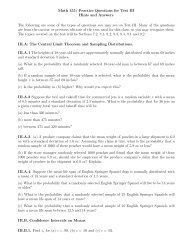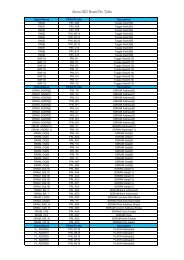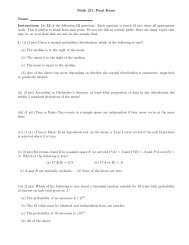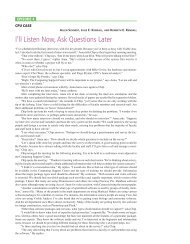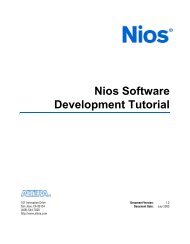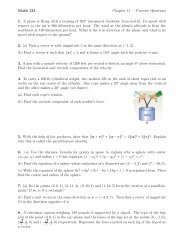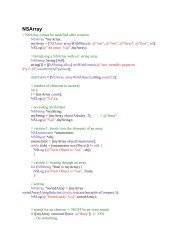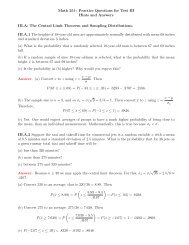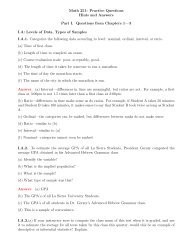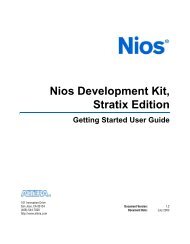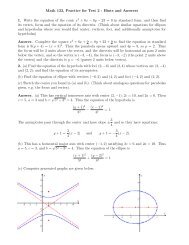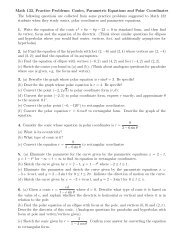Create successful ePaper yourself
Turn your PDF publications into a flip-book with our unique Google optimized e-Paper software.
<strong>DE2</strong>-<strong>70</strong> User Manual<br />
Figure 3.10. Reading the SD card Identification and Specification.<br />
3.8 Audio Playing and Recording<br />
This interesting audio tool is designed to control the audio chip on the <strong>DE2</strong>-<strong>70</strong> board for audio<br />
playing and recording. It can play audio stored in a given WAVE file, record audio, and save the<br />
audio signal as a wave file. The WAVE file must be uncompressed, stereo (2 channels per sample),<br />
and 16-bits per channel. Its sample rate must be either 96K, 48K, 44.1K, 32K, or 8K. Follow the<br />
steps below to exercise this tool.<br />
1. Choosing the Audio tab leads to the window in Figure 3.11.<br />
2. To play audio, plug a headset or speaker to the LINE-OUT port on the board.<br />
3. Select the “Play Audio” item in the com-box, as shown in Figure 3.11.<br />
4. Click “Open Wave” to select a WAVE file. The waveform of the specified wave file will be<br />
displayed in the waveform window. The sampling rate of the wave file also is displayed in<br />
the Sample Rate Combo-Box. You can drag the scrollbar to browse the waveform. In the<br />
waveform window, the blue line represents left-channel signal and green line represents<br />
right-channel signal.<br />
5. Click “Start Play” to start audio play. The program will download the waveform to<br />
SDRAM-U1, configure the audio chip for audio playing, and then start the audio playing<br />
process. You will hear the audio sound from the headset or speaker. To stop the audio<br />
playing, simply click “Stop Play”.<br />
21