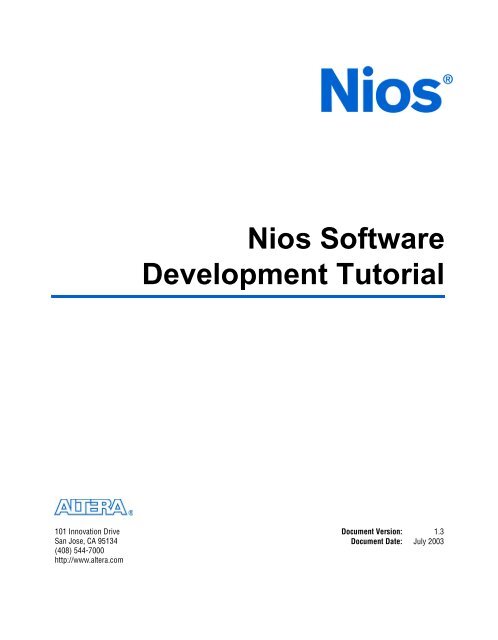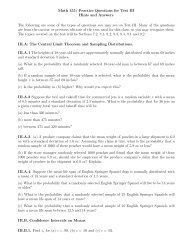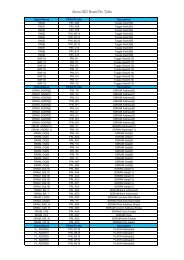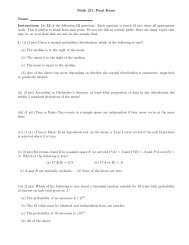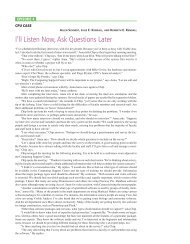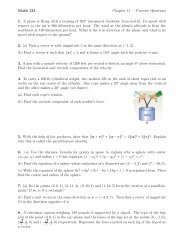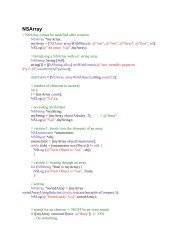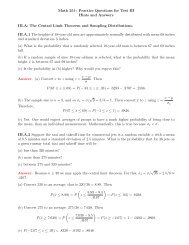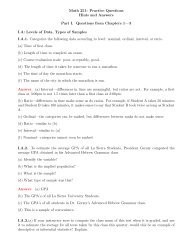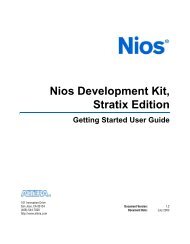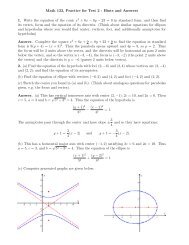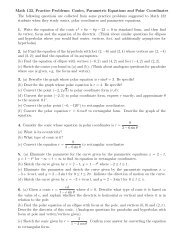Nios Software Tutorial - Faculty.lasierra.edu
Nios Software Tutorial - Faculty.lasierra.edu
Nios Software Tutorial - Faculty.lasierra.edu
You also want an ePaper? Increase the reach of your titles
YUMPU automatically turns print PDFs into web optimized ePapers that Google loves.
Contents <strong>Nios</strong> <strong>Software</strong> Development <strong>Tutorial</strong>GERMS Monitor .............................................................................................................................39Insight: GNU Debugger ................................................................................................................39Appendix—Other Board Communication & Debug ........................................................................39Gprof: GNU Profiler ......................................................................................................................41Requirements ..........................................................................................................................42Debugging Code with Gprof ................................................................................................42Changing Gprof Settings ......................................................................................................48References .......................................................................................................................................48Appendix—<strong>Nios</strong> SDK Shell Tips ...........................................................................................................49Changing to the SDK Directory ...........................................................................................49Keystroke Shortcuts ...............................................................................................................49Utility Usage Shortcuts .........................................................................................................49Index ................................................................................................................................................................51viiiAltera Corporation
<strong>Tutorial</strong> OverviewHardware/<strong>Software</strong>DevelopmentFlowThis tutorial introduces software development for the <strong>Nios</strong> processor andwalks you through the basic software development flow for compiling,debugging, and prototyping embedded software. Although this tutorialuses the <strong>Nios</strong> development kit as a demonstration platform, the generalconcepts introduced in this tutorial are valid for any <strong>Nios</strong> processorsystem. The instructions in this tutorial are designed to work with thefollowing <strong>Nios</strong> development kits:1<strong>Tutorial</strong> Overview■■■<strong>Nios</strong> Development Kit, Stratix Edition<strong>Nios</strong> Development Kit, Cyclone Edition<strong>Nios</strong> Development Kit, Stratix Professional EditionfFigure 1 shows a complete design flow for creating a <strong>Nios</strong> system andprototyping it on the <strong>Nios</strong> development board. The diagram includes boththe hardware and software design tasks required to create a workingsystem. The right side shows the software development flow while the leftside shows the hardware design flow. This tutorial walks you through thesteps “<strong>Software</strong> Development” and “<strong>Software</strong> Prototype on theDevelopment Board” shown in Figure 1.Refer to the <strong>Nios</strong> Hardware Development <strong>Tutorial</strong> for a complete explanationof the hardware flow.Figure 1. Hardware/<strong>Software</strong> Development Flow for a <strong>Nios</strong> Processor SystemStep 1: Predesign Activity• Analyze System Requirements (Performance & Throughput)• Define <strong>Nios</strong> Processor Subsystem (CPU, Peripherals, Memory Structure, DMA Channels, etc.)Standard SystemComponents• UART• PIO• DMA• etc.Hardware DevelopmentDefine <strong>Nios</strong> ProcessorSystem Module with SOPCBuilder<strong>Software</strong> DevelopmentStep 2:Begin C/C++ Development<strong>Software</strong> LibrariesUser-DefinedComponents• Custom Peripherals• Custom InstructionsAssign Device, Layout Pins &Compile Hardware with theQuartus II <strong>Software</strong>Custom SDK• Memory Map• IRQs• Routines forStandard PeripheralsStep 3:Develop Drivers & Routinesfor Custom HardwareOS KernelHardware Prototype onDevelopment BoardStep 5:<strong>Software</strong> Prototype onDevelopment BoardStep 4:Compile & Link, TargetingCustom Hardware PlatformDrivers & Routinesfor Custom PeripheralsCreate Custom AccelerationHardwareNoDoes SystemMeet Goals?NoYesStep 6:Successful Prototype of<strong>Nios</strong> System ModuleAltera Corporation 9
<strong>Tutorial</strong> Overview<strong>Nios</strong> <strong>Software</strong> Development <strong>Tutorial</strong>Figure 1 on page 9 shows where the hardware and software flowsintersect. To obtain a complete, working system, it is important to knowwhat each side must provide for the other. Even if your developmentinvolves separate teams for hardware and software design, it is helpful tounderstand the design flow on both sides of the hardware-softwaredivide.The development flow begins with predesign activity (step 1 in Figure 1),which includes an analysis of the system requirements:■■What computational performance does the design require?How much bandwidth or throughput must the system handle?Based on the answers to these questions, you can determine the concretesystem requirements:■■■Will the CPU need a hardware-accelerated multiplier?Which peripherals, and how many of each, does the design require?Could DMA channels be used to free up CPU cycles spent copyingdata?These decisions involve both the hardware and software teams.Based on the system requirements, the hardware design begins with theSOPC Builder system integration software. At this point, you can beginwriting device-independent C/C++ software, such as arithmeticalgorithms or control programs (step 2 in Figure 1). You can use existingsoftware libraries and/or an OS kernel to speed the development process.After the hardware designer defines the custom <strong>Nios</strong> processor hardwaresystem using SOPC Builder, SOPC Builder generates a custom softwaredevelopment kit (SDK) that forms the foundation for the softwaredevelopment flow. With the SDK (step 3 in Figure 1), you can beginwriting software that interacts at a low level with hardware components.The SDK defines the software view of the custom hardware, including thememory map and the data structures for accessing hardware componentsin the system. The SDK provides software routines for accessing standardperipherals such as UARTs, PIOs, and DMA controllers. With very littledevelopment effort, you can use the SDK to communicate successfullywith fundamental system components.10 Altera Corporation
<strong>Nios</strong> <strong>Software</strong> Development <strong>Tutorial</strong><strong>Tutorial</strong> OverviewThe GNUPro Toolkit is used to compile and link software with the SDKgenerated routines, header files, and other software libraries (step 4 inFigure 1). After the hardware designers prototype the basic <strong>Nios</strong>processor hardware working on the development board, the softwareteam can download the software to the development board and prototypethe software executing in hardware (step 5 in Figure 1). The <strong>Nios</strong>development kit provides several utilities for compiling software projectsand downloading programs to the development board using an AlteraByteBlasterMV or ByteBlaster II download cable or using a serial cable.The available GNUPro Toolkit and <strong>Nios</strong> development utilities providerapid edit-compile-download-debug iterations while designing yoursystem (step 6 in Figure 1).1<strong>Tutorial</strong> OverviewThe configurable <strong>Nios</strong> processor offers flexible options for performanceenhancements if the system does not initially achieve its performancegoals. Refer to “About Configurable Processor Hardware Features” onpage 13 for more information about these features.1 If the system includes custom hardware components, then youmust create low-level C or Assembly language routines tointerface to the custom hardware. These routines can be simple,such as writing values to a PIO peripheral to communicatecontrol data to the outside world; or more complex, such as usinginterrupt service routines to monitor and process stimulus fromthe outside world continuously. In many cases, the hardwareengineer writes the most low-level software functions, and thesefunctions become an integrated part of the SDK. This tutorialdoes not describe how to write software for custom peripherals.Hardware &<strong>Software</strong>RequirementsThis tutorial requires the following hardware and software:■A PC with the <strong>Nios</strong> processor version 3.0 and related softwaredevelopment tools installed.■■<strong>Nios</strong> development board configured with the factory-programmed“safe” reference design. The board should be set up and connected asdescribed in the getting started user guide for your kit.The ByteBlaster download cable driver, installed as described in theQuartus II Installation & Licensing for PCs manual.fRefer to the getting started user guide for your kit for details on the <strong>Nios</strong>development board and the <strong>Nios</strong> development tools.Altera Corporation 11
<strong>Tutorial</strong> Overview<strong>Nios</strong> <strong>Software</strong> Development <strong>Tutorial</strong><strong>Tutorial</strong> FilesThe <strong>Nios</strong> embedded processor software installation creates the directoriesshown in Table 4 in the \altera\kits\nios directory by default.Table 4. Directory StructureDirectory NamebincomponentsdocumentsexamplestutorialsDescriptionContains tools required for developing <strong>Nios</strong> hardware &software designs, including the GNU tool chain.Contains all of the SOPC Builder peripheral components. Eachperipheral has its own subdirectory with a class.ptf file thatdescribes the component.Contains documentation for the <strong>Nios</strong> embedded processor,<strong>Nios</strong> development board, SOPC Builder, and GNUPro Toolkit.Contains subdirectories of <strong>Nios</strong> sample designs, including thestandard_32 project on which the design for this tutorial isbased.Contains subdirectories of files that you can use with various<strong>Nios</strong> tutorials. The directory for this tutorial is<strong>Nios</strong>_SW_<strong>Tutorial</strong>__.<strong>Software</strong> ToolsUsedThe following sections describe the software tools that you will use in thistutorial.GNUPro ToolsThe <strong>Nios</strong> development kit includes the GNUPro Toolkit, which includesa compiler, debugger (command-line GDB and GUI-based Insight), andgeneral-purpose software development utilities. For more information,refer to the <strong>Nios</strong> documentation in the /documentsdirectory and other Red Hat documents in the /documents/gnu_tools directory.<strong>Nios</strong> On-Chip Instrumentation (OCI) Debug ModuleThe <strong>Nios</strong> On-Chip Instrumentation (OCI) Debug Module is a debug corecreated by First Silicon Solutions. The <strong>Nios</strong> OCI Debug Module providesa JTAG interface to the <strong>Nios</strong> CPU, and implements an in-circuit emulatorfeature set including run control, memory and register visibility, andcomplex breakpoints.12 Altera Corporation
<strong>Nios</strong> <strong>Software</strong> Development <strong>Tutorial</strong><strong>Tutorial</strong> Overview<strong>Nios</strong> OCI Debug ConsoleThe <strong>Nios</strong> OCI Debug Console is a command-line interface forcommunicating with the <strong>Nios</strong> OCI Debug Module. Commands areincluded for system configuration, emulation control, memory access(including an assembler and disassembler), register access, trace andtrigger access, file downloading, and status indication. The commands aredetailed in Appendix A of First Silicon Solutions’ Getting Started: SystemAnalyzer for <strong>Nios</strong> Processor Core. The <strong>Nios</strong> development kit includes aversion of the debug console that works with the Altera ByteBlasterMV orByteBlaster II cable.1<strong>Tutorial</strong> Overview1 <strong>Nios</strong> Development Kit, Stratix Professional Edition users canalso set complex data breakpoint triggers like breaking executionwhen a specific data value is stored to a specific address.<strong>Nios</strong> SDK ShellYou use this bash environment to develop <strong>Nios</strong> software andcommunicate with the <strong>Nios</strong> development board. The <strong>Nios</strong> SDK Shellprovides a UNIX-like environment on a PC platform. The <strong>Nios</strong>development kit includes many <strong>Nios</strong>-specific utilities that you can run inthe <strong>Nios</strong> SDK Shell to generate and debug software. You can also use the<strong>Nios</strong> SDK Shell to run test programs on the <strong>Nios</strong> development board.AboutConfigurableProcessorHardwareFeaturesDesigning with a soft-core processor allows you to configure theprocessor hardware based on your system requirements. The followingsections describe some of the available features you can use to increase theperformance of your <strong>Nios</strong> system.MultipliersThe 32-bit <strong>Nios</strong> CPU offers two hardware-accelerated multiplyinstructions, which achieve up to ten times the performance of a softwareonlyimplementation. If your code performs few multiplicationoperations, does not contain time-critical multiplication, or you want tomake the CPU core as small as possible, use the software math librariesincluded with the C compiler. On the other hand, if your code performsnumerous multiplication operations or must be optimized for speed,choose one of the dedicated hardware multipliers (MSTEP or MUL). Formore information, refer to the <strong>Nios</strong> 3.0 CPU Data Sheet.Altera Corporation 13
<strong>Tutorial</strong> Overview<strong>Nios</strong> <strong>Software</strong> Development <strong>Tutorial</strong>Data & Instruction CachesYou can configure the <strong>Nios</strong> processor to use on-chip memory asinstruction cache (I-cache) and data cache (D-cache), which can improveoverall system performance. The processor stores copies of off-chipmemory in the on-chip I-cache and D-cache to decrease memory accesstime. If you are using slower off-chip memory and want betterperformance, add I-cache and/or D-cache.Custom InstructionsYou can add custom instructions to the <strong>Nios</strong> processor to improveperformance dramatically. If you find that a particular operation preventsthe system from meeting your performance goals, consider implementingthat operation in hardware as a custom instruction.Simultaneous Multi-Master Bus Architecture & DMAThe <strong>Nios</strong> processor uses a multi-master bus architecture, which allowsmultiple masters to perform bus transactions simultaneously. Forexample, the simultaneous multi-master architecture allows a DMAperipheral to transfer data between peripherals and/or memories whilethe <strong>Nios</strong> CPU executes instructions simultaneously, as long as the DMAand the <strong>Nios</strong> processor do not access the same peripheral. This featureincreases system throughput without increasing the clock frequency. Formore information, refer to AN 184: Simultaneous Multi-Mastering with theAvalon Bus.Peripherals & Memory InterfacesYou can create a <strong>Nios</strong> processor hardware system with any combinationof peripherals, memory interfaces, or CPUs. Often, it is more efficient toduplicate hardware resources than to make software share a singleresource. The only limiting factor for the number of CPUs, peripherals,and memory interfaces in a system is the amount of logic inside the AlteraFPGA. The SOPC Builder tool makes it easy to add intellectual property(IP) as well as user-defined logic to the peripheral library. Visit the Alteraweb site for a list of the SOPC Builder ready blocks.<strong>Nios</strong> SDKIn addition to the GNUPro tools, the SDK is the foundation for developing<strong>Nios</strong> software. SOPC Builder generates a custom SDK for every <strong>Nios</strong>processor system generated. If you do not use SOPC Builder to generatehardware, then you must provide your own SDK.14 Altera Corporation
<strong>Nios</strong> <strong>Software</strong> Development <strong>Tutorial</strong><strong>Tutorial</strong> OverviewThe SDK is a collection of files, and the top-level directory is of the format_sdk (where is the CPU name given in SOPCBuilder). If your system has more than one <strong>Nios</strong> CPU, you should receivean SDK for each CPU.The three main directories in the <strong>Nios</strong> SDK are:■■■inclibsrc1<strong>Tutorial</strong> OverviewfFor more information on the SDK, refer to the <strong>Nios</strong> <strong>Software</strong> DevelopmentReference Manual.inc DirectoryThe inc (include) directory has include files (.h and .s) that containperipheral addresses, register structures, interrupt numbers, functionprototypes for some useful routines, and Assembly language macros. Theexcalibur.h and excalibur.s files contain #define statements thatdescribe the memory map and interrupt priorities. The directory alsoincludes function prototypes for software routines and C structures foraccessing peripheral registers. Because the <strong>Nios</strong> processor architectureand memory map are configurable, you should only reference thehardware using the symbols defined in files in the inc directory. Figure 2is an excerpt from an example excalibur.h file.Figure 2. Example excalibur.h...// The Memory Map#define na_boot_monitor_rom ((void *) 0x00000000) //altera_avalon_onchip_memory#define na_boot_monitor_rom_base0x00000000#define na_boot_monitor_rom_end ((void *) 0x00000400)#define na_boot_monitor_rom_size0x00000400#define na_uart1 ((np_uart *) 0x00000400) //altera_avalon_uart#define na_uart1_base0x00000400#define na_uart1_irq 26#define na_timer1 ((np_timer *) 0x00000440) //altera_avalon_timer#define na_timer1_base0x00000440#define na_timer1_irq 25...Continued on next pageAltera Corporation 15
<strong>Tutorial</strong> Overview<strong>Nios</strong> <strong>Software</strong> Development <strong>Tutorial</strong>// ----------------------------------------------// Timer Peripheral// Timer Registerstypedef volatile struct{int np_timerstatus; // read only, 2 bits (any write to clear TO)int np_timercontrol; // write/readable, 4 bitsint np_timerperiodl; // write/readable, 16 bitsint np_timerperiodh; // write/readable, 16 bitsint np_timersnapl; // read only, 16 bitsint np_timersnaph; // read only, 16 bits} np_timer;// Timer Register Bitsenum{np_timerstatus_run_bitnp_timerstatus_to_bit= 1, // timer is running= 0, // timer has timed outnp_timercontrol_stop_bit = 3, // stop the timernp_timercontrol_start_bit = 2, // start the timernp_timercontrol_cont_bit = 1, // continuous modenp_timercontrol_ito_bit = 0, // enable time out interruptnp_timerstatus_run_masknp_timerstatus_to_mask= (1
<strong>Nios</strong> <strong>Software</strong> Development <strong>Tutorial</strong><strong>Tutorial</strong> Overviewlib DirectoryThe lib (library) directory contains a makefile, and archive, source, andobject files for libraries usable by your <strong>Nios</strong> system. The archive containsassembled (or compiled) versions of routines from each file, suitable forlinking to your program.src DirectoryAll source code should be placed in the src (source) directory when usingthe nios-build command. The SDK src directory includes software codeexamples for you to test the system. You can download these examples tothe development board and run them without any modifications.1<strong>Tutorial</strong> OverviewAltera Corporation 17
<strong>Tutorial</strong>Before YouBeginThis section walks you through the process of compiling software for the<strong>Nios</strong> processor, downloading software to the <strong>Nios</strong> development board,and debugging software.To begin developing software for the <strong>Nios</strong> processor, you must have thefollowing items:■SDK for your design. The SDK contains header files, library files, andexample source code.2<strong>Tutorial</strong>1 This tutorial uses the SDK generated by SOPC Builder forthe factory reference design on the <strong>Nios</strong> developmentboard. The files are located in the /tutorials/<strong>Nios</strong>_SW_<strong>Tutorial</strong>__/cpu_sdk directory. These files are anexample of what is required before starting softwaredevelopment.■■■A development board with a serial cable and a ByteBlasterMV orByteBlaster II cable attached. Set up the <strong>Nios</strong> development board andconnect the serial, ByteBlasterMV, or ByteBlaster II cables asdescribed in the getting started user guide for your kit. This tutorialassumes you have the factory image loaded on the <strong>Nios</strong> developmentboard. The factory image is loaded if the Safe LED is illuminated.The hardware image for the development board. Usually the imageis a Hexadecimal (Intel-Format) Output File (.hexout), an output ofthe Quartus II software, containing an Altera FPGA image that isready to be loaded into flash memory on the board.The data sheet for each peripheral used in the design. The data sheetprovides a description of the registers and software routines in theSDK, which you can use in your code. The peripheral data sheets arelocated in the /documents directory.Altera Corporation 19
<strong>Tutorial</strong><strong>Nios</strong> <strong>Software</strong> Development <strong>Tutorial</strong>Open the <strong>Nios</strong>SDK ShellAs described in “<strong>Nios</strong> SDK Shell” on page 13, the <strong>Nios</strong> SDK Shell is aUNIX-like command shell that allows you to build software, downloadsoftware to the <strong>Nios</strong> development board, and run utilities and various testprograms on the board. Table 5 briefly describes some of the utilities thatyou can invoke in the <strong>Nios</strong> SDK Shell.Table 5. <strong>Nios</strong> SDK Shell CommandsCommandnios-buildnios-runnios-consolenios-debughexout2flashsrec2flashnios-elf-sizenios-elf-objdumpnios-elf-gprofDescriptionCompiles and links the source code (C and Assembly).Downloads software to a development board and runs it.It is also used as a terminal program to interact with thedevelopment board.Launches the <strong>Nios</strong> OCI Debug Console.Launches the software debugger.Converts a hardware design .hexout file to a .flash filethat can be downloaded to a flash device.Converts a compiled software program S-Record file(.srec) into a flash image that will be executedautomatically when the development board is reset.Prints the size of the code, data, and uninitialized storage.Creates a .objdump file with disassembly of the .out file.Creates the execution profile of a C program.fFor more detailed information about these and other software utilities,refer to the <strong>Nios</strong> <strong>Software</strong> Development Reference Manual.1 For helpful hints on using the <strong>Nios</strong> SDK Shell, refer to“Appendix—<strong>Nios</strong> SDK Shell Tips” on page 49.1. Choose Programs > Altera > <strong>Nios</strong> > <strong>Nios</strong> SDK Shell(Windows Start menu). The <strong>Nios</strong> SDK Shell window opens anddisplays some text, including path information and messages aboutsample programs. By default, the shell opens in the/Altera/kits/nios/examples directory. See Figure 3.20 Altera Corporation
<strong>Nios</strong> <strong>Software</strong> Development <strong>Tutorial</strong><strong>Tutorial</strong>Figure 3. <strong>Nios</strong> SDK Shell2<strong>Tutorial</strong>Compile aProgramIn this section you will compile a program using the <strong>Nios</strong> SDK Shell. Tocompile your program, perform the following steps.1. Change to the software tutorial source directory, /tutorials/<strong>Nios</strong>_SW_<strong>Tutorial</strong>__/cpu_sdk/src, by typing the following command at the <strong>Nios</strong> SDKShell prompt:cd ../tutorials/<strong>Nios</strong>_SW_<strong>Tutorial</strong>__/cpu_sdk/src r2. Compile lcd_demo1.c by typing the following command:nios-build lcd_demo1.c rThe nios-build command compiles and links the source code inlcd_demo1.c, creates an executable S-record file (.srec), and createsthe files shown in Table 6. The nios-build command is an alternativeto the makefile, which is fully supported in <strong>Nios</strong> development kit.For more information on makefiles, refer to the <strong>Nios</strong> EmbeddedProcessor <strong>Software</strong> Development Reference Manual.1 You can use the abbreviated command nb instead of niosbuild.Altera Corporation 21
<strong>Tutorial</strong><strong>Nios</strong> <strong>Software</strong> Development <strong>Tutorial</strong>Table 6. Files Created by nios-buildFilelcd_demo1.c.olcd_demo1.nmlcd_demo1.outlcd_demo1.objdumplcd_demo1.srecDescriptionLinked object file (.s.o for Assembly language files).Provides a list of all symbols in the program.Binary output.Interleaved source code and disassembly from .out.Binary output in S-record format.3. You can determine the amount of memory the program consumes bytyping the following command:nios-elf-size lcd_demo1.out rThis command lists the size of the code (text), data (data), anduninitialized storage sizes (bss). The decimal and hexidecimalcolumns printed by the nios-elf-size command are the decimal andhexadecimal values for the text size.Download, Run& Debug theProgram UsingInsightIn this section, you will download the lcd_demo1.srec to the developmentboard, launch Insight (the front end to the GNUPro Debugger), andperform basic debugging.1 Using the <strong>Nios</strong> OCI debug console, <strong>Nios</strong> Development Kit,Stratix Professional Edition users can also set complex databreakpoint triggers like breaking execution when a specific datavalue is stored to a specific address. See the First SiliconSolutions’ Getting Started: System Analyzer for <strong>Nios</strong> Processor Corefor details.The design files for this tutorial use the serial port for basic hostcommunication and the JTAG port for debugging communication and fordownloading source code (.srec). You must use the JTAG port tocommunicate with the debug module. You will use the <strong>Nios</strong> SDK Shellyou opened in “Open the <strong>Nios</strong> SDK Shell” on page 20 to launch the debugconsole. You will open a second <strong>Nios</strong> SDK Shell for host communication.1 If Insight does not launch properly, verify that the Safe LED isilluminated on the <strong>Nios</strong> development board, indicating that thefactory reference design is loaded into the Altera FPGA.22 Altera Corporation
<strong>Nios</strong> <strong>Software</strong> Development <strong>Tutorial</strong><strong>Tutorial</strong>Before starting this section of the tutorial, reset the system by pressing andholding SW0 on the <strong>Nios</strong> development board while pressing andreleasing the CPU reset button. This action brings up the system with theGERMS monitor waiting for commands (instead of running the webserver from the factory reference design).Perform the following steps to download, run, and debug the program.1. Choose Programs > Altera > <strong>Nios</strong> > <strong>Nios</strong> SDK Shell(Windows Start menu) to open a second <strong>Nios</strong> SDK Shell.2. Type the following command in the shell to enter terminal mode andconnect to the serial port on the host PC:nios-run –t -r rThe –t option changes to terminal mode and the –r option forces aconnection to the serial port.2<strong>Tutorial</strong>1 COM1 is the default port. If you are using COM2, use thecommand nios-run –t –p com2.3. Switch to the other SDK Shell, which is in command mode (notterminal mode).4. Download lcd_demo1.srec (via JTAG) to the <strong>Nios</strong> developmentboard and launch Insight by typing one of the following commands(Figure 4 shows the GUI):nios-debug lcd_demo1.srec rnios-debug lcd_demo1.out rlcd_demo1 is loaded into the program memory, which is at address0x800000 for Stratix and Cyclone example designs. The nios-debugcommand automatically sets a software breakpoint at main()denoted by the red square in the left margin.You can use the nd command instead of nios-debug. To learn moreabout the nios-debug command options, type nios-debug --helpr at the <strong>Nios</strong> SDK Shell prompt or refer to the <strong>Nios</strong> EmbeddedProcessor <strong>Software</strong> Development Reference Manual.Altera Corporation 23
<strong>Tutorial</strong><strong>Nios</strong> <strong>Software</strong> Development <strong>Tutorial</strong>Figure 4. GnuPro Insight with lcd_demo1 LoadedThe line highlighted in green is the next line of code that will beexecuted. Green indicates that Insight is properly connected to theCPU.If the highlight is purple, there is a communication problem and youwill not be able to perform debugging. Close Insight, verify that theboard and cables are connected properly, and relaunch Insight usingthe nios-debug command. When launching Insight, the nios-debugutility prints status messages that can help you determine why itcannot connect.Commands for executing and stepping through code are located inthe Control menu. Alternatively, you can use the task bar buttons(see Figure 5).24 Altera Corporation
<strong>Nios</strong> <strong>Software</strong> Development <strong>Tutorial</strong><strong>Tutorial</strong>Figure 5. Insight Task Bar Button for Executing CodeRun/Stop Next ContinueStep Finish Step AssemblyInstNext AssemblyInstThe Insight task bar buttons are described below.2– Run—The Run button lets you select a new program to debug.For <strong>Nios</strong> debugging, a script is always used to select theprogram; therefore, you do not need to use this button.– Stop—The Run button turns into the Stop button during codeexecution. The Stop button stops the code execution.– Step—The Step button steps to the next executable line of thesource code; steps into called functions.– Next—The Next button steps to the next executable line of thesource code in the current file; steps over called functions.– Finish—The Finish button finishes execution of the currentsubroutine. If the Finish button is selected while in a function, itfinishes the function and returns to the line that called thefunction.– Continue—The Continue button continues execution until abreakpoint, watchpoint, or other exception is encountered, orwhen execution is complete.– Step Assembly Inst—The Step Assembly Inst button steps tothe next assembler instruction. It steps into subroutines.– Next Assembly Inst—The Next Assembly Inst button steps tonext assembler instruction. It executes subroutines and steps tothe subsequent instruction.<strong>Tutorial</strong>5. Breakpoints signal (to the debugger) a stopping point in the code. Seta software breakpoint on line 23 by clicking the hash mark in the leftmargin next to line 23. A red square appears, which indicates thatthe breakpoint is set.You can set a breakpoint on any line that has a ‘-’ in the left margin.You can disable breakpoints in the Breakpoints Window (Viewmenu). When a breakpoint is disabled, the square in the left marginis black.Altera Corporation 25
<strong>Tutorial</strong><strong>Nios</strong> <strong>Software</strong> Development <strong>Tutorial</strong>6. Begin program execution by clicking Continue. This action causesthe processor to run until a breakpoint, or other exception is reachedor execution completes. The processor stops at the breakpoint youset at line 23 and this line is highlighted in the GUI. The followingline displays in the <strong>Nios</strong> SDK Shell (in terminal mode):Now running lcd_demo1.7. Click Step to step into the printf function on line 23. The sourcewindow opens the nios_printf.c file and highlights the firstexecutable line of code in the nr_printf routine.8. Click Step to step into the PrivatePrintf routine. The source windowopens nios_sprintf.c and highlights the first line of executable codein the PrivatePrintf routine.9. Click Next to step through a few instructions. Unlike Step, Nextdoes not step into subroutine calls.10. Click Continue to continue running the program. The followinglines display in the other <strong>Nios</strong> SDK Shell (the one in terminal modenot command mode):Press the buttons (not the reset!) tointerrupt the program and show the time.After these messages, the * character prints continuously while theprogram runs. The following 3 messages continuously scroll acrossthe LCD screen:Hello! This is <strong>Nios</strong>.Your message goes here!You could show another message, too.Because there are no more breakpoints and the program is in acontinuous while loop, the program runs until you click Stop.Insight provides many views into your system. You can access theviews via the View menu or the View task bar. Figure 6 shows theView task bar and the function of each button.26 Altera Corporation
<strong>Nios</strong> <strong>Software</strong> Development <strong>Tutorial</strong><strong>Tutorial</strong>Figure 6. Insight Task Bar View OptionsViewRegistersViewStackViewMemoryContentsSetWatchViewLocalVariablesOpenConsoleViewBreakpointsThe Insight task bar view windows are described below:– Open Console—The Open Console window provides thetraditional command-line interface to GDB, and is very similar tothe command-line you see when GDB is run with the -nw option.– View Breakpoints—The View Breakpoints window lists thebreakpoints that exist in the program and facilitates modifying(i.e., making them temporary or normal, disabled or enabled)and removing breakpoints.– View Local Variables—The View Local Variables windowdisplays all local variables in scope. You can use it to visualizeand edit local variables.– Set Watch—You can use the Set Watch expressions window toinspect and edit any expression, i.e., including global variables,static variables, local variables, function arguments, andregisters.– View Stack—The View Stack window allows you to view thecall stack frame and jump between levels of the stack frame.– View Memory Contents—The View Memory Contentswindow allows you to display and edit memory contents.– View Registers—The View Registers window lists all of theregisters and their contents for the selected stack frame. Itpermits viewing the contents of registers in different formats,and editing register values and some display customizations.The View Registers window updates the register contents in thedisplay to match the stack frame currently being viewed in theSource Window and Stack Window.While the program isrunning you cannot open a new view window and the value ofthe items in the windows will not change. You must stop theprogram to open a new window or examine the current value ofany item in a window.2<strong>Tutorial</strong>11. Stop the program by clicking Stop.Altera Corporation 27
<strong>Tutorial</strong><strong>Nios</strong> <strong>Software</strong> Development <strong>Tutorial</strong>12. Choose Registers (View menu). The Registers window opensshowing all of the registers and their current values.13. Choose Memory (View menu). The Memory window opensshowing the contents of the memory at the current instructionaddress.14. Choose Local Variables (View menu). The Local Variables windowopens showing all of the local variables and their current values.15. Step through a few lines of code (if the program stops in AssemblyLanguage code, click the Step Assembly or Next Assembly button)and observe the values of the registers, memory and local variableschange. Any item that changes value is highlighted in blue.In the following steps, you will use the Memory window to write to LEDsD0 through D7 on the <strong>Nios</strong> development board. You can find the baseaddress (0x920980) of the PIO peripheral for the LEDs (na_led_pio) in theexcalibur.h file in the _sdk/inc directory.fRefer to the <strong>Nios</strong> PIO Peripheral Data Sheet for more information on the PIOregisters.1. Type 0x920980 in the Memory window’s Address box.2. Press Enter to display the contents of this memory location.3. Choose Preferences (Addresses menu). The Preferences windowopens4. Choose Byte from the Size list box and click OK. The Memorywindow displays the contents in byte alignment. This view makes iteasier to edit the memory contents for the 8-bit PIO.5. Type 0x55 in address location 0x920980, which is the address of thedata register for na_led_pio.6. Press Enter to write the value to memory.1 After you press Enter, the value in address location0x920980 reverts to 0xff. The value reverts because the PIOis output only and you cannot read the contents, you canonly write to them.The even-numbered LEDs from D0 to D7 should be illuminated.7. Click Continue.28 Altera Corporation
<strong>Nios</strong> <strong>Software</strong> Development <strong>Tutorial</strong><strong>Tutorial</strong>8. Press any of the pushbuttons SW0 through SW3 on the <strong>Nios</strong>development board and watch the LCD screen display the followingmessage:The time is now Download, Run& Debug theProgram Usingthe <strong>Nios</strong> OCIDebug Console9. Close the Insight debugger to continue with the rest of the tutorial.The <strong>Nios</strong> SDK Shell returns to command mode. Leave both <strong>Nios</strong>SDK Shell windows open to perform the steps in the followingsection.1 If you wish to reload the program and restart the debuggingsession, you should exit Insight and use the nios-debugcommand again from the <strong>Nios</strong> SDK Shell prompt. See Step 4 onpage 23.In this section, you will download the lcd_demo1.srec to the developmentboard, launch the <strong>Nios</strong> OCI Debug Console (debug console), and performbasic debugging from the debug console. The <strong>Nios</strong> OCI Debug Consoleallows you to perform basic debugging using a command-line interface,similar to a debug monitor interface.In addition to performing basic debugging, <strong>Nios</strong> Development Kit, StratixProfessional Edition users can also set complex data breakpoint triggerslike breaking execution when a specific data value is stored to a specificaddress. See the First Silicon Solutions’ Getting Started: System Analyzer for<strong>Nios</strong> Processor Core for details.2<strong>Tutorial</strong>The design files for this section use the serial port for basic hostcommunication and the JTAG port for debugging communication. Youmust use the JTAG port to communicate with the <strong>Nios</strong> OCI DebugModule. You will use the <strong>Nios</strong> SDK Shell you opened in “Open the <strong>Nios</strong>SDK Shell” on page 20, which is in command mode to launch the debugconsole. You will open a second <strong>Nios</strong> SDK Shell for host communication.1 You should have two <strong>Nios</strong> SDK Shell windows open. If you donot, choose Programs > Altera > <strong>Nios</strong> > <strong>Nios</strong> SDKShell (Windows Start menu) twice to open two <strong>Nios</strong> SDK shells.Perform the following steps to download, run, and debug the program.1. Type the following command in the shell to enter terminal mode andconnect to the serial port on the host PC:nios-run –t -r rAltera Corporation 29
<strong>Tutorial</strong><strong>Nios</strong> <strong>Software</strong> Development <strong>Tutorial</strong>1 COM1 is the default port. If you are using COM2, use thecommand nios-run –t –p com2.2. Switch to the other SDK Shell, which is in command mode (notterminal mode).3. Download lcd_demo1.srec (via JTAG) to the <strong>Nios</strong> developmentboard and launch the debug console by typing the followingcommand (Figure 7 shows the debug console):nios-console lcd_demo1.srec rThe nios-console command downloads the lcd_demo1 program tothe <strong>Nios</strong> development board and sets the program counter (pc) tothe start address indicated in the .srec, which is 0x800278 for thisdesign.1 You can type nc instead of nios-console. To learn moreabout the nios-console command options, typenios-console --help at the <strong>Nios</strong> SDK Shell prompt orrefer to the <strong>Nios</strong> Embedded Processor <strong>Software</strong> DevelopmentReference Manual.Figure 7. <strong>Nios</strong> OCI Debug ConsoleTable 7 describes some useful debug console commands with a briefdescription. You will use some of these commands in this tutorial.30 Altera Corporation
<strong>Nios</strong> <strong>Software</strong> Development <strong>Tutorial</strong><strong>Tutorial</strong>Table 7. Debug Console CommandsCommandgohelphaltresetpcregsstepbkptdumpbyte, half, wordDescriptionStarts executing instructions at the current program counter (pc) address.Used to get help on any command. The usage is help .Stops the processor.Resets the processor.Allows you to view the current value of the program counter and change its value.Allows you to view the registers and change their values.Steps through the code.Sets breakpoints.Displays the memory contents.Writes to memory.2<strong>Tutorial</strong>Unless stated otherwise, you should execute the commands in thefollowing steps at the debug console prompt.4. To run lcd_demo1, type the following commands at the debugconsole:go rAfter you type the commands, the following lines print to the <strong>Nios</strong>SDK Shell in terminal mode:Now running lcd_demo1.Press the buttons (not the reset!) tointerrupt the program and show the time.After these messages, the * character prints continuously while theprogram runs. The following 3 messages continuously scroll acrossthe LCD screen:Hello!This is <strong>Nios</strong>.Your message goes here!You could show another message, too.5. Press any of the pushbuttons SW0 through SW3 on the <strong>Nios</strong>development board and watch the LCD screen display the followingmessage:The time is now Altera Corporation 31
<strong>Tutorial</strong><strong>Nios</strong> <strong>Software</strong> Development <strong>Tutorial</strong>6. Set a software breakpoint at 0x80002e by typing the followingcommand at the debug console prompt:bkpt setsw 0x80002e r7. Using your favorite text editor, open the lcd_demo1.objdump file inthe SDK src directory. You should see that address 0x80002e containsthe first instruction for printing the text “Press the buttons (not thereset!) to”. Therefore, the next time you run lcd_demo1, the systemshould stop immediately before printing this text.8. Stop the processor by typing the following command:halt r9. Move the pc to the beginning of lcd_demo1 and rerun lcd_demo1 bytyping the following commands:pc 0x800000 rgo rThe following text appears in the debug console:Emulation started.<strong>Software</strong> breakpoint.0080002E 988A pfx %hi(0x1140)00800030 3608 movi %o0,0x10The following text appears in the <strong>Nios</strong> SDK Shell:Now running lcd_demo1.The processor has been stopped at the breakpoint.10. Examine the registers by typing the following command:regs r11. Step through the code by executing the step command 4 times in thedebug console. After every step command, the debug console showsthe instruction to which you are stepping. You can compare thisoutput to the lcd_demo1.objdump to follow the program execution.Sometimes stepping causes the pc to move ahead 2 instructionsbecause the PFX instruction is combined with the followinginstruction; therefore, the 2 instructions act as one. See the <strong>Nios</strong>Embedded Processor 32-bit Programmer’s Reference Manual for details.32 Altera Corporation
<strong>Nios</strong> <strong>Software</strong> Development <strong>Tutorial</strong><strong>Tutorial</strong>1 You can step a specific number of instructions by typing“step ” (1 is the default).12. Type the following command to continue running the program:go r13. Stop the processor by typing halt r at the debug console prompt.14. Type the following command to clear the breakpoint:bkpt clear 0x80002e r215. You can confirm that the breakpoint was cleared by typing bkpt r atthe prompt. This command list all of the breakpoints.1 The command bkpt clear all r clears all breakpoints.<strong>Tutorial</strong>16. Write the half word value 0xe8cf to the 7-segment LED by typing thefollowing command at the debug console prompt:half 0x920990 0xe8cf rThe 7-segment LED display shows the pattern hI. This commandwrites the half word (16-bit) value 0xe8cf to the memory location0x920990, which is the data register for the PIO peripheral connectedto the 7-segment LED.You can find the base address (0x920990) of the PIO peripheral forthe 7-segment LED peripheral (na_seven_seg_pio) in theexcalibur.h file in the _sdk/inc directory. Refer to the <strong>Nios</strong>PIO Peripheral Data Sheet for more information on the PIO registers.Rebuild the<strong>Software</strong>If you want to change your software, perform the following steps. You canleave the <strong>Nios</strong> SDK Shell that is in terminal mode open while goingthrough these steps.1. Close the debug console window by typing exit r.2. Modify the code. For this tutorial design, you can modify thelcd_demo1.c file and change the messages that display on the LCDscreen.3. Rebuild the code using nios-build (step 3 in “Compile a Program”on page 21).Altera Corporation 33
<strong>Tutorial</strong><strong>Nios</strong> <strong>Software</strong> Development <strong>Tutorial</strong>4. Redownload the .srec and start the debugger using the nios-debugor nios-console command.Download the<strong>Software</strong> toFlashIn this section you will download the program to flash so that it executesafter the system boots. You should place your code in the user softwareportion of the flash memory, which is located at 0x40000 (flash baseaddress plus 0x40000). The srec2flash utility creates a flash file containingyour code and a routine that copies your code to SRAM (the programmemory address) before it is executed.1. Convert the .srec to a .flash by typing the following command at the<strong>Nios</strong> SDK shell prompt:srec2flash lcd_demo1.srec rThis command creates the file lcd_demo1.flash, which you candownload to the user software portion of the flash memory on the<strong>Nios</strong> development board.1 You can also use a Hexadecimal (Intel-Format) Output File(.hexout). Refer to “Appendix—Using a .hexout” on page 37for more information.2. Download the flash file by typing the following command:nios-run –x lcd_demo1.flash rThe –x option causes the <strong>Nios</strong> SDK Shell to exit terminal mode whenthe download completes.If you receive a message about not being able to open COM1, typeCtrl-C to make sure you have exited any other terminal mode youmay have running <strong>Nios</strong> SDK Shells.3. Reset the system by pressing the CPU Reset button on the <strong>Nios</strong>development board. After the system boots, lcd_demo1 is copied toSRAM and executed. The lcd_demo1 program execute in the samemanner as when you downloaded it directly to SRAM using thenios-run command with the -x option.fFor more information on the srec2flash utility, refer to the <strong>Nios</strong> EmbeddedProcessor <strong>Software</strong> Development Reference Manual.34 Altera Corporation
<strong>Nios</strong> <strong>Software</strong> Development <strong>Tutorial</strong><strong>Tutorial</strong>Third-PartyDevelopment &Debug ToolsSeveral third-party development and debugging tools are available foruse with the <strong>Nios</strong> development kit. For more information, refer to theQuick Start Guide for Third-Party Development Tools that was included withthe <strong>Nios</strong> development kit. More information is also available atwww.altera.com/nios.2<strong>Tutorial</strong>Altera Corporation 35
Appendix—Using a .hexoutA Hexadecimal (Intel-Format) Output File (.hexout) can be stored in flashand can configure an Altera device. Upon power-up, a configurationcontroller on the <strong>Nios</strong> development board attempts to load the Alteradevice with the user hardware portion of the flash, 0x600000 - 0x6FFFFF.If this attempt is unsuccessful, it loads the Altera device with the factoryimage at 0x700000 - 0x7AFFFF. Therefore, you should always place yourhardware image beginning at 0x600000 – 0x6FFFFF. The hexout2flashutility automatically creates a flash file, which places the hardware imageat this address.The following steps illustrate how to download a .hexout of thestandard_32 reference design to the flash device on the <strong>Nios</strong> developmentboard.1. Change to the software tutorial directory by typing the followingcommand at the <strong>Nios</strong> SDK Shell prompt:cd ../tutorials/<strong>Nios</strong>_SW_<strong>Tutorial</strong>__ r2. Convert the standard_32.hexout to .hexout.flash by typing thefollowing command:3Appendixhexout2flash standard_32.hexout rThe hexout2flash utility converts the .hexout to a .hexout.flash,which you can download to the flash on the <strong>Nios</strong> developmentboard. After you execute the hexout2flash command, it createsstandard_32.hexout.flash in the current directory.3. Download the standard_32.hexout.flash file to the user hardwareportion of flash by typing the following command:nios-run -x standard_32.hexout.flash rIt takes a few minutes to download the file. The -x option exitsterminal mode after the download completes4. Reset the <strong>Nios</strong> development board so the configuration controllerloads the new image into the Altera device.Altera Corporation 37
Appendix—Using a .hexout <strong>Nios</strong> <strong>Software</strong> Development <strong>Tutorial</strong>5. Verify that the new image was loaded into the FPGA by checkingthat the user LED on the <strong>Nios</strong> development board is illuminated.38 Altera Corporation
Appendix—Other BoardCommunication & DebugYou can use othermethods, besides theones described in thistutorial, to communicateYou can use other methods besides the ones described in this tutorial, tocommunicate with the <strong>Nios</strong> development board and debug <strong>Nios</strong> systems.You can use the serial or JTAG ports for communication; the hardwaredesign determines which one you use. The <strong>Nios</strong> SDK Shellnios-run utility checks the Primary Serial Port setting in SOPC Builder todetermine which serial port (or JTAG) to use for stdio and GERMScommunication.nios-debug defaults to using JTAG for downloading if the <strong>Nios</strong> OCIDebug Module is enabled. You can override this default with the-gdb = comX and -p = comX options, where X is the COM port number.GERMSMonitorIf you only have a serial port on your host machine, you can use theGERMS monitor with the GNU Debugger (GDB) (or the GUI versioncalled Insight) for debugging. This appendix describes how to connect toGDB using serial communication. The steps for debugging are the sameonce the host and target are connected.The <strong>Nios</strong> development kit includes the GERMS monitor program, whichprovides basic facilities for communicating with any development board,including reading and writing to memory, downloading software codeand instructing the CPU to begin executing code at a particular address.The GERMS monitor also controls the boot process. The Altera-provided<strong>Nios</strong> reference designs contain a GERMS monitor in on-chip memory.3AppendixInsight: GNUDebuggerfRefer to the <strong>Nios</strong> Embedded Processor <strong>Software</strong> Development Reference Manualfor more information.Insight is the visual debugger included with the GNUPro tools, which areinstalled with the <strong>Nios</strong> development kit. Insight provides a graphicaluser-interface alternative to the command-line interface of GDB. TheInsight debugger works with GDB and lets you see inside a programwhile it executes. This section describes how to use GDB and Insight usingserial communication. To view host communication during debugging,open a <strong>Nios</strong> SDK Shell and enter terminal mode using the commandnios-run -t.Altera Corporation 39
Appendix—Other Board Communication & Debug <strong>Nios</strong> <strong>Software</strong> Development <strong>Tutorial</strong>To drive Insight using the menu, follow these steps:1 Set the debug communications UART to a baud rate of 115,200.1. Build your code with the GDB stub using the following command:nios-build -d hello_nios.c r2. Download a standalone version of GDB with a breakpoint at main:nios-run -x ../lib/nios_gdb_standalone.srec rThe -x option exits terminal mode.3. Invoke Insight:nios-elf-gdb r4. Set up your project:a. Choose Open (File menu).b. Select hello_nios.out.c. Choose Source (File menu).d. Select setup.gdb.1 An example setup.gdb script is shown in Figure 8. It sets thearchitecture and adds the inc and lib directories. Alterarecommends that you create a setup.gdb script, whichensures that you have installed and are using the correctCygwin version. (The nios-debug -s option creates a .gdbscript in the current directory.)If you are targeting a 16-bit <strong>Nios</strong> system, you should changethe first line to target nios16 and lines 2 and 3 should pointto the m16 directory. The directory on line 3 may change fordifferent versions of SOPC Builder (if a new version ofCygwin is included).40 Altera Corporation
<strong>Nios</strong> <strong>Software</strong> Development <strong>Tutorial</strong> Appendix—Other Board Communication & DebugFigure 8. Setup GDB Scriptset architecture nios32dir /cygdrive/c/altera/kits/nios/bin/nios-gnupro/nios-elf/lib/m32dir /cygdrive/c/altera/kits/nios/bin/nios-gnupro/lib/gcc-lib/nios-elf/2.9-nios-010801-20030227/m32dir ../libdir ../incdir .e. Choose Target (File menu).f. In the Target Selection dialog box, ensure that the followingparameters are appropriately set (see Figure 9):Target: Remote/SerialBaud Rate: Port: g. Click OK.Figure 9. Target Selection Dialog Box3AppendixYou are now ready to debug your code.1 For information on using Insight and GDB, refer to the GNUProToolkit documentation in the <strong>Nios</strong> Development Kit documentsdirectory.Gprof: GNUProfilerGprof is the GNU profiler. You can use profiling to learn where theprogram spends time and which function called another function duringexecution. This information reveals the sections of code that are slowerthan expected and that you may want to rewrite for faster code execution.Gprof can also show which functions are being called more or less oftenthan you expected, helping you find bugs that may otherwise gounnoticed.Altera Corporation 41
Appendix—Other Board Communication & Debug <strong>Nios</strong> <strong>Software</strong> Development <strong>Tutorial</strong>Because Gprof uses information collected during the actual execution ofyour program, you can use it on programs that are too large or toocomplex to analyze by reading the source code. However, how you runyour program affects the information that shows up in the profile data.For example, if you don’t use a program’s feature while it is beingprofiled, profile information is not generated for that feature.fFor more information on Gprof, go to:www.sources.redhat.com/binutils/docs-2.10/gprof.html.RequirementsGprof requires the following items:■■■■A full-featured timer, named timer1, which cannot be usedanywhere else in your code.A UART to download profiling information to your PC. The UARTcan be shared because it is only needed after the user’s program iscomplete.Because the profiling data is downloaded after the user’s program iscomplete, the program must exit normally.Extra memory to store the profiling data. The amount of memoryneeded depends on your profile settings. Using the default settings,a 32-bit <strong>Nios</strong> system needs an extra 100% of code size of memory anda 16-bit <strong>Nios</strong> system would need an extra 25%.Debugging Code with GprofThis section describes an example using Gprof. The example assumes youare attempting to profile the Dhrystone benchmark program, dhry.c. Touse Gprof, first compile the program in the <strong>Nios</strong> SDK Shell with the gcccompiler option -pg:nios-build dhry.c -cc -pg rThe file nios_gprof.c is included in your compilation. The programprovides two operations.■The profiling code keeps track of the function calls. Using the -pgcommand, the compiler adds a call to _mcount at the beginning ofeach function, including main(), and interrupts the user code at aspecific rate. The first call to mcount() sets up all the data structures,buffers, and the interrupt service routine. Subsequent calls trace thecalling sequence.42 Altera Corporation
<strong>Nios</strong> <strong>Software</strong> Development <strong>Tutorial</strong> Appendix—Other Board Communication & Debug■The profiling code keeps track of the amount of time spent in eachfunction using a timer named timer1 that periodically samples theprogram counter. The rate of sampling is set in nios_gprof.c by theconstant TIMER_SAMPLE_RATE (the default sampling rate is 10,000),in interrupts per second. Each timer interrupt increments one ofmany buckets, which represent ranges of code memory (i.e., codechunk size).To use Gprof, perform the following steps:1. Use the | tee option to download the program and run the .srecwhile copying the screen output from the PC to a text file. Forexample:nios-run dhry.srec | tee dhry.txt rBesides the standard output of your code, profiling data is alsooutput, preceded by three pound symbols (i.e., ###).1 Your program will run much slower due to the largenumber of interrupts caused by the profiling code.32. Convert the text file into a gmon.out file using the Perl script niosgprof-convert.This script converts the data preceded by ### tobinary and saves it to the file gmon.out. For example:nios-gprof-convert dhry.txt rAppendix3. Run nios-elf-gprof on the objfile and gmon.out, directing theoutput to the profile file:nios-elf-gprof –C –q dhry.out gmon.out >dhry.profile rThe Gprof example uses the following options:■■-C—If you include this option, Gprof prints a list of functions and thenumber of times each was called.-q—If you use this option, the call graph shows which functionscalled it, which other functions it called, and how many times (seeFigure 10). It also estimates how much time was spent in thesubroutines of each function. You can use this information to findfunction calls that use a lot of time.Altera Corporation 43
Appendix—Other Board Communication & Debug <strong>Nios</strong> <strong>Software</strong> Development <strong>Tutorial</strong>Gprof provides two additional output formats. To use either one, replacethe -q option with one of the following options (see Figures 10 through12):■■-p—The flat profile option shows how much time your programspent in each function, and how many times that function was called.If you simply want to know which functions burn most of the cycles,it is stated concisely here.-A—The annotated source listing option is a copy of the program’ssource code, labeled with the number of times each line of theprogram was executed.fFor more information and a full description of all the options available,refer to the GNU Gprof manual, atwww.sources.redhat.com/binutils/docs-2.10/gprof.html.Keep the following items in mind when reading the profiling data:■■Time is calculated in ticks, not seconds. Divide time byTIMER_SAMPLE_RATE (default is 10,000) for seconds.Functions from nios_gprof.c are included in your profile, forexample:– -internal_mcount– -sbrk44 Altera Corporation
<strong>Nios</strong> <strong>Software</strong> Development <strong>Tutorial</strong> Appendix—Other Board Communication & DebugFigure 10. Profile Data for dhry.c Using Call Graph (-C Option)granularity: each sample hit covers 4 byte(s) for 0.37% of 267.00 secondscalled/total parentsindex %time self descendents called+self name indexcalled/total children[1] 48.3 129.00 0.00 internal_mcount [1]-----------------------------------------------16.00 42.50 1/1 _past_main [3][2] 21.9 16.00 42.50 1 main [2]9.00 8.50 100/100 Proc_1 [5]6.00 1.67 100/100 Func_2 [9]6.00 0.00 100/100 Proc_8 [10]4.00 0.00 100/100 Proc_2 [14]3.33 0.00 200/300 Func_1 [12]2.50 0.00 100/100 Proc_4 [20]1.00 0.00 100/100 Proc_5 [22]0.50 0.00 100/300 Proc_7 [21]-----------------------------------------------[3] 21.9 0.00 58.50 _past_main [3]16.00 42.50 1/1 main [2]-----------------------------------------------[4] 7.5 20.00 0.00 nios_mcount [4]-----------------------------------------------9.00 8.50 100/100 main [2][5] 6.6 9.00 8.50 100 Proc_1 [5]3.50 0.50 100/100 Proc_3 [15]4.00 0.00 100/100 Proc_6 [16]0.50 0.00 100/300 Proc_7 [21]-----------------------------------------------[6] 6.4 17.00 0.00 _sbrk [6]-----------------------------------------------[7] 4.1 11.00 0.00 sbrk [7]-----------------------------------------------[8] 3.7 10.00 0.00 strcmp [8]-----------------------------------------------6.00 1.67 100/100 main [2][9] 2.9 6.00 1.67 100 Func_2 [9]1.67 0.00 100/300 Func_1 [12]-----------------------------------------------6.00 0.00 100/100 main [2][10] 2.2 6.00 0.00 100 Proc_8 [10]-----------------------------------------------[11] 2.1 5.50 0.00 sbrk_done [11]-----------------------------------------------3AppendixAltera Corporation 45
Appendix—Other Board Communication & Debug <strong>Nios</strong> <strong>Software</strong> Development <strong>Tutorial</strong>Figure 11. Profile Data Using Flat Profile (-p Option)granularity: each sample hit covers 4 byte(s) for 0.06% of 1733.00 seconds% cumulative self self totaltime seconds seconds calls ms/call ms/call name81.5 1412.00 1412.00 txCharWait [1]6.5 1524.00 112.00 internal_mcount [2]2.0 1558.00 34.00 PrivatePrintf [5]1.6 1586.00 28.00 nios_mcount [6]1.3 1608.00 22.00 _sbrk [7]0.9 1623.00 15.00 sbrk [9]0.9 1638.00 15.00 udivmodsi4 [10]0.8 1652.00 14.00 1 14000.00 54000.00 main [3]0.8 1666.00 14.00 strcmp [11]0.6 1676.00 10.00 100 100.00 163.33 Proc_1 [8]0.5 1684.00 8.00 100 80.00 90.00 Func_2 [12]0.4 1691.50 7.50 nr_uart_txchar [13]0.3 1696.50 5.00 100 50.00 50.00 Proc_8 [14]0.3 1701.50 5.00 __mulhi3 [15]0.2 1705.50 4.00 __divsi3 [16]0.2 1708.50 3.00 300 10.00 10.00 Func_1 [18]0.2 1711.50 3.00 100 30.00 30.00 Proc_2 [19]0.2 1714.50 3.00 100 30.00 36.67 Proc_3 [17]0.2 1717.50 3.00 strlen [20]0.1 1719.50 2.00 300 6.67 6.67 Proc_7 [21]0.1 1721.50 2.00 100 20.00 20.00 Proc_4 [22]0.1 1723.50 2.00 100 20.00 20.00 Proc_5 [23]0.1 1725.50 2.00 100 20.00 20.00 Proc_6 [24]0.1 1726.50 1.00 DoDisableTimerInterrupt [25]0.1 1727.50 1.00 __udivsi3 [29]0.1 1728.50 1.00 printf [26]0.1 1729.50 1.00 sbrk_done [27]0.1 1730.50 1.00 sbrk_stillRoom [28]0.0 1731.00 0.50 rxCharA [30]0.0 1731.00 0.00 100 0.00 0.00 Func_3 [31]46 Altera Corporation
<strong>Nios</strong> <strong>Software</strong> Development <strong>Tutorial</strong> Appendix—Other Board Communication & DebugFigure 12. Profile Data in Annotated Source (-A Option)Proc_2 (Int_Par_Ref)/******************//* executed once *//* *Int_Par_Ref == 1, becomes 4 */One_Fifty *Int_Par_Ref;100 -> {One_Fifty Int_Loc;Enumeration Enum_Loc;Int_Loc = *Int_Par_Ref + 10;do /* executed once */if (Ch_1_Glob == 'A')/* then, executed */{Int_Loc -= 1;*Int_Par_Ref = Int_Loc - Int_Glob;Enum_Loc = Ident_1;} /* if */while (Enum_Loc != Ident_1); /* true */} /* Proc_2 */Proc_3 (Ptr_Ref_Par)/******************//* executed once *//* Ptr_Ref_Par becomes Ptr_Glob */3Rec_Pointer *Ptr_Ref_Par;100 -> {if (Ptr_Glob != Null)/* then, executed */*Ptr_Ref_Par = Ptr_Glob->Ptr_Comp;Proc_7 (10, Int_Glob, &Ptr_Glob->variant.var_1.Int_Comp);} /* Proc_3 */AppendixProc_4 () /* without parameters *//*******//* executed once */100 -> {Boolean Bool_Loc;Bool_Loc = Ch_1_Glob == 'A';Bool_Glob = Bool_Loc | Bool_Glob;Ch_2_Glob = 'B';} /* Proc_4 */Proc_5 () /* without parameters *//*******//* executed once */100 -> {Ch_1_Glob = 'A';Bool_Glob = false;} /* Proc_5 */Altera Corporation 47
Appendix—Other Board Communication & Debug <strong>Nios</strong> <strong>Software</strong> Development <strong>Tutorial</strong>Changing Gprof SettingsIn some instances, the Gprof settings are not suitable to profile user code.You can manipulate the sampling rate and code chunk size parameters byediting nios_gprof.c in the /sdk/lib directory.The sampling rate is set by the constant TIMER_SAMPLE_RATE (default is10,000) in interrupts per second. If the interrupt rate is too fast (i.e.,causing counters to overflow), decrease the sampling rate. If the interruptrate is too slow (i.e., causing non- repeatable, coarse results), increase thesampling rate.Each timer interrupt increments one of many buckets, which representranges of code memory (code chunk size), defined by HISTFRACTION.■■The default for a 32-bit <strong>Nios</strong> system is 2 bytes for a code chunk size(i.e., HISTFRACTION is 2), which is a single <strong>Nios</strong> instruction. Thissetting increases your data memory footprint by 100% of your codesize.The default for a 16-bit <strong>Nios</strong> system is 8 bytes (due to memoryrestrictions) for a code chunk size, which is four <strong>Nios</strong> instructions.This setting causes the counter buffer to equal 25% of code size.You can use a larger code chunk size (i.e., set HISTFRACTION to 16);however, the negative effect is that the profile occasionally attributes asample to a different function than the program counter was actually in.However, using a larger code chunk size has the positive effect ofr<strong>edu</strong>cing the amount of required memory.To implement these changes, edit the sdk/lib/nios_gprof.c file, andre-create the library by typing make all r in the lib directory.1 You can exclude code from profiling by compiling differentmodules with or without the -pg option. For example, if aprogram consists of my_main.c, mod_1.c, and mod_2.c, and thecritical elements to profile are in mod_1.c, compile the modulesmy_main.c and mod_2.c without the -pg option, and compilemod_1.c with the -pg option.ReferencesReference documents for this appendix include:■■GNU Gprof Profiler Manual, Rev.Debugging with GDB: The GNU Source-Level Debugger48 Altera Corporation
Appendix—<strong>Nios</strong>SDK Shell TipsThe following tips make using the <strong>Nios</strong> SDK Shell easier.Changing to the SDK DirectoryThe <strong>Nios</strong> SDK Shell opens to the /altera/kits/nios/examples directory bydefault. To change to SDK src directory for this tutorial, type the followingcommand:cd ../tutorials/nios_sw_tutorial_cyclone_1c20/cpu_sdk/src rKeystroke ShortcutsThe <strong>Nios</strong> SDK Shell supports command completion of unique commandswith the Tab key and pattern matching with the * key. Therefore, insteadof typing a whole string, you can type a few letters. For example:■■Instead of typing the word tutorials, type tut and press the Tabkey.Instead of typing _sdk, type *sdk.3AppendixUsing these keyboard shortcuts, the keystrokes needed to change to the<strong>Nios</strong> tutorial directory are:cd ../tut<strong>Nios</strong>_SW/*sdk/src rUtility Usage ShortcutsYou can use the command nb instead of nios-build. For example:nb hello_nios.c rYou can use the command nr instead of nios-run. For example:nr hello_nios.srec rYou can use the command nc instead of nios-console. For example:nc hello_nios.srec rAltera Corporation 49
Appendix—<strong>Nios</strong> SDK Shell Tips <strong>Nios</strong> <strong>Software</strong> Development <strong>Tutorial</strong>You can use the command nd instead of nios-debug. For example:nd hello_nios.srec r50 Altera Corporation
IndexBbefore you beginsoftware tutorial 19breakpointsInsight 25Ccommandsdebug console 30configurable processorsabout 13custom instructions 14data and instruction caches 14DMA 14memory interfaces 14multipliers 13peripherals 14simultaneous multi-master architecture 14step 31word 31debug toolsthird-party 35debuggingInsight 22<strong>Nios</strong> OCI Debug Console 29other methods 39via Insight GUI 40with Gprof 42design flow 9predesign activity 10development boardcommunicating with 37, 39, 49development flowhardware/software 9downloadingflash 34FDdebugboard communication 37, 39, 49JTAG 22, 29debug consolebkpt 31byte 31commands 30dump 31go 31hal 31half 31help 31pc 31regs 31reset 31flashdownloading to 34GGERMS monitordebug 39GNUPro debugger 39GNUPro Toolkit 10, 12GNUprofiler 41Gprof 41debugging code with 42requirements 42settings 484IndexAltera Corporation 51
Index <strong>Nios</strong> <strong>Software</strong> Development <strong>Tutorial</strong>Hhardware and software requirementssoftware tutorial 11hardware development flow 9IInsight 22breakpoints 25Continue task bar button 25Finish task bar button 25GNU Debugger 39Next Assembly Inst task bar button 25Next task bar button 25Open Console task bar button 27Run task bar button 25Set Watch task bar button 27Step Assembly Inst task bar button 25Step task bar button 25Stop task bar button 25task bar 25task bar view options 27View Breakpoints task bar button 27View Local Variables task bar button 27View Memory Contents task bar button 27View Registers task bar button 27View Stack task bar button 27JJTAG communication 22, 29Nnb 49nc 49nd 50<strong>Nios</strong> development boardcommunicating with 37, 39, 49<strong>Nios</strong> OCI Debug Console 13<strong>Nios</strong> OCI debug console 29<strong>Nios</strong> OCI Debug Module 12<strong>Nios</strong> SDK Shell 13commands 20hexout2flash 20nios-build 20nios-console 20nios-debug 20nios-elf-gprof 20nios-elf-objdump 20nios-elf-size 20nios-run 20srec2flash 20tips 49using 20nios-buildshortcut 49software tutorial 21nios-consolesoftware tutorial 23, 30nios-runshortcut 49, 50software tutorial 23, 29nr 49Ppredesign activity 10programsrunning 31Rrebuilding codesoftware tutorial 33SSDK 19using 19software development flow 9software development kit 19software tutorialbefore you begin 19compile program 21debug program 22, 29download program 22, 29download to flash 34files 12hardware and software requirements 11nios-build 21nios-console 23, 30nios-run 23, 2952 Altera Corporation
<strong>Nios</strong> <strong>Software</strong> Development <strong>Tutorial</strong> Indexopening <strong>Nios</strong> SDK Shell 20rebuilding code 33run program 22, 29software tools 12third-party tools 35using <strong>Nios</strong> SDK Shell 20software usedsoftware tutorial 12SOPC Builder 10, 12system definition 10CPU 10peripherals 10system requirements 10Tthird-partydebug tools 35tips<strong>Nios</strong> SDK Shell 49Uusing SOPC Builder output 194IndexAltera Corporation 53