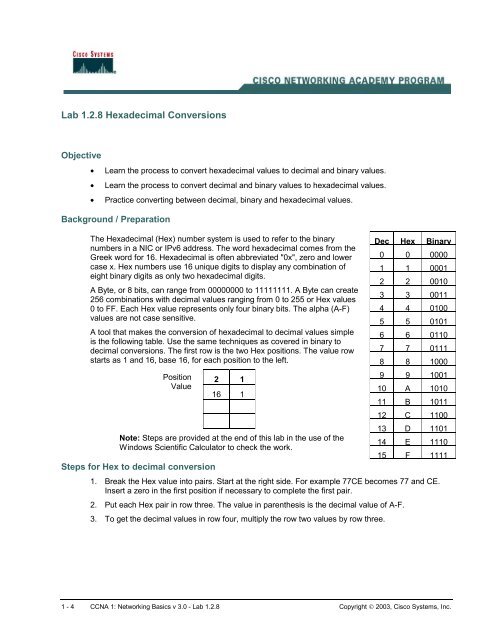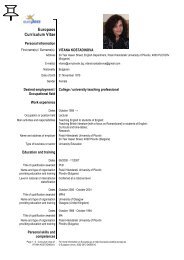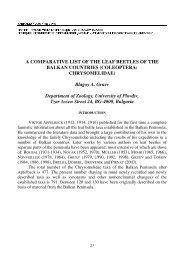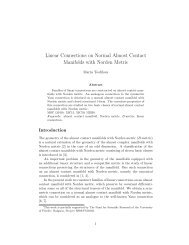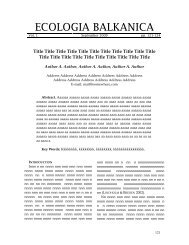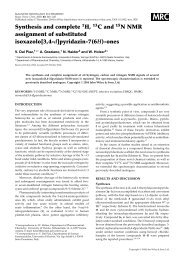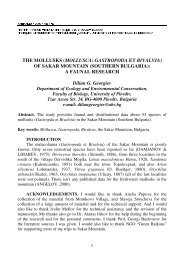Lab 1.2.8 Hexadecimal Conversions
Lab 1.2.8 Hexadecimal Conversions
Lab 1.2.8 Hexadecimal Conversions
Create successful ePaper yourself
Turn your PDF publications into a flip-book with our unique Google optimized e-Paper software.
<strong>Lab</strong> <strong>1.2.8</strong> <strong>Hexadecimal</strong> <strong>Conversions</strong><br />
Objective<br />
• Learn the process to convert hexadecimal values to decimal and binary values.<br />
• Learn the process to convert decimal and binary values to hexadecimal values.<br />
• Practice converting between decimal, binary and hexadecimal values.<br />
Background / Preparation<br />
The <strong>Hexadecimal</strong> (Hex) number system is used to refer to the binary<br />
numbers in a NIC or IPv6 address. The word hexadecimal comes from the<br />
Greek word for 16. <strong>Hexadecimal</strong> is often abbreviated "0x", zero and lower<br />
case x. Hex numbers use 16 unique digits to display any combination of<br />
eight binary digits as only two hexadecimal digits.<br />
A Byte, or 8 bits, can range from 00000000 to 11111111. A Byte can create<br />
256 combinations with decimal values ranging from 0 to 255 or Hex values<br />
0 to FF. Each Hex value represents only four binary bits. The alpha (A-F)<br />
values are not case sensitive.<br />
A tool that makes the conversion of hexadecimal to decimal values simple<br />
is the following table. Use the same techniques as covered in binary to<br />
decimal conversions. The first row is the two Hex positions. The value row<br />
starts as 1 and 16, base 16, for each position to the left.<br />
Position<br />
Value<br />
2 1<br />
16 1<br />
Note: Steps are provided at the end of this lab in the use of the<br />
Windows Scientific Calculator to check the work.<br />
Steps for Hex to decimal conversion<br />
Dec Hex Binary<br />
0 0 0000<br />
1 1 0001<br />
2 2 0010<br />
3 3 0011<br />
4 4 0100<br />
5 5 0101<br />
6 6 0110<br />
7 7 0111<br />
8 8 1000<br />
9 9 1001<br />
10 A 1010<br />
11 B 1011<br />
12 C 1100<br />
13 D 1101<br />
14 E 1110<br />
15 F 1111<br />
1. Break the Hex value into pairs. Start at the right side. For example 77CE becomes 77 and CE.<br />
Insert a zero in the first position if necessary to complete the first pair.<br />
2. Put each Hex pair in row three. The value in parenthesis is the decimal value of A-F.<br />
3. To get the decimal values in row four, multiply the row two values by row three.<br />
1 - 4 CCNA 1: Networking Basics v 3.0 - <strong>Lab</strong> <strong>1.2.8</strong> Copyright © 2003, Cisco Systems, Inc.
4. Now just add row four across.<br />
Position<br />
Value<br />
2 1<br />
16 1<br />
7 7<br />
112 7<br />
= 119<br />
Position<br />
Value<br />
2 1<br />
16 1<br />
C(12) E(14)<br />
192 14<br />
= 206<br />
Steps for decimal to Hex conversion<br />
1. To be valid for the purpose of this lab, the decimal value will be between 0 and 256. The first<br />
Hex value is derived by dividing the decimal value by 16. If the value is greater than 9 it will need<br />
to be put in Hex form A-F.<br />
2. The second value is the remainder from step 1. If the value is greater than 9 it will need to be put<br />
in Hex form A-F.<br />
3. For example, 209 divided by 16 is 13 with a remainder of 1. 13 equals D in Hex. Therefore, 209<br />
equals D1.<br />
Steps for Hex to binary conversion<br />
1. This is the easiest conversion. Remember that each Hex value converts to four binary bits, so<br />
work right to left.<br />
2. For example, to convert 77CE to binary. Start with E. Use the table at the beginning of this lab to<br />
go directly to binary. The other alternative is to convert the value to decimal, E = 14, and then<br />
use the last four positions of the table used in the decimal to binary conversions.<br />
14 divided by 8 is 1 with a remainder of 6.<br />
6 divided by 4 is 1 with a remainder of 2.<br />
2 divided by 2 is 1 with no remainder.<br />
Add zeros if necessary to end up with four bits.<br />
Position<br />
Value<br />
4 3 2 1<br />
8 4 2 1<br />
1 1 1 0<br />
8 4 2<br />
= 14<br />
3. Using the same technique, C becomes 1010 and the total so far is 10101110.<br />
4.<br />
Position<br />
Value<br />
4 3 2 1<br />
8 4 2 1<br />
1 0 1 0<br />
8 2<br />
= 10<br />
2 - 4 CCNA 1: Networking Basics v 3.0 - <strong>Lab</strong> <strong>1.2.8</strong> Copyright © 2003, Cisco Systems, Inc.
5. Using the same technique, the two 7s each become 0111 and the total is 01110111.10101110.<br />
Position<br />
Value<br />
4 3 2 1<br />
8 4 2 1<br />
0 1 1 1<br />
4 2 1<br />
= 7<br />
Steps for binary to Hex conversion<br />
1. Each Hex value equals four binary bits. Start by breaking the binary value into 4-bit units from<br />
right to left. Add any leading zeros required to end up with all 4-bit values. 01101110. 11101100<br />
would become 0110 1110 1110 1100.<br />
2. Use the table at the beginning of this lab to go directly to Hex. The other alternative is to convert<br />
each 4-bit binary value to decimal, 0-15. Then convert the decimal to Hex, 0-F.<br />
Position<br />
Value<br />
4 3 2 1<br />
8 4 2 1<br />
1 1 0 0<br />
8 4<br />
= 12 or C<br />
3. The result is 6E-EC.<br />
Position<br />
Value<br />
4 3 2 1<br />
8 4 2 1<br />
1 1 1 0<br />
8 4 2<br />
= 14 or E<br />
Practice<br />
Convert the following values to the other two forms:<br />
Decimal Hex Binary<br />
1 a9<br />
2 FF<br />
3 Bad1<br />
4 E7-63-1C<br />
5 53<br />
6 115<br />
7 19<br />
8 212.65.119.45<br />
9 10101010<br />
3 - 4 CCNA 1: Networking Basics v 3.0 - <strong>Lab</strong> <strong>1.2.8</strong> Copyright © 2003, Cisco Systems, Inc.
10 110<br />
11 11111100.00111100<br />
12 00001100.10000000.11110000.11111111<br />
Checking conversions with the Windows Calculator<br />
It is important to be able to perform the previous calculations manually. However, to check the work<br />
using the Windows Calculator applet, access the Calculator. Click Start > Programs > Accessories<br />
and then Calculator. Click on the View menu to make sure that the calculator is in Scientific mode.<br />
Click on the button for the type of number to be entered, Hex, Dec or Bin. Enter the number in that<br />
form. To convert from one form to another, click on one of the alternate buttons.<br />
4 - 4 CCNA 1: Networking Basics v 3.0 - <strong>Lab</strong> <strong>1.2.8</strong> Copyright © 2003, Cisco Systems, Inc.