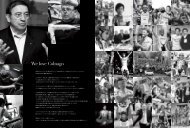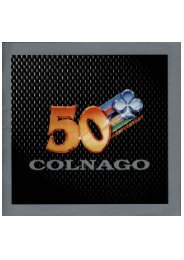DIGITAL SOURCE COMPONENTS
You also want an ePaper? Increase the reach of your titles
YUMPU automatically turns print PDFs into web optimized ePapers that Google loves.
go to: Contents | Feature | On The Horizon | DACs | CD Players | Music Servers | Integrated Amps with DACs | Portable | Our Top Picks<br />
Your Guide to Computer and Portable Digital<br />
this article sees print). HDtracks is by far<br />
the most popular high-resolution retailer in<br />
the U.S., and offers a sizeable, though by no<br />
means exhaustive, catalog. Purchasing and<br />
downloading high-res files from HDtracks<br />
is easy, but there’s a catch: You will need to<br />
have music-management software capable of<br />
playing back high-res audio, plus an external<br />
DAC capable of converting high-res<br />
audio into analog signals.<br />
(See the sidebars for<br />
software and hardware<br />
recommendations.)<br />
While iTunes is an<br />
amazing music-management<br />
program, it lacks<br />
the capability to properly play high-res audio.<br />
Three excellent software programs can be purchased<br />
and downloaded to circumvent this<br />
problem: Amarra HiFi ($49), Audirvana Plus<br />
($79), and PureMusic 2 ($129). These Macbased<br />
programs retain iTunes’ excellent user<br />
interface, yet bypass its inferior audio processing.<br />
A highly recommended alternative to<br />
these iTunes add-ons is JRiver Media Center<br />
($50), which is used at many hi-fi shows, is<br />
Windows- and Mac-compatible, and is capable<br />
of playing not only PCM files, but DSD as<br />
well. The user interface (UI) is not as intuitive<br />
as that of iTunes, which can be frustrating for<br />
digital-audio newcomers, but if you’re already<br />
familiar with digital audio JRiver Media Center<br />
will be your best option. Depending on whether<br />
you’re a Mac or Windows user, you can also<br />
explore various Freeware software programs,<br />
such as MediaMonkey. Once you’re familiar<br />
with the programs’ general UI, you can start<br />
to explore useful tools such as Memory Buffering,<br />
which allows digital audio files to be played<br />
from your computer’s internal memory, rather<br />
than directly from the hard drive.<br />
So…we have our computer, our digital files,<br />
and our music-management software; now we<br />
need the hardware capable of playing highresolution<br />
audio files. Every digital<br />
audio device—including computers,<br />
portable digital audio players, and<br />
CD players—has a built-in digitalto-analog<br />
converter (in computers<br />
it is called a soundcard or audio interface).<br />
This is the device that converts the digital<br />
audio file into an analog waveform we can<br />
hear. Unfortunately, sound quality is generally<br />
an afterthought with most such devices, and<br />
therefore a high-quality external DAC is essential<br />
for the best sound quality. While there are<br />
dozens of excellent digital-to-analog converters<br />
(DACs), let’s use the AudioQuest DragonFly<br />
V2 ($149) as our example of a portable DAC,<br />
as almost all portable DACs, regardless of their<br />
performance capabilities, will operate in a way<br />
similar to the DragonFly. The Dragonfly plugs<br />
into your computer’s USB port. Once the DAC<br />
is plugged into your USB port, navigate to your<br />
computer’s Audio Preferences. I will use my<br />
MacBook Pro as an example, though Windows<br />
users will have a very similar experience setting<br />
up an external DAC. Under “System Preferences”<br />
select “Sound,” then select the “Output”<br />
tab, and click on “AudioQuest DragonFly.”<br />
Depending on your music-management software<br />
of choice, you will also need to verify that<br />
your external DAC is selected as the Master<br />
Clock. This applies to portable DACs, as well as<br />
the component DAC you might have at home.<br />
The benefit of an external DAC is that<br />
its only job is to convert digital audio<br />
files into analog, and possibly power a set<br />
of headphones. Instead of allowing your<br />
computer to convert digital audio files to an<br />
analog signal, an external DAC (generally a<br />
USB DAC) forces the computer to output raw<br />
data according to the external DAC’s timing.<br />
This is called Asynchronous USB mode, in<br />
which the external DAC acts as the digital<br />
clock. The DACs found in the vast majority of<br />
computers are of inferior quality, and most<br />
cannot convert high-res audio files into analog<br />
signals. This means that even if you purchased<br />
and played high-res music on your computer,<br />
the software is down-converting those files to<br />
44.1kHz/16-bit audio, and the internal DAC is<br />
then converting those lower-resolution data<br />
into an analog signal—a waste of money and<br />
sonic potential.<br />
Now that you have all the tools in place to<br />
not only play digital audio, but high-res audio<br />
as well, the choice is yours as to<br />
how you listen to your music.<br />
Since this is an article on<br />
personal audio, we’ll assume<br />
that you will use headphones<br />
or small desktop speakers.<br />
(See our Buyers’ Guide for good<br />
starting points.)<br />
Streaming Audio<br />
The alternative to purchasing<br />
music and storing it on your<br />
computer or Network Attached<br />
Storage drive (NAS) is to<br />
stream music via the Internet using a musicstreaming<br />
service such as Spotify, Pandora,<br />
Google Play, or Sony’s Music Unlimited. For<br />
a breakdown of the various services, see the<br />
sidebar. After testing the various services,<br />
my recommendation is to use Spotify, which<br />
offers higher-quality streaming than most of<br />
the others, has an incredible user interface<br />
and the ability to download music for offline<br />
listening, and tops everything off with a<br />
great mobile app that is available for iOS and<br />
Android smartphones. While the alternative<br />
services offer many of the features found<br />
in Spotify, none of them complete the user<br />
experience quite like Spotify does.<br />
Spotify is easy to use and offers millions<br />
of songs to instantly stream. Download the<br />
software to your computer, create a user<br />
account, and try the service free for 30<br />
days. Simple as that. One essential aspect to<br />
streaming audio via the Internet is to have a<br />
fast Internet connection. Download speeds<br />
of 3Mbps (megabits per second) or higher<br />
are recommended, though you may be able<br />
to stream with a minimum of 1.5Mbps. Most<br />
streaming services will compress music<br />
quality when connection speeds are too<br />
slow; streaming services in the U.S. currently<br />
only offer a max streaming<br />
quality of 320kbps (kilobits<br />
per second), or MP3-quality<br />
sound, and any further<br />
compression is anathema to<br />
our high-end goals. There<br />
are CD-quality-and-higher<br />
streaming services that will<br />
be available in the fall of<br />
9 Buyer's Guide to Digital Source Components 2014 www.theabsolutesound.com<br />
previous page<br />
NEXT page