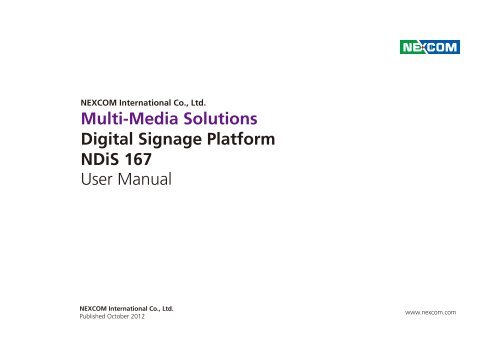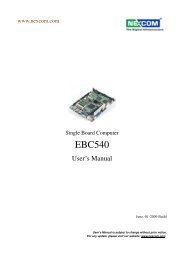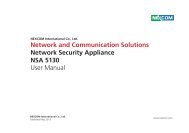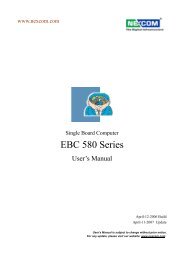Multi-Media Solutions Digital Signage Platform NDiS 167 ... - Nexcom
Multi-Media Solutions Digital Signage Platform NDiS 167 ... - Nexcom
Multi-Media Solutions Digital Signage Platform NDiS 167 ... - Nexcom
Create successful ePaper yourself
Turn your PDF publications into a flip-book with our unique Google optimized e-Paper software.
NEXCOM International Co., Ltd.<br />
<strong>Multi</strong>-<strong>Media</strong> <strong>Solutions</strong><br />
<strong>Digital</strong> <strong>Signage</strong> <strong>Platform</strong><br />
<strong>NDiS</strong> <strong>167</strong><br />
User Manual<br />
NEXCOM International Co., Ltd.<br />
Published October 2012<br />
www.nexcom.com
Content<br />
Contents<br />
Preface<br />
Copyright .............................................................................................. iv<br />
Disclaimer............................................................................................... iv<br />
Acknowledgements................................................................................ iv<br />
Regulatory Compliance Statements......................................................... iv<br />
Declaration of Conformity....................................................................... iv<br />
RoHS Compliance.................................................................................... v<br />
Warranty and RMA................................................................................. vi<br />
Safety Information.................................................................................viii<br />
Installation Recommendations................................................................viii<br />
Safety Precautions................................................................................... ix<br />
Technical Support and Assistance............................................................. x<br />
Conventions Used in this Manual............................................................. x<br />
Global Service Contact Information......................................................... xi<br />
Package Contents..................................................................................xiii<br />
Ordering Information.............................................................................xiv<br />
Chapter 1: Product Introduction<br />
Overview.................................................................................................1<br />
Key Features............................................................................................1<br />
Hardware Specifications...........................................................................2<br />
Physical Features......................................................................................5<br />
Front Panel...........................................................................................5<br />
Side Panel.............................................................................................5<br />
Mechanical Dimensions............................................................................6<br />
Chapter 2: Jumpers and Connectors<br />
Before You Begin.....................................................................................7<br />
Precautions .............................................................................................7<br />
Jumper Settings.......................................................................................8<br />
Locations of the Jumpers and Connectors................................................9<br />
Jumpers.................................................................................................10<br />
RTC/ME Clear Select...........................................................................10<br />
Connector Pin Definitions......................................................................11<br />
External I/O Interfaces.........................................................................11<br />
DC Power Input..............................................................................11<br />
DisplayPort......................................................................................11<br />
HDMI..............................................................................................12<br />
DVI-I...............................................................................................12<br />
USB 3.0 Ports..................................................................................13<br />
LAN Ports........................................................................................13<br />
S/PDIF Connector............................................................................14<br />
Power on/off Switch........................................................................14<br />
COM Ports......................................................................................15<br />
Reset Button ..................................................................................15<br />
Status LEDs.....................................................................................16<br />
Power on/off Switch........................................................................16<br />
Internal Connectors............................................................................17<br />
DC-in Power Connector..................................................................17<br />
USB 2.0 JST Connector....................................................................17<br />
Mini-PCIe Connector.......................................................................18<br />
Mini-PCIe Connector.......................................................................19<br />
Copyright © 2012 NEXCOM International Co., Ltd. All Rights Reserved. ii <strong>NDiS</strong> <strong>167</strong> User Manual
Content<br />
SIM Card Connector.......................................................................20<br />
Debug 80 Port Connector...............................................................20<br />
SATA Connector..............................................................................21<br />
SATA Connector (7-pin and 15pin)..................................................21<br />
SATA DOM Power Connector..........................................................22<br />
RTC Battery Connector....................................................................22<br />
MCU Debug ...................................................................................23<br />
GPIO Pin Header.............................................................................23<br />
MCU Download Connector ............................................................24<br />
FAN Connectors..............................................................................24<br />
Appendix A: Watchdog Timer......................................58<br />
Appendix B: GPI/O Programming Guide.....................60<br />
Appendix C: Triple Display Settings............................61<br />
Chapter 3: System Setup<br />
Removing the Chassis Cover .................................................................25<br />
Installing a DIMM...................................................................................26<br />
Installing the CPU..................................................................................28<br />
Installing a SATA Hard Drive...................................................................32<br />
Installing a Wireless LAN Module...........................................................36<br />
Installing a TV Tuner Module..................................................................40<br />
Chapter 4: BIOS Setup<br />
About BIOS Setup..................................................................................43<br />
When to Configure the BIOS..................................................................43<br />
Default Configuration............................................................................44<br />
Entering Setup.......................................................................................44<br />
Legends.................................................................................................44<br />
BIOS Setup Utility...................................................................................46<br />
Main..................................................................................................46<br />
Advanced ..........................................................................................47<br />
Boot...................................................................................................56<br />
Security..............................................................................................57<br />
Save & Exit.........................................................................................57<br />
Copyright © 2012 NEXCOM International Co., Ltd. All Rights Reserved. iii <strong>NDiS</strong> <strong>167</strong> User Manual
Preface<br />
Preface<br />
Copyright<br />
This publication, including all photographs, illustrations and software, is<br />
protected under international copyright laws, with all rights reserved. No<br />
part of this manual may be reproduced, copied, translated or transmitted in<br />
any form or by any means without the prior written consent from NEXCOM<br />
International Co., Ltd.<br />
Disclaimer<br />
The information in this document is subject to change without prior notice and<br />
does not represent commitment from NEXCOM International Co., Ltd. However,<br />
users may update their knowledge of any product in use by constantly checking<br />
its manual posted on our website: http://www.nexcom.com. NEXCOM shall<br />
not be liable for direct, indirect, special, incidental, or consequential damages<br />
arising out of the use of any product, nor for any infringements upon the rights<br />
of third parties, which may result from such use. Any implied warranties of<br />
merchantability or fitness for any particular purpose is also disclaimed.<br />
Acknowledgements<br />
<strong>NDiS</strong> <strong>167</strong> is a trademark of NEXCOM International Co., Ltd. All other product<br />
names mentioned herein are registered trademarks of their respective<br />
owners.<br />
Regulatory Compliance Statements<br />
This section provides the FCC compliance statement for Class B devices and<br />
describes how to keep the system CE compliant.<br />
Declaration of Conformity<br />
FCC<br />
This equipment has been tested and verified to comply with the limits for<br />
a Class B digital device, pursuant to Part 15 of FCC Rules. These limits are<br />
designed to provide reasonable protection against harmful interference when<br />
the equipment is operated in a commercial environment. This equipment<br />
generates, uses, and can radiate radio frequency energy and, if not installed<br />
and used in accordance with the instructions, may cause harmful interference<br />
to radio communications. Operation of this equipment in a residential area<br />
(domestic environment) is likely to cause harmful interference, in which<br />
case the user will be required to correct the interference (take adequate<br />
measures) at their own expense.<br />
CE<br />
The product(s) described in this manual complies with all applicable<br />
European Union (CE) directives if it has a CE marking. For computer systems<br />
to remain CE compliant, only CE-compliant parts may be used. Maintaining<br />
CE compliance also requires proper cable and cabling techniques.<br />
Copyright © 2012 NEXCOM International Co., Ltd. All Rights Reserved. iv <strong>NDiS</strong> <strong>167</strong> User Manual
Preface<br />
RoHS Compliance<br />
NEXCOM RoHS Environmental Policy and Status<br />
Update<br />
This publication, including all photographs, illustrations<br />
and software, is protected under international copyright<br />
laws, with all rights reserved. No part of this manual<br />
may be reproduced, copied, translated or transmitted in any form or by any<br />
means without the prior written consent from NEXCOM International Co.,<br />
Ltd.<br />
How to recognize NEXCOM RoHS Products<br />
For existing products where there are non-RoHS and RoHS versions, the<br />
suffix “(LF)” will be added to the compliant product name.<br />
All new product models launched after January 2006 will be RoHS compliant.<br />
They will use the usual NEXCOM naming convention.<br />
RoHS restricts the use of Lead (Pb) < 0.1% or 1,000ppm, Mercury (Hg) < 0.1%<br />
or 1,000ppm, Cadmium (Cd) < 0.01% or 100ppm, Hexavalent Chromium<br />
(Cr6+) < 0.1% or 1,000ppm, Polybrominated biphenyls (PBB) < 0.1% or<br />
1,000ppm, and Polybrominated diphenyl Ethers (PBDE) < 0.1% or 1,000ppm.<br />
In order to meet the RoHS compliant directives, NEXCOM has established<br />
an engineering and manufacturing task force to implement the introduction<br />
of green products. The task force will ensure that we follow the standard<br />
NEXCOM development procedure and that all the new RoHS components<br />
and new manufacturing processes maintain the highest industry quality<br />
levels for which NEXCOM are renowned.<br />
The model selection criteria will be based on market demand. Vendors and<br />
suppliers will ensure that all designed components will be RoHS compliant.<br />
Copyright © 2012 NEXCOM International Co., Ltd. All Rights Reserved. v <strong>NDiS</strong> <strong>167</strong> User Manual
Preface<br />
Warranty and RMA<br />
NEXCOM Warranty Period<br />
NEXCOM manufactures products that are new or equivalent to new in<br />
accordance with industry standard. NEXCOM warrants that products will<br />
be free from defect in material and workmanship for 2 years, beginning on<br />
the date of invoice by NEXCOM. HCP series products (Blade Server) which<br />
are manufactured by NEXCOM are covered by a three year warranty period.<br />
NEXCOM Return Merchandise Authorization (RMA)<br />
▪▪<br />
▪▪<br />
▪▪<br />
▪▪<br />
▪▪<br />
Customers shall enclose the “NEXCOM RMA Service Form” with the<br />
returned packages.<br />
Customers must collect all the information about the problems<br />
encountered and note anything abnormal or, print out any on-screen<br />
messages, and describe the problems on the “NEXCOM RMA Service<br />
Form” for the RMA number apply process.<br />
Customers can send back the faulty products with or without accessories<br />
(manuals, cable, etc.) and any components from the card, such as CPU<br />
and RAM. If the components were suspected as part of the problems,<br />
please note clearly which components are included. Otherwise, NEXCOM<br />
is not responsible for the devices/parts.<br />
Customers are responsible for the safe packaging of defective products,<br />
making sure it is durable enough to be resistant against further damage<br />
and deterioration during transportation. In case of damages occurred<br />
during transportation, the repair is treated as “Out of Warranty.”<br />
Any products returned by NEXCOM to other locations besides the<br />
customers’ site will bear an extra charge and will be billed to the customer.<br />
Repair Service Charges for Out-of-Warranty Products<br />
NEXCOM will charge for out-of-warranty products in two categories, one is<br />
basic diagnostic fee and another is component (product) fee.<br />
Repair Service Charges for Out-of-Warranty Products<br />
NEXCOM will charge for out-of-warranty products in two categories, one is<br />
basic diagnostic fee and another is component (product) fee.<br />
System Level<br />
▪▪<br />
▪▪<br />
▪▪<br />
▪▪<br />
Component fee: NEXCOM will only charge for main components such as<br />
SMD chip, BGA chip, etc. Passive components will be repaired for free,<br />
ex: resistor, capacitor.<br />
Items will be replaced with NEXCOM products if the original one cannot<br />
be repaired. Ex: motherboard, power supply, etc.<br />
Replace with 3rd party products if needed.<br />
If RMA goods can not be repaired, NEXCOM will return it to the customer<br />
without any charge.<br />
Board Level<br />
▪▪<br />
▪▪<br />
Component fee: NEXCOM will only charge for main components, such<br />
as SMD chip, BGA chip, etc. Passive components will be repaired for free,<br />
ex: resistors, capacitors.<br />
If RMA goods can not be repaired, NEXCOM will return it to the customer<br />
without any charge.<br />
Copyright © 2012 NEXCOM International Co., Ltd. All Rights Reserved. vi <strong>NDiS</strong> <strong>167</strong> User Manual
Preface<br />
Warnings<br />
Read and adhere to all warnings, cautions, and notices in this guide and<br />
the documentation supplied with the chassis, power supply, and accessory<br />
modules. If the instructions for the chassis and power supply are inconsistent<br />
with these instructions or the instructions for accessory modules, contact<br />
the supplier to find out how you can ensure that your computer meets<br />
safety and regulatory requirements.<br />
Cautions<br />
Electrostatic discharge (ESD) can damage system components. Do the<br />
described procedures only at an ESD workstation. If no such station is<br />
available, you can provide some ESD protection by wearing an antistatic<br />
wrist strap and attaching it to a metal part of the computer chassis.<br />
Copyright © 2012 NEXCOM International Co., Ltd. All Rights Reserved. vii <strong>NDiS</strong> <strong>167</strong> User Manual
Preface<br />
Safety Information<br />
Before installing and using the device, note the following precautions:<br />
▪▪<br />
▪▪<br />
▪▪<br />
▪▪<br />
▪▪<br />
▪▪<br />
▪▪<br />
Read all instructions carefully.<br />
Do not place the unit on an unstable surface, cart, or stand.<br />
Follow all warnings and cautions in this manual.<br />
When replacing parts, ensure that your service technician uses parts<br />
specified by the manufacturer.<br />
Avoid using the system near water, in direct sunlight, or near a heating<br />
device.<br />
The load of the system unit does not solely rely for support from the<br />
rackmounts located on the sides. Firm support from the bottom is highly<br />
necessary in order to provide balance stability.<br />
The computer is provided with a battery-powered real-time clock circuit.<br />
There is a danger of explosion if battery is incorrectly replaced. Replace<br />
only with the same or equivalent type recommended by the manufacturer.<br />
Discard used batteries according to the manufacturer’s instructions.<br />
Installation Recommendations<br />
Ensure you have a stable, clean working environment. Dust and dirt can get<br />
into components and cause a malfunction. Use containers to keep small<br />
components separated.<br />
Adequate lighting and proper tools can prevent you from accidentally<br />
damaging the internal components. Most of the procedures that follow<br />
require only a few simple tools, including the following:<br />
▪▪<br />
▪▪<br />
▪▪<br />
▪▪<br />
A Philips screwdriver<br />
A flat-tipped screwdriver<br />
A grounding strap<br />
An anti-static pad<br />
Using your fingers can disconnect most of the connections. It is recommended<br />
that you do not use needle-nose pliers to disconnect connections as these<br />
can damage the soft metal or plastic parts of the connectors.<br />
Copyright © 2012 NEXCOM International Co., Ltd. All Rights Reserved. viii <strong>NDiS</strong> <strong>167</strong> User Manual
Preface<br />
Safety Precautions<br />
1. Read these safety instructions carefully.<br />
2. Keep this User Manual for later reference.<br />
3. Disconnect this equipment from any AC outlet before cleaning. Use a<br />
damp cloth. Do not use liquid or spray detergents for cleaning.<br />
4. For plug-in equipment, the power outlet socket must be located near the<br />
equipment and must be easily accessible.<br />
5. Keep this equipment away from humidity.<br />
6. Put this equipment on a stable surface during installation. Dropping it or<br />
letting it fall may cause damage.<br />
7. The openings on the enclosure are for air convection to protect the<br />
equipment from overheating. DO NOT COVER THE OPENINGS.<br />
8. Make sure the voltage of the power source is correct before connecting<br />
the equipment to the power outlet.<br />
9. Place the power cord in a way so that people will not step on it. Do not<br />
place anything on top of the power cord. Use a power cord that has been<br />
approved for use with the product and that it matches the voltage and<br />
current marked on the product’s electrical range label. The voltage and<br />
current rating of the cord must be greater than the voltage and current<br />
rating marked on the product.<br />
10. All cautions and warnings on the equipment should be noted.<br />
11. If the equipment is not used for a long time, disconnect it from the<br />
power source to avoid damage by transient overvoltage.<br />
12. Never pour any liquid into an opening. This may cause fire or electrical<br />
shock.<br />
13. Never open the equipment. For safety reasons, the equipment should be<br />
opened only by qualified service personnel.<br />
14. If one of the following situations arises, get the equipment checked by<br />
service personnel:<br />
a. The power cord or plug is damaged.<br />
b. Liquid has penetrated into the equipment.<br />
c. The equipment has been exposed to moisture.<br />
d. The equipment does not work well, or you cannot get it to work<br />
according to the user’s manual.<br />
e. The equipment has been dropped and damaged.<br />
f. The equipment has obvious signs of breakage.<br />
15. Do not place heavy objects on the equipment.<br />
16. The unit uses a three-wire ground cable which is equipped with a third<br />
pin to ground the unit and prevent electric shock. Do not defeat the<br />
purpose of this pin. If your outlet does not support this kind of plug,<br />
contact your electrician to replace your obsolete outlet.<br />
17. CAUTION: DANGER OF EXPLOSION IF BATTERY IS INCORRECTLY<br />
REPLACED. REPLACE ONLY WITH THE SAME OR EQUIVALENT TYPE<br />
RECOMMENDED BY THE MANUFACTURER. DISCARD USED BATTERIES<br />
ACCORDING TO THE MANUFACTURER’S INSTRUCTIONS.<br />
Copyright © 2012 NEXCOM International Co., Ltd. All Rights Reserved. ix <strong>NDiS</strong> <strong>167</strong> User Manual
Preface<br />
Technical Support and Assistance<br />
1. For the most updated information of NEXCOM products, visit NEXCOM’s<br />
website at www.nexcom.com.<br />
2. For technical issues that require contacting our technical support team or<br />
sales representative, please have the following information ready before<br />
calling:<br />
– Product name and serial number<br />
– Detailed information of the peripheral devices<br />
– Detailed information of the installed software (operating system,<br />
version, application software, etc.)<br />
– A complete description of the problem<br />
– The exact wordings of the error messages<br />
Warning!<br />
1. Handling the unit: carry the unit with both hands and handle it with care.<br />
Conventions Used in this Manual<br />
CAUTION!<br />
Warning:<br />
Information about certain situations, which if not observed,<br />
can cause personal injury. This will prevent injury to yourself<br />
when performing a task.<br />
Caution:<br />
Information to avoid damaging components or losing data.<br />
Note:<br />
Provides additional information to complete a task easily.<br />
2. Maintenance: to keep the unit clean, use only approved cleaning products<br />
or clean with a dry cloth.<br />
3. CompactFlash: Turn off the unit’s power before inserting or removing a<br />
CompactFlash storage card.<br />
Copyright © 2012 NEXCOM International Co., Ltd. All Rights Reserved. x <strong>NDiS</strong> <strong>167</strong> User Manual
Preface<br />
Global Service Contact Information<br />
Headquarters<br />
NEXCOM International Co., Ltd.<br />
15F, No. 920, Chung-Cheng Rd., ZhongHe<br />
District, New Taipei City, 23586, Taiwan,<br />
R.O.C.<br />
Tel: +886-2-8226-7786<br />
Fax: +886-2-8226-7782<br />
www.nexcom.com.tw<br />
America<br />
USA<br />
NEXCOM USA<br />
2883 Bayview Drive,<br />
Fremont CA 94538, USA<br />
Tel: +1-510-656-2248<br />
Fax: +1-510-656-2158<br />
Email: sales@nexcom.com<br />
www.nexcom.com<br />
Asia<br />
Taiwan<br />
Taichung Office<br />
16F, No.250, Sec. 2,<br />
Chongde Rd., Beitun Dist.,<br />
Taichung City 406, R.O.C.<br />
Tel: +886-4-2249-1179<br />
Fax: +886-4-2249-1172<br />
www.nexcom.com.tw<br />
NEXCOM Japan<br />
9F, Tamachi Hara Bldg.,4-11-5, Shiba<br />
Minato-ku,<br />
Tokyo, 108-0014, Japan<br />
Tel: +81-3-5419-7830<br />
Fax: +81-3-5419-7832<br />
Email: sales@nexcom-jp.com<br />
www.nexcom-jp.com<br />
China<br />
NEXCOM China<br />
2F, Block 4, Venus Plaza, Building 21,<br />
ZhongGuanCun Software Park, No.8,<br />
Dongbeiwang West Road, Haidian District,<br />
Beijing, 100193, China<br />
Tel: +86-10-8282-5880<br />
Fax: +86-10-8282-5955<br />
Email: sales@nexcom.cn<br />
www.nexcom.cn<br />
Shanghai Office<br />
Room 1505, Greenland He Chuang Bldg.,<br />
No. 450 Caoyang Rd.,<br />
Shanghai, 200062, China<br />
Tel: +86-21-6150-8008<br />
Fax: +86-21-3251-6358<br />
Email: sales@nexcom.cn<br />
www.nexcom.cn<br />
Nanjing Office<br />
Hall C, Block 17, Tian Xing Cui Lang Bldg.,<br />
No. 49 Yunnan North Rd.,<br />
Nanjing, 210018, China<br />
Tel: +86-25-8315-3486<br />
Fax: +86-25-8315-3489<br />
Email: sales@nexcom.cn<br />
www.nexcom.cn<br />
Shenzhen Office<br />
Western Room 708, Block 210,<br />
Tairan Industry & Trading Place, Futian Area,<br />
Shenzhen, 518040, China<br />
Tel: +86-755-833 7203<br />
Fax: +86-755-833 7213<br />
Email: sales@nexcom.cn<br />
www.nexcom.cn<br />
Wuhan Office<br />
1-C1804/1805,Mingze Liwan, No.519<br />
South Luoshi Rd,Hongshan District,<br />
Wuhan,430070,China<br />
Tel: +86-27-8722-7400<br />
Fax: +86-27-8722-7400<br />
Email: sales@nexcom.cn<br />
www.nexcom.cn<br />
Copyright © 2012 NEXCOM International Co., Ltd. All Rights Reserved. xi <strong>NDiS</strong> <strong>167</strong> User Manual
Preface<br />
Chengdu Office<br />
9F, Shuxiangxie, Xuefu Garden,<br />
No.12 Section 1, South Yihuan Rd.,<br />
Chengdu, 610061, China<br />
Tel: +86-28-8523-0186<br />
Fax: +86-28-8523-0186<br />
Email: sales@nexcom.cn<br />
www.nexcom.cn<br />
Europe<br />
France<br />
NEXCOM France<br />
La Grande Arche-Paroi Nord<br />
92044 Paris La Défense<br />
France<br />
Tel: +33 (0) 1 40 90 33 35<br />
Fax: +33 (0) 1 40 90 31 01<br />
Email: sales.fr@nexcom.eu<br />
www.nexcom.eu<br />
Italy<br />
NEXCOM ITALIA S.r.l<br />
Via Gaudenzio Ferrari 29,<br />
21047 Saronno (VA), Italia<br />
Tel: +39 02 9628 0333<br />
Fax: +39 02 9286 9215<br />
Email: nexcomitalia@nexcom.eu<br />
www.nexcomitalia.it<br />
United Kingdom<br />
NEXCOM EUROPE<br />
10 Vincent Avenue,<br />
Crownhill Business Centre,<br />
Milton Keynes, Buckinghamshire<br />
MK8 0AB, United Kingdom<br />
Tel: +44-1908-267121<br />
Fax: +44-1908-262042<br />
Email: sales.uk@nexcom.eu<br />
www.nexcom.eu<br />
Germany<br />
NEXCOM GmbH<br />
Leopoldstraße Business Centre,<br />
Leopoldstraße 244,<br />
80807 Munich, Germany<br />
Tel: +49-89-208039-278<br />
Fax: +49-89-208039-279<br />
Email: sales.de@nexcom.eu<br />
www.nexcom.eu<br />
Copyright © 2012 NEXCOM International Co., Ltd. All Rights Reserved. xii <strong>NDiS</strong> <strong>167</strong> User Manual
Preface<br />
Package Contents<br />
Before continuing, verify that the <strong>NDiS</strong> <strong>167</strong> package that you received is complete. Your package should have all the items listed in the following table.<br />
Item Part Number Name Description Qty<br />
1 5044440080X00 GASKET FOR INTEL CPU KGS:C-4505(35x35x1)+G4000 35x35x 1.1mm 1<br />
2 7400080005X00 POWER ADAPTER w/C6 Socket L.T.E.:LTE90E-S2-210 80W 12V/6.67A MINI DIN 4PIN Male Plug 1<br />
3 50311F0100X00 ROUND HEAD SCREW W/SPRING+FLAT WASHER LONG FEI:P3x6L P3x6 iso/SW6x0.5 NI 4<br />
4 602DCD0539X00 <strong>NDiS</strong><strong>167</strong> MANUAL DRIVER DVD VER:1.0 1<br />
Copyright © 2012 NEXCOM International Co., Ltd. All Rights Reserved. xiii <strong>NDiS</strong> <strong>167</strong> User Manual
Preface<br />
Ordering Information<br />
The following information below provides ordering information for <strong>NDiS</strong> <strong>167</strong>.<br />
• <strong>NDiS</strong> <strong>167</strong> (P/N: 10W000<strong>167</strong>00X0)<br />
- 3rd generation Intel® Core processor (up to 35W) system, Intel® QM77 chipset<br />
- Intel® QM77<br />
- Intel® Integrated Graphics HD4000<br />
Copyright © 2012 NEXCOM International Co., Ltd. All Rights Reserved. xiv <strong>NDiS</strong> <strong>167</strong> User Manual
Chapter 1: Product Introduction<br />
Chapter 1: Product Introduction<br />
Overview<br />
Key Features<br />
▪▪<br />
3rd Generation Intel® Core processor<br />
<strong>NDiS</strong> <strong>167</strong> Ivy Bridge player is a powerful digital signage player which is built<br />
around the superb technology of 3rd generation Intel® Core processor<br />
family series and QM77 integrated graphics controller. The digital signage<br />
player can offer impressive system performance and full HD videos. With<br />
support for smooth 1080P video playback on three independent displays, the<br />
1080P signage player can fully satisfy customer’s expectation and therefore<br />
be used in applications such as advertising, hospitality, brand promotion and<br />
digital menu board.<br />
▪▪<br />
▪▪<br />
▪▪<br />
▪▪<br />
▪▪<br />
▪▪<br />
Intel® integrated HD 4000 graphic engine<br />
Compact and Slim Design<br />
3 Independent display<br />
USB 3.0, Dual GbE LAN support<br />
WLAN/ TV tuner support<br />
DirectX 11 support<br />
Copyright © 2012 NEXCOM International Co., Ltd. All Rights Reserved. 1 <strong>NDiS</strong> <strong>167</strong> User Manual
Chapter 1: Product Introduction<br />
Hardware Specifications<br />
CPU Support<br />
▪▪<br />
3rd generation Intel® Core rPGA socket type processor<br />
Chipset<br />
▪▪<br />
Intel® QM77<br />
Main Memory<br />
▪▪<br />
Two 240-pin DDR3 DIMM sockets<br />
▪▪<br />
DDR3 1600/1333MHz SDRAM with un-buffered non-ECC memory<br />
module<br />
▪▪<br />
Support up to 16GB memory<br />
Graphics<br />
▪▪<br />
Graphics Chip<br />
--<br />
Intel® integrated HD4000 graphic engine<br />
--<br />
Enhanced encode/decode/transcode capability<br />
--<br />
Supports DX11, HDMI V1.4 and OpenGL 3.0<br />
▪▪<br />
DVI<br />
--<br />
Support up to 1920 x 1200 @ 60Hz<br />
▪▪<br />
HDMI<br />
--<br />
Support up to 2560 x 1600 @ 60Hz<br />
▪▪<br />
DisplayPort<br />
--<br />
Support up to 2560x 1600 @ 60Hz<br />
Network<br />
▪▪<br />
Intel® WG82579LM GbE PHY<br />
▪▪<br />
2x RJ45 connector with LEDs<br />
--<br />
1x RJ45 from Intel® WG82579LM GbE PHY,<br />
support Intel® Active Management Technology 8.0<br />
--<br />
1x RJ45 from Intel WG82583 GbE controller<br />
▪▪<br />
Support PXE LAN boot ROM for Ethernet boot up<br />
▪▪<br />
Support WOL<br />
Storage<br />
▪▪<br />
1x 22pin SATA right angle connector for slid in 2.5” SATA HDD/SSD<br />
▪▪<br />
1x 7-pin SATA connector<br />
▪▪<br />
1x JST 2.5mm 2-pin power connector for SATA DOM<br />
Audio<br />
▪▪<br />
ALC 886 audio codec<br />
▪▪<br />
1x audio jack for analog output with 1W/8ohm amplifier<br />
▪▪<br />
1x audio jack for analog input (programmable as analog output)<br />
▪▪<br />
1x SPDIF for digital output<br />
▪▪<br />
1x HDMI for PCM audio output<br />
I/O Interfaces<br />
▪▪<br />
Serial<br />
--<br />
COM 1 (RS232) on front panel<br />
--<br />
COM 2 (RS232) on front panel<br />
▪▪<br />
USB 2.0<br />
--<br />
USB 2.0 Port 1~2 on the rear panel<br />
--<br />
USB 2.0 Port 3~4 on the front panel<br />
--<br />
USB 2.0 Port 5~8 reserved, JST<br />
--<br />
USB 2.0 Port 9 to mini-PCIe<br />
--<br />
USB 2.0 Port 10 to mini-PCIe<br />
Copyright © 2012 NEXCOM International Co., Ltd. All Rights Reserved. 2 <strong>NDiS</strong> <strong>167</strong> User Manual
Chapter 1: Product Introduction<br />
▪▪<br />
USB 3.0<br />
--<br />
Supports USB wake up<br />
--<br />
USB 3.0 Port 1~2 + USB2.0 Port 1~2 on the rear panel<br />
--<br />
USB 3.0 Port 3~4 + USB2.0 Port 3~4 on the front panel<br />
▪▪<br />
GPIO<br />
--<br />
8 GPIO lines (GPI 0~3 and GPO 0~3); TTL Level (0/5V)<br />
--<br />
2x5 pin header, 2.54mm<br />
▪▪<br />
Others<br />
--<br />
Onboard buzzer<br />
--<br />
RTC reset: 1x3 pin header, 2.54mm<br />
--<br />
1x SIM Slot for 3G<br />
Power Supply<br />
▪▪<br />
▪▪<br />
Onboard DC to DC<br />
--<br />
Support power range design: +12V +/-10% DC input<br />
--<br />
4-pin Mini-DIN power jack<br />
--<br />
4-pin power connector input<br />
--<br />
Supports power on after failure<br />
--<br />
Supports soft off<br />
--<br />
Supports alarm wake up<br />
--<br />
Supports WOL<br />
External adapter<br />
--<br />
+12V DC power adapter<br />
RTC Battery<br />
▪▪<br />
On chip RTC with battery back up/ 1x external Li-ion battery<br />
BIOS<br />
▪▪<br />
AMI system BIOS<br />
▪▪<br />
64Mbits SPI flash ROM<br />
▪▪<br />
Supports Intel® AMT 8.0<br />
System Management<br />
▪▪<br />
▪▪<br />
Monitoring<br />
--<br />
Super IO built-in function (IT8728F)<br />
--<br />
Monitoring of 5 voltages, 3 temperatures<br />
4 voltages (for +3.3V, +5V, +12V, Vcore)<br />
3 temperatures (CPU, two external temperature sensor)<br />
2x FAN 3-pin connectors<br />
Watchdog<br />
--<br />
Watchdog timeout is programmable by software from 1 second to<br />
255 seconds and from 1 minute to 255 minutes<br />
--<br />
Tolerance 15% under room temperature 25°C<br />
Operating System Support<br />
▪▪<br />
Microsoft<br />
--<br />
XP/ Win 7/ WES2009/ WES7<br />
Main Board<br />
Onboard I/O<br />
▪▪<br />
USB 2.0<br />
--<br />
1x JST for 4x reserved USB 2.0 ports<br />
--<br />
1x USB 2.0 Port to mini-PCIe1<br />
--<br />
1x USB 2.0 Port to mini-PCIe2<br />
Copyright © 2012 NEXCOM International Co., Ltd. All Rights Reserved. 3 <strong>NDiS</strong> <strong>167</strong> User Manual
Chapter 1: Product Introduction<br />
Others<br />
--<br />
Onboard buzzer<br />
--<br />
RTC reset: 1x3 pin header, 2.54mm<br />
--<br />
IR interface: 1x5 pin header, 2.54mm<br />
--<br />
4GPI/4GPO/Sleep button/Power button, 2x5 pin header, 2.54mm<br />
▪▪<br />
▪▪<br />
Mounting<br />
--<br />
Optional wall mount bracket and VESA mount bracket<br />
Cooling<br />
--<br />
Passive cooling for fanless configuration<br />
--<br />
Option smart FAN tray with system noise under 35dBA<br />
External I/O<br />
▪▪<br />
▪▪<br />
Front I/O<br />
--<br />
Power button<br />
--<br />
Power/HDD LED<br />
--<br />
2x USB 3.0<br />
--<br />
2x D-sub9, COM port<br />
--<br />
1x reset onboard push button<br />
Rear I/O<br />
--<br />
1x audio out/ 1x audio in<br />
--<br />
1x SPDIF<br />
--<br />
2x USB 3.0<br />
--<br />
2x RJ45, Gigabit LAN ports<br />
--<br />
1x DVI-I<br />
--<br />
1x HDMI<br />
--<br />
+12V DC-in<br />
--<br />
3x Antenna holes for WiFi and TV tuner<br />
--<br />
1x DP<br />
Expansion<br />
▪▪<br />
2x mini-PCIe<br />
▪▪<br />
Supports wireless LAN module & DVB-T/ TV-tuner module<br />
▪▪<br />
Supports wake on WLAN feature<br />
Environment<br />
▪▪<br />
Operating temperature: 100% CPU loading and component thermal<br />
profile : 0 ~ 40 °C<br />
▪▪<br />
Storage temperature: -40°C ~80°C<br />
▪▪<br />
Relative humidity (non-condensing): 95%<br />
Certificate<br />
▪▪<br />
CE<br />
▪▪<br />
FCC Class A<br />
Physical Characteristics<br />
▪▪<br />
Dimensions (W x D x H)<br />
--<br />
250mm x 190mm x 40mm (without bracket)<br />
▪▪<br />
Color<br />
--<br />
Silver+black<br />
Copyright © 2012 NEXCOM International Co., Ltd. All Rights Reserved. 4 <strong>NDiS</strong> <strong>167</strong> User Manual
Chapter 1: Product Introduction<br />
Physical Features<br />
Front Panel<br />
Side Panel<br />
HDD LED<br />
DisplayPort<br />
USB 3.0<br />
Line-in<br />
Power<br />
LED<br />
USB 3.0<br />
COM<br />
Reset<br />
Button<br />
Power<br />
Button<br />
12V DC-in<br />
HDMI<br />
DVI-I<br />
LAN<br />
S/PDIF<br />
Line-out<br />
Copyright © 2012 NEXCOM International Co., Ltd. All Rights Reserved. 5 <strong>NDiS</strong> <strong>167</strong> User Manual
Chapter 1: Product Introduction<br />
Mechanical Dimensions<br />
HDD<br />
COM2 COM1<br />
Reset<br />
Power<br />
SW<br />
250.00<br />
40.00<br />
194.20<br />
ANT<br />
ANT<br />
ANT<br />
Tuner<br />
Line In<br />
DC IN<br />
12V<br />
HDMI<br />
DVI<br />
SPDIF<br />
Line Out<br />
Copyright © 2012 NEXCOM International Co., Ltd. All Rights Reserved. 6 <strong>NDiS</strong> <strong>167</strong> User Manual
Chapter 2: Jumpers and Connectors<br />
Chapter 2: Jumpers and Connectors<br />
This chapter describes how to set the jumpers and connectors on the <strong>NDiS</strong> <strong>167</strong><br />
motherboard.<br />
Before You Begin<br />
▪▪<br />
▪▪<br />
▪▪<br />
▪▪<br />
Ensure you have a stable, clean working environment. Dust and dirt can<br />
get into components and cause a malfunction. Use containers to keep<br />
small components separated.<br />
Adequate lighting and proper tools can prevent you from accidentally<br />
damaging the internal components. Most of the procedures that follow<br />
require only a few simple tools, including the following:<br />
– A Philips screwdriver<br />
– A flat-tipped screwdriver<br />
– A set of jewelers screwdrivers<br />
– A grounding strap<br />
– An anti-static pad<br />
Using your fingers can disconnect most of the connections. It is<br />
recommended that you do not use needle-nosed pliers to disconnect<br />
connections as these can damage the soft metal or plastic parts of the<br />
connectors.<br />
Before working on internal components, make sure that the power is off.<br />
Ground yourself before touching any internal components, by touching<br />
a metal object. Static electricity can damage many of the electronic<br />
components. Humid environments tend to have less static electricity than<br />
dry environments. A grounding strap is warranted whenever danger of<br />
static electricity exists.<br />
Precautions<br />
Computer components and electronic circuit boards can be damaged by<br />
discharges of static electricity. Working on computers that are still connected<br />
to a power supply can be extremely dangerous.<br />
Follow the guidelines below to avoid damage to your computer or yourself:<br />
▪▪<br />
Always disconnect the unit from the power outlet whenever you are<br />
working inside the case.<br />
▪▪<br />
▪▪<br />
▪▪<br />
▪▪<br />
If possible, wear a grounded wrist strap when you are working inside the<br />
computer case. Alternatively, discharge any static electricity by touching<br />
the bare metal chassis of the unit case, or the bare metal body of any<br />
other grounded appliance.<br />
Hold electronic circuit boards by the edges only. Do not touch the<br />
components on the board unless it is necessary to do so. Don’t flex or<br />
stress the circuit board.<br />
Leave all components inside the static-proof packaging that they shipped<br />
with until they are ready for installation.<br />
Use correct screws and do not over tighten screws.<br />
Copyright © 2012 NEXCOM International Co., Ltd. All Rights Reserved. 7 <strong>NDiS</strong> <strong>167</strong> User Manual
Chapter 2: Jumpers and Connectors<br />
Jumper Settings<br />
A jumper is the simplest kind of electric switch. It consists of two metal<br />
pins and a cap. When setting the jumpers, ensure that the jumper caps are<br />
placed on the correct pins. When the jumper cap is placed on both pins, the<br />
jumper is short. If you remove the jumper cap, or place the jumper cap on<br />
just one pin, the jumper is open.<br />
Refer to the illustrations below for examples of what the 2-pin and 3-pin<br />
jumpers look like when they are short (on) and open (off).<br />
Two-Pin Jumpers: Open (Left) and Short (Right)<br />
Three-Pin Jumpers: Pins 1 and 2 are Short<br />
1<br />
2<br />
3<br />
1<br />
2<br />
3<br />
Copyright © 2012 NEXCOM International Co., Ltd. All Rights Reserved. 8 <strong>NDiS</strong> <strong>167</strong> User Manual
Chapter 2: Jumpers and Connectors<br />
Locations of the Jumpers and Connectors<br />
NDiB <strong>167</strong><br />
The figure below is the NDiB <strong>167</strong> motherboard which is the motherboard used in the <strong>NDiS</strong> <strong>167</strong> system. It shows the locations of the jumpers and connectors.<br />
SW1<br />
LED1<br />
SW2<br />
J3<br />
J4<br />
JP1<br />
J2<br />
USB1<br />
FAN1<br />
J8<br />
CN3<br />
JP5<br />
FAN2<br />
SATA1<br />
J10<br />
J11<br />
CN4<br />
CN8<br />
CON1<br />
JP6<br />
USB2 CON3 CON4<br />
CN5<br />
CN6<br />
CN7<br />
CN1<br />
J1 J6 CON2<br />
JP7<br />
Copyright © 2012 NEXCOM International Co., Ltd. All Rights Reserved. 9 <strong>NDiS</strong> <strong>167</strong> User Manual
Chapter 2: Jumpers and Connectors<br />
Jumpers<br />
RTC/ME Clear Select<br />
Connector type: 2x3 6-pin header<br />
Connector location: JP5<br />
2 6<br />
1 5<br />
Pin Settings Pin Settings<br />
1-3 Normal 3-5 CLR CMOS<br />
2-4 Normal 4-6 CLR ME<br />
1-3 On: default<br />
Copyright © 2012 NEXCOM International Co., Ltd. All Rights Reserved. 10 <strong>NDiS</strong> <strong>167</strong> User Manual
Chapter 2: Jumpers and Connectors<br />
Connector Pin Definitions<br />
External I/O Interfaces<br />
DC Power Input<br />
Connector type: 4-pin DC Jack<br />
Connector location: CN1<br />
DisplayPort<br />
Connector type: DisplayPort<br />
Connector location: J1<br />
1 2<br />
3 4<br />
Pin<br />
Definition<br />
1 12V DC_IN<br />
2 12V DC_IN<br />
3 GND<br />
4 GND<br />
5 GND<br />
Pin Definition Pin Definition<br />
1 DP_DATA0_P 2 GND<br />
3 DP_DATA0_N 4 DP_DATA1_P<br />
5 GND 6 DP_DATA1_N<br />
7 DP_DATA2_P 8 GND<br />
9 DP_DATA2_N 10 DP_DATA3_P<br />
11 GND 12 DP_DATA3_N<br />
13 GND 14 GND<br />
15 DP_AUX_P 16 GND<br />
17 DP_AUX_N 18 HPD<br />
19 GND 20 VCC3<br />
Copyright © 2012 NEXCOM International Co., Ltd. All Rights Reserved. 11 <strong>NDiS</strong> <strong>167</strong> User Manual
Chapter 2: Jumpers and Connectors<br />
HDMI<br />
Connector type: HDMI port<br />
Connector location: J6<br />
DVI-I<br />
Connector type: 24-pin D-Sub, 2.0mm-M-180 (DVI)<br />
Connector location: CON2<br />
Pin Definition Pin Definition<br />
1 HDMI_D2+ 2 GND<br />
3 HDMI_D2- 4 HDMI_D1+<br />
5 GND 6 HDMI_D1-<br />
7 HDMI_D0+ 8 GND<br />
9 HDMI_D0- 10 HDMI_CLK+<br />
11 GND 12 HDMI_CLK-<br />
13 NC 14 NC<br />
15 HDMI_DDC_SCL 16 HDMI_DDC_SDA<br />
17 GND 18 VCC5<br />
19 HDMI_HPD<br />
Pin Definition Pin Definition<br />
1 TMDS_D2- 2 TMDS_D2+<br />
3 GND 4 NC<br />
5 NC 6 DDC_CLK<br />
7 DDC_DAT 8 CRT_VSYNC<br />
9 TMDS_D1- 10 TMDS_D1+<br />
11 GND 12 NC<br />
13 NC 14 VCC5<br />
15 GND 16 DVI_HPD<br />
17 TMDS_D0- 18 TMDS_D0+<br />
19 GND 20 CRT_DDC_DAT<br />
21 CRT_DDC_SCL 22 NC<br />
23 TMDS_CLK+ 24 TMDS_CLK-<br />
C1 CRT_RED C2 CRT_GREEN<br />
C3 CRT_BLUE C4 CRT_HSYNC<br />
C5A CRT_GND C5B CRT_GND<br />
Copyright © 2012 NEXCOM International Co., Ltd. All Rights Reserved. 12 <strong>NDiS</strong> <strong>167</strong> User Manual
Chapter 2: Jumpers and Connectors<br />
USB 3.0 Ports<br />
Connector type: Dual USB 3.0 ports<br />
Connector location: USB1 and USB2<br />
LAN Ports<br />
Connector type: RJ45 port with LEDs<br />
Connector location: CON3 and CON4<br />
ACT<br />
LINK<br />
Pin Definition Pin Definition<br />
1 VCC 2 USB0_N<br />
3 USB0_P 4 GND<br />
5 USB3_RX0_N 6 USB3_RX0_P<br />
7 GND 8 USB3_TX0_N<br />
9 USB3_TX0_P 10 VCC<br />
11 USB1_N 12 USB1_P<br />
13 GND 14 USB3_RX1_N<br />
15 USB3_RX1_P 16 GND<br />
17 USB3_TX1_N 18 USB3_TX1_P<br />
Pin Definition Pin Definition<br />
1 TCT 2 TD4-<br />
3 TD4+ 4 TD3-<br />
5 TD3+ 6 TD2-<br />
7 TD2+ 8 TD1-<br />
9 TD1+ 10 TCTG<br />
11 Left_LED+ 12 Left_LED-<br />
13 Right_LED+ 14 Right_LED-<br />
Copyright © 2012 NEXCOM International Co., Ltd. All Rights Reserved. 13 <strong>NDiS</strong> <strong>167</strong> User Manual
Chapter 2: Jumpers and Connectors<br />
S/PDIF Connector<br />
Connector type: S/PDIF Connector<br />
Connector location: CN6<br />
Power on/off Switch<br />
Connector type: 2x 3.5mm TRS<br />
Connector location: CN7<br />
Line-in<br />
Line-out<br />
Pin Definition<br />
1 GND<br />
2 VCC<br />
3 SPDIF OUT<br />
Pin Definition Pin Definition<br />
1 GND 2 FRONT-L<br />
3 GND 4 FRONT-JD<br />
5 FRONT-R N/A N/A<br />
22 LINE-L 23 GND<br />
24 LINE-JD 25 LINE-R<br />
Copyright © 2012 NEXCOM International Co., Ltd. All Rights Reserved. 14 <strong>NDiS</strong> <strong>167</strong> User Manual
Chapter 2: Jumpers and Connectors<br />
COM Ports<br />
Connector type: DB-9 port, 9-pin D-Sub<br />
Connector location: J3 and J4<br />
Reset Button<br />
Connector location: SW2<br />
Pin Definition Pin Definition<br />
1 DCD 2 RXD<br />
3 TXD 4 DTR<br />
5 GND 6 DSR<br />
7 RTS 8 CTS<br />
9 RI<br />
Pin Definition<br />
1-2 System Reset<br />
Copyright © 2012 NEXCOM International Co., Ltd. All Rights Reserved. 15 <strong>NDiS</strong> <strong>167</strong> User Manual
Chapter 2: Jumpers and Connectors<br />
Status LEDs<br />
Connector location: LED1<br />
Power on/off Switch<br />
Connector location: SW1<br />
HDD<br />
PWR<br />
Status<br />
PWR<br />
HDD<br />
LED Color<br />
Green<br />
Yellow<br />
Status<br />
Standby<br />
Operation<br />
LED Color<br />
Red<br />
Blue<br />
Copyright © 2012 NEXCOM International Co., Ltd. All Rights Reserved. 16 <strong>NDiS</strong> <strong>167</strong> User Manual
Chapter 2: Jumpers and Connectors<br />
Internal Connectors<br />
DC-in Power Connector<br />
Connector type: 2x2 4-pin header<br />
Connector location: CON1<br />
USB 2.0 JST Connector<br />
Connector type: 1x6 JST, 6-pin header, 2.00mm pitch<br />
Connector location: J10<br />
1 2<br />
1 6<br />
3 4<br />
Pin Definition<br />
1 GND<br />
2 GND<br />
3 12V DC_IN<br />
4 12V DC_IN<br />
Pin Definition Pin Definition<br />
1 VCC 2 USB0_N<br />
3 USB0_P 4 USB1_N<br />
5 USB1_P 6 GND<br />
Copyright © 2012 NEXCOM International Co., Ltd. All Rights Reserved. 17 <strong>NDiS</strong> <strong>167</strong> User Manual
Chapter 2: Jumpers and Connectors<br />
Mini-PCIe Connector<br />
Connector location: CN3<br />
1 2<br />
51 52<br />
Pin Definition Pin Definition<br />
1 WAKE# 2 3.3VSB<br />
3 NC 4 GND<br />
5 NC 6 1.5V<br />
7 CLK_REQ# 8 NC<br />
9 GND 10 NC<br />
11 PCIE_CLK# 12 NC<br />
13 PCIE_CLK 14 NC<br />
15 GND 16 NC<br />
17 NC 18 GND<br />
19 NC 20 WLAN_DIS#<br />
21 GND 22 RESET#<br />
23 PCIE_RX_N 24 3.3VSB<br />
25 PCIE_RX_P 26 GND<br />
Pin Definition Pin Definition<br />
27 GND 28 1.5V<br />
29 GND 30 SMBCLK<br />
31 PCIE_TX_N 32 SMBDAT<br />
33 PCIE_TX_P 34 GND<br />
35 GND 36 USB_N<br />
37 GND 38 USB_P<br />
39 3.3VSB 40 GND<br />
41 3.3VSB 42 NC<br />
43 GND 44 NC<br />
45 NC 46 NC<br />
47 NC 48 1.5V<br />
49 NC 50 GND<br />
51 NC 52 3.3VSB<br />
Copyright © 2012 NEXCOM International Co., Ltd. All Rights Reserved. 18 <strong>NDiS</strong> <strong>167</strong> User Manual
Chapter 2: Jumpers and Connectors<br />
Mini-PCIe Connector<br />
Connector location: CN5<br />
1 2<br />
51 52<br />
Pin Definition Pin Definition<br />
1 WAKE# 2 3.3VSB<br />
3 NC 4 GND<br />
5 NC 6 1.5V<br />
7 CLK_REQ# 8 UIM_PWR<br />
9 GND 10 UIM_DAT<br />
11 PCIE_CLK# 12 UIM_CLK<br />
13 PCIE_CLK 14 UIM_RST<br />
15 GND 16 NC<br />
17 NC 18 GND<br />
19 NC 20 WLAN_DIS#<br />
21 GND 22 RESET#<br />
23 PCIE_RX_N 24 3.3VSB<br />
25 PCIE_RX_P 26 GND<br />
Pin Definition Pin Definition<br />
27 GND 28 1.5V<br />
29 GND 30 SMBCLK<br />
31 PCIE_TX_N 32 SMBDAT<br />
33 PCIE_TX_P 34 GND<br />
35 GND 36 USB_N<br />
37 GND 38 USB_P<br />
39 3.3VSB 40 GND<br />
41 3.3VSB 42 NC<br />
43 GND 44 NC<br />
45 NC 46 NC<br />
47 NC 48 1.5V<br />
49 NC 50 GND<br />
51 NC 52 3.3VSB<br />
Copyright © 2012 NEXCOM International Co., Ltd. All Rights Reserved. 19 <strong>NDiS</strong> <strong>167</strong> User Manual
Chapter 2: Jumpers and Connectors<br />
SIM Card Connector<br />
Connector location: CN4<br />
Debug 80 Port Connector<br />
Connector type: 1x10 10-pin header, 1.00mm pitch<br />
Connector location: J2<br />
C3<br />
C2<br />
C1<br />
C7<br />
C6<br />
C5<br />
10<br />
1<br />
Pin Definition Pin Definition<br />
Pin Definition Pin Definition<br />
C1 UIM_PWR C2 UIM_RST<br />
C3 UIM_CLK C5 GND<br />
C6 NC C7 UIM_DAT<br />
1 GND 2 PCIRST#<br />
3 33M_CLK 4 LPC_FRAME#<br />
5 LPC_AD3 6 LPC_AD2<br />
7 LPC_AD1 8 LPC_AD0<br />
9 3.3V 10 3.3V<br />
Copyright © 2012 NEXCOM International Co., Ltd. All Rights Reserved. 20 <strong>NDiS</strong> <strong>167</strong> User Manual
Chapter 2: Jumpers and Connectors<br />
SATA Connector<br />
Connector type: Standard Serial ATAII 7P (1.27mm, SATA-M-180)<br />
Connector location: CN8<br />
SATA Connector (7-pin and 15pin)<br />
Connector type: Standard Serial ATAII 7P and 15P<br />
Connector location: SATA1<br />
1 7<br />
P15<br />
S1<br />
Pin Definition Pin Definition<br />
1 GND 2 SATA_TXP<br />
3 SATA_TXN 4 GND<br />
5 SATA_RXN 6 SATA_RXP<br />
7 GND<br />
Pin Definition Pin Definition<br />
S1 GND S2 SATA_TXP<br />
S3 SATA_TXN S4 GND<br />
S5 SATA_RXN S6 SATA_RXP<br />
S7<br />
GND<br />
P1-3 NC P4-6 GND<br />
P7-9 VCC5 P10,12 GND<br />
P11 NC P13-15 VCC12<br />
Copyright © 2012 NEXCOM International Co., Ltd. All Rights Reserved. 21 <strong>NDiS</strong> <strong>167</strong> User Manual
Chapter 2: Jumpers and Connectors<br />
SATA DOM Power Connector<br />
Connector type: 1x2 2-pin header, 2.5mm pitch<br />
Connector location: J11<br />
RTC Battery Connector<br />
Connector type: 1x2 2-pin header, 1.25mm pitch<br />
Connector location: J8<br />
2<br />
1<br />
2<br />
1<br />
Pin Definition<br />
1 VCC5<br />
2 GND<br />
Pin Definition<br />
1 GND<br />
2 3V<br />
Copyright © 2012 NEXCOM International Co., Ltd. All Rights Reserved. 22 <strong>NDiS</strong> <strong>167</strong> User Manual
Chapter 2: Jumpers and Connectors<br />
MCU Debug<br />
Connector type: 1x3 3-pin header<br />
Connector location: JP6<br />
GPIO Pin Header<br />
Connector type: 2x5 10-pin header<br />
Connector location: JP1<br />
1 3<br />
2 10<br />
1 9<br />
Pin Definition<br />
1 TX<br />
2 RX<br />
3 GND<br />
Pin Definition Pin Definition<br />
1 GPI1 2 GPO1<br />
3 GPI2 4 GPO2<br />
5 GPI3 6 GPO3<br />
7 GPI4 8 GPO4<br />
9 GND 10 VCC5<br />
Copyright © 2012 NEXCOM International Co., Ltd. All Rights Reserved. 23 <strong>NDiS</strong> <strong>167</strong> User Manual
Chapter 2: Jumpers and Connectors<br />
MCU Download Connector<br />
Connector type: 1x5 5-pin header, 2.54mm pitch<br />
Connector location: JP7<br />
FAN Connectors<br />
Connector type: 1x4 4-pin Wafer, 2.54mm pitch<br />
Connector location: FAN1 and FAN2<br />
1 5<br />
1 4<br />
Pin Definition<br />
1 VCC3<br />
2 C2D<br />
3 MRST<br />
4 C2CK<br />
5 GND<br />
Pin Definition<br />
1 GND<br />
2 VCC<br />
3 SPEED<br />
4 CONTROL<br />
Copyright © 2012 NEXCOM International Co., Ltd. All Rights Reserved. 24 <strong>NDiS</strong> <strong>167</strong> User Manual
Chapter 3: System Setup<br />
Chapter 3: System Setup<br />
2. With the bottom side of the chassis facing up, remove the mounting<br />
screw of the bottom cover and then put them in a safe place for later use.<br />
Removing the Chassis Cover<br />
CAUTION!<br />
Prior to removing the chassis cover, make sure the unit’s power<br />
is off and disconnected from the power sources to prevent<br />
electric shock or system damage.<br />
1. The screws on the bottom and back of cover are used to secure the cover<br />
to the chassis. Remove these screws and put them in a safe place for later<br />
use.<br />
Copyright © 2012 NEXCOM International Co., Ltd. All Rights Reserved. 25 <strong>NDiS</strong> <strong>167</strong> User Manual
Chapter 3: System Setup<br />
Installing a DIMM<br />
1. Locate the DIMM socket on the board.<br />
2. Push the ejector tabs which are at the ends of the socket outward. This<br />
indicates that the socket is unlocked.<br />
DIMM sockets<br />
Copyright © 2012 NEXCOM International Co., Ltd. All Rights Reserved. 26 <strong>NDiS</strong> <strong>167</strong> User Manual
Chapter 3: System Setup<br />
3. Note how the module is keyed to the socket. Grasping the module by its<br />
edges, align the module with the socket so that the “notch” on the module<br />
is aligned with the “key” on the socket. The key ensures the module can be<br />
plugged into the socket in only one direction.<br />
4. Insert the module into the socket at an approximately 30 degrees angle.<br />
Apply firm even pressure to each end of the module until it slips down<br />
into the socket. The contact fingers on the edge of the module will almost<br />
completely disappear inside the socket.<br />
The ejector tabs at the ends of the socket will automatically snap into the<br />
locked position to hold the module in place.<br />
Key<br />
Notch<br />
Copyright © 2012 NEXCOM International Co., Ltd. All Rights Reserved. 27 <strong>NDiS</strong> <strong>167</strong> User Manual
Chapter 3: System Setup<br />
Installing the CPU<br />
2. Now remove the heat sink to access the CPU socket.<br />
1. Loosen the mounting screws that secure the heat sink to the chassis.<br />
Bottom Side of the Heat Sink<br />
Mounting<br />
Screw<br />
3. The CPU socket is readily accessible after you have removed the heatsink.<br />
CAUTION!<br />
▪▪<br />
▪▪<br />
Make sure all power cables are unplugged before you install<br />
the CPU.<br />
The CPU socket must not come in contact with anything<br />
other than the CPU. Avoid unnecessary exposure.<br />
CPU socket<br />
Copyright © 2012 NEXCOM International Co., Ltd. All Rights Reserved. 28 <strong>NDiS</strong> <strong>167</strong> User Manual
Chapter 3: System Setup<br />
4. Use a screwdriver to turn the screw to its unlocked position.<br />
5. Position the CPU above the socket. The gold triangular mark on the CPU<br />
must align with pin 1 of the CPU socket.<br />
Pin1<br />
Locked<br />
Unocked<br />
Gold<br />
Triangular Mark<br />
Handle the CPU by its edges and avoid touching the pins.<br />
Copyright © 2012 NEXCOM International Co., Ltd. All Rights Reserved. 29 <strong>NDiS</strong> <strong>167</strong> User Manual
Chapter 3: System Setup<br />
6. Insert the CPU into the socket until it is seated in place. The CPU will fit in<br />
only one orientation and can easily be inserted without exerting any force.<br />
Use a screwdriver to turn the screw to its locked position.<br />
7. Attach the thermal pad onto the CPU.<br />
Thermal Pad<br />
CAUTION!<br />
Do not force the CPU into the socket. Forcing the CPU into the<br />
socket may bend the pins and damage the CPU.<br />
Copyright © 2012 NEXCOM International Co., Ltd. All Rights Reserved. 30 <strong>NDiS</strong> <strong>167</strong> User Manual
Chapter 3: System Setup<br />
8. Align the mounting screws of the heat sink with the mounting holes on<br />
the board then tighten the screws to secure the heat sink in place.<br />
Mounting hole<br />
Mounting<br />
Screw<br />
Copyright © 2012 NEXCOM International Co., Ltd. All Rights Reserved. 31 <strong>NDiS</strong> <strong>167</strong> User Manual
Chapter 3: System Setup<br />
Installing a SATA Hard Drive<br />
1. The drive bracket included in the package is used to hold a SATA hard drive.<br />
2. Place the SATA hard drive onto the drive bracket. Align the mounting<br />
holes that are on the sides of the SATA drive with the mounting holes on<br />
the drive bracket.<br />
SATA<br />
Hard Drive<br />
Drive<br />
Bracket<br />
Copyright © 2012 NEXCOM International Co., Ltd. All Rights Reserved. 32 <strong>NDiS</strong> <strong>167</strong> User Manual
Chapter 3: System Setup<br />
3. Use the provided screws to secure the SATA drive in place. 4. Secure the SATA Drive with the provided mounting screw.<br />
Mounting Screw<br />
Mounting Studs<br />
Copyright © 2012 NEXCOM International Co., Ltd. All Rights Reserved. 33 <strong>NDiS</strong> <strong>167</strong> User Manual
Chapter 3: System Setup<br />
5. The mounting holes on the drive bracket and chassis are used to secure<br />
hard drive to the chassis.<br />
6. Locate for the SATA connector and the SATA power connector on the<br />
SATA drive.<br />
SATA Data Connector<br />
SATA Power Connector<br />
SATA Power<br />
Connector<br />
SATA Data<br />
Connector<br />
Copyright © 2012 NEXCOM International Co., Ltd. All Rights Reserved. 34 <strong>NDiS</strong> <strong>167</strong> User Manual
Chapter 3: System Setup<br />
7. Align the mounting holes of the drive bracket with the mounting studs<br />
on the board then use the provided mounting screws to secure the hard<br />
drive in place.<br />
Mounting Screw<br />
Copyright © 2012 NEXCOM International Co., Ltd. All Rights Reserved. 35 <strong>NDiS</strong> <strong>167</strong> User Manual
Chapter 3: System Setup<br />
Installing a Wireless LAN Module<br />
1. Locate the Mini PCI Express slot on the board.<br />
2. Insert the wireless LAN module into the Mini PCI Express slot at a 45<br />
degrees angle until the gold-plated connector on the edge of the module<br />
completely disappears inside the slot.<br />
Mini PCI Express Slot<br />
Wireless LAN Module<br />
Copyright © 2012 NEXCOM International Co., Ltd. All Rights Reserved. 36 <strong>NDiS</strong> <strong>167</strong> User Manual
Chapter 3: System Setup<br />
3. Push the module down then secure it with mounting screws. 4. Attach one end of the RF cable onto the WiFi module.<br />
Mounting Screw<br />
Copyright © 2012 NEXCOM International Co., Ltd. All Rights Reserved. 37 <strong>NDiS</strong> <strong>167</strong> User Manual
Chapter 3: System Setup<br />
5. Insert the 2 rings (ring 1 then ring 2) into the WiFi antenna jack.<br />
6. Now mount the WiFi antenna jack to the WiFi antenna hole located at<br />
the rear panel of the chassis then tighten the rings.<br />
Ring1<br />
Ring2<br />
Copyright © 2012 NEXCOM International Co., Ltd. All Rights Reserved. 38 <strong>NDiS</strong> <strong>167</strong> User Manual
Chapter 3: System Setup<br />
7. The photo below shows the WiFi antenna jack attached at the rear panel<br />
of the chassis.<br />
8. Now connect the external antennas to the WiFi antenna jack.<br />
Antenna<br />
Copyright © 2012 NEXCOM International Co., Ltd. All Rights Reserved. 39 <strong>NDiS</strong> <strong>167</strong> User Manual
Chapter 3: System Setup<br />
Installing a TV Tuner Module<br />
1. Locate the Mini PCI Express slot on the board.<br />
2. Insert the TV Tuner module into the Mini PCI Express slot at a 45 degrees<br />
angle until the gold-plated connector on the edge of the module completely<br />
disappears inside the slot. Push the module down then secure it with<br />
mounting screws.<br />
Mini PCI Express Slot<br />
Mounting Screw<br />
Copyright © 2012 NEXCOM International Co., Ltd. All Rights Reserved. 40 <strong>NDiS</strong> <strong>167</strong> User Manual
Chapter 3: System Setup<br />
3. Insert the 2 rings (ring 1 then ring 2) into the TV antenna jack.<br />
4. Attach one end of the RF cable onto the module. Then mount the TV<br />
antenna jack to the TV antenna hole located at the front panel of the chassis<br />
then tighten the rings.<br />
Ring1<br />
Ring2<br />
TV Antenna Jack<br />
RF cable attached to<br />
the module<br />
Copyright © 2012 NEXCOM International Co., Ltd. All Rights Reserved. 41 <strong>NDiS</strong> <strong>167</strong> User Manual
Chapter 3: System Setup<br />
5. Connect an external TV antenna to the TV antenna jack.<br />
TV Antenna Jack<br />
Copyright © 2012 NEXCOM International Co., Ltd. All Rights Reserved. 42 <strong>NDiS</strong> <strong>167</strong> User Manual
Chapter 4: BIOS Setup<br />
Chapter 4: BIOS Setup<br />
This chapter describes how to use the BIOS setup program for the <strong>NDiS</strong> <strong>167</strong>.<br />
The BIOS screens provided in this chapter are for reference only and may<br />
change if the BIOS is updated in the future.<br />
To check for the latest updates and revisions, visit the NEXCOM Web site at<br />
www.nexcom.com.tw.<br />
About BIOS Setup<br />
The BIOS (Basic Input and Output System) Setup program is a menu driven<br />
utility that enables you to make changes to the system configuration and<br />
tailor your system to suit your individual work needs. It is a ROM-based<br />
configuration utility that displays the system’s configuration status and<br />
provides you with a tool to set system parameters.<br />
These parameters are stored in non-volatile battery-backed-up CMOS RAM that<br />
saves this information even when the power is turned off. When the system is<br />
turned back on, the system is configured with the values found in CMOS.<br />
With easy-to-use pull down menus, you can configure such items as:<br />
▪▪<br />
Hard drives, diskette drives, and peripherals<br />
▪▪<br />
Video display type and display options<br />
▪▪<br />
Password protection from unauthorized use<br />
▪▪<br />
Power management features<br />
The settings made in the setup program affect how the computer performs.<br />
It is important, therefore, first to try to understand all the setup options, and<br />
second, to make settings appropriate for the way you use the computer.<br />
When to Configure the BIOS<br />
▪▪<br />
▪▪<br />
▪▪<br />
▪▪<br />
▪▪<br />
▪▪<br />
▪▪<br />
This program should be executed under the following conditions:<br />
When changing the system configuration<br />
When a configuration error is detected by the system and you are<br />
prompted to make changes to the setup program<br />
When resetting the system clock<br />
When redefining the communication ports to prevent any conflicts<br />
When making changes to the Power Management configuration<br />
When changing the password or making other changes to the security<br />
setup<br />
Normally, CMOS setup is needed when the system hardware is not consistent<br />
with the information contained in the CMOS RAM, whenever the CMOS<br />
RAM has lost power, or the system features need to be changed.<br />
Copyright © 2012 NEXCOM International Co., Ltd. All Rights Reserved. 43 <strong>NDiS</strong> <strong>167</strong> User Manual
Chapter 4: BIOS Setup<br />
Default Configuration<br />
Most of the configuration settings are either predefined according to<br />
the Load Optimal Defaults settings which are stored in the BIOS or are<br />
automatically detected and configured without requiring any actions. There<br />
are a few settings that you may need to change depending on your system<br />
configuration.<br />
Entering Setup<br />
When the system is powered on, the BIOS will enter the Power-On Self<br />
Test (POST) routines. These routines perform various diagnostic checks; if an<br />
error is encountered, the error will be reported in one of two different ways:<br />
▪▪<br />
▪▪<br />
If the error occurs before the display device is initialized, a series of beeps<br />
will be transmitted.<br />
If the error occurs after the display device is initialized, the screen will<br />
display the error message.<br />
Legends<br />
Key<br />
Function<br />
Moves the highlight left or right to select a menu.<br />
Moves the highlight up or down between<br />
sub¬menus or fields.<br />
Exits the BIOS Setup Utility.<br />
Scrolls forward through the values or options of the<br />
highlighted field.<br />
Scrolls backward through the values or options of<br />
the highlighted field.<br />
Selects a field.<br />
Displays General Help.<br />
Powering on the computer and immediately pressing allows you to<br />
enter Setup. Another way to enter Setup is to power on the computer and<br />
wait for the following message during the POST:<br />
Load previous values.<br />
Load optimized default values.<br />
TO ENTER SETUP BEFORE BOOT PRESS Ctrl + Alt +<br />
Saves and exits the Setup program.<br />
Press the<br />
key to enter Setup:<br />
Press to enter the highlighted sub¬menu<br />
Copyright © 2012 NEXCOM International Co., Ltd. All Rights Reserved. 44 <strong>NDiS</strong> <strong>167</strong> User Manual
Chapter 4: BIOS Setup<br />
Scroll Bar<br />
When a scroll bar appears to the right of the setup screen, it indicates that<br />
there are more available fields not shown on the screen. Use the up and<br />
down arrow keys to scroll through all the available fields.<br />
Submenu<br />
When “” appears on the left of a particular field, it indicates that a<br />
submenu which contains additional options are available for that field. To<br />
display the submenu, move the highlight to that field and press .<br />
Copyright © 2012 NEXCOM International Co., Ltd. All Rights Reserved. 45 <strong>NDiS</strong> <strong>167</strong> User Manual
Chapter 4: BIOS Setup<br />
BIOS Setup Utility<br />
Once you enter the AMI BIOS Setup Utility, the Main Menu will appear on<br />
the screen. The main menu allows you to select from several setup functions<br />
and one exit. Use arrow keys to select among the items and press to<br />
accept or enter the submenu.<br />
Main<br />
The Main menu is the first screen that you will see when you enter the BIOS<br />
Setup Utility.<br />
System Date<br />
The date format is , , , . Day displays a day,<br />
from Monday to Sunday. Month displays the month, from January to<br />
December. Date displays the date, from 1 to 31. Year displays the year, from<br />
1999 to 2099.<br />
System Time<br />
The time format is , , . The time is based on the<br />
24-hour military-time clock. For example, 1 p.m. is 13:00:00. Hour displays<br />
hours from 00 to 23. Minute displays minutes from 00 to 59. Second displays<br />
seconds from 00 to 59.<br />
Main<br />
Aptio Setup Utility - Copyright (C) 2011 America Megatrends, Inc.<br />
Advanced Boot Security Save & Exit Save & Exit<br />
BIOS Information<br />
BIOS Vendor<br />
Production Name<br />
BIOS Version<br />
Build Date and Time<br />
Memory Information<br />
Memory Frequency<br />
Total Memory<br />
DIMM#0<br />
DIMM#2<br />
ME Firmware Information<br />
ME FW Version<br />
ME Firmware Mode<br />
ME Firmware SKU<br />
System Date<br />
System Time<br />
American Megatrends<br />
<strong>NDiS</strong>-<strong>167</strong><br />
D<strong>167</strong>-010<br />
05/24/2012 11:54:53<br />
1333 Mhz<br />
6144 MB (DDR3)<br />
4096 MB (DDR3)<br />
2048 MB (DDR3)<br />
8.0.3.1427<br />
Normal Mode<br />
5MB<br />
[Tue 08/07/2012]<br />
[16:19:45]<br />
Set the Date. Use Tab to switch<br />
between Date elements.<br />
→←: Select Screen<br />
↑↓: Select Item<br />
Enter: Select<br />
+/-: Change Opt.<br />
F1: General Help<br />
F2: Previous Values<br />
F3: Optimized Defaults<br />
F4: Save & Exit<br />
ESC: Exit<br />
Version 2.14.1219. Copyright (C) 2011 American Megatrends, Inc.<br />
Copyright © 2012 NEXCOM International Co., Ltd. All Rights Reserved. 46 <strong>NDiS</strong> <strong>167</strong> User Manual
Chapter 4: BIOS Setup<br />
Advanced<br />
The Advanced menu allows you to configure your system for basic operation.<br />
Some entries are defaults required by the system board, while others, if<br />
enabled, will improve the performance of your system or let you set some<br />
features according to your preference.<br />
Setting incorrect field values may cause the system to<br />
malfunction.<br />
RTC Wake Settings<br />
This section is used to enable or disable system to wake using RTC alarm.<br />
Main<br />
Aptio Setup Utility - Copyright (C) 2011 America Megatrends, Inc.<br />
Advanced Chipset Boot Security Save & Exit<br />
Wake system with Fixed Time<br />
[Disabled]<br />
Enable or disable System<br />
wake on alarm event. When<br />
enabled. System will wake on the<br />
hr::min::sec specified<br />
Main<br />
Aptio Setup Utility - Copyright (C) 2011 America Megatrends, Inc.<br />
Advanced Boot Security Save & Exit<br />
Save & Exit<br />
► RTC Wake Settings<br />
► ACPI Settings<br />
► CPU Configuration<br />
► SATA Configuration<br />
► Graphics Configuration<br />
► AMT Configuration<br />
► USB Configuration<br />
► Super IO Configuration<br />
► H/W Monitor<br />
► CPU PPM Configuration<br />
Enable system to wake using<br />
RTC alarm<br />
→←: Select Screen<br />
↑↓: Select Item<br />
Enter: Select<br />
+/-: Change Opt.<br />
F1: General Help<br />
F2: Previous Values<br />
F3: Optimized Defaults<br />
F4: Save & Exit<br />
ESC: Exit<br />
→←: Select Screen<br />
↑↓: Select Item<br />
Enter: Select<br />
+/-: Change Opt.<br />
F1: General Help<br />
F2: Previous Values<br />
F3: Optimized Defaults<br />
F4: Save & Exit<br />
ESC: Exit<br />
Version 2.14.1219. Copyright (C) 2011 American Megatrends, Inc.<br />
Wake system with Fixed Time<br />
This section is used to enable or disable system wake on alarm event. When<br />
enabled, system will wake on the HR:MIN:SEC specified.<br />
Version 2.14.1219. Copyright (C) 2011 American Megatrends, Inc.<br />
Copyright © 2012 NEXCOM International Co., Ltd. All Rights Reserved. 47 <strong>NDiS</strong> <strong>167</strong> User Manual
Chapter 4: BIOS Setup<br />
ACPI Settings<br />
This section is used to configure ACPI Settings.<br />
CPU Configuration<br />
This section is used to configure the CPU.<br />
Main<br />
Version 2.14.1219. Copyright (C) 2011 American Megatrends, Inc.<br />
Advanced Chipset PCIPnP Security<br />
Exit<br />
Aptio Setup Utility - Copyright (C) 2011 America Megatrends, Inc.<br />
Advanced<br />
ACPI Settings<br />
Enable Hibernation<br />
ACPI Sleep State<br />
[Enabled]<br />
[S3 only(Suspend to . . . ]<br />
Enables or Disables System<br />
ability to Hibernate (OS/S4 Sleep<br />
State). This option may be not<br />
effective with some OS.<br />
CPU Configuration<br />
Intel(R) Core(TM) CPU i3-3120ME CPU @ 2.40GHz<br />
CPU Signature<br />
306a8<br />
Microcode Patch<br />
10<br />
CPU Speed<br />
2400 MHz<br />
Processor Cores<br />
2<br />
Intel HT Technology<br />
Supported<br />
Intel VT-x Technology<br />
Supported<br />
Intel SMX Technology<br />
Not Supported<br />
64-bit<br />
Supported<br />
Enabled for Windows XP and<br />
Linux (OS optimized for<br />
Hyper-Threading Technology)<br />
and Disabled for other OS (OS<br />
not optimized for<br />
Hyper-Threading Technology).<br />
When Disabled only one thread<br />
per enabled core is enabled.<br />
← Select Screen<br />
↑↓ Select Item<br />
+/- Change Field<br />
Tab Select Field<br />
F1 General Help<br />
F10 Save & Exit<br />
ESC Exit<br />
Hyper-threading<br />
Intel Virtualization Technology<br />
[Enabled]<br />
[Disabled]<br />
→←: Select Screen<br />
↑↓: Select Item<br />
Enter: Select<br />
+/-: Change Opt.<br />
F1: General Help<br />
F2: Previous Values<br />
F3: Optimized Defaults<br />
F4: Save & Exit<br />
ESC: Exit<br />
Version 2.14.1219. Copyright (C) 2011 American Megatrends, Inc.<br />
Version 2.14.1219. Copyright (C) 2011 American Megatrends, Inc.<br />
Enable Hibernation<br />
Enables or disables system ability to hibernate (OS/S4 Sleep State). This<br />
option may not be effective with some OS.<br />
ACPI Sleep State<br />
Select the highest ACPI sleep state the system will enter when the suspend<br />
button is pressed. The options are Suspend Disabled and S3 (Suspend to<br />
RAM).<br />
Hyper Threading<br />
Enables or disables hyper-threading technology.<br />
Intel® Virtualization Technology<br />
Enables or disables Intel® Virtualization technology.<br />
Copyright © 2012 NEXCOM International Co., Ltd. All Rights Reserved. 48 <strong>NDiS</strong> <strong>167</strong> User Manual
Chapter 4: BIOS Setup<br />
SATA Configuration<br />
This section is used to configure the SATA drives.<br />
Advanced<br />
SATA Controller(s)<br />
SATA Mode Selection<br />
Serial ATA Port 0<br />
Software Preserve<br />
Serial ATA Port 1<br />
Software Preserve<br />
Aptio Setup Utility - Copyright (C) 2011 America Megatrends, Inc.<br />
[Enabled]<br />
[IDE]<br />
TOSHIBA MK<strong>167</strong>6 (160.0<br />
SUPPORTED<br />
Empty<br />
Unknown<br />
Enable or disable SATA Device.<br />
SATA Mode Selection<br />
Configures the SATA as IDE, AHCI or RAID mode.<br />
IDE<br />
AHCI<br />
This option configures the Serial ATA drives as Parallel ATA<br />
physical storage device.<br />
This option configures the Serial ATA drives to use AHCI<br />
(Advanced Host Controller Interface). AHCI allows the storage<br />
driver to enable the advanced Serial ATA features which will<br />
increase storage performance.<br />
Serial ATA Port 0 to Serial ATA Port 1<br />
Displays information on the SATA devices detected.<br />
→←: Select Screen<br />
↑↓: Select Item<br />
Enter: Select<br />
+/-: Change Opt.<br />
F1: General Help<br />
F2: Previous Values<br />
F3: Optimized Defaults<br />
F4: Save & Exit<br />
ESC: Exit<br />
Version 2.14.1219. Copyright (C) 2011 American Megatrends, Inc.<br />
SATA Controller(s)<br />
Enables or disables SATA device.<br />
Copyright © 2012 NEXCOM International Co., Ltd. All Rights Reserved. 49 <strong>NDiS</strong> <strong>167</strong> User Manual
Chapter 4: BIOS Setup<br />
Graphics Configuration<br />
Configures the graphic chip settings.<br />
Aptio Setup Utility - Copyright (C) 2011 America Megatrends, Inc.<br />
Advanced Chipset<br />
Graphics Configuration<br />
LCD Control<br />
► LCD Control<br />
LCD Control<br />
LCD Control<br />
Aptio Setup Utility - Copyright (C) 2011 America Megatrends, Inc.<br />
Advanced Chipset<br />
Primary IGFX Boot Display<br />
Secondary IGFX Boot Display<br />
[HDMI]<br />
[Disabled]<br />
Select the Video Device which<br />
will be activated during POST.<br />
This has no effect if external<br />
graphics present. Secondary boot<br />
display selection will appear<br />
based on your selection.<br />
VGA modes will be supported<br />
only on primary display<br />
→←: Select Screen<br />
↑↓: Select Item<br />
Enter: Select<br />
+/-: Change Opt.<br />
F1: General Help<br />
F2: Previous Values<br />
F3: Optimized Defaults<br />
F4: Save & Exit<br />
ESC: Exit<br />
→←: Select Screen<br />
↑↓: Select Item<br />
Enter: Select<br />
+/-: Change Opt.<br />
F1: General Help<br />
F2: Previous Values<br />
F3: Optimized Defaults<br />
F4: Save & Exit<br />
ESC: Exit<br />
Version 2.14.1219. Copyright (C) 2011 American Megatrends, Inc.<br />
Version 2.14.1219. Copyright (C) 2011 American Megatrends, Inc.<br />
Copyright © 2012 NEXCOM International Co., Ltd. All Rights Reserved. 50 <strong>NDiS</strong> <strong>167</strong> User Manual
Chapter 4: BIOS Setup<br />
Primary IGFX Boot Display<br />
Secondary IGFX Boot Display<br />
Aptio Setup Utility - Copyright (C) 2011 America Megatrends, Inc.<br />
Advanced<br />
Chipset<br />
Aptio Setup Utility - Copyright (C) 2011 America Megatrends, Inc.<br />
Advanced Chipset<br />
LCD Control<br />
Primary IGFX Boot Display<br />
Secondary IGFX Boot Display<br />
[CRT]<br />
[Disabled]<br />
Select the Video Device which<br />
will be activated during POST.<br />
This has no effect if external<br />
graphics present. Secondary boot<br />
display selection will appear<br />
based on your selection.<br />
VGA modes will be supported<br />
only on primary display<br />
LCD Control<br />
Primary IGFX Boot Display<br />
Secondary IGFX Boot Display<br />
[HDMI]<br />
[Disabled]<br />
Select Secondary Display Device<br />
Primary IGFX Boot Display<br />
CRT<br />
DVI<br />
DP<br />
HDMI<br />
→←: Select Screen<br />
↑↓: Select Item<br />
Enter: Select<br />
+/-: Change Opt.<br />
F1: General Help<br />
F2: Previous Values<br />
F3: Optimized Defaults<br />
F4: Save & Exit<br />
ESC: Exit<br />
Secondary IGFX Boot Display<br />
Disabled<br />
CRT<br />
DVI<br />
DP<br />
HDMI<br />
→←: Select Screen<br />
↑↓: Select Item<br />
Enter: Select<br />
+/-: Change Opt.<br />
F1: General Help<br />
F2: Previous Values<br />
F3: Optimized Defaults<br />
F4: Save & Exit<br />
ESC: Exit<br />
Version 2.14.1219. Copyright (C) 2011 American Megatrends, Inc.<br />
Version 2.14.1219. Copyright (C) 2011 American Megatrends, Inc.<br />
Select the video device which will be activated during POST. Has no effect<br />
if external graphics is present. Secondary boot display selection will appear<br />
based on your selection. VGA modes will be supported only on primary<br />
display.<br />
Select the secondary display device.<br />
Copyright © 2012 NEXCOM International Co., Ltd. All Rights Reserved. 51 <strong>NDiS</strong> <strong>167</strong> User Manual
Chapter 4: BIOS Setup<br />
AMT Configuration<br />
This section is used to configure Active Management Technology (AMT)<br />
options.<br />
Aptio Setup Utility - Copyright (C) 2011 America Megatrends, Inc.<br />
Advanced<br />
USB Configuration<br />
This section is used to configure the USB.<br />
Aptio Setup Utility - Copyright (C) 2011 America Megatrends, Inc.<br />
Advanced<br />
Intel AMT<br />
BIOS Hotkey Pressed<br />
MEBx Selection Screen<br />
[Enabled]<br />
[Disabled]<br />
[Disabled]<br />
Enable/Disable Intel (R)<br />
Active Management Technology<br />
BIOS Extension.<br />
Note : iAMT H/W is always<br />
enabled.<br />
This option just controls the<br />
BIOS extension execution.<br />
If enabled, this requires<br />
additional firmware in the SPI<br />
device<br />
USB Configuration<br />
USB Devices:<br />
1 Keyboard, 2 Hubs<br />
Legacy USB Support<br />
USB3.0 Support<br />
[Enabeld]<br />
[Enabled]<br />
Enables Legacy USB support.<br />
AUTO option disables legacy<br />
support if no USB devices are<br />
connected. DISABLE option will<br />
keep USB devices available<br />
only for EFI applications.<br />
→←: Select Screen<br />
↑↓: Select Item<br />
Enter: Select<br />
+/-: Change Opt.<br />
F1: General Help<br />
F2: Previous Values<br />
F3: Optimized Defaults<br />
F4: Save & Exit<br />
ESC: Exit<br />
→←: Select Screen<br />
↑↓: Select Item<br />
Enter: Select<br />
+/-: Change Opt.<br />
F1: General Help<br />
F2: Previous Values<br />
F3: Optimized Defaults<br />
F4: Save & Exit<br />
ESC: Exit<br />
Version 2.14.1219. Copyright (C) 2011 American Megatrends, Inc.<br />
Intel® AMT<br />
Enables or disables Intel® Active Management Technology.<br />
BIOS Hotkey Pressed<br />
Enables or disables BIOS hotkey press.<br />
MEBx Selection Screen<br />
Enables or disables MEBx selection screen.<br />
Version 2.14.1219. Copyright (C) 2011 American Megatrends, Inc.<br />
Legacy USB Support<br />
Enable Enables Legacy USB.<br />
Auto Disables support for Legacy when no USB devices are connected.<br />
Disable Keeps USB devices available only for EFI applications.<br />
USB3.0 Support<br />
Enables or disables USB 3.0 controller support.<br />
Copyright © 2012 NEXCOM International Co., Ltd. All Rights Reserved. 52 <strong>NDiS</strong> <strong>167</strong> User Manual
Chapter 4: BIOS Setup<br />
Super IO Configuration<br />
This section is used to configure the serial ports.<br />
Aptio Setup Utility - Copyright (C) 2011 America Megatrends, Inc.<br />
Advanced<br />
Serial Port 0 Configuration<br />
This section is used to configure serial port 0.<br />
Aptio Setup Utility - Copyright (C) 2011 America Megatrends, Inc.<br />
Advanced<br />
Super IO Configuration<br />
Super IO Chip<br />
Serial Port 0 Configuration<br />
Serial Port 1 Configuration<br />
IT8728<br />
Set Parameters of Serial Port<br />
O (COMA)<br />
Serial Port 0 Configuration<br />
Serial Port<br />
Device Settings<br />
[Enabled]<br />
IO=3F8h; IRQ=4;<br />
Enable or Disable Serial Port<br />
(COM)<br />
→←: Select Screen<br />
↑↓: Select Item<br />
Enter: Select<br />
+/-: Change Opt.<br />
F1: General Help<br />
F2: Previous Values<br />
F3: Optimized Defaults<br />
F4: Save & Exit<br />
ESC: Exit<br />
→←: Select Screen<br />
↑↓: Select Item<br />
Enter: Select<br />
+/-: Change Opt.<br />
F1: General Help<br />
F2: Previous Values<br />
F3: Optimized Defaults<br />
F4: Save & Exit<br />
ESC: Exit<br />
Version 2.14.1219. Copyright (C) 2011 American Megatrends, Inc.<br />
Super IO Chip<br />
Displays the Super I/O chip used on the board.<br />
Version 2.14.1219. Copyright (C) 2011 American Megatrends, Inc.<br />
Serial Port<br />
Enables or disables the serial port.<br />
Copyright © 2012 NEXCOM International Co., Ltd. All Rights Reserved. 53 <strong>NDiS</strong> <strong>167</strong> User Manual
Chapter 4: BIOS Setup<br />
H/W Monitor<br />
This section is used to monitor hardware status such as temperature, fan<br />
speed and voltages.<br />
PC Health Status<br />
Aptio Setup Utility - Copyright (C) 2011 America Megatrends, Inc.<br />
Advanced<br />
FAN Setting<br />
System temperature1<br />
System temperature2<br />
CPU Core Temperature (DTS)<br />
CPU FAN speed<br />
System FAN Speed<br />
CPU: VCORE<br />
+12V<br />
+5V<br />
+3.3V<br />
[Always Full Speed]<br />
: +30 C<br />
: +31 C<br />
: +47 C<br />
: 9246 RPM<br />
: 9642 RPM<br />
: +0.948 V<br />
: +12.250 V<br />
: FAN +5.017 Setting V<br />
Always : +3.327 Full VSpeed<br />
Enable Smart Fan<br />
Disable<br />
→←: Select Screen<br />
↑↓: Select Item<br />
Enter: Select<br />
+/-: Change Opt.<br />
F1: General Help<br />
F2: Previous Values<br />
F3: Optimized Defaults<br />
F4: Save & Exit<br />
ESC: Exit<br />
CPU FAN Speed and System FAN Speed<br />
Detects and displays the current system fan and CPU fan speed in RPM.<br />
CPU: VCORE<br />
Detects and displays the Vcore CPU voltage.<br />
12V<br />
Detects and displays 12V voltage.<br />
5V<br />
Detects and displays 5V voltage.<br />
3.3V<br />
Detects and displays 3.3V voltage.<br />
Version 2.14.1219. Copyright (C) 2011 American Megatrends, Inc.<br />
FAN Setting<br />
Controls the speed of the fans, the options are Always Full Speed, Enable<br />
Smart Fan and Disable.<br />
System Temperature 1 to System Temperature 2<br />
Detects and displays the internal temperature of the system.<br />
CPU Core Temperature (DTS)<br />
Detects and displays the current CPU temperature.<br />
Copyright © 2012 NEXCOM International Co., Ltd. All Rights Reserved. 54 <strong>NDiS</strong> <strong>167</strong> User Manual
Chapter 4: BIOS Setup<br />
CPU PPM Configuration<br />
This section is used to configure the Processor Power Management (PPM)<br />
configuration.<br />
Aptio Setup Utility - Copyright (C) 2011 America Megatrends, Inc.<br />
Advanced<br />
CPU PPM Configuration<br />
Enable/Disable Intel SpeedStep<br />
EIST<br />
CPU C3 Report<br />
CPU C6 report<br />
CPU C7 report<br />
[Enabled]<br />
[Enabled]<br />
[Enabled]<br />
[Enabled]<br />
→←: Select Screen<br />
↑↓: Select Item<br />
Enter: Select<br />
+/-: Change Opt.<br />
F1: General Help<br />
F2: Previous Values<br />
F3: Optimized Defaults<br />
F4: Save & Exit<br />
ESC: Exit<br />
Version 2.14.1219. Copyright (C) 2011 American Megatrends, Inc.<br />
EIST<br />
Enables or disables Intel® SpeedStep.<br />
CPU C3 Report<br />
Enables or disables C3 report to the operating system.<br />
CPU C6 Report<br />
Enables or disables C6 report to the operating system.<br />
CPU C7 Report<br />
Enables or disables C7 report to the operating system.<br />
Copyright © 2012 NEXCOM International Co., Ltd. All Rights Reserved. 55 <strong>NDiS</strong> <strong>167</strong> User Manual
Chapter 4: BIOS Setup<br />
Boot<br />
This section is used to configure the boot features.<br />
Hard Drive BBS Priorities<br />
Boot Option #1<br />
Main<br />
Aptio Setup Utility - Copyright (C) 2011 America Megatrends, Inc.<br />
Advanced Boot Security Save & Exit<br />
Main<br />
Aptio Setup Utility - Copyright (C) 2011 America Megatrends, Inc.<br />
Advanced Boot Boot Security<br />
Save & Exit<br />
Launch PXE OpROM policy<br />
[Disabled]<br />
Controls the execution of UEFI<br />
and Legacy PXE OpROM<br />
Boot Option #1 [SATA PM: TOSHIBA . . .]<br />
Sets the system boot order<br />
Boot Option Priorities<br />
Boot Option #1<br />
[SATA PM: Hitachi . . .]<br />
Hard Drive BBS Priorities<br />
Boot Option #1<br />
SATA PM: TOSHIBA MK<strong>167</strong>6GSX<br />
Disabled<br />
→←: Select Screen<br />
↑↓: Select Item<br />
Enter: Select<br />
+/-: Change Opt.<br />
F1: General Help<br />
F2: Previous Values<br />
F3: Optimized Defaults<br />
F4: Save & Exit<br />
ESC: Exit<br />
→←: Select Screen<br />
↑↓: Select Item<br />
Enter: Select<br />
+/-: Change Opt.<br />
F1: General Help<br />
F2: Previous Values<br />
F3: Optimized Defaults<br />
F4: Save & Exit<br />
ESC: Exit<br />
Version 2.14.1219. Copyright (C) 2011 American Megatrends, Inc.<br />
Version 2.14.1219. Copyright (C) 2011 American Megatrends, Inc.<br />
Launch PXE OpROM Policy<br />
Controls the execution of UEFI and legacy PXE OpROM.<br />
Sets the first legacy device to boot from.<br />
Boot Option Priorities<br />
Adjust the boot sequence of the system. Boot Option #1 is the first boot<br />
device that the system will boot from, next will be #2 and so forth.<br />
Copyright © 2012 NEXCOM International Co., Ltd. All Rights Reserved. 56 <strong>NDiS</strong> <strong>167</strong> User Manual
Chapter 4: BIOS Setup<br />
Security<br />
Aptio Setup Utility - Copyright (C) 2011 America Megatrends, Inc.<br />
Main Advanced Boot Security Save & Exit<br />
Save & Exit<br />
Aptio Setup Utility - Copyright (C) 2011 America Megatrends, Inc.<br />
Main Advanced Boot Security Save & Exit Save & Exit<br />
Password Description<br />
If ONLY the Administrator’s password is set,<br />
then this only limits access to Setup and is<br />
only asked for when entering Setup.<br />
If ONLY the User’s password is set, then this<br />
is a power on password and must be entered to<br />
boot or enter Setup. In Setup the User Will<br />
have Administrator rights.<br />
The password length must be<br />
in the following range:<br />
Minimum length<br />
Maximum<br />
Administrator Password<br />
User Password<br />
Set Administrator Password<br />
→←: Select Screen<br />
↑↓: Select Item<br />
Enter: Select<br />
+/-: Change Opt.<br />
F1: General Help<br />
F2: Previous Values<br />
F3: Optimized Defaults<br />
F4: Save & Exit<br />
ESC: Exit<br />
Save Changes and Exit<br />
Discard Changes and Reset<br />
Load Optimized Defaults<br />
Reset the system after saving<br />
the changes.<br />
→←: Select Screen<br />
↑↓: Select Item<br />
Enter: Select<br />
+/-: Change Opt.<br />
F1: General Help<br />
F2: Previous Values<br />
F3: Optimized Defaults<br />
F4: Save & Exit<br />
ESC: Exit<br />
Version 2.14.1219. Copyright (C) 2011 American Megatrends, Inc.<br />
Administrator Password<br />
Select this to reconfigure the administrator’s password.<br />
Version 2.14.1219. Copyright (C) 2011 American Megatrends, Inc.<br />
Save Changes and Exit<br />
To save the changes and reset, select this field then press . A dialog<br />
box will appear. Confirm by selecting Yes.<br />
User Password<br />
Select this to reconfigure the user’s password.<br />
Discard Changes and Reset<br />
To exit the Setup utility without saving the changes, select this field then<br />
press . You may be prompted to confirm again before exiting.<br />
Load Optimized Defaults<br />
To restore the BIOS to default settings, select this field then press . A<br />
dialog box will appear. Confirm by selecting Yes.<br />
Copyright © 2012 NEXCOM International Co., Ltd. All Rights Reserved. 57 <strong>NDiS</strong> <strong>167</strong> User Manual
Appendix A: Watchdog Timer<br />
Appendix A: Watchdog Timer<br />
<strong>NDiS</strong> <strong>167</strong> features a watchdog timer that resets the CPU or generates an<br />
interrupt if the processor stops operating for any reason. This feature ensures<br />
system reliability in industrial standalone or unmanned environments.<br />
Watchdog Timer Control Register<br />
(Index=71h, Default=00h)<br />
Bit<br />
7 WDT is reset upon a CIR interrupt.<br />
Description<br />
6 WDT is reset upon a KBC (mouse) interrupt.<br />
5 WDT is reset upon a KBC (keyboard) interrupt.<br />
4 WDT is reset upon a read or a write to the Game Port base address.<br />
3-2 Reserved<br />
1 Force Time-out. This bit is self-clearing.<br />
WDT Status<br />
0 1: WDT value reaches 0.<br />
0: WDT value is not 0.<br />
Copyright © 2012 NEXCOM International Co., Ltd. All Rights Reserved. 58 <strong>NDiS</strong> <strong>167</strong> User Manual
Appendix A: Watchdog Timer<br />
Watchdog Timer Configuration Register<br />
(Index=72h, Default=001s0000b)<br />
Bit<br />
Description<br />
7 WDT Time-out value select 1<br />
1: Second<br />
0: Minute<br />
6 WDT output through KRST (pulse) Enable<br />
1: Enable<br />
0: Disable<br />
5 WDT Time-Out Value Extra Select<br />
1: 64ms x WDT Timer-out value (default=4s)<br />
0: Determined by WDT Time-out value select 1 (bit 7 of this register)<br />
4 WDT Output through PWEGD Enable<br />
1: Enable<br />
0: Disable<br />
During LRESET# this bit is selected by JP2 power-on strapping option.<br />
3-0 Interrupt level Select for WDT.<br />
Watch Dog Timer Time-out value (LSB) Register<br />
(Index=73h, default=38h)<br />
Bit<br />
7-0 WDT Time-out value select 7-0<br />
Description<br />
Watch Dog Timer Time-out value (MSB) Register<br />
(Index=74h, default=00h)<br />
Bit<br />
7-0 WDT Time-out value select 15-8<br />
Description<br />
Copyright © 2012 NEXCOM International Co., Ltd. All Rights Reserved. 59 <strong>NDiS</strong> <strong>167</strong> User Manual
Appendix B: GPI/O Programming Guide<br />
Appendix B: GPI/O Programming Guide<br />
This appendix provides definitions for the GPI/O pins in <strong>NDiS</strong> <strong>167</strong>. GPI/O<br />
(General Purpose Input/Output) pins are provided for custom system design.<br />
The pin programmed as input mode (GPI) or output mode (GPO) depends<br />
on the configuration.<br />
GPIO Configuration<br />
Address: A02<br />
DATA Bit7 Bit6 Bit5 Bit4 Bit3 Bit2 Bit1 Bit0<br />
GPIO mapping GPI4 GPI3 GPI2 GPI1 X X X GPO4<br />
Address: A00<br />
DATA Bit7 Bit6 Bit5 Bit4 Bit3 Bit2 Bit1 Bit0 10<br />
GPIO<br />
mapping<br />
X X X GPO3 X GPO2 GPO1 X GPI 3<br />
Example:<br />
Output data (1010) through GPO<br />
Setp1: At Debug mode<br />
Setp2: Set Data at address A02 and A00<br />
C:\debug<br />
-o A02 F1<br />
-o A00 ED<br />
Read data from GPI<br />
Setp1: At Debug mode<br />
Setp2: Read Data at A02 (Input data is 1010)<br />
C:\debug<br />
-i A02<br />
-AF<br />
Copyright © 2012 NEXCOM International Co., Ltd. All Rights Reserved. 60 <strong>NDiS</strong> <strong>167</strong> User Manual
Appendix C: Triple Display Settings<br />
Appendix C: Triple Display Settings<br />
<strong>NDiS</strong> <strong>167</strong> is capable of driving triple display from DisplayPort, HDMI, and<br />
DVI simultaneously. However, the default setting of Active Display in Intel®<br />
Graphic and <strong>Media</strong> Control Panel is dual display. So you need to change to<br />
three in Active Display if you would like to have triple displays.<br />
As DisplayPort is still not a popular interface in most displays, you may need<br />
to use adapter to convert the interface to HDMI, DVI, or VGA. Note that only<br />
active mode adapter can be used for correct signal conversion<br />
Operating systems supporting triple displays: Windows 7/ Windows Embedded Standard 7<br />
Copyright © 2012 NEXCOM International Co., Ltd. All Rights Reserved. 61 <strong>NDiS</strong> <strong>167</strong> User Manual