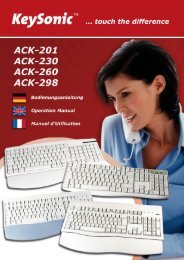ACK-612RF Manual - MaxPoint
ACK-612RF Manual - MaxPoint
ACK-612RF Manual - MaxPoint
You also want an ePaper? Increase the reach of your titles
YUMPU automatically turns print PDFs into web optimized ePapers that Google loves.
• In the following window you can input in the command line,<br />
where the driver is to save. The standard path for that is:<br />
C:\Programme\<strong>ACK</strong>-<strong>612RF</strong><br />
After inputting an own path or accepting the<br />
standard path click Next.<br />
• Then select the name and the place,<br />
where the program entry in the<br />
Windows start menu shall be done.<br />
• After a final control press Install.<br />
The installation starts now.<br />
• After a short term appears<br />
the symbol K right down in<br />
the Tray-bar of your screen<br />
informing you about the<br />
successful installation<br />
of the driver.<br />
1.6 Configuration of the multifunction keys H1 ~ H4 (Hotkeys)<br />
- 10 -<br />
Operation <strong>Manual</strong> <strong>ACK</strong>-612 RF<br />
• By double-clicking the symbol K right down in the tray bar of your screen opens the menu for<br />
configuration of the free programmable multifunction keys.<br />
• With a click on any flag, standing for the according multifunction key H1 ~ H4, you can assign this key<br />
now any function.<br />
www.keysonic.de<br />
• In pull-down menu you find a preselection about the<br />
still available Windows special functions as well as the<br />
possibility to assign this key a web page, a special file<br />
or a software program.<br />
• With the pushbutton Test you<br />
can control finally, if the special<br />
function respectively the selected<br />
path is working correctly. Confirm<br />
your setting with OK.<br />
E&OE




![Rii Mini [Bluetooth]](https://img.yumpu.com/3330082/1/152x260/rii-mini-bluetooth.jpg?quality=85)