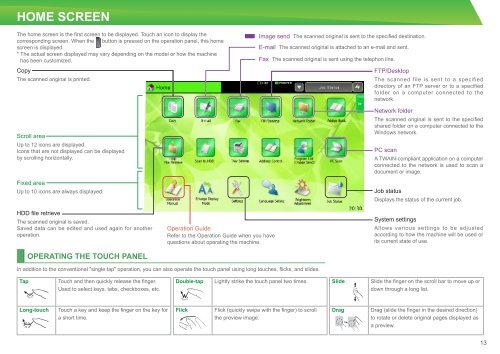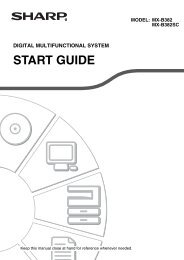MX-4112N/5112N Operation-Manual Start-Guide GB - Sharp
MX-4112N/5112N Operation-Manual Start-Guide GB - Sharp
MX-4112N/5112N Operation-Manual Start-Guide GB - Sharp
Create successful ePaper yourself
Turn your PDF publications into a flip-book with our unique Google optimized e-Paper software.
HOME SCREEN<br />
The home screen is the first screen to be displayed. Touch an icon to display the<br />
corresponding screen. When the button is pressed on the operation panel, this home<br />
screen is displayed.<br />
* The actual screen displayed may vary depending on the model or how the machine<br />
has been customized.<br />
Copy<br />
The scanned original is printed.<br />
Scroll area<br />
Up to 12 icons are displayed.<br />
Icons that are not displayed can be displayed<br />
by scrolling horizontally.<br />
Fixed area<br />
Up to 10 icons are always displayed.<br />
HDD file retrieve<br />
The scanned original is saved.<br />
Saved data can be edited and used again for another<br />
operation.<br />
OPERATING THE TOUCH PANEL<br />
In addition to the conventional "single tap" operation, you can also operate the touch panel using long touches, flicks, and slides.<br />
Tap Touch and then quickly release the finger.<br />
Used to select keys, tabs, checkboxes, etc.<br />
Long-touch Touch a key and keep the finger on the key for<br />
a short time.<br />
<strong>Operation</strong> <strong>Guide</strong><br />
Refer to the <strong>Operation</strong> <strong>Guide</strong> when you have<br />
questions about operating the machine.<br />
Double-tap Lightly strike the touch panel two times.<br />
Flick Flick (quickly swipe with the finger) to scroll<br />
the preview image.<br />
Image send The scanned original is sent to the specified destination.<br />
E-mail The scanned original is attached to an e-mail and sent.<br />
Fax The scanned original is sent using the telephon line.<br />
FTP/Desktop<br />
The scanned file is sent to a specified<br />
directory of an FTP server or to a specified<br />
folder on a computer connected to the<br />
network.<br />
Network folder<br />
The scanned original is sent to the specified<br />
shared folder on a computer connected to the<br />
Windows network.<br />
PC scan<br />
A TWAIN-compliant application on a computer<br />
connected to the network is used to scan a<br />
document or image.<br />
Job status<br />
Displays the status of the current job.<br />
System settings<br />
Allows various settings to be adjusted<br />
according to how the machine will be used or<br />
its current state of use.<br />
Slide Slide the finger on the scroll bar to move up or<br />
down through a long list.<br />
Drag Drag (slide the finger in the desired direction)<br />
to rotate or delete original pages displayed as<br />
a preview.<br />
13