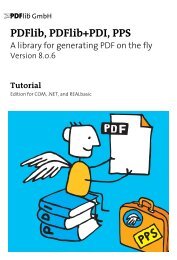Create successful ePaper yourself
Turn your PDF publications into a flip-book with our unique Google optimized e-Paper software.
<strong>PDFlib</strong> GmbH München, Germany<br />
www.pdflib.com<br />
<strong>Tutorial</strong> for<br />
<strong>PDFlib</strong>, PDI, and PPS<br />
A library for generating PDF on the fly<br />
Version <strong>7.0.5</strong><br />
General Edition for<br />
Cobol, C, C++, Java, Perl,<br />
PHP, Python, RPG, Ruby, and Tcl<br />
®
Copyright © 1997–2010 <strong>PDFlib</strong> GmbH and Thomas Merz. All rights reserved.<br />
<strong>PDFlib</strong> users are granted permission to reproduce printed or digital copies of this manual for internal use.<br />
<strong>PDFlib</strong> GmbH<br />
Franziska-Bilek-Weg 9, 80339 München, Germany<br />
www.pdflib.com<br />
phone +49 • 89 • 452 33 84-0<br />
fax +49 • 89 • 452 33 84-99<br />
If you have questions check the <strong>PDFlib</strong> mailing list and archive at tech.groups.yahoo.com/group/pdflib<br />
Licensing contact: sales@pdflib.com<br />
Support for commercial <strong>PDFlib</strong> licensees: support@pdflib.com (please include your license number)<br />
This publication and the information herein is furnished as is, is subject to change without notice, and<br />
should not be construed as a commitment by <strong>PDFlib</strong> GmbH. <strong>PDFlib</strong> GmbH assumes no responsibility or liability<br />
for any errors or inaccuracies, makes no warranty of any kind (express, implied or statutory) with respect<br />
to this publication, and expressly disclaims any and all warranties of merchantability, fitness for particular<br />
purposes and noninfringement of third party rights.<br />
<strong>PDFlib</strong> and the <strong>PDFlib</strong> logo are registered trademarks of <strong>PDFlib</strong> GmbH. <strong>PDFlib</strong> licensees are granted the<br />
right to use the <strong>PDFlib</strong> name and logo in their product documentation. However, this is not required.<br />
Adobe, Acrobat, PostScript, and XMP are trademarks of Adobe Systems Inc. AIX, IBM, OS/390, WebSphere,<br />
iSeries, and zSeries are trademarks of International Business Machines Corporation. ActiveX, Microsoft,<br />
OpenType, and Windows are trademarks of Microsoft Corporation. Apple, Macintosh and TrueType are<br />
trademarks of Apple Computer, Inc. Unicode and the Unicode logo are trademarks of Unicode, Inc. Unix is a<br />
trademark of The Open Group. Java and Solaris are trademarks of Sun Microsystems, Inc. HKS is a registered<br />
trademark of the HKS brand association: Hostmann-Steinberg, K+E Printing Inks, Schmincke. Other<br />
company product and service names may be trademarks or service marks of others.<br />
PANTONE® colors displayed in the software application or in the user documentation may not match<br />
PANTONE-identified standards. Consult current PANTONE Color Publications for accurate color. PANTONE®<br />
and other Pantone, Inc. trademarks are the property of Pantone, Inc. © Pantone, Inc., 2003.<br />
Pantone, Inc. is the copyright owner of color data and/or software which are licensed to <strong>PDFlib</strong> GmbH to<br />
distribute for use only in combination with <strong>PDFlib</strong> Software. PANTONE Color Data and/or Software shall<br />
not be copied onto another disk or into memory unless as part of the execution of <strong>PDFlib</strong> Software.<br />
<strong>PDFlib</strong> contains modified parts of the following third-party software:<br />
ICClib, Copyright © 1997-2002 Graeme W. Gill<br />
GIF image decoder, Copyright © 1990-1994 David Koblas<br />
PNG image reference library (libpng), Copyright © 1998-2004 Glenn Randers-Pehrson<br />
Zlib compression library, Copyright © 1995-2002 Jean-loup Gailly and Mark Adler<br />
TIFFlib image library, Copyright © 1988-1997 Sam Leffler, Copyright © 1991-1997 Silicon Graphics, Inc.<br />
Cryptographic software written by Eric Young, Copyright © 1995-1998 Eric Young (eay@cryptsoft.com)<br />
Independent JPEG Group’s JPEG software, Copyright © 1991-1998, Thomas G. Lane<br />
Cryptographic software, Copyright © 1998-2002 The OpenSSL Project (www.openssl.org)<br />
Expat XML parser, Copyright © 1998, 1999, 2000 Thai Open Source Software Center Ltd<br />
Reference sRGB ICC color profile data, Copyright (c) 1998 Hewlett-Packard Company<br />
<strong>PDFlib</strong> contains the RSA Security, Inc. MD5 message digest algorithm.<br />
Authors: Thomas Merz, Katja Schnelle-Romaus<br />
Design and illustrations: Alessio Leonardi<br />
Quality control (manual): Katja Schnelle-Romaus, Kurt Stützer<br />
Quality control (software): a cast of thousands
Contents<br />
0 Applying the <strong>PDFlib</strong> License Key 9<br />
1 Introduction 13<br />
1.1 Roadmap to Documentation and Samples 13<br />
1.2 <strong>PDFlib</strong> Programming 15<br />
1.3 What’s new in <strong>PDFlib</strong> 7? 17<br />
1.4 Features in <strong>PDFlib</strong>/<strong>PDFlib</strong>+PDI/PPS 7 20<br />
1.5 Availability of Features in different Products 22<br />
2 <strong>PDFlib</strong> Language Bindings 25<br />
2.1 Cobol Binding 25<br />
2.2 COM Binding 26<br />
2.3 C Binding 27<br />
2.4 C++ Binding 30<br />
2.5 Java Binding 31<br />
2.6 .NET Binding 34<br />
2.7 Perl Binding 35<br />
2.8 PHP Binding 37<br />
2.9 Python Binding 39<br />
2.10 REALbasic Binding 40<br />
2.11 RPG Binding 41<br />
2.12 Ruby Binding 43<br />
2.13 Tcl Binding 44<br />
3 <strong>PDFlib</strong> Programming 45<br />
3.1 General Programming 45<br />
3.1.1 Exception Handling 45<br />
3.1.2 The <strong>PDFlib</strong> Virtual File System (PVF) 47<br />
3.1.3 Resource Configuration and File Searching 48<br />
3.1.4 Generating PDF Documents in Memory 52<br />
3.1.5 Using <strong>PDFlib</strong> on EBCDIC-based Platforms 52<br />
3.1.6 Large File Support 53<br />
3.2 Page Descriptions 54<br />
3.2.1 Coordinate Systems 54<br />
3.2.2 Page Size 56<br />
3.2.3 Paths 57<br />
3.2.4 Templates 58<br />
3.3 Working with Color 60<br />
3.3.1 Patterns and Smooth Shadings 60<br />
Contents 3
3.3.2 Spot Colors 61<br />
3.3.3 Color Management and ICC Profiles 63<br />
3.4 Interactive Elements 67<br />
3.4.1 Examples for Creating Interactive Elements 67<br />
3.4.2 Formatting Options for Text Fields 71<br />
4 Unicode and Legacy Encodings 73<br />
4.1 Overview 73<br />
4.2 Important Unicode Concepts 74<br />
4.3 Strings in <strong>PDFlib</strong> 76<br />
4.3.1 String Types in <strong>PDFlib</strong> 76<br />
4.3.2 Strings in Unicode-aware Language Bindings 76<br />
4.3.3 Strings in non-Unicode-aware Language Bindings 77<br />
4.4 8-Bit Encodings 81<br />
4.5 Encodings for Chinese, Japanese, and Korean Text 85<br />
4.6 Addressing Characters and Glyphs 88<br />
4.6.1 Escape Sequences 88<br />
4.6.2 Character References and Glyph Name References 89<br />
4.6.3 Glyph Checking and Substitution 91<br />
4.6.4 Checking Glyph Availability 93<br />
5 Font Handling 95<br />
5.1 Overview of Fonts and Encodings 95<br />
5.1.1 Supported Font Formats 95<br />
5.1.2 Font Encodings 96<br />
5.2 Font Format Details 98<br />
5.2.1 PostScript Type 1 Fonts 98<br />
5.2.2 TrueType and OpenType Fonts 99<br />
5.2.3 User-Defined (Type 3) Fonts 99<br />
5.3 Locating, Embedding and Subsetting Fonts 101<br />
5.3.1 Searching for Fonts 101<br />
5.3.2 Host Fonts on Windows and Mac 103<br />
5.3.3 Font Embedding 106<br />
5.3.4 Font Subsetting 107<br />
5.4 Miscellaneous Topics 109<br />
5.4.1 Symbol Fonts and Font-specific Encodings 109<br />
5.4.2 Glyph ID Addressing for TrueType and OpenType Fonts 110<br />
5.4.3 The Euro Glyph 110<br />
5.4.4 Unicode-compatible Fonts 111<br />
5.5 Font Metrics and Text Variations 112<br />
5.5.1 Font and Glyph Metrics 112<br />
5.5.2 Kerning 113<br />
5.5.3 Text Variations 114<br />
5.6 Chinese, Japanese, and Korean Fonts 116<br />
4 Contents
5.6.1 Standard CJK Fonts 116<br />
5.6.2 Custom CJK Fonts 117<br />
6 Importing Images and PDF Pages 121<br />
6.1 Importing Raster Images 121<br />
6.1.1 Basic Image Handling 121<br />
6.1.2 Supported Image File Formats 122<br />
6.1.3 Clipping Paths 125<br />
6.1.4 Image Masks and Transparency 125<br />
6.1.5 Colorizing Images 127<br />
6.1.6 Multi-Page Image Files 128<br />
6.1.7 OPI Support 128<br />
6.2 Importing PDF Pages with PDI (PDF Import Library) 130<br />
6.2.1 PDI Features and Applications 130<br />
6.2.2 Using PDI Functions with <strong>PDFlib</strong> 130<br />
6.2.3 Acceptable PDF Documents 132<br />
7 Formatting Features 133<br />
7.1 Placing and Fitting Single-Line Text 133<br />
7.1.1 Simple Text Placement 133<br />
7.1.2 Positioning Text in a Box 134<br />
7.1.3 Fitting Text into a Box 135<br />
7.1.4 Aligning Text at a Character 137<br />
7.1.5 Placing a Stamp 138<br />
7.1.6 Using Leaders 138<br />
7.2 Multi-Line Textflows 140<br />
7.2.1 Placing Textflows in the Fitbox 141<br />
7.2.2 Paragraph Formatting Options 143<br />
7.2.3 Inline Option Lists and Macros 143<br />
7.2.4 Tab Stops 146<br />
7.2.5 Numbered Lists and Paragraph Spacing 147<br />
7.2.6 Control Characters, Character Mapping, and Symbol Fonts 148<br />
7.2.7 Hyphenation 151<br />
7.2.8 Controlling the Linebreak Algorithm 152<br />
7.2.9 Wrapping Text 155<br />
7.3 Placing Images and Imported PDF Pages 158<br />
7.3.1 Simple Object Placement 158<br />
7.3.2 Positioning an Object in a Box 158<br />
7.3.3 Fitting an Object into a Box 159<br />
7.3.4 Orientating an Object 160<br />
7.3.5 Rotating an Object 162<br />
7.3.6 Adjusting the Page Size 163<br />
7.4 Table Formatting 164<br />
7.4.1 Placing a Simple Table 165<br />
7.4.2 Contents of a Table Cell 168<br />
7.4.3 Table and Column Widths 169<br />
Contents 5
7.4.4 Mixed Table Contents 170<br />
7.4.5 Table Instances 173<br />
7.5 Matchboxes 177<br />
7.5.1 Decorating a Text Line 177<br />
7.5.2 Using Matchboxes in a Textflow 178<br />
7.5.3 Matchboxes and Images 179<br />
8 The pCOS Interface 181<br />
8.1 Simple pCOS Examples 181<br />
8.2 Handling Basic PDF Data Types 183<br />
8.3 Composite Data Structures and IDs 184<br />
8.4 Path Syntax 185<br />
8.5 Pseudo Objects 187<br />
8.6 Encrypted PDF Documents 193<br />
9 Generating various PDF Flavors 195<br />
9.1 Acrobat and PDF Versions 195<br />
9.2 Encrypted PDF 197<br />
9.2.1 Strengths and Weaknesses of PDF Security 197<br />
9.2.2 Protecting Documents with <strong>PDFlib</strong> 198<br />
9.3 Web-Optimized (Linearized) PDF 201<br />
9.4 PDF/X for Print Production 202<br />
9.4.1 The PDF/X Family of Standards 202<br />
9.4.2 Generating PDF/X-conforming Output 202<br />
9.4.3 Importing PDF/X Documents with PDI 205<br />
9.5 PDF/A for Archiving 207<br />
9.5.1 The PDF/A Standards 207<br />
9.5.2 Generating PDF/A-conforming Output 208<br />
9.5.3 Importing PDF/A Documents with PDI 211<br />
9.5.4 Color Strategies for creating PDF/A 212<br />
9.5.5 XMP Document Metadata for PDF/A 213<br />
9.5.6 PDF/A Validation 215<br />
9.5.7 Viewing PDF/A Documents in Acrobat 215<br />
9.6 Tagged PDF 216<br />
9.6.1 Generating Tagged PDF with <strong>PDFlib</strong> 216<br />
9.6.2 Creating Tagged PDF with direct Text Output and Textflows 218<br />
9.6.3 Activating Items for complex Layouts 219<br />
9.6.4 Using Tagged PDF in Acrobat 222<br />
10 Variable Data and Blocks 225<br />
10.1 Installing the <strong>PDFlib</strong> Block Plugin 225<br />
10.2 Overview of the <strong>PDFlib</strong> Block Concept 227<br />
10.2.1 Complete Separation of Document Design and Program Code 227<br />
6 Contents
10.2.2 Block Properties 227<br />
10.2.3 Why not use PDF Form Fields? 228<br />
10.3 Using the <strong>PDFlib</strong> Block Plugin to create Blocks 230<br />
10.3.1 Creating Blocks interactively 230<br />
10.3.2 Editing Block Properties 232<br />
10.3.3 Copying Blocks between Pages and Documents 233<br />
10.3.4 Converting PDF Form Fields to <strong>PDFlib</strong> Blocks 234<br />
10.4 Filling <strong>PDFlib</strong> Blocks with PPS 237<br />
10.5 Standard Properties for Automated Processing 240<br />
10.5.1 General Properties 240<br />
10.5.2 Text Properties 242<br />
10.5.3 Image Properties 246<br />
10.5.4 PDF Properties 246<br />
10.5.5 Custom Properties 247<br />
10.6 Querying Block Names and Properties with pCOS 248<br />
10.7 <strong>PDFlib</strong> Block Specification 250<br />
10.7.1 PDF Object Structure for <strong>PDFlib</strong> Blocks 250<br />
10.7.2 Generating <strong>PDFlib</strong> Blocks with pdfmarks 252<br />
A Revision History 255<br />
Index 257<br />
Contents 7
8 Contents
0 Applying the <strong>PDFlib</strong> License Key<br />
All binary versions of <strong>PDFlib</strong>, <strong>PDFlib</strong>+PDI, and PPS supplied by <strong>PDFlib</strong> GmbH can be used<br />
as fully functional evaluation versions regardless of whether or not you obtained a<br />
commercial license. However, unlicensed versions will display a www.pdflib.com demo<br />
stamp across all generated pages. Companies which are seriously interested in <strong>PDFlib</strong> licensing<br />
and wish to get rid of the demo stamp during the evaluation phase or for prototype<br />
demos can submit their company and project details with a brief explanation to<br />
sales@pdflib.com, and apply for a temporary license key (we reserve the right to refuse<br />
evaluation keys, e.g. for anonymous requests).<br />
Note that <strong>PDFlib</strong>, <strong>PDFlib</strong>+PDI, and <strong>PDFlib</strong> Personalization Server (PPS) are different<br />
products which require different license keys although they are delivered in a single<br />
package. <strong>PDFlib</strong>+PDI license keys will also be valid for <strong>PDFlib</strong>, but not vice versa, and PPS<br />
license keys will be valid for <strong>PDFlib</strong>+PDI and <strong>PDFlib</strong>. All license keys are platform-dependent,<br />
and can only be used on the platform for which they have been purchased.<br />
Once you purchased a license key you must apply it in order to get rid of the demo<br />
stamp. Several methods are supported for setting the license key; they are detailed below.<br />
Cookbook A full code sample can be found in the Cookbook topic general/license_key.<br />
Windows installer. If you are working with the Windows installer you can enter the license<br />
key when you install the product. The installer will add the license key to the registry<br />
(see below).<br />
Applying a license key at runtime. Add a line to your script or program which sets the<br />
license key at runtime. The license parameter must be set immediately after instantiating<br />
the <strong>PDFlib</strong> object (i.e., after PDF_new( ) or equivalent call). The exact syntax depends<br />
on your programming language:<br />
> In C and Python:<br />
PDF_set_parameter(p, "license", "...your license key...")<br />
> In C++, Java, Ruby, and PHP 5 with the object-oriented interface:<br />
p.set_parameter("license", "...your license key...")<br />
> In Perl, PHP 4 and PHP 5 with the function-based interface:<br />
PDF_set_parameter($p, "license", "...your license key...")<br />
> In RPG:<br />
c callp RPDF_set_parameter(p:%ucs2('license'):<br />
c %ucs2('...your license key...'))<br />
> In Tcl:<br />
PDF_set_parameter $p, "license", "...your license key..."<br />
Working with a license file. As an alternative to supplying the license key with a runtime<br />
call, you can enter the license key in a text file according to the following format<br />
9
(you can use the license file template licensekeys.txt which is contained in all <strong>PDFlib</strong> distributions):<br />
<strong>PDFlib</strong> license file 1.0<br />
# Licensing information for <strong>PDFlib</strong> GmbH products<br />
<strong>PDFlib</strong> <strong>7.0.5</strong> ...your license key...<br />
The license file may contain license keys for multiple <strong>PDFlib</strong> GmbH products on separate<br />
lines. Next, you must inform <strong>PDFlib</strong> about the license file, either by setting the<br />
licensefile parameter immediately after instantiating the <strong>PDFlib</strong> object (i.e., after PDF_<br />
new( ) or equivalent call) with a function call similar to the following:<br />
> In C and Python:<br />
PDF_set_parameter(p, "licensefile", "/path/to/licensekeys.txt")<br />
> In C++, Java, and PHP 5 with the object-oriented interface:<br />
p.set_parameter("licensefile", "/path/to/licensekeys.txt");<br />
> In Perl, PHP 4 and PHP 5 with the function-based interface:<br />
PDF_set_parameter($p, "licensefile", "/path/to/licensekeys.txt");<br />
> In Tcl:<br />
PDF_set_parameter $p, "licensefile", "/path/to/licensekeys.txt"<br />
Alternatively, you can set the environment variable PDFLIBLICENSEFILE to point to your<br />
license file. On Windows use the system control panel and choose System, Advanced,<br />
Environment Variables; on Unix apply a command similar to the following:<br />
export PDFLIBLICENSEFILE=/path/to/licensekeys.txt<br />
On Windows you can also enter the name of the license file in the following registry<br />
key:<br />
HKLM\Software\<strong>PDFlib</strong>\PDFLIBLICENSEFILE<br />
Note Be careful when manually accessing the registry on 64-bit Windows systems: as usual, 64-bit<br />
<strong>PDFlib</strong> binaries will work with the 64-bit view of the Windows registry, while 32-bit <strong>PDFlib</strong> binaries<br />
running on a 64-bit system will work with the 32-bit view of the registry. If you must<br />
add registry keys for a 32-bit product manually, make sure to use the 32-bit version of the<br />
regedit tool. It can be invoked as follows from the Start, Run... dialog:<br />
%systemroot%\syswow64\regedit<br />
Default locations for license and resource files on Unix systems. On Unix, Linux and<br />
Mac OS X systems some directories will be searched by default for license and resource<br />
files even without specifying any path and directory names. Before searching and reading<br />
the UPR file, the following directories will be searched for the license file<br />
licensekeys.txt and the resource file pdflib.upr (in this order):<br />
/<strong>PDFlib</strong>/<strong>PDFlib</strong>/7.0/resource/icc<br />
/<strong>PDFlib</strong>/<strong>PDFlib</strong>/7.0/resource/fonts<br />
/<strong>PDFlib</strong>/<strong>PDFlib</strong>/7.0/resource/cmap<br />
/<strong>PDFlib</strong>/<strong>PDFlib</strong>/7.0<br />
10 Chapter 0: Applying the <strong>PDFlib</strong> License Key
<strong>PDFlib</strong>/<strong>PDFlib</strong><br />
/<strong>PDFlib</strong><br />
where will first be replaced with /usr/local and then with the HOME directory.<br />
This feature can be used to work with a license file, UPR file, or resources without setting<br />
any environment variables or runtime parameters.<br />
Multi-system license files on iSeries and zSeries. License keys for iSeries and zSeries<br />
are system-specific and therefore cannot be shared among multiple systems. In order to<br />
facilitate resource sharing and work with a single license file which can be shared by<br />
multiple systems, the following license file format can be used to hold multiple systemspecific<br />
keys in a single file:<br />
<strong>PDFlib</strong> license file 2.0<br />
# Licensing information for <strong>PDFlib</strong> GmbH products<br />
<strong>PDFlib</strong> <strong>7.0.5</strong> ...your license key... ...CPU ID1...<br />
<strong>PDFlib</strong> <strong>7.0.5</strong> ...your license key... ...CPU ID2...<br />
Note the changed version number in the first line and the presence of multiple license<br />
keys, followed by the corresponding CPU ID.<br />
Working with license files on iSeries. On iSeries systems the license file must be encoded<br />
in ASCII (see asciifile parameter). The following command sets the<br />
PDFLIBLICENSEFILE environment variable to point to a suitable license file:<br />
ADDENVVAR ENVVAR(PDFLIBLICENSEFILE) VALUE('/PDFLIB/<strong>7.0.5</strong>/licensefile.txt')<br />
LEVEL(*SYS)<br />
Adding the license key to the Windows registry. The Windows installer will add the<br />
supplied license key to the registry. Instead of using the installer you can also add the license<br />
key to the registry manually at the following registry location:<br />
HKEY_LOCAL_MACHINE\SOFTWARE\<strong>PDFlib</strong>\<strong>PDFlib</strong>\<strong>7.0.5</strong><br />
Updates and Upgrades. If you purchased an update (change from an older version of a<br />
product to a newer version of the same product) or upgrade (change from <strong>PDFlib</strong> to<br />
<strong>PDFlib</strong>+PDI or PPS, or from <strong>PDFlib</strong>+PDI to PPS) you must apply the new license key that<br />
you received for your update or upgrade. The old license key for the previous product<br />
must no longer be used. Note that license keys will work for all maintenance releases of<br />
a particular product version; as far as licensing is concerned, all versions 7.0.x are treated<br />
the same.<br />
Evaluating features which are not yet licensed. You can fully evaluate all features by<br />
using the software without any license key applied. However, once you applied a valid<br />
license key for a particular product using features of a higher category will no longer be<br />
available. For example, if you installed a valid <strong>PDFlib</strong> license key the PDI functionality<br />
will no longer be available for testing. Similarly, after installing a <strong>PDFlib</strong>+PDI license key<br />
the personalization features (block functions) will no longer be available.<br />
When a license key for a product has already been installed, you can replace it with<br />
the dummy license string "0" (zero) to enable functionality of a higher product class for<br />
evaluation. This will enable the previously disabled functions, and re-activate the demo<br />
stamp across all pages.<br />
11
Licensing options. Different licensing options are available for <strong>PDFlib</strong> use on one or<br />
more servers, and for redistributing <strong>PDFlib</strong> with your own products. We also offer support<br />
and source code contracts. Licensing details and the <strong>PDFlib</strong> purchase order form<br />
can be found in the <strong>PDFlib</strong> distribution. Please contact us if you are interested in obtaining<br />
a commercial <strong>PDFlib</strong> license, or have any questions:<br />
<strong>PDFlib</strong> GmbH, Licensing Department<br />
Franziska-Bilek-Weg 9, 80339 München, Germany<br />
www.pdflib.com<br />
phone +49 • 89 • 452 33 84-0<br />
fax +49 • 89 • 452 33 84-99<br />
Licensing contact: sales@pdflib.com<br />
Support for <strong>PDFlib</strong> licensees: support@pdflib.com<br />
12 Chapter 0: Applying the <strong>PDFlib</strong> License Key
1 Introduction<br />
1.1 Roadmap to Documentation and Samples<br />
We provide the following material to assist you in using <strong>PDFlib</strong> products successfully:<br />
> The mini samples (hello, image, pdfclock, etc.) are available in all packages and for all<br />
language bindings. They provide minimalistic sample code for text output, images,<br />
and vector graphics. The mini samples are mainly useful for testing your <strong>PDFlib</strong> installation,<br />
and for getting a very quick overview of writing <strong>PDFlib</strong> applications.<br />
> The starter samples are contained in all packages and are available for a variety of language<br />
bindings. They provide a useful generic starting point for important topics,<br />
and cover simple text and image output, Textflow and table formatting, PDF/A and<br />
PDF/X creation and other topics. The starter samples demonstrate basic techniques<br />
for achieving a particular goal with <strong>PDFlib</strong> products. It is strongly recommended to<br />
take a look at the starter samples.<br />
Note On Windows Vista the mini samples and starter samples will be installed in the »Program<br />
Files« directory by default. Due to a new protection scheme in Windows Vista the PDF output<br />
files created by these samples will only be visible under »compatibility files«. Recommended<br />
workaround: copy the examples to a user directory.<br />
> The <strong>PDFlib</strong> <strong>Tutorial</strong> (this manual), which is contained in all packages as a single PDF<br />
document, explains important programming concepts in more detail, including<br />
small pieces of sample code. If you start extending your code beyond the starter<br />
samples you should read up on relevant topics in the <strong>PDFlib</strong> <strong>Tutorial</strong>.<br />
Note Most examples in this <strong>PDFlib</strong> <strong>Tutorial</strong> are provided in the Java language (except for the<br />
language-specific samples in Chapter 2, »<strong>PDFlib</strong> Language Bindings«, page 25, and a few Cspecific<br />
samples which are marked as such). Although syntax details vary with each language,<br />
the basic concepts of <strong>PDFlib</strong> programming are the same for all language bindings.<br />
> The <strong>PDFlib</strong> Reference, which is contained in all packages as a single PDF document,<br />
contains a concise description of all functions, parameters, and options which together<br />
comprise the <strong>PDFlib</strong> application programming interface (API). The <strong>PDFlib</strong> Reference<br />
is the definitive source for looking up parameter details, supported options,<br />
input conditions, and other programming rules which must be observed. Note that<br />
some other reference documents are incomplete, e.g. the Javadoc API listing for<br />
<strong>PDFlib</strong> and the <strong>PDFlib</strong> function listing on php.net. Make sure to always use the full<br />
<strong>PDFlib</strong> Reference when working with <strong>PDFlib</strong>.<br />
> The <strong>PDFlib</strong> Cookbook is a collection of <strong>PDFlib</strong> coding fragments for solving specific<br />
problems. Most Cookbook examples are written in the Java language, but can easily<br />
be adjusted to other programming languages since the <strong>PDFlib</strong> API is almost identical<br />
for all supported language bindings. The <strong>PDFlib</strong> Cookbook is maintained as a growing<br />
list of sample programs. It is available at the following URL:<br />
www.pdflib.com/pdflib-cookbook/<br />
> The pCOS Cookbook is a collection of code fragments for the pCOS interface which is<br />
contained in <strong>PDFlib</strong>+PDI and PPS. It is available at the following URL:<br />
www.pdflib.com/pcos-cookbook/<br />
1.1 Roadmap to Documentation and Samples 13
<strong>PDFlib</strong> TET (Text Extraction Toolkit) is a separate product for extracting text and images<br />
from PDF documents. It can be combined with <strong>PDFlib</strong>+PDI to process PDF documents<br />
based on their contents. The TET Cookbook is a collection of code fragments for<br />
TET. It contains a group of samples which demonstrate the combination of TET and<br />
<strong>PDFlib</strong>+PDI, e.g. add Web links or bookmarks based on the text on the page, highlight<br />
search terms, split documents based on text, create a table of contents, etc.. The TET<br />
Cookbook is available at the following URL:<br />
www.pdflib.com/tet-cookbook/<br />
14 Chapter 1: Introduction
1.2 <strong>PDFlib</strong> Programming<br />
What is <strong>PDFlib</strong>? <strong>PDFlib</strong> is a development component which allows you to generate<br />
files in Adobe’s Portable Document Format (PDF). <strong>PDFlib</strong> acts as a backend to your own<br />
programs. While the application programmer is responsible for retrieving the data to be<br />
processed, <strong>PDFlib</strong> takes over the task of generating the PDF output which graphically<br />
represents the data. <strong>PDFlib</strong> frees you from the internal details of PDF, and offers various<br />
methods which help you formatting the output. The distribution packages contain different<br />
products in a single binary:<br />
> <strong>PDFlib</strong> contains all functions required to create PDF output containing text, vector<br />
graphics and images plus hypertext elements. <strong>PDFlib</strong> offers powerful formatting<br />
features for placing single- or multi-line text, images, and creating tables.<br />
> <strong>PDFlib</strong>+PDI includes all <strong>PDFlib</strong> functions, plus the PDF Import Library (PDI) for including<br />
pages from existing PDF documents in the generated output, and the pCOS<br />
interface for querying arbitrary PDF objects from an imported document (e.g. list all<br />
fonts on page, query metadata, and many more).<br />
> <strong>PDFlib</strong> Personalization Server (PPS) includes <strong>PDFlib</strong>+PDI, plus additional functions<br />
for automatically filling <strong>PDFlib</strong> blocks. Blocks are placeholders on the page which<br />
can be filled with text, images, or PDF pages. They can be created interactively with<br />
the <strong>PDFlib</strong> Block Plugin for Adobe Acrobat (Mac or Windows), and will be filled automatically<br />
with PPS. The plugin is included in PPS.<br />
How can I use <strong>PDFlib</strong>? <strong>PDFlib</strong> is available on a variety of platforms, including Unix,<br />
Windows, Mac, and EBCDIC-based systems such as IBM eServer iSeries and zSeries.<br />
<strong>PDFlib</strong> itself is written in the C language, but it can be also accessed from several other<br />
languages and programming environments which are called language bindings. These<br />
language bindings cover all current Web and stand-alone application environments.<br />
The Application Programming Interface (API) is easy to learn, and is identical for all<br />
bindings. Currently the following bindings are supported:<br />
> COM for use with Visual Basic, Active Server Pages with VBScript or JScript, Borland<br />
Delphi, Windows Script Host, and other environments<br />
> ANSI C<br />
> ANSI C++<br />
> Cobol (IBM eServer zSeries)<br />
> Java, including servlets<br />
> .NET for use with C#, VB.NET, ASP.NET, and other environments<br />
> PHP hypertext processor<br />
> Perl<br />
> Python<br />
> REALbasic<br />
> RPG (IBM eServer iSeries)<br />
> Ruby, including Ruby on Rails<br />
> Tcl<br />
What can I use <strong>PDFlib</strong> for? <strong>PDFlib</strong>’s primary target is dynamic PDF creation within<br />
your own software or on a Web server. Similar to HTML pages dynamically generated on<br />
a Web server, you can use a <strong>PDFlib</strong> program for dynamically generating PDF reflecting<br />
user input or some other dynamic data, e.g. data retrieved from the Web server’s database.<br />
The <strong>PDFlib</strong> approach offers several advantages:<br />
1.2 <strong>PDFlib</strong> Programming 15
<strong>PDFlib</strong> can be integrated directly in the application generating the data.<br />
> As an implication of this straightforward process, <strong>PDFlib</strong> is the fastest PDF-generating<br />
method, making it perfectly suited for the Web.<br />
> <strong>PDFlib</strong>’s thread-safety as well as its robust memory and error handling support the<br />
implementation of high-performance server applications.<br />
> <strong>PDFlib</strong> is available for a variety of operating systems and development environments.<br />
Requirements for using <strong>PDFlib</strong>. <strong>PDFlib</strong> makes PDF generation possible without wading<br />
through the PDF specification. While <strong>PDFlib</strong> tries to hide technical PDF details from the<br />
user, a general understanding of PDF is useful. In order to make the best use of <strong>PDFlib</strong>,<br />
application programmers should ideally be familiar with the basic graphics model of<br />
PostScript (and therefore PDF). However, a reasonably experienced application programmer<br />
who has dealt with any graphics API for screen display or printing shouldn’t<br />
have much trouble adapting to the <strong>PDFlib</strong> API.<br />
16 Chapter 1: Introduction
1.3 What’s new in <strong>PDFlib</strong> 7?<br />
The following list discusses the most important new or improved features in <strong>PDFlib</strong> 7.<br />
Table formatting. <strong>PDFlib</strong> includes a new table formatter which automatically places<br />
rows and columns according to user preferences, and splits tables across multiple pages.<br />
Table cells can hold single- or multi-line text, images, or PDF pages, and can be formatted<br />
according to a variety of options (e.g. border color, background, cell ruling). The<br />
size of table rows and columns is calculated automatically subject to a variety of user<br />
preferences.<br />
Textflow enhancements. The Textflow engine for formatting text has been improved:<br />
> Links and other interactive elements can automatically be created from text fragments<br />
in a Textflow.<br />
> Text can run around images.<br />
> The Textflow formatter supports leaders,e.g. repeated dots between an entry in a table<br />
of contents and the corresponding page number.<br />
> Text contents and formatting options can be supplied separately to the Textflow engine<br />
in an arbitrary number of steps. This eliminates the need for creating a buffer<br />
containing the full text along with inline formatting options.<br />
> Character classes for formatting decisions can now be redefined, e.g. specify whether<br />
the »/« character will be treated as a letter or punctuation in formatting decisions.<br />
> Formatting results can be queried programmatically.<br />
Other formatting features.<br />
> Decimal tabs and leader characters are supported in single-line text (in addition to<br />
multi-line Textflows)<br />
> A new stamp function calculates optimized size and position for text stamps across<br />
a rectangle.<br />
> Improved query functions for text geometry.<br />
Font handling and Unicode. <strong>PDFlib</strong>’s font engine has been improved as follows:<br />
> Users can query detailed properties of a loaded font, including typographic entries<br />
in TrueType/OpenType fonts, number of available glyphs, etc.<br />
> Font subsets can be created for Type 3 fonts.<br />
> Unicode encoding is supported for all font types, including Type 3.<br />
> Text can be supplied in the UTF-32 format, and surrogate pairs can be used for Unicode<br />
values beyond the Basic Multilingual Plane (i.e. beyond U+FFFF).<br />
> <strong>PDFlib</strong> can create artificial font styles if a bold, italic, or bold-italic variant is not<br />
available in a font family.<br />
> Glyph replacement can be controlled by the user, e.g. if the Ohm glyph is not available<br />
in a font the greek letter Omega will be used instead. If this glyph still is not<br />
available, a user-selected replacement glyph will be used. <strong>PDFlib</strong> can issue a warning<br />
if a required glyph is not available in the font.<br />
> In addition to numerical references, glyphs in a font can be addressed by name, e.g.<br />
ligatures or stylistic variations.<br />
> C- and Java-style backslash sequences are recognized in the text. This facilitates handling<br />
of control characters or non-ASCII characters regardless of programming language<br />
requirements and restrictions.<br />
1.3 What’s new in <strong>PDFlib</strong> 7? 17
Improved handling of Chinese, Japanese, and Korean text. <strong>PDFlib</strong> 7 lifts a number of<br />
restrictions related to CJK text handling in earlier versions:<br />
> <strong>PDFlib</strong> fully supports glyph metrics for all standard CMaps; e.g. Shift-JIS text can be<br />
formatted with Textflow.<br />
> Vertical writing mode is supported for all TrueType and OpenType fonts.<br />
> Chinese, Japanese, and Korean codepages (e.g. code page 932 for Shift-JIS) are now<br />
supported on all platforms (previously only available on Windows).<br />
> CJK CMaps are now also supported for interactive features such as bookmarks (formerly<br />
only for page content).<br />
> Acrobat’s predefined CJK fonts can now be used with Unicode encoding.<br />
> Font embedding is no longer forced for OpenType CID fonts loaded with one of the<br />
predefined CMaps, resulting in smaller file size.<br />
Matchboxes. The matchbox concept, which is supported in various text and image<br />
functions, provides easy reference to the coordinates of formatted text or image objects.<br />
This can be used to automatically create annotations and decoration by simple<br />
markup (instead of doing coordinate calculations), e.g. create links in Textflow-formatted<br />
text, add borders to individual portions of text, highlight text within a formatted<br />
paragraph, etc.<br />
pCOS interface integrated in PDI. PDI includes the pCOS 2.0 interface which can be<br />
used to query arbitrary properties of an existing PDF document via a simple path syntax.<br />
This can be used to list fonts, images, and color spaces; query page- or document-<br />
related properties, PDF/A or PDF/X status, document info fields or XMP metadata, and<br />
many more. Many features have been added to the set of core pCOS features as released<br />
in the pCOS 1.0 product in 2005, e.g. image and color space properties, page labels, resources,<br />
and others.<br />
PDF import (PDI). PDI implements new workarounds for damaged PDF input (repair<br />
mode). A new optimization step can remove redundant objects which may result from<br />
importing a number of PDF documents. For example, if several imported PDF documents<br />
contain the same sets of fonts, the redundant fonts will no longer be included in<br />
the output document but will be removed.<br />
PDF/A for archiving. <strong>PDFlib</strong> can generate output according to the PDF/A-1a and PDF/A-<br />
1b standards, formally known as ISO 19005-1. PDF/A specifies a standardized subset of<br />
PDF for long-term preservation and archiving of PDF documents. Existing PDF/A documents<br />
can be imported and combined or split; images (any color space) can be converted<br />
to PDF/A. While PDF/A-1b preserves the visual appearance of PDF documents, <strong>PDFlib</strong><br />
users can even create the advanced variant PDF/A-1a which in addition preserves the semantics<br />
of the documents.<br />
<strong>PDFlib</strong> Personalization Server and Block Plugin. Multiple Textflow blocks can be linked<br />
so that one block holds the overflow text of a previous block. This allows for more flexible<br />
layouts for variable data processing. The new pCOS interface can be used for flexible<br />
retrieval of all kinds of block-related information from a PDF.<br />
18 Chapter 1: Introduction
Interactive elements and 3D animations. Annotations (Web links) can be placed on a<br />
specific layer so that they are visible only when the corresponding layer is visible. Layers<br />
can now be locked. Stamp and FreeText annotations can be rotated within the rectangle.<br />
Links can be created so that the edges of the rectangle don’t have to be aligned<br />
with the page edges.<br />
3D animations in the U3D format can be embedded in the PDF output, controlled by<br />
a variety of options. Actions can be defined to interact with 3D animations.<br />
AES encryption. <strong>PDFlib</strong> supports 128-bit encryption with the AES algorithm (Advanced<br />
Encryption Standard) as supported by Acrobat 7. AES encryption is considered much<br />
more secure than earlier crypto schemes.<br />
Other PDF 1.6 (Acrobat 7) features. UserUnits allow better document scaling and a wider<br />
range of possible page sizes. New document open modes are supported (e.g. attachment<br />
pane visible) as well as setting a default print scaling for the document.<br />
Spot colors. The set of supported PANTONE spot colors has been updated to the latest<br />
2006 editions provided by Pantone, Inc., including the new PANTONE color bridge and<br />
new colors in the metallic and pastel color libraries. PANTONE color names are now integrated<br />
in the <strong>PDFlib</strong> Block plugin, and can directly be selected in the user interface for<br />
block properties.<br />
Image handling. The clipping path in TIFF and JPEG images will be honored, so that<br />
placed images automatically retain the separation of foreground and background without<br />
any additional clipping or transparency operations.<br />
XMP metadata. <strong>PDFlib</strong> automatically creates XMP metadata from document info<br />
fields. Users can supply prebuilt XMP metadata streams for the document or other objects,<br />
such as page, font, image, imported PDF page, template, or ICC profile. Custom<br />
XMP schemas are supported to allow for client-specific metadata.<br />
Tagged PDF. <strong>PDFlib</strong>’s existing support for creating Tagged PDF has been extended:<br />
links and other interactive elements can now be included in the document structure<br />
tree. This is important for creating fully accessible documents where not only the actual<br />
page contents conform to accessibility requirements, but also interactive elements<br />
such as links and form fields.<br />
Language bindings. Various improvements in the language bindings, most notably<br />
support for newer versions (e.g. Python 2.5) and Unicode support in the Python wrapper.<br />
Error handling. Handling of exceptions and other errors has been streamlined for all<br />
language bindings.<br />
Documentation. The documentation has been restructured into two separate main<br />
manuals (the <strong>PDFlib</strong> <strong>Tutorial</strong> and the <strong>PDFlib</strong> Reference), with an associated <strong>PDFlib</strong> cookbook<br />
which presents code samples along with explanation. Improved coding samples<br />
are available in each product package.<br />
1.3 What’s new in <strong>PDFlib</strong> 7? 19
1.4 Features in <strong>PDFlib</strong>/<strong>PDFlib</strong>+PDI/PPS 7<br />
Table 1.1 lists the major <strong>PDFlib</strong> features for generating and importing PDF. New or improved<br />
features in <strong>PDFlib</strong> 7 are marked.<br />
Table 1.1 Feature list for <strong>PDFlib</strong>, <strong>PDFlib</strong>+PDI, and the <strong>PDFlib</strong> Personalization Server (PPS)<br />
topic features<br />
PDF output PDF documents of arbitrary length, directly in memory (for Web servers) or on disk file<br />
Suspend/resume and insert page features to create pages out of order<br />
PDF flavors PDF 1.3 – 1.7 (Acrobat 4 – 8), Tagged PDF, PDF/A, PDF/X<br />
Linearized (web-optimized) PDF for byteserving over the Web<br />
PDF input Import pages from existing PDF documents (only <strong>PDFlib</strong>+PDI and PPS)<br />
pCOS interface for querying details about imported PDF documents 1<br />
Delete redundant objects (e.g. identical fonts) across multiple imported PDF documents 1<br />
Workarounds for malformed PDF input 1<br />
Blocks PDF personalization with <strong>PDFlib</strong> blocks for text, image, and PDF data (only PPS)<br />
<strong>PDFlib</strong> Block plugin for creating <strong>PDFlib</strong> blocks interactively in Adobe Acrobat<br />
Textflow blocks can be linked so that one block holds the overflow text of a previous block<br />
List of PANTONE and HKS spot color names integrated in the Block plugin 1<br />
Graphics Common vector graphics primitives: lines, curves, arcs, rectangles, etc.<br />
Smooth shadings (color blends), pattern fills and strokes<br />
Transparency (opacity) and blend modes<br />
Layers: optional page content which can selectively be displayed; annotations can be placed on layers 1 ;<br />
layers can be locked 1<br />
Fonts TrueType (TTF and TTC) and PostScript Type 1 fonts (PFB and PFA, plus LWFN on the Mac)<br />
OpenType fonts (TTF, OTF) with PostScript or TrueType outlines<br />
AFM and PFM PostScript font metrics files<br />
Directly use fonts which are installed on the Windows or Mac host system<br />
Font embedding for all font types; subsetting for Type 3 1 , TrueType and OpenType fonts<br />
User-defined (Type 3) fonts for bitmap fonts or custom logos<br />
Text output Text output in different fonts; underlined, overlined, and strikeout text<br />
Glyphs in a font can be addressed by numerical value, Unicode value, or glyph name 1<br />
Kerning for improved character spacing<br />
Artificial bold and italic font styles 1<br />
Proportional widths for standard CJK fonts<br />
Direct glyph selection for advanced typography 1<br />
Configurable replacement of missing glyphs 1<br />
Internatio- Unicode strings for page content, interactive elements, and file names; UTF-8, UTF-16, and UTF-32<br />
nalization<br />
1 formats,<br />
little- and big-endian<br />
Support for a variety of 8-bit and legacy CJK encodings (e.g. SJIS; Big5) 1<br />
Fetch code pages from the system (Windows, IBM eServer iSeries and zSeries)<br />
Standard CJK fonts and CMaps for Chinese, Japanese, and Korean text 1<br />
Custom CJK fonts in the TrueType and OpenType formats 1<br />
Embed Unicode information in PDF for correct text extraction in Acrobat<br />
Images Embed BMP, GIF, PNG, TIFF, JPEG, JPEG2000, and CCITT raster images<br />
Automatic detection of image file formats (file format sniffing)<br />
20 Chapter 1: Introduction
Table 1.1 Feature list for <strong>PDFlib</strong>, <strong>PDFlib</strong>+PDI, and the <strong>PDFlib</strong> Personalization Server (PPS)<br />
topic features<br />
Interpret clipping paths in TIFF and JPEG images 1<br />
Transparent (masked) images including soft masks<br />
Image masks (transparent images with a color applied), colorize images with a spot color<br />
Color Grayscale, RGB, CMYK, CIE L*a*b* color<br />
Integrated support for PANTONE® colors (2006 edition 1 ) and HKS® colors; user-defined spot colors<br />
Color ICC-based color with ICC color profiles: honor embedded profiles in images, or apply external profiles to<br />
management images<br />
Rendering intent for text, graphics, and raster images<br />
Default gray, RGB, and CMYK color spaces to remap device-dependent colors<br />
Prepress Generate output conforming to PDF/X-1a, PDF/X-2, and PDF/X-3, including 2003 flavors<br />
Embed output intent ICC profile or reference standard output intent<br />
Copy output intent from imported PDF documents (only <strong>PDFlib</strong>+PDI and PPS)<br />
Create OPI 1.3 and OPI 2.0 information for imported images<br />
Separation information (PlateColor)<br />
Settings for text knockout, overprinting etc.<br />
Archiving Generate output conforming to PDF/A-1a:2005 and PDF/A-1b:2005 1<br />
Formatting Textflow: format text into one or more rectangular or arbitrarily shaped areas with hyphenation, font<br />
and color changes, justification methods, tabs, leaders 1 , control commands; wrap text around images 1<br />
Flexible image placement and formatting<br />
Table formatter places rows and columns and automatically calculates their sizes according to a variety<br />
of user preferences. Tables can be split across multiple pages. Table cells can hold single- or multi-line<br />
text, images, or PDF pages, and can be formatted with ruling and shading options. 1<br />
Flexible stamping function 1<br />
Matchbox concept for referencing the coordinates of placed images or other objects 1<br />
Security Encrypt PDF output with RC4 or AES 1 encryption algorithms<br />
Specify permission settings (e.g. printing or copying not allowed)<br />
Import encrypted documents (master password required; only <strong>PDFlib</strong>+PDI and PPS)<br />
Interactive Create form fields with all field options and JavaScript<br />
elements<br />
Create actions for bookmarks, annotations, page open/close and other events<br />
Create bookmarks with a variety of options and controls<br />
Page transition effects, such as shades and mosaic<br />
Create all PDF annotation types, such as PDF links, launch links (other document types), Web links<br />
Named destinations for links, bookmarks, and document open action<br />
Create page labels (symbolic names for pages)<br />
Multimedia Embed 3D animations in U3D format 1<br />
Tagged PDF Create Tagged PDF and structure information for accessibility, page reflow, and improved content repurposing;<br />
links and other annotations can be integrated in the document structure 1<br />
Easily format large amounts of text for Tagged PDF<br />
Metadata Create XMP metadata from document info fields or from client-supplied XMP streams 1<br />
Document information: standard fields (Title, Subject, Author, Keywords) and user-defined fields<br />
Programming Language bindings for Cobol, COM, C, C++, Java, .NET, Perl, PHP, Python, REALbasic, RPG, Ruby, Tcl<br />
Virtual file system for supplying data in memory, e.g., images from a database<br />
1. New or considerably improved in <strong>PDFlib</strong>/<strong>PDFlib</strong>+PDI/PPS 7<br />
1.4 Features in <strong>PDFlib</strong>/<strong>PDFlib</strong>+PDI/PPS 7 21
1.5 Availability of Features in different Products<br />
Table 1.2 details the availability of features in the open source edition <strong>PDFlib</strong> Lite and<br />
different commercial products.<br />
Note Although source code for <strong>PDFlib</strong> Lite is available for public download, the <strong>PDFlib</strong> Lite license is<br />
much stricter than many common open-source licenses. Carefully review the <strong>PDFlib</strong> Lite license<br />
document to check whether you qualify for free use of <strong>PDFlib</strong> Lite.<br />
Table 1.2 Availability of features in different products<br />
feature API functions, parameters, and options<br />
basic PDF generation (all except those listed below) X X X X<br />
language bindings C, C++, Java, Perl, Tcl, PHP, Python, Ruby X X X X<br />
language bindings Cobol, COM, .NET, REALbasic, RPG – X X X<br />
works on EBCDIC systems all functions – X X X<br />
password protection and permission<br />
settings<br />
22 Chapter 1: Introduction<br />
PDF_begin_document( ) with userpassword,<br />
masterpassword, permissions options<br />
<strong>PDFlib</strong> Lite<br />
<strong>PDFlib</strong><br />
<strong>PDFlib</strong>+PDI<br />
PPS<br />
– X X X<br />
linearized PDF PDF_begin_document( ) with linearize option – X X X<br />
minimize PDF file size PDF_begin_document( ) with optimize option – X X X<br />
font subsetting PDF_load_font( ) with subsetting option – X X X<br />
kerning PDF_load_font( ) with kerning option – X X X<br />
access Mac and Windows host fonts PDF_load_font( ) – X X X<br />
access system encodings on Windows,<br />
iSeries, zSeries<br />
Unicode encoding and ToUnicode<br />
CMaps<br />
numeric, character entity and glyph<br />
name references<br />
proportional glyph widths for standard<br />
CJK fonts<br />
PDF_load_font( ) – X X X<br />
PDF_load_font( ) with encoding=unicode,<br />
autocidfont, unicodemap parameters<br />
charref option in PDF_fit_textline( ),<br />
charref parameter<br />
PDF_load_font( ) with standard CJK fonts and<br />
CMaps<br />
– X X X<br />
– X X X<br />
– X X X<br />
glyph ID addressing PDF_load_font( ) with encoding=glyphid – X X X<br />
CJK legacy encodings PDF_load_font( ) with standard CMaps or CJK code<br />
pages<br />
– X X X<br />
glyph replacement PDF_load_font( ) with replacementchar option – X X X<br />
extended encoding for PostScriptbased<br />
OpenType fonts<br />
PDF_load_font( ) – X X X<br />
font properties for Type 3 fonts PDF_begin_font( ) with options familyname,<br />
stretch, weight<br />
– X X X<br />
query font details PDF_info_font( ) – X X X
Table 1.2 Availability of features in different products<br />
feature API functions, parameters, and options<br />
Textflow PDF_add_textflow( ),PDF_create_textflow( ), PDF_<br />
delete_textflow( ), PDF_fit_textflow( ), PDF_info_<br />
textflow( )<br />
Table formatting PDF_add_table_cell( ), PDF_delete_table( ), PDF_<br />
fit_table( ), PDF_info_table( )<br />
– X X X<br />
– X X X<br />
spot color PDF_makespotcolor( ) – X X X<br />
color separations PDF_begin_page_ext( ) with separationinfo option<br />
– X X X<br />
form fields PDF_create_field( ), PDF_create_fieldgroup( ), – X X X<br />
JavaScript actions PDF_create_action( ) with type=JavaScript – X X X<br />
layers PDF_define_layer( ), PDF_begin_layer( ), PDF_end_<br />
layer( ), PDF_set_layer_dependency( ), PDF_create_<br />
action( ) with type=SetOCGState<br />
Multimedia/3D PDF_load_3ddata( ) and PDF_create_3dview( ),<br />
PDF_create_action( ) with type=3D<br />
Tagged PDF PDF_begin_item( ), PDF_end_item( ), PDF_<br />
activate_item( ), PDF_begin_document( ) with<br />
tagged and lang options<br />
– X X X<br />
– X X X<br />
– X X X<br />
JPEG2000 images PDF_load_image( ) with imagetype=jpeg2000 – X X X<br />
clipping paths in TIFF and JPEG<br />
images<br />
PDF_load_image( ) with clippingpathname and<br />
honorclippingpath options<br />
– X X X<br />
PDF/A PDF_begin_document( ) with pdfa option – X X X<br />
PDF/X PDF_begin_document( ) with pdfx option – X X X<br />
ICC profile support PDF_load_iccprofile( ), PDF_setcolor( ) with iccbasedgray/rgb/cmyk,<br />
PDF_load_image( ) with<br />
honoriccprofile option, honoriccprofile parameter,<br />
PDF_begin/end_page_ext( ) with<br />
defaultgray/rgb/cmyk option<br />
– X X X<br />
CIE L*a*b* color PDF_setcolor( ) with type=lab; Lab TIFF images – X X X<br />
OPI support PDF_load_image( ) with OPI-1.3/OPI-2.0 options – X X X<br />
XMP metadata support PDF_begin_document( ) with autoxmp option;<br />
metadata option in several functions<br />
PDF import (PDI) PDF_open_pdi_document( ), PDF_open_pdi_<br />
callback( ), PDF_open_pdi_page( ), PDF_fit_pdi_<br />
page( ), PDF_process_pdi( )<br />
Query information from existing<br />
PDF with pCOS<br />
variable data processing and personalization<br />
with blocks<br />
PDF_pcos_get_number( ), PDF_pcos_get_string( ),<br />
PDF_pcos_get_stream( )<br />
PDF_fill_textblock( ), PDF_fill_imageblock( ),<br />
PDF_fill_pdfblock( )<br />
– X X X<br />
– – X X<br />
– – X X<br />
– – – X<br />
<strong>PDFlib</strong> Block plugin for Acrobat interactively create <strong>PDFlib</strong> blocks for use with PPS – – – X<br />
<strong>PDFlib</strong> Lite<br />
<strong>PDFlib</strong><br />
<strong>PDFlib</strong>+PDI<br />
PPS<br />
1.5 Availability of Features in different Products 23
24 Chapter 1: Introduction
2 <strong>PDFlib</strong> Language Bindings<br />
Note It is strongly recommended to take a look at the starter examples which are contained in all<br />
<strong>PDFlib</strong> packages. They provide a convenient starting point for your own application development,<br />
and cover many important aspects of <strong>PDFlib</strong> programming.<br />
2.1 Cobol Binding<br />
The <strong>PDFlib</strong> API functions for Cobol are not available under the standard C names, but<br />
use abbreviated function names instead. The short function names are not documented<br />
here, but can be found in a separate cross-reference listing (xref.txt). For example, instead<br />
of using PDF_load_font( ) the short form PDLODFNT must be used.<br />
<strong>PDFlib</strong> clients written in Cobol are statically linked to the PDFLBCOB object. It in turn<br />
dynamically loads the PDLBDLCB Load Module (DLL), which in turn dynamically loads<br />
the <strong>PDFlib</strong> Load Module (DLL) upon the first call to PDNEW (which corresponds to PDF_<br />
new( )). The instance handle of the newly allocated <strong>PDFlib</strong> internal structure is stored in<br />
the P parameter which must be provided to each call that follows.<br />
The PDLBDLCB load module provides the interfaces between the 8-character Cobol<br />
functions and the core <strong>PDFlib</strong> routines. It also provides the mapping between <strong>PDFlib</strong>’s<br />
asynchronous exception handling and the monolithic »check each function’s return<br />
code« method that Cobol expects.<br />
Note PDLBDLCB and PDFLIB must be made available to the COBOL program through the use of a<br />
STEPLIB.<br />
Data types. The data types used in the <strong>PDFlib</strong> Reference must be mapped to Cobol<br />
data types as in the following samples:<br />
05 PDFLIB-A4-WIDTH USAGE COMP-1 VALUE 5.95E+2. // float<br />
05 WS-INT PIC S9(9) BINARY. // int<br />
05 WS-FLOAT COMP-1. // float<br />
05 WS-STRING PIC X(128). // const char *<br />
05 P PIC S9(9) BINARY. // long *<br />
05 RETURN-RC PIC S9(9) BINARY. // int *<br />
All Cobol strings passed to the <strong>PDFlib</strong> API should be defined with one extra byte of storage<br />
for the expected LOW-VALUES (NULL) terminator.<br />
Return values. The return value of <strong>PDFlib</strong> API functions will be supplied in an additional<br />
ret parameter which is passed by reference. It will be filled with the result of the<br />
respective function call. A zero return value means the function call executed just fine;<br />
other values signal an error, and PDF generation cannot be continued.<br />
Functions which do not return any result (C functions with a void return type) don’t<br />
use this additional parameter.<br />
Error handling. <strong>PDFlib</strong> exception handling is not available in the Cobol language binding.<br />
Instead, all API functions support an additional return code (rc) parameter which<br />
signals errors. The rc parameter is passed by reference, and will be used to report problems.<br />
A non-zero value indicates that the function call failed.<br />
2.1 Cobol Binding 25
2.2 COM Binding<br />
(This section is only included in the COM/.NET/REALbasic edition of the <strong>PDFlib</strong> tutorial.)<br />
26 Chapter 2: <strong>PDFlib</strong> Language Bindings
2.3 C Binding<br />
<strong>PDFlib</strong> itself is written in the ANSI C language. In order to use the <strong>PDFlib</strong> C binding, you<br />
can use a static or shared library (DLL on Windows and MVS), and you need the central<br />
<strong>PDFlib</strong> include file pdflib.h for inclusion in your <strong>PDFlib</strong> client source modules. Alternatively,<br />
pdflibdl.h can be used for dynamically loading the <strong>PDFlib</strong> DLL at runtime (see next<br />
section for details).<br />
Using <strong>PDFlib</strong> as a DLL loaded at Runtime. While most clients will use <strong>PDFlib</strong> as a statically<br />
bound library or a dynamic library which is bound at link time, you can also load<br />
the <strong>PDFlib</strong> DLL at runtime and dynamically fetch pointers to all API functions. This is especially<br />
useful to load the <strong>PDFlib</strong> DLL only on demand, and on MVS where the library is<br />
customarily loaded as a DLL at runtime without explicitly linking against <strong>PDFlib</strong>. <strong>PDFlib</strong><br />
supports a special mechanism to facilitate this dynamic usage. It works according to the<br />
following rules:<br />
> Include pdflibdl.h instead of pdflib.h.<br />
> Use PDF_new_dl( ) and PDF_delete_dl( ) instead of PDF_new( ) and PDF_delete( ).<br />
> Use PDF_TRY_DL( ) and PDF_CATCH_DL( ) instead of PDF_TRY( ) and PDF_CATCH( ).<br />
> Use function pointers for all other <strong>PDFlib</strong> calls.<br />
> PDF_get_opaque( ) must not be used.<br />
> Compile the auxiliary module pdflibdl.c and link your application against it.<br />
Note Loading the <strong>PDFlib</strong> DLL at runtime is supported on selected platforms only.<br />
Error Handling in C. <strong>PDFlib</strong> supports structured exception handling with try/catch<br />
clauses. This allows C and C++ clients to catch exceptions which are thrown by <strong>PDFlib</strong>,<br />
and react on the exception in an adequate way. In the catch clause the client will have<br />
access to a string describing the exact nature of the problem, a unique exception number,<br />
and the name of the <strong>PDFlib</strong> API function which threw the exception. The general<br />
structure of a <strong>PDFlib</strong> C client program with exception handling looks as follows:<br />
PDF_TRY(p)<br />
{<br />
...some <strong>PDFlib</strong> instructions...<br />
}<br />
PDF_CATCH(p)<br />
{<br />
printf("<strong>PDFlib</strong> exception occurred in hello sample:\n");<br />
printf("[%d] %s: %s\n",<br />
PDF_get_errnum(p), PDF_get_apiname(p), PDF_get_errmsg(p));<br />
PDF_delete(p);<br />
return(2);<br />
}<br />
PDF_delete(p);<br />
PDF_TRY/PDF_CATCH are implemented as tricky preprocessor macros. Accidentally omitting<br />
one of these will result in compiler error messages which may be difficult to comprehend.<br />
Make sure to use the macros exactly as shown above, with no additional code<br />
between the TRY and CATCH clauses (except PDF_CATCH( )).<br />
An important task of the catch clause is to clean up <strong>PDFlib</strong> internals using PDF_<br />
delete( ) and the pointer to the <strong>PDFlib</strong> object. PDF_delete( ) will also close the output file if<br />
2.3 C Binding 27
necessary. After fatal exceptions the PDF document cannot be used, and will be left in<br />
an incomplete and inconsistent state. Obviously, the appropriate action when an exception<br />
occurs is application-specific.<br />
For C and C++ clients which do not catch exceptions, the default action upon exceptions<br />
is to issue an appropriate message on the standard error channel, and exit on fatal<br />
errors. The PDF output file will be left in an incomplete state! Since this may not be adequate<br />
for a library routine, for serious <strong>PDFlib</strong> projects it is strongly advised to leverage<br />
<strong>PDFlib</strong>’s exception handling facilities. A user-defined catch clause may, for example,<br />
present the error message in a GUI dialog box, and take other measures instead of aborting.<br />
Volatile variables. Special care must be taken regarding variables that are used in both<br />
the PDF_TRY( ) and the PDF_CATCH( ) blocks. Since the compiler doesn’t know about the<br />
control transfer from one block to the other, it might produce inappropriate code (e.g.,<br />
register variable optimizations) in this situation. Fortunately, there is a simple rule to<br />
avoid these problems:<br />
Note Variables used in both the PDF_TRY( ) and PDF_CATCH( ) blocks should be declared volatile.<br />
Using the volatile keyword signals to the compiler that it must not apply (potentially<br />
dangerous) optimizations to the variable.<br />
Nesting try/catch blocks and rethrowing exceptions. PDF_TRY( ) blocks may be nested<br />
to an arbitrary depth. In the case of nested error handling, the inner catch block can activate<br />
the outer catch block by re-throwing the exception:<br />
PDF_TRY(p) /* outer try block */<br />
{<br />
/* ... */<br />
PDF_TRY(p) /* inner try block */<br />
{<br />
/* ... */<br />
}<br />
PDF_CATCH(p) /* inner catch block */<br />
{<br />
/* error cleanup */<br />
PDF_RETHROW(p);<br />
}<br />
/* ... */<br />
}<br />
PDF_CATCH(p) /* outer catch block */<br />
{<br />
/* more error cleanup */<br />
PDF_delete(p);<br />
}<br />
The PDF_RETHROW( ) invocation in the inner error handler will transfer program execution<br />
to the first statement of the outer PDF_CATCH( ) block immediately.<br />
Prematurely exiting a try block. If a PDF_TRY( ) block is left – e.g., by means of a return<br />
statement –, thus bypassing the invocation of the corresponding PDF_CATCH( ) macro,<br />
the PDF_EXIT_TRY( ) macro must be used to inform the exception machinery. No other library<br />
function must be called between this macro and the end of the try block:<br />
28 Chapter 2: <strong>PDFlib</strong> Language Bindings
PDF_TRY(p)<br />
{<br />
/* ... */<br />
if (error_condition)<br />
{<br />
PDF_EXIT_TRY(p);<br />
return -1;<br />
}<br />
}<br />
PDF_CATCH(p)<br />
{<br />
/* error cleanup */<br />
PDF_RETHROW(p);<br />
}<br />
Memory Management in C. In order to allow for maximum flexibility, <strong>PDFlib</strong>’s internal<br />
memory management routines (which are based on standard C malloc/free) can be<br />
replaced by external procedures provided by the client. These procedures will be called<br />
for all <strong>PDFlib</strong>-internal memory allocation or deallocation. Memory management routines<br />
can be installed with a call to PDF_new2( ), and will be used in lieu of <strong>PDFlib</strong>’s internal<br />
routines. Either all or none of the following routines must be supplied:<br />
> an allocation routine<br />
> a deallocation (free) routine<br />
> a reallocation routine for enlarging memory blocks previously allocated with the allocation<br />
routine.<br />
The memory routines must adhere to the standard C malloc/free/realloc semantics, but<br />
may choose an arbitrary implementation. All routines will be supplied with a pointer to<br />
the calling <strong>PDFlib</strong> object. The only exception to this rule is that the very first call to the<br />
allocation routine will supply a PDF pointer of NULL. Client-provided memory allocation<br />
routines must therefore be prepared to deal with a NULL PDF pointer.<br />
Using the PDF_get_opaque( ) function, an opaque application specific pointer can be<br />
retrieved from the <strong>PDFlib</strong> object. The opaque pointer itself is supplied by the client in<br />
the PDF_new2( ) call. The opaque pointer is useful for multi-threaded applications which<br />
may want to keep a pointer to thread- or class specific data inside the <strong>PDFlib</strong> object, for<br />
use in memory management or error handling.<br />
Unicode in the C Language Binding. Clients of the C language binding must take care<br />
not to use the standard text output functions (PDF_show( ), PDF_show_xy( ), and PDF_<br />
continue_text( )) when the text may contain embedded null characters. In such cases the<br />
alternate functions PDF_show2( ) etc. must be used, and the length of the string must be<br />
supplied separately. This is not a concern for all other language bindings since the<br />
<strong>PDFlib</strong> language wrappers internally call PDF_show2( ) etc. in the first place.<br />
2.3 C Binding 29
2.4 C++ Binding<br />
In addition to the pdflib.h C header file, an object-oriented wrapper for C++ is supplied<br />
for <strong>PDFlib</strong> clients. It requires the pdflib.hpp header file, which in turn includes pdflib.h.<br />
The corresponding pdflib.cpp module should be linked against the application which in<br />
turn should be linked against the generic <strong>PDFlib</strong> C library.<br />
Using the C++ object wrapper replaces the PDF_ prefix in all <strong>PDFlib</strong> function names<br />
with a more object-oriented approach.<br />
Error Handling in C++. <strong>PDFlib</strong> API functions will throw a C++ exception in case of an<br />
error. These exceptions must be caught in the client code by using C++ try/catch clauses.<br />
In order to provide extended error information the <strong>PDFlib</strong> class provides a public<br />
<strong>PDFlib</strong>::Exception class which exposes methods for retrieving the detailed error message,<br />
the exception number, and the name of the <strong>PDFlib</strong> API function which threw the exception.<br />
Native C++ exceptions thrown by <strong>PDFlib</strong> routines will behave as expected. The following<br />
code fragment will catch exceptions thrown by <strong>PDFlib</strong>:<br />
try {<br />
...some <strong>PDFlib</strong> instructions...<br />
catch (<strong>PDFlib</strong>::Exception &ex) {<br />
cerr
2.5 Java Binding<br />
Java supports a portable mechanism for attaching native language code to Java programs,<br />
the Java Native Interface (JNI). The JNI provides programming conventions for<br />
calling native C or C++ routines from within Java code, and vice versa. Each C routine<br />
has to be wrapped with the appropriate code in order to be available to the Java VM, and<br />
the resulting library has to be generated as a shared or dynamic object in order to be<br />
loaded into the Java VM.<br />
<strong>PDFlib</strong> supplies JNI wrapper code for using the library from Java. This technique allows<br />
us to attach <strong>PDFlib</strong> to Java by loading the shared library from the Java VM. The actual<br />
loading of the library is accomplished via a static member function in the pdflib<br />
Java class. Therefore, the Java client doesn’t have to bother with the specifics of shared<br />
library handling.<br />
Taking into account <strong>PDFlib</strong>’s stability and maturity, attaching the native <strong>PDFlib</strong> library<br />
to the Java VM doesn’t impose any stability or security restrictions on your Java<br />
application, while at the same time offering the performance benefits of a native implementation.<br />
Regarding portability remember that <strong>PDFlib</strong> is available for all platforms<br />
where there is a Java VM!<br />
Installing the <strong>PDFlib</strong> Java Edition. For the <strong>PDFlib</strong> binding to work, the Java VM must<br />
have access to the <strong>PDFlib</strong> Java wrapper and the <strong>PDFlib</strong> Java package. <strong>PDFlib</strong> is organized<br />
as a Java package with the following package name:<br />
com.pdflib.pdflib<br />
This package is available in the pdflib.jar file and contains a single class called pdflib. Using<br />
the source files provided in the <strong>PDFlib</strong> Lite distribution you can generate an abbreviated<br />
HTML version of the <strong>PDFlib</strong> Reference using the javadoc utility since the <strong>PDFlib</strong><br />
class contains the necessary javadoc comments. Comments and restrictions for using<br />
<strong>PDFlib</strong> with specific Java environments may be found in text files in the distribution<br />
set.<br />
In order to supply this package to your application, you must add pdflib.jar to your<br />
CLASSPATH environment variable, add the option -classpath pdflib.jar in your calls to the<br />
Java compiler and runtime, or perform equivalent steps in your Java IDE. In the JDK you<br />
can configure the Java VM to search for native libraries in a given directory by setting<br />
the java.library.path property to the name of the directory, e.g.<br />
java -Djava.library.path=. pdfclock<br />
You can check the value of this property as follows:<br />
System.out.println(System.getProperty("java.library.path"));<br />
In addition, the following platform-dependent steps must be performed:<br />
> Unix: the library libpdf_java.so (on Mac OS X: libpdf_java.jnilib) must be placed in one<br />
of the default locations for shared libraries, or in an appropriately configured directory.<br />
> Windows: the library pdf_java.dll must be placed in the Windows system directory, or<br />
a directory which is listed in the PATH environment variable.<br />
2.5 Java Binding 31
<strong>PDFlib</strong> servlets and Java application servers. <strong>PDFlib</strong> is perfectly suited for server-side<br />
Java applications, especially servlets. The <strong>PDFlib</strong> distribution contains examples of<br />
<strong>PDFlib</strong> Java servlets which demonstrate the basic use. When using <strong>PDFlib</strong> with a specific<br />
servlet engine the following configuration issues must be observed:<br />
> The directory where the servlet engine looks for native libraries varies among vendors.<br />
Common candidate locations are system directories, directories specific to the<br />
underlying Java VM, and local directories of the servlet engine. Please check the documentation<br />
supplied by the vendor of your servlet engine.<br />
> Servlets are often loaded by a special class loader which may be restricted, or use a<br />
dedicated classpath. For some servlet engines it is required to define a special engine<br />
classpath to make sure that the <strong>PDFlib</strong> package will be found.<br />
More detailed notes on using <strong>PDFlib</strong> with specific servlet engines and Java application<br />
servers can be found in additional documentation in the <strong>PDFlib</strong> distribution.<br />
Note Since the EJB (Enterprise Java Beans) specification disallows the use of native libraries, <strong>PDFlib</strong><br />
cannot be used within EJBs.<br />
Error Handling in Java. The Java binding installs a special error handler which translates<br />
<strong>PDFlib</strong> errors to native Java exceptions. In case of an exception <strong>PDFlib</strong> will throw a<br />
native Java exception of the following class:<br />
<strong>PDFlib</strong>Exception<br />
The Java exceptions can be dealt with by the usual try/catch technique:<br />
try {<br />
...some <strong>PDFlib</strong> instructions...<br />
} catch (<strong>PDFlib</strong>Exception e) {<br />
System.err.print("<strong>PDFlib</strong> exception occurred in hello sample:\n");<br />
System.err.print("[" + e.get_errnum() + "] " + e.get_apiname() +<br />
": " + e.get_errmsg() + "\n");<br />
} catch (Exception e) {<br />
System.err.println(e.getMessage());<br />
} finally {<br />
if (p != null) {<br />
p.delete(); /* delete the <strong>PDFlib</strong> object */<br />
}<br />
}<br />
Since <strong>PDFlib</strong> declares appropriate throws clauses, client code must either catch all possible<br />
<strong>PDFlib</strong> exceptions, or declare those itself.<br />
Unicode and legacy encoding conversion. For the convenience of <strong>PDFlib</strong> users we list<br />
some useful string conversion methods here. Please refer to the Java documentation for<br />
more details. The following constructor creates a Unicode string from a byte array, using<br />
the platform’s default encoding:<br />
String(byte[] bytes)<br />
32 Chapter 2: <strong>PDFlib</strong> Language Bindings
The following constructor creates a Unicode string from a byte array, using the encoding<br />
supplied in the enc parameter (e.g. SJIS, UTF8, UTF-16):<br />
String(byte[] bytes, String enc)<br />
The following method of the String class converts a Unicode string to a string according<br />
to the encoding specified in the enc parameter:<br />
byte[] getBytes(String enc)<br />
2.5 Java Binding 33
2.6 .NET Binding<br />
(This section is only included in the COM/.NET/REALbasic edition of the <strong>PDFlib</strong> tutorial.)<br />
34 Chapter 2: <strong>PDFlib</strong> Language Bindings
2.7 Perl Binding<br />
Perl 1 supports a mechanism for extending the language interpreter via native C libraries.<br />
The <strong>PDFlib</strong> wrapper for Perl consists of a C wrapper file and a Perl package module.<br />
The C module is used to build a shared library which the Perl interpreter loads at runtime,<br />
with some help from the package file. Perl scripts refer to the shared library module<br />
via a use statement.<br />
Installing the <strong>PDFlib</strong> Perl Edition. The Perl extension mechanism loads shared libraries<br />
at runtime through the DynaLoader module. The Perl executable must have been compiled<br />
with support for shared libraries (this is true for the majority of Perl configurations).<br />
For the <strong>PDFlib</strong> binding to work, the Perl interpreter must access the <strong>PDFlib</strong> Perl wrapper<br />
and the module file pdflib_pl.pm. In addition to the platform-specific methods described<br />
below you can add a directory to Perl’s @INC module search path using the -I<br />
command line option:<br />
perl -I/path/to/pdflib hello.pl<br />
Unix. Perl will search both pdflib_pl.so (on Mac OS X: pdflib_pl.dylib) and pdflib_pl.pm in<br />
the current directory, or the directory printed by the following Perl command:<br />
perl -e 'use Config; print $Config{sitearchexp};'<br />
Perl will also search the subdirectory auto/pdflib_pl. Typical output of the above command<br />
looks like<br />
/usr/lib/perl5/site_perl/5.8/i686-linux<br />
Windows. <strong>PDFlib</strong> supports the ActiveState port of Perl 5 to Windows, also known as<br />
ActivePerl. 2 Both pdflib_pl.dll and pdflib_pl.pm will be searched in the current directory,<br />
or the directory printed by the following Perl command:<br />
perl -e "use Config; print $Config{sitearchexp};"<br />
Typical output of the above command looks like<br />
C:\Program Files\Perl5.8\site\lib<br />
Error Handling in Perl. The Perl binding installs a special error handler which translates<br />
<strong>PDFlib</strong> errors to native Perl exceptions. The Perl exceptions can be dealt with by applying<br />
the appropriate language constructs, i.e., by bracketing critical sections:<br />
eval {<br />
...some <strong>PDFlib</strong> instructions...<br />
};<br />
die "Exception caught" if $@;<br />
1. See www.perl.com<br />
2. See www.activestate.com<br />
2.7 Perl Binding 35
More than one way of String handling. Depending on the requirements of your application<br />
you can work with UTF-8, UTF-16, or legacy encodings. The following code snippets<br />
demonstrate all three variants. All examples create the same Japanese output, but<br />
accept the string input in different formats.<br />
The first example works with Unicode UTF-8 and uses the Unicode::String module<br />
which is part of most modern Perl distributions, and available on CPAN). Since Perl<br />
works with UTF-8 internally no explicit UTF-8 conversion is required:<br />
use Unicode::String qw(utf8 utf16 uhex);<br />
...<br />
PDF_set_parameter($p, "textformat", "utf8");<br />
$font = PDF_load_font($p, "Arial Unicode MS", "unicode", "");<br />
PDF_setfont($p, $font, 24.0);<br />
PDF_set_text_pos($p, 50, 700);<br />
PDF_show($p, uhex("U+65E5 U+672C U+8A9E"));<br />
The second example works with Unicode UTF-16 and little-endian byte order:<br />
PDF_set_parameter($p, "textformat", "utf16le");<br />
$font = PDF_load_font($p, "Arial Unicode MS", "unicode", "");<br />
PDF_setfont($p, $font, 24.0);<br />
PDF_set_text_pos($p, 50, 700);<br />
PDF_show($p, "\xE5\x65\x2C\x67\x9E\x8A");<br />
The third example works with Shift-JIS. Except on Windows systems it requires access to<br />
the 90ms-RKSJ-H CMap for string conversion:<br />
PDF_set_parameter($p, "SearchPath", "../../../resource/cmap");<br />
$font = PDF_load_font($p, "Arial Unicode MS", "cp932", "");<br />
PDF_setfont($p, $font, 24.0);<br />
PDF_set_text_pos($p, 50, 700);<br />
PDF_show($p, "\x93\xFA\x96\x7B\x8C\xEA");<br />
Unicode and legacy encoding conversion. For the convenience of <strong>PDFlib</strong> users we list<br />
some useful string conversion methods here. Please refer to the Perl documentation for<br />
more details. The following constructor creates a Unicode string from a byte array:<br />
$logos="\x{039b}\x{03bf}\x{03b3}\x{03bf}\x{03c3}\x{0020}" ;<br />
The following constructor creates a Unicode string from the Unicode character name:<br />
$delta = "\N{GREEK CAPITAL LETTER DELTA}";<br />
The Encode module supports many encodings and has interfaces for converting between<br />
those encodings:<br />
use Encode 'decode';<br />
$data = decode("iso-8859-3", $data); # convert from legacy to UTF-8<br />
36 Chapter 2: <strong>PDFlib</strong> Language Bindings
2.8 PHP Binding<br />
Installing the <strong>PDFlib</strong> PHP Edition. Detailed information about the various flavors and<br />
options for using <strong>PDFlib</strong> with PHP 1 , including the question of whether or not to use a<br />
loadable <strong>PDFlib</strong> module for PHP, can be found in the <strong>PDFlib</strong>-in-PHP-HowTo.pdf document<br />
which is contained in the distribution packages and also available on the <strong>PDFlib</strong> Web<br />
site.<br />
You must configure PHP so that it knows about the external <strong>PDFlib</strong> library. You have<br />
two choices:<br />
> Add one of the following lines in php.ini:<br />
extension=libpdf_php.so ; for Unix<br />
extension=libpdf_php.dll ; for Windows<br />
PHP will search the library in the directory specified in the extension_dir variable in<br />
php.ini on Unix, and additionally in the standard system directories on Windows.<br />
You can test which version of the PHP <strong>PDFlib</strong> binding you have installed with the following<br />
one-line PHP script:<br />
<br />
This will display a long info page about your current PHP configuration. On this page<br />
check the section titled pdf. If this section contains <strong>PDFlib</strong> GmbH Binary Version (and<br />
the <strong>PDFlib</strong> version number) you are using the supported new <strong>PDFlib</strong> wrapper. The<br />
unsupported old wrapper will display <strong>PDFlib</strong> GmbH Version instead.<br />
> Load <strong>PDFlib</strong> at runtime with one of the following lines at the start of your script:<br />
dl("libpdf_php.so"); # for Unix<br />
dl("libpdf_php.dll"); # for Windows<br />
PHP 5 features. <strong>PDFlib</strong> takes advantage of the following new features in PHP 5:<br />
> New object model: the <strong>PDFlib</strong> functions are encapsulated within a <strong>PDFlib</strong> object.<br />
> Exceptions: <strong>PDFlib</strong> exceptions will be propagated as PHP 5 exceptions, and can be<br />
caught with the usual try/catch technique. New-style exception handling can be<br />
used with both the new object-oriented approach and the old API functions.<br />
See below for more details on these PHP 5 features.<br />
Modified error return for <strong>PDFlib</strong> functions in PHP. Since PHP uses the convention of returning<br />
the value 0 (FALSE) when an error occurs within a function, all <strong>PDFlib</strong> functions<br />
have been adjusted to return 0 instead of -1 in case of an error. This difference is noted<br />
in the function descriptions in the <strong>PDFlib</strong> Reference. However, take care when reading<br />
the code fragment examples in Section 3, »<strong>PDFlib</strong> Programming«, page 45, since these<br />
use the usual <strong>PDFlib</strong> convention of returning -1 in case of an error.<br />
File name handling in PHP. Unqualified file names (without any path component) and<br />
relative file names for PDF, image, font and other disk files are handled differently in<br />
Unix and Windows versions of PHP:<br />
> PHP on Unix systems will find files without any path component in the directory<br />
where the script is located.<br />
1. See www.php.net<br />
2.8 PHP Binding 37
PHP on Windows will find files without any path component only in the directory<br />
where the PHP DLL is located.<br />
In order to provide platform-independent file name handling the use of <strong>PDFlib</strong>’s<br />
SearchPath facility is strongly recommended (see Section 3.1.3, »Resource Configuration<br />
and File Searching«, page 48).<br />
Error handling in PHP 4. When a <strong>PDFlib</strong> exception occurs, a PHP exception is thrown.<br />
Since PHP 4 does not support structured exception handling there is no way to catch exceptions<br />
and act appropriately. Do not disable PHP warnings when using <strong>PDFlib</strong>, or you<br />
will run into serious trouble.<br />
<strong>PDFlib</strong> warnings (nonfatal errors) are mapped to PHP warnings, which can be disabled<br />
in php.ini. Alternatively, warnings can be disabled at runtime with a <strong>PDFlib</strong> function<br />
call like in any other language binding:<br />
PDF_set_parameter($p, "warning", "false");<br />
Exception handling in PHP 5. Since PHP 5 supports structured exception handling,<br />
<strong>PDFlib</strong> exceptions will be propagated as PHP exceptions. <strong>PDFlib</strong> will throw an exception<br />
of the class <strong>PDFlib</strong>Exception, which is derived from PHP’s standard Exception class. You<br />
can use the standard try/catch technique to deal with <strong>PDFlib</strong> exceptions:<br />
try {<br />
...some <strong>PDFlib</strong> instructions...<br />
} catch (<strong>PDFlib</strong>Exception $e) {<br />
print "<strong>PDFlib</strong> exception occurred:\n";<br />
print "[" . $e->get_errnum() . "] " . $e->get_apiname() . ": "<br />
$e->get_errmsg() . "\n";<br />
}<br />
catch (Exception $e) {<br />
print $e;<br />
}<br />
Note that you can use PHP 5-style exception handling regardless of whether you work<br />
with the old function-based <strong>PDFlib</strong> interface, or the new object-oriented one.<br />
Unicode and legacy encoding conversion. The iconv module can be used for string conversions.<br />
Please refer to the PHP documentation for more details.<br />
38 Chapter 2: <strong>PDFlib</strong> Language Bindings
2.9 Python Binding<br />
Installing the <strong>PDFlib</strong> Python Edition. The Python 1 extension mechanism works by<br />
loading shared libraries at runtime. For the <strong>PDFlib</strong> binding to work, the Python interpreter<br />
must have access to the <strong>PDFlib</strong> Python wrapper:<br />
> Unix: the library pdflib_py.so (on Mac OS X: pdflib_py.dylib) will be searched in the directories<br />
listed in the PYTHONPATH environment variable.<br />
> Windows: the library pdflib_py.dll will be searched in the directories listed in the<br />
PYTHONPATH environment variable.<br />
Error Handling in Python. The Python binding installs a special error handler which<br />
translates <strong>PDFlib</strong> errors to native Python exceptions. The Python exceptions can be<br />
dealt with by the usual try/catch technique:<br />
try:<br />
...some <strong>PDFlib</strong> instructions...<br />
except <strong>PDFlib</strong>Exception:<br />
print '<strong>PDFlib</strong> Exception caught!'<br />
Configuring the old-style Python binding without Unicode support. By default, the Python<br />
binding is Unicode-aware. For compatibility purposes we also supply a non-Unicode-aware<br />
version of the Python binding. Although this is not recommended for new<br />
applications, you may want to use the old-style Python binding without Unicode support<br />
for older applications which do not properly deal with Unicode strings. In this situation<br />
you can configure the Python binding as follows:<br />
> Rename pdflib_py.so to nupdflib_py.so<br />
> Add the the following to your code:<br />
from nupdflib_py import *<br />
1. See www.python.org<br />
2.9 Python Binding 39
2.10 REALbasic Binding 1<br />
(This section is only included in the COM/.NET/REALbasic edition of the <strong>PDFlib</strong> tutorial.)<br />
1. See www.realbasic.com<br />
40 Chapter 2: <strong>PDFlib</strong> Language Bindings
2.11 RPG Binding<br />
<strong>PDFlib</strong> provides a /copy module that defines all prototypes and some useful constants<br />
needed to compile ILE-RPG programs with embedded <strong>PDFlib</strong> functions.<br />
Function names. All <strong>PDFlib</strong> functions have been renamed for RPG binding. Instead of<br />
the PDF_ prefix you must use RPDF_ as prefix for all function names. However, the original<br />
function names as provided in <strong>PDFlib</strong> versions earlier than 7 are still available (without<br />
Unicode treatment of string parameters).<br />
Unicode string handling. Since all functions provided by <strong>PDFlib</strong> use Unicode strings<br />
with variable length as parameters, you have to use the %UCS2 builtin function to convert<br />
a single-byte string to a Unicode string. All strings returned by <strong>PDFlib</strong> functions are<br />
Unicode strings with variable length. Use the %CHAR builtin function to convert these<br />
Unicode strings to single-byte strings.<br />
Note The %CHAR and %UCS2 functions use the current job’s CCSID to convert strings from and to<br />
Unicode. The examples provided with <strong>PDFlib</strong> are based on CCSID 37 (US EBCDIC). Some special<br />
characters in option lists (e.g. {[]} ) may not be translated correctly if you run the examples<br />
under other codepages.<br />
Since all strings are passed as variable length strings you must not pass the length parameters<br />
in various functions which expect explicit string lengths (the length of a variable<br />
length string is stored in the first two bytes of the string).<br />
Compiling and Binding RPG Programs for <strong>PDFlib</strong>. Using <strong>PDFlib</strong> functions from RPG requires<br />
the compiled PDFLIB and PDFLIB_RPG service programs. To include the <strong>PDFlib</strong><br />
definitions at compile time you have to specify the name of the /copy member in the D<br />
specs of your ILE-RPG program:<br />
d/copy QRPGLESRC,PDFLIB<br />
If the <strong>PDFlib</strong> source file library is not on top of your library list you have to specify the library<br />
as well:<br />
d/copy PDFsrclib/QRPGLESRC,PDFLIB<br />
Before you start compiling your ILE-RPG program you have to create a binding directory<br />
that includes the PDFLIB and PDFLIB_RPG service programs shipped with <strong>PDFlib</strong>. The<br />
following example assumes that you want to create a binding directory called PDFLIB in<br />
the library PDFLIB:<br />
CRTBNDDIR BNDDIR(PDFLIB/PDFLIB) TEXT('<strong>PDFlib</strong> Binding Directory')<br />
After creating the binding directory you need to add the PDFLIB and PDFLIB_RPG service<br />
programs to your binding directory. The following example assumes that you want to<br />
add the service program PDFLIB in the library PDFLIB to the binding directory created<br />
earlier.<br />
ADDBNDDIRE BNDDIR(PDFLIB/PDFLIB) OBJ((PDFLIB/PDFLIB *SRVPGM))<br />
ADDBNDDIRE BNDDIR(PDFLIB/PDFLIB) OBJ((PDFLIB/PDFLIB_RPG *SRVPGM))<br />
2.11 RPG Binding 41
Now you can compile your program using the CRTBNDRPG command (or option 14 in<br />
PDM):<br />
CRTBNDRPG PGM(PDFLIB/HELLO) SRCFILE(PDFLIB/QRPGLESRC) SRCMBR(*PGM) DFTACTGRP(*NO)<br />
BNDDIR(PDFLIB/PDFLIB)<br />
Error Handling in RPG. <strong>PDFlib</strong> clients written in ILE-RPG can use the monitor/on-error/<br />
endmon error handling mechanism that ILE-RPG provides. Another way to monitor for<br />
exceptions is to use the *PSSR global error handling subroutine in ILE-RPG. If an exception<br />
occurs, the job log shows the error number, the function that failed and the reason<br />
for the exception. <strong>PDFlib</strong> sends an escape message to the calling program.<br />
c eval p=PDF_new<br />
*<br />
c monitor<br />
*<br />
c eval doc=PDF_begin_document(p:%ucs2(’/tmp/my.pdf’):docoptlist)<br />
:<br />
:<br />
* Error Handling<br />
c on-error<br />
* Do something with this error<br />
* don’t forget to free the <strong>PDFlib</strong> object<br />
c callp PDF_delete(p)<br />
c endmon<br />
42 Chapter 2: <strong>PDFlib</strong> Language Bindings
2.12 Ruby Binding<br />
Installing the <strong>PDFlib</strong> Ruby Edition. The Ruby 1 extension mechanism works by loading<br />
a shared library at runtime. For the <strong>PDFlib</strong> binding to work, the Ruby interpreter must<br />
have access to the <strong>PDFlib</strong> extension library for Ruby. This library (on Windows/Linux/<br />
Unix: <strong>PDFlib</strong>.so; on Mac OS X: <strong>PDFlib</strong>.bundle) will usually be installed in the site_ruby<br />
branch of the local ruby installation directory, i.e. in a directory with a name similar to<br />
the following:<br />
/usr/local/lib/ruby/site_ruby//<br />
However, Ruby will search other directories for extensions as well. In order to retrieve a<br />
list of these directories you can use the following ruby call:<br />
ruby -e "puts $:"<br />
This list will usually include the current directory, so for testing purposes you can simply<br />
place the <strong>PDFlib</strong> extension library and the scripts in the same directory.<br />
Error Handling in Ruby. The Ruby binding installs a special error handler which translates<br />
<strong>PDFlib</strong> exceptions to native Ruby exceptions. The Ruby exceptions can be dealt<br />
with by the usual rescue technique:<br />
begin<br />
...some <strong>PDFlib</strong> instructions...<br />
rescue <strong>PDFlib</strong>Exception => pe<br />
print "<strong>PDFlib</strong> exception occurred in hello sample:\n"<br />
print "[" + pe.get_errnum.to_s + "] " + pe.get_apiname + ": " + pe.get_errmsg + "\n"<br />
Ruby on Rails. Ruby on Rails 2 is an open-source framework which facilitates Web development<br />
with Ruby. The <strong>PDFlib</strong> extension for Ruby can be used with Ruby on Rails;<br />
examples are included in the package. Follow these steps to run the <strong>PDFlib</strong> examples for<br />
Ruby on Rails:<br />
> Install Ruby.<br />
> Install Ruby on Rails.<br />
> Unpack the <strong>PDFlib</strong> package for Ruby which contains samples for Ruby on Rails.<br />
> Change to the bind/ruby/RubyOnRails directory and start the Ruby web server:<br />
ruby script/server<br />
> Point your browser to http://localhost:3000.<br />
The code for the <strong>PDFlib</strong> samples can be found in app/controllers/pdflib_controller.rb.<br />
Local <strong>PDFlib</strong> installation. If you want to use <strong>PDFlib</strong> only with Ruby on Rails, but cannot<br />
install it globally for general use with Ruby, you can install <strong>PDFlib</strong> locally in the vendors<br />
directory within the Rails tree. This is particularly useful if you do not have permission<br />
to install Ruby extensions for general use, but want to work with <strong>PDFlib</strong> in Rails nevertheless.<br />
1. See www.ruby-lang.org/en<br />
2. See www.rubyonrails.org<br />
2.12 Ruby Binding 43
2.13 Tcl Binding<br />
Installing the <strong>PDFlib</strong> Tcl Edition. The Tcl 1 extension mechanism works by loading<br />
shared libraries at runtime. For the <strong>PDFlib</strong> binding to work, the Tcl shell must have access<br />
to the <strong>PDFlib</strong> Tcl wrapper shared library and the package index file pkgIndex.tcl. You<br />
can use the following idiom in your script to make the library available from a certain<br />
directory (this may be useful if you want to deploy <strong>PDFlib</strong> on a machine where you<br />
don’t have root privilege for installing <strong>PDFlib</strong>):<br />
lappend auto_path /path/to/pdflib<br />
Unix: the library pdflib_tcl.so (on Mac OS X: pdflib_tcl.dylib) must be placed in one of the<br />
default locations for shared libraries, or in an appropriately configured directory. Usually<br />
both pkgIndex.tcl and pdflib_tcl.so will be placed in the directory<br />
/usr/lib/tcl8.4/pdflib<br />
Windows: the files pkgIndex.tcl and pdflib_tcl.dll will be searched for in the directories<br />
C:\Program Files\Tcl\lib\pdflib<br />
C:\Program Files\Tcl\lib\tcl8.3\pdflib<br />
Error Handling in Tcl. The Tcl binding installs a special error handler which translates<br />
<strong>PDFlib</strong> errors to native Tcl exceptions. The Tcl exceptions can be dealt with by the usual<br />
try/catch technique:<br />
if [ catch { ...some <strong>PDFlib</strong> instructions... } result ] {<br />
puts stderr "Exception caught!"<br />
puts stderr $result<br />
}<br />
1. See www.tcl.tk<br />
44 Chapter 2: <strong>PDFlib</strong> Language Bindings
3 <strong>PDFlib</strong> Programming<br />
3.1 General Programming<br />
Cookbook Code samples regarding general programming issues can be found in the general category of<br />
the <strong>PDFlib</strong> Cookbook.<br />
3.1.1 Exception Handling<br />
Errors of a certain kind are called exceptions in many languages for good reasons – they<br />
are mere exceptions, and are not expected to occur very often during the lifetime of a<br />
program. The general strategy is to use conventional error reporting mechanisms (i.e.<br />
special error return codes such as -1) for function calls which may often fail, and use a<br />
special exception mechanism for those rare occasions which don’t warrant cluttering<br />
the code with conditionals. This is exactly the path that <strong>PDFlib</strong> goes: Some operations<br />
can be expected to go wrong rather frequently, for example:<br />
> Trying to open an output file for which one doesn’t have permission<br />
> Trying to open an input PDF with a wrong file name<br />
> Trying to open a corrupt image file<br />
<strong>PDFlib</strong> signals such errors by returning a special value (usually – 1, but 0 in the PHP<br />
binding) as documented in the <strong>PDFlib</strong> Reference. This error code must be checked by the<br />
application developer for all functions which are documented to return -1 on error.<br />
Other events may be considered harmful, but will occur rather infrequently, e.g.<br />
> running out of virtual memory<br />
> scope violations (e.g., closing a document before opening it)<br />
> supplying wrong parameters to <strong>PDFlib</strong> API functions (e.g., trying to draw a circle with<br />
negative radius), or supplying wrong options.<br />
When <strong>PDFlib</strong> detects such a situation, an exception will be thrown instead of passing a<br />
special error return value to the caller. It is important to understand that the generated<br />
PDF document cannot be finished when an exception occurred. The only methods<br />
which can safely be called after an exception are PDF_delete( ), PDF_get_apiname( ), PDF_<br />
get_errnum( ), and PDF_get_errmsg( ). Calling any other <strong>PDFlib</strong> method after an exception<br />
may lead to unexpected results. The exception will contain the following information:<br />
> A unique error number;<br />
> The name of the <strong>PDFlib</strong> API function which caused the exception;<br />
> A descriptive text containing details of the problem.<br />
Querying the reason of a failed function call. As noted above, the generated PDF output<br />
document must always be abandoned when an exception occurs. Some clients,<br />
however, may prefer to continue the document by adjusting the program flow or supplying<br />
different data. For example, when a particular font cannot be loaded most clients<br />
will give up the document, while others may prefer to work with a different font. In this<br />
case it may be desirable to retrieve an error message which describes the problem in<br />
more detail. In this situation the functions PDF_get_errnum( ), PDF_get_errmsg( ), and<br />
PDF_get_apiname( ) can be called immediately after a failed function call, i.e., a function<br />
call which returned a -1 (in PHP: 0) error value.<br />
3.1 General Programming 45
Error policies. When <strong>PDFlib</strong> detects an error condition, it will react according to one of<br />
several strategies which can be configured with the errorpolicy parameter. All functions<br />
which can return error codes also support an errorpolicy option. The following error policies<br />
are supported:<br />
> errorpolicy=legacy: this setting ensures behavior which is compatible to earlier versions<br />
of <strong>PDFlib</strong>, where exceptions and error return values are controlled by parameters<br />
and options such as fontwarning, imagewarning, etc. This is only recommended<br />
for applications which require source code compatibility with <strong>PDFlib</strong> 6. It should not<br />
be used for new applications. The legacy setting is the default error policy.<br />
> errorpolicy=return: when an error condition is detected, the respective function will<br />
return with a -1 (in PHP: 0) error value regardless of any warning parameters or options.<br />
The application developer must check the return value to identify problems,<br />
and must react on the problem in whatever way is appropriate for the application.<br />
This is the recommended approach since it allows a unified approach to error handling.<br />
> errorpolicy=exception: an exception will be thrown when an error condition is detected.<br />
However, the output document will be unusable after an exception. This can be<br />
used for lazy programming without any error conditionals at the expense of sacrificing<br />
the output document even for problems which may be fixable by the application.<br />
The following code fragments demonstrate different strategies with respect to exception<br />
handling. The examples try to load a font which may or may not be available.<br />
If errorpolicy=return the return value must be checked for an error. If it indicates failure,<br />
the reason of the failure can be queried in order to properly deal with the situation:<br />
font = p.load_font("MyFontName", "unicode", "errorpolicy=return");<br />
if (font == -1)<br />
{<br />
/* font handle is invalid; find out what happened. */<br />
errmsg = p.get_errmsg());<br />
/* Try a different font or give up */<br />
...<br />
}<br />
/* font handle is valid; continue */<br />
If errorpolicy=exception the document must be abandoned if an error occurs:<br />
font = p.load_font("MyFontName", "unicode", "errorpolicy=exception");<br />
/* Unless an exception was thrown the font handle is valid;<br />
* if an exception occurred, the PDF output cannot be continued<br />
*/<br />
Cookbook A full code sample can be found in the Cookbook topic general/error_handling.<br />
Warnings. Some problem conditions can be detected by <strong>PDFlib</strong> internally, but do not<br />
justify interrupting the program flow by throwing an exception. While earlier versions<br />
of <strong>PDFlib</strong> supported the concept of non-fatal exceptions which can be disabled, <strong>PDFlib</strong> 7<br />
never throws an exception for non-fatal conditions. Instead, a description of the condition<br />
will be logged (if logging is enabled). Logging can be enabled as follows:<br />
p.set_parameter("logging", "filename=private.log");<br />
46 Chapter 3: <strong>PDFlib</strong> Programming
We recommend the following approach with respect to warnings:<br />
> Enable warning logging in the development phase, and carefully study any warning<br />
messages in the log file. They may point to potential problems in your code or data,<br />
and you should try to understand or eliminate the reason for those warnings.<br />
> Disable warning logging in the production phase, and re-enable it only in case of<br />
problems.<br />
3.1.2 The <strong>PDFlib</strong> Virtual File System (PVF)<br />
Cookbook A full code sample can be found in the Cookbook topic general/starter_pvf.<br />
In addition to disk files a facility called <strong>PDFlib</strong> Virtual File System (PVF) allows clients to directly<br />
supply data in memory without any disk files involved. This offers performance<br />
benefits and can be used for data fetched from a database which does not even exist on<br />
an isolated disk file, as well as other situations where the client already has the required<br />
data available in memory as a result of some processing.<br />
PVF is based on the concept of named virtual read-only files which can be used just<br />
like regular file names with any API function. They can even be used in UPR configuration<br />
files. Virtual file names can be generated in an arbitrary way by the client. Obviously,<br />
virtual file names must be chosen such that name clashes with regular disk files are<br />
avoided. For this reason a hierarchical naming convention for virtual file names is recommended<br />
as follows (filename refers to a name chosen by the client which is unique in<br />
the respective category). It is also recommended to keep standard file name suffixes:<br />
> Raster image files: /pvf/image/filename<br />
> font outline and metrics files (it is recommended to use the actual font name as the<br />
base portion of the file name): /pvf/font/filename<br />
> ICC profiles: /pvf/iccprofile/filename<br />
> Encodings and codepages: /pvf/codepage/filename<br />
> PDF documents: /pvf/pdf/filename<br />
When searching for a named file <strong>PDFlib</strong> will first check whether the supplied file name<br />
refers to a known virtual file, and then try to open the named file on disk.<br />
Lifetime of virtual files. Some functions will immediately consume the data supplied<br />
in a virtual file, while others will read only parts of the file, with other fragments being<br />
used at a later point in time. For this reason close attention must be paid to the lifetime<br />
of virtual files. <strong>PDFlib</strong> will place an internal lock on every virtual file, and remove the<br />
lock only when the contents are no longer needed. Unless the client requested <strong>PDFlib</strong> to<br />
make an immediate copy of the data (using the copy option in PDF_create_pvf( )), the virtual<br />
file’s contents must only be modified, deleted, or freed by the client when it is no<br />
longer locked by <strong>PDFlib</strong>. <strong>PDFlib</strong> will automatically delete all virtual files in PDF_delete( ).<br />
However, the actual file contents (the data comprising a virtual file) must always be<br />
freed by the client.<br />
Different strategies. PVF supports different approaches with respect to managing the<br />
memory required for virtual files. These are governed by the fact that <strong>PDFlib</strong> may need<br />
access to a virtual file’s contents after the API call which accepted the virtual file name,<br />
but never needs access to the contents after PDF_close( ). Remember that calling PDF_<br />
delete_pvf( ) does not free the actual file contents (unless the copy option has been sup-<br />
3.1 General Programming 47
plied), but only the corresponding data structures used for PVF file name administration.<br />
This gives rise to the following strategies:<br />
> Minimize memory usage: it is recommended to call PDF_delete_pvf( ) immediately after<br />
the API call which accepted the virtual file name, and another time after PDF_<br />
close( ). The second call is required because <strong>PDFlib</strong> may still need access to the data so<br />
that the first call refuses to unlock the virtual file. However, in some cases the first<br />
call will already free the data, and the second call doesn’t do any harm. The client<br />
may free the file contents only when PDF_delete_pvf( ) succeeded.<br />
> Optimize performance by reusing virtual files: some clients may wish to reuse some<br />
data (e.g., font definitions) within various output documents, and avoid multiple<br />
create/delete cycles for the same file contents. In this case it is recommended not to<br />
call PDF_delete_pvf( ) as long as more PDF output documents using the virtual file<br />
will be generated.<br />
> Lazy programming: if memory usage is not a concern the client may elect not to call<br />
PDF_delete_pvf( ) at all. In this case <strong>PDFlib</strong> will internally delete all pending virtual<br />
files in PDF_delete( ).<br />
In all cases the client may free the corresponding data only when PDF_delete_pvf( ) returned<br />
successfully, or after PDF_delete( ).<br />
3.1.3 Resource Configuration and File Searching<br />
In most advanced applications <strong>PDFlib</strong> needs access to resources such as font file, encoding<br />
definition, ICC color profiles, etc. In order to make <strong>PDFlib</strong>’s resource handling platform-independent<br />
and customizable, a configuration file can be supplied for describing<br />
the available resources along with the names of their corresponding disk files. In addition<br />
to a static configuration file, dynamic configuration can be accomplished at runtime<br />
by adding resources with PDF_set_parameter( ). For the configuration file we dug<br />
out a simple text format called Unix PostScript Resource (UPR) which came to life in the<br />
era of Display PostScript, and is still in use on several systems. However, we extended<br />
the original UPR format for our purposes. The UPR file format as used by <strong>PDFlib</strong> will be<br />
described below. There is a utility called makepsres (often distributed as part of the X<br />
Window System) which can be used to automatically generate UPR files from PostScript<br />
font outline and metrics files.<br />
Resource categories. The resource categories supported by <strong>PDFlib</strong> are listed in Table<br />
3.1. Other resource categories will be ignored. The values are treated as name strings;<br />
they can be encoded in ASCII or UTF-8 (with BOM). Unicode values may be useful for localized<br />
font names with the HostFont resource.<br />
Table 3.1 Resource categories supported in <strong>PDFlib</strong><br />
category format explanation<br />
SearchPath value Relative or absolute path name of directories containing data files<br />
CMap key=value CMap file for CJK encoding<br />
FontAFM key=value PostScript font metrics file in AFM format<br />
FontPFM key=value PostScript font metrics file in PFM format<br />
FontOutline key=value PostScript, TrueType or OpenType font outline file<br />
48 Chapter 3: <strong>PDFlib</strong> Programming
Table 3.1 Resource categories supported in <strong>PDFlib</strong><br />
category format explanation<br />
Encoding key=value text file containing an 8-bit encoding or code page table<br />
HostFont key=value Name of a font installed on the system<br />
ICCProfile key=value name of an ICC color profile<br />
StandardOutputIntent key=value name of a standard output condition for PDF/X (in addition to those which are already<br />
built into <strong>PDFlib</strong>, see <strong>PDFlib</strong> Reference for a complete list)<br />
Redundant resource entries should be avoided. For example, do not include multiple<br />
entries for a certain font’s metrics data. Also, the font name as configured in the UPR file<br />
should exactly match the actual font name in order to avoid confusion (although<br />
<strong>PDFlib</strong> does not enforce this restriction).<br />
The UPR file format. UPR files are text files with a very simple structure that can easily<br />
be written in a text editor or generated automatically. To start with, let’s take a look at<br />
some syntactical issues:<br />
> Lines can have a maximum of 255 characters.<br />
> A backslash ’\’ escapes newline characters. This may be used to extend lines. Use two<br />
backslashes in order to create a single literal backslash.<br />
> An isolated period character ’ . ’ serves as a section terminator.<br />
> All entries are case-sensitive.<br />
> Comment lines may be introduced with a percent ’%’ character, and terminated by<br />
the end of the line. A preceding backslash can be used to create literal percent characters<br />
which do not start a comment.<br />
> Whitespace is ignored everywhere except in resource names and file names.<br />
UPR files consist of the following components:<br />
> A magic line for identifying the file. It has the following form:<br />
PS-Resources-1.0<br />
> An optional section listing all resource categories described in the file. Each line describes<br />
one resource category. The list is terminated by a line with a single period<br />
character. Available resource categories are described below.<br />
> A section for each of the resource categories listed at the beginning of the file. Each<br />
section starts with a line showing the resource category, followed by an arbitrary<br />
number of lines describing available resources. The list is terminated by a line with a<br />
single period character. Each resource data line contains the name of the resource<br />
(equal signs have to be quoted). If the resource requires a file name, this name has to<br />
be added after an equal sign. The SearchPath (see below) will be applied when <strong>PDFlib</strong><br />
searches for files listed in resource entries.<br />
File searching and the SearchPath resource category. <strong>PDFlib</strong> reads a variety of data<br />
items, such as raster images, font outline and metrics information, encoding definitions,<br />
PDF documents, and ICC color profiles from disk files. In addition to relative or absolute<br />
path names you can also use file names without any path specification. The<br />
SearchPath resource category can be used to specify a list of path names for directories<br />
containing the required data files. When <strong>PDFlib</strong> must open a file it will first use the file<br />
3.1 General Programming 49
name exactly as supplied and try to open the file. If this attempt fails, <strong>PDFlib</strong> will try to<br />
open the file in the directories specified in the SearchPath resource category one after<br />
another until it succeeds. SearchPath entries can be accumulated, and will be searched in<br />
reverse order (paths set at a later point in time will searched before earlier ones). This<br />
feature can be used to free <strong>PDFlib</strong> applications from platform-specific file system<br />
schemes. You can set search path entries as follows:<br />
p.set_parameter("SearchPath", "/path/to/dir1");<br />
p.set_parameter("SearchPath", "/path/to/dir2");<br />
In order to disable the search you can use a fully specified path name in the <strong>PDFlib</strong> functions.<br />
Note the following platform-specific features of the SearchPath resource category:<br />
> On Windows <strong>PDFlib</strong> will initialize the SearchPath with an entry from the registry. The<br />
following registry entry may contain a list of path names separated by a semicolon<br />
’;’ character:<br />
HKLM\SOFTWARE\<strong>PDFlib</strong>\<strong>PDFlib</strong>\<strong>7.0.5</strong>\SearchPath<br />
> On IBM iSeries the SearchPath resource category will be initialized with the following<br />
values:<br />
/pdflib/<strong>7.0.5</strong>/fonts<br />
/pdflib/<strong>7.0.5</strong>/bind/data<br />
> On IBM zSeries systems with MVS the SearchPath feature is not supported.<br />
> On OpenVMS logical names can be supplied as SearchPath.<br />
Sample UPR file. The following listing gives an example of a UPR configuration file:<br />
PS-Resources-1.0<br />
SearchPath<br />
/usr/local/lib/fonts<br />
C:/psfonts/pfm<br />
C:/psfonts<br />
/users/kurt/my_images<br />
.<br />
FontAFM<br />
Code-128=Code_128.afm<br />
.<br />
FontPFM<br />
Corporate-Bold=corpb___.pfm<br />
Mistral=c:/psfonts/pfm/mist____.pfm<br />
.<br />
FontOutline<br />
Code-128=Code_128.pfa<br />
ArialMT=Arial.ttf<br />
.<br />
HostFont<br />
Wingdings=Wingdings<br />
.<br />
Encoding<br />
myencoding=myencoding.enc<br />
.<br />
ICCProfile<br />
highspeedprinter=cmykhighspeed.icc<br />
.<br />
50 Chapter 3: <strong>PDFlib</strong> Programming
Searching for the UPR resource file. If only the built-in resources (e.g., PDF core font,<br />
built-in encodings, sRGB ICC profile) or system resources (host fonts) are to be used, a<br />
UPR configuration file is not required, since <strong>PDFlib</strong> will find all necessary resources<br />
without any additional configuration.<br />
If other resources are to be used you can specify such resources via calls to PDF_set_<br />
parameter( ) (see below) or in a UPR resource file. <strong>PDFlib</strong> reads this file automatically<br />
when the first resource is requested. The detailed process is as follows:<br />
> If the environment variable PDFLIBRESOURCE is defined <strong>PDFlib</strong> takes its value as the<br />
name of the UPR file to be read. If this file cannot be read an exception will be<br />
thrown.<br />
> If the environment variable PDFLIBRESOURCE is not defined <strong>PDFlib</strong> tries to open a file<br />
with the following name:<br />
upr (on MVS; a dataset is expected)<br />
pdflib//fonts/pdflib.upr (on IBM eServer iSeries)<br />
pdflib.upr (Windows, Unix, and all other systems)<br />
If this file cannot be read no exception will be thrown.<br />
> On Windows <strong>PDFlib</strong> will additionally try to read the registry entry<br />
HKLM\SOFTWARE\<strong>PDFlib</strong>\<strong>PDFlib</strong>\<strong>7.0.5</strong>\resourcefile<br />
The value of this entry (which will be created by the <strong>PDFlib</strong> installer, but can also be<br />
created by other means) will be taken as the name of the resource file to be used. If<br />
this file cannot be read an exception will be thrown.<br />
> The client can force <strong>PDFlib</strong> to read a resource file at runtime by explicitly setting the<br />
resourcefile parameter:<br />
p.set_parameter("resourcefile", "/path/to/pdflib.upr");<br />
This call can be repeated arbitrarily often; the resource entries will be accumulated.<br />
Configuring resources at runtime. In addition to using a UPR file for the configuration,<br />
it is also possible to directly configure individual resources within the source code via<br />
the PDF_set_parameter( ) function. This function takes a category name and a corresponding<br />
resource entry as it would appear in the respective section of this category in<br />
a UPR resource file, for example:<br />
p.set_parameter("FontAFM", "Foobar-Bold=foobb___.afm");<br />
p.set_parameter("FontOutline", "Foobar-Bold=foobb___.pfa");<br />
Note Font configuration is discussed in more detail in Section 5.3.1, »Searching for Fonts«, page 101.<br />
Querying resource values. In addition to setting resource entries you can query values<br />
using PDF_get_parameter( ). Specify the category name as key and the index in the list as<br />
modifier. For example, the following call:<br />
s = p.get_parameter("SearchPath", n);<br />
will retrieve the n-th entry in the SearchPath list If n is larger than the number of available<br />
entries for the requested category an empty string will be returned. The returned<br />
string is valid until the next call to any API function.<br />
3.1 General Programming 51
3.1.4 Generating PDF Documents in Memory<br />
In addition to generating PDF documents on a file, <strong>PDFlib</strong> can also be instructed to generate<br />
the PDF directly in memory (in-core). This technique offers performance benefits<br />
since no disk-based I/O is involved, and the PDF document can, for example, directly be<br />
streamed via HTTP. Webmasters will be especially happy to hear that their server will<br />
not be cluttered with temporary PDF files.<br />
You may, at your option, periodically collect partial data (e.g., every time a page has<br />
been finished), or fetch the complete PDF document in one big chunk at the end (after<br />
PDF_end_document( )). Interleaving production and consumption of the PDF data has<br />
several advantages. Firstly, since not all data must be kept in memory, the memory requirements<br />
are reduced. Secondly, such a scheme can boost performance since the first<br />
chunk of data can be transmitted over a slow link while the next chunk is still being<br />
generated. However, the total length of the generated data will only be known when the<br />
complete document is finished.<br />
The active in-core PDF generation interface. In order to generate PDF data in memory,<br />
simply supply an empty filename to PDF_begin_document( ), and retrieve the data with<br />
PDF_get_buffer( ):<br />
p.begin_document("", "");<br />
...create document...<br />
p.end_document("");<br />
buf = p.get_buffer();<br />
... use the PDF data contained in the buffer ...<br />
p.delete();<br />
Note The PDF data in the buffer must be treated as binary data.<br />
This is considered »active« mode since the client decides when he wishes to fetch the<br />
buffer contents. Active mode is available for all supported language bindings.<br />
Note C and C++ clients must not free the returned buffer.<br />
The passive in-core PDF generation interface. In »passive« mode, which is only available<br />
in the C and C++ language bindings, the user installs (via PDF_open_document_<br />
callback( )) a callback function which will be called at unpredictable times by <strong>PDFlib</strong><br />
whenever PDF data is waiting to be consumed. Timing and buffer size constraints related<br />
to flushing (transferring the PDF data from the library to the client) can be configured<br />
by the client in order to provide for maximum flexibility. Depending on the environment,<br />
it may be advantageous to fetch the complete PDF document at once, in<br />
multiple chunks, or in many small segments in order to prevent <strong>PDFlib</strong> from increasing<br />
the internal document buffer. The flushing strategy can be set using the flush option of<br />
PDF_open_document_callback( )).<br />
3.1.5 Using <strong>PDFlib</strong> on EBCDIC-based Platforms<br />
The operators and structure elements in the PDF file format are based on ASCII, making<br />
it difficult to mix text output and PDF operators on EBCDIC-based platforms such as<br />
IBM eServer iSeries 400 and zSeries S/390. However, a special mainframe version of<br />
<strong>PDFlib</strong> has been carefully crafted in order to allow mixing of ASCII-based PDF operators<br />
52 Chapter 3: <strong>PDFlib</strong> Programming
and EBCDIC (or other) text output. The EBCDIC-safe version of <strong>PDFlib</strong> is available for<br />
various operating systems and machine architectures.<br />
In order to leverage <strong>PDFlib</strong>’s features on EBCDIC-based platforms the following items<br />
are expected to be supplied in EBCDIC text format (more specifically, in code page 037<br />
on iSeries, and code page 1047 on zSeries):<br />
> PFA font files, UPR configuration files, AFM font metrics files<br />
> encoding and code page files<br />
> string parameters to <strong>PDFlib</strong> functions<br />
> input and output file names<br />
> environment variables (if supported by the runtime environment)<br />
> <strong>PDFlib</strong> error messages will also be generated in EBCDIC format (except in Java).<br />
If you prefer to use input text files (PFA, UPR, AFM, encodings) in ASCII format you can<br />
set the asciifile parameter to true (default is false). <strong>PDFlib</strong> will then expect these files in<br />
ASCII encoding. String parameters will still be expected in EBCDIC encoding, however.<br />
In contrast, the following items must always be treated in binary mode (i.e., any conversion<br />
must be avoided):<br />
> PDF input and output files<br />
> PFB font outline and PFM font metrics files<br />
> TrueType and OpenType font files<br />
> image files and ICC profiles<br />
3.1.6 Large File Support<br />
In this section the term »large file« is used for files with a size of more than 2 GB. Although<br />
there doesn’t seem to be any need for such large files for the average user, there<br />
are actually enterprise applications which create or process single large files containing<br />
large numbers of, say, invoices or statements. In such a scenario the file size may exceed<br />
2GB.<br />
<strong>PDFlib</strong> supports large output files, i.e. it can create PDF output with more than 2 GB.<br />
PDI supports processing of large input files as well. However, large file support is only<br />
available on platforms where the underlying operating system supports large files natively.<br />
Obviously, the file system in use must also support large files. Note that Acrobat<br />
6 and older versions are unable to process large files. However, Acrobat 7 properly deals<br />
with large files.<br />
Note Imported files other than PDF, such as fonts and images, can not exceed the 2 GB limit. PDF<br />
output fragments fetched with the PDF_get_buffer( ) interface are also subject to this limit.<br />
Finally, PDF output files are generally limited to 10 10 bytes, which is roughly 9.3 GB.<br />
3.1 General Programming 53
3.2 Page Descriptions<br />
3.2.1 Coordinate Systems<br />
PDF’s default coordinate system is used within <strong>PDFlib</strong>. The default coordinate system<br />
(or default user space) has the origin in the lower left corner of the page, and uses the<br />
DTP point as unit:<br />
1 pt = 1/72 inch = 25.4/72 mm = 0.3528 mm<br />
The first coordinate increases to the right, the second coordinate increases upwards.<br />
<strong>PDFlib</strong> client programs may change the default user space by rotating, scaling, translating,<br />
or skewing, resulting in new user coordinates. The respective functions for these<br />
transformations are PDF_rotate( ), PDF_scale( ), PDF_translate( ), and PDF_skew( ). If the coordinate<br />
system has been transformed, all coordinates in graphics and text functions<br />
must be supplied according to the new coordinate system. The coordinate system is reset<br />
to the default coordinate system at the start of each page.<br />
Using metric coordinates. Metric coordinates can easily be used by scaling the coordinate<br />
system. The scaling factor is derived from the definition of the DTP point given<br />
above:<br />
p.scale(28.3465, 28.3465);<br />
After this call <strong>PDFlib</strong> will interpret all coordinates (except for interactive features, see<br />
below) in centimeters since 72/2.54 = 28.3465.<br />
As an alternative, the userunit option in PDF_begin/end_page_ext( ) (PDF 1.6) can be<br />
specified to supply a scaling factor for the whole page. Note that user units will only affect<br />
final page display in Acrobat, but not any coordinate scaling in <strong>PDFlib</strong>.<br />
Cookbook A full code sample can be found in the Cookbook topic general/metric_topdown_coordinates.<br />
Coordinates for interactive elements. PDF always expects coordinates for interactive<br />
functions, such as the rectangle coordinates for creating text annotations, links, and file<br />
annotations in the default coordinate system, and not in the (possibly transformed)<br />
user coordinate system. Since this is very cumbersome <strong>PDFlib</strong> offers automatic conversion<br />
of user coordinates to the format expected by PDF. This automatic conversion is activated<br />
by setting the usercoordinates parameter to true:<br />
p.set_parameter("usercoordinates", "true");<br />
Since PDF supports only link and field rectangles with edges parallel to the page edges,<br />
the supplied rectangles must be modified when the coordinate system has been transformed<br />
by scaling, rotating, translating, or skewing it. In this case <strong>PDFlib</strong> will calculate<br />
the smallest enclosing rectangle with edges parallel to the page edges, transform it to<br />
default coordinates, and use the resulting values instead of the supplied coordinates.<br />
The overall effect is that you can use the same coordinate systems for both page content<br />
and interactive elements when the usercoordinates parameter has been set to true.<br />
Visualizing coordinates. In order to assist <strong>PDFlib</strong> users in working with PDF’s coordinate<br />
system, the <strong>PDFlib</strong> distribution contains the PDF file grid.pdf which visualizes the<br />
54 Chapter 3: <strong>PDFlib</strong> Programming
coordinates for several common page sizes. Printing the appropriately sized page on<br />
transparent material may provide a useful tool for preparing <strong>PDFlib</strong> development.<br />
Acrobat 6/7 (full version only, not the free Reader) also has a helpful facility. Simply<br />
choose View, Navigation tabs, Info to display a measurement palette. Note that the coordinates<br />
displayed refer to an origin in the top left corner of the page, and not PDF’s default<br />
origin in the lower left corner. To change the display units go to Edit, Preferences,<br />
[General...], Units & Guides [or Page Units] and choose one of Points, Inches, Millimeters,<br />
Picas, Centimeters. You can also go to View, Navigation Tabs, Info and select a unit from<br />
the Options menu.<br />
Don’t be mislead by PDF printouts which seem to experience wrong page dimensions.<br />
These may be wrong because of some common reasons:<br />
> The Page Scaling: option in Acrobat’s print dialog has a setting different from None,<br />
resulting in scaled print output.<br />
> Non-PostScript printer drivers are not always able to retain the exact size of printed<br />
objects.<br />
Rotating objects. It is important to understand that objects cannot be modified once<br />
they have been drawn on the page. Although there are <strong>PDFlib</strong> functions for rotating,<br />
translating, scaling, and skewing the coordinate system, these do not affect existing objects<br />
on the page but only subsequently drawn objects.<br />
Rotating text, images, and imported PDF pages can easily be achieved with the rotate<br />
option of PDF_fit_textline( ), PDF_fit_textflow( ), PDF_fit_image( ), and PDF_fit_pdi_page( ).<br />
Rotating such objects by multiples of 90 degrees inside the respective fitbox can be accomplished<br />
with the orientate option of these functions. The following example generates<br />
some text at an angle of 45˚ degrees:<br />
p.fit_textline("Rotated text", 50.0, 700.0, "rotate=45");<br />
Cookbook A full code sample can be found in the Cookbook topic text_output/rotated_text.<br />
Rotation for vector graphics can be achieved by applying the general coordinate transformation<br />
functions PDF_translate( ) and PDF_rotate( ). The following example creates a<br />
rotated rectangle with lower left corner at (200, 100). It translates the coordinate origin<br />
to the desired corner of the rectangle, rotates the coordinate system, and places the rectangle<br />
at (0, 0). The save/restore nesting makes it easy to continue placing objects in the<br />
original coordinate system after the rotated rectangle is done:<br />
p.save();<br />
p.translate(200, 100); /* move origin to corner of rectangle*/<br />
p.rotate(45.0); /* rotate coordinates */<br />
p.rect(0.0, 0.0, 75.0, 25.0); /* draw rotated rectangle */<br />
p.stroke();<br />
p.restore();<br />
Using top-down coordinates. Unlike PDF’s bottom-up coordinate system some graphics<br />
environments use top-down coordinates which may be preferred by some developers.<br />
Such a coordinate system can easily be established using <strong>PDFlib</strong>’s transformation<br />
functions. However, since the transformations will also affect text output (text easily<br />
appears bottom-up), additional calls are required in order to avoid text being displayed<br />
in a mirrored sense.<br />
3.2 Page Descriptions 55
In order to facilitate the use of top-down coordinates <strong>PDFlib</strong> supports a special mode<br />
in which all relevant coordinates will be interpreted differently. The topdown feature<br />
has been designed to make it quite natural for <strong>PDFlib</strong> users to work in a top-down coordinate<br />
system. Instead of working with the default PDF coordinate system with the origin<br />
(0, 0) at the lower left corner of the page and y coordinates increasing upwards, a<br />
modified coordinate system will be used which has its origin at the upper left corner of<br />
the page with y coordinates increasing downwards. This top-down coordinate system<br />
for a page can be activated with the topdown option of PDF_begin_page_ext( ) :<br />
p.begin_page_ext(595.0, 842.0, "topdown");<br />
Alternatively, the topdown parameter can be used, but it must not be set within a page<br />
description (but only between pages). For the sake of completeness we’ll list the detailed<br />
consequences of establishing a top-down coordinate system below.<br />
»Absolute« coordinates will be interpreted in the user coordinate system without<br />
any modification:<br />
> All function parameters which are designated as »coordinates« in the function descriptions.<br />
Some examples: x, y in PDF_moveto( ); x, y in PDF_circle( ), x, y (but not width<br />
and height!) in PDF_rect( ); llx, lly, urx, ury in PDF_create_annotation( )).<br />
»Relative« coordinate values will be modified internally to match the top-down system:<br />
> Text (with positive font size) will be oriented towards the top of the page;<br />
> When the manual talks about »lower left« corner of a rectangle, box etc. this will be<br />
interpreted as you see it on the page;<br />
> When a rotation angle is specified the center of the rotation is still the origin (0, 0) of<br />
the user coordinate system. The visual result of a clockwise rotation will still be<br />
clockwise.<br />
Cookbook A full code sample can be found in the Cookbook topic general/metric_topdown_coordinates.<br />
3.2.2 Page Size<br />
Cookbook A full code sample can be found in the Cookbook topic pagination/page_sizes.<br />
Standard page formats. Absolute values and symbolic page size names may be used<br />
for the width and height options in PDF_begin/end_page_ext( ). The latter are called<br />
.width and .height, where is one of the standard page formats<br />
(in lowercase, e.g. a4.width).<br />
Page size limits. Although PDF and <strong>PDFlib</strong> don’t impose any restrictions on the usable<br />
page size, Acrobat implementations suffer from architectural limits regarding the page<br />
size. Note that other PDF interpreters may well be able to deal with larger or smaller document<br />
formats. The page size limits for Acrobat are shown in Table 3.2. In PDF 1.6 and<br />
above the userunit option in PDF_begin/end_page_ext( ) can be used to specify a global<br />
scaling factor for the page.<br />
Different page size boxes. While many <strong>PDFlib</strong> developers only specify the width and<br />
height of a page, some advanced applications (especially for prepress work) may want<br />
to specify one or more of PDF’s additional box entries. <strong>PDFlib</strong> supports all of PDF’s box<br />
entries. The following entries, which may be useful in certain environments, can be<br />
specified by <strong>PDFlib</strong> clients (definitions taken from the PDF reference):<br />
56 Chapter 3: <strong>PDFlib</strong> Programming
Table 3.2 Minimum and maximum page size of Acrobat<br />
PDF viewer minimum page size maximum page size<br />
Acrobat 4 and above 1/24" = 3 pt = 0.106 cm 200" = 14400 pt = 508 cm<br />
Acrobat 7 and above with<br />
the userunit option<br />
> MediaBox: this is used to specify the width and height of a page, and describes what<br />
we usually consider the page size.<br />
> CropBox: the region to which the page contents are to be clipped; Acrobat uses this<br />
size for screen display and printing.<br />
> TrimBox: the intended dimensions of the finished (possibly cropped) page;<br />
> ArtBox: extent of the page’s meaningful content. It is rarely used by application software;<br />
> BleedBox: the region to which the page contents are to be clipped when output in a<br />
production environment. It may encompass additional bleed areas to account for inaccuracies<br />
in the production process.<br />
<strong>PDFlib</strong> will not use any of these values apart from recording it in the output file. By default<br />
<strong>PDFlib</strong> generates a MediaBox according to the specified width and height of the<br />
page, but does not generate any of the other entries. The following code fragment will<br />
start a new page and set the four values of the CropBox:<br />
/* start a new page with custom CropBox */<br />
p.begin_page_ext(595, 842, "cropbox={10 10 500 800}");<br />
Number of pages in a document. There is no limit in <strong>PDFlib</strong> regarding the number of<br />
generated pages in a document. <strong>PDFlib</strong> generates PDF structures which allow Acrobat to<br />
efficiently navigate documents with hundreds of thousands of pages.<br />
3.2.3 Paths<br />
3 user units 14 400 user units<br />
The maximum value 75 000 for userunit allows page sizes<br />
up to 14 400 * 75 000 = 1 080 000 000 points = 381 km<br />
A path is a shape made of an arbitrary number of straight lines, rectangles, or curves. A<br />
path may consist of several disconnected sections, called subpaths. There are several<br />
operations which can be applied to a path:<br />
> Stroking draws a line along the path, using client-supplied parameters (e.g., color,<br />
line width) for drawing.<br />
> Filling paints the entire region enclosed by the path, using client-supplied parameters<br />
for filling.<br />
> Clipping reduces the imageable area for subsequent drawing operations by replacing<br />
the current clipping area (which is the page size by default) with the intersection of<br />
the current clipping area and the area enclosed by the path.<br />
> Merely terminating the path results in an invisible path, which will nevertheless be<br />
present in the PDF file. This will only rarely be required.<br />
It is an error to construct a path without applying any of the above operations to it.<br />
<strong>PDFlib</strong>’s scoping system ensures that clients obey to this restriction. If you want to set<br />
any appearance properties (e.g. color, line width) of a path you must do so before starting<br />
any drawing operations. These rules can be summarized as »don’t change the appearance<br />
within a path description«.<br />
3.2 Page Descriptions 57
Merely constructing a path doesn’t result in anything showing up on the page; you<br />
must either fill or stroke the path in order to get visible results:<br />
p.moveto(100, 100);<br />
p.lineto(200, 100);<br />
p.stroke();<br />
Most graphics functions make use of the concept of a current point, which can be<br />
thought of as the location of the pen used for drawing.<br />
Cookbook A full code sample can be found in the Cookbook topic graphics/starter_graphics.<br />
3.2.4 Templates<br />
Templates in PDF. <strong>PDFlib</strong> supports a PDF feature with the technical name form<br />
XObjects. However, since this term conflicts with interactive forms we refer to this feature<br />
as templates. A <strong>PDFlib</strong> template can be thought of as an off-page buffer into which<br />
text, vector, and image operations are redirected (instead of acting on a regular page).<br />
After the template is finished it can be used much like a raster image, and placed an arbitrary<br />
number of times on arbitrary pages. Like images, templates can be subjected to<br />
geometrical transformations such as scaling or skewing. When a template is used on<br />
multiple pages (or multiply on the same page), the actual PDF operators for constructing<br />
the template are only included once in the PDF file, thereby saving PDF output file<br />
size. Templates suggest themselves for elements which appear repeatedly on several<br />
pages, such as a constant background, a company logo, or graphical elements emitted<br />
by CAD and geographical mapping software. Other typical examples for template usage<br />
include crop and registration marks or custom Asian glyphs.<br />
Using templates with <strong>PDFlib</strong>. Templates can only be defined outside of a page description,<br />
and can be used within a page description. However, templates may also contain<br />
other templates. Obviously, using a template within its own definition is not possible.<br />
Referring to an already defined template on a page is achieved with the PDF_fit_image( )<br />
function just like images are placed on the page (see Section 7.3, »Placing Images and<br />
Imported PDF Pages«, page 158). The general template idiom in <strong>PDFlib</strong> looks as follows:<br />
/* define the template */<br />
template = p.begin_template_ext(template_width, template_height, "");<br />
...place marks on the template using text, vector, and image functions...<br />
p.end_template();<br />
...<br />
p.begin_page(page_width, page_height);<br />
/* use the template */<br />
p.fit_image(template, 0.0, 0.0, "");<br />
...more page marking operations...<br />
p.end_page();<br />
...<br />
p.close_image(template);<br />
All text, graphics, and color functions can be used on a template. However, the following<br />
functions must not be used while constructing a template:<br />
> PDF_load_image( ): this is not a big restriction since images can be opened outside of<br />
a template definition, and freely be used within a template (but not opened).<br />
58 Chapter 3: <strong>PDFlib</strong> Programming
All interactive functions, since these must always be defined on the page where they<br />
should appear in the document, and cannot be generated as part of a template.<br />
Cookbook A full code sample can be found in the Cookbook topic general/repeated_contents.<br />
Template support in third-party software. Templates (form XObjects) are an integral<br />
part of the PDF specification, and can be perfectly viewed and printed with Acrobat.<br />
However, not all PDF consumers are prepared to deal with this construct. For example,<br />
the Acrobat plugin Enfocus PitStop 5.0 can only move templates, but cannot access individual<br />
elements within a template.<br />
3.2 Page Descriptions 59
3.3 Working with Color<br />
Note The <strong>PDFlib</strong> Reference contains a detailed list of supported color spaces with descriptions.<br />
Cookbook Code samples regarding color issues can be found in the color category of the <strong>PDFlib</strong> Cookbook.<br />
For an overview of using color spaces, see the Cookbook topic color/starter_color.<br />
3.3.1 Patterns and Smooth Shadings<br />
As an alternative to solid colors, patterns and shadings are special kinds of colors which<br />
can be used to fill or stroke arbitrary objects.<br />
Patterns. A pattern is defined by an arbitrary number of painting operations which<br />
are grouped into a single entity. This group of objects can be used to fill or stroke arbitrary<br />
other objects by replicating (or tiling) the group over the entire area to be filled or<br />
the path to be stroked. Working with patterns involves the following steps:<br />
> First, the pattern must be defined between PDF_begin_pattern( ) and PDF_end_<br />
pattern( ). Most graphics operators can be used to define a pattern.<br />
> The pattern handle returned by PDF_begin_pattern( ) can be used to set the pattern as<br />
the current color using PDF_setcolor( ).<br />
Depending on the painttype parameter of PDF_begin_pattern( ) the pattern definition<br />
may or may not include its own color specification. If painttype is 1, the pattern definition<br />
must contain its own color specification and will always look the same; if painttype<br />
is 2, the pattern definition must not include any color specification. Instead, the current<br />
fill or stroke color will be applied when the pattern is used for filling or stroking.<br />
Note Patterns can also be defined based on a smooth shading (see below).<br />
Cookbook Full code samples can be found in the Cookbook topics graphics/fill_pattern and<br />
images/tiling_pattern.<br />
Smooth shadings. Smooth shadings, also called color blends or gradients, provide a<br />
continuous transition from one color to another. Both colors must be specified in the<br />
same color space. <strong>PDFlib</strong> supports two different kinds of geometry for smooth shadings:<br />
> axial shadings are defined along a line;<br />
> radial shadings are defined between two circles.<br />
Shadings are defined as a transition between two colors. The first color is always taken<br />
to be the current fill color; the second color is provided in the c1, c2, c3, and c4 parameters<br />
of PDF_shading( ). These numerical values will be interpreted in the first color’s color<br />
space according to the description of PDF_setcolor( ).<br />
Calling PDF_shading( ) will return a handle to a shading object which can be used in<br />
two ways:<br />
> Fill an area with PDF_shfill( ). This method can be used when the geometry of the object<br />
to be filled is the same as the geometry of the shading. Contrary to its name this<br />
function will not only fill the interior of the object, but also affects the exterior. This<br />
behavior can be modified with PDF_clip( ).<br />
> Define a shading pattern to be used for filling more complex objects. This involves<br />
calling PDF_shading_pattern( ) to create a pattern based on the shading, and using<br />
this pattern to fill or stroke arbitrary objects.<br />
60 Chapter 3: <strong>PDFlib</strong> Programming
Cookbook A full code sample can be found in the Cookbook topic color/color_gradient.<br />
3.3.2 Spot Colors<br />
<strong>PDFlib</strong> supports spot colors (technically known as Separation color space in PDF, although<br />
the term separation is generally used with process colors, too) which can be<br />
used to print custom colors outside the range of colors mixed from process colors. Spot<br />
colors are specified by name, and in PDF are always accompanied by an alternate color<br />
which closely, but not exactly, resembles the spot color. Acrobat will use the alternate<br />
color for screen display and printing to devices which do not support spot colors (such<br />
as office printers). On the printing press the requested spot color will be applied in addition<br />
to any process colors which may be used in the document. This requires the PDF<br />
files to be post-processed by a process called color separation.<br />
<strong>PDFlib</strong> supports various built-in spot color libraries as well as custom (user-defined)<br />
spot colors. When a spot color name is requested with PDF_makespotcolor( ) <strong>PDFlib</strong> will<br />
first check whether the requested spot color can be found in one of its built-in libraries.<br />
If so, <strong>PDFlib</strong> will use built-in values for the alternate color. Otherwise the spot color is assumed<br />
to be a user-defined color, and the client must supply appropriate alternate color<br />
values (via the current color). Spot colors can be tinted, i.e., they can be used with a<br />
percentage between 0 and 1.<br />
By default, built-in spot colors can not be redefined with custom alternate values.<br />
However, this behavior can be changed with the spotcolorlookup parameter. This can be<br />
useful to achieve compatibility with older applications which may use different color<br />
definitions, and for workflows which cannot deal with <strong>PDFlib</strong>’s Lab alternate values for<br />
PANTONE colors.<br />
<strong>PDFlib</strong> will automatically generate suitable alternate colors for built-in spot colors<br />
when a PDF/X or PDF/A conformance level has been selected (see Section 9.4, »PDF/X for<br />
Print Production«, page 202). For custom spot colors it is the user’s responsibility to provide<br />
alternate colors which are compatible with the selected PDF/X or PDF/A conformance<br />
level.<br />
Note Built-in spot color data and the corresponding trademarks have been licensed by <strong>PDFlib</strong> GmbH<br />
from the respective trademark owners for use in <strong>PDFlib</strong> software.<br />
Cookbook A full code sample can be found in the Cookbook topic color/spot_color.<br />
PANTONE® colors. PANTONE colors are well-known and<br />
widely used on a world-wide basis. <strong>PDFlib</strong> fully supports the<br />
Pantone Matching System• , totalling ca. 24 000 swatches.<br />
All color swatch names from the digital color libraries listed<br />
in Table 3.3 can be used. Commercial <strong>PDFlib</strong> customers can<br />
request a text file with the full list of PANTONE spot color<br />
names from our support.<br />
Spot color names are case-sensitive; use uppercase as<br />
shown in the examples. Old color name prefixes CV, CVV,<br />
CVU, CVC, and CVP will also be accepted, and changed to the corresponding new color<br />
names unless the preserveoldpantonenames parameter is true. The PANTONE prefix must<br />
always be provided in the swatch name as shown in the examples. Generally, PANTONE<br />
color names must be constructed according to the following scheme:<br />
PANTONE <br />
3.3 Working with Color 61
where is the identifier of the color (e.g., 185) and the abbreviation of the<br />
paper stock in use (e.g., C for coated). A single space character must be provided between<br />
all components constituting the swatch name. If a spot color is requested where the<br />
name starts with the PANTONE prefix, but the name does not represent a valid PANTONE<br />
color, the function call will fail. The following code snippet demonstrates the use of a<br />
PANTONE color with a tint value of 70 percent:<br />
spot = p.makespotcolor("PANTONE 281 U");<br />
p.setcolor("fill", "spot", spot, 0.7, 0, 0);<br />
Note PANTONE® colors displayed here may not match PANTONE-identified standards. Consult current<br />
PANTONE Color Publications for accurate color. PANTONE® and other Pantone, Inc. trademarks<br />
are the property of Pantone, Inc. © Pantone, Inc., 2003.<br />
Note PANTONE® colors are not supported in PDF/X-1a mode.<br />
Table 3.3 PANTONE spot color libraries built into <strong>PDFlib</strong><br />
color library name sample color name remarks<br />
PANTONE solid coated PANTONE 185 C<br />
PANTONE solid uncoated PANTONE 185 U<br />
PANTONE solid matte PANTONE 185 M<br />
PANTONE process coated PANTONE DS 35-1 C<br />
PANTONE process uncoated PANTONE DS 35-1 U<br />
PANTONE process coated EURO PANTONE DE 35-1 C<br />
PANTONE process uncoated EURO PANTONE DE 35-1 U introduced in May 2006<br />
PANTONE pastel coated PANTONE 9461 C includes new colors introduced in 2006<br />
PANTONE pastel uncoated PANTONE 9461 U includes new colors introduced in 2006<br />
PANTONE metallic coated PANTONE 871 C includes new colors introduced in 2006<br />
PANTONE color bridge CMYK PC PANTONE 185 PC replaces PANTONE solid to process coated<br />
PANTONE color bridge CMYK EURO PANTONE 185 EC replaces PANTONE solid to process coated EURO<br />
PANTONE color bridge uncoated PANTONE 185 UP introduced in July 2006<br />
PANTONE hexachrome coated PANTONE H 305-1 C not recommended; will be discontinued<br />
PANTONE hexachrome uncoated PANTONE H 305-1 U not recommended; will be discontinued<br />
PANTONE solid in hexachrome coated PANTONE 185 HC<br />
PANTONE solid to process coated PANTONE 185 PC replaced by PANTONE color bridge CMYK PC<br />
PANTONE solid to process coated EURO PANTONE 185 EC replaced by PANTONE color bridge CMYK EURO<br />
HKS® colors. The HKS color system is widely used in Germany<br />
and other European countries. <strong>PDFlib</strong> fully supports HKS<br />
colors. All color swatch names from the following digital color<br />
libraries (Farbfächer) can be used (sample swatch names are<br />
provided in parentheses):<br />
62 Chapter 3: <strong>PDFlib</strong> Programming
HKS K (Kunstdruckpapier) for gloss art paper, 88 colors (HKS 43 K)<br />
> HKS N (Naturpapier) for natural paper, 86 colors (HKS 43 N)<br />
> HKS E (Endlospapier) for continuous stationary/coated, 88 colors (HKS 43 E)<br />
> HKS Z (Zeitungspapier) for newsprint, 50 colors (HKS 43 Z)<br />
Commercial <strong>PDFlib</strong> customers can request a text file with the full list of HKS spot color<br />
names from our support.<br />
Spot color names are case-sensitive; use uppercase as shown in the examples. The<br />
HKS prefix must always be provided in the swatch name as shown in the examples.<br />
Generally, HKS color names must be constructed according to one of the following<br />
schemes:<br />
HKS <br />
where is the identifier of the color (e.g., 43) and the abbreviation of the<br />
paper stock in use (e.g., N for natural paper). A single space character must be provided<br />
between the HKS, , and components constituting the swatch name. If a<br />
spot color is requested where the name starts with the HKS prefix, but the name does<br />
not represent a valid HKS color, the function call will fail. The following code snippet<br />
demonstrates the use of an HKS color with a tint value of 70 percent:<br />
spot = p.makespotcolor("HKS 38 E");<br />
p.setcolor("fill", "spot", spot, 0.7, 0, 0);<br />
User-defined spot colors. In addition to built-in spot colors as detailed above, <strong>PDFlib</strong><br />
supports custom spot colors. These can be assigned an arbitrary name (which must not<br />
conflict with the name of any built-in color, however) and an alternate color which will<br />
be used for screen preview or low-quality printing, but not for high-quality color separations.<br />
The client is responsible for providing suitable alternate colors for custom spot<br />
colors.<br />
There is no separate <strong>PDFlib</strong> function for setting the alternate color for a new spot color;<br />
instead, the current fill color will be used. Except for an additional call to set the alternate<br />
color, defining and using custom spot colors works similarly to using built-in<br />
spot colors:<br />
p.setcolor("fill", "cmyk", 0.2, 1.0, 0.2, 0); /* define alternate CMYK values */<br />
spot = p.makespotcolor("CompanyLogo"); /* derive a spot color from it */<br />
p.setcolor("fill", "spot", spot, 1, 0, 0); /* set the spot color */<br />
3.3.3 Color Management and ICC Profiles<br />
<strong>PDFlib</strong> supports several color management concepts including device-independent color,<br />
rendering intents, and ICC profiles.<br />
Cookbook A full code sample can be found in the Cookbook topic color/iccprofile_to_image.<br />
Device-Independent CIE L*a*b* Color. Device-independent color values can be specified<br />
in the CIE 1976 L*a*b* color space by supplying the color space name lab to PDF_<br />
setcolor( ). Colors in the L*a*b* color space are specified by a luminance value in the<br />
range 0-100, and two color values in the range -127 to 128. The illuminant used for the<br />
lab color space will be D50 (daylight 5000K, 2˚ observer)<br />
3.3 Working with Color 63
Rendering Intents. Although <strong>PDFlib</strong> clients can specify device-independent color values,<br />
a particular output device is not necessarily capable of accurately reproducing the<br />
required colors. In this situation some compromises have to be made regarding the<br />
trade-offs in a process called gamut compression, i.e., reducing the range of colors to a<br />
smaller range which can be reproduced by a particular device. The rendering intent can<br />
be used to control this process. Rendering intents can be specified for individual images<br />
by supplying the renderingintent parameter or option to PDF_load_image( ). In addition,<br />
rendering intents can be specified for text and vector graphics by supplying the renderingintent<br />
option to PDF_create_gstate( ).<br />
ICC profiles. The International Color Consortium (ICC) 1 defined a file format for specifying<br />
color characteristics of input and output devices. These ICC color profiles are considered<br />
an industry standard, and are supported by all major color management system<br />
and application vendors. <strong>PDFlib</strong> supports color management with ICC profiles in the<br />
following areas:<br />
> Define ICC-based color spaces for text and vector graphics on the page.<br />
> Process ICC profiles embedded in imported image files.<br />
> Apply an ICC profile to an imported image (possibly overriding an ICC profile embedded<br />
in the image).<br />
> Define default color spaces for mapping grayscale, RGB, or CMYK data to ICC-based<br />
color spaces.<br />
> Define a PDF/X or PDF/A output intent by means of an external ICC profile.<br />
Color management does not change the number of components in a color specification<br />
(e.g., from RGB to CMYK).<br />
Note ICC color profiles for common printing conditions are available for download from<br />
www.pdflib.com, as well as links to other freely available ICC profiles.<br />
Searching for ICC profiles. <strong>PDFlib</strong> will search for ICC profiles according to the following<br />
steps, using the profilename parameter supplied to PDF_load_iccprofile( ):<br />
> If profilename=sRGB, <strong>PDFlib</strong> will use its internal sRGB profile (see below), and terminate<br />
the search.<br />
> Check whether there is a resource named profilename in the ICCProfile resource category.<br />
If so, use its value as file name in the following steps. If there is no such resource,<br />
use profilename as a file name directly.<br />
> Use the file name determined in the previous step to locate a disk file by trying the<br />
following combinations one after another:<br />
<br />
.icc<br />
.icm<br />
/<br />
/.icc<br />
/.icm<br />
On Windows 2000/XP colordir designates the directory where device-specific ICC profiles<br />
are stored by the operating system (typically C:\WINNT\system32\spool\drivers\<br />
color). On Mac OS X the following paths will be tried for colordir:<br />
1. See www.color.org<br />
64 Chapter 3: <strong>PDFlib</strong> Programming
System/Library/ColorSync/Profiles<br />
/Library/ColorSync/Profiles<br />
/Network/Library/ColorSync/Profiles<br />
~/Library/ColorSync/Profiles<br />
On other systems the steps involving colordir will be omitted.<br />
Acceptable ICC profiles. The type of acceptable ICC profiles depends on the usage parameter<br />
supplied to PDF_load_iccprofile( ):<br />
> If usage=outputintent, only output device (printer) profiles will be accepted in PDF/X<br />
mode, and any profile in PDF/A mode.<br />
> If usage=iccbased, input, display and output device (scanner, monitor, and printer)<br />
profiles plus color space conversion profiles will be accepted. They may be specified<br />
in the gray, RGB, CMYK, or Lab color spaces.<br />
The sRGB color space and sRGB ICC profile. <strong>PDFlib</strong> supports the industry-standard<br />
RGB color space called sRGB (formally IEC 61966-2-1). sRGB is supported by a variety of<br />
software and hardware vendors and is widely used for simplified color management for<br />
consumer RGB devices such as digital still cameras, office equipment such as color<br />
printers, and monitors. <strong>PDFlib</strong> supports the sRGB color space and includes the required<br />
ICC profile data internally. Therefore an sRGB profile must not be configured explicitly<br />
by the client, but it is always available without any additional configuration. It can be<br />
requested by calling PDF_load_iccprofile( ) with profilename=sRGB.<br />
Using embedded profiles in images (ICC-tagged images). Some images may contain<br />
embedded ICC profiles describing the nature of the image’s color values. For example,<br />
an embedded ICC profile can describe the color characteristics of the scanner used to<br />
produce the image data. <strong>PDFlib</strong> can handle embedded ICC profiles in the PNG, JPEG, and<br />
TIFF image file formats. If the honoriccprofile option or parameter is set to true (which is<br />
the default) the ICC profile embedded in an image will be extracted from the image, and<br />
embedded in the PDF output such that Acrobat will apply it to the image. This process is<br />
sometimes referred to as tagging an image with an ICC profile. <strong>PDFlib</strong> will not alter the<br />
image’s pixel values.<br />
The image:iccprofile parameter can be used to obtain an ICC profile handle for the<br />
profile embedded in an image. This may be useful when the same profile shall be applied<br />
to multiple images.<br />
In order to check the number of color components in an unknown ICC profile use the<br />
icccomponents parameter.<br />
Applying external ICC profiles to images (tagging). As an alternative to using ICC profiles<br />
embedded in an image, an external profile may be applied to an individual image<br />
by supplying a profile handle along with the iccprofile option to PDF_load_image( ).<br />
ICC-based color spaces for page descriptions. The color values for text and vector<br />
graphics can directly be specified in the ICC-based color space specified by a profile. The<br />
color space must first be set by supplying the ICC profile handle as value to one of the<br />
setcolor:iccprofilegray, setcolor:iccprofilergb, setcolor:iccprofilecmyk parameters. Subsequently<br />
ICC-based color values can be supplied to PDF_setcolor( ) along with one of the<br />
color space keywords iccbasedgray, iccbasedrgb, or iccbasedcmyk:<br />
3.3 Working with Color 65
p.set_parameter("errorpolicy", "return");<br />
icchandle = p.load_iccprofile(...);<br />
if (icchandle == -1)<br />
{<br />
return;<br />
}<br />
p.set_value("setcolor:iccprofilecmyk", icchandle);<br />
p.setcolor("fill", "iccbasedcmyk", 0, 1, 0, 0);<br />
Mapping device colors to ICC-based default color spaces. PDF provides a feature for<br />
mapping device-dependent gray, RGB, or CMYK colors in a page description to deviceindependent<br />
colors. This can be used to attach a precise colorimetric specification to<br />
color values which otherwise would be device-dependent. Mapping color values this<br />
way is accomplished by supplying a DefaultGray, DefaultRGB, or DefaultCMYK color<br />
space definition. In <strong>PDFlib</strong> it can be achieved by setting the defaultgray, defaultrgb, or<br />
defaultcmyk parameters and supplying an ICC profile handle as the corresponding value.<br />
The following examples will set the sRGB color space as the default RGB color space<br />
for text, images, and vector graphics:<br />
/* sRGB is guaranteed to be always available */<br />
icchandle = p.load_iccprofile("sRGB", 0, "usage=iccbased");<br />
p.set_value("defaultrgb", icchandle);<br />
Defining output intents for PDF/X and PDF/A. An output device (printer) profile can be<br />
used to specify an output condition for PDF/X. This is done by supplying usage=outputintent<br />
in the call to PDF_load_iccprofile( ). For PDF/A any kind of profile can be specified as<br />
output intent. For details see Section 9.4, »PDF/X for Print Production«, page 202, and<br />
Section 9.5, »PDF/A for Archiving«, page 207.<br />
66 Chapter 3: <strong>PDFlib</strong> Programming
3.4 Interactive Elements<br />
Cookbook Code samples regarding interactive element issues can be found in the interactive category<br />
of the <strong>PDFlib</strong> Cookbook.<br />
3.4.1 Examples for Creating Interactive Elements<br />
This section explains how to create interactive elements such as bookmarks, form<br />
fields, and annotations. Figure 3.1 shows the resulting document with all interactive elements<br />
that we will create in this section. The document contains the following interactive<br />
elements:<br />
> At the top right there is an invisible Web link to www.kraxi.com at the text<br />
www.kraxi.com. Clicking this area will bring up the corresponding Web page.<br />
> A gray form field of type text is located below the Web link. Using JavaScript code it<br />
will automatically be filled with the current date.<br />
> The red pushpin contains an annotation with an attachment. Clicking it will open<br />
the attached file.<br />
> At the bottom left there is a form field of type button with a printer symbol. Clicking<br />
this button will execute Acrobat’s menu item File, Print.<br />
> The navigation page contains the bookmark »Our Paper Planes Catalog«. Clicking<br />
this bookmark will bring up a page of another PDF document.<br />
In the next paragraphs we will show in detail how to create these interactive elements<br />
with <strong>PDFlib</strong>.<br />
Web link. Let’s start with a link to the Web site www.kraxi.com. This is accomplished in<br />
three steps. First, we fit the text on which the Web link should work. Using the matchbox<br />
option with name=kraxi we specify the rectangle of the text’s fitbox for further reference.<br />
Second, we create an action of type URI (in Acrobat: Open a web link). This will provide<br />
us with an action handle which subsequently can be assigned to one or more interactive<br />
elements.<br />
Third, we create the actual link. A link in PDF is an annotation of type Link. The action<br />
option for the link contains the event name activate which will trigger the action, plus<br />
the act handle created above for the action itself. By default the link will be displayed<br />
Fig. 3.1<br />
Document with interactive<br />
elements<br />
3.4 Interactive Elements 67
with a thin black border. Initially this is convenient for precise positioning, but we disabled<br />
the border with linewidth=0.<br />
normalfont = p.load_font("Helvetica", "unicode", "");<br />
p.begin_page_ext(pagewidth, pageheight, "topdown");<br />
/* place the text line "Kraxi Systems, Inc." using a matchbox */<br />
String optlist =<br />
"font=" + normalfont + " fontsize=8 position={left top} " +<br />
"matchbox={name=kraxi} fillcolor={rgb 0 0 1} underline";<br />
p.fit_textline("Kraxi Systems, Inc.", 2, 20, optlist);<br />
/* create URI action */<br />
optlist = "url={http://www.kraxi.com}";<br />
int act = p.create_action("URI", optlist);<br />
/* create Link annotation on matchbox "kraxi" */<br />
optlist = "action={activate " + act + "} linewidth=0 usematchbox={kraxi}";<br />
/* 0 rectangle coordinates will be replaced with matchbox coordinates */<br />
p.create_annotation(0, 0, 0, 0, "Link", optlist);<br />
p.end_page_ext("");<br />
For an example of creating a Web link on an image or on parts of a textflow, see Section<br />
7.5, »Matchboxes«, page 177.<br />
Cookbook A full code sample can be found in the Cookbook topic interactive/link_annotations.<br />
Bookmark for jumping to another file. Now let’s create the bookmark »Our Paper<br />
Planes Catalog« which jumps to another PDF file called paper_planes_catalog.pdf. First<br />
we create an action of Type GoToR. In the option list for this action we define the name<br />
of the target document with the filename option; the destination option specifies a certain<br />
part of the page which will be enlarged. More precisely, the document will be displayed<br />
on the second page (page 2) with a fixed view (type fixed), where the middle of the<br />
page is visible (left 50 top 200) and the zoom factor is 200% (zoom 2):<br />
String optlist =<br />
"filename=paper_planes_catalog.pdf " +<br />
"destination={page 2 type fixed left 50 top 200 zoom 2}";<br />
goto_action = p.create_action("GoToR", optlist);<br />
In the next step we create the actual bookmark. The action option for the bookmark contains<br />
the activate event which will trigger the action, plus the goto_action handle created<br />
above for the desired action. The option fontstyle bold specifies bold text, and textcolor<br />
{rgb 0 0 1} makes the bookmark blue. The bookmark text »Our Paper Planes Catalog« is<br />
provided as a function parameter:<br />
String optlist =<br />
"action={activate " + goto_action + "} fontstyle=bold textcolor={rgb 0 0 1}";<br />
catalog_bookmark = p.create_bookmark("Our Paper Planes Catalog", optlist);<br />
Clicking the bookmark will display the specified part of the page in the target document.<br />
68 Chapter 3: <strong>PDFlib</strong> Programming
Cookbook A full code sample can be found in the Cookbook topic interactive/nested_bookmarks.<br />
Annotation with file attachment. In the next example we create a file attachment. We<br />
start by creating an annotation of type FileAttachment. The filename option specifies the<br />
name of the attachment, the option mimetype image/gif specifies its type (MIME is a<br />
common convention for classifying file contents). The annotation will be displayed as a<br />
pushpin (iconname pushpin) in red (annotcolor {rgb 1 0 0}) and has a tooltip (contents {Get<br />
the Kraxi Paper Plane!}). It will not be printed (display noprint):<br />
String optlist =<br />
"filename=kraxi_logo.gif mimetype=image/gif iconname=pushpin " +<br />
"annotcolor={rgb 1 0 0} contents={Get the Kraxi Paper Plane!} display=noprint";<br />
p.create_annotation(left_x, left_y, right_x, right_y, "FileAttachment", optlist);<br />
Note that the size of the symbol defined with iconname does not vary; the icon will be<br />
displayed in its standard size in the top left corner of the specified rectangle.<br />
Button form field for printing. The next example creates a button form field which<br />
can be used for printing the document. In the first version we add a caption to the button;<br />
later we will use a printer symbol instead of the caption. We start by creating an action<br />
of type Named (in Acrobat: Execute a menu item). Also, we must specify the font for<br />
the caption:<br />
print_action = p.create_action("Named", "menuname=Print");<br />
button_font = p.load_font("Helvetica-Bold", "unicode", "");<br />
The action option for the button form field contains the up event (in Acrobat: Mouse Up)<br />
as a trigger for executing the action, plus the print_action handle created above for the<br />
action itself. The backgroundcolor {rgb 1 1 0} option specifies yellow background, while<br />
bordercolor {rgb 0 0 0} specifies black border. The option caption Print adds the text Print<br />
to the button, and tooltip {Print the document} creates an additional explanation for the<br />
user. The font option specifies the font using the button_font handle created above. By<br />
default, the size of the caption will be adjusted so that it completely fits into the button’s<br />
area. Finally, the actual button form field is created with proper coordinates, the<br />
name print_button, the type pushbutton and the appropriate options:<br />
String optlist =<br />
"action {up " + print_action + "} backgroundcolor={rgb 1 1 0} " +<br />
"bordercolor={rgb 0 0 0} caption=Print tooltip={Print the document} font=" +<br />
button_font;<br />
p.create_field(left_x, left_y, right_x, right_y, "print_button", "pushbutton", optlist);<br />
Now we extend the first version of the button by replacing the text Print with a little<br />
printer icon. To achieve this we load the corresponding image file print_icon.jpg as a<br />
template before creating the page. Using the icon option we assign the template handle<br />
print_icon to the button field, and create the form field similarly to the code above:<br />
print_icon = p.load_image("auto", "print_icon.jpg", "template");<br />
if (print_icon == -1)<br />
{<br />
/* Error handling */<br />
return;<br />
3.4 Interactive Elements 69
}<br />
p.begin_page_ext(pagewidth, pageheight, "");<br />
...<br />
String optlist = "action={up " + print_action + "} icon=" + print_icon +<br />
" tooltip={Print the document} font=" + button_font;<br />
p.create_field(left_x, left_y, right_x, right_y, "print_button", "pushbutton", optlist);<br />
Cookbook A full code sample can be found in the Cookbook topic interactive/form_pushbutton.<br />
Simple text field. Now we create a text field near the upper right corner of the page.<br />
The user will be able to enter the current date in this field. We acquire a font handle and<br />
create a form field of type textfield which is called date, and has a gray background:<br />
textfield_font = p.load_font("Helvetica-Bold", "unicode", "");<br />
String optlist = "backgroundcolor={gray 0.8} font=" + textfield_font;<br />
p.create_field(left_x, left_y, right_x, right_y, "date", "textfield", optlist);<br />
By default the font size is auto, which means that initally the field height is used as the<br />
font size. When the input reaches the end of the field the font size is decreased so that<br />
the text always fits into the field.<br />
Cookbook Full code samples can be found in the Cookbook topics in teractive/form_textfield_layout<br />
and interactive/form_textfield_height.<br />
Text field with JavaScript. In order to improve the text form field created above we automatically<br />
fill it with the current date when the page is opened. First we create an action<br />
of type JavaScript (in Acrobat: Run a JavaScript). The script option in the action’s option<br />
list defines a JavaScript snippet which displays the current date in the date text<br />
field in the format month-day-year:<br />
String optlist =<br />
"script={var d = util.printd('mmm dd yyyy', new Date()); "<br />
"var date = this.getField('date'); date.value = d;}"<br />
show_date = p.create_action("JavaScript", optlist);<br />
In the second step we create the page. In the option list we supply the action option<br />
which attaches the show_date action created above to the trigger event open (in Acrobat:<br />
Page Open):<br />
String optlist = "action={open " + show_date + "}";<br />
p.begin_page_ext(pagewidth, pageheight, optlist);<br />
Finally we create the text field as we did above. It will automatically be filled with the<br />
current date whenever the page is opened:<br />
textfield_font = p.load_font("Helvetica-Bold", "winansi", "");<br />
String optlist = "backgroundcolor={gray 0.8} font=" + textfield_font;<br />
p.create_field(left_x, left_y, right_x, right_y, "date", "textfield", optlist);<br />
Cookbook A full code sample can be found in the Cookbook topic interactive/form_textfield_fill_<br />
with_js.<br />
70 Chapter 3: <strong>PDFlib</strong> Programming
3.4.2 Formatting Options for Text Fields<br />
In Acrobat it is possible to specify various options for formatting the contents of a text<br />
field, such as monetary amounts, dates, or percentages. This is implemented via custom<br />
JavaScript code used by Acrobat. <strong>PDFlib</strong> does not directly support these formatting features<br />
since they are not specified in the PDF reference. However, for the benefit of<br />
<strong>PDFlib</strong> users we present some information below which will allow you to realize formatting<br />
options for text fields by supplying simple JavaScript code fragements with the<br />
action option of PDF_create_field( ).<br />
In order to apply formatting to a text field JavaScript snippets are attached to a text<br />
field as keystroke and format actions. The JavaScript code calls some internal Acrobat<br />
function where the parameters control details of the formatting.<br />
The following sample creates two keystroke and format actions, and attaches them to<br />
a form field so that the field contents will be formatted with two decimal places and the<br />
EUR currency identifier:<br />
keystroke_action = p.create_action("JavaScript",<br />
"script={AFNumber_Keystroke(2, 0, 3, 0, \"EUR \", true); }");<br />
format_action = p.create_action("JavaScript",<br />
"script={AFNumber_Format(2, 0, 0, 0, \"EUR \", true); }");<br />
String optlist = "font=" + font + " action={keystroke " + keystroke_action +<br />
" format=" + format_action + "}";<br />
p.create_field(50, 500, 250, 600, "price", "textfield", optlist);<br />
Cookbook A full code sample can be found in the Cookbook topic interactive/form_textfield_input_<br />
format.<br />
In order to specify the various formats which are supported in Acrobat you must use appropriate<br />
functions in the JavaScript code. Table 3.4 lists the JavaScript function names<br />
for the keystroke and format actions for all supported formats; the function parameters<br />
are described in Table 3.5. These functions must be used similarly to the example above.<br />
Table 3.4 JavaScript formatting functions for text fields<br />
format JavaScript functions to be used for keystroke and format actions<br />
number AFNumber_Keystroke(nDec, sepStyle, negStyle, currStyle, strCurrency, bCurrencyPrepend)<br />
AFNumber_Format(nDec, sepStyle, negStyle, currStyle, strCurrency, bCurrencyPrepend)<br />
percentage AFPercent_Keystroke(ndec, sepStyle), AFPercent_Format(ndec, sepStyle)<br />
date AFDate_KeystrokeEx(cFormat), AFDate_FormatEx(cFormat)<br />
time AFTime_Keystroke(tFormat), AFTime_FormatEx(cFormat)<br />
special AFSpecial_Keystroke(psf), AFSpecial_Format(psf)<br />
Table 3.5 Parameters for the JavaScript formatting functions<br />
parameters explanation and possible values<br />
nDec Number of decimal places<br />
3.4 Interactive Elements 71
Table 3.5 Parameters for the JavaScript formatting functions<br />
parameters explanation and possible values<br />
sepStyle The decimal separator style:<br />
0 1,234.56<br />
1 1234.56<br />
2 1.234,56<br />
3 1234,56<br />
negStyle Emphasis used for negative numbers:<br />
0 Normal<br />
1 Use red text<br />
2 Show parenthesis<br />
3 both<br />
strCurrency Currency string to use, e.g. "\u20AC" for the Euro sign<br />
bCurrency-<br />
Prepend<br />
false do not prepend currency symbol<br />
true prepend currency symbol<br />
cFormat A date format string. It may contain the following format placeholders, or any of the time formats listed<br />
below for tFormat:<br />
d day of month<br />
dd day of month with leading zero<br />
ddd abbreviated day of the week<br />
m month as number<br />
mm month as number with leading zero<br />
mmm abbreviated month name<br />
mmmm full month name<br />
yyyy year with four digits<br />
yy last two digits of year<br />
tFormat A time format string. It may contain the following format placeholders:<br />
h hour (0-12)<br />
hh hour with leading zero (0-12)<br />
H hour (0-24)<br />
HH hour with leading zero (0-24)<br />
M minutes<br />
MM minutes with leading zero<br />
s seconds<br />
ss seconds with leading zero<br />
t 'a' or 'p'<br />
tt 'am' or 'pm'<br />
psf Describes a few additional formats:<br />
0 Zip Code<br />
1 Zip Code + 4<br />
2 Phone Number<br />
3 Social Security Number<br />
72 Chapter 3: <strong>PDFlib</strong> Programming
4 Unicode and Legacy Encodings<br />
4.1 Overview<br />
Unicode support in <strong>PDFlib</strong>. <strong>PDFlib</strong>’s text handling is based on the Unicode standard 1 ,<br />
almost identical to ISO 10646. Since most modern development environments support<br />
the Unicode standard our goal is to make it as easy as possible to use Unicode strings for<br />
creating PDF output. However, developers who don’t work with Unicode are not required<br />
to switch their application to Unicode since legacy encodings can be used as well.<br />
In particular, <strong>PDFlib</strong> supports traditional 8-bit encodings (e.g. Windows ANSI, Latin-1)<br />
and multi-byte CJK encodings (e.g. Shift-JIS, Big 5).<br />
Although the majority of text will be created on PDF pages, <strong>PDFlib</strong>’s concepts for<br />
string handling apply to other areas as well, e.g. text for interactive features such as<br />
bookmarks.<br />
Many print and online publications cover the Unicode standard; some important<br />
concepts are summarized in Section 4.2, »Important Unicode Concepts«, page 74.<br />
8-bit encodings. 8-bit encodings (also called single-byte encodings) map each byte in a<br />
text string to a single character, and are thus limited to 256 different characters at a<br />
time (the value 0 is generally not used). A common example of an 8-bit encoding is the<br />
Windows ANSI encoding, which is a superset of ISO 8859-1, also called Latin-1. 8-bit encodings<br />
are discussed in more detail in Section 4.4, »8-Bit Encodings«, page 81.<br />
Multi-byte CJK encodings. Because of the large number of required characters 8-bit<br />
encodings are not suitable for Chinese, Japanese, and Korean text. A variety of encoding<br />
schemes has been developed for use with these scripts, e.g. Shift-JIS and EUC for Japanese,<br />
GB and Big5 for Chinese, and KSC for Korean. In PDF several dozens of CJK legacy<br />
encodings are supported via predefined CMaps.<br />
CJK CMaps are discussed in more detail in Section 4.5, »Encodings for Chinese, Japanese,<br />
and Korean Text«, page 85.<br />
1. See www.unicode.org<br />
4.1 Overview 73
4.2 Important Unicode Concepts<br />
Characters and glyphs. When dealing with text it is important to clearly distinguish<br />
the following concepts:<br />
> Characters are the smallest units which convey information in a language. Common<br />
examples are the letters in the Latin alphabet, Chinese ideographs, and Japanese syllables.<br />
Characters have a meaning: they are semantic entities.<br />
> Glyphs are different graphical variants which represent one or more particular characters.<br />
Glyphs have an appearance: they are representational entities.<br />
There is no one-to-one relationship between characters and glyphs. For example, a ligature<br />
is a single glyph which is represented by two or more separate characters. On the<br />
other hand, a specific glyph may be used to represent different characters depending on<br />
the context (some characters look identical, see Figure 4.1).<br />
Unicode encoding forms (UTF formats). The Unicode standard assigns a number (code<br />
point) to each character. In order to use these numbers in computing, they must be represented<br />
in some way. In the Unicode standard this is called an encoding form (formerly:<br />
transformation format); this term should not be confused with font encodings. Unicode<br />
defines the following encoding forms:<br />
> UTF-8: This is a variable-width format where code points are represented by 1-4<br />
bytes. ASCII characters in the range U+0000...U+007F are represented by a single<br />
byte in the range 00...7F. Latin-1 characters in the range U+00A0...U+00FF are represented<br />
by two bytes, where the first byte is always 0xC2 or 0xC3 (these values represent<br />
 and à in Latin-1).<br />
> UTF-16: Code points in the Basic Multilingual Plane (BMP), i.e. characters in the range<br />
U+0000...U+FFFF are represented by a single 16-bit value. Code points in the supplementary<br />
planes, i.e. in the range U+10000...U+10FFFF, are represented by a pair of 16bit<br />
values. Such pairs are called surrogate pairs. A surrogate pair consists of a highsurrogate<br />
value in the range D800...DBFF and a low-surrogate value in the range<br />
DC00...DFFF. High- and low-surrogate values can only appear as parts of surrogate<br />
pairs, but not in any other context.<br />
> UTF-32: Each code point is represented by a single 32-bit value.<br />
Characters Glyphs<br />
U+0067 LATIN SMALL LETTER G<br />
U+0066 LATIN SMALL LETTER F +<br />
U+0069 LATIN SMALL LETTER I<br />
U+2126 OHM SIGN or<br />
U+03A9 GREEK CAPITAL LETTER OMEGA<br />
U+2167 ROMAN NUMERAL EIGHT or<br />
U+0056 V U+0049 I U+0049 I U+0049 I<br />
74 Chapter 4: Unicode and Legacy Encodings<br />
Fig. 4.1.<br />
Relationship of glyphs<br />
and characters
Cookbook A full code sample can be found in the Cookbook topic text_output/process_utf8.<br />
Unicode encoding schemes and the Byte Order Mark (BOM). Computer architectures<br />
differ in the ordering of bytes, i.e. whether the bytes constituting a larger value (16- or<br />
32-bit) are stored with the most significant byte first (big-endian) or the least significant<br />
byte first (little-endian). A common example for big-endian architectures is PowerPC,<br />
while the x86 architecture is little-endian. Since UTF-8 and UTF-16 are based on values<br />
which are larger than a single byte, the byte-ordering issue comes into play here. An encoding<br />
scheme (note the difference to encoding form above) specifies the encoding<br />
form plus the byte ordering. For example, UTF-16BE stands for UTF-16 with big-endian<br />
byte ordering. If the byte ordering is not known in advance it can be specified by means<br />
of the code point U+FEFF, which is called Byte Order Mark (BOM). Although a BOM is not<br />
required in UTF-8, it may be present as well, and can be used to identify a stream of<br />
bytes as UTF-8. Table 4.1 lists the representation of the BOM for various encoding forms.<br />
Table 4.1 Byte order marks for various Unicode encoding forms<br />
Encoding form Byte order mark (hex) graphical representation<br />
UTF-8 EF BB BF <br />
UTF-16 big-endian FE FF þÿ<br />
UTF-16 little-endian FF FE ÿþ<br />
UTF-32 big-endian 00 00 FE FF ? ? þÿ 1<br />
UTF-32 little-endian FF FE 00 00 ÿþ ? ? 1<br />
1. There is no standard graphical representation of null bytes.<br />
4.2 Important Unicode Concepts 75
4.3 Strings in <strong>PDFlib</strong><br />
4.3.1 String Types in <strong>PDFlib</strong><br />
PDF and operating system requirements impose different string handling in <strong>PDFlib</strong> depending<br />
on the purpose of a string. The <strong>PDFlib</strong> API defines and uses the following string<br />
types:<br />
> Content strings: these will be used to create genuine page content (page descriptions)<br />
according to the encoding chosen by the user for a particular font. All text parameters<br />
of the page content functions fall in this class.<br />
> Hypertext strings: these are mostly used for interactive features such as bookmarks<br />
and annotations, and are explicitly labeled Hypertext string in the function descriptions.<br />
Many parameters and options of the functions for interactive features fall in<br />
this class, as well as some others.<br />
> Name strings: these are used for external file names, font names, block names, etc.,<br />
and are marked as name string in the function descriptions. They slightly differ from<br />
Hypertext strings, but only in language bindings which are not Unicode-aware.<br />
Content strings, hypertext strings, and name strings can be used with Unicode and 8-bit<br />
encodings. Non-Unicode CJK CMaps can only be used in non-Unicode-compatible language<br />
bindings. The details of string handling depend on the language binding, and are<br />
discussed in Section 4.3.2, »Strings in Unicode-aware Language Bindings«, page 76 and<br />
Section 4.3.3, »Strings in non-Unicode-aware Language Bindings«, page 77.<br />
4.3.2 Strings in Unicode-aware Language Bindings<br />
If a development environment supports the string data type, uses Unicode internally,<br />
and the corresponding <strong>PDFlib</strong> language wrapper supports the language’s Unicode<br />
strings we call the binding Unicode-aware. The following <strong>PDFlib</strong> language bindings are<br />
Unicode-aware:<br />
> COM<br />
> .NET<br />
> Java<br />
> Python<br />
> REALbasic<br />
> RPG<br />
> Tcl<br />
String handling in these environments is straightforward: all strings will automatically<br />
be provided to the <strong>PDFlib</strong> kernel as Unicode strings in native UTF-16 format. The language<br />
wrappers will correctly deal with Unicode strings provided by the client, and automatically<br />
set certain <strong>PDFlib</strong> parameters. This has the following consequences:<br />
> The <strong>PDFlib</strong> language wrapper applies all required conversions so that client-supplied<br />
hypertext strings will always arrive in <strong>PDFlib</strong> in utf16 format and unicode encoding.<br />
> Since the language environment always passes strings in UTF-16 to <strong>PDFlib</strong>, UTF-8 can<br />
not be used with Unicode-aware languages. It must be converted to UTF-16 before.<br />
> Using unicode encoding for the contents of a page is the easiest way to deal with encodings<br />
in Unicode-aware languages, but 8-bit encodings and single-byte text for<br />
symbol fonts can also be used if so desired.<br />
76 Chapter 4: Unicode and Legacy Encodings
Non-Unicode CMaps for Chinese, Japanese, and Korean text (see Section 4.5, »Encodings<br />
for Chinese, Japanese, and Korean Text«, page 85) must be avoided since the<br />
wrapper will always supply Unicode to the <strong>PDFlib</strong> core; only Unicode CMaps can be<br />
used.<br />
The overall effect is that clients can provide plain Unicode strings to <strong>PDFlib</strong> functions<br />
without any additional configuration or parameter settings. The distinction between<br />
hypertext strings and name strings in the function descriptions is not relevant for Unicode-aware<br />
language bindings.<br />
Unicode conversion functions. If you must deal with strings in other encodings than<br />
Unicode, you must convert them to Unicode before passing them to <strong>PDFlib</strong>. The language-specific<br />
sections in Chapter 2, »<strong>PDFlib</strong> Language Bindings«, page 25, provide more<br />
details regarding useful Unicode string conversion methods provided by common language<br />
environments.<br />
4.3.3 Strings in non-Unicode-aware Language Bindings<br />
The following <strong>PDFlib</strong> language bindings are not Unicode-aware:<br />
> C (no native string data type available)<br />
> C++<br />
> Cobol (no native string data type available)<br />
> Perl<br />
> PHP<br />
> old-style Python binding for compatibility with <strong>PDFlib</strong> 6 (see Section 2.9, »Python<br />
Binding«, page 39, for configuration information)<br />
> Ruby<br />
In language bindings which do not support a native string data type (i.e. C, Cobol) the<br />
length of UTF-16 strings must be supplied in a separate length parameter. Although Unicode<br />
text can be used in these languages, handling of the various string types is a bit<br />
more complicated:<br />
Content strings. Content strings are strings used to create page content. Interpretation<br />
of these strings is controlled by the textformat parameter (detailed below) and the<br />
encoding parameter of PDF_load_font( ). If textformat=auto (which is the default) utf16<br />
format will be used for the unicode and glyphid encodings as well as UCS-2 and UTF-16<br />
CMaps. For all other encodings the format will be bytes. In languages without a native<br />
string data type (see list above) the length of UTF-16 strings must be supplied in a separate<br />
length parameter.<br />
Hypertext strings. String interpretation is controlled by the hypertextformat and<br />
hypertextencoding parameters (detailed below). If hypertextformat=auto (which is the default)<br />
utf16 format will be used if hypertextencoding=unicode, and bytes otherwise. In languages<br />
without a native string data type (see list above) the length of UTF-16 strings<br />
must be supplied in a separate length parameter.<br />
Name strings. Name strings are interpreted slightly differently from page description<br />
strings. By default, name strings are interpreted in host encoding. However, if it starts<br />
with an UTF-8 BOM it will be interpreted as UTF-8 (or as EBCDIC UTF-8 if it starts with an<br />
4.3 Strings in <strong>PDFlib</strong> 77
EBCDIC UTF-8 BOM). If the usehypertextencoding parameter is true, the encoding specified<br />
in hypertextencoding will be applied to name strings as well. This can be used, for example,<br />
to specify font or file names in Shift-JIS.<br />
In C the length parameter must be 0 for UTF-8 strings. If it is different from 0 the<br />
string will be interpreted as UTF-16. In all other non-Unicode-aware language bindings<br />
there is no length parameter available in the API functions, and name strings must always<br />
be supplied in UTF-8 format. In order to create Unicode name strings in this case<br />
you can use the PDF_utf16_to_utf8( ) utility function to create UTF-8 (see below).<br />
Unicode conversion functions. In non-Unicode-aware language bindings <strong>PDFlib</strong> offers<br />
the PDF_utf16_to_utf8( ), PDF_utf8_to_utf16( ), and PDF_utf32_to_utf16( ) conversion functions<br />
which can be used to create UTF-8 or UTF-16 strings for passing them to <strong>PDFlib</strong>.<br />
The language-specific sections in Chapter 2, »<strong>PDFlib</strong> Language Bindings«, page 25,<br />
provide more details regarding useful Unicode string conversion methods provided by<br />
common language environments.<br />
Text format for content and hypertext strings. Unicode strings in <strong>PDFlib</strong> can be supplied<br />
in the UTF-8, UTF-16, or UTF-32 formats with any byte ordering. The choice of format<br />
can be controlled with the textformat parameter for all text on page descriptions,<br />
and the hypertextformat parameter for interactive elements. Table 4.2 lists the values<br />
which are supported for both of these parameters. The default for the [hyper]textformat<br />
parameter is auto. Use the usehypertextencoding parameter to enforce the same behavior<br />
for name strings. The default for the hypertextencoding parameter is auto.<br />
Table 4.2 Values for the textformat and hypertextformat parameters<br />
[hyper]textformat explanation<br />
bytes One byte in the string corresponds to one character. This is mainly useful for 8-bit encodings and<br />
symbolic fonts. A UTF-8 BOM at the start of the string will be evaluated and then removed.<br />
utf8 Strings are expected in UTF-8 format. Invalid UTF-8 sequences will trigger an exception if<br />
glyphcheck=error, or will be deleted otherwise.<br />
ebcdicutf8 Strings are expected in EBCDIC-coded UTF-8 format (only on iSeries and zSeries).<br />
utf16 Strings are expected in UTF-16 format. A Unicode Byte Order Mark (BOM) at the start of the string<br />
will be evaluated and then removed. If no BOM is present the string is expected in the machine’s<br />
native byte ordering (on Intel x86 architectures the native byte order is little-endian, while on<br />
Sparc and PowerPC systems it is big-endian).<br />
utf16be Strings are expected in UTF-16 format in big-endian byte ordering. There is no special treatment<br />
for Byte Order Marks.<br />
utf16le Strings are expected in UTF-16 format in little-endian byte ordering. There is no special treatment<br />
for Byte Order Marks.<br />
auto Content strings: equivalent to bytes for 8-bit encodings and non-Unicode CMaps, and utf16 for<br />
wide-character addressing (unicode, glyphid, or a UCS2 or UTF16 CMap).<br />
Hypertext strings: UTF-8 and UTF-16 strings with BOM will be detected (in C UTF-16 strings must<br />
be terminated with a double-null). If the string does not start with a BOM, it will be interpreted as<br />
an 8-bit encoded string according to the hypertextencoding parameter.<br />
This setting will provide proper text interpretation in most environments which do not use Unicode<br />
natively.<br />
78 Chapter 4: Unicode and Legacy Encodings
Although the textformat setting is in effect for all encodings, it will be most useful for<br />
unicode encoding. Table 4.3 details the interpretation of text strings for various combinations<br />
of encodings and textformat settings.<br />
Table 4.3 Relationship of encodings and text format<br />
[hypertext]encoding textformat=bytes textformat=utf8, utf16, utf16be, or utf16le<br />
All string types:<br />
auto see section »Automatic encoding«, page 81<br />
U+XXXX 8-bit codes will be added to the offset<br />
XXXX to address Unicode values<br />
unicode and UCS2or<br />
UTF16 CMaps<br />
any other CMap<br />
(not Unicode-based)<br />
Only content strings:<br />
8-bit codes are Unicode values from<br />
U+0000 to U+00FF<br />
any single- or multibyte codes according<br />
to the chosen CMap<br />
convert Unicode values to 8-bit codes according to the chosen<br />
Unicode offset<br />
any Unicode value, encoded according to the chosen text<br />
format 1<br />
<strong>PDFlib</strong> will throw an exception<br />
8-bit and builtin 8-bit codes Convert Unicode values to 8-bit codes according to the chosen<br />
encoding 1 . <strong>PDFlib</strong> will throw an exception if it is not a<br />
content string and no 8-bit encoding is found in the font<br />
(8-bit encodings are available in Type 1 and Type 3 fonts).<br />
glyphid 8-bit codes are glyph ids from 0 to<br />
255<br />
Unicode values will be interpreted as glyph ids 2<br />
1. If the Unicode character is not available in the font, <strong>PDFlib</strong> will throw an exception or replace it subject to the glyphcheck option.<br />
2. If the glyph id is not available in the font, <strong>PDFlib</strong> will issue a warning and replace it with glyph id 0.<br />
Strings in option lists. Strings within option lists require special attention since in<br />
non-Unicode-aware language bindings they cannot be expressed as Unicode strings in<br />
UTF-16 format, but only as byte strings. For this reason UTF-8 is used for Unicode options.<br />
By looking for a BOM at the beginning of an option, <strong>PDFlib</strong> decides how to interpret<br />
it. The BOM will be used to determine the format of the string, and the string type<br />
(content string, hypertext string, or name string as defined above) will be used to determine<br />
the appropriate encoding. More precisely, interpreting a string option works as<br />
follows:<br />
> If the option starts with a UTF-8 BOM (0xEF 0xBB 0xBF) it will be interpreted as UTF-8.<br />
On EBCDIC-based systems: if the option starts with an EBCDIC UTF-8 BOM (0x57 0x8B<br />
0xAB) it will be interpreted as EBCDIC UTF-8. If no BOM is found, string interpretation<br />
depends on the type of string:<br />
> Content strings will be interpreted according to the applicable encoding option or the<br />
encoding of the corresponding font (whichever is present).<br />
> Hypertext strings will be interpreted according to the hypertextencoding parameter<br />
or option.<br />
> Name strings will be interpreted according to the hypertext settings if usehypertextencoding=true,<br />
and host encoding otherwise.<br />
Note that the characters { and } require special handling within strings in option lists,<br />
and must be preceded by a \ character if they are used within a string option. This requirement<br />
remains for legacy encodings such as Shift-JIS: all occurrences of the byte<br />
4.3 Strings in <strong>PDFlib</strong> 79
values 0x7B and 0x7D must be preceded with 0x5C. For this reason the use of UTF-8 for<br />
options is recommended (instead of Shift-JIS and other legacy encodings).<br />
80 Chapter 4: Unicode and Legacy Encodings
4.4 8-Bit Encodings<br />
8-bit encodings (also called single-byte encodings) map each byte in a text string to a<br />
single character, and are thus limited to 256 different characters at a time.<br />
Table 4.4 lists the predefined encodings in <strong>PDFlib</strong>, and details their use with several<br />
important classes of fonts. It is important to realize that certain scripts or languages<br />
have requirements which cannot be met by common fonts. For example, Acrobat’s core<br />
fonts do not contain all characters required for ISO 8859-2 (e.g. Polish), while PostScript<br />
3, OpenType Pro, and TrueType »big fonts« do.<br />
Note The »chartab« example contained in the <strong>PDFlib</strong> distribution can be used to easily print character<br />
tables for arbitrary font/encoding combinations.<br />
Notes on the macroman encoding. This encoding reflects the Mac OS character set, albeit<br />
with the old currency symbol at position 219 = 0xDB, and not the Euro glyph as redefined<br />
by Apple (this incompatibility is dictated by the PDF specification). The macroman_apple<br />
encoding is identical to macroman except for the following differences:<br />
> Position 219 = 0xDB in macroman_apple holds the Euro glyph instead of the currency<br />
symbol.<br />
> The macroman_apple encoding includes the greek/mathematical symbols as defined<br />
in the Mac OS character set. Although these are available in the macroman_apple encoding,<br />
the required glyphs are contained only in few fonts.<br />
Host encoding. The special encoding host does not have any fixed meaning, but will be<br />
mapped to another 8-bit encoding depending on the current platform as follows:<br />
> on Mac OS Classic it will be mapped to macroman;<br />
> on IBM eServer zSeries with MVS or USS it will be mapped to ebcdic;<br />
> on IBM eServer iSeries it will be mapped to ebcdic_37;<br />
> on Windows it will be mapped to winansi;<br />
> on all other systems (including Mac OS X) it will be mapped to iso8859-1;<br />
Host encoding is primarily useful for writing platform-independent test programs (like<br />
those contained in the <strong>PDFlib</strong> distribution) and other simple applications. Host encoding<br />
is not recommended for production use, but should be replaced by whatever encoding<br />
is appropriate.<br />
Encoding host is used as the default encoding for Name strings in non-Unicodeaware<br />
language bindings, since this is the most appropriate encoding for file names etc.<br />
Automatic encoding. <strong>PDFlib</strong> supports a mechanism which can be used to specify the<br />
most natural encoding for certain environments without further ado. Supplying the<br />
keyword auto as an encoding name specifies a platform- and environment-specific 8-bit<br />
encoding for text fonts as follows:<br />
> On Windows: the current system code page (see below for details)<br />
> On Unix and Mac OS X: iso8859-1 (except LWFN PostScript fonts on the Mac for which<br />
auto will be mapped to macroman)<br />
> On Mac OS Classic: macroman<br />
> On IBM eServer iSeries: the current job’s encoding (IBMCCSID000000000000)<br />
> On IBM eServer zSeries: ebcdic (=code page 1047).<br />
4.4 8-Bit Encodings 81
Table 4.4 Availability of glyphs for predefined encodings in several classes of fonts: some languages cannot be<br />
represented with Acrobat’s core fonts.<br />
code page supported languages<br />
winansi identical to cp1252 (superset of iso8859-1) yes yes yes yes yes<br />
macroman Mac Roman encoding, the original Macintosh character set yes yes yes yes yes<br />
macroman_<br />
apple<br />
similar to macroman, but replaces currency with Euro and includes<br />
additional mathematical/greek symbols<br />
82 Chapter 4: Unicode and Legacy Encodings<br />
PS Level 1/2,<br />
Acrobat 4/5 1<br />
Acrobat 6/7/8 2<br />
core fonts<br />
PostScript 3<br />
fonts 3<br />
OpenType<br />
Pro Fonts 4<br />
TrueType<br />
»Big Fonts« 5<br />
– – – yes yes<br />
ebcdic EBCDIC code page 1047 yes yes yes yes yes<br />
ebcdic_37 EBCDIC code page 037 yes yes yes yes yes<br />
pdfdoc PDFDocEncoding yes yes yes yes yes<br />
iso8859-1 (Latin-1) Western European languages yes yes yes yes yes<br />
iso8859-2 (Latin-2) Slavic languages of Central Europe – yes 2<br />
yes yes yes<br />
iso8859-3 (Latin-3) Esperanto, Maltese – – – yes yes<br />
iso8859-4 (Latin-4) Estonian, the Baltic languages, Greenlandic – yes 2<br />
– yes yes<br />
iso8859-5 Bulgarian, Russian, Serbian – – – yes yes<br />
iso8859-6 Arabic – – – – yes<br />
iso8859-7 Modern Greek – – – 1 miss. yes<br />
iso8859-8 Hebrew and Yiddish – – – – yes<br />
iso8859-9 (Latin-5) Western European, Turkish 5 miss. yes 2<br />
yes yes yes<br />
iso8859-10 (Latin-6) Nordic languages – yes 2<br />
– 1 miss. yes<br />
iso8859-13 (Latin-7) Baltic languages – yes 2<br />
yes yes yes<br />
iso8859-14 (Latin-8) Celtic – – – – –<br />
iso8859-15 (Latin-9) Adds Euro as well as French and Finnish characters to Euro yes yes yes yes<br />
Latin-1<br />
miss.<br />
iso8859-16 (Latin-10) Hungarian, Polish, Romanian, Slovenian – yes 2<br />
yes yes yes<br />
cp1250 Central European – – yes yes yes<br />
cp1251 Cyrillic – – – yes yes<br />
cp1252 Western European (same as winansi) yes yes yes yes yes<br />
cp1253 Greek – – – 1 miss. yes<br />
cp1254 Turkish 5 miss. – yes yes yes<br />
cp1255 Hebrew – – – – yes<br />
cp1256 Arabic – – – – 5 miss.<br />
cp1257 Baltic – – yes yes yes<br />
cp1258 Viet Nam – – – – yes<br />
1. Core fonts shipped with Acrobat 4/5 (original Adobe Latin character set; generally Type 1 Fonts since 1982)<br />
2. The information in the table relates to the Times and Helvetica font families. The Courier font family which is used in Acrobat contains<br />
fewer glyphs, and does not cover iso8859-2, iso8859-4, iso8859-9, iso8859-10, iso8859-13, and iso8859-16.<br />
3. Extended Adobe Latin character set (CE-Fonts), generally Type 1 Fonts shipped with PostScript 3 devices<br />
4. Adobe OpenType Pro fonts contain more glyphs than regular OpenType fonts.<br />
5. Windows TrueType fonts containing large glyph complements, e.g. Tahoma
For symbol fonts the keyword auto will be mapped to builtin encoding. While automatic<br />
encoding is convenient in many circumstances, using this method will make your<br />
<strong>PDFlib</strong> client programs inherently non-portable.<br />
Tapping system code pages. <strong>PDFlib</strong> can be instructed to fetch code page definitions<br />
from the system and transform it appropriately for internal use. This is very convenient<br />
since it frees you from implementing the code page definition yourself. Instead of supplying<br />
the name of a built-in or user-defined encoding for PDF_load_font( ), simply use<br />
an encoding name which is known to the system. This feature is only available on selected<br />
platforms, and the syntax for the encoding string is platform-specific:<br />
> On Windows the encoding name is cp, where is the number of<br />
any single-byte code page installed on the system (see Section 5.6.2, »Custom CJK<br />
Fonts«, page 117, for information on multi-byte Windows code pages):<br />
font = p.load_font("Helvetica", "cp1250", "");<br />
Single-byte code pages will be transformed into an internal 8-bit encoding, while<br />
multi-byte code pages will be mapped to Unicode at runtime. The text must be supplied<br />
in a format which is compatible with the chosen code page (e.g. SJIS for cp932).<br />
> On IBM eServer iSeries any Coded Character Set Identifier (CCSID) can be used. The<br />
CCSID must be supplied as a string, and <strong>PDFlib</strong> will apply the prefix IBMCCSID to the<br />
supplied code page number. <strong>PDFlib</strong> will also add leading 0 characters if the code page<br />
number uses fewer than 5 characters. Supplying 0 (zero) as the code page number<br />
will result in the current job’s encoding to be used:<br />
font = p.load_font("Helvetica", "273", "");<br />
> On IBM eServer zSeries with USS or MVS any Coded Character Set Identifier (CCSID) can<br />
be used. The CCSID must be supplied as a string, and <strong>PDFlib</strong> will pass the supplied<br />
code page name to the system literally without applying any change:<br />
font = p.load_font("Helvetica", "IBM-273", "");<br />
User-defined 8-bit encodings. In addition to predefined encodings <strong>PDFlib</strong> supports<br />
user-defined 8-bit encodings. These are the way to go if you want to deal with some<br />
character set which is not internally available in <strong>PDFlib</strong>, such as EBCDIC character sets<br />
different from the one supported internally in <strong>PDFlib</strong>. <strong>PDFlib</strong> supports encoding tables<br />
defined by PostScript glyph names, as well as tables defined by Unicode values.<br />
The following tasks must be done before a user-defined encoding can be used in a<br />
<strong>PDFlib</strong> program (alternatively the encoding can also be constructed at runtime using<br />
PDF_encoding_set_char( )):<br />
> Generate a description of the encoding in a simple text format.<br />
> Configure the encoding in the <strong>PDFlib</strong> resource file (see Section 3.1.3, »Resource Configuration<br />
and File Searching«, page 48) or via PDF_set_parameter( ).<br />
> Provide a font (metrics and possibly outline file) that supports all characters used in<br />
the encoding.<br />
The encoding file simply lists glyph names and numbers line by line. The following excerpt<br />
shows the start of an encoding definition:<br />
% Encoding definition for <strong>PDFlib</strong>, based on glyph names<br />
% name code Unicode (optional)<br />
space 32 0x0020<br />
4.4 8-Bit Encodings 83
exclam 33 0x0021<br />
...<br />
If no Unicode value has been specified <strong>PDFlib</strong> will search for a suitable Unicode value in<br />
its internal tables. The next example shows a snippet from a Unicode code page:<br />
% Code page definition for <strong>PDFlib</strong>, based on Unicode values<br />
% Unicode code<br />
0x0020 32<br />
0x0021 33<br />
...<br />
More formally, the contents of an encoding or code page file are governed by the following<br />
rules:<br />
> Comments are introduced by a percent ’%’ character, and terminated by the end of<br />
the line.<br />
> The first entry in each line is either a PostScript glyph name or a hexadecimal Unicode<br />
value composed of a 0x prefix and four hex digits (upper or lower case). This is<br />
followed by whitespace and a hexadecimal (0xoo–0xFF) or decimal (0–255) character<br />
code. Optionally, name-based encoding files may contain a third column with the<br />
corresponding Unicode value.<br />
> Character codes which are not mentioned in the encoding file are assumed to be undefined.<br />
Alternatively, a Unicode value of 0x0000 or the character name .notdef can<br />
be provided for unused slots.<br />
As a naming convention we refer to name-based tables as encoding files (*.enc), and Unicode-based<br />
tables as code page files (*.cpg), although <strong>PDFlib</strong> treats both kinds in the<br />
same way, and doesn’t care about file names. In fact, <strong>PDFlib</strong> will automatically convert<br />
between name-based encoding files and Unicode-based code page files whenever it is<br />
necessary. This conversion is based on Adobe’s standard list of PostScript glyph names<br />
(the Adobe Glyph List, or AGL 1 ), but non-AGL names can also be used. <strong>PDFlib</strong> will assign<br />
free Unicode values to these non-AGL names, and adjusts the values when reading an<br />
OpenType font file which includes a mapping from glyph names to Unicode values.<br />
<strong>PDFlib</strong>’s internal glyph list contains more than 6500 glyph names. Encoding files are<br />
required for PostScript fonts with non-standard glyph names, while code pages are<br />
more convenient when dealing with Unicode-based TrueType or OpenType fonts.<br />
1. The AGL can be found at partners.adobe.com/public/developer/en/opentype/glyphlist.txt<br />
84 Chapter 4: Unicode and Legacy Encodings
4.5 Encodings for Chinese, Japanese, and Korean Text<br />
Historically, a wide variety of CJK encoding schemes have been developed by diverse<br />
standards bodies and companies. Fortunately, all prevalent encodings are supported by<br />
Acrobat and PDF by default. Since the concept of an encoding is much more complicated<br />
for CJK text than for Latin text, simple 8-bit encodings no longer suffice. Instead,<br />
PostScript and PDF use the concept of character collections and character maps (CMaps)<br />
for organizing the characters in a font.<br />
Predefined CMaps for common CJK encodings. The predefined CJK CMaps are listed in<br />
Table 4.5. As can be seen from the table, they support most CJK encodings used on Mac,<br />
Windows, and Unix systems, as well as several vendor-specific encodings, e.g. Shift-JIS,<br />
EUC, and ISO 2022 for Japanese, GB and Big5 for Chinese, and KSC for Korean. Unicode is<br />
supported for all locales as well. Tables with all supported characters are available from<br />
Adobe 1 .<br />
Note Unicode-aware language bindings support only use Unicode-compatible CMaps (UCS2 or<br />
UTF16). Other CMaps can not be used (see Section 4.3.2, »Strings in Unicode-aware Language<br />
Bindings«, page 76).<br />
CJK text encoding for standard CMaps. The client is responsible for supplying text encoded<br />
such that it matches the requested CMap. <strong>PDFlib</strong> checks whether the supplied<br />
text conforms to the requested CMap, and will raise an exception for bad text input<br />
which doesn’t conform to the selected CMap.<br />
For Unicode CMaps the high-order byte of a character must appear first. Alternatively,<br />
the byte ordering and text format can be selected with the textformat parameter provided<br />
a Unicode CMap (UCS-2 or UTF-16) is used.<br />
Since several of the supported encodings may contain null characters in the text<br />
strings, C developers must take care not to use the PDF_show( ) etc. functions, but instead<br />
PDF_show2( ) etc. which allow for arbitrary binary strings along with a length parameter.<br />
For all other language bindings, the text functions support binary strings, and<br />
PDF_show2( ) etc. are not required.<br />
CMap configuration. In order to create Chinese, Japanese, or Korean (CJK) text output<br />
with one of the predefined CMaps <strong>PDFlib</strong> requires the corresponding CMap files for processing<br />
the incoming text and mapping CJK encodings to Unicode. The CMap files are<br />
available in a separate package. They should be installed as follows:<br />
> On Windows the CMap files will be found automatically if you place them in the<br />
resource/cmap directory within the <strong>PDFlib</strong> installation directory.<br />
> On other systems you can place the CMap files at any convenient directory, and<br />
must manually configure the CMap files by setting the SearchPath at runtime:<br />
p.set_parameter("SearchPath", "/path/to/resource/cmap");<br />
As an alternative method for configuring access to the CJK CMap files you can set the<br />
PDFLIBRESOURCEFILE environment variable to point to a UPR configuration file which<br />
contains a suitable SearchPath definition.<br />
1. See partners.adobe.com/asn/tech/type/cidfonts.jsp for a wealth of resources related to CID fonts, including tables with<br />
all supported glyphs (search for »character collection«).<br />
4.5 Encodings for Chinese, Japanese, and Korean Text 85
Table 4.5 Predefined CMaps for Japanese, Chinese, and Korean text (from the PDF Reference)<br />
locale CMap name character set and text format<br />
Simplified<br />
Chinese<br />
Traditional<br />
Chinese<br />
UniGB-UCS2-H<br />
UniGB-UCS2-V<br />
UniGB-UTF16-H<br />
UniGB-UTF16-V<br />
GB-EUC-H<br />
GB-EUC-V<br />
86 Chapter 4: Unicode and Legacy Encodings<br />
Unicode (UCS-2) encoding for the Adobe-GB1 character collection<br />
Unicode (UTF-16BE) encoding for the Adobe-GB1 character collection. Contains<br />
mappings for all characters in the GB18030-2000 character set.<br />
Microsoft Code Page 936 (charset 134), GB 2312-80 character set, EUC-CN encoding<br />
GBpc-EUC-H<br />
GBpc-EUC-V<br />
Macintosh, GB 2312-80 character set, EUC-CN encoding, Script Manager code 2<br />
GBK-EUC-H, -V Microsoft Code Page 936 (charset 134), GBK character set, GBK encoding<br />
GBKp-EUC-H<br />
GBKp-EUC-V<br />
Same as GBK-EUC-H, but replaces half-width Latin characters with proportional<br />
forms and maps code 0x24 to dollar ($) instead of yuan (¥).<br />
GBK2K-H, -V GB 18030-2000 character set, mixed 1-, 2-, and 4-byte encoding<br />
UniCNS-UCS2-H<br />
UniCNS-UCS2-V<br />
Unicode (UCS-2) encoding for the Adobe-CNS1 character collection<br />
UniCNS-UTF16-H<br />
UniCNS-UTF16-V<br />
Unicode (UTF-16BE) encoding for the Adobe-CNS1 character collection. Contains<br />
mappings for all of HKSCS-2001 (2- and 4-byte character codes)<br />
B5pc-H, -V Macintosh, Big Five character set, Big Five encoding, Script Manager code 2<br />
HKscs-B5-H<br />
HKscs-B5-V<br />
Hong Kong SCS (Supplementary Character Set), an extension to the Big Five<br />
character set and encoding<br />
ETen-B5-H, -V Microsoft Code Page 950 (charset 136), Big Five with ETen extensions<br />
ETenms-B5-H<br />
ETenms-B5-V<br />
UniJIS-UCS2-HW-H<br />
UniJIS-UCS2-HW-V<br />
UniJIS-UTF16-H<br />
UniJIS-UTF16-V<br />
Same as ETen-B5-H, but replaces half-width Latin characters with proportional<br />
forms<br />
CNS-EUC-H, -V CNS 11643-1992 character set, EUC-TW encoding<br />
Japanese UniJIS-UCS2-H, -V Unicode (UCS-2) encoding for the Adobe-Japan1 character collection<br />
Same as UniJIS-UCS2-H, but replaces proportional Latin characters with halfwidth<br />
forms<br />
Unicode (UTF-16BE) encoding for the Adobe-Japan1 character collection. Contains<br />
mappings for all characters in the JIS X 0213:1000 character set.<br />
83pv-RKSJ-H Mac, JIS X 0208 with KanjiTalk6 extensions, Shift-JIS, Script Manager code 1<br />
90ms-RKSJ-H<br />
90ms-RKSJ-V<br />
90msp-RKSJ-H<br />
90msp-RKSJ-V<br />
Microsoft Code Page 932 (charset 128), JIS X 0208 character set with NEC and IBM<br />
extensions<br />
Same as 90ms-RKSJ-H, but replaces half-width Latin characters with proportional<br />
forms<br />
90pv-RKSJ-H Mac, JIS X 0208 with KanjiTalk7 extensions, Shift-JIS, Script Manager code 1<br />
Add-RKSJ-H, -V JIS X 0208 character set with Fujitsu FMR extensions, Shift-JIS encoding<br />
EUC-H, -V JIS X 0208 character set, EUC-JP encoding<br />
Ext-RKSJ-H, -V JIS C 6226 (JIS78) character set with NEC extensions, Shift-JIS encoding<br />
H, V JIS X 0208 character set, ISO-2022-JP encoding<br />
Korean UniKS-UCS2-H, -V Unicode (UCS-2) encoding for the Adobe-Korea1 character collection<br />
UniKS-UTF16-H, -V Unicode (UTF-16BE) encoding for the Adobe-Korea1 character collection<br />
KSC-EUC-H, -V KS X 1001:1992 character set, EUC-KR encoding<br />
KSCms-UHC-H Microsoft Code Page 949 (charset 129), KS X 1001:1992 character set plus 8822<br />
KSCms-UHC-V additional hangul, Unified Hangul Code (UHC) encoding<br />
KSCms-UHC-HW-H Same as KSCms-UHC-H, but replaces proportional Latin characters with half-<br />
KSCms-UHC-HW-V width forms<br />
KSCpc-EUC-H Mac, KS X 1001:1992 with Mac OS KH extensions, Script Manager Code 3
Note On MVS the CMap files must be installed from an alternate package which contains CMaps<br />
with shortened file names.<br />
Code pages for custom CJK fonts. On Windows <strong>PDFlib</strong> supports any CJK code page installed<br />
on the system. On other platforms the code pages listed in Table 4.6 can be used.<br />
These code pages will be mapped internally to the corresponding CMap (e.g. cp932 will<br />
be mapped to 90ms-RKSJ-H/V). Because of this mapping the appropriate CMaps must be<br />
configured (see above). The textformat parameter must be set to auto, and the text must<br />
be supplied in a format which is compatible with the chosen code page.<br />
Table 4.6 CJK code pages (must be used with textformat=auto or textformat=bytes)<br />
locale code page format character set<br />
Simplified Chinese cp936 GBK GBK<br />
Traditional Chinese cp950 Big Five Big Five with Microsoft extensions<br />
Japanese cp932 Shift-JIS JIS X 0208:1997 with Microsoft extensions<br />
Korean cp949 UHC KS X 1001:1992, remaining 8822 hangul as<br />
extension<br />
cp1361 Johab Johab<br />
4.5 Encodings for Chinese, Japanese, and Korean Text 87
4.6 Addressing Characters and Glyphs<br />
Some environments require the programmer to write source code in 8-bit encodings<br />
(such as winansi, macroman, or ebcdic). This makes it cumbersome to include isolated<br />
Unicode characters in 8-bit encoded text without changing all characters in the text to<br />
multi-byte encoding. In order to aid developers in this situation, <strong>PDFlib</strong> supports several<br />
auxiliary methods for expressing text.<br />
4.6.1 Escape Sequences<br />
<strong>PDFlib</strong> supports a method for easily incorporating arbitrary values within text strings<br />
via escape sequences (similar sequences are supported in many programming languages).<br />
For example, the \t sequence in the default text of a text block can be used to include<br />
tab characters which may not be possible by direct keyboard input. Similarly, escape sequences<br />
are useful for expressing codes in symbol fonts.<br />
Escape sequences are a shortcut for creating certain byte values. The values created<br />
from escape sequences will always be interpreted in the selected encoding (unlike character<br />
references, which will always be interpreted in Unicode). The byte values resulting<br />
from resolving escape sequences are listed in Table 4.7; some differ between ASCII and<br />
EBCDIC platforms. Only byte values in the range 0-255 can be expressed with escape sequences.<br />
Table 4.7 Escape sequences for byte values<br />
Sequence<br />
Mac, Windows,<br />
Linux, Unix<br />
Escape sequences will not be converted by default; you must explicitly set the<br />
escapesequence parameter or option to true if you want to use escape sequences in content<br />
strings:<br />
p.set_parameter("escapesequence", "true");<br />
Cookbook A full code sample can be found in the Cookbook topic fonts/escape_sequences.<br />
Escape sequences will be evaluated in all content strings, hypertext strings, and name<br />
strings after BOM detection, but before converting to the target format. If textformat=<br />
utf16le or utf16be escape sequences must be expressed as two byte values according to<br />
the selected format. If textformat=utf8 the resulting code will not be converted to UTF-8.<br />
88 Chapter 4: Unicode and Legacy Encodings<br />
EBCDIC platforms<br />
(zSeries/iSeries) common interpretation<br />
\f 0C 0C form feed<br />
\n 0A 15/25 line feed<br />
\r 0D 0D carriage return<br />
\t 09 05 horizontal tabulation<br />
\v 0B 0B line tabulation<br />
\\ 5C E0 backslash<br />
\xNN two hexadecimal digits specifying a byte value<br />
\NNN three octal digits (up to \377) specifying a byte value
If an escape sequence cannot be resolved (e.g. \x followed by invalid hex digits) an<br />
exception will be thrown. For content strings the behavior is controlled by the glyphcheck<br />
and errorpolicy settings.<br />
4.6.2 Character References and Glyph Name References<br />
Cookbook A full code sample can be found in the Cookbook topic fonts/character_references.<br />
HTML-style character references. <strong>PDFlib</strong> supports all numeric character references and<br />
character entity references defined in HTML 4.0 1 . Numeric character references can be<br />
supplied in decimal or hexadecimal notation; they will always be interpreted as Unicode<br />
values.<br />
Character references will not be converted by default; you must explicitly set the<br />
charref parameter or option to true if you want to use character references in content<br />
strings:<br />
p.set_parameter("charref", "true");<br />
Note Code points 128-159 (decimal) or 0x80-0x9F (hexadecimal) do not reference winansi code<br />
points. In Unicode they do not refer to printable characters, but only control characters.<br />
The following are examples for valid character references along with a description of<br />
the resulting character:<br />
­ soft hyphen<br />
­ soft hyphen<br />
­ soft hyphen<br />
å letter a with small circle above (decimal)<br />
å letter a with small circle above (hexadecimal, lowercase x)<br />
å letter a with small circle above (hexadecimal, uppercase X)<br />
€ Euro glyph (hexadecimal)<br />
€ Euro glyph (decimal)<br />
€ Euro glyph (entity name)<br />
< less than sign<br />
> greater than sign<br />
& ampersand sign<br />
Α Greek Alpha<br />
Note Although you can reference any Unicode character with character references (e.g. Greek characters<br />
and mathematical symbols), the font will not automatically be switched. In order to actually<br />
use such characters you must explicitly select an appropriate font if the current font does<br />
not contain the specified characters.<br />
In addition to the HTML-style references mentioned above <strong>PDFlib</strong> supports custom<br />
character entity references which can be used to specify control characters for Textflows.<br />
Table 4.8 lists these additional character references.<br />
If a character reference cannot be resolved (e.g. &# followed by invalid decimal digits,<br />
or & followed by an unknown character name) an exception will be thrown. For content<br />
strings the behavior is controlled by the glyphcheck and errorpolicy settings.<br />
1. See www.w3.org/TR/REC-html40/charset.html#h-5.3<br />
4.6 Addressing Characters and Glyphs 89
Table 4.8 Control characters and their meaning in Textflows<br />
Unicode character entity name equiv. Textflow<br />
option<br />
U+0020 SP, space space align words and break lines<br />
Glyph name references. A font may contain glyphs which are not directly accessible<br />
because the corresponding Unicode values are not known in advance (e.g. PUA assignments)<br />
or because they do not even have Unicode values in the font. Although all<br />
glyphs in a font can be addressed via the glyphid encoding, this is very cumbersome and<br />
does not fit Unicode workflows. As a useful facility glyph name references can be used.<br />
These are similar to character references, but use a slightly different syntax and refer to<br />
the glyph by name (note that the first period character is part of the syntax, while the<br />
second is part of the glyph name in the examples):<br />
&.T.swash;<br />
&.orn.15;<br />
Glyph name references will not be converted by default; you must explicitly set the<br />
charref parameter or option to true if you want to use glyph name references in content<br />
strings:<br />
p.set_parameter("charref", "true");<br />
Glyph name references are useful for alternate forms (e.g. swash characters, tabular figures)<br />
and glyphs without any specific Unicode semantics (symbols, icons, and ornaments).<br />
The general syntax is &.; where name is a glyph name which will be substituted<br />
as follows:<br />
> Font-specific glyph names from OpenType fonts (but not OpenType CID fonts) can<br />
be used for content strings (since these are always related to a particular font);<br />
> Glyph names used in encodings can be used for content strings;<br />
> Names from the Adobe Glyph List (including the uniXXXX and u1XXXX forms) plus<br />
certain common »misnamed« glyph names will always be accepted for content<br />
strings and hypertext strings.<br />
90 Chapter 4: Unicode and Legacy Encodings<br />
meaning within Textflows in Unicode-compatible fonts<br />
U+00A0 NBSP, nbsp (none) (no-break space) space character which will not break lines<br />
U+0009 HT, hortab (none) horizontal tab: will be processed according to the ruler,<br />
tabalignchar, and tabalignment options<br />
U+002D HY, hyphen (none) separator character for hyphenated words<br />
U+00AD SHY, shy (none) (soft hyphen) hyphenation opportunity, only visible at line breaks<br />
U+000B<br />
U+2028<br />
U+000A<br />
U+000D<br />
U+000D and<br />
U+000A<br />
U+0085<br />
U+2029<br />
VT, verttab<br />
LS, linesep<br />
LF, linefeed<br />
CR, return<br />
CRLF<br />
NEL, newline<br />
PS, parasep<br />
nextline (next line) forces a new line<br />
nextparagraph<br />
(next paragraph) Same effect as nextline; in addition, the<br />
parindent option will affect the next line.<br />
U+000C FF, formfeed return PDF_fit_textflow( ) will stop, and return the string _nextpage.
If no glyph can be found for the name specified in a glyph name reference, an exception<br />
will be thrown. For content strings the behavior is controlled by the glyphcheck and<br />
errorpolicy settings. Glyph name references cannot be used with glyphid or builtin encoding.<br />
Using character and glyph name references. Character and glyph name references can<br />
be used in all content strings, hypertext strings, and name strings, e.g. in text which will<br />
be placed on the page using the show or Textflow functions, as well as in text supplied to<br />
the hypertext functions. Character references will not be processed in text with builtin<br />
encoding. However, you can use glyph name references for symbolic fonts by using unicode<br />
encoding. In this case all glyphs must be addressed by name; you cannot mix numerical<br />
codes and glyph names.<br />
For symbolic Type 3 fonts glyph name references require Unicode assignments for<br />
the glyphs in the font, and unicode encoding. The Unicode assignments can be achieved<br />
by defining an 8-bit encoding which assigns Unicode values to the glyphs, although this<br />
encoding won’t be used for the Type 3 font. In non-Unicode-aware language bindings<br />
this also requires textformat=bytes.<br />
Character and glyph name references can also be enabled for Textflow processing by<br />
supplying the charref option to PDF_add/create_textflow( ) (either directly or as an inline<br />
option), PDF_fit_textline( ), or PDF_fill_textblock( ).<br />
If character and glyph name references are enabled, you can supply numeric references,<br />
entity references, and glyph name references in 8-bit-encoded text:<br />
p.set_parameter("charref", "true");<br />
font = p.load_font("Helvetica", "winansi", "");<br />
if (font == -1) { ... }<br />
p.setfont(font, 24);<br />
p.show_xy("Price: 500€", 50, 500);<br />
Character references will not be substituted in option lists, but they will be recognized<br />
in options with the Unichar data type (without the ’&’ and ’;’ decoration). This recognition<br />
will always be enabled; it is not subject to the charref parameter or option.<br />
When an & character is found in the text which does not introduce a numerical reference,<br />
character reference, or glyph name reference, an exception will be thrown if<br />
glyphcheck=error. In other words, by setting glyphcheck=none you can use both character<br />
or glyph name references and isolated & characters in the same text.<br />
4.6.3 Glyph Checking and Substitution<br />
Content strings will be visualized on the page with a particular font. However, no single<br />
font contains all characters contained in the latest Unicode standard. While obtaining<br />
suitable fonts is obviously a task of the <strong>PDFlib</strong> user, <strong>PDFlib</strong> tries to work around some<br />
common problems by substituting certain characters with visually similar glyphs if the<br />
original glyph is not available in the font. This process can be controlled in detail by the<br />
glyphcheck and errorpolicy parameters and options, as well as the replacementchar option<br />
of PDF_load_font( ).<br />
The glyphcheck parameter and option provides control for situations where the selected<br />
font does not contain any glyph for a code contained in a content string for text<br />
output:<br />
> glyphcheck=none: fast, but unsafe; text output may contain the missing glyph symbol<br />
(often a hollow or crossed rectangle);<br />
4.6 Addressing Characters and Glyphs 91
glyphcheck=replace: silent approach which creates the most appropriate text output<br />
(see below);<br />
> glyphcheck=error: safest approach; an exception will be thrown to alert the user of the<br />
problem. However, the output document will no longer be usable because of the exception.<br />
The detailed behavior of glyphcheck depends on the type of encoding, and is described in<br />
Table 4.9.<br />
Table 4.9 Glyph checking details for various encodings<br />
glyphcheck unicode<br />
none invalid Unicode<br />
value is<br />
replaced<br />
with 0<br />
8-bit<br />
encodings<br />
unknown code or<br />
Unicode value is replaced<br />
with 0<br />
replace sophisticated glyph replacement as<br />
detailed in the section below<br />
Glyph replacement. If glyphcheck=replace, unavailable glyphs will recursively be replaced<br />
as follows:<br />
> Select a similar glyph according to the Unicode value from <strong>PDFlib</strong>’s internal replacement<br />
table. The following (incomplete) list contains some of these glyph mappings.<br />
If the first character in the list is unavailable in a font, it will automatically be replaced<br />
with the second:<br />
U+00A0 (NO-BREAK SPACE) U+0020 (SPACE)<br />
U+00AD (SOFT HYPHEN) U+002D (HYPHEN-MINUS)<br />
U+2010 (HYPHEN) U+002D (HYPHEN-MINUS)<br />
U+03BC (GREEK SMALL LETTER MU) U+00C5 (MICRO SIGN)<br />
U+212B (ANGSTROM SIGN) U+00B5 (LATIN CAPITAL LETTER A WITH RING ABOVE Å)<br />
U+220F (N-ARY PRODUCT) U+03A0 (GREEK CAPITAL LETTER PI)<br />
U+2126 (OHM SIGN) U+03A9 (GREEK CAPITAL LETTER OMEGA)<br />
In addition to the internal table, the fullwidth characters U+FF01 to U+FF5E will be replaced<br />
with the corresponding ISO 8859-1 characters (i.e. U+0021 to U+007E) if the<br />
fullwidth variants are not available in the font.<br />
> Decompose Unicode ligatures into their constituent glyphs (e.g. replace U+FB00<br />
with U+0066 U+0066)<br />
> Select glyphs with the same Unicode semantics according to their glyph name. In<br />
particular, all glyph name suffixes separated with a period will be removed if the corresponding<br />
glyph is not available (e.g. replace A.swash with A; replace g.alt with g).<br />
If no replacement was found, the character specified in the replacementchar option will<br />
be used. If the corresponding glyph itself is not available in the font, U+00A0 (NO-<br />
BREAK SPACE) and U+0020 (SPACE) will be tried; If these are still unavailable, U+0000<br />
(missing glyph symbol) will be used.<br />
92 Chapter 4: Unicode and Legacy Encodings<br />
Unicode<br />
CMaps<br />
unknown<br />
Unicode value<br />
is replaced<br />
with 0<br />
other<br />
CMaps glyphid builtin<br />
invalid code<br />
sequence<br />
triggers an<br />
exception<br />
invalid glyph<br />
id is replaced<br />
with 0<br />
same as none same as none same as none invalid code is replaced<br />
with 0 or<br />
replacementchar<br />
error The API function will throw an exception if an error occurs. A detailed error message can be queried with<br />
PDF_get_errmsg( ) even if the function does not return a -1 (in PHP:0) error code.
Cookbook A full code sample can be found in the Cookbook topic fonts/glyph_replacement.<br />
4.6.4 Checking Glyph Availability<br />
Using PDF_info_font( ) you can check whether a particular font contains the glyphs you<br />
need for your application. As an example, the code below checks whether the Euro<br />
glyph is contained in a font, assuming the font has been successfully loaded with PDF_<br />
load_font( ) earlier. }<br />
You can call PDF_info_textline( ) to check the number of unmapped characters for a<br />
given text string, i.e. the number of characters in the string for which no appropriate<br />
glyph is available in the font. The following code fragment queries results for a string<br />
containing a single Euro character (which is expressed with a glyph name reference). If<br />
one unmapped character is found this means that the font does not contain a glyph for<br />
the Euro sign:<br />
String optlist = "font=" + font + " charref";<br />
if (p.info_textline("€", "unmappedchars", optlist) == 1)<br />
{<br />
/* no glyph for Euro sign available in the font */<br />
}<br />
Cookbook A full code sample can be found in the Cookbook topic fonts/glyph_availability.<br />
4.6 Addressing Characters and Glyphs 93
94 Chapter 4: Unicode and Legacy Encodings
5 Font Handling<br />
5.1 Overview of Fonts and Encodings<br />
Font handling is one of the most complex aspects of document formats. In this section<br />
we will summarize <strong>PDFlib</strong>’s main characteristics with regard to font handling.<br />
5.1.1 Supported Font Formats<br />
<strong>PDFlib</strong> supports a variety of font types. This section summarizes the supported font<br />
types and notes some of the most important aspects of these formats.<br />
PostScript Type 1 fonts. PostScript fonts can be packaged in various file formats, and<br />
are usually accompanied by a separate file containing metrics and other font-related information.<br />
<strong>PDFlib</strong> supports Mac and Windows PostScript fonts, and all common file formats<br />
for PostScript font outline and metrics data.<br />
TrueType fonts. <strong>PDFlib</strong> supports vector-based TrueType fonts, but not those based on<br />
bitmaps. The TrueType font file must be supplied in Windows TTF or TTC format, or<br />
must be installed in the Mac or Windows operating system.<br />
OpenType fonts. OpenType is a modern font format which combines PostScript and<br />
TrueType technology, and uses a platform-independent file format. There are two flavors<br />
of OpenType fonts, both of which are supported by <strong>PDFlib</strong>:<br />
> OpenType fonts with TrueType outlines (*.ttf) look and feel like usual TrueType<br />
fonts.<br />
> OpenType fonts with PostScript outlines (*.otf) contain PostScript data in a True-<br />
Type-like file format. This flavor is also called CFF (Compact Font Format).<br />
Contrary to PostScript Type 1 fonts, TrueType and OpenType fonts do not require any<br />
additional metrics file since the metrics information is included in the font file itself.<br />
Chinese, Japanese, and Korean (CJK) fonts. In addition to Acrobat’s standard CJK fonts<br />
(see Section 5.6, »Chinese, Japanese, and Korean Fonts«, page 116), <strong>PDFlib</strong> supports custom<br />
CJK fonts in the TrueType and OpenType formats. Generally these fonts are treated<br />
similarly to Western fonts.<br />
Type 3 fonts. In addition to PostScript, TrueType, and OpenType fonts, <strong>PDFlib</strong> also<br />
supports the concept of user-defined (Type 3) PDF fonts. Unlike the common font formats,<br />
user-defined fonts are not fetched from an external source (font file or operating<br />
system services), but must be completely defined by the client by means of <strong>PDFlib</strong>’s native<br />
text, graphics, and image functions. Type 3 fonts are useful for the following purposes:<br />
> bitmap fonts,<br />
> custom graphics, such as logos can easily be printed using simple text operators,<br />
> Japanese gaiji (user-defined characters) which are not available in any predefined<br />
font or encoding.<br />
5.1 Overview of Fonts and Encodings 95
5.1.2 Font Encodings<br />
All fonts for text on a page must be used with a suitable encoding. The encoding defines<br />
how the actual bytes in a string will be interpreted by <strong>PDFlib</strong> and Acrobat, and how they<br />
translate into text on a page. <strong>PDFlib</strong> supports a variety of encoding methods.<br />
All supported encodings can be arbitrarily mixed in one document. You may even<br />
use different encodings for a single font, although the need to do so will only rarely<br />
arise.<br />
Note Not all encodings can be used with a given font. The user is responsible for making sure that<br />
the font contains all characters required by a particular encoding. This can even be problematic<br />
with Acrobat’s core fonts (see Table 4.4).<br />
Identifying the glyphs in a font. There are three fundamentally different methods for<br />
identifying individual glyphs (representations of a character) in a font:<br />
> PostScript Type 1 fonts are based on the concept of glyph names: each glyph is labelled<br />
with a unique name which can be used to identify the character, and construct<br />
code mappings which are suitable for a certain environment. While glyph<br />
names have served their purpose for quite some time they impose severe restrictions<br />
on modern computing because of their space requirements and because they<br />
do not really meet the requirements of international use (in particular CJK fonts).<br />
> TrueType and OpenType fonts identify individual glyphs based on their Unicode<br />
values. This makes it easy to add clear semantics to all glyphs in a text font. However,<br />
there are no standard Unicode assignments for pi or symbol fonts. This implies some<br />
difficulties when using symbol fonts in a Unicode environment.<br />
> Chinese, Japanese, and Korean OpenType fonts are based on the concept of Character<br />
IDs (CIDs). These are basically numbers which refer to a standard repository (called<br />
character complement) for the respective language.<br />
There is considerable overlap among these concepts. For example, TrueType fonts may<br />
contain an auxiliary table of PostScript glyph names for compatibility reasons. On the<br />
other hand, Unicode semantics for many standard PostScript glyph names are available<br />
in the Adobe Glyph List (AGL). <strong>PDFlib</strong> supports all three methods (name-based, Unicode,<br />
CID).<br />
8-Bit encodings. 8-bit encodings are discussed in detail in Section 4.4, »8-Bit Encodings«,<br />
page 81. They can be pulled from various sources:<br />
> A large number of predefined encodings according to Table 4.4. These cover the most<br />
important encodings currently in use on a variety of systems, and in a variety of locales.<br />
> User-defined encodings which can be supplied in an external file or constructed dynamically<br />
at runtime with PDF_encoding_set_char( ). These encodings can be based on<br />
glyph names or Unicode values.<br />
> Encodings pulled from the operating system, also known as system encoding. This<br />
feature is only available on Windows, IBM eServer iSeries, and zSeries.<br />
> Abbreviated Unicode-based encodings which can be used to conveniently address<br />
any Unicode range of 256 consecutive characters with 8-bit values.<br />
> Encodings specific to a particular font. These are also called font-specific or builtin encodings.<br />
96 Chapter 5: Font Handling
Wide-character addressing. In addition to 8-bit encodings, various other addressing<br />
schemes are supported which are much more powerful, and not subject to the 256 character<br />
limit.<br />
> Purely Unicode-based addressing via the unicode encoding keyword. In this case the<br />
client directly supplies Unicode strings to <strong>PDFlib</strong>. The Unicode strings may be formatted<br />
according to one of several standard methods (such as UTF-16, UTF-8) and<br />
byte orderings (little-endian or big-endian).<br />
> CMap-based addressing for a variety of Chinese, Japanese, and Korean standards.<br />
<strong>PDFlib</strong> supports all CMaps supported by Acrobat (see Section 5.6, »Chinese, Japanese,<br />
and Korean Fonts«, page 116).<br />
> Glyph id addressing for TrueType and OpenType fonts via the glyphid encoding keyword.<br />
This is useful for advanced text processing applications which need access to<br />
individual glyphs in a font without reference to any particular encoding scheme, or<br />
must address glyphs which do not have any Unicode mapping. The number of valid<br />
glyph ids in a font can be queried with the maxcode keyword in PDF_info_font( ).<br />
> Direct CID addressing: this is mainly useful for creating CJK character collection tables.<br />
5.1 Overview of Fonts and Encodings 97
5.2 Font Format Details<br />
5.2.1 PostScript Type 1 Fonts<br />
PostScript font file formats. PostScript Type 1 fonts are always split in two parts: the<br />
actual outline data and the metrics information. <strong>PDFlib</strong> supports the following file formats<br />
for PostScript Type 1 outline and metrics data on all platforms:<br />
> The platform-independent AFM (Adobe Font Metrics) and the Windows-specific PFM<br />
(Printer Font Metrics) format for metrics information. While AFM-based font metrics<br />
can be rearranged to any encoding supported by the font, common PFM metrics files<br />
for Western fonts (code page 1252) can only be used with the following encodings:<br />
auto, winansi, iso8859-1, unicode, ebcdic. PFM files for symbol fonts can be used with<br />
builtin encoding. PFM files for other code pages can be used with an encoding which<br />
matches the code page in the PFM (or any subset thereof), or with encoding builtin to<br />
choose the PFM’s internal code page, or with unicode. For example, a PFM for a cyrillic<br />
font can be used with the encodings cp1250, builtin, and unicode. Encoding auto will<br />
select an appropriate encoding automatically.<br />
> The platform-independent PFA (Printer Font ASCII) and the Windows-specific PFB<br />
(Printer Font Binary) format for font outline information in the PostScript Type 1 format,<br />
(sometimes also called »ATM fonts«).<br />
> On the Mac, resource-based PostScript Type 1 fonts, i.e. LWFN (LaserWriter Font) outline<br />
fonts, are also supported. These are accompanied by a font suitcase (FOND resource,<br />
or FFIL) which contains metrics data (plus screen fonts, which will be ignored<br />
by <strong>PDFlib</strong>). PostScript host fonts can be used with the followings encodings: auto,<br />
macroman, macroman_apple, unicode, and builtin. However, macroman and macroman_<br />
apple may not be accepted for some fonts subject to the glyph complement of the<br />
font.<br />
When working with PostScript host fonts the LWFN file must be placed in the same<br />
directory as the font suitcase, and must be named according to the 5+3+3 rule. Note<br />
that PostScript host fonts are not supported in Carbon-less (Classic) builds of <strong>PDFlib</strong>.<br />
> OpenType fonts with PostScript outlines (*.otf).<br />
PostScript font names. If you are working with font files you can use arbitrary alias<br />
names (see section »Sources of Font Data«, page 101). If you want to know the font’s internal<br />
name there are several possibilities to determine it:<br />
> Open the font outline file (*.pfa or *.pfb), and look for the string after the entry<br />
/FontName. Omit the leading / character from this entry, and use the remainder as<br />
the font name.<br />
> If you are working with Windows 2000/XP or Mac OS X 10.4 or above you can doubleclick<br />
the font file and will see a font sample along with the PostScript name of the<br />
font.<br />
> Open the AFM metrics file and look for the string after the entry FontName.<br />
Note The PostScript font name may differ substantially from the Windows font menu name, e.g.<br />
»AvantGarde-Demi« (PostScript name) vs. »AvantGarde, Bold« (Windows font menu name).<br />
Also, the font name as given in any Windows .inf file is not relevant for use with PDF.<br />
98 Chapter 5: Font Handling
PostScript glyph names. In order to write a custom encoding file or find fonts which<br />
can be used with one of the supplied encodings you will have to find information about<br />
the exact definition of the character set to be defined by the encoding, as well as the<br />
glyph names used in the font files. You must also ensure that a chosen font provides all<br />
necessary characters for the encoding. If you happen to have the FontLab 1 font editor<br />
(by the way, a great tool for dealing with all kinds of font and encoding issues), you may<br />
use it to find out about the encodings supported by a given font (look for »code pages«<br />
in the FontLab documentation). 2<br />
For the convenience of <strong>PDFlib</strong> users, the PostScript program print_glyphs.ps in the distribution<br />
fileset can be used to find the names of all characters contained in a PostScript<br />
font. In order to use it, enter the name of the font at the end of the PostScript file and<br />
send it (along with the font) to a PostScript printer or convert it to PDF with Acrobat Distiller.<br />
The program will print all glyphs in the font, sorted alphabetically by glyph name.<br />
In order to address glyphs in a font by their name you can use <strong>PDFlib</strong>’s syntax for<br />
glyph names (see Section 4.6.2, »Character References and Glyph Name References«,<br />
page 89).<br />
5.2.2 TrueType and OpenType Fonts<br />
TrueType and OpenType file formats. TT and OT font files are self-contained: they contain<br />
all required information in a single file. <strong>PDFlib</strong> supports the following file formats<br />
for TrueType and OpenType fonts:<br />
> Windows TrueType fonts (*.ttf), including CJK fonts<br />
> Platform-independent OpenType fonts with TrueType (*.ttf) or PostScript outlines<br />
(*.otf), including CJK fonts.<br />
> TrueType collections (*.ttc) with multiple fonts in a single file (mostly used for CJK<br />
fonts)<br />
> End-user defined character (EUDC) fonts (*.tte) created with Microsoft’s eudcedit.exe<br />
tool.<br />
> On the Mac any TrueType font installed on the system (including .dfont) can also be<br />
used in <strong>PDFlib</strong>.<br />
TrueType and OpenType font names. If you are working with font files you can use arbitrary<br />
alias names (see Section , »Sources of Font Data«, page 101). In the generated PDF<br />
the name of a TrueType font may differ from the name used in <strong>PDFlib</strong> (or Windows).<br />
This is normal, and results from the fact that PDF uses the PostScript name of a True-<br />
Type font, which differs from its genuine TrueType name (e.g., TimesNewRomanPSMT vs.<br />
Times New Roman).<br />
5.2.3 User-Defined (Type 3) Fonts<br />
Type 3 fonts in PDF (as opposed to PostScript Type 3 fonts) are not actually a file format.<br />
Instead, the glyphs in a Type 3 font must be defined at runtime with standard <strong>PDFlib</strong><br />
graphics functions. Since all <strong>PDFlib</strong> features for vector graphics, raster images, and even<br />
text output can be used in Type 3 font definitions, there are no restrictions regarding<br />
1. See www.fontlab.com<br />
2. Information about the glyph names used in PostScript fonts can be found at partners.adobe.com/asn/tech/type/<br />
unicodegn.jsp (although font vendors are not required to follow these glyph naming recommendations).<br />
5.2 Font Format Details 99
the contents of the characters in a Type 3 font. Combined with the PDF import library<br />
PDI you can even import complex drawings as a PDF page, and use those for defining a<br />
character in a Type 3 font.<br />
Note PostScript Type 3 fonts are not supported.<br />
Type 3 fonts must completely be defined outside of any page (more precisely, the font<br />
definition must take place in document scope). The following example demonstrates the<br />
definition of a simple Type 3 font:<br />
p.begin_font("Fuzzyfont", 0.001, 0.0, 0.0, 0.001, 0.0, 0.0, "");<br />
p.begin_glyph("circle", 1000, 0, 0, 1000, 1000);<br />
p.arc(500, 500, 500, 0, 360);<br />
p.fill();<br />
p.end_glyph();<br />
p.begin_glyph("ring", 400, 0, 0, 400, 400);<br />
p.arc(200, 200, 200, 0, 360);<br />
p.stroke();<br />
p.end_glyph();<br />
p.end_font();<br />
Cookbook Full code samples can be found in the Cookbook topics fonts/starter_type3font, fonts/<br />
type3_bitmaptext, fonts/type3_rasterlogo, and fonts/type3_vectorlogo.<br />
The font will be registered in <strong>PDFlib</strong>, and its name can be supplied to PDF_load_font( )<br />
along with an encoding which contains the names of the glyphs in the Type 3 font.<br />
Please note the following when working with Type 3 fonts:<br />
> Similar to patterns and templates, images cannot be opened within a glyph description.<br />
However, they can be opened before starting a glyph description, and placed<br />
within the glyph description. Alternatively, inline images may be used for small bitmaps<br />
to overcome this restriction.<br />
> Due to restrictions in PDF consumers all characters used in text output must actually<br />
be defined in the font: if character code x is to be displayed with PDF_show( ) or a<br />
similar function, and the encoding contains glyphname at position x, then glyphname<br />
must have been defined via PDF_begin_glyph( ). This restriction affects only Type 3<br />
fonts; missing glyphs in PostScript Type 1, TrueType, or OpenType fonts will simply<br />
be ignored.<br />
> Some PDF consumers require a glyph named .notdef if codes will be used for which<br />
the corresponding glyph names are not defined in the font. Acrobat 8 may even<br />
crash if a .notdef glyph is not present. The .notdef glyph must be present, but it may<br />
simply contain an empty glyph description.<br />
> When normal bitmap data is used to define characters, unused pixels in the bitmap<br />
will print as white, regardless of the background. In order to avoid this and have the<br />
original background color shine through, use the mask parameter for constructing<br />
the bitmap image.<br />
> The interpolate option for images may be useful for enhancing the screen and print<br />
appearance of Type 3 bitmap fonts.<br />
> Type 3 fonts do not contain any typographic properties such as ascender, descender,<br />
etc. However, these can be set by using the corresponding options in PDF_load_font( ).<br />
100 Chapter 5: Font Handling
5.3 Locating, Embedding and Subsetting Fonts<br />
5.3.1 Searching for Fonts<br />
Sources of Font Data. <strong>PDFlib</strong> loads fonts with the function PDF_load_font( ) or appropriate<br />
font options in PDF_fit_textline( ) and PDF_add/create_textflow( ). You can use a<br />
font’s native name, or work with arbitrary custom font names which will be used to locate<br />
the font data. Custom font names should be unique within a document. In PDF_<br />
info_font( ) this font name can be queried with the apiname key.<br />
Subsequent calls to PDF_load_font( ) will return the same font handle if all options<br />
are identical to those provided in the first call to this function; otherwise a new font<br />
handle will be created for the same font name. <strong>PDFlib</strong> supports the following sources of<br />
font data:<br />
> Disk-based font files<br />
> Fonts pulled from the Windows or Mac operating system (host fonts)<br />
> PDF standard fonts: these are from a small set of Latin and CJK fonts with wellknown<br />
names<br />
> Type 3 fonts which have been defined with PDF_begin_font( ) and related functions<br />
> Font data passed by the client directly in memory by means of a <strong>PDFlib</strong> virtual file<br />
(PVF). This is useful for advanced applications which have the font data already loaded<br />
into memory and want to avoid unnecessary disk access by <strong>PDFlib</strong> (see Section<br />
3.1.2, »The <strong>PDFlib</strong> Virtual File System (PVF)«, page 47 for details on virtual files).<br />
The font name supplied to <strong>PDFlib</strong> is a name string. The choice of font name depends on<br />
the method for locating the font data. <strong>PDFlib</strong> searches for fonts according to the steps<br />
described below (in the specified order).<br />
Cookbook A full code sample can be found in the Cookbook topic fonts/font_resources.<br />
Standard CJK fonts. Acrobat supports various standard fonts for CJK text; see Section<br />
5.6.1, »Standard CJK Fonts«, page 116, for more details and a list of standard CJK fonts. If<br />
the requested font name matches one of the standard CJK fonts the font will be selected,<br />
for example:<br />
font = p.load_font("KozGoPro-Medium", "90msp-RKSJ-H", "");<br />
Type 3 fonts. Type 3 fonts must be defined at runtime by defining its glyphs with standard<br />
<strong>PDFlib</strong> graphics functions (see Section 5.2.3, »User-Defined (Type 3) Fonts«, page<br />
99). If the font name supplied to PDF_begin_font( ) matches the font name requested<br />
with PDF_load_font( ) the font will be selected, for example:<br />
font = p.load_font("<strong>PDFlib</strong>LogoFont", "logoencoding", "");<br />
Font outline files. The font name is related to the name of a disk-based or virtual font<br />
outline file via the FontOutline resource, for example:<br />
p.set_parameter("FontOutline", "f1=/usr/fonts/DFHSMincho-W3.ttf");<br />
font = p.load_font("f1", "unicode", "");<br />
As an alternative to runtime configuration via PDF_set_parameter( ), the FontOutline resource<br />
can be configured in a UPR file (see Section 3.1.3, »Resource Configuration and<br />
File Searching«, page 48). In order to avoid absolute file names you can use the Search-<br />
5.3 Locating, Embedding and Subsetting Fonts 101
Path resource category (again, the SearchPath resource category can alternatively be configured<br />
in a UPR file), for example:<br />
p.set_parameter("SearchPath", "/usr/fonts");<br />
p.set_parameter("FontOutline", "f1=DFHSMincho-W3.ttf");<br />
font = p.load_font("f1", "unicode", "");<br />
For PostScript fonts the corresponding resource configuration must relate the font metrics<br />
and outline data (the latter only if embedding is requested, see Section 5.3.3, »Font<br />
Embedding«, page 106) to the corresponding disk file(s):<br />
p.set_parameter("FontOutline", "f1=LuciduxSans.pfa");<br />
p.set_parameter("FontPFM", "f1=LuciduxSans.pfm");<br />
font = p.load_font("f1", "unicode", "embedding");<br />
In order to select a font which is contained in a TrueType Collection (TTC, see Section<br />
5.6.2, »Custom CJK Fonts«, page 117) file you directly specify its name:<br />
p.set_parameter("FontOutline", "f1=msgothic.ttc");<br />
font = p.load_font("f1", "unicode", "");<br />
The font name can be encoded in ASCII or Unicode, and will be matched against all<br />
names of all fonts in the TTC file. Alternatively, to select the n-th font in a TTC file you<br />
can specify the number n with a colon after the font name:<br />
p.set_parameter("FontOutline", "f1=msgothic.ttc");<br />
font = p.load_font("f1:0", "unicode", "");<br />
PostScript font metric files. The font name is related to the name of a disk-based or<br />
virtual PostScript font metric file via the FontAFM or FontPFM resource. This is sufficient<br />
if font embedding is not required, for example:<br />
p.set_parameter("FontOutline", "f2=carta.afm");<br />
font = p.load_font("f2", "builtin", "");<br />
Host font aliases. The font name is related to the name of a host font via the HostFont<br />
resource. For example, to replace one of the Latin core fonts (see below) with a host font<br />
installed on the system you must configure the font in the HostFont resource category.<br />
The following line makes sure that instead of using the built-in core font data, the Symbol<br />
font metrics and outline data will be taken from the host system:<br />
p.set_parameter("HostFont", "Symbol=Symbol");<br />
font = p.load_font("Symbol", "builtin", "embedding");<br />
Latin core fonts. PDF viewers support a core set of 14 fonts which are assumed to be always<br />
available. Full metrics information for the core fonts is already built into <strong>PDFlib</strong> so<br />
that no additional data are required (unless the font is to be embedded). The core fonts<br />
have the following names:<br />
Courier, Courier-Bold, Courier-Oblique, Courier-BoldOblique,<br />
Helvetica, Helvetica-Bold, Helvetica-Oblique, Helvetica-BoldOblique,<br />
Times-Roman, Times-Bold, Times-Italic, Times-BoldItalic,<br />
Symbol, ZapfDingbats<br />
The following code fragment requests one of the core fonts without any configuration:<br />
102 Chapter 5: Font Handling
font = p.load_font("Times-Roman", "unicode", "");<br />
Host fonts. If the font name matches the name of a system font (also known as a host<br />
font) on Windows or Mac it will be selected. See Section 5.3.2, »Host Fonts on Windows<br />
and Mac«, page 103, for more details on host fonts. Example:<br />
font = p.load_font("Verdana", "unicode", "");<br />
On Windows an optional font style can be added to the font name after a comma:<br />
font = p.load_font("Verdana,Bold", "unicode", "");<br />
Host font names can be encoded in ASCII. On Windows Unicode can also be used.<br />
Extension-based search for font files. If <strong>PDFlib</strong> couldn’t find any font with the specified<br />
name it will loop over all entries in the SearchPath resource category, and add all<br />
known file name suffixes to the supplied font name in an attempt to locate the font<br />
metrics or outline data. The details of the extension-based search algorithm are as follows:<br />
> The following suffixes will be added to the font name, and the resulting file names<br />
tried one after the other to locate the font metrics (and outline in the case of True-<br />
Type and OpenType fonts):<br />
.ttf .otf .afm .pfm .ttc .tte<br />
.TTF .OTF .AFM .PFM .TTC .TTE<br />
> If embedding is requested for a PostScript font, the following suffixes will be added<br />
to the font name and tried one after the other to find the font outline file:<br />
.pfa .pfb<br />
.PFA .PFB<br />
> All trial file names above will be searched for »as is«, and then by prepending all directory<br />
names configured in the SearchPath resource category.<br />
This means that <strong>PDFlib</strong> will find a font without any manual configuration provided the<br />
corresponding font file consists of the font name plus the standard file name suffix according<br />
to the font type, and is located in one of the SearchPath directories.<br />
The following groups of statements will achieve the same effect with respect to locating<br />
the font outline file:<br />
p.set_parameter("FontOutline", "Arial=/usr/fonts/Arial.ttf");<br />
font = p.load_font("Arial", "unicode", "");<br />
and<br />
p.set_parameter("SearchPath", "/usr/fonts");<br />
font = p.load_font("Arial", "unicode", "");<br />
5.3.2 Host Fonts on Windows and Mac<br />
On Mac and Windows systems <strong>PDFlib</strong> can access TrueType, OpenType, and PostScript<br />
fonts which have been installed in the operating system. We refer to such fonts as host<br />
fonts. Instead of manually configuring font files simply install the font in the system<br />
(usually by dropping it into the appropriate directory), and <strong>PDFlib</strong> will happily use it.<br />
5.3 Locating, Embedding and Subsetting Fonts 103
When working with host fonts it is important to use the exact (case-sensitive) font<br />
name. Since font names are crucial we mention some platform-specific methods for determining<br />
font names below. More information on font names can be found in Section<br />
5.2.1, »PostScript Type 1 Fonts«, page 98, and Section 5.2.2, »TrueType and OpenType<br />
Fonts«, page 99.<br />
Finding host font names on Windows. You can easily find the name of an installed<br />
font by double-clicking the font file, and taking note of the full font name which will be<br />
displayed in the first line of the resulting window. Some fonts may have parts of their<br />
name localized according to the respective Windows version in use. For example, the<br />
common font name portion Bold may appear as the translated word Fett on a German<br />
system. In order to retrieve the host font data from the Windows system you must use<br />
the translated form of the font name in <strong>PDFlib</strong> (e.g. Arial Fett), or use font style names<br />
(see below). However, in order to retrieve the font data directly from file you must use<br />
the generic (non-localized) form of the font name (e.g. Arial Bold).<br />
Note You can avoid this internationalization problem by appending font style names (e.g. »,Bold«,<br />
see below) to the font name instead of using localized font name variants.<br />
If you want to examine TrueType fonts in more detail take a look at Microsoft’s free<br />
»font properties extension« 1 which will display many entries of the font’s TrueType tables<br />
in human-readable form.<br />
Windows font style names. When loading host fonts from the Windows operating system<br />
<strong>PDFlib</strong> users have access to a feature provided by the Windows font selection machinery:<br />
style names can be provided for the weight and slant, for example<br />
font = p.load_font("Verdana,Bold", "unicode", "");<br />
This will instruct Windows to search for a particular bold, italic, or other variation of the<br />
base font. Depending on the available fonts Windows will select a font which most<br />
closely resembles the requested style (it will not create a new font variation). The font<br />
found by Windows may be different from the requested font, and the font name in the<br />
generated PDF may be different from the requested name; <strong>PDFlib</strong> does not have any<br />
control over Windows’ font selection. Font style names only work with host fonts, but<br />
not for fonts configured via a font file.<br />
The following keywords (separated from the font name with a comma) can be attached<br />
to the base font name to specify the font weight:<br />
none, thin, extralight, ultralight, light, normal, regular, medium,<br />
semibold, demibold, bold, extrabold, ultrabold, heavy, black<br />
The keywords are case-insensitive. The italic keyword can be specified alternatively or in<br />
addition to the above. If two style names are used both must be separated with a comma,<br />
for example:<br />
font = p.load_font("Verdana,Bold,Italic", "unicode", "");<br />
Numerical font weight values can be used as an equivalent alternative to font style<br />
names:<br />
1. See www.microsoft.com/typography/TrueTypeProperty21.mspx<br />
104 Chapter 5: Font Handling
0 (none), 100 (thin), 200 (extralight), 300 (light), 400 (normal), 500 (medium), 600<br />
(semibold), 700 (bold), 800 (extrabold), 900 (black)<br />
The following example will select the bold variant of a font:<br />
font = p.load_font("Verdana,700", "unicode", "");<br />
Note Windows style names for fonts may be useful if you have to deal with localized font names<br />
since they provide a universal method to access font variations regardless of their localized<br />
names.<br />
Note Do not confuse the Windows style name convention with the fontstyle option which looks<br />
similar, but works on a completely different basis.<br />
Potential problem with host font access on Windows. We’d like to alert users to a potential<br />
problem with font installation on Windows. If you install fonts via the File, Install<br />
new font... menu item (as opposed to dragging fonts to the Fonts directory) there’s a<br />
check box Copy fonts to Fonts folder. If this box is unchecked, Windows will only place a<br />
shortcut (link) to the original font file in the fonts folder. In this case the original font<br />
file must live in a directory which is accessible to the application using <strong>PDFlib</strong>. In particular,<br />
font files outside of the Windows Fonts directory may not be accessible to IIS with<br />
default security settings. Solution: either copy font files to the Fonts directory, or place<br />
the original font file in a directory where IIS has read permission.<br />
Similar problems may arise with Adobe Type Manager (ATM) if the Add without copying<br />
fonts option is checked while installing fonts.<br />
Host font names on the Mac. Using the Font Book utility, which is part of Mac OS X,<br />
you can find the names of installed host fonts. In order to programmatically create lists<br />
of host fonts we recommend Apple’s freely available Font Tools 1 . This suite of command-line<br />
utilities contains a program called ftxinstalledfonts which is useful for determining<br />
the exact names of all installed fonts. <strong>PDFlib</strong> supports several flavors of host<br />
font names:<br />
> QuickDraw font names: these are old-style font names (in Mac OS supported only by<br />
deprecated font functions) which have been in use for a long time on Mac OS systems,<br />
but are considered outdated. In order to determine QuickDraw font names issue<br />
the following command in a terminal window:<br />
ftxinstalledfonts -q<br />
> »Unique« font names: these are newer font names (in Mac OS supported by new ATS<br />
font functions) which can be encoded in Unicode, e.g. for East-Asian fonts. In order to<br />
determine unique font names issue the following command in a terminal window<br />
(in some cases the output contains entries with a ’:’ which must be removed):<br />
ftxinstalledfonts -u<br />
> PostScript font names. In order to determine PostScript font names issue the following<br />
command in a terminal window:<br />
ftxinstalledfonts -p<br />
1. See developer.apple.com/textfonts/download<br />
5.3 Locating, Embedding and Subsetting Fonts 105
Note The Leopard builds of <strong>PDFlib</strong> (for Mac OS X 10.5 and above) support all three kinds of host font<br />
names. Non-Leopard builds accept only QuickDraw font names.<br />
Potential problems with host font access on the Mac. In our testing we found that<br />
newly installed fonts are sometimes not accessible for UI-less applications such as<br />
<strong>PDFlib</strong> until the user logs out from the console, and logs in again.<br />
On Mac OS X 10.5 (Leopard) host fonts are not available to programs running in a terminal<br />
session from a remote computer. This is not a restriction of <strong>PDFlib</strong>, but also affects<br />
other programs such as Font Tools. This problem has been fixed in Mac OS X 10.5.6.<br />
5.3.3 Font Embedding<br />
<strong>PDFlib</strong> is capable of embedding font outlines into the generated PDF output. Font embedding<br />
is controlled via the embedding option of PDF_load_font( ) (although in some<br />
cases <strong>PDFlib</strong> will enforce font embedding):<br />
font = p.load_font("WarnockPro", "winansi", "embedding");<br />
Alternatively, a font descriptor containing only the character metrics and some general<br />
information about the font (without the actual glyph outlines) can be embedded. If a<br />
font is not embedded in a PDF document, Acrobat will take it from the target system if<br />
available, or construct a substitute font according to the font descriptor. Table 5.1 lists<br />
different situations with respect to font usage, each of which poses different requirements<br />
on the font and metrics files required by <strong>PDFlib</strong>. In addition to the requirements<br />
listed in Table 5.1 the corresponding CMap files (plus in some cases the Unicode mapping<br />
CMap for the respective character collection, e.g. Adobe-Japan1-UCS2) must be available<br />
in order to use a (standard or custom) CJK font with any of the standard CMaps.<br />
When a font with font-specific encoding (a symbol font) or one containing glyphs<br />
outside Adobe’s Standard Latin character set is used, but not embedded in the PDF output,<br />
the resulting PDF will be unusable unless the font is already natively installed on<br />
the target system (since Acrobat can only simulate Latin text fonts). Such PDF files are<br />
inherently nonportable, although they may be of use in controlled environments, such<br />
as intra-corporate document exchange.<br />
Table 5.1 Different font usage situations and required files<br />
font usage<br />
106 Chapter 5: Font Handling<br />
font metrics file must be<br />
available?<br />
font outline file must be<br />
available?<br />
one of the 14 core fonts no only if embedding is desired<br />
TrueType, OpenType, or PostScript Type 1 host font installed<br />
on the Mac or Windows system<br />
no no<br />
non-core PostScript fonts yes only if embedding is desired<br />
TrueType fonts n/a yes<br />
OpenType fonts, incl. CJK TrueType and OpenType fonts n/a yes<br />
standard CJK fonts 1<br />
no no<br />
1. See Section 5.6, »Chinese, Japanese, and Korean Fonts«, page 116, for more information on CJK fonts.
Legal aspects of font embedding. It’s important to note that mere possession of a font<br />
file may not justify embedding the font in PDF, even for holders of a legal font license.<br />
Many font vendors restrict embedding of their fonts. Some type foundries completely<br />
forbid PDF font embedding, others offer special online or embedding licenses for their<br />
fonts, while still others allow font embedding provided subsetting is applied to the font.<br />
Please check the legal implications of font embedding before attempting to embed<br />
fonts with <strong>PDFlib</strong>. <strong>PDFlib</strong> will honor embedding restrictions which may be specified in a<br />
TrueType or OpenType font. If the embedding flag in a TrueType font is set to no<br />
embedding 1 , <strong>PDFlib</strong> will honor the font vendor’s request, and reject any attempt at embedding<br />
the font.<br />
5.3.4 Font Subsetting<br />
In order to decrease the size of the PDF output, <strong>PDFlib</strong> can embed only those characters<br />
from a font which are actually used in the document. This process is called font subsetting.<br />
It creates a new font which contains fewer glyphs than the original font, and omits<br />
font information which is not required for PDF viewing. Note, however, that Acrobat’s<br />
TouchUp tool will refuse to work with text in subset fonts. Font subsetting is particularly<br />
important for CJK fonts. <strong>PDFlib</strong> supports subsetting for the following types of fonts:<br />
> TrueType fonts<br />
> OpenType fonts with PostScript or TrueType outlines<br />
> Type 3 fonts (special handling required, see below)<br />
When a font for which subsetting has been requested is used in a document, <strong>PDFlib</strong> will<br />
keep track of the characters actually used for text output. There are several controls for<br />
the subsetting behavior:<br />
> The default subsetting behavior is controlled by the autosubsetting parameter. If it is<br />
true, subsetting will be enabled for all fonts where subsetting is possible (except<br />
Type 3 fonts which require special handling, see below). The default value is true.<br />
> If autosubsetting=true: The subsetlimit parameter contains a percentage value. If a<br />
document uses more than this percentage of glyphs in a font, subsetting will be disabled<br />
for this particular font, and the complete font will be embedded instead. This<br />
saves some processing time at the expense of larger output files:<br />
p.set_value("subsetlimit", 75); /* set subset limit to 75% */<br />
The default value of subsetlimit is 100 percent. In other words, the subsetting option<br />
requested at PDF_load_font( ) will be honored unless the client explicitly requests a<br />
lower limit than 100 percent.<br />
> If autosubsetting=true: The subsetminsize parameter can be used to completely disable<br />
subsetting for small fonts. If the original font file is smaller than the value of<br />
subsetminsize in KB, font subsetting will be disabled for this font.<br />
> If autosubsetting=false, but subsetting is desired for a particular font nevertheless,<br />
the subsetting option must be supplied to PDF_load_font( ):<br />
font = p.load_font("WarnockPro", "winansi", "subsetting");<br />
Embedding and subsetting TrueType fonts. If a TrueType font is used with an encoding<br />
different from winansi and macroman it will be converted to a CID font for PDF out-<br />
1. More specifically: if the fsType flag in the OS/2 table of the font has a value of 2.<br />
5.3 Locating, Embedding and Subsetting Fonts 107
put by default. For encodings which contain only characters from the Adobe Glyph List<br />
(AGL) this can be prevented by setting the autocidfont parameter to false.<br />
Type 3 font subsetting. Type 3 fonts must be defined and therefore embedded before<br />
they can be used in a document (because the glyph widths are required). On the other<br />
hand, subsetting is only possible after creating all pages (since the glyphs used in the<br />
document must be known to determine the proper subset). In order to avoid this conflict,<br />
<strong>PDFlib</strong> supports widths-only Type 3 fonts. If you need subsetting for a Type 3 font<br />
you must define the font in two passes:<br />
> The first pass with the widthsonly option of PDF_begin_font( ) must be done before using<br />
the font. It defines only the font and glyph metrics (widths); the font matrix in<br />
PDF_begin_font( ) as well as wx and the glyph bounding box in PDF_begin_glyph( ))<br />
must be supplied and must accurately describe the actual glyph metrics. Only PDF_<br />
begin_glyph( ) and PDF_end_glyph( ) are required for each glyph, but not any other<br />
calls for defining the actual glyph shape. If other functions are called between start<br />
and end of a glyph description, they will not have any effect on the PDF output, and<br />
will not raise any exception.<br />
> The second pass must be done after creating all text in this font, and defines the actual<br />
glyph outlines or bitmaps. Font and glyph metrics will be ignored since they are<br />
already known from the first pass. After the last page has been created, <strong>PDFlib</strong> also<br />
knows which glyphs have been used in the document, and will only embed the required<br />
glyph descriptions to construct the font subset.<br />
The same set of glyphs must be provided in pass 1 and pass 2. A Type 3 font with subsetting<br />
can only be loaded once with PDF_load_font( ).<br />
Cookbook A full code sample can be found in the Cookbook topic fonts/type3_subsetting.<br />
108 Chapter 5: Font Handling
5.4 Miscellaneous Topics<br />
5.4.1 Symbol Fonts and Font-specific Encodings<br />
Since Symbol or logo fonts (also called Pi fonts) do not usually contain standard characters<br />
they must use a different encoding scheme compared to text fonts.<br />
The builtin encoding for PostScript fonts. The encoding name builtin doesn’t describe a<br />
particular character ordering but rather means »take this font as it is, and don’t mess<br />
with the character set«. This concept is sometimes called a »font-specific« encoding and<br />
is very important when it comes to non-text fonts (such as logo and symbol fonts). It is<br />
also widely used (somewhat inappropriately) for non-Latin text fonts (such as Greek<br />
and Cyrillic). Such fonts cannot be reencoded using one of the standard encodings since<br />
their character names don’t match those in these encodings. Therefore builtin must be<br />
used for all symbolic or non-text PostScript fonts. Non-text fonts can be recognized by<br />
the following entry in their AFM file:<br />
EncodingScheme FontSpecific<br />
Text fonts can be reencoded (adjusted to a certain code page or character set), while<br />
symbolic fonts can’t, and must use builtin encoding instead.<br />
Note Unfortunately, many typographers and font vendors didn’t fully grasp the concept of font specific<br />
encodings (this may be due to less-than-perfect production tools). For this reason, there<br />
are many Latin text fonts labeled as FontSpecific encoding, and many symbol fonts incorrectly<br />
labeled as text fonts.<br />
Nevertheless, all symbolic fonts can be used with encoding unicode in <strong>PDFlib</strong>. In this situation<br />
<strong>PDFlib</strong> will assign Unicode values from the Private Use Area (PUA). Although<br />
these PUA values are not available for clients, unicode encoding for symbol fonts allows<br />
the use of character references (see Section 4.6.2, »Character References and Glyph<br />
Name References«, page 89) with font-specific glyph names. This is a big advantage<br />
since it allows to select symbol glyphs based on their names, without getting bogged<br />
down in Unicode/encoding problems.<br />
As an exception, the widely used Symbol and ZapfDingbats fonts have standardized<br />
Unicode values (outside of the PUA). If they are loaded with unicode encoding the glyphs<br />
can be addressed with the Unicode values U+2700 and up.<br />
Builtin encoding for TrueType fonts. TrueType fonts with non-text characters, such as<br />
the Wingdings font, can be used with builtin encoding. If a font requires builtin encoding<br />
but the client requested a different encoding, <strong>PDFlib</strong> will enforce builtin encoding nevertheless.<br />
Builtin encoding for OpenType fonts with PostScript outlines (*.otf). OTF fonts with<br />
non-text characters must be used with builtin encoding. Some OTF fonts contain an internal<br />
default encoding. <strong>PDFlib</strong> will detect this case, and dynamically construct an encoding<br />
which is suited for this particular font. The encoding name builtin will be modified<br />
to builtin_ internally. Although this new encoding name can be used in<br />
future calls to PDF_load_font( ) it is only reasonable for use with the same font.<br />
5.4 Miscellaneous Topics 109
5.4.2 Glyph ID Addressing for TrueType and OpenType Fonts<br />
In addition to 8-bit encodings, Unicode, and CMaps <strong>PDFlib</strong> supports a method of addressing<br />
individual characters within a font called glyph id addressing. In order to use<br />
this technique all of the following requirements must be met:<br />
> The font is available in the TrueType or OpenType format.<br />
> The font must be embedded in the PDF document (with or without subsetting).<br />
> The developer is familiar with the internal numbering of glyphs within the font.<br />
Glyph ids (GIDs) are used internally in TrueType and OpenType fonts, and uniquely address<br />
individual glyphs within a font. GID addressing frees the developer from any restriction<br />
in a given encoding scheme, and provides access to all glyphs which the font<br />
designer put into the font file. However, there is generally no relationship at all between<br />
GIDs and more common addressing schemes, such as Windows encoding or Unicode.<br />
The burden of converting application-specific codes to GIDs is placed on the<br />
<strong>PDFlib</strong> user.<br />
GID addressing is invoked by supplying the keyword glyphid as the encoding parameter<br />
of PDF_load_font( ). GIDs are numbered consecutively from 0 to the last glyph id value,<br />
which can be queried with the fontmaxcode parameter.<br />
5.4.3 The Euro Glyph<br />
The symbol denoting the European currency Euro raises a number of issues when it<br />
comes to properly displaying and printing it. In this section we’d like to give some hints<br />
so that you can successfully deal with the Euro character. First of all you’ll have to<br />
choose an encoding which includes the Euro character and check on which position the<br />
Euro is located. Some examples:<br />
> With unicode encoding use the character U+20AC. Alternatively, you can address the<br />
Euro glyph with the corresponding character reference € (by name) or<br />
€ (by numerical value).<br />
> In winansi encoding the location is 0x80 (hexadecimal) or 128 (decimal).<br />
> The common iso8859-1 encoding does not contain the Euro character. However, the<br />
iso8859-15 encoding is an extension of iso8859-1 which adds the Euro character at<br />
0xA4 (hexadecimal) or 164 (decimal).<br />
> The original macroman encoding does not contain the Euro character. However, Apple<br />
modified this encoding and replaced the old currency glyph which the Euro<br />
glyph at 0xDB (hexadecimal) or 219 (decimal). In order to use this modified Mac encoding<br />
use macroman_apple instead of macroman.<br />
Next, you must choose a font which contains the Euro glyph. Many modern fonts include<br />
the Euro glyph, but not all do. Again, some examples:<br />
> The built-in fonts in PostScript Level 1 and Level 2 devices do not contain the Euro<br />
character, while those in PostScript 3 devices usually do.<br />
> If a font does not contain the Euro character you can use the Euro from the Symbol<br />
core font instead, which is located at position 0xA0 (hexadecimal) or 160 (decimal). It<br />
is available in the version of the Symbol font shipped with Acrobat 4.0 and above,<br />
and the one built into PostScript 3 devices.<br />
110 Chapter 5: Font Handling
5.4.4 Unicode-compatible Fonts<br />
Precise Unicode semantics are important for <strong>PDFlib</strong>’s internal processing, and crucial<br />
for properly extracting text from a PDF document, or otherwise reusing the document,<br />
e.g., converting the contents to another format. This is especially important when creating<br />
Tagged PDF which has strict requirements regarding Unicode compliance (see Section<br />
9.6.1, »Generating Tagged PDF with <strong>PDFlib</strong>«, page 216). In addition to Tagged PDF<br />
Unicode compatibility is relevant for the Textflow feature.<br />
Unicode-compatible fonts. A font – more precisely: a combination of font and<br />
encoding – is considered Unicode-compatible if the encoding used for loading the font<br />
complies to all of the following conditions:<br />
> The encoding builtin is only allowed for the Symbol and ZapfDingbats fonts and Post-<br />
Script-based OpenType fonts.<br />
> The encoding is not glyphid.<br />
> If the encoding is one of the predefined CMaps in Table 4.5 it must be one of the UCS2<br />
or UTF16 CMaps.<br />
Unicode-compatible output. If you want to make sure that text can reliably be extracted<br />
from the generated PDF, and for generating Tagged PDF the output must be Unicodecompatible.<br />
PDF output created with <strong>PDFlib</strong> will be Unicode-compatible if all of the following<br />
conditions are true:<br />
> All fonts used in the document must be Unicode-compatible as defined above, or use<br />
one of the predefined CMaps in Table 4.5.<br />
> If the encoding has been constructed with PDF_encoding_set_char( ) and glyph names<br />
without corresponding Unicode values, or loaded from an encoding file, all glyph<br />
names must be contained in the Adobe Glyph List or the list of well-known glyph<br />
names in the Symbol font.<br />
> The unicodemap parameter or option is true.<br />
> All text strings must have clearly defined semantics according to the Unicode standard,<br />
i.e. characters from the Private Use Area (PUA) are not allowed.<br />
> PDF pages imported with PDI must be Unicode-compatible. PDI does not change the<br />
Unicode compatibility status of imported pages: it will neither remove nor add Unicode<br />
information.<br />
When creating Tagged PDF output, text portions which violate these rules can still be<br />
made Unicode-compatible by supplying proper Unicode text with the ActualText option<br />
in PDF_begin_item( ).<br />
5.4 Miscellaneous Topics 111
5.5 Font Metrics and Text Variations<br />
5.5.1 Font and Glyph Metrics<br />
Text position. <strong>PDFlib</strong> maintains the text position independently from the current<br />
point for drawing graphics. While the former can be queried via the textx/texty parameters,<br />
the latter can be queried via currentx/currenty.<br />
Glyph metrics. <strong>PDFlib</strong> uses the glyph and font metrics system used by PostScript and<br />
PDF which shall be briefly discussed here.<br />
The font size which must be specified by <strong>PDFlib</strong> users is the minimum distance between<br />
adjacent text lines which is required to avoid overlapping character parts. The<br />
font size is generally larger than individual characters in a font, since it spans ascender<br />
and descender, plus possibly additional space between lines.<br />
The leading (line spacing) specifies the vertical distance between the baselines of adjacent<br />
lines of text. By default it is set to the value of the font size. The capheight is the<br />
height of capital letters such as T or H in most Latin fonts. The xheight is the height of<br />
lowercase letters such as x in most Latin fonts. The ascender is the height of lowercase<br />
letters such as f or d in most Latin fonts. The descender is the distance from the baseline<br />
to the bottom of lowercase letters such as j or p in most Latin fonts. The descender is<br />
usually negative. The values of xheight, capheight, ascender, and descender are measured<br />
as a fraction of the font size, and must be multiplied with the required font size before<br />
being used.<br />
The gaplen property is only available in TrueType and OpenType fonts (it will be estimated<br />
for other font formats). The gaplen value is read from the font file, and specifies<br />
the difference between the recommended distance between baselines and the sum of<br />
ascender and descender.<br />
<strong>PDFlib</strong> may have to estimate one or more of these values since they are not guaranteed<br />
to be present in the font or metrics file. In order to find out whether real or estimated<br />
values are used you can call PDF_info_font( ) to query the xheight with the option<br />
faked. The character metrics for a specific font can be queried from <strong>PDFlib</strong> as follows:<br />
font = p.load_font("Times-Roman", "unicode", "");<br />
capheight = p.info_font(font, "capheight", "");<br />
ascender = p.info_font(font, "ascender", "");<br />
font size<br />
baseline<br />
112 Chapter 5: Font Handling<br />
Fig. 5.1 Font and character metrics<br />
capheight<br />
descender<br />
ascender
descender = p.info_font(font, "descender", "");<br />
xheight = p.info_font(font, "xheight", "");<br />
Note The position and size of superscript and subscript cannot be queried from <strong>PDFlib</strong>.<br />
Cookbook A full code sample can be found in the Cookbook topic fonts/font_metrics_info.<br />
CPI calculations. While most fonts have varying character widths, so-called monospaced<br />
fonts use the same widths for all characters. In order to relate PDF font metrics to<br />
the characters per inch (CPI) measurements often used in high-speed print environments,<br />
some calculation examples for the mono-spaced Courier font may be helpful. In<br />
Courier, all characters have a width of 600 units with respect to the full character cell of<br />
1000 units per point (this value can be retrieved from the corresponding AFM metrics<br />
file). For example, with 12 point text all characters will have an absolute width of<br />
12 points * 600/1000 = 7.2 points<br />
with an optimal line spacing of 12 points. Since there are 72 points to an inch, exactly 10<br />
characters of Courier 12 point will fit in an inch. In other words, 12 point Courier is a 10<br />
cpi font. For 10 point text, the character width is 6 points, resulting in a 72/6 = 12 cpi<br />
font. Similarly, 8 point Courier results in 15 cpi.<br />
5.5.2 Kerning<br />
Some character combinations can lead to unpleasant appearance. For example, two Vs<br />
next to each other can look like a W, and the distance between T and e must be reduced<br />
in order to avoid ugly white space. This compensation is referred to as kerning. Many<br />
fonts contain comprehensive kerning tables which contain spacing adjustment values<br />
for certain critical letter pairs. There are two <strong>PDFlib</strong> controls for the kerning behavior:<br />
> By default, kerning information in a font is not read when loading a font. If kerning<br />
is desired the kerning option must be set in the respective call to PDF_load_font( ).<br />
This instructs <strong>PDFlib</strong> to read the font’s kerning data (if available).<br />
> When a font for which kerning data has been read is used with any text output function,<br />
the positional corrections provided by the kerning data will be applied. However,<br />
kerning can also be disabled by setting the kerning parameter to false:<br />
p.set_parameter("kerning", "false"); /* disable kerning */<br />
No kerning<br />
Kerning applied<br />
Character movement caused by kerning<br />
Fig. 5.2 Kerning<br />
5.5 Font Metrics and Text Variations 113
Temporarily disabling kerning may be useful, for example, for tabular figures when<br />
the kerning data contains pairs of figures, since kerned figures wouldn’t line up in a<br />
table.<br />
Kerning is applied in addition to any character spacing, word spacing, and horizontal<br />
scaling which may be activated. <strong>PDFlib</strong> does not have any limit for the number of kerning<br />
pairs in a font.<br />
5.5.3 Text Variations<br />
Artificial font styles. Bold and italic variations of a font should normally be created by<br />
choosing an appropriate font. In addition, <strong>PDFlib</strong> also supports artificial font styles:<br />
based on a regular font Acrobat will simulate bold, italic, or bold-italic styles by emboldening<br />
or slanting the base font. The aesthetic quality of artificial font styles does not<br />
match that of real bold or italic fonts which have been fine-tuned by the font designer.<br />
However, in situations where a particular font style is not available directly, artificial<br />
styles can be used as a workaround. In particular, artificial font styles are useful for the<br />
standard CJK fonts which support only normal fonts, but not any bold or italic variants.<br />
Note Using the fontstyle feature for fonts other than the standard CJK fonts is not recommended.<br />
Also note that the fontstyle feature may not work in PDF viewers other than Adobe Acrobat.<br />
Due to restrictions in Adobe Acrobat, artificial font styles work only if all of the following<br />
conditions are met:<br />
> The base font is a TrueType or OpenType font, including standard and custom CJK<br />
fonts. The base font must not be one of the PDF core fonts (see Section 5.3.3, »Font<br />
Embedding«, page 106). Font styles can not be applied to TrueType Collections (TTC).<br />
> The encoding is winansi, macroman, or one of the predefined CJK CMaps listed in Table<br />
4.5 (since otherwise <strong>PDFlib</strong> will force font embedding).<br />
> The embedding option must be set to false.<br />
> The base font must be installed on the target system where the PDF will be viewed.<br />
While <strong>PDFlib</strong> will check the first three conditions, it is the user’s responsibility to ensure<br />
the last one.<br />
Artificial font styles can be requested by using one of the normal (no change of the<br />
base font), bold, italic, or bolditalic keywords for the fontstyle option of PDF_load_font( ):<br />
font = p.load_font("HeiseiKakuGo-W5", "UniJIS-UCS2-H", "fontstyle bold");<br />
The fontstyle feature should not be confused with the similar concept of Windows font<br />
style names. While fontstyle only works under the conditions above and relies on Acrobat<br />
for simulating the artificial font style, the Windows style names are entirely based<br />
on the Windows font selection engine and cannot be used to simulate non-existent<br />
styles.<br />
Cookbook A full code sample can be found in the Cookbook topic fonts/artificial_fontstyles.<br />
Simulated bold fonts. While fontstyle feature operates on a font, <strong>PDFlib</strong> supports an alternate<br />
mechanism for creating artificial bold text for individual text strings. This is<br />
controlled by the fakebold parameter or option.<br />
Cookbook A full code sample can be found in the Cookbook topic fonts/simulated_fontstyles.<br />
114 Chapter 5: Font Handling
Simulated italic fonts. As an alternative to the fontstyle feature the italicangle parameter<br />
or option can be used to simulate italic fonts when only a regular font is available.<br />
This method creates a fake italic font by skewing the regular font by a user-provided angle,<br />
and does not suffer from the fontstyle restrictions mentioned above. Negative values<br />
will slant the text clockwise. Be warned that using a real italic or oblique font will result<br />
in much more pleasing output. However, if an italic font is not available the<br />
italicangle parameter or option can be used to easily simulate one. This feature may be<br />
especially useful for CJK fonts. Typical values for the italicangle parameter or option are<br />
in the range -12 to -15 degrees.<br />
Note The italicangle parameter or option is not supported for vertical writing mode.<br />
Underline, overline, and strikeout text. <strong>PDFlib</strong> can be instructed to put lines below,<br />
above, or in the middle of text. The stroke width of the bar and its distance from the<br />
baseline are calculated based on the font’s metrics information. In addition, the current<br />
values of the horizontal scaling factor and the text matrix are taken into account when<br />
calculating the width of the bar. The respective parameter names for PDF_set_<br />
parameter( ) can be used to switch the underline, overline, and strikeout feature on or<br />
off, as well as the corresponding options in the text output functions. The underlineposition<br />
and underlinewidth parameters and options can be used for fine-tuning.<br />
The current stroke color is used for drawing the bars. The current linecap and dash<br />
parameters are ignored, however. Aesthetics alert: in most fonts underlining will touch<br />
descenders, and overlining will touch diacritical marks atop ascenders.<br />
Cookbook A full code sample can be found in the Cookbook topic text_output/starter_textline.<br />
Text rendering modes. <strong>PDFlib</strong> supports several rendering modes which affect the appearance<br />
of text. This includes outline text and the ability to use text as a clipping path.<br />
Text can also be rendered invisibly which may be useful for placing text on scanned images<br />
in order to make the text accessible to searching and indexing, while at the same<br />
time assuring it will not be visible directly. The rendering modes are described in the<br />
<strong>PDFlib</strong> Reference, and can be set with the textrendering parameter or option.<br />
When stroking text, graphics state parameters such as linewidth and color will be applied<br />
to the glyph outline. The rendering mode has no effect on text displayed using a<br />
Type 3 font.<br />
Note Text rendering mode 7 (use text as clipping path) will not have any effect when creating text<br />
output with PDF_fit_textline( ) or PDF_fit_textflow( ).<br />
Cookbook Full code samples can be found in the Cookbook topics text_output/text_as_clipping_path<br />
and text_output/invisible_text.<br />
Text color. Text will usually be display in the current fill color, which can be set using<br />
PDF_setcolor( ). However, if a rendering mode other than 0 has been selected, both stroke<br />
and fill color may affect the text depending on the selected rendering mode.<br />
Cookbook A full code sample can be found in the Cookbook topic text_output/starter_textline.<br />
5.5 Font Metrics and Text Variations 115
5.6 Chinese, Japanese, and Korean Fonts<br />
5.6.1 Standard CJK Fonts<br />
Acrobat supports various standard fonts for CJK text. These fonts are supplied with the<br />
Acrobat installation (or the Asian FontPack), and therefore don’t have to be embedded<br />
in the PDF file. These fonts contain all characters required for common encodings, and<br />
support both horizontal and vertical writing modes. The standard fonts are listed in Table<br />
5.2 along with applicable CMaps (see Section 4.5, »Encodings for Chinese, Japanese,<br />
and Korean Text«, page 85, for more details on CJK CMaps).<br />
Note Acrobat’s standard CJK fonts do not support bold and italic variations. However, these can be<br />
simulated with the artificial font style feature (see Section 5.5.3, »Text Variations«, page 114).<br />
Table 5.2 Acrobat’s standard fonts and CMaps (encodings) for Japanese, Chinese, and Korean text<br />
locale font name sample supported CMaps (encodings)<br />
Simplified<br />
Chinese<br />
Traditional<br />
Chinese<br />
STSong-Light 1<br />
STSongStd-Light-Acro 2<br />
AdobeSongStd-Light-Acro 3<br />
AdobeSongStd-Light 6<br />
MHei-Medium 1<br />
MSung-Light 1<br />
MSungStd-Light-Acro 2<br />
AdobeMingStd-Light-Acro 3<br />
AdobeMingStd-Light 6<br />
Japanese HeiseiKakuGo-W5 1<br />
HeiseiMin-W3 1<br />
2, 7<br />
KozMinPro-Regular-Acro<br />
3, 7<br />
KozGoPro-Medium-Acro<br />
KozGoPro-Medium 6<br />
KozMinProVI-Regular 6<br />
Korean HYGoThic-Medium 1<br />
HYSMyeongJo-Medium 1<br />
HYSMyeongJoStd-Medium-Acro 2<br />
AdobeMyungjoStd-Medium-Acro 3<br />
AdobeMyungjoStd-Medium 6<br />
1. Available in Acrobat 4; Acrobat 5 and 6 will substitute these with different fonts.<br />
2. Available in Acrobat 5 only<br />
3. Available in Acrobat 6 only<br />
4. Only available when generating PDF 1.4 or above<br />
5. Only available when generating PDF 1.5 or above<br />
6. Only available when generating PDF 1.6 or above<br />
116 Chapter 5: Font Handling<br />
GB-EUC-H, GB-EUC-V, GBpc-EUC-H, GBpc-EUC-V,<br />
GBK-EUC-H, GBK-EUC-V, GBKp-EUC-H 4 , GBKp-EUC-<br />
V 2 , GBK2K-H 2 , GBK2K-V 2 , UniGB-UCS2-H, UniGB-<br />
UCS2-V, UniGB-UTF16-H 5 , UniGB-UTF16-V 5<br />
B5pc-H, B5pc-V, HKscs-B5-H 4 , HKscs-B5-V 4 , ETen-B5-<br />
H, ETen-B5-V, ETenms-B5-H, ETenms-B5-V, CNS-<br />
EUC-H, CNS-EUC-V, UniCNS-UCS2-H, UniCNS-UCS2-<br />
V, UniCNS-UTF16-H 5 , UniCNS-UTF16-V 5<br />
83pv-RKSJ-H, 90ms-RKSJ-H, 90ms-RKSJ-V, 90msp-<br />
RKSJ-H, 90msp-RKSJ-V, 90pv-RKSJ-H, Add-RKSJ-H,<br />
Add-RKSJ-V, EUC-H, EUC-V, Ext-RKSJ-H, Ext-RKSJ-V,<br />
H, V, UniJIS-UCS2-H, UniJIS-UCS2-V, UniJIS-UCS2-<br />
HW-H 7 , UniJIS-UCS2-HW-V 7 , UniJIS-UTF16-H 5 , UniJIS-UTF16-V<br />
5<br />
KSC-EUC-H, KSC-EUC-V, KSCms-UHC-H, KSCms-<br />
UHC-V, KSCms-UHC-HW-H, KSCms-UHC-HW-V,<br />
KSCpc-EUC-H, UniKS-UCS2-H, UniKS-UCS2-V, UniKS-UTF16-H<br />
5 , UniKS-UTF16-V 5<br />
7. The HW CMaps are not allowed for the KozMinPro-Regular-Acro and KozGoPro-Medium-Acro fonts because these fonts contain only<br />
proportional ASCII characters, but not any halfwidth forms.
Horizontal and vertical writing mode. <strong>PDFlib</strong> supports both horizontal and vertical<br />
writing modes. For standard CJK fonts and CMaps the writing mode is selected along<br />
with the encoding by choosing the appropriate CMap name. CMaps with names ending<br />
in -H select horizontal writing mode, while the -V suffix selects vertical writing mode.<br />
Fonts with encodings other than a CMap can be used for vertical writing mode by supplying<br />
the vertical option to PDF_load_font( ). Font names starting with an @ character<br />
will always be processed in vertical mode.<br />
Note Some <strong>PDFlib</strong> functions change their semantics according to the writing mode. For example,<br />
PDF_continue_text( ) should not be used in vertical writing mode, and the character spacing<br />
must be negative in order to spread characters apart in vertical writing mode.<br />
Standard CJK font example. Standard CJK fonts can be selected with the PDF_load_<br />
font( ) interface, supplying the CMap name as the encoding parameter. However, you<br />
must take into account that a given CJK font supports only a certain set of CMaps (see<br />
Table 5.2), and that Unicode-aware language bindings support only UCS2-compatible<br />
CMaps. The KozMinPro-Regular-Acro sample in Table 5.2 can been generated with the following<br />
code:<br />
font = p.load_font("KozMinPro-Regular-Acro", "UniJIS-UCS2-H", "");<br />
if (font == -1) { ... }<br />
p.setfont(font, 24);<br />
p.set_text_pos(50, 500);<br />
p.show("\u65E5\u672C\u8A9E");<br />
These statements locate one of the Japanese standard fonts, choosing a Shift-JIS-compatible<br />
CMap (Ext-RKSJ) and horizontal writing mode (H). The fontname parameter must<br />
be the exact name of the font without any encoding or writing mode suffixes. The<br />
encoding parameter is the name of one of the supported CMaps (the choice depends on<br />
the font) and will also indicate the writing mode (see above). <strong>PDFlib</strong> supports all of Acrobat’s<br />
default CMaps, and will complain when it detects a mismatch between the requested<br />
font and the CMap. For example, <strong>PDFlib</strong> will reject a request to use a Korean<br />
font with a Japanese encoding.<br />
Forcing monospaced fonts. Some applications are not prepared to deal with proportional<br />
CJK fonts, and calculate the extent of text based on a constant glyph width and<br />
the number of glyphs. <strong>PDFlib</strong> can be instructed to force monospaced glyphs even for<br />
fonts that usually have glyphs with varying widths. Use the monospace option of PDF_<br />
load_font( ) to specify the desired width for all glyphs. For standard CJK fonts the value<br />
1000 will result in pleasing results:<br />
font = p.load_font("KozMinPro-Regular-Acro", "UniJIS-UCS2-H", "monospace=1000");<br />
The monospace option is only recommended for standard CJK fonts.<br />
5.6.2 Custom CJK Fonts<br />
In addition to Acrobat’s standard CJK fonts <strong>PDFlib</strong> supports custom CJK fonts (fonts outside<br />
the list in Table 5.2) in the TrueType (including TrueType Collections, TTC) and<br />
OpenType formats. Custom CJK fonts will be processed as follows:<br />
> If the embedding option is true, the font will be converted to a CID font and embedded<br />
in the PDF output.<br />
5.6 Chinese, Japanese, and Korean Fonts 117
CJK host font names on Windows can be supplied to PDF_load_font( ) as UTF-8 with<br />
initial BOM, or UTF-16. Non-Latin host font names are not supported on the Mac,<br />
though.<br />
> Treatment of non-Unicode CMaps: if the keepnative option is true, native codes (e.g.<br />
Shift-JIS) will be written to the PDF output; otherwise the text will be converted to<br />
Unicode. The visual appearance will be identical in both cases, but this option affects<br />
the use of such fonts for Textflow and form fields (see description of keepnative in<br />
the <strong>PDFlib</strong> Reference). In order to avoid subtle problems in Acrobat we recommend<br />
to set keepnative=false if no font embedding is desired, and to set embedding=true if<br />
keepnative=true is desired.<br />
Note Windows EUDC fonts (end-user defined characters) are supported, but linking individual enduser<br />
defined characters into all fonts is not supported (see »End-user defined characters<br />
(EUDC)«, page 119).<br />
Custom CJK font example with Japanese Shift-JIS text. The following C example uses<br />
the MS Mincho font to display some Japanese text which is supplied in Shift-JIS format<br />
according to Windows code page 932:<br />
font = PDF_load_font(p, "MS Mincho", 0, "cp932", "");<br />
if (font == -1) { ... }<br />
PDF_setfont(p, font, 24);<br />
PDF_set_text_pos(p, 50, 500);<br />
PDF_show2(p, "\x82\xA9\x82\xC8\x8A\xBF\x8E\x9A", 8);<br />
Custom CJK font example with Chinese Unicode text. The following example uses the<br />
ArialUnicodeMS font to display some Chinese text. The font must either be installed on<br />
the system or must be configured according to Section 5.3.1, »Searching for Fonts«, page<br />
101):<br />
font = p.load_font("Arial Unicode MS", "unicode", "");<br />
p.setfont(font, 24);<br />
p.set_text_pos(50, 500);<br />
p.show("\u4e00\u500b\u4eba");<br />
Accessing individual fonts in a TrueType Collection (TTC). TTC files contain multiple<br />
separate fonts. You can access each font by supplying its proper name. However, if you<br />
don’t know which fonts are contained in a TTC file you can numerically address each<br />
font by appending a colon character and the number of the font within the TTC file<br />
(starting with 0). If the index is 0 it can be omitted. For example, the TTC file msgothic.ttc<br />
contains multiple fonts which can be addressed as follows in PDF_load_font( ) (each line<br />
contains equivalent font names):<br />
msgothic:0 MS Gothic msgothic:<br />
msgothic:1 MS PGothic<br />
msgothic:2 MS UI Gothic<br />
Note that msgothic (without any suffix) will not work as a font name since it does not<br />
uniquely identify a font. Font name aliases (see Section , »Sources of Font Data«, page<br />
118 Chapter 5: Font Handling
101) can be used in combination with TTC indexing. If a font with the specified index<br />
cannot be found, the function call will fail.<br />
It is only required to configure the TTC font file once; all indexed fonts in the TTC file<br />
will be found automatically. The following code is sufficient to configure all indexed<br />
fonts in msgothic.ttc (see Section 5.3.1, »Searching for Fonts«, page 101):<br />
p.set_parameter("FontOutline", "msgothic=msgothic.ttc");<br />
End-user defined characters (EUDC). <strong>PDFlib</strong> does not support linking end-user defined<br />
characters into fonts, but you can use the EUDC editor available in Windows to create<br />
custom characters for use with <strong>PDFlib</strong>. Proceed as follows:<br />
> Use the eudcedit.exe to create one or more custom characters at the desired Unicode<br />
position(s).<br />
> Locate the EUDC.TTE file in the directory \Windows\fonts and copy it to some other directory.<br />
Since this file is invisible in Windows Explorer use the dir and copy commands<br />
in a DOS box to find the file. Now configure the font for use with <strong>PDFlib</strong>, using<br />
one of the methods discussed in (see Section 5.3.1, »Searching for Fonts«, page<br />
101):<br />
p.set_parameter("FontOutline", "EUDC=EUDC.TTE");<br />
p.set_parameter("SearchPath", "...directory name...");<br />
or place EUDC.TTE in the current directory.<br />
> As an alternative to the preceding step you can use the following function call to<br />
configure the font file directly from the Windows directory. This way you will always<br />
access the current EUDC font used in Windows:<br />
p.set_parameter("FontOutline", "EUDC=C:\Windows\fonts\EUDC.TTE");<br />
> Use the following call to load the font:<br />
font = p.load_font("EUDC", "unicode", "");<br />
and supply the Unicode character codes chosen in the first step to output the characters.<br />
5.6 Chinese, Japanese, and Korean Fonts 119
120 Chapter 5: Font Handling
6 Importing Images and PDF Pages<br />
<strong>PDFlib</strong> offers a variety of features for importing raster images and pages from existing<br />
PDF documents, and placing them on the page. This chapter covers the details of dealing<br />
with raster images and importing pages from existing PDF documents. Placing images<br />
and PDF pages on an output page is discussed in Section 7.3, »Placing Images and<br />
Imported PDF Pages«, page 158.<br />
Cookbook Code samples regarding image issues can be found in the images category of the <strong>PDFlib</strong> Cookbook.<br />
6.1 Importing Raster Images<br />
6.1.1 Basic Image Handling<br />
Embedding raster images with <strong>PDFlib</strong> is easy to accomplish. First, the image file has to<br />
be opened with a <strong>PDFlib</strong> function which does a brief analysis of the image parameters.<br />
The PDF_load_image( ) function returns a handle which serves as an image descriptor.<br />
This handle can be used in a call to PDF_fit_image( ), along with positioning and scaling<br />
parameters:<br />
image = p.load_image("auto", "image.jpg", "");<br />
if (image == -1)<br />
throw new Exception("Error: " + p.get_errmsg());<br />
p.fit_image(image, 0.0, 0.0, "");<br />
p.close_image(image);<br />
The last argument to the PDF_fit_image( ) function is an option list which supports a variety<br />
of options for positioning, scaling, and rotating the image. Details regarding these<br />
options are discussed in Section 7.3, »Placing Images and Imported PDF Pages«, page 158.<br />
Cookbook A full code sample can be found in the Cookbook topic images/starter_image.<br />
Re-using image data. <strong>PDFlib</strong> supports an important PDF optimization technique for<br />
using repeated raster images. Consider a layout with a constant logo or background on<br />
multiple pages. In this situation it is possible to include the actual image data only once<br />
in the PDF, and generate only a reference on each of the pages where the image is used.<br />
Simply load the image file once, and call PDF_fit_image( ) every time you want to place<br />
the logo or background on a particular page. You can place the image on multiple pages,<br />
or use different scaling factors for different occurrences of the same image (as long as<br />
the image hasn’t been closed). Depending on the image’s size and the number of occurrences,<br />
this technique can result in enormous space savings.<br />
Scaling and dpi calculations. <strong>PDFlib</strong> never changes the number of pixels in an imported<br />
image. Scaling either blows up or shrinks image pixels, but doesn’t do any downsampling<br />
(the number of pixels in an image will always remain the same). A scaling factor of<br />
1 results in a pixel size of 1 unit in user coordinates. In other words, the image will be imported<br />
with its native resolution (or 72 dpi if it doesn’t contain any resolution informa-<br />
6.1 Importing Raster Images 121
tion) if the user coordinate system hasn’t been scaled (since there are 72 default units to<br />
an inch).<br />
Cookbook A full code sample can be found in the Cookbook topic images/image_dimensions. It shows how<br />
to get the dimensions of an image and how to place it with various sizes.<br />
Color space of imported images. Except for adding or removing ICC profiles and applying<br />
a spot color according to the options provided in PDF_load_image( ), <strong>PDFlib</strong> will<br />
generally try to preserve the native color space of an imported image. However, this is<br />
not possible for certain rare combinations, such as YCbCr in TIFF which will be converted<br />
to RGB.<br />
<strong>PDFlib</strong> does not perform any conversion between RGB and CMYK. If such a conversion<br />
is required it must be applied to the image data before loading the image in <strong>PDFlib</strong>.<br />
Inline images. As opposed to reusable images, which are written to the PDF output as<br />
image XObjects, inline images are written directly into the respective content stream<br />
(page, pattern, template, or glyph description) . This results in some space savings, but<br />
should only be used for small amounts of image data (up to 4 KB) per a recommendation<br />
in the PDF reference. The primary use of inline images is for bitmap glyph descriptions<br />
in Type 3 fonts.<br />
Inline images can be generated with the PDF_load_image( ) interface by supplying the<br />
inline option. Inline images cannot be reused, i.e., the corresponding handle must not be<br />
supplied to any call which accepts image handles. For this reason if the inline option has<br />
been provided PDF_load_image( ) internally performs the equivalent of the following<br />
code:<br />
p.fit_image(image, 0, 0, "");<br />
p.close_image(image);<br />
Inline images are only supported for imagetype=ccitt, jpeg, and raw. For other image<br />
types the inline option will silently be ignored.<br />
6.1.2 Supported Image File Formats<br />
<strong>PDFlib</strong> deals with the image file formats described below. By default, <strong>PDFlib</strong> passes the<br />
compressed image data unchanged to the PDF output if possible since PDF internally<br />
supports most compression schemes used in common image file formats. This technique<br />
(called pass-through mode in the descriptions below) results in very fast image import,<br />
since decompressing the image data and subsequent recompression are not necessary.<br />
However, <strong>PDFlib</strong> cannot check the integrity of the compressed image data in this<br />
mode. Incomplete or corrupt image data may result in error or warning messages when<br />
using the PDF document in Acrobat (e.g., Read less image data than expected). Passthrough<br />
mode can be controlled with the passthrough option of PDF_load_image( ).<br />
If an image file can’t be imported successfully PDF_load_image( ) will return an error<br />
code. If you need to know more details about the image failure, call PDF_get_errmsg( ) to<br />
retrieve a detailed error message.<br />
PNG images. <strong>PDFlib</strong> supports all flavors of PNG images (ISO 15948). PNG images are<br />
handled in pass-through mode in most cases. PNG images which make use of interlacing<br />
or contain an alpha channel (which will be lost anyway, see below) will have to be<br />
uncompressed, which takes significantly longer than pass-through mode. If a PNG im-<br />
122 Chapter 6: Importing Images and PDF Pages
age contains transparency information, the transparency is retained in the generated<br />
PDF (see Section 6.1.4, »Image Masks and Transparency«, page 125). However, alpha<br />
channels are not supported by <strong>PDFlib</strong>.<br />
JPEG images. JPEG images (ISO 10918-1) are never decompressed, but some flavors may<br />
require transcoding for proper display in Acrobat. <strong>PDFlib</strong> automatically applies transcoding<br />
to certain critical types of JPEG images, but transcoding can also be controlled<br />
via the passthrough option of PDF_load_image( ). <strong>PDFlib</strong> supports the following JPEG image<br />
flavors:<br />
> Grayscale, RGB (usually encoded as YCbCr), and CMYK color<br />
> Baseline JPEG compression which accounts for the vast majority of JPEG images.<br />
> Progressive JPEG compression.<br />
JPEG images can be packaged in several different file formats. <strong>PDFlib</strong> supports all common<br />
JPEG file formats, and will read resolution information from the following flavors:<br />
> JFIF, which is generated by a wide variety of imaging applications.<br />
> JPEG files written by Adobe Photoshop and other Adobe applications. <strong>PDFlib</strong> applies<br />
a workaround which is necessary to correctly process Photoshop-generated CMYK<br />
JPEG files. <strong>PDFlib</strong> will also read clipping paths from JPEG images created with Adobe<br />
Photoshop.<br />
Note <strong>PDFlib</strong> does not interpret color space or resolution information from JPEG images in the SPIFF<br />
or Exif formats.<br />
JPEG2000 images. JPEG2000 images (ISO 15444-2) require PDF 1.5 or above, and are always<br />
handled in pass-through mode. <strong>PDFlib</strong> supports JPEG2000 images as follows:<br />
> JP2 and JPX baseline images (usually *.jp2 or *.jpf) are supported, subject to the color<br />
space conditions below. All valid color depth values are supported.<br />
> The following color spaces are supported: sRGB, sRGB-grey, ROMM-RGB, sYCC,<br />
e-sRGB, e-sYCC, CIELab, ICC-based color spaces (restricted and full ICC profile), and<br />
CMYK. <strong>PDFlib</strong> will not alter the original color space in the JPEG2000 image file.<br />
> Images containing a soft mask can be used with the mask option to prepare a mask<br />
which can be applied to other images.<br />
> External ICC profiles can not be applied to a JPEG2000 image, i.e. the iccprofile option<br />
must not be used. ICC profiles contained in the JPEG2000 image file will always be<br />
kept, i.e. the honoriccprofile option is always true.<br />
> The colorize option is not supported for JPEG2000 images.<br />
Note Raw JPEG2000 code streams without JPX wrapper (often *.j2k) and JPM compound image files<br />
according to ISO 15444-6 (usually *.jpm) are not supported.<br />
GIF images. <strong>PDFlib</strong> supports all GIF flavors (specifically GIF 87a and 89a) with interlaced<br />
and non-interlaced pixel data and all palette sizes. GIF images will always be recompressed<br />
with Flate compression.<br />
TIFF images. <strong>PDFlib</strong> will handle most TIFF images in pass-through mode. <strong>PDFlib</strong> supports<br />
the following flavors of TIFF images:<br />
> compression schemes: uncompressed, CCITT (group 3, group 4, and RLE), ZIP (=Flate),<br />
and PackBits (=RunLength) are handled in pass-through mode; other compression<br />
schemes, such as LZW and JPEG, are handled by uncompressing.<br />
6.1 Importing Raster Images 123
color: black and white, grayscale, RGB, CMYK, CIELab, and YCbCr images; any alpha<br />
channel or mask which may be present in the file will be ignored.<br />
> TIFF files containing more than one image (see Section 6.1.6, »Multi-Page Image<br />
Files«, page 128)<br />
> Color depth must be 1, 2, 4, 8, or 16 bits per color sample. In PDF 1.5 mode 16 bit color<br />
depth will be retained in most cases with pass-through mode, but reduced to 8 bit for<br />
certain image files (ZIP compression with little-endian/Intel byte order and 16-bit<br />
palette images).<br />
Multi-strip TIFF images are converted to multiple images in the PDF file which will visually<br />
exactly represent the original image, but can be individually selected with Acrobat’s<br />
TouchUp object tool. Multi-strip TIFF images can be converted to single-strip images<br />
with the tiffcp command line tool which is part of the TIFFlib package. 1 The Image-<br />
Magick 2 tool always writes single-strip TIFF images.<br />
<strong>PDFlib</strong> fully interprets the orientation tag which specifies the desired image orientation<br />
in some TIFF files. <strong>PDFlib</strong> can be instructed to ignore the orientation tag (as many<br />
applications do) by setting the ignoreorientation option to true.<br />
<strong>PDFlib</strong> will read clipping paths from TIFF images created with Adobe Photoshop.<br />
Some TIFF features (e.g., spot color) and certain combinations of features (e.g., CMYK<br />
images with a mask) are not supported. Although TIFF images with JPEG compression<br />
are generally supported, some flavors of so-called old-style TIFF-JPEG will be rejected.<br />
BMP images. BMP images cannot be handled in pass-through mode. <strong>PDFlib</strong> supports<br />
the following flavors of BMP images:<br />
> BMP versions 2 and 3;<br />
> color depth 1, 4, and 8 bits per component, including 3 x 8 = 24 bit TrueColor. 16-bit<br />
images will be treated as 5+5+5 plus 1 unused bit. 32-bit images will be treated as 3 x 8<br />
bit images (the remaining 8 bits will be ignored).<br />
> black and white or RGB color (indexed and direct);<br />
> uncompressed as well as 4-bit and 8-bit RLE compression;<br />
> <strong>PDFlib</strong> will not mirror images if the pixels are stored in bottom-up order (this is a<br />
rarely used feature in BMP which is interpreted differently in applications).<br />
CCITT images. Group 3 or Group 4 fax compressed image data are always handled in<br />
pass-through mode. Note that this format actually means raw CCITT-compressed image<br />
data, not TIFF files using CCITT compression. Raw CCITT compressed image files are usually<br />
not supported in end-user applications, but can only be generated with fax-related<br />
software. Since <strong>PDFlib</strong> is unable to analyze CCITT images, all relevant image parameters<br />
have to be passed to PDF_load_image( ) by the client.<br />
Raw data. Uncompressed (raw) image data may be useful for some special applications.<br />
The nature of the image is deduced from the number of color components: 1 component<br />
implies a grayscale image, 3 components an RGB image, and 4 components a<br />
CMYK image.<br />
1. See www.libtiff.org<br />
2. See www.imagemagick.org<br />
124 Chapter 6: Importing Images and PDF Pages
6.1.3 Clipping Paths<br />
<strong>PDFlib</strong> supports clipping paths in TIFF and JPEG images created with Adobe Photoshop.<br />
An image file may contain multiple named paths. Using the clippingpathname option of<br />
PDF_load_image( ) one of the named paths can be selected and will be used as a clipping<br />
path: only those parts of the image inside the clipping path will be visible, other parts<br />
will remain invisible. This is useful to separate background and foreground, eliminate<br />
unwanted portions of an image, etc.<br />
Alternatively, an image file may specify a default clipping path. If <strong>PDFlib</strong> finds a default<br />
clipping path in an image file it will automatically apply it to an image (see Figure<br />
6.1). In order to prevent the default clipping path from being applied set the honorclippingpath<br />
option in PDF_load_image( ) to false. If you have several instances of the<br />
same image and only some instances shall have the clipping path applied, you can supply<br />
the ignoreclippingpath option in PDF_fit_image( ) in order to disable the clipping path.<br />
When a clipping path is applied, the bounding box of the clipped image will be used as<br />
the basis for all calculations related to placing or fitting the image.<br />
Cookbook A full code sample can be found in the Cookbook topic images/integrated_clipping_path.<br />
6.1.4 Image Masks and Transparency<br />
Transparency in PDF. PDF supports various transparency features, all of which are implemented<br />
in <strong>PDFlib</strong>:<br />
> Masking by position: an image may carry the intrinsic information »print the foreground<br />
or the background«. This is realized by a 1-bit mask image, and is often used<br />
in catalog images.<br />
> Masking by color value: pixels of a certain color are not painted, but the previously<br />
painted part of the page shines through instead (»ignore all blue pixels in the image«).<br />
In TV and video technology this is also known as bluescreening, and is most often<br />
used for combining the weather man and the map into one image.<br />
> PDF 1.4 introduced alpha channels or soft masks. These can be used to create a<br />
smooth transition between foreground and background, or to create semi-transparent<br />
objects (»blend the image with the background«). Soft masks are represented by<br />
1-component images with 1-8 bit per pixel.<br />
Fig. 6.1<br />
Using a clipping path to separate<br />
foreground and background<br />
6.1 Importing Raster Images 125
<strong>PDFlib</strong> supports three kinds of transparency information in images: implicit transparency,<br />
explicit transparency, and image masks.<br />
Note The mask must have the same orientation as the underlying image; otherwise it will be rejected.<br />
Since the orientation depends on the image file format and other factors it is difficult to detect.<br />
For this reason it is recommended to use the same file format and creation software for<br />
both mask and image.<br />
Implicit transparency. In the implicit case, the transparency information from an external<br />
image file is respected, provided the image file format supports transparency or<br />
an alpha channel (this is not the case for all image file formats). Transparency information<br />
is detected in the following image file formats:<br />
> GIF image files may contain a single transparent color value which is respected by<br />
<strong>PDFlib</strong>.<br />
> PNG image files may contain several flavors of transparency information, or a full alpha<br />
channel. <strong>PDFlib</strong> will retain single transparent color values; if multiple color values<br />
with an attached alpha value are given, only the first one with an alpha value below<br />
50 percent is used. A full alpha channel is ignored.<br />
Explicit transparency. The explicit case requires two steps, both of which involve image<br />
operations. First, a grayscale image must be prepared for later use as a transparency<br />
mask. This is accomplished by opening the image with the mask option. In PDF 1.3,<br />
which supports only 1-bit masks, using this option is required; in PDF 1.4 it is optional.<br />
The following kinds of images can be used for constructing a mask:<br />
> PNG images<br />
> TIFF images: the nopassthrough option for PDF_load_image( ) is recommended to<br />
avoid multi-strip images.<br />
> raw image data<br />
Pixel values of 0 (zero) in the mask will result in the corresponding area of the masked<br />
image being painted, while high pixel values result in the background shining through.<br />
If the pixel has more than 1 bit per pixel, intermediate values will blend the foreground<br />
image against the background, providing for a transparency effect. In the second step<br />
the mask is applied to another image which itself is acquired through one of the image<br />
functions:<br />
mask = p.load_image("png", maskfilename, "mask");<br />
if (mask == -1)<br />
throw new Exception("Error: " + p.get_errmsg());<br />
String optlist = "masked " + mask;<br />
image = p.load_image(type, filename, optlist)<br />
if (image == -1)<br />
throw new Exception("Error: " + p.get_errmsg());<br />
p.fit_image(image, x, y, "");<br />
Note the different use of the option list for PDF_load_image( ): mask for defining a mask,<br />
and masked for applying a mask to another image.<br />
The image and the mask may have different pixel dimensions; the mask will automatically<br />
be scaled to the image’s size.<br />
126 Chapter 6: Importing Images and PDF Pages
Note <strong>PDFlib</strong> converts multi-strip TIFF images to multiple PDF images, which would be masked individually.<br />
Since this is usually not intended, this kind of images will be rejected both as a mask<br />
as well as a masked target image. Also, it is important to not mix the implicit and explicit cases,<br />
i.e., don’t use images with transparent color values as mask.<br />
Cookbook A full code sample can be found in the Cookbook topic images/image_mask.<br />
Image masks. Image masks are images with a bit depth of 1 (bitmaps) in which zero<br />
bits are treated as transparent: whatever contents already exist on the page will shine<br />
through the transparent parts of the image. 1-bit pixels are colorized with the current<br />
fill color. The following kinds of images can be used as image masks:<br />
> PNG images<br />
> TIFF images (single- or multi-strip)<br />
> JPEG images (only as soft mask, see below)<br />
> BMP; note that BMP images are oriented differently than other image types. For this<br />
reason BMP images must be reflected along the x axis before they can be used as a<br />
mask.<br />
> raw image data<br />
Image masks are simply opened with the mask option, and placed on the page after the<br />
desired fill color has been set:<br />
mask = p.load_image("tiff", maskfilename, "mask");<br />
p.setcolor("fill", "rgb", 1.0, 0.0, 0.0, 0.0);<br />
if (mask != -1)<br />
{<br />
p.fit_image(mask, x, y, "");<br />
}<br />
If you want to apply a color to an image without the zero bit pixels being transparent<br />
you must use the colorize option (see Section 6.1.5, »Colorizing Images«, page 127).<br />
Soft masks. Soft masks generalize the concept of image masks to masks with more<br />
than 1 bit. They have been introduced in PDF 1.4 and blend the image against some existing<br />
background. <strong>PDFlib</strong> accepts all kinds of single-channel (grayscale) images as soft<br />
mask. They can be used the same way as image masks, provided the PDF output compatibility<br />
is at least PDF 1.4.<br />
Ignoring transparency. Sometimes it is desirable to ignore any transparency information<br />
which may be contained in an image file. For example, Acrobat’s anti-aliasing feature<br />
(also known as »smoothing«) isn’t used for 1-bit images which contain black and<br />
transparent as their only colors. For this reason imported images with fine detail (e.g.,<br />
rasterized text) may look ugly when the transparency information is retained in the<br />
generated PDF. In order to deal with this situation, <strong>PDFlib</strong>’s automatic transparency<br />
support can be disabled with the ignoremask option when opening the file:<br />
image = p.load_image("gif", filename, "ignoremask");<br />
6.1.5 Colorizing Images<br />
Similarly to image masks, where a color is applied to the non-transparent parts of an<br />
image, <strong>PDFlib</strong> supports colorizing an image with a spot color. This feature works for<br />
black and white or grayscale images in the following formats:<br />
6.1 Importing Raster Images 127
BMP<br />
> PNG<br />
> JPEG<br />
> TIFF<br />
> GIF<br />
For images with an RGB palette, colorizing is only reasonable when the palette contains<br />
only gray values, and the palette index is identical to the gray value.<br />
In order to colorize an image with a spot color you must supply the colorize option<br />
when loading the image, and supply the respective spot color handle which must have<br />
been retrieved with PDF_makespotcolor( ):<br />
p.setcolor("fillstroke", "cmyk", 1, .79, 0, 0);<br />
spot = p.makespotcolor("PANTONE Reflex Blue CV");<br />
String optlist = "colorize=" + spot;<br />
image = p.load_image("tiff", "image.tif", optlist);<br />
if (image != -1)<br />
{<br />
p.fit_image(image, x, y, "");<br />
}<br />
6.1.6 Multi-Page Image Files<br />
<strong>PDFlib</strong> supports TIFF files which contain more than one image, also known as multipage<br />
files. In order to use multi-page TIFFs, additional string and numerical parameters<br />
are used in the call to PDF_load_image( ):<br />
image = p.load_image("tiff", filename, "page=2");<br />
The page option indicates that a multi-image file is to be used. The last parameter specifies<br />
the number of the image to use. The first image is numbered 1. This option may be<br />
increased until PDF_load_image( ) returns -1, signalling that no more images are available<br />
in the file.<br />
Cookbook A full code sample for converting all images in a multi-image TIFF file to a multi-page PDF file<br />
can be found in the Cookbook topic images/multi_page_tiff.<br />
6.1.7 OPI Support<br />
When loading an image additional information according to OPI (Open Prepress Interface)<br />
version 1.3 or 2.0 can be supplied in the call to PDF_load_image( ). <strong>PDFlib</strong> accepts all<br />
standard OPI 1.3 or 2.0 PostScript comments as options (not the corresponding PDF keywords!),<br />
and will pass through the supplied OPI information to the generated PDF output<br />
without any modification. The following example attaches OPI information to an<br />
image:<br />
String optlist13 =<br />
"OPI-1.3 { ALDImageFilename bigfile.tif " +<br />
"ALDImageDimensions {400 561} " +<br />
"ALDImageCropRect {10 10 390 550} " +<br />
"ALDImagePosition {10 10 10 540 390 540 390 10} }";<br />
image = p.load_image("tiff", filename, optlist13);<br />
128 Chapter 6: Importing Images and PDF Pages
Note Some OPI servers, such as the one included in Helios EtherShare, do not properly implement OPI<br />
processing for PDF Image XObjects, which <strong>PDFlib</strong> generates by default. In such cases generation<br />
of Form XObjects can be forced by supplying the template option to PDF_load_image( ).<br />
6.1 Importing Raster Images 129
6.2 Importing PDF Pages with PDI (PDF Import Library)<br />
Note All functions described in this section require <strong>PDFlib</strong>+PDI. The PDF import library (PDI) is not<br />
contained in <strong>PDFlib</strong> or <strong>PDFlib</strong> Lite. Although PDI is integrated in all precompiled editions of<br />
<strong>PDFlib</strong>, a license key for PDI (or PPS, which includes PDI) is required.<br />
6.2.1 PDI Features and Applications<br />
When the optional PDI (PDF import) library is attached to <strong>PDFlib</strong>, pages from existing<br />
PDF documents can be imported. PDI contains a parser for the PDF file format, and prepares<br />
pages from existing PDF documents for easy use with <strong>PDFlib</strong>. Conceptually, imported<br />
PDF pages are treated similarly to imported raster images such as TIFF or PNG:<br />
you open a PDF document, choose a page to import, and place it on an output page, applying<br />
any of <strong>PDFlib</strong>’s transformation functions for translating, scaling, rotating, or<br />
skewing the imported page. Imported pages can easily be combined with new content<br />
by using any of <strong>PDFlib</strong>’s text or graphics functions after placing the imported PDF page<br />
on the output page (think of the imported page as the background for new content). Using<br />
<strong>PDFlib</strong> and PDI you can easily accomplish the following tasks:<br />
> overlay two or more pages from multiple PDF documents (e.g., add stationary to existing<br />
documents in order to simulate preprinted paper stock);<br />
> place PDF ads in existing documents;<br />
> clip the visible area of a PDF page in order to get rid of unwanted elements (e.g., crop<br />
marks), or scale pages;<br />
> impose multiple pages on a single sheet for printing;<br />
> process multiple PDF/X or PDF/A documents to create a new PDF/X or PDF/A file;<br />
> copy the PDF/X or PDF/A output intent of a file;<br />
> add some text (e.g., headers, footers, stamps, page numbers) or images (e.g., company<br />
logo) to existing PDF pages;<br />
> copy all pages from an input document to the output document, and place barcodes<br />
on the pages;<br />
> use the pCOS interface to query arbitrary properties of a PDF document (see Chapter<br />
8, »The pCOS Interface«, page 181).<br />
In order to place a PDF background page and populate it with dynamic data (e.g., mail<br />
merge, personalized PDF documents on the Web, form filling) we recommend using PDI<br />
along with <strong>PDFlib</strong> blocks (see Chapter 10, »Variable Data and Blocks«, page 225).<br />
6.2.2 Using PDI Functions with <strong>PDFlib</strong><br />
Cookbook Code samples regarding PDF import issues can be found in the pdf_import category of the<br />
<strong>PDFlib</strong> Cookbook.<br />
General considerations. It is important to understand that PDI will only import the actual<br />
page contents, but not any interactive features (such as sound, movies, embedded<br />
files, hypertext links, form fields, JavaScript, bookmarks, thumbnails, and notes) which<br />
may be present in the imported PDF document. These interactive features can be generated<br />
with the corresponding <strong>PDFlib</strong> functions. <strong>PDFlib</strong> blocks will also be ignored when<br />
importing a page.<br />
You can not re-use individual elements of imported pages with other <strong>PDFlib</strong> functions.<br />
For example, re-using fonts from imported documents for some other content is<br />
130 Chapter 6: Importing Images and PDF Pages
not possible. Instead, all required fonts must be configured in <strong>PDFlib</strong>. If multiple imported<br />
documents contain embedded font data for the same font, PDI will not remove<br />
any duplicate font data. On the other hand, if fonts are missing from some imported<br />
PDF, they will also be missing from the generated PDF output file. As an optimization<br />
you should keep the imported document open as long as possible in order to avoid the<br />
same fonts to be embedded multiple times in the output document.<br />
PDI does not change the color of imported PDF documents in any way. For example,<br />
if a PDF contains ICC color profiles these will be retained in the output document.<br />
<strong>PDFlib</strong> uses the template feature for placing imported PDF pages on the output page.<br />
Since some third-party PDF software does not correctly support the templates, restrictions<br />
in certain environments other than Acrobat may apply (see Section 3.2.4, »Templates«,<br />
page 58).<br />
<strong>PDFlib</strong>-generated output which contains imported pages from other PDF documents<br />
can be processed with <strong>PDFlib</strong>+PDI again. However, due to restrictions in PostScript<br />
printing the nesting level should not exceed 10.<br />
Code fragments for importing PDF pages. Dealing with pages from existing PDF documents<br />
is possible with a very simple code structure. The following code snippet opens a<br />
page from an existing document, and copies the page contents to a new page in the output<br />
PDF document (which must have been opened before):<br />
int doc, page, pageno = 1;<br />
String filename = "input.pdf";<br />
if (p.begin_document(outfilename, "") == -1) {...}<br />
...<br />
doc = p.open_pdi_document(infilename, "");<br />
if (doc == -1)<br />
throw new Exception("Error: " + p.get_errmsg());<br />
page = p.open_pdi_page(doc, pageno, "");<br />
if (page == -1)<br />
throw new Exception("Error: " + p.get_errmsg());<br />
/* dummy page size, will be modified by the adjustpage option */<br />
p.begin_page_ext(20, 20, "");<br />
p.fit_pdi_page(page, 0, 0, "adjustpage");<br />
p.close_pdi_page(page);<br />
...add more content to the page using <strong>PDFlib</strong> functions...<br />
p.end_page_ext("");<br />
p.close_pdi_document(doc);<br />
The last argument to PDF_fit_pdi_page( ) is an option list which supports a variety of options<br />
for positioning, scaling, and rotating the imported page. Details regarding these<br />
options are discussed in Section 7.3, »Placing Images and Imported PDF Pages«, page 158.<br />
Dimensions of imported PDF pages. Imported PDF pages are regarded similarly to imported<br />
raster images, and can be placed on the output page using PDF_fit_pdi_page( ). By<br />
default, PDI will import the page exactly as it is displayed in Acrobat, in particular:<br />
> cropping will be retained (in technical terms: if a CropBox is present, PDI favors the<br />
CropBox over the MediaBox; see Section 3.2.2, »Page Size«, page 56);<br />
> rotation which has been applied to the page will be retained.<br />
6.2 Importing PDF Pages with PDI (PDF Import Library) 131
Alternatively, you can use the pdiusebox option to explicitly instruct PDI to use any of<br />
the MediaBox, CropBox, BleedBox, TrimBox or ArtBox entries of a page (if present) for<br />
determining the size of the imported page.<br />
Imported PDF pages with layers. Acrobat 6 (PDF 1.5) introduced the layer functionality<br />
(technically known as optional content). PDI will ignore any layer information which<br />
may be present in a file. All layers in the imported page, including invisible layers, will<br />
be visible in the generated output.<br />
Imported PDF with OPI information. OPI information present in the input PDF will be<br />
retained in the output unmodified.<br />
Optimization across multiple imported documents. While <strong>PDFlib</strong> itself creates highly<br />
optimized PDF output, imported PDF may contain redundant data structures which can<br />
be optimized. In addition, importing multiple PDFs may bloat the output file size when<br />
multiple files contain identical resources, e.g. fonts. In this situation you can use the<br />
optimize option of PDF_begin_document( ). It will detect redundant objects in imported<br />
files, and remove them without affecting the visual appearance or quality of the generated<br />
output.<br />
6.2.3 Acceptable PDF Documents<br />
Generally, PDI will happily process all kinds of PDF documents which can be opened<br />
with Acrobat, regardless of PDF version number or features used within the file. In order<br />
to import pages from encrypted documents (i.e., files with permission settings or password)<br />
the corresponding master password must be supplied.<br />
PDI implements a repair mode for damaged PDFs so that even certain kinds of damaged<br />
documents can be opened. However, in rare cases a PDF document or a particular<br />
page of a document may be rejected by PDI.<br />
If a PDF document or page can’t be imported successfully PDF_open_pdi_document( )<br />
and PDF_open_pdi_page( ) will return an error code. If you need to know more details<br />
about the failure you can query the reason with PDF_get_errmsg( ). Alternatively, you<br />
can set the errorpolicy option or parameter to true, which will result in an exception if<br />
the document cannot be opened.<br />
The following kinds of PDF documents will be rejected by default; however, they can<br />
be opened for querying information with pCOS (as opposed to importing pages) by setting<br />
the infomode option to true:<br />
> PDF documents which use a higher PDF version number than the PDF output document<br />
that is currently being generated can not be imported with PDI. The reason is<br />
that <strong>PDFlib</strong> can no longer make sure that the output will actually conform to the requested<br />
PDF version after a PDF with a higher version number has been imported.<br />
Solution: set the version of the output PDF to the required level using the compatibility<br />
option in PDF_begin_document( ).<br />
> Encrypted PDF documents without the corresponding password (exception: PDF 1.6<br />
documents created with the Distiller setting »Object Level Compression: Maximum«;<br />
these cannot be opened even in info mode).<br />
> Tagged PDF when the tagged option in PDF_begin_document( ) is true.<br />
> PDF/A or PDF/X documents which don’t conform to the PDF/A or PDF/X level of the<br />
current output document.<br />
132 Chapter 6: Importing Images and PDF Pages
7 Formatting Features<br />
7.1 Placing and Fitting Single-Line Text<br />
The function PDF_fit_textline( ) for placing a single line of text on a page offers a wealth<br />
of formatting options. The most important options will be discussed in this section using<br />
some common application examples. A complete description of these options can<br />
be found in the <strong>PDFlib</strong> Reference. Most options for PDF_fit_textline( ) are identical to those<br />
of PDF_fit_image( ). Therefore we will only use text-related examples here; it is recommended<br />
to take a look at the examples in Section 7.3, »Placing Images and Imported PDF<br />
Pages«, page 158, for an introduction to image formatting.<br />
The examples below demonstrate only the relevant call of PDF_fit_textline( ), assuming<br />
that the required font has already been loaded and set in the desired font size.<br />
PDF_fit_textline( ) uses a hypothetical text box to determine the positioning of the<br />
text: the width of the text box is identical to the width of the text, and the box height is<br />
identical to the height of capital letters in the font. The text box can be extended to the<br />
left and right or top and bottom using the margin option. The margin will be scaled<br />
along with the text line.<br />
In the examples below, the coordinates of the reference point are supplied as x, y parameters<br />
of PDF_fit_textline( ). The fitbox for text lines is the area where text will be<br />
placed. It is defined as the rectangular area specified with the x, y parameters of PDF_fit_<br />
textline( ) and appropriate options (boxsize, position, rotate).<br />
Cookbook Code samples regarding text output issues can be found in the text_output category of the<br />
<strong>PDFlib</strong> Cookbook.<br />
7.1.1 Simple Text Placement<br />
Positioning text at the reference point. By default, the text will be placed with the lower<br />
left corner at the reference point. However, in this example we want to place the text<br />
with the bottom centered at the reference point. The following code fragment places<br />
the text box with the bottom centered at the reference point (30, 20).<br />
p.fit_textline(text, 30, 20, "position={center bottom}");<br />
Figure 7.1 illustrates centered text placement. Similarly, you can use the position option<br />
with another combination of the keywords left, right, center, top, and bottom to place<br />
text at the reference point.<br />
Fig. 7.1<br />
Centered text<br />
y Kraxi<br />
y Kraxi<br />
x<br />
x<br />
Fig. 7.2<br />
Simple text with<br />
orientation west<br />
7.1 Placing and Fitting Single-Line Text 133
20<br />
30<br />
Kraxi<br />
Fig. 7.3 Positioning text in a box<br />
Placing text with orientation. Our next goal is to rotate text while placing its lower<br />
left corner (after the rotation) at the reference point. The following code fragment orientates<br />
the text to the west (90˚ counterclockwise) and then translates the lower left<br />
corner of the rotated text to the reference point (0, 0).<br />
p.fit_textline(text, 0, 0, "orientate=west");<br />
Figure 7.2 illustrates simple text placement with orientation.<br />
7.1.2 Positioning Text in a Box<br />
In order to position the text, an additional box with predefined width and height can be<br />
used, and the text can be positioned relative to this box. Figure 7.3 illustrates the general<br />
behaviour.<br />
Positioning text in the box. We define a rectangular box and place the text within this<br />
box on the top right. The following code fragment defines a box with a width of 50 units<br />
and a height of 22 units at reference point (30, 20). In Figure 7.4a, the text is placed on the<br />
top right of the box.<br />
Similarly, we can place the text at the center of the bottom. This case is illustrated in<br />
Figure 7.4b.<br />
To achieve some distance between the text and the box we can add the margin option<br />
(see Figure 7.4c).<br />
Note that the blue box or line depicted for visualizing the box size in the figures is<br />
not part of the actual output.<br />
Fig. 7.4 Placing text in a box subject to various positioning options<br />
Generated output Option list for PDF_fit_textline( )<br />
Kraxi<br />
a) boxsize={50 22} position={right top}<br />
b) boxsize={50 22} position={center bottom}<br />
Kraxi<br />
c) boxsize={50 22} position={center bottom} margin={0 3}<br />
Kraxi<br />
d) boxsize={50 0} position={center bottom}<br />
Kraxi<br />
134 Chapter 7: Formatting Features<br />
text on top right of the box<br />
box 50 wide, 22 high<br />
20 Kraxi box 50 wide, 0 high<br />
20<br />
text at bottom center of the box
Generated output Option list for PDF_fit_textline( )<br />
Kraxi<br />
e) boxsize={0 35} position={left center} orientate=west<br />
Aligning text at a horizontal or vertical line. Positioning text along a horizontal or<br />
vertical line (i.e. a box with zero height or width) is a somewhat extreme case which may<br />
be useful nevertheless. In Figure 7.4d the text is placed with the bottom centered at the<br />
box. With a width of 50 and a height of 0, the box resembles to a horizontal line.<br />
To align the text centered along a vertical line we will orientate it to the west and position<br />
it at the left center of the box. This case is shown in Figure 7.4e.<br />
7.1.3 Fitting Text into a Box<br />
In this section we use various fit methods to fit the text into the box. The current font<br />
and font size are assumed to be the same in all examples so that we can see how the font<br />
size and other properties will implicitly be changed by the different fit methods.<br />
Let’s start with the default case: no fit method will be used so that no clipping or scaling<br />
occurs. The text will be placed in the center of the box which is 100 units wide and 35<br />
units high (see Figure 7.5a).<br />
Decreasing the box width from 100 to 50 units doesn’t have any effect on the output.<br />
The text will remain in its original font size and will exceed beyond the box (see Figure<br />
7.5b).<br />
Proportionally fitting text into a small box. Now we will completely fit the text into<br />
the box while maintaining its proportions. This can be achieved with the<br />
fitmethod=auto option. In Figure 7.5c the box is wide enough to keep the text in its original<br />
size completely so that the text will be fit into the box unchanged.<br />
When scaling down the width of the box from 100 to 58, the text is too long to fit<br />
completely. The auto fit method will try to condense the text horizontally, subject to the<br />
shrinklimit option (default: 0.75). Figure 7.5d shows the text being shrunk down to 75 percent<br />
of its original length.<br />
When decreasing the box width further down to 30 units the text will not fit even if<br />
shrinking is applied. Then the meet method will be applied. The meet method will decrease<br />
the font size until the text fits completely into the box. This case is shown in Figure<br />
7.5e.<br />
Fitting the text into the box with increased font size. You might want to fit the text so<br />
that it covers the whole width (or height) of the box but maintains its proportions. Using<br />
fitmethod=meet with a box larger than the text, the text will be increased until its<br />
width matches the box width. This case is illustrated in Figure 7.5f.<br />
Completely fitting text into a box. We can further fit the text so that it completely fills<br />
the box. In this case, fitmethod=entire is used. However, this combination will rarely be<br />
used since the text will most probably be distorted (see Figure 7.5g).<br />
Fitting text into a box with clipping. In another rare case you might want to fit the<br />
text in its original size and clip the text if it exceeds the box. In this case, fitmethod=clip<br />
7.1 Placing and Fitting Single-Line Text 135
can be used. In Figure 7.5h the text is placed at the bottom left of a box which is not<br />
broad enough. The text will be clipped on the right.<br />
Fig. 7.5 Fitting text into a box on the page subject to various options<br />
Generated output Option list for PDF_fit_textline( )<br />
a) boxsize={100 35} position=center fontsize=12<br />
b) boxsize={50 35} position=center fontsize=12<br />
c)<br />
d)<br />
e)<br />
f)<br />
g)<br />
h)<br />
Kraxi Systems<br />
Kraxi Systems<br />
Kraxi Systems<br />
Kraxi Systems<br />
Kraxi Systems<br />
Kraxi Systems<br />
Kraxi Systems<br />
Kraxi Sys<br />
Vertically centering text. The text height in PDF_fit_textline( ) is the capheight, i.e. the<br />
height of the capital letter H, by default. If the text is positioned in the center of a box it<br />
will be vertically centered according to its capheight (see Figure 7.6a).<br />
To specify another height for the text line we can use the Matchbox feature (see also<br />
Section 7.5, »Matchboxes«, page 177). The matchbox option of PDF_fit_textline( ) define<br />
the height of a textline which is the capheight of the given font size, by default. The<br />
height of the matchbox is calculated according to its boxheight suboption. The boxheight<br />
suboption determines the extent of the text above and below the baseline.<br />
matchbox={boxheight={capheight none}} is the default setting, i.e. the top border of the<br />
matchbox will touch the capheight above the baseline, and the bottom border of the<br />
matchbox will not extend below the baseline.<br />
136 Chapter 7: Formatting Features<br />
boxsize={100 35} position=center fontsize=12<br />
fitmethod=auto<br />
boxsize={58 35} position=center fontsize=12<br />
fitmethod=auto<br />
boxsize={30 35} position=center fontsize=12<br />
fitmethod=auto<br />
boxsize={100 35} position=center fontsize=12<br />
fitmethod=meet<br />
boxsize={100 35} position=center fontsize=12<br />
fitmethod=entire<br />
boxsize={50 35} position={left center}<br />
fontsize=12 fitmethod=clip
To illustrate the size of the matchbox we will fill it with red color (see Figure 7.6b).<br />
Figure 7.6c vertically centers the text according to the xheight by defining a matchbox<br />
with a corresponding box height.<br />
Figure 7.6d–f shows the matchbox (red) with various useful boxheight settings to determine<br />
the height of the text to be centered in the box (blue).<br />
Fig. 7.6 Fitting text proportionally into a box according to different box heights<br />
Generated output Option list for PDF_fit_textline( )<br />
a) boxsize={80 20} position=center fitmethod=auto<br />
b)<br />
c)<br />
d)<br />
e)<br />
f)<br />
Kraxi Systems<br />
Kraxi Systems<br />
Kraxi Systems<br />
Kraxi Systems<br />
Kraxi Systems<br />
Kraxi Systems<br />
7.1.4 Aligning Text at a Character<br />
You might want to align text at a certain character, e.g. at the decimal point in a number.<br />
As shown in Figure 7.7a, the text is positioned at the center of the fitbox. Using PDF_<br />
fit_textline( ) with the alignchar=. option the numbers are aligned at the dot character.<br />
You can omit the position option which places the dots in the center of the box. In<br />
this case, the default position={left bottom} will be used which places the dots at the reference<br />
point (see Figure 7.7b). In general, the alignment character will be placed with the<br />
lower right corner at the reference point.<br />
Fig. 7.7 Aligning a textline to the dot character<br />
Generated output Option list for PDF_fit_textline( )<br />
boxsize={80 20} position=center fitmethod=auto<br />
matchbox={boxheight={capheight none}<br />
fillcolor={rgb 1 0.8 0.8}}<br />
boxsize={80 20} position=center fitmethod=auto<br />
matchbox={boxheight={xheight none}<br />
fillcolor={rgb 1 0.8 0.8}}<br />
boxsize={80 20} position=center fitmethod=auto<br />
matchbox={boxheight={ascender none}<br />
fillcolor={rgb 1 0.8 0.8}}<br />
boxsize={80 20} position=center fitmethod=auto<br />
matchbox={boxheight={ascender descender}<br />
fillcolor={rgb 1 0.8 0.8}}<br />
boxsize={80 20} position=center fitmethod=auto<br />
matchbox={boxheight={fontsize none}<br />
fillcolor={rgb 1 0.8 0.8}}<br />
a)<br />
127.123<br />
12.01<br />
123.0<br />
4025.20<br />
boxsize={70 8} position={center bottom} alignchar=.<br />
b)<br />
127.123<br />
12.01<br />
123.0<br />
4025.20<br />
boxsize={70 8} position={left bottom} alignchar=.<br />
7.1 Placing and Fitting Single-Line Text 137
7.1.5 Placing a Stamp<br />
Cookbook A full code sample can be found in the Cookbook topic text_output/simple_stamp.<br />
As an alternative to rotated text, the stamp feature offers a convenient method for placing<br />
text diagonally in a box. The stamp function will automatically perform some sophisticated<br />
calculations to determine a suitable font size and rotation so that the text<br />
covers the box. To place a diagonal stamp, e.g. in the page background, use PDF_fit_<br />
textline( ) with the stamp option. With stamp=ll2ur the text will be placed from the lower<br />
left to the upper right corner of the fitbox. However, with stamp=ul2lr the text will be<br />
placed from the upper left to the lower right corner of the fitbox. As shown in Figure 7.8,<br />
showborder=true is used to illustrate the fitbox and the bounding box of the stamp.<br />
Fig. 7.8 Fitting a text line like a stamp from the lower left to the upper right<br />
Generated output Option list for PDF_fit_textline( )<br />
Giant Wing<br />
7.1.6 Using Leaders<br />
Leaders can be used to fill the space between the borders of the fitbox and the text. For<br />
example, dot leaders are often used as a visual aid between the entries in a table of contents<br />
and the corresponding page numbers.<br />
Leaders in a table of contents. Using PDF_fit_textline( ) with the leader option and the<br />
alignment={none right} suboption, leaders are appended to the right of the text line, and<br />
repeated until the right border of the text box. There will be an equal distance between<br />
the rightmost leader and the right border, while the distance between the text and the<br />
leftmost leader may differ (see Figure 7.9a).<br />
Cookbook A full code sample demonstrating the usage of dot leaders in a text line can be found in the<br />
Cookbook topic text_output/leaders_in_textline.<br />
Cookbook A full code sample demonstrating the usage of dot leaders in a Textflow can be found in the<br />
Cookbook topic text_output/dot_leaders_with_tabs.<br />
Leaders in a news ticker. In another use case you might want to create a news ticker effect.<br />
In this case we use a plus and a space character »+ « as leaders. The text line is<br />
placed in the center, and the leaders are printed before and after the text line<br />
(alignment={left right}). The left and right leaders are aligned to the left and right border,<br />
and might have a varying distance to the text (see Figure 7.9b).<br />
138 Chapter 7: Formatting Features<br />
fontsize=8 boxsize={160 50} stamp=ll2ur showborder=true
Fig. 7.9 Fitting a text line using leaders<br />
Generated output Option list for PDF_fit_textline( )<br />
a)<br />
b)<br />
Features of Giant Wing ....................................................<br />
Description of Long Distance Glider.................................<br />
Benefits of Cone Head Rocket .........................................<br />
+ + + + + + + + + Giant Wing in purple! + + + + + + + + +<br />
+ + Long Distance Glider with sensational range! + +<br />
+ + + + + Cone Head Rocket incredibly fast! + + + + +<br />
boxsize={200 10}<br />
leader={alignment={none right}}<br />
boxsize={200 10}<br />
position={center bottom}<br />
leader={alignment={left right}<br />
text={+ }}<br />
7.1 Placing and Fitting Single-Line Text 139
7.2 Multi-Line Textflows<br />
In addition to placing single lines of text on the page, <strong>PDFlib</strong> supports a feature called<br />
Textflow which can be used to place arbitrarily long text portions. The text may extend<br />
across any number of lines, columns, or pages, and its appearance can be controlled<br />
with a variety of options. Character properties such as font, size, and color can be applied<br />
to any part of the text. Textflow properties such as justified or ragged text, paragraph<br />
indentation and tab stops can be specified; line breaking opportunities designated<br />
by soft hyphens in the text will be taken into account. Figure 7.10 and Figure 7.11<br />
demonstrate how various parts of an invoice can be placed on the page using the Textflow<br />
feature. We will discuss the options for controlling the output in more detail in the<br />
following sections.<br />
leftindent<br />
=55<br />
parindent<br />
=7%<br />
leading<br />
= 140%<br />
140 Chapter 7: Formatting Features<br />
Kraxi Systems, Inc.<br />
Paper Planes<br />
17, Aviation Road<br />
Paperfield<br />
Phone 7079-4301<br />
Fax 7079-4302<br />
info@kraxi.com<br />
www.kraxi.com<br />
Kraxi Systems, Inc.<br />
John Q. Doe<br />
17, Aviation Road Paperfield<br />
255 Customer Lane<br />
Suite B<br />
12345 User Town<br />
Everland<br />
INVOICE 14.03.2004<br />
hortabmethod ruler<br />
tabalignment right left right right right<br />
ruler 30 45 275<br />
375<br />
475<br />
leftindent = 75<br />
leftindent = 105<br />
ITEM DESCRIPTION QUANTITY PRICE AMOUNT<br />
1 Super Kite 2 20,00 40,00<br />
2 Turbo Flyer 5 40,00 200,00<br />
3 Giga Trash 1 180,00 180,00<br />
4 Bare Bone Kit 3 50,00 150,00<br />
5 Nitty Gritty 10 20,00 200,00<br />
6 Pretty Dark Flyer 1 75,00 75,00<br />
7 Free Gift 1 0,00 0,00<br />
845,00<br />
Terms of payment: 30 days net. 30 days warranty starting at the day of sale. This<br />
warranty covers defects in workmanship only. Kraxi Systems, Inc., at its option, repairs or<br />
replaces the product under warranty. This warranty is not transferable. Returns or<br />
exchanges are not possible for wet products.<br />
Have a look at our new paper plane models!<br />
Our paper planes are the ideal way of passing the time. We offer revolutionary<br />
new developments of the traditional common paper planes. If your lesson,<br />
conference, or lecture turn out to be deadly boring, you can have a wonderful time<br />
with our planes. All our models are folded from one paper sheet.<br />
They are exclusively folded without using any adhesive. Several models are<br />
equipped with a folded landing gear enabling a safe landing on the intended location<br />
provided that you have aimed well. Other models are able to fly loops or cover long<br />
distances. Let them start from a vista point in the mountains and see where they<br />
touch the ground.<br />
1. Long Distance Glider<br />
With this paper rocket you can send all your messages even when<br />
sitting in a hall or in the cinema pretty near the back.<br />
2. Giant Wing<br />
An unbelievable sailplane! It is amazingly robust and can even do<br />
alignment<br />
= left<br />
alignment<br />
= justify<br />
rightindent<br />
=60<br />
minlinecount<br />
=2<br />
Fig. 7.10<br />
Formatting<br />
Textflows
aerobatics. But it is best suited to gliding.<br />
3. C one Head R ocket<br />
This paper arrow can be thrown with big swing. We launched it from<br />
the roof of a hotel. It stayed in the air a long time and covered a<br />
considerable distance.<br />
4. Super Dart<br />
The super dart can fly giant loops with a radius of 4 or 5 meters and<br />
cover very long distances. Its heavy cone point is slightly bowed<br />
upwards to get the lift required for loops.<br />
5. German Bi-Plane<br />
Brand-new and ready for take-off. If you have lessons in the history of<br />
aviation you can show your interest by letting it land on your teacher's<br />
desk.<br />
A multi-line Textflow can be placed into one or more rectangles (so-called fitboxes)<br />
on one or more pages. The following steps are required for placing a Textflow on the<br />
page:<br />
> The function PDF_add_textflow( ) accepts portions of text and corresponding formatting<br />
options, creates a Textflow object, and returns a handle. As an alternative, the<br />
function PDF_create_textflow( ) analyzes the complete text in a single call, where the<br />
text may contain inline options for formatting control. These functions do not place<br />
any text on the page.<br />
> The function PDF_fit_textflow( ) places all or parts of the Textflow in the supplied fitbox.<br />
To completely place the text, this step must possibly be repeated several times<br />
where each of the function calls provides a new fitbox which may be located on the<br />
same or another page.<br />
> The function PDF_delete_textflow( ) deletes the Textflow object after it has been<br />
placed in the document.<br />
The functions PDF_add/create_textflow( ) for creating Textflows support a variety of options<br />
for controlling the formatting process. These options can be provided in the function’s<br />
option list, or embedded as inline options in the text when using PDF_create_<br />
textflow( ). PDF_info_textflow( ) can be used to query formatting results and many other<br />
Textflow details. We will discuss Textflow placement using some common application<br />
examples. A complete list of Textflow options can be found in the <strong>PDFlib</strong> Reference.<br />
Many of the options supported by PDF_add/create_textflow( ) are identical to those of<br />
PDF_fit_textline( ). It is therefore recommended to familiarize yourself with the examples<br />
in Section 7.1, »Placing and Fitting Single-Line Text«, page 133. In the below sections<br />
we will focus on options related to multi-line text.<br />
Cookbook Code samples regarding text output issues can be found in the text_output category of the<br />
<strong>PDFlib</strong> Cookbook.<br />
7.2.1 Placing Textflows in the Fitbox<br />
fillcolor, charspacing,<br />
fontsize, fontname<br />
Fig. 7.11<br />
Formatting<br />
Textflows<br />
The fitbox for Textflow is the area where text will be placed. It is defined as the rectangular<br />
area specified with the llx, lly, urx, ury parameters of PDF_fit_textflow( ).<br />
Placing text in a single fitbox. Let’s start with an easy example. The following code<br />
fragment uses two calls to PDF_add_textflow( ) to assemble a piece of bold text and a<br />
7.2 Multi-Line Textflows 141
piece of normal text. Font, font size, and encoding are specified explicitly. In the first<br />
call to PDF_add_textflow( ), -1 is supplied, and the Textflow handle will be returned to be<br />
used in subsequent calls to PDF_add_textflow( ), if required. text1 and text2 are assumed<br />
to contain the actual text to be printed.<br />
With PDF_fit_textflow( ), the resulting Textflow is placed in a fitbox on the page using<br />
default formatting options.<br />
/* Add text with bold font */<br />
tf = p.add_textflow(-1, text1, "fontname=Helvetica-Bold fontsize=9 encoding=unicode");<br />
if (tf == -1)<br />
throw new Exception("Error: " + p.get_errmsg());<br />
/* Add text with normal font */<br />
tf = p.add_textflow(tf, text2, "fontname=Helvetica fontsize=9 encoding=unicode");<br />
if (tf == -1)<br />
throw new Exception("Error: " + p.get_errmsg());<br />
/* Place all text */<br />
result = p.fit_textflow(tf, left_x, left_y, right_x, right_y, "");<br />
if (!result.equals("_stop"))<br />
{ /* ... */}<br />
p.delete_textflow(tf);<br />
Placing text in two fitboxes on multiple pages. If the text placed with PDF_fit_<br />
textflow( ) doesn’t completely fit into the fitbox, the output will be interrupted and the<br />
function will return the string _boxfull. <strong>PDFlib</strong> will remember the amount of text already<br />
placed, and will continue with the remainder of the text when the function is<br />
called again. In addition, it may be necessary to create a new page. The following code<br />
fragment demonstrates how to place a Textflow in two fitboxes per page on one or<br />
more pages until the text has been placed completely (see Figure 7.12).<br />
Cookbook A full code sample can be found in the Cookbook topic text_output/starter_textflow.<br />
/* Loop until all of the text is placed; create new pages as long as more text needs<br />
* to be placed. Two columns will be created on all pages.<br />
*/<br />
fitbox 1 fitbox 2 fitbox 3 fitbox 4<br />
page 1 page 2<br />
1 Lorem ipsum dolor sit amet, consectetur<br />
adipisicing elit, sed do eiusmod tempor<br />
incididunt ut labore et dolore magna aliqua.<br />
Ut enim ad minim veniam, quis nostrud<br />
exercitation ullamco laboris nisi ut aliquip ex<br />
ea commodo consequat. Duis aute irure<br />
dolor in reprehenderit in voluptate velit esse<br />
cillum dolore eu fugiat nulla pariatur. Excepteur<br />
sint occaecat cupidatat non proident,<br />
sunt in culpa qui officia deserunt mollit anim<br />
id est laborum. 2 Lorem ipsum dolor sit<br />
amet, consectetur adipisicing elit, sed do<br />
eiusmod tempor incididunt ut labore et<br />
dolore magna aliqua. Ut enim ad minim<br />
veniam, quis nostrud exercitation ullamco<br />
laboris nisi ut aliquip ex ea commodo consequat.<br />
Duis aute irure dolor in reprehenderit<br />
in voluptate velit esse cillum dolore eu fugiat<br />
nulla pariatur. Excepteur sint occaecat<br />
cupidatat non proident, sunt in culpa qui<br />
officia deserunt mollit anim id est laborum.<br />
3 Lorem ipsum dolor sit amet, consectetur<br />
adipisicing elit, sed do eiusmod tempor<br />
incididunt ut labore et dolore magna aliqua.<br />
Ut enim ad minim veniam, quis nostrud<br />
exercitation ullamco laboris nisi ut aliquip ex<br />
ea commodo consequat. Duis aute irure<br />
dolor in reprehenderit in voluptate velit esse<br />
cillum dolore eu fugiat nulla pariatur. Excepteur<br />
sint occaecat cupidatat non proident,<br />
sunt in culpa qui officia deserunt mollit anim<br />
id est laborum. 4 Lorem ipsum dolor sit<br />
amet, consectetur adipisicing elit, sed do<br />
eiusmod tempor incididunt ut labore et<br />
dolore magna aliqua. Ut enim ad minim<br />
veniam, quis nostrud exercitation ullamco<br />
laboris nisi ut aliquip ex ea commodo consequat.<br />
Duis aute irure dolor in reprehenderit<br />
in voluptate velit esse cillum dolore eu fugiat<br />
nulla pariatur. Excepteur sint occaecat<br />
cupidatat non proident, sunt in culpa qui<br />
officia deserunt mollit anim id est laborum.<br />
5 Lorem ipsum dolor sit amet, consectetur<br />
adipisicing elit, sed do eiusmod tempor<br />
incididunt ut labore et dolore magna aliqua.<br />
Ut enim ad minim veniam, quis nostrud<br />
exercitation ullamco laboris nisi ut aliquip ex<br />
ea commodo consequat. Duis aute irure<br />
dolor in reprehenderit in voluptate velit esse<br />
cillum dolore eu fugiat nulla pariatur. Excepteur<br />
sint occaecat cupidatat non proident,<br />
sunt in culpa qui officia deserunt mollit anim<br />
id est laborum. 6 Lorem ipsum dolor sit<br />
amet, consectetur adipisicing elit, sed do<br />
eiusmod tempor incididunt ut labore et<br />
dolore magna aliqua. Ut enim ad minim<br />
veniam, quis nostrud exercitation ullamco<br />
laboris nisi ut aliquip ex ea commodo consequat.<br />
Duis aute irure dolor in reprehenderit<br />
in voluptate velit esse cillum dolore eu fugiat<br />
nulla pariatur. Excepteur sint occaecat<br />
cupidatat non proident, sunt in culpa qui<br />
officia deserunt mollit anim id est laborum.<br />
7 Lorem ipsum dolor sit amet, consectetur<br />
adipisicing elit, sed do eiusmod tempor<br />
incididunt ut labore et dolore magna aliqua.<br />
Ut enim ad minim veniam, quis nostrud<br />
exercitation ullamco laboris nisi ut aliquip ex<br />
ea commodo consequat. Duis aute irure<br />
142 Chapter 7: Formatting Features<br />
dolor in reprehenderit in voluptate velit esse<br />
cillum dolore eu fugiat nulla pariatur. Excepteur<br />
sint occaecat cupidatat non proident,<br />
sunt in culpa qui officia deserunt mollit anim<br />
id est laborum. 8 Lorem ipsum dolor sit<br />
amet, consectetur adipisicing elit, sed do<br />
eiusmod tempor incididunt ut labore et<br />
dolore magna aliqua. Ut enim ad minim<br />
veniam, quis nostrud exercitation ullamco<br />
laboris nisi ut aliquip ex ea commodo consequat.<br />
Duis aute irure dolor in reprehenderit<br />
in voluptate velit esse cillum dolore eu fugiat<br />
nulla pariatur. Excepteur sint occaecat<br />
cupidatat non proident, sunt in culpa qui<br />
officia deserunt mollit anim id est laborum.<br />
9 Lorem ipsum dolor sit amet, consectetur<br />
adipisicing elit, sed do eiusmod tempor<br />
incididunt ut labore et dolore magna aliqua.<br />
Ut enim ad minim veniam, quis nostrud<br />
exercitation ullamco laboris nisi ut aliquip ex<br />
ea commodo consequat. Duis aute irure<br />
dolor in reprehenderit in voluptate velit esse<br />
cillum dolore eu fugiat nulla pariatur. Excepteur<br />
sint occaecat cupidatat non proident,<br />
sunt in culpa qui officia deserunt mollit anim<br />
id est laborum. 10 Lorem ipsum dolor sit<br />
amet, consectetur adipisicing elit, sed do<br />
eiusmod tempor incididunt ut labore et<br />
dolore magna aliqua. Ut enim ad minim<br />
veniam, quis nostrud exercitation ullamco<br />
laboris nisi ut aliquip ex ea commodo consequat.<br />
Duis aute irure dolor in reprehenderit<br />
in voluptate velit esse cillum dolore eu fugiat<br />
nulla pariatur. Excepteur sint occaecat<br />
cupidatat non proident, sunt in culpa qui<br />
officia deserunt mollit anim id est laborum.<br />
11 Lorem ipsum dolor sit amet, consectetur<br />
adipisicing elit, sed do eiusmod tempor<br />
incididunt ut labore et dolore magna aliqua.<br />
Ut enim ad minim veniam, quis nostrud<br />
exercitation ullamco laboris nisi ut aliquip ex<br />
ea commodo consequat. Duis aute irure<br />
dolor in reprehenderit in voluptate velit esse<br />
cillum dolore eu fugiat nulla pariatur. Excepteur<br />
sint occaecat cupidatat non proident,<br />
sunt in culpa qui officia deserunt mollit anim<br />
id est laborum. 12 Lorem ipsum dolor sit<br />
amet, consectetur adipisicing elit, sed do<br />
eiusmod tempor incididunt ut labore et<br />
dolore magna aliqua. Ut enim ad minim<br />
veniam, quis nostrud exercitation ullamco<br />
laboris nisi ut aliquip ex ea commodo consequat.<br />
Duis aute irure dolor in reprehenderit<br />
in voluptate velit esse cillum dolore eu fugiat<br />
nulla pariatur. Excepteur sint occaecat<br />
cupidatat non proident, sunt in culpa qui<br />
officia deserunt mollit anim id est laborum.<br />
13 Lorem ipsum dolor sit amet, consectetur<br />
adipisicing elit, sed do eiusmod tempor<br />
incididunt ut labore et dolore magna aliqua.<br />
Ut enim ad minim veniam, quis nostrud<br />
exercitation ullamco laboris nisi ut aliquip ex<br />
ea commodo consequat. Duis aute irure<br />
dolor in reprehenderit in voluptate velit esse<br />
cillum dolore eu fugiat nulla pariatur. Excepteur<br />
sint occaecat cupidatat non proident,<br />
sunt in culpa qui officia deserunt mollit anim<br />
id est laborum. 14 Lorem ipsum dolor sit<br />
amet, consectetur adipisicing elit, sed do<br />
eiusmod tempor incididunt ut labore et<br />
dolore magna aliqua. Ut enim ad minim<br />
veniam, quis nostrud exercitation ullamco<br />
laboris nisi ut aliquip ex ea commodo consequat.<br />
Duis aute irure dolor in reprehenderit<br />
in voluptate velit esse cillum dolore eu fugiat<br />
nulla pariatur. Excepteur sint occaecat<br />
cupidatat non proident, sunt in culpa qui<br />
officia deserunt mollit anim id est laborum.<br />
15 Lorem ipsum dolor sit amet, consectetur<br />
adipisicing elit, sed do eiusmod tempor<br />
incididunt ut labore et dolore magna aliqua.<br />
Ut enim ad minim veniam, quis nostrud<br />
exercitation ullamco laboris nisi ut aliquip ex<br />
ea commodo consequat. Duis aute irure<br />
dolor in reprehenderit in voluptate velit esse<br />
cillum dolore eu fugiat nulla pariatur. Excepteur<br />
sint occaecat cupidatat non proident,<br />
sunt in culpa qui officia deserunt mollit anim<br />
id est laborum. 16 Lorem ipsum dolor sit<br />
amet, consectetur adipisicing elit, sed do<br />
eiusmod tempor incididunt ut labore et<br />
dolore magna aliqua. Ut enim ad minim<br />
veniam, quis nostrud exercitation ullamco<br />
laboris nisi ut aliquip ex ea commodo consequat.<br />
Duis aute irure dolor in reprehenderit<br />
in voluptate velit esse cillum dolore eu fugiat<br />
nulla pariatur. Excepteur sint occaecat<br />
cupidatat non proident, sunt in culpa qui<br />
officia deserunt mollit anim id est laborum.<br />
17 Lorem ipsum dolor sit amet, consectetur<br />
adipisicing elit, sed do eiusmod tempor<br />
incididunt ut labore et dolore magna aliqua.<br />
Ut enim ad minim veniam, quis nostrud<br />
exercitation ullamco laboris nisi ut aliquip ex<br />
ea commodo consequat. Duis aute irure<br />
dolor in reprehenderit in voluptate velit esse<br />
cillum dolore eu fugiat nulla pariatur. Excepteur<br />
sint occaecat cupidatat non proident,<br />
sunt in culpa qui officia deserunt mollit anim<br />
id est laborum. 18 Lorem ipsum dolor sit<br />
amet, consectetur adipisicing elit, sed do<br />
eiusmod tempor incididunt ut labore et<br />
dolore magna aliqua. Ut enim ad minim<br />
veniam, quis nostrud exercitation ullamco<br />
laboris nisi ut aliquip ex ea commodo consequat.<br />
Duis aute irure dolor in reprehenderit<br />
in voluptate velit esse cillum dolore eu fugiat<br />
nulla pariatur. Excepteur sint occaecat<br />
cupidatat non proident, sunt in culpa qui<br />
officia deserunt mollit anim id est laborum.<br />
19 Lorem ipsum dolor sit amet, consectetur<br />
adipisicing elit, sed do eiusmod tempor<br />
incididunt ut labore et dolore magna aliqua.<br />
Ut enim ad minim veniam, quis nostrud<br />
exercitation ullamco laboris nisi ut aliquip ex<br />
ea commodo consequat. Duis aute irure<br />
dolor in reprehenderit in voluptate velit esse<br />
cillum dolore eu fugiat nulla pariatur. Excepteur<br />
sint occaecat cupidatat non proident,<br />
sunt in culpa qui officia deserunt mollit anim<br />
id est laborum. 20 Lorem ipsum dolor sit<br />
amet, consectetur adipisicing elit, sed do<br />
eiusmod tempor incididunt ut labore et<br />
dolore magna aliqua. Ut enim ad minim<br />
veniam, quis nostrud exercitation ullamco<br />
laboris nisi ut aliquip ex ea commodo consequat.<br />
Duis aute irure dolor in reprehenderit<br />
in voluptate velit esse cillum dolore eu fugiat<br />
nulla pariatur. Excepteur sint occaecat<br />
cupidatat non proident, sunt in culpa qui<br />
officia deserunt mollit anim id est laborum.<br />
21 Lorem ipsum dolor sit amet, consectetur<br />
adipisicing elit, sed do eiusmod tempor<br />
incididunt ut labore et dolore magna aliqua.<br />
Ut enim ad minim veniam, quis nostrud<br />
exercitation ullamco laboris nisi ut aliquip ex<br />
ea commodo consequat. Duis aute irure<br />
dolor in reprehenderit in voluptate velit esse<br />
cillum dolore eu fugiat nulla pariatur. Excepteur<br />
sint occaecat cupidatat non proident,<br />
sunt in culpa qui officia deserunt mollit anim<br />
id est laborum. 22 Lorem ipsum dolor sit<br />
amet, consectetur adipisicing elit, sed do<br />
eiusmod tempor incididunt ut labore et<br />
dolore magna aliqua. Ut enim ad minim<br />
veniam, quis nostrud exercitation ullamco<br />
laboris nisi ut aliquip ex ea commodo consequat.<br />
Duis aute irure dolor in reprehenderit<br />
in voluptate velit esse cillum dolore eu fugiat<br />
nulla pariatur. Excepteur sint occaecat<br />
cupidatat non proident, sunt in culpa qui<br />
officia deserunt mollit anim id est laborum.<br />
23 Lorem ipsum dolor sit amet, consectetur<br />
adipisicing elit, sed do eiusmod tempor<br />
incididunt ut labore et dolore magna aliqua.<br />
Ut enim ad minim veniam, quis nostrud<br />
exercitation ullamco laboris nisi ut aliquip ex<br />
ea commodo consequat. Duis aute irure<br />
dolor in reprehenderit in voluptate velit esse<br />
cillum dolore eu fugiat nulla pariatur. Excepteur<br />
sint occaecat cupidatat non proident,<br />
sunt in culpa qui officia deserunt mollit anim<br />
id est laborum. 24 Lorem ipsum dolor sit<br />
amet, consectetur adipisicing elit, sed do<br />
eiusmod tempor incididunt ut labore et<br />
dolore magna aliqua. Ut enim ad minim<br />
veniam, quis nostrud exercitation ullamco<br />
laboris nisi ut aliquip ex ea commodo consequat.<br />
Duis aute irure dolor in reprehenderit<br />
in voluptate velit esse cillum dolore eu fugiat<br />
nulla pariatur. Excepteur sint occaecat<br />
cupidatat non proident, sunt in culpa qui<br />
officia deserunt mollit anim id est laborum.<br />
25 Lorem ipsum dolor sit amet, consectetur<br />
adipisicing elit, sed do eiusmod tempor<br />
incididunt ut labore et dolore magna aliqua.<br />
Ut enim ad minim veniam, quis nostrud<br />
exercitation ullamco laboris nisi ut aliquip ex<br />
ea commodo consequat. Duis aute irure<br />
dolor in reprehenderit in voluptate velit esse<br />
cillum dolore eu fugiat nulla pariatur. Excepteur<br />
sint occaecat cupidatat non proident,<br />
sunt in culpa qui officia deserunt mollit anim<br />
id est laborum. 26 Lorem ipsum dolor sit<br />
amet, consectetur adipisicing elit, sed do<br />
eiusmod tempor incididunt ut labore et<br />
dolore magna aliqua. Ut enim ad minim<br />
veniam, quis nostrud exercitation ullamco<br />
laboris nisi ut aliquip ex ea commodo consequat.<br />
Duis aute irure dolor in reprehenderit<br />
in voluptate velit esse cillum dolore eu fugiat<br />
nulla pariatur. Excepteur sint occaecat<br />
cupidatat non proident, sunt in culpa qui<br />
officia deserunt mollit anim id est laborum.<br />
27 Lorem ipsum dolor sit amet, consectetur<br />
adipisicing elit, sed do eiusmod tempor<br />
incididunt ut labore et dolore magna aliqua.<br />
Fig. 7.12<br />
Placing a Textflow<br />
in two fitboxes
do<br />
{<br />
String optlist = "verticalalign=justify linespreadlimit=120%";<br />
p.begin_page_ext(0, 0, "width=a4.width height=a4.height");<br />
/* Fill the first column */<br />
result = p.fit_textflow(tf, llx1, lly1, urx1, ury1, optlist);<br />
/* Fill the second column if we have more text*/<br />
if (!result.equals("_stop"))<br />
result = p.fit_textflow(tf, llx2, lly2, urx2, ury2, optlist);<br />
p.end_page_ext("");<br />
/* "_boxfull" means we must continue because there is more text;<br />
* "_nextpage" is interpreted as "start new column"<br />
*/<br />
} while (result.equals("_boxfull") || result.equals("_nextpage"));<br />
/* Check for errors */<br />
if (!result.equals("_stop"))<br />
{<br />
/* "_boxempty" happens if the box is very small and doesn't hold any text at all.<br />
*/<br />
if (result.equals( "_boxempty"))<br />
throw new Exception("Error: " + p.get_errmsg());<br />
else<br />
{<br />
/* Any other return value is a user exit caused by the "return" option;<br />
* this requires dedicated code to deal with.<br />
*/<br />
}<br />
}<br />
p.delete_textflow(tf);<br />
7.2.2 Paragraph Formatting Options<br />
In the previous example we used default settings for the paragraphs. For example, the<br />
default alignment is left-justified, and the leading is 100% (which equals the font size).<br />
In order to fine-tune the paragraph formatting we can feed more options to PDF_<br />
add_textflow( ). For example, we can indent the text 15 units from the left and 10 units<br />
from the right margin. The first line of each paragraph should be indented by an additional<br />
20 units. The text should be justified against both margins, and the leading increased<br />
to 140%. Finally, we’ll reduce the font size to 8 points. To achieve this, extend<br />
the option list for PDF_add_textflow( ) as follows (see Figure 7.13):<br />
String optlist =<br />
"leftindent=15 rightindent=10 parindent=20 alignment=justify " +<br />
"leading=140% fontname=Helvetica fontsize=8 encoding=unicode";<br />
7.2.3 Inline Option Lists and Macros<br />
The text in Figure 7.13 is not yet perfect. The headline »Have a look at our new paper<br />
plane models!« should sit on a line of its own, should use a larger font, and should be<br />
centered. There are several ways to achieve this.<br />
7.2 Multi-Line Textflows 143
leftindent = 15<br />
parindent = 20<br />
leading = 140%<br />
Fig. 7.13<br />
Placing a Textflow<br />
with options<br />
Inline option lists for PDF_create_textflow( ). Up to now we provided formatting options<br />
in an option list supplied directly to the function. In order to continue the same<br />
way we would have to split the text, and place it in two separate calls, one for the headline<br />
and another one for the remaining text. However, in certain situations, e.g. with<br />
lots of formatting changes, this method might be pretty cumbersome.<br />
For this reason, PDF_create_textflow( ) can be used instead of PDF_add_texflow( ). PDF_<br />
create_textflow( ) interprets text and so-called inline options which are embedded directly<br />
in the text. Inline option lists are provided as part of the body text. By default,<br />
they are delimited by »« characters. We will therefore integrate the options for<br />
formatting the heading and the remaining paragraphs into our body text as follows.<br />
Note Inline option lists are colorized in all subsequent samples; end-of-paragraph characters are visualized<br />
with arrows.<br />
Have a look at our new paper plane models!<br />
<br />
Our paper planes are the ideal way of passing the time. We offer<br />
revolutionary new developments of the traditional common paper planes.<br />
If your lesson, conference, or lecture<br />
turn out to be deadly boring, you can have a wonderful time<br />
with our planes. All our models are folded from one paper sheet.<br />
They are exclusively folded without using any adhesive. Several<br />
models are equipped with a folded landing gear enabling a safe<br />
H1<br />
Body<br />
Body_indented<br />
Fig. 7.14<br />
Combining inline<br />
options with macros<br />
144 Chapter 7: Formatting Features<br />
Have a look at our new paper plane models! Our paper planes<br />
are the ideal way of passing the time. We offer revolutionary new<br />
developments of the traditional common paper planes.<br />
If your lesson, conference, or lecture turn out to be deadly boring,<br />
you can have a wonderful time with our planes. All our models are<br />
folded from one paper sheet.<br />
They are exclusively folded without using any adhesive. Several<br />
models are equipped with a folded landing gear enabling a safe landing<br />
on the intended location provided that you have aimed well. Other<br />
models are able to fly loops or cover long distances. Let them start<br />
from a vista point in the mountains and see where they touch the<br />
ground.<br />
Have a look at our new paper plane models!<br />
Our paper planes are the ideal way of passing the time. We offer<br />
revolutionary new developments of the traditional common paper<br />
planes.<br />
If your lesson, conference, or lecture turn out to be deadly boring,<br />
you can have a wonderful time with our planes. All our models are<br />
folded from one paper sheet.<br />
They are exclusively folded without using any adhesive. Several<br />
models are equipped with a folded landing gear enabling a safe landing<br />
on the intended location provided that you have aimed well. Other<br />
models are able to fly loops or cover long distances. Let them start<br />
from a vista point in the mountains and see where they touch the<br />
ground.<br />
rightindent = 10<br />
alignment =<br />
justify
landing on the intended location provided that you have aimed well.<br />
Other models are able to fly loops or cover long distances. Let them<br />
start from a vista point in the mountains and see<br />
where they touch the ground.<br />
The characters for bracketing option lists can be redefined with the begoptlistchar and<br />
endoptlistchar options. Supplying the keyword none for the begoptlistchar option completely<br />
disables the search for option lists. This is useful if the text doesn’t contain any<br />
inline option lists, and you want to make sure that »« will be processed as regular<br />
characters.<br />
Macros. The text above contains several different types of paragraphs, such as heading<br />
or body text with or without indentation. Each of these paragraph types is formatted<br />
differently and occurs multiply in longer Textflows. In order to avoid starting each<br />
paragraph with the corresponding inline options, we can combine these in macros, and<br />
refer to the macros in the text via their names. As shown in Figure 7.14 we define three<br />
macros called H1 for the heading, Body for main paragraphs, and Body_indented for indented<br />
paragraphs. In order to use a macro we place the & character in front of its name<br />
and put it into an option list. The following code fragment defines three macros according<br />
to the previously used inline options and uses them in the text:<br />
<br />
Have a look at our new paper plane models!<br />
Our paper planes are the ideal way of passing the time. We offer<br />
revolutionary new developments of the traditional common paper planes.<br />
If your lesson, conference, or lecture<br />
turn out to be deadly boring, you can have a wonderful time<br />
with our planes. All our models are folded from one paper sheet.<br />
They are exclusively folded without using any adhesive. Several<br />
models are equipped with a folded landing gear enabling a safe<br />
landing on the intended location provided that you have aimed well.<br />
Other models are able to fly loops or cover long distances. Let them<br />
start from a vista point in the mountains and see<br />
where they touch the ground.<br />
Explicitly setting options. Note that all options which are not set in macros will retain<br />
their previous values. In order to avoid side effects caused by unwanted »inheritance«<br />
of options you should explicitly specify all settings required for a particular macro. This<br />
way you can ensure that the macros will behave consistently regardless of their ordering<br />
or combination with other option lists.<br />
On the other hand, you can take advantage of this behavior for deliberately retaining<br />
certain settings from the context instead of supplying them explicitly. For example, a<br />
macro could specify the font name without supplying the fontsize option. As a result,<br />
the font size will always match that of the preceding text.<br />
7.2 Multi-Line Textflows 145
Fig. 7.15<br />
Placing text<br />
as a table<br />
Inline options or options passed as function parameters? When using Textflows it<br />
makes an important difference whether the text is contained literally in the program<br />
code or comes from some external source, and whether the formatting instructions are<br />
separate from the text or part of it. In most applications the actual text will come from<br />
some external source such as a database. In practise there are two main scenarios:<br />
> Text contents from external source, formatting options in the program: An external<br />
source delivers small text fragments which are assembled within the program, and<br />
combined with formatting options (in the function call) at runtime.<br />
> Text contents and formatting options from external source: Large amounts of text<br />
including formatting options come from an external source. The formatting is provided<br />
by inline options in the text, represented as simple options or macros. When it<br />
comes to macros a distinction must be made between macro definition and macro<br />
call. This allows an interesting intermediate form: the text content comes from an<br />
external source and contains macro calls for formatting. However, the macro definitions<br />
are only blended in at runtime. This has the advantage that the formatting can<br />
easily be changed without having to modify the external text. For example, when<br />
generating greeting cards one could define different styles via macros to give the<br />
card a romantic, technical, or other touch.<br />
7.2.4 Tab Stops<br />
hortabmethod ruler<br />
tabalignment left right right right<br />
ruler 30 150<br />
250<br />
350<br />
In the next example we will place a simple table with left- and right-aligned columns<br />
using tab characters. The table contains the following lines of text, where individual entries<br />
are separated from each other with a tab character (indicated by arrows):<br />
ITEM DESCRIPTION QUANTITY PRICE AMOUNT<br />
1 Super Kite 2 20.00 40.00<br />
2 Turbo Flyer 5 40.00 200.00<br />
3 Giga Trash 1 180.00 180.00<br />
TOTAL 420.00<br />
To place that simple table use the following option list in PDF_add/create_textflow( ). The<br />
ruler option defines the tab positions, tabalignment specifies the alignment of tab stops,<br />
and hortabmethod specifies the method used to process tab stops (the result can be seen<br />
in Figure 7.15):<br />
String optlist =<br />
"ruler ={30 150 250 350} " +<br />
"tabalignment={left right right right} " +<br />
"hortabmethod=ruler leading=120% fontname=Helvetica fontsize=9 encoding=winansi";<br />
146 Chapter 7: Formatting Features<br />
ITEM DESCRIPTION QUANTITY PRICE AMOUNT<br />
1 Super Kite 2 20.00 40.00<br />
2 Turbo Flyer 5 40.00 200.00<br />
3 Giga Trash 1 180.00 180.00<br />
TOTAL 420.00
Cookbook A full code sample can be found in the Cookbook topic text_output/tabstops_in_textflow.<br />
Note <strong>PDFlib</strong>’s table feature is recommended for creating complex tables (see Section 7.4, »Table Formatting«,<br />
page 164).<br />
7.2.5 Numbered Lists and Paragraph Spacing<br />
The following example demonstrates how to format a numbered list using the inline<br />
option leftindent (see Figure 7.16):<br />
1.Long Distance Glider: With this paper rocket you can send all<br />
your messages even when sitting in a hall or in the cinema pretty near the back.<br />
2.Giant Wing: An unbelievable sailplane! It is amazingly<br />
robust and can even do aerobatics. But it is best suited to gliding.<br />
3.Cone Head Rocket: This paper arrow can be thrown with big<br />
swing. We launched it from the roof of a hotel. It stayed in the air a long time and<br />
covered a considerable distance.<br />
Cookbook Full code samples for bulleted and numbered lists can be found in the Cookbook topics<br />
text_output/bulleted_list and text_output/numbered_list.<br />
Setting and resetting the indentation value is cumbersome, especially since it is required<br />
for each paragraph. A more elegant solution defines a macro called list. For convenience<br />
it defines a macro indent which is used as a constant. The macro definitions are<br />
as follows:<br />
<br />
1. Long Distance Glider: With this paper rocket you can send all your messages<br />
even when sitting in a hall or in the cinema pretty near the back.<br />
2. Giant Wing: An unbelievable sailplane! It is amazingly robust and can even do<br />
aerobatics. But it is best suited to gliding.<br />
3. Cone Head Rocket: This paper arrow can be thrown with big swing. We launched<br />
it from the roof of a hotel. It stayed in the air a long time and covered a<br />
considerable distance.<br />
The leftindent option specifies the distance from the left margin. The parindent option,<br />
which is set to the negative of leftindent, cancels the indentation for the first line of each<br />
paragraph. The options hortabsize, hortabmethod, and ruler specify a tab stop which corresponds<br />
to leftindent. It makes the text after the number to be indented with the<br />
amount specified in leftindent. Figure 7.17 shows the parindent and leftindent options at<br />
work.<br />
1. Long Distance Glider: With this paper rocket you can send all your<br />
messages even when sitting in a hall or in the cinema pretty near the<br />
back.<br />
2. Giant Wing: An unbelievable sailplane! It is amazingly robust and can<br />
even do aerobatics. But it is best suited to gliding.<br />
3. Cone Head Rocket: This paper arrow can be thrown with big swing. We<br />
launched it from the roof of a hotel. It stayed in the air a long time and<br />
covered a considerable distance.<br />
Fig. 7.16<br />
Numbered list<br />
7.2 Multi-Line Textflows 147
leftindent = &indent<br />
parindent = – &indent 1. Long Distance Glider: With this paper rocket you can send all your<br />
messages even when sitting in a hall or in the cinema pretty near<br />
the back.<br />
2. Giant Wing: An unbelievable sailplane! It is amazingly robust and<br />
can even do aerobatics. But it is best suited to gliding.<br />
Fig. 7.17<br />
Numbered list<br />
with macros<br />
Setting the distance between two paragraphs. In many cases more distance between<br />
adjacent paragraphs is desired than between the lines within a paragraph. This can be<br />
achieved by inserting an extra empty line (which can be created with the nextline option),<br />
and specifying a suitable leading value for this empty line. This value is the distance<br />
between the baseline of the last line of the previous paragraph and the baseline of<br />
the empty line. The following example will create 80% additional space between the<br />
two paragraphs (where 100% equals the most recently set value of the font size):<br />
1. Long Distance Glider: With this paper rocket you can send all your messages<br />
even when sitting in a hall or in the cinema pretty near the back.<br />
2. Giant Wing: An unbelievable<br />
sailplane! It is amazingly robust and can even do aerobatics. But it is best suited to<br />
gliding.<br />
7.2.6 Control Characters, Character Mapping, and Symbol Fonts<br />
Control characters in Textflows. Various characters are given special treatment in<br />
Textflows. <strong>PDFlib</strong> supports symbolic character names which can be used instead of the<br />
corresponding character codes in the charmapping option (which replaces characters in<br />
the text before processing it, see below). Table 4.8 lists all control characters which are<br />
evaluated by the Textflow functions along with their symbolic names, and explains<br />
their meaning. An option must only be used once per option list, but multiple option<br />
lists can be provided one after the other. For example, the following sequence will create<br />
an empty line:<br />
<br />
Replacing characters or sequences of characters. The charmapping option can be used<br />
to replace some characters in the text with others. Let’s start with an easy case where we<br />
will replace all tabs in the text with space characters. The charmapping option to achieve<br />
this looks as follows:<br />
charmapping={hortab space}<br />
This command uses the symbolic character names hortab and space. You can find a list<br />
of all known character names in the <strong>PDFlib</strong> Reference. To achieve multiple mappings at<br />
once you can use the following command which will replace all tabs and line break combinations<br />
with space characters:<br />
charmapping={hortab space CRLF space LF space CR space}<br />
148 Chapter 7: Formatting Features<br />
3. Cone Head Rocket: This paper arrow can be thrown with big swing.<br />
We launched it from the roof of a hotel. It stayed in the air a long<br />
time and covered a considerable distance.
The following command removes all soft hyphens:<br />
charmapping={shy {shy 0}}<br />
Each tab character will be replaced with four space characters:<br />
charmapping={hortab {space 4}}<br />
Each arbitrary long sequence of linefeed characters will be reduced to a single linefeed<br />
character:<br />
charmapping={linefeed {linefeed -1}}<br />
Each sequence of CRLF combinations will be replaced with a single space:<br />
charmapping={CRLF {space -1}}<br />
We will take a closer look at the last example. Let’s assume you receive text where the<br />
lines have been separated with fixed line breaks by some other software, and therefore<br />
cannot be properly formatted. You want to replace the linebreaks with space characters<br />
in order to achieve proper formatting within the fitbox. To achieve this we replace arbitrarily<br />
long sequences of linebreaks with a single space character. The initial text looks<br />
as follows:<br />
To fold the famous rocket looper proceed as follows:<br />
Take a sheet of paper. Fold it<br />
lengthwise in the middle.<br />
Then, fold down the upper corners. Fold the<br />
long sides inwards<br />
that the points A and B meet on the central fold.<br />
The following code fragment demonstrates how to replace the redundant linebreak<br />
characters and format the resulting text:<br />
/* assemble option list */<br />
String optlist =<br />
"fontname=Helvetica fontsize=9 encoding=winansi alignment=justify " +<br />
"charmapping {CRLF {space -1}}"<br />
/* place textflow in fitbox */<br />
textflow = p.add_textflow(-1, text, optlist);<br />
if (textflow == -1)<br />
throw new Exception("Error: " + p.get_errmsg());<br />
result = p.fit_textflow(textflow, left_x, left_y, right_x, right_y, "");<br />
if (!result.equals("_stop"))<br />
{ /* ... */ }<br />
p.delete_textflow(textflow);<br />
Figure 7.18 shows Textflow output with the unmodified text and the improved version<br />
with the charmapping option.<br />
Symbol fonts in Textflows and the textlen option. Symbol fonts, more precisely: text<br />
in a font which is not Unicode-compatible according to Section 5.4.4, »Unicode-compatible<br />
Fonts«, page 111, deserves some special attention when used within Textflows:<br />
7.2 Multi-Line Textflows 149
To fold the famous rocket looper proceed as follows:<br />
Take a sheet of paper. Fold it<br />
lengthwise in the middle.<br />
Then, fold down the upper corners. Fold the<br />
long sides inwards<br />
that the points A and B meet on the central fold.<br />
To fold the famous rocket looper proceed as follows: Take a sheet of<br />
paper. Fold it lengthwise in the middle. Then, fold down the upper<br />
corners. Fold the long sides inwards that the points A and B meet on<br />
the central fold.<br />
> The control characters will not be treated specially, i.e. they have no special meaning.<br />
> Some Textflow options will be ignored since they do not make sense for symbol<br />
fonts, e.g. tabalignchar.<br />
> Since inline option lists cannot be used in text portions with symbol fonts (since the<br />
symbols don’t have any intrinsic meaning it would be impossible to locate and interpret<br />
option lists), the length of text fragments consisting of symbol characters must<br />
explicitly be specified using the textlen option.<br />
> After textlen characters a new inline option list must be placed in the text. Usually<br />
the next option list will switch to another font/encoding combination, but this is not<br />
required.<br />
Omitting the textlen option for Symbol fragments, or failing to supply another inline<br />
option list immediately after the Symbol fragment will result in an exception.<br />
The following fragment contains a Greek character from the Symbol font inserted<br />
between Latin characters:<br />
The Greek letter A symbolizes beginning.<br />
Using characters with codes greater than 127 (0x7F) can get a bit tricky subject to the<br />
syntax requirements of the programming language in use. The following examples create<br />
a right arrow from the ZapfDingbats font. This character has glyph name a161 and<br />
code 0xD5 which corresponds to the character Õ in winansi.<br />
The following example uses <strong>PDFlib</strong>’s escape sequence syntax \xD5. If used directly in<br />
a C language program, the backslash must be preceded by another backslash. Processing<br />
escape sequences must be enabled with the escapesequence option. The length of the<br />
fragment (after \\ processing) is 4 bytes:<br />
\\xD5<br />
The following example uses the \u syntax of Java and other languages. The length of the<br />
text fragment (after \u expansion) is 1 Unicode character:<br />
\u00D5<br />
The following example uses a literal character, assuming the source code is compiled in<br />
the winansi/cp1252 codepage (e.g. javac -encoding 1252). Again, the length of the text fragment<br />
is 1:<br />
150 Chapter 7: Formatting Features<br />
Fig. 7.18<br />
Top: text with redundant line<br />
breaks<br />
Bottom: replacing the linebreaks<br />
with the charmapping option
Õ<br />
Instead of numerically addressing the character we can refer to its glyph name, using<br />
<strong>PDFlib</strong>’s glyph name reference syntax (see Section 4.6.2, »Character References and<br />
Glyph Name References«, page 89) which requires unicode encoding. Glyph name processing<br />
must be enabled with the charref option. The length of the text fragment is 7<br />
characters since the complete contents of the glyph name reference are counted. In Unicode-aware<br />
language bindings the following example will do the trick:<br />
&.a161;<br />
In non-Unicode-aware language bindings we must set the text format to bytes since otherwise<br />
two bytes per character would be required for unicode encoding:<br />
&.a161;<br />
<br />
7.2.7 Hyphenation<br />
<strong>PDFlib</strong> does not automatically hyphenate text, but can break words at hyphenation opportunities<br />
which are explicitly marked in the text by soft hyphen characters. The soft<br />
hyphen character is at position U+00AD in Unicode, but several methods are available<br />
for specifying the soft hyphen in non-Unicode environments:<br />
> In all cp1250 – cp1258 (including winansi) and iso8859-1 – iso8859-16 encodings the soft<br />
hyphen is at decimal 173, octal 255, or hexadecimal 0xAD.<br />
> In ebcdic encoding the soft hyphen is at decimal 202, octal 312, or hexadecimal 0xCA.<br />
> A character entity reference can be used if an encoding does not contain the soft hyphen<br />
character (e.g. macroman): ­<br />
U+002D will be used as hyphenation character. In addition to breaking opportunities<br />
designated by soft hyphens, words can be forcefully hyphenated in extreme cases when<br />
other methods of adjustment, such as changing the word spacing or shrinking text, are<br />
not possible.<br />
Justified text with or without hyphen characters. In the following example we will<br />
print the following text with justified alignment. The text contains soft hyphen characters<br />
(visualized here as dashes):<br />
Our paper planes are the ideal way of pas sing the time. We offer revolu tionary<br />
brand new dev elop ments of the tradi tional common paper planes. If your lesson,<br />
confe rence, or lecture turn out to be deadly boring, you can have a wonder ful time<br />
with our planes. All our models are folded from one paper sheet. They are exclu sively<br />
folded without using any adhe sive. Several models are equip ped with a folded<br />
landing gear enab ling a safe landing on the intended loca tion provided that you<br />
have aimed well. Other models are able to fly loops or cover long dist ances. Let them<br />
start from a vista point in the mount ains and see where they touch the ground.<br />
Figure 7.19 shows the generated text output with default settings for justified text. It<br />
looks perfect since the conditions are optimal: the fitbox is wide enough, and there are<br />
explicit break opportunities specified by the soft hyphen characters. As you can see in<br />
Figure 7.20, the output looks okay even without explicit soft hyphens. The option list in<br />
both cases looks as follows:<br />
7.2 Multi-Line Textflows 151
Our paper planes are the ideal way of<br />
passing the time. We offer revolutionary<br />
brand new developments of the<br />
traditional common paper planes. If<br />
your lesson, conference, or lecture turn<br />
out to be deadly boring, you can have<br />
a wonderful time with our planes. All<br />
our models are folded from one paper<br />
sheet. They are exclusively folded<br />
without using any adhesive. Several<br />
models are equipped with a folded<br />
landing gear enabling a safe landing<br />
on the intended location provided that<br />
you have aimed well. Other models are<br />
able to fly loops or cover long distances.<br />
Let them start from a vista point<br />
in the mountains and see where they<br />
touch the ground.<br />
Fig. 7.19<br />
Justified text with soft hyphen characters,<br />
using default settings and a wide fitbox<br />
fontname=Helvetica fontsize=9 encoding=winansi alignment=justify<br />
7.2.8 Controlling the Linebreak Algorithm<br />
<strong>PDFlib</strong> implements a sophisticated line-breaking algorithm. 1 Table 7.1 lists Textflow options<br />
which control the line-breaking algorithm.<br />
Line-breaking rules. When a word or other sequence of text surrounded by space characters<br />
doesn’t fully fit into a line, it must be moved to the next line. In this situation the<br />
line-breaking algorithm decides after which characters a line break is possible.<br />
For example, a formula such as -12+235/8*45 will never be broken, while the string<br />
PDF-345+LIBRARY may be broken to the next line at the minus character. If the text<br />
contains soft hyphen characters it can also be broken after such a character.<br />
For parentheses and quotation marks it depends on whether we have an opening or<br />
closing character: opening parentheses and quotations marks do not offer any break<br />
opportunity. In order to find out whether a quotation mark starts or ends a sequence,<br />
pairs of quotation marks are examined.<br />
An inline option list generally does not create a line break opportunity in order to allow<br />
option changes within words. However, when an option list is surrounded by space<br />
characters there is a line break opportunity at the beginning of the option list. If a line<br />
break occurs at the option list and alignment=justify, the spaces preceding the option list<br />
will be discarded. The spaces after the option list will be retained, and will appear at the<br />
beginning of the next line.<br />
Preventing linebreaks. You can use the charclass option to prevent Textflow from<br />
breaking a line after specific characters. For example, the following option will prevent<br />
line breaks immediately after the / character:<br />
charclass={letter /}<br />
In order to prevent a sequence of text from being broken across lines you can bracket it<br />
with avoidbreak...noavoidbreak.<br />
1. For interested users we’ll note that <strong>PDFlib</strong> honors the recommendations in »Unicode Standard Annex #14: Line Breaking<br />
Properties« (see www.unicode.org/reports/tr14). Combining marks are not taken into account.<br />
152 Chapter 7: Formatting Features<br />
Our paper planes are the ideal way of<br />
passing the time. We offer revolutionary<br />
brand new developments of the<br />
traditional common paper planes. If<br />
your lesson, conference, or lecture turn<br />
out to be deadly boring, you can have<br />
a wonderful time with our planes. All<br />
our models are folded from one paper<br />
sheet. They are exclusively folded<br />
without using any adhesive. Several<br />
models are equipped with a folded<br />
landing gear enabling a safe landing<br />
on the intended location provided that<br />
you have aimed well. Other models are<br />
able to fly loops or cover long<br />
distances. Let them start from a vista<br />
point in the mountains and see where<br />
they touch the ground.<br />
Fig. 7.20<br />
Justified text without soft hyphens, using<br />
default settings and a wide fitbox.
Table 7.1 Options for controlling the line-breaking algorithm<br />
option explanation<br />
adjustmethod<br />
(Keyword) The method used to adjust a line when a text portion doesn’t fit into a line after compressing<br />
or expanding the distance between words subject to the limits specified by the minspacing and maxspacing<br />
options. Default: auto<br />
auto The following methods are applied in order: shrink, spread, nofit, split.<br />
clip Same as nofit (see below), except that the long part at the right edge of the fitbox (taking<br />
into account the rightindent option) will be clipped.<br />
nofit The last word will be moved to the next line provided the remaining (short) line will not be<br />
shorter than the percentage specified in the nofitlimit option. Even justified paragraphs<br />
will look slightly ragged in this case.<br />
shrink If a word doesn’t fit in the line the text will be compressed subject to the shrinklimit option<br />
until the word fits. If it still doesn’t fit the nofit method will be applied.<br />
split The last word will not be moved to the next line, but will forcefully be hyphenated. For text<br />
fonts a hyphen character will be inserted, but not for symbol fonts.<br />
spread The last word will be moved to the next line and the remaining (short) line will be justified by<br />
increasing the distance between characters in a word, subject to the spreadlimit option. If<br />
justification still cannot be achieved the nofit method will be applied.<br />
avoidbreak (Boolean) If true, avoid any line breaks until avoidbreak is reset to false. Default: false<br />
charclass (List of pairs, where the first element in each pair is a keyword, and the second element is either a unichar<br />
or a list of unichars) The specified unichars will be classified by the specified keyword to determine the<br />
line breaking behaviour of those character(s):<br />
letter behave like a letter (e.g. a B)<br />
punct behave like a punctuation character (e.g. + / ; : )<br />
open behave like an open parenthesis (e.g. [ )<br />
close behave like a close parenthesis (e.g. ] )<br />
default reset all character classes to <strong>PDFlib</strong>’s builtin defaults<br />
Example: charclass={ close » open « letter {/ : =} punct & }<br />
hyphenchar (Unichar or keyword) Unicode value of the character which replaces a soft hyphen at line breaks. The value<br />
0 and the keyword none completely suppress hyphens. Default: U+00AD (SOFT HYPHEN) if available<br />
in the font, U+002D (HYPHEN-MINUS) otherwise<br />
maxspacing<br />
minspacing<br />
(Float or percentage) Specifies the maximum or minimum distance between words (in user coordinates,<br />
or as a percentage of the width of the space character). The calculated word spacing is limited by the provided<br />
values (but the wordspacing option will still be added). Defaults: minspacing=50%,<br />
maxspacing=500%<br />
nofitlimit (Float or percentage) Lower limit for the length of a line with the nofit method (in user coordinates or as<br />
a percentage of the width of the fitbox). Default: 75%.<br />
shrinklimit (Percentage) Lower limit for compressing text with the shrink method; the calculated shrinking factor is<br />
limited by the provided value, but will be multiplied with the value of the horizscaling option. Default:<br />
85%<br />
spreadlimit (Float or percentage) Upper limit for the distance between two characters for the spread method (in user<br />
coordinates or as a percentage of the font size); the calculated character distance will be added to the<br />
value of the charspacing option. Default: 0<br />
Cookbook A full code sample can be found in the Cookbook topic text_output/avoid_linebreaking.<br />
7.2 Multi-Line Textflows 153
Our paper planes<br />
are the ideal way of<br />
passing the time.We<br />
offer revolutionary<br />
brand new developments<br />
of the traditional<br />
common paper planes.<br />
If your lesson, conference,<br />
or lecture<br />
turn out to be deadly<br />
boring, you can have<br />
a wonderful time<br />
with our planes. All<br />
Formatting CJK text. The textflow engine is prepared to deal with CJK text, and properly<br />
treats CJK characters as ideographic glyphs as per the Unicode standard. As a result,<br />
CJK text will never be hyphenated. For improved formatting the following options are<br />
recommended when using Textflow with CJK text; they will disable hyphenation for inserted<br />
Latin text and create evenly spaced text output:<br />
hyphenchar=none<br />
alignment=justify<br />
shrinklimit=100%<br />
spreadlimit=100%<br />
Vertical writing mode is not supported in Textflow.<br />
Justified text in a narrow fitbox. The narrower the fitbox, the more important are the<br />
options for controlling justified text. Figure 7.21 demonstrates the results of the various<br />
methods for justifying text in a narrow fitbox. The option settings in Figure 7.21 are basically<br />
okay, with the exception of maxspacing which provides a rather large distance between<br />
words. However, it is recommended to keep this for narrow fitboxes since otherwise<br />
the ugly forced hyphenation caused by the split method will occur more often.<br />
If the fitbox is so narrow that occasionally forced hyphenations occur, you should<br />
consider inserting soft hyphens, or modify the options which control justified text.<br />
Option shrinklimit for justified text. The most visually pleasing solution is to reduce<br />
the shrinklimit option which specifies a lower limit for the shrinking factor applied by<br />
the shrink method. Figure 7.22a shows how to avoid forced hyphenation by compressing<br />
text down to shrinklimit=50%.<br />
154 Chapter 7: Formatting Features<br />
Fig. 7.21 Justified text in a narrow fitbox with default settings<br />
decrease the distance between words (minspacing option)<br />
compress the line (shrink method, shrinklimit option)<br />
force hyphenation (split method)<br />
increase the distance between words (spread method, maxspacing option)
Fig. 7.22 Options for justified text in a narrow fitbox<br />
Generated output Option list for PDF_fit_textflow( )<br />
a)<br />
b)<br />
c)<br />
passing the time.We<br />
offer revolutionary<br />
brand new developments<br />
of the traditional<br />
common paper planes.<br />
If your lesson, conference,<br />
or lecture turn out to<br />
Our paper planes<br />
are the ideal way of<br />
passing the time.We<br />
offer revolutionary<br />
b r a n d n e w<br />
developments of the<br />
ments of the traditional<br />
common paper planes.<br />
If your lesson,<br />
conference, or lecture<br />
turn out to be deadly<br />
boring, you can have<br />
Option spreadlimit for justified text. Expanding text, which is achieved by the spread<br />
method and controlled by the spreadlimit option, is another method for controlling line<br />
breaks. This unpleasing method should be rarely used, however. Figure 7.22b demonstrates<br />
a very large maximum character distance of 5 units using spreadlimit=5.<br />
Option nofitlimit for justified text. The nofitlimit option controls how small a line can<br />
get when the nofit method is applied. Reducing the default value of 75% is preferable to<br />
forced hyphenation when the fitbox is very narrow. Figure 7.22c shows the generated<br />
text output with a minimum text width of 50%.<br />
7.2.9 Wrapping Text<br />
alignment=justify shrinklimit=50%<br />
alignment=justify spreadlimit=5<br />
alignment=justify nofitlimit=50<br />
The wrapping feature can be used to place graphics within a Textflow and wrap text<br />
around it, or to fill arbitrary polygonal shapes with text. By means of matchboxes, rectangles,<br />
or polygons you can specify wrapping areas for the Textflow. Alternatively, the<br />
Textflow can be placed within the specified areas instead of being wrapped around. This<br />
means that you can place Textflow in arbitrary shapes instead of only rectangles.<br />
Wrapping text around an image with matchbox. In the first example we will place an<br />
image within the Textflow and run the text around the image. First the image is loaded<br />
and placed into the box at the desired position. To refer to the image by name later, we<br />
fit the image while defining a matchbox with the name img and a margin of 5 units with<br />
the option list matchbox={name=img margin=-5} as follows:<br />
p.fit_image(image, 50, 35,<br />
"boxsize={80 46} fitmethod=meet position=center matchbox={name=img margin=-5}");<br />
The Textflow is added. Then we place it using the wrap option with the image’s matchbox<br />
img as the area to run around as follows (see Figure 7.23):<br />
7.2 Multi-Line Textflows 155
p.fit_textflow(textflow, left_x, left_y, right_x, right_y,<br />
"wrap={usematchboxes={{img}}}");<br />
Before placing the text you can fit more images using the same matchbox name. In this<br />
case the text will run around all images.<br />
Cookbook A full code sample can be found in the Cookbook topic text_output/wrap_text_around_images.<br />
Wrapping text around non-rectangular shapes. In addition to wrapping text around a<br />
rectangle specified by a matchbox you can define arbitrary polygons as wrapping<br />
shapes. For example, the following option list will wrap the text around a triangular<br />
shape (see Figure 7.24):<br />
wrap={ polygons={ {50% 80% 20% 30% 80% 30% 50% 80%} } }<br />
Note that the showborder=true option has been used to illustrate the margins of the<br />
shapes. The wrap option can contain multiple shapes. The following option list will<br />
wrap the text around two triangle shapes:<br />
wrap={ polygons={ {50% 80% 20% 30% 80% 30% 50% 80%}<br />
{20% 90% 10% 70% 30% 70% 20% 90%} } }<br />
Instead of percentages (relative coordinates within the fitbox) absolute coordinates on<br />
the page can be used.<br />
Note It is recommended to set fixedleading=true when using shapes with segments which are neither<br />
horizontally nor vertically oriented.<br />
Cookbook A full code sample can be found in the Cookbook topic text_output/wrap_text_around_<br />
polygons.<br />
Filling non-rectangular shapes. The wrap feature can also be used to place the contents<br />
of a Textflow in arbitrarily shaped areas. This is achieved with the addfitbox suboption<br />
of the wrap option. Instead of wrapping the text around the specified shapes the<br />
text will be placed within one or more shapes. The following option list can be used to<br />
flow text into a rhombus shape, where the coordinates are provided as percentages of<br />
the fitbox rectangle (see Figure 7.25):<br />
wrap={ addfitbox polygons={ {50% 100% 10% 50% 50% 0% 90% 50% 50% 100%} } }<br />
Fig. 7.23<br />
Wrapping text around an image with matchbox<br />
Have a look at our new paper plane models! Our<br />
paper planes are the ideal way of passing the time.<br />
We offer revolutionary new<br />
developme- nts of the traditional<br />
com- mon paper planes.<br />
If your les- son, conference,<br />
or lecture turn out to be<br />
deadly bor- ing, you can<br />
have a wonderful time with our planes. All our<br />
models are folded from one paper sheet. They are<br />
exclusively folded without using any adhesive.<br />
156 Chapter 7: Formatting Features<br />
Fig. 7.24<br />
Wrapping text around a triangular shape<br />
Our paper planes are 50% the ideal 80% way of passing the time.<br />
We offer a lot of revolutionary brand-new developments<br />
of the traditional common paper planes. If your<br />
lesson, conference, or lecture turn out to be<br />
deadly boring, you can have a wonderful<br />
time with our planes. All our models are<br />
folded from one paper sheet. They<br />
are exclusively folded without<br />
20% using 30% any adhesive. 80% 30%<br />
Several models are equipped with a folded landing gear.<br />
enabling a safe landing on the intended location provided<br />
that you have aimed well. Other models are able to fly<br />
loops or cover long distances.
Fig. 7.25<br />
Filling a rhombus<br />
shape with text<br />
10% 50%<br />
50% 100%<br />
Our<br />
paper<br />
planes are<br />
the ideal way<br />
of passing the<br />
time. We offer a lot<br />
of revolutionary brandnew<br />
developments of the<br />
traditional common paper<br />
planes. If your lesson, conference,<br />
or lecture turn<br />
out to be deadly boring,<br />
you can have<br />
a wonderful<br />
time with<br />
our planes.<br />
50% 0%<br />
90% 50%<br />
Fig. 7.26<br />
Filling overlapping shapes<br />
Our paper planes are<br />
the ideal way of passing<br />
the time. We offer<br />
revolutionary new developments<br />
of the traditional<br />
co- mmon paper<br />
planes. If your lesson,<br />
conf- erence, or<br />
lecture turn out to be<br />
deadly boring,<br />
you can have a wonderful<br />
time with our planes. All<br />
our models are folded<br />
from one paper sheet.<br />
Note that the showborder=true option has been again used to illustrate the margins of<br />
the shape. Without the addfitbox option the rhombus shape will remain empty and the<br />
text will be wrapped around it.<br />
Filling overlapping shapes. In the next example we will fill a shape comprising two<br />
overlapping polygons, namely a hexagon with a rectangle inside. Using the addfitbox<br />
option the fitbox itself will be excluded from being filled, and the polygons in the subsequent<br />
list will be filled except in the overlapping area (see Figure 7.26):<br />
wrap={ addfitbox polygons=<br />
{ {20% 10% 80% 10% 100% 50% 80% 90% 20% 90% 0% 50% 20% 10%}<br />
{35% 35% 65% 35% 65% 65% 35% 65% 35% 35%} } }<br />
Without the addfitbox option you will get the opposite effect: the previously filled area<br />
will remain empty, and the previously empty areas will be filled with text.<br />
Cookbook A full code sample can be found in the Cookbook topic text_output/fill_polygons_with_text.<br />
7.2 Multi-Line Textflows 157
7.3 Placing Images and Imported PDF Pages<br />
The function PDF_fit_image( ) for placing raster image and templates as well as PDF_fit_<br />
pdi_page( ) for placing imported PDF pages offer a wealth of options for controlling the<br />
placement on the page. This section demonstrates the most important options by looking<br />
at some common application tasks. A complete list and descriptions of all options<br />
can be found in the <strong>PDFlib</strong> Reference.<br />
Embedding raster images is easy to accomplish with <strong>PDFlib</strong>. The image file must first<br />
be loaded with PDF_load_image( ). This function returns an image handle which can be<br />
used along with positioning and scaling options in PDF_fit_image( ).<br />
Embedding imported PDF pages works along the same line. The PDF page must be<br />
opened with PDF_open_pdi_page( ) to retrieve a page handle for use in PDF_fit_pdi_<br />
page( ). The same positioning and scaling options can be used as for raster images.<br />
All samples in this section work the same for raster images, templates, and imported<br />
PDF pages. Although code samples are only presented for raster images we talk about<br />
placing objects in general. Before calling any of the fit functions a call to PDF_load_<br />
image( ) or PDF_open_pdi_document( ) and PDF_open_pdi_page( ) must be issued. For the<br />
sake of simplicity these calls are not reproduced here.<br />
Cookbook Code samples regarding images and imported PDF pages issues can be found in the images and<br />
pdf_import categories of the <strong>PDFlib</strong> Cookbook.<br />
7.3.1 Simple Object Placement<br />
Positioning an image at the reference point. By default, an object will be placed in its<br />
original size with the lower left corner at the reference point. In this example we will<br />
place an image with the bottom centered at the reference point. The following code<br />
fragment places the image with the bottom centered at the reference point (0, 0).<br />
p.fit_image(image, 0, 0, "position={center bottom}");<br />
Similarly, you can use the position option with another combination of the keywords<br />
left, right, center, top, and bottom to place the object at the reference point.<br />
Placing an image with scaling. The following variation will place the image while<br />
modifying its size:<br />
p.fit_image(image, 0, 0, "scale=0.5");<br />
This code fragment places the object with its lower left corner at the point (0, 0) in the<br />
user coordinate system. In addition, the object will be scaled in x and y direction by a<br />
scaling factor of 0.5, which makes it appear at 50 percent of its original size.<br />
Cookbook A full code sample can be found in the Cookbook topic images/starter_image.<br />
7.3.2 Positioning an Object in a Box<br />
In order to position an object, an additional box with predefined width and height can<br />
be used. Figure 7.27 shows the output of the examples described below. Note that the<br />
blue box or line is depicted for visualising the box size; it is not part of the actual output.<br />
158 Chapter 7: Formatting Features
Positioning an image in the box. We define a box and place an image within the box<br />
on the top right. The box has a width of 70 units and a height of 45 units and is placed at<br />
the reference point (0, 0). The image is placed on the top right of the box (see Figure<br />
7.27a). Similarly, we can place the image at the center of the bottom. This case is depicted<br />
in Figure 7.27b.<br />
Fig. 7.27 Placing an image in a box subject to various positioning options<br />
Generated output Option list for PDF_fit_image<br />
a) boxsize {70 45} position={right top}<br />
b) boxsize {70 45} position={center bottom}<br />
7.3.3 Fitting an Object into a Box<br />
In this section we fit the object into the box by using various fit methods. Let’s start<br />
with the default case, where no fit method will be used and no clipping or scaling will be<br />
applied. The image will be placed at the center of the box, 70 units wide and 45 high. The<br />
box will be placed at reference point (0, 0). Figure 7.28a illustrate that simple case.<br />
Decreasing the box width from 70 to 35 units doesn’t have any effect on the output.<br />
The image will remain in its original size and will exceed the box (see Figure 7.28b).<br />
Fitting an image in the center of a box. In order to center an image within a predefined<br />
rectangle you don’t have to do any calculations, but can achieve this with suitable<br />
options. With position=center we place the image in the center of the box, 70 units<br />
wide and 45 high (boxsize={70 45}). Using fitmethod=meet, the image is proportionally resized<br />
until its height completely fits into the box (see Figure 7.28c).<br />
Decreasing the box width from 70 to 35 units will scale down the image until its<br />
width completely fits into the box (see Figure 7.28d).<br />
Completely fitting the image into a box. We can further fit the image so that it completely<br />
fills the box. This is accomplished with fitmethod=entire. However, this combination<br />
will rarely be useful since the image will most probably be distorted (see Figure<br />
7.28e).<br />
Clipping an image when fitting it into the box. Using another fit method<br />
(fitmethod=clip) we can clip the object if it exceeds the target box. We decrease the box<br />
size to a width and height of 30 units and position the image in its original size at the<br />
center of the box (see Figure 7.28f).<br />
By positioning the image at the center of the box, the image will be cropped evenly<br />
on all sides. Similary, to completely show the upper right part of the image you can position<br />
it with position={right top} (see Figure 7.28g).<br />
7.3 Placing Images and Imported PDF Pages 159
Fig. 7.28 Fitting an image into a box subject to various fit methods<br />
Generated output Option list for PDF_fit_image( )<br />
a) boxsize={70 45} position=center<br />
b) boxsize={35 45} position=center<br />
c) boxsize={70 45} position=center fitmethod=meet<br />
d) boxsize={35 45} position=center fitmethod=meet<br />
e) boxsize={70 45} position=center fitmethod=entire<br />
f) boxsize={30 30} position=center fitmethod=clip<br />
g) boxsize={30 30} position={right top} fitmethod=clip<br />
Adjusting an object to the page. Adjusting an object to a given page size can easily be<br />
accomplished by choosing the page as target box for placing the object. The following<br />
statement uses an A4-sized page with dimensions 595 x 842:<br />
p.fit_image(image, 0, 0, "boxsize={595 842} position={left bottom} fitmethod=slice");<br />
In this code fragment a box is placed at the lower left corner of the page. The size of the<br />
box equals the size of an A4 page. The object is placed in the lower left corner of the box<br />
and scaled proportionally until it fully covers the box and therefore the page. If the object<br />
exceeds the box it will be cropped. Note that fitmethod=slice results in the object being<br />
scaled (as opposed to fitmethod=clip which doesn’t scale the object). Of course the<br />
position and fitmethod options could also be varied in this example.<br />
7.3.4 Orientating an Object<br />
Placing an image with orientation. In our next example we orientate an image towards<br />
western direction (orientate=west). This means that the image is rotated by 90˚<br />
counterclockwise and then the lower left corner of the rotated object is translated to the<br />
reference point (0, 0). The object will be rotated in itself (see Figure 7.31a). Since we have<br />
160 Chapter 7: Formatting Features
not specified any fit method the image will be output in its original size and will exceed<br />
the box.<br />
Fitting an image proportionally into a box with orientation. Our next goal is to orientate<br />
the image to the west with a predefined size. We define a box of the desired size and<br />
fit the image into the box with the image’s proportions being unchanged<br />
(fitmethod=meet). The orientation is specified as orientate=west. By default, the image<br />
will be placed in the lower left corner of the box (see Figure 7.31b). Figure 7.31c shows the<br />
image orientated to the east, and Figure 7.31d the orientation to the south.<br />
The orientate option supports the direction keywords north, east, west, and south as<br />
demonstrated in Figure 7.30.<br />
Note that the orientate option has no influence on the whole coordinate system but<br />
only on the placed object.<br />
Fig. 7.31 Orientating an image<br />
Generated output Option list for PDF_fit_image( )<br />
a) boxsize {70 45} orientate=west<br />
b) boxsize {70 45} orientate=west fitmethod=meet<br />
c) boxsize {70 45} orientate=east fitmethod=meet<br />
d) boxsize {70 45} orientate=south fitmethod=meet<br />
e)<br />
Fig. 7.29<br />
The rotate option<br />
Fig. 7.30<br />
The orientate option<br />
boxsize {70 45} position={center bottom} orientate=east<br />
fitmethod=clip<br />
7.3 Placing Images and Imported PDF Pages 161
Fitting an oriented image into a box with clipping. We orientate the image to the east<br />
(orientate=east) and position it centered at the bottom of the box (position={center<br />
bottom}). In addition, we place the image in its original size and clip it if it exceeds the<br />
box (fitmethod=clip) (see Figure 7.31e).<br />
7.3.5 Rotating an Object<br />
Rotating an object works similarly to orientation. However, it does not only affect the<br />
placed object but the whole coordinate system.<br />
Placing an image with rotation. Our first goal is to rotate an image by 90˚ counterclockwise.<br />
Before placing the object the coordinate system will be rotated at the reference<br />
point (50, 0) by 90˚ counterclockwise. The rotated object’s lower right corner<br />
(which is the unrotated object’s lower left corner) will end up at the reference point. This<br />
case is shown in Figure 7.32a.<br />
Since the rotation affects the whole coordinate system, the box will be rotated as<br />
well. Similarly, we can rotate the image by 30˚ counterclockwise (see Figure 7.32b). Figure<br />
7.29 demonstrates the general behaviour of the rotate option.<br />
Fitting an image with rotation. Our next goal is to fit the image rotated by 90˚ counterclockwise<br />
into the box while maintaining its proportions. This is accomplished using<br />
fitmethod=meet (see Figure 7.32c). Similarly, we can rotate the image by 30˚ counterclockwise<br />
and proportionally fit the image into the box (see Figure 7.32d).<br />
Fig. 7.32 Rotating an image<br />
Generated output Option list for PDF_fit_image( )<br />
a) boxsize {70 45} rotate=90<br />
b) boxsize {70 45} rotate=30<br />
(x, y)<br />
(x, y)<br />
c) boxsize {70 45} rotate=90 fitmethod=meet<br />
d) boxsize {70 45} rotate=30 fitmethod=meet<br />
(x, y)<br />
(x, y)<br />
162 Chapter 7: Formatting Features
Fig. 7.33<br />
Adjusting the page<br />
size. Left to right:<br />
exact, enlarge,<br />
shrink<br />
7.3.6 Adjusting the Page Size<br />
In the next example we will automatically adjust the page size to the object’s size. This<br />
can be useful, for example, for archiving images in the PDF format. The reference point<br />
(x, y) can be used to specify whether the page will have exactly the object’s size, or somewhat<br />
larger or smaller. When enlarging the page size (see Figure 7.33) some border will<br />
be kept around the image. If the page size is smaller than the image some parts of the<br />
image will be clipped. Let’s start with exactly matching the page size to the object’s size:<br />
p.fit_image(image, 0, 0, "adjustpage");<br />
The next code fragment increases the page size by 40 units in x and y direction, creating<br />
a white border around the object:<br />
p.fit_image(image, 40, 40, "adjustpage");<br />
The next code fragment decreases the page size by 40 units in x and y direction. The object<br />
will be clipped at the page borders, and some area within the object (with a width of<br />
40 units) will be invisible:<br />
p.fit_image(image, -40, -40, "adjustpage");<br />
In addition to placing by means of x and y coordinates (which specify the object’s distance<br />
from the page edges, or the coordinate axes in the general case) you can also specify<br />
a target box. This is a rectangular area in which the object will be placed subject to<br />
various formatting rules. These can be controlled with the boxsize, fitmethod and position<br />
options.<br />
7.3 Placing Images and Imported PDF Pages 163
7.4 Table Formatting<br />
The table formatting feature can be used to automatically format complex tables. Table<br />
cells may contain single- or multi-line text, images or PDF graphics. Tables are not restricted<br />
to a single fitbox, but can span multiple pages.<br />
Cookbook Code samples regarding table issues can be found in the tables category of the <strong>PDFlib</strong> Cookbook.<br />
General aspects of a table. The description of the table formatter is based on the following<br />
concepts and terms (see Figure 7.34):<br />
> A table is a virtual object with a rectangular outline. It is comprised of horizontal<br />
rows and vertical columns.<br />
> A simple cell is a rectangular area within a table, defined as the intersection of a row<br />
and a column. A spanning cell spans more than one column, more than one row, or<br />
both. The term cell will be used to designate both simple and spanning cells.<br />
> The complete table may fit into one fitbox, or several fitboxes may be required. The<br />
rows of the table which are placed in one fitbox constitute a table instance. Each call<br />
to PDF_fit_table( ) will place one table instance in one fitbox (see Section 7.4.5, »Table<br />
Instances«, page 173).<br />
> The header or footer is a group of one or more rows at the beginning or end of the table<br />
which are repeated at the top or bottom of each table instance. Rows which are<br />
neither part of the header nor footer are called body rows.<br />
Header<br />
Simple cell<br />
Cell containing<br />
Textflow<br />
Footer<br />
1 Giant Wing<br />
Material<br />
Benefit<br />
2 Long Distance Glider<br />
Material<br />
Benefit<br />
3 Cone Head Rocket<br />
Material<br />
Benefit<br />
As an example, all aspects of creating the table in Figure 7.34 will be explained. A complete<br />
description of the table formatting options can be found in the <strong>PDFlib</strong> Reference.<br />
Creating a table starts by defining the contents and visual properties of each table cell<br />
with PDF_add_table_cell( ). Then you place the table using one or more calls to PDF_fit_<br />
table( ).<br />
164 Chapter 7: Formatting Features<br />
Our Paper Plane Models<br />
Offset print paper 220g/sqm<br />
It is amazingly robust and<br />
can even do aerobatics. But<br />
it is best suited to gliding.<br />
Drawing paper 180g/sqm<br />
With this paper rocket you<br />
can send all your messages<br />
even when sitting in the<br />
cinema pretty near the back.<br />
Kent paper 200g/sqm<br />
This paper arrow can be<br />
thrown with big swing. It<br />
stays in the air a long time.<br />
Amazingly robust!<br />
With big swing!<br />
Cell spanning<br />
three columns<br />
Cell containing<br />
image and text line<br />
Cell spanning<br />
three rows<br />
Fig. 7.34<br />
Sample table
When placing the table the size of its fitbox and the ruling and shading of table rows<br />
or columns can be specified. Use the Matchbox feature for details such as cell-specific<br />
shading (see Section 7.5, »Matchboxes«, page 177, for more information).<br />
In this section the most important options for defining the table cells and fitting the<br />
table will be discussed. All examples demonstrate the relevant calls of PDF_add_table_<br />
cell( ) and PDF_fit_table( ) only, assuming that the required font has already been loaded.<br />
Note Table processing is independent from the current graphics state. Table cells can be defined in<br />
document scope while the actual table placement must be done in page scope.<br />
Cookbook A full code sample can be found in the Cookbook topic tables/starter_table.<br />
7.4.1 Placing a Simple Table<br />
Before we describe the table concepts in more detail, we will demonstrate a simple example<br />
for creating a table. The table contains six cells which are arranged in three rows<br />
and two columns. Four cells contain text lines, and one cell contains a multi-line Textflow.<br />
All cell contents are horizontally aligned to the left, and vertically aligned to the<br />
center with a margin of 4 points.<br />
To create the table we first prepare the option list for the text line cells by defining<br />
the required options font and fontsize and a position of {left center} in the fittextline suboption<br />
list. In addition, we define cell margins of 4 points. Then we add the text line cells<br />
one after the other in their respective column and row, with the actual text supplied directly<br />
in the call to PDF_add_table_cell( ).<br />
In the next step we create a Textflow, use the Textflow handle to assemble the option<br />
list for the Textflow table cell, and add that cell to the table.<br />
Finally we place the table with PDF_fit_table( ) while visualizing the table frame and<br />
cell borders with black lines. Since we didn’t supply any column widths, they will be calculated<br />
automatically from the supplied text lines plus the margins.<br />
Cookbook A full code sample can be found in the Cookbook topic tables/vertical_text_alignment.<br />
The following code fragment shows how to create the simple table. The result is shown<br />
in Figure 7.35a.<br />
/* Text for filling a table cell with multi-line Textflow */<br />
String tf_text = "It is amazingly robust and can even do aerobatics. " +<br />
"But it is best suited to gliding.";<br />
/* Define the column widths of the first and the second column */<br />
int c1 = 80, c2 = 120;<br />
/* Define the lower left and upper right corners of the table instance (fitbox) */<br />
double llx=100, lly=500, urx=300, ury=600;<br />
/* Load the font */<br />
font = p.load_font("Helvetica", "unicode", "");<br />
if (font == -1)<br />
throw new Exception("Error: " + p.get_errmsg());<br />
/* Define the option list for the text line cells placed in the first column */<br />
optlist = "fittextline={position={left center} font=" + font + " fontsize=8} margin=4" +<br />
colwidth=" + c1;<br />
/* Add a text line cell in column 1 row 1 */<br />
7.4 Table Formatting 165
tbl = p.add_table_cell(tbl, 1, 1, "Our Paper Planes", optlist);<br />
if (tbl == -1)<br />
throw new Exception("Error: " + p.get_errmsg());<br />
/* Add a text line cell in column 1 row 2 */<br />
tbl = p.add_table_cell(tbl, 1, 2, "Material", optlist);<br />
if (tbl == -1)<br />
throw new Exception("Error: " + p.get_errmsg());<br />
/* Add a text line cell in column 1 row 3 */<br />
tbl = p.add_table_cell(tbl, 1, 3, "Benefit", optlist);<br />
if (tbl == -1)<br />
throw new Exception("Error: " + p.get_errmsg());<br />
/* Define the option list for a text line placed in the second column */<br />
optlist = "fittextline={position={left center} font=" + font + " fontsize=8} " +<br />
"colwidth=" + c2 + " margin=4";<br />
/* Add a text line cell in column 2 row 2 */<br />
tbl = p.add_table_cell(tbl, 2, 2, "Offset print paper 220g/sqm", optlist);<br />
if (tbl == -1)<br />
throw new Exception("Error: " + p.get_errmsg());<br />
/* Add a Textflow */<br />
optlist = "font=" + font + " fontsize=8 leading=110%";<br />
tf = p.add_textflow(-1, tf_text, optlist);<br />
/* Define the option list for the Textflow cell using the handle retrieved above */<br />
optlist = "textflow=" + tf + " margin=4 colwidth=" + c2";<br />
/* Add the Textflow table cell in column 2 row 3 */<br />
tbl = p.add_table_cell(tbl, 2, 3, "", optlist);<br />
if (tbl == -1)<br />
throw new Exception("Error: " + p.get_errmsg());<br />
p.begin_page_ext(0, 0, "width=200 height=100");<br />
/* Define the option list for fitting the table with table frame and cell ruling */<br />
optlist = "stroke={{line=frame linewidth=0.8} {line=other linewidth=0.3}}";<br />
/* Place the table instance */<br />
result = p.fit_table(tbl, llx, lly, urx, ury, optlist);<br />
/* Check the result; "_stop" means all is ok. */<br />
if (!result.equals("_stop")) {<br />
if (result.equals( "_error"))<br />
throw new Exception("Error: " + p.get_errmsg());<br />
else {<br />
/* Any other return value requires dedicated code to deal with */<br />
}<br />
}<br />
p.end_page_ext("");<br />
/* This will also delete Textflow handles used in the table */<br />
p.delete_table(tbl, "");<br />
Fine-tuning the vertical alignment of cell contents. When we vertically center contents<br />
of various types in the table cells, they will be positioned with varying distance<br />
166 Chapter 7: Formatting Features
from the borders. In Figure 7.35a, the four text line cells have been placed with the following<br />
option list:<br />
optlist = "fittextline={position={left center} font=" + font +<br />
" fontsize=8} colwidth=80 margin=4";<br />
The Textflow cell is added without any special options. Since we vertically centered the<br />
text lines, the Benefit line will move down with the height of the Textflow.<br />
Fig. 7.35 Aligning text lines and Textflow in table cells<br />
Generated output<br />
a)<br />
b)<br />
Our Paper Planes<br />
Material<br />
Benefit<br />
Our Paper Planes<br />
Material<br />
Benefit<br />
Offset print paper 220g/sqm<br />
It is amazingly robust and can<br />
even do aerobatics. But it is<br />
best suited to gliding.<br />
Offset print paper 220g/sqm<br />
It is amazingly robust and can<br />
even do aerobatics. But it is<br />
best suited to gliding.<br />
As shown in Figure 7.35b, we want all cell contents to have the same vertical distance<br />
from the cell borders regardless of whether they are Textflows or text lines. To accomplish<br />
this we first prepare the option list for the text lines. We define a fixed row height<br />
of 14 points, and the position of the text line to be on the top left with a margin of 4<br />
points.<br />
The fontsize=8 option which we supplied before doesn’t exactly represent the letter<br />
height but adds some space below and above. However, the height of an uppercase letter<br />
is exactly represented by the capheight value of the font. For this reason we use<br />
fontsize={capheight=6} which will approximately result in a font size of 8 points and<br />
(along with margin=4), will sum up to an overall height of 14 points corresponding to the<br />
rowheight option. The complete option list of PDF_add_table_cell( ) for our text line cells<br />
looks as follows:<br />
/* option list for the text line cells */<br />
optlist = "fittextline={position={left top} font=" + font +<br />
" fontsize={capheight=6}} rowheight=14 colwidth=80 margin=4";<br />
To add the Textflow we use fontsize={capheight=6} which will approximately result in a<br />
font size of 8 points and (along with margin=4), will sum up to an overall height of 14<br />
points as for the text lines above.<br />
/* option list for adding the Textflow */<br />
optlist = "font=" + font + " fontsize={capheight=6} leading=110%";<br />
In addition, we want the baseline of the Benefit text aligned with the first line of the<br />
Textflow. At the same time, the Benefit text should have the same distance from the top<br />
7.4 Table Formatting 167
cell border as the Material text. To avoid any space from the top we add the Textflow cell<br />
using fittextflow={firstlinedist=capheight}. Then we add a margin of 4 points, the same as<br />
for the text lines:<br />
/* option list for adding the Textflow cell */<br />
optlist = "textflow=" + tf + " fittextflow={firstlinedist=capheight} "<br />
"colwidth=120 margin=4";<br />
Cookbook A full code sample can be found in the Cookbook topic tables/vertical_text_alignment.<br />
7.4.2 Contents of a Table Cell<br />
When adding a cell to a table with PDF_add_table_cell( ), you can specify various kinds of<br />
cell contents. For example, the cells of the paper plane table contain the elements illustrated<br />
in Figure 7.36.<br />
Text line<br />
Text line<br />
Text line<br />
Text line<br />
Single-line text. The text is supplied in the text parameter of PDF_add_table_cell( ). In<br />
the fittextline option all of the formatting options of PDF_fit_textline( ) can be specified.<br />
The default fit method is fitmethod=nofit. The cell will be enlarged if the text doesn’t<br />
completely fit into the cell. To avoid this, use fitmethod=auto to shrink the text subject<br />
to the shrinklimit option. If no row height is given it will be calculated as the font size<br />
times 1.5. The same applies to the row width for rotated text.<br />
Multi-line text with Textflow. The Textflow must have been prepared outside the table<br />
functions and created with PDF_create_textflow( ) or PDF_add_textflow( ) before calling<br />
PDF_add_table_cell( ). The Textflow handle is supplied in the textflow option. In the<br />
fittextflow option all of the formatting options of PDF_fit_textflow( ) can be specified.<br />
The default fit method is fitmethod=clip. This means: First it is attempted to completely<br />
fit the text into the cell. If the cell is not large enough its height will be increased.<br />
If the text do not fit anyway it will be clipped at the bottom. To avoid this, use<br />
fitmethod=auto to shrink the text subject to the minfontsize option.<br />
When the cell is too narrow the Textflow could be forced to split single words at undesired<br />
positions. If the checkwordsplitting option is true the cell width will be enlarged<br />
until no word splitting occurs any more.<br />
Images and templates. Images must be loaded with PDF_load_image( ) before calling<br />
PDF_add_table_cell( ). Templates must be created with PDF_begin_template( ). The image<br />
or template handle is supplied in the image option. In the fitimage option all of the formatting<br />
options of PDF_fit_image( ) can be specified. The default fit method is<br />
fitmethod=meet. This means that the image/template will be placed completely inside<br />
the cell without distorting its aspect ratio. The cell size will not be changed due to the<br />
size of the image/template.<br />
168 Chapter 7: Formatting Features<br />
Text line<br />
Textflow ................................<br />
..............................................<br />
..............................................<br />
Text line<br />
Fig. 7.36<br />
Contents of the<br />
table cells
Pages from an imported PDF document. The PDI page must have been opened with<br />
PDF_open_pdi_page( ) before calling PDF_add_table_cell( ). The PDI page handle is supplied<br />
in the pdipage option. In the fitpdipage option all of the formatting options of PDF_<br />
fit_pdi_page( ) can be specified. The default fit method is fitmethod=meet. This means<br />
that the PDI page will be placed completely inside the cell without distorting its aspect<br />
ratio. The cell size will not be changed due to the size of the PDI page.<br />
Multiple content types in a cell. Table cells can contain one or more of those content<br />
types at the same time. Additional ruling and shading is available, as well as matchboxes<br />
for interactive features such as links or form fields.<br />
Positioning cell contents. By default, cell contents are positioned with respect to the<br />
cell box. The margin options of PDF_add_table_cell( ) can be used to specify some distance<br />
from the cell borders. The resulting rectangle is called the inner cell box. If any of<br />
the margins is defined, the cell contents will be placed with respect to the inner cell box<br />
(see Figure 7.37). If no margins are defined the inner cell box will be identical to the cell<br />
box.<br />
left margin<br />
cell box<br />
top margin<br />
inner cell box<br />
bottom margin<br />
In addition, the cell contents may be subject to further options supplied in the contentspecific<br />
fit options, as described in section Section 7.4.4, »Mixed Table Contents«, page<br />
170.<br />
7.4.3 Table and Column Widths<br />
right margin<br />
Fig. 7.37<br />
Fitting contents in<br />
the inner cell box<br />
When adding a cell to the table, you define the number of columns and/or rows<br />
spanned by the cell with the colspan and rowspan options. By default, a cell spans one<br />
column and one row. The total number of columns and rows in the table is implicitly increased<br />
by the respective values when adding a cell. Figure 7.38 shows an example of a<br />
table containing three columns and four rows.<br />
row 1<br />
row 2<br />
row 3<br />
row 4<br />
1 1<br />
1 2<br />
1 3<br />
1 4<br />
cell ............ spanning ............ three ............ columns<br />
cell ...... spanning ...... two ...... columns<br />
simple cell<br />
2 3<br />
2 4<br />
simple cell<br />
simple cell simple cell<br />
3 2<br />
cell ....<br />
.... spanning ....<br />
.... three rows<br />
column 1 column 2 column 3<br />
Fig. 7.38<br />
Simple cells and cells spanning<br />
several rows or columns<br />
Furthermore you can explicitly supply the width of the first column spanned by the cell<br />
with the colwidth option. By supplying each cell with a defined first column width all<br />
7.4 Table Formatting 169
those width values will implicitly add up to the total table width. Figure 7.39 shows an<br />
example.<br />
1 1<br />
1 2<br />
1 3<br />
1 4<br />
colspan=3<br />
colwidth=50<br />
colspan=2<br />
colwidth=50<br />
colspan=1<br />
colwidth=50<br />
colspan=1<br />
colwidth=50<br />
2 3<br />
2 4<br />
colspan=1<br />
colwidth=100<br />
colspan=1<br />
colwidth=100<br />
Alternatively, you can specify the column widths as percentages if appropriate. In this<br />
case the percentages refer to the width of the table’s fitbox. Either none or all column<br />
widths must be supplied as percentages.<br />
If some columns are combined to a column scaling group with the colscalegroup option<br />
of PDF_add_table_cell( ), their widths will be adjusted to the widest column in the<br />
group (see Figure 7.40),<br />
If absolute coordinates are used (as opposed to percentages) and there are cells left<br />
without any column width defined, the missing widths are calculated as follows: First,<br />
for each cell containing a text line the actual width is calculated based on the column<br />
width or the text width (or the text height in case of rotated text). Then, the remaining<br />
table width is evenly distributed among the column widths which are still missing.<br />
7.4.4 Mixed Table Contents<br />
In the following sections we will create the sample table containing various kinds of<br />
contents as shown in Figure 7.41 step by step.<br />
Cookbook A full code sample can be found in the Cookbook topic tables/mixed_table_contents.<br />
As a prerequisite we need to load two fonts. We define the dimensions of the table’s fitbox<br />
in terms of the coordinates of the lower left and upper right corners and specify the<br />
widths of the three table columns. Then, we start a new page with A4 size:<br />
double llx = 100, lly = 500, urx = 360, ury = 600; // coordinates of the table<br />
int c1 = 50, c2 = 120, c3 = 90; // widths of the three table columns<br />
170 Chapter 7: Formatting Features<br />
3 2<br />
rowspan=3<br />
colwidth=90<br />
50 100<br />
total table width of 240<br />
90<br />
Giant Wing<br />
Long Distance Glider<br />
Cone Head Rocket<br />
Max. Load<br />
12g<br />
5g<br />
7g<br />
column scaling group<br />
Range<br />
18m<br />
30m<br />
7m<br />
Weight<br />
14g<br />
11.2g<br />
12.4g<br />
Speed<br />
8m/s<br />
5m/s<br />
6m/s<br />
Fig. 7.39<br />
Column widths define<br />
the total table width.<br />
Fig. 7.40<br />
The last four cells in the first row are in the<br />
same column scaling group. They will have<br />
the same widths.
oldfont = p.load_font("Helvetica-Bold", "unicode", "");<br />
normalfont = p.load_font("Helvetica", "unicode", "");<br />
p.begin_page_ext(0, 0, "width=a4.width height=a4.height");<br />
Step 1: Adding the first cell. We start with the first cell of our table. The cell will be<br />
placed in the first column of the first row and will span three columns. The first column<br />
has a width of 50 points. The text line is centered vertically and horizontally, with a<br />
margin of 4 points from all borders. The following code fragment shows how to add the<br />
first cell:<br />
optlist = "fittextline={font=" + boldfont + " fontsize=12 position=center} " +<br />
"margin=4 colspan=3 colwidth=" + c1;<br />
tbl = p.add_table_cell(tbl, 1, 1, "Our Paper Plane Models", optlist);<br />
if (tbl == -1)<br />
throw new Exception("Error: " + p.get_errmsg());<br />
Step 2: Adding one cell spanning two columns. In the next step we add the cell containing<br />
the text line 1 Giant Wing. It will be placed in the first column of the second row<br />
and spans two columns. The first column has a width of 50 points. The row height is 14<br />
points. The text line is positioned on the top left, with a margin of 4 points from all borders.<br />
We use fontsize={capheight=6} to get a unique vertical text alignment as described<br />
in »Fine-tuning the vertical alignment of cell contents«, page 166.<br />
Since the Giant Wing heading cell doesn’t cover a complete row but only two of three<br />
columns it cannot be filled with color using on of the row-based shading options. We<br />
apply the Matchbox feature instead to fill the rectangle covered by the cell with a gray<br />
background color. (The Matchbox feature is discussed in detail in Section 7.5, »Matchboxes«,<br />
page 177.) The following code fragment demonstrates how to add the Giant Wing<br />
heading cell:<br />
optlist = "fittextline={position={left top} font=" + boldfont +<br />
" fontsize={capheight=6}} rowheight=14 colwidth=" + c1 +<br />
" margin=4 colspan=2 matchbox={fillcolor={gray .92}}";<br />
tbl = p.add_table_cell(tbl, 1, 2, "1 Giant Wing", optlist);<br />
if (tbl == -1)<br />
throw new Exception("Error: " + p.get_errmsg());<br />
Fig. 7.41 Adding table cells with various contents step by step<br />
Generated table Generation steps<br />
Our Paper Plane Models<br />
1 Giant Wing<br />
Material Offset print paper 220g/sqm<br />
Benefit It is amazingly robust and can<br />
even do aerobatics. But it is<br />
best suited to gliding.<br />
Amazingly robust!<br />
Step 1: Add a cell spanning 3 columns<br />
Step 2: Add a cell spanning 2 columns<br />
Step 3: Add 3 more text line cells<br />
Step 4: Add the Textflow cell<br />
Step 5: Add the image cell with a text line<br />
Step 6: Fitting the table<br />
Step 3: Add three more text line cells. The following code fragment adds the Material,<br />
Benefit and Offset print paper... cells. The Offset print paper... cell will start in the second<br />
7.4 Table Formatting 171
column defining a column width of 120 points. The cell contents is positioned on the<br />
top left, with a margin of 4 points from all borders.<br />
optlist = "fittextline={position={left top} font=" + normalfont +<br />
" fontsize={capheight=6}} rowheight=14 colwidth=" + c1 + " margin=4";<br />
tbl = p.add_table_cell(tbl, 1, 3, "Material", optlist);<br />
if (tbl == -1)<br />
throw new Exception("Error: " + p.get_errmsg());<br />
tbl = p.add_table_cell(tbl, 1, 4, "Benefit", optlist);<br />
if (tbl == -1)<br />
throw new Exception("Error: " + p.get_errmsg());<br />
optlist = "fittextline={position={left top} font=" + normalfont +<br />
" fontsize={capheight=6}} rowheight=14 colwidth=" + c2 + " margin=4";<br />
tbl = p.add_table_cell(tbl, 2, 3, "Offset print paper 220g/sqm", optlist);<br />
if (tbl == -1)<br />
throw new Exception("Error: " + p.get_errmsg());<br />
Step 4: Add the Textflow cell. The following code fragment adds the It is amazingly...<br />
Textflow cell. To add a table cell containing a Textflow we first add the Textflow. We use<br />
fontsize={capheight=6} which will approximately result in a font size of 8 points and<br />
(along with margin=4), will sum up to an overall height of 14 points as for the text lines<br />
above.<br />
tftext = "It is amazingly robust and can even do aerobatics. " +<br />
"But it is best suited to gliding.";<br />
optlist = "font=" + normalfont + " fontsize={capheight=6} leading=110%";<br />
tf = p.add_textflow(-1, tftext, optlist);<br />
if (tf == -1)<br />
throw new Exception("Error: " + p.get_errmsg());<br />
The retrieved Textflow handle will be used when adding the table cell. The first line of<br />
the Textflow should be aligned with the baseline of the Benefit text line. At the same<br />
time, the Benefit text should have the same distance from the top cell border as the<br />
Material text. Add the Textflow cell using fittextflow={firstlinedist=capheight} to avoid<br />
any space from the top. Then add a margin of 4 points, the same as for the text lines.<br />
optlist = "textflow=" + tf + " fittextflow={firstlinedist=capheight} " +<br />
"colwidth=" + c2 + " margin=4";<br />
tbl = p.add_table_cell(tbl, 2, 4, "", optlist);<br />
if (tbl == -1)<br />
throw new Exception("Error: " + p.get_errmsg());<br />
Step 5: Add the image cell with a text line. In the fifth step we add a cell containing an<br />
image of the Giant Wing paper plane as well as the Amazingly robust! text line. The cell<br />
will start in the third column of the second row and spans three rows. The column width<br />
is 90 points. The cell margins are set to 4 points. For a first variant we place a TIFF image<br />
in the cell:<br />
172 Chapter 7: Formatting Features
image = p.load_image("auto", "kraxi_logo.tif", "");<br />
if (image == -1)<br />
throw new Exception("Error: " + p.get_errmsg());<br />
optlist = "fittextline={font=" + boldfont + " fontsize=9} image=" + image +<br />
" colwidth=" + c3 + " rowspan=3 margin=4";<br />
tbl = p.add_table_cell(tbl, 3, 2, "Amazingly robust!", optlist);<br />
if (tbl == -1)<br />
throw new Exception("Error: " + p.get_errmsg());<br />
Alternatively, you could import the image as a PDF page. Make sure that the PDI page is<br />
closed only after the call to PDF_fit_table( ).<br />
int doc = p.open_pdi("kraxi_logo.pdf", "", 0);<br />
if (tbl == -1)<br />
throw new Exception("Error: " + p.get_errmsg());<br />
page = p.open_pdi_page(doc, pageno, "");<br />
if (tbl == -1)<br />
throw new Exception("Error: " + p.get_errmsg());<br />
optlist = "fittextline={font=" + boldfont + " fontsize=9} pdipage=" + page +<br />
" colwidth=" + c3 + " rowspan=3 margin=4";<br />
tbl = p.add_table_cell(tbl, 3, 2, "Amazingly robust!", optlist);<br />
if (tbl == -1)<br />
throw new Exception("Error: " + p.get_errmsg());<br />
Step 6: Fit the table. In the last step we place the table with PDF_fit_table( ). Using<br />
header=1 the table header will include the first line. The fill option and the suboptions<br />
area=header and fillcolor={rgb 0.8 0.8 0.87} specify the header row(s) to be filled with the<br />
supplied color. Using the stroke option and the suboptions line=frame linewidth=0.8 we<br />
define a ruling of the table frame with a line width of 0.8. Using line=other linewidth=0.3<br />
a ruling of all cells is specified with a line width of 0.3.<br />
optlist = "header=1 fill={{area=header fillcolor={rgb 0.8 0.8 0.87}}} " +<br />
"stroke={{line=frame linewidth=0.8} {line=other linewidth=0.3}}";<br />
result = p.fit_table(tbl, llx, lly, urx, ury, optlist);<br />
if (result.equals("_error"))<br />
throw new Exception("Error: " + p.get_errmsg());<br />
p.end_page_ext("");<br />
7.4.5 Table Instances<br />
The rows of the table which are placed in one fitbox comprise a table instance. One or<br />
more table instances may be required to represent the full table. Each call to PDF_fit_<br />
table( ) will place one table instance in one fitbox. The fitboxes can be placed on the<br />
same page, e.g. with a multi-column layout, or on several pages.<br />
7.4 Table Formatting 173
table instance<br />
The table in Figure 7.42 is spread over three pages. Each table instance is placed in<br />
one fitbox on one page. For each call to PDF_fit_table( ) the first row is defined as header<br />
and the last row is defined as footer.<br />
header<br />
row join<br />
group<br />
footer<br />
The following code fragment shows the general loop for fitting table instances until the<br />
table has been placed completely. New pages are created as long as more table instances<br />
need to be placed.<br />
do {<br />
/* Create a new page */<br />
p.begin_page_ext(0, 0, "width=a4.width height=a4.height");<br />
/* Use the first row as header and draw lines for all table cells */<br />
optlist = "header=1 stroke={{line=other}}";<br />
/* Place the table instance */<br />
result = p.fit_table(tbl, llx, lly, urx, ury, optlist);<br />
if (result.equals("_error"))<br />
throw new Exception("Error: " + p.get_errmsg());<br />
p.end_page_ext("");<br />
3 Cone Head Rocket<br />
Material Kent paper 200g/sqm<br />
BenefitOur<br />
Paper This paper Plane arrow can Models be<br />
thrown with big swing. It<br />
2 Long Distance Glider<br />
stays in the air a long time.<br />
Material Drawing paper 180g/sqm<br />
BenefitOur<br />
Paper With this Plane paper rocket Models you<br />
1 Giant Wing<br />
can send all your messages<br />
even when sitting in the<br />
Material Offset print cinema paper pretty 220g/sqm near the back.<br />
Benefit It is amazingly robust and<br />
can even do aerobatics. But<br />
it is best suited to gliding.<br />
Amazingly robust!<br />
table’s fitbox<br />
} while (result.equals("_boxfull"));<br />
/* Check the result; "_stop" means all is ok. */<br />
if (!result.equals("_stop")) {<br />
if (result.equals( "_error"))<br />
throw new Exception("Error: " + p.get_errmsg());<br />
else {<br />
/* Any other return value is a user exit caused by the "return" option;<br />
* this requires dedicated code to deal with. */<br />
throw new Exception ("User return found in Textflow");<br />
}<br />
}<br />
174 Chapter 7: Formatting Features<br />
Our Paper Plane Models<br />
With big swing!<br />
Page 1<br />
Page 2<br />
Page 3<br />
Fig. 7.42<br />
Table broken into several<br />
table instances placed in<br />
one fitbox each.
* This will also delete Textflow handles used in the table */<br />
p.delete_table(tbl, "");<br />
Headers and footers. With the header and footer options of PDF_fit_table( ) you can define<br />
the number of initial or final table rows which will be placed at the top or bottom of<br />
a table instance. Using the fill option with area=header or area=footer, headers and footers<br />
can be individually filled with color. Header rows consist of the first n rows of the table<br />
definition and footer rows of the last m rows.<br />
Headers and footers are specified per table instance in PDF_fit_table( ). Consequently,<br />
they can differ among table instances: while some table instances include headers/footers,<br />
others can omit them, e.g. to specify a special row in the last table instance.<br />
Joining rows. In order to ensure that a set of rows will be kept together in the same table<br />
instance, they can be assigned to the same row join group using the rowjoingroup option.<br />
The row join group contains multiple consecutive rows. All rows in the group will<br />
be prevented from being separated into multiple table instances.<br />
The rows of a cell spanning these rows don’t constitute a join group automatically.<br />
Fitbox too low. If the fitbox is too low to hold the required header and footer rows, and<br />
at least one body row or row join group the row heights will be decreased uniformly until<br />
the table fits into the fitbox. However, if the required shrinking factor is smaller than<br />
the limit set in vertshrinklimit, no shrinking will be performed and PDF_fit_table( ) will return<br />
the string _error instead, or the respective error message. In order to avoid any<br />
shrinking use vertshrinklimit=100%.<br />
Fitbox too narrow. The coordinates of the table’s fitbox are explicitly supplied in the<br />
call to PDF_fit_table( ). If the actual table width as calculated from the sum of the supplied<br />
column widths exceeds the table’s fitbox, all columns will be reduced until the table<br />
fits into the fitbox. However, if the required shrinking factor is smaller than the limit<br />
set in horshrinklimit, no shrinking will be performed and PDF_fit_table( ) will return the<br />
string _error instead, or the respective error message. In order to avoid any shrinking<br />
use horshrinklimit=100%.<br />
Splitting a cell. If the last rows spanned by a cell doesn’t fit in the fitbox the cell will be<br />
split. In case of an image, PDI page or text line cell, the cell contents will be repeated in<br />
the next table instance. In case of a Textflow cell, the cell contents will continue in the<br />
remaining rows of the cell.<br />
Figure 7.43 shows how the Textflow cell will be split while the Textflow continues in<br />
the next row. In Figure 7.44, an image cell is shown which will be repeated in the first<br />
row of the next table instance.<br />
table<br />
instance 1<br />
table<br />
instance 2<br />
1 Giant Wing<br />
Material<br />
Benefit<br />
Offset print paper 220g/sqm<br />
It is amazingly robust and<br />
can even do aerobatics. But<br />
it is best suited to gliding.<br />
Our paper planes are the<br />
ideal way of passing the<br />
time. We offer revolutionary<br />
new developments of the<br />
traditional common paper<br />
planes.<br />
Fig. 7.43<br />
Splitting a cell<br />
7.4 Table Formatting 175
Splitting a row. If the last body doesn’t completely fit into the table’s fitbox, it will<br />
usually not be split. This behaviour is controlled by the minrowheight option of PDF_fit_<br />
table( ) with a default value of 100%. In this default case the row will not be split but will<br />
completely be placed in the next table instance.<br />
You can decrease the minrowheight value to split the last body row with the given<br />
percentage of contents in the first instance, and place the remaining parts of that row in<br />
the next instance.<br />
Figure 7.44 illustrates how the Textflow It’s amazingly robust... is split and the Textflow<br />
is continued in the first body row of the next table instance. The image cell spanning<br />
several rows will be split and the image will be repeated. The Benefit text line will<br />
be repeated as well.<br />
table<br />
instance 1<br />
table<br />
instance 2<br />
1 Giant Wing<br />
Material<br />
Benefit<br />
176 Chapter 7: Formatting Features<br />
Offset print paper 220g/sqm<br />
It is amazingly robust and<br />
can even do aerobatics. But<br />
Benefit it is best suited to gliding.<br />
Fig. 7.44<br />
Splitting a row
7.5 Matchboxes<br />
Matchboxes provide access to coordinates calculated by <strong>PDFlib</strong> as a result of placing<br />
some content on the page. Matchboxes are not defined with a dedicated function, but<br />
with the matchbox option in the function call which places the actual element, for example<br />
PDF_fit_textline( ) and PDF_fit_image( ). Matchboxes can be used for various purposes:<br />
> Matchboxes can be decorated, e.g. filled with color or surrounded by a frame.<br />
> Matchboxes can be used to automatically create one or more annotations with PDF_<br />
create_annotation( ).<br />
> Matchboxes define the height of a text line which will be fit into a box with PDF_fit_<br />
textline( ) or the height of a text fragment in a Textflow which will be decorated<br />
(boxheight option).<br />
> Matchboxes define the clipping for an image.<br />
> The coordinates of the matchbox and other properties can be queried with PDF_info_<br />
matchbox( ) to perform some other task, e.g. insert an image.<br />
For each element <strong>PDFlib</strong> will calculate the matchbox as a rectangle corresponding to the<br />
bounding box which describes the position of the element on the page (as specified by<br />
all relevant options). For Textflows and table cells a matchbox may consist of multiple<br />
rectangles because of line or row breaking.<br />
The rectangle(s) of a matchbox will be drawn before drawing the element to be<br />
placed. As a result, the element may obscure the effect of the matchbox border or filling,<br />
but not vice versa. In particular, those parts of the matchbox which overlap the area<br />
covered by an image are hidden by the image. If the image is placed with fitmethod=slice<br />
or fitmethod=clip the matchbox borders outside the image fitbox will be clipped as well.<br />
To avoid this effect the matchbox rectangle can be drawn using the basic drawing functions,<br />
e.g. PDF_rect( ), after the PDF_fit_image( ) call. The coordinates of the matchbox<br />
rectangle can be retrieved using PDF_info_matchbox( ) as far as the matchbox has been<br />
provided with a name in the PDF_fit_image( ) call.<br />
In the following sections some examples for using matchboxes are shown. For details<br />
about the functions which support the matchbox option list, see the <strong>PDFlib</strong><br />
Reference.<br />
7.5.1 Decorating a Text Line<br />
Let’s start with a discussion of matchboxes in text lines. In PDF_fit_textline( ) the matchbox<br />
is the textbox of the supplied text. The width of the textbox is the text width, and<br />
the height is the capheight of the given font size, by default. To illustrate the matchbox<br />
size the following code fragment will fill the matchbox with blue background color (see<br />
Figure 7.45a).<br />
String optlist =<br />
"font=" + normalfont + " fontsize=8 position={left top} " +<br />
"matchbox={fillcolor={rgb 0.8 0.8 0.87} boxheight={capheight none}}";<br />
p.fit_textline("Giant Wing Paper Plane", 2, 20, optlist);<br />
You can omit the boxheight option since boxheight={capheight none} is the default setting.<br />
It will look better if we increase the box height so that it also covers the descenders<br />
using the boxheight option (see Figure 7.45b).<br />
7.5 Matchboxes 177
To increase the box height to match the font size we can use boxheight={fontsize<br />
descender} (see Figure 7.45c).<br />
In the next step we extend the matchbox by some offsets to the left, right and bottom<br />
to make the distance between text and box margins the same. In addition, we draw<br />
a rectangle around the matchbox by specifying the border width (see Figure 7.45d).<br />
Cookbook A full code sample can be found in the Cookbook topic text_output/text_on_color.<br />
Fig. 7.45 Decorating a text line using a matchbox with various suboptions<br />
Generated output Suboptions of the matchbox option of PDF_fit_textline( )<br />
a) boxheight={capheight none}<br />
b) boxheight={ascender descender}<br />
c) boxheight={fontsize descender}<br />
d)<br />
Giant Wing Paper Plane<br />
Giant Wing Paper Plane<br />
Giant Wing Paper Plane<br />
Giant Wing Paper Plane<br />
7.5.2 Using Matchboxes in a Textflow<br />
Decorating parts of a Textflow. In this section we will decorate some text within a<br />
Textflow: The words very dangerous will be emphasized similar to a marker pen. To accomplish<br />
this the words are enclosed in the matchbox and matchbox=end inline options<br />
(see Figure 7.46).<br />
Fig. 7.46 Textflow with matchbox inline option<br />
Adding a Web link to the Textflow matchbox. Now we will add a Web link to parts of a<br />
Textflow. In the first step we create the Textflow with a matchbox called kraxi indicating<br />
the text part to be linked. Second, we will create the action for opening a URL. Third, we<br />
create an annotation of type Link with an invisible frame. In its option list we reference<br />
the kraxi matchbox to be used as the link’s rectangle (the rectangle coordinates in PDF_<br />
create_textflow( ) will be ignored).<br />
Cookbook A full code sample can be found in the Cookbook topic text_output/weblink_in_textflow.<br />
/* create and fit Textflow with matchbox "kraxi" */<br />
String tftext =<br />
"For more information about the Giant Wing Paper Plane see the Web site of " +<br />
"" +<br />
"Kraxi Systems, Inc.";<br />
String optlist = "font=" + normalfont + " fontsize=8 leading=110%";<br />
tflow = p.create_textflow(tftext, optlist);<br />
if (tflow == -1)<br />
throw new Exception("Error: " + p.get_errmsg());<br />
178 Chapter 7: Formatting Features<br />
boxheight={fontsize descender} borderwidth=0.3<br />
offsetleft=-2 offsetright=2 offsetbottom=-2<br />
Generated output Text and inline options for PDF_create_textflow( )<br />
It is very dangerous to fly<br />
the Giant Wing in a<br />
thunderstorm.<br />
It is very dangerous<br />
to fly the Giant Wing in a thunderstorm.
esult = p.fit_textflow(tflow, 0, 0, 50, 70, "fitmethod=auto");<br />
if (!result.equals("_stop"))<br />
{ /* ... */ }<br />
/* create URI action */<br />
optlist = "url={http://www.kraxi.com}";<br />
act = p.create_action("URI", optlist);<br />
/* create Link annotation on matchbox "kraxi" */<br />
optlist = "action={activate " + act + "} linewidth=0 usematchbox={kraxi}";<br />
p.create_annotation(0, 0, 0, 0, "Link", optlist);<br />
Even if the text Kraxi Systems, Inc. spans several lines the appropriate number of link annotations<br />
will be created automatically with a single call to PDF_create_annotation( ).<br />
The result in shown in Figure 7.47.<br />
For information about<br />
Giant Wing Paper<br />
Planes see the Web<br />
site of Kraxi Systems,<br />
Inc.<br />
7.5.3 Matchboxes and Images<br />
Fig. 7.47<br />
Add Weblinks to parts of a Textflow<br />
Adding a Web link to an image. To add a Web link to the area covered by an image the<br />
image matchbox can be used. The code is similar to »Adding a Web link to the Textflow<br />
matchbox«, page 178, above. However, instead of placing the Textflow, fit the image using<br />
the following option list:<br />
String optlist = "boxsize={130 130} fitmethod=meet matchbox={name=kraxi}";<br />
p.fit_image(image, 10, 10, optlist);<br />
Cookbook A full code sample can be found in the Cookbook topic interactive/link_annotations.<br />
Drawing a frame around an image. In this example we want to use the image matchbox<br />
to draw a frame around the image. We completely fit the image into the supplied<br />
box while maintaining its proportions using fitmethod=meet. We use the matchbox option<br />
with the borderwidth suboption to draw a thick border around the image. The<br />
strokecolor suboption determines the border color, and the linecap and linejoin suboptions<br />
are used to round the corners.<br />
Cookbook A full code sample can be found in the Cookbook topic images/frame_around_image.<br />
The matchbox is always drawn before the image which means it would be partially hidden<br />
by the image. To avoid this we use the offset suboptions with 50 percent of the border<br />
width to enlarge the frame beyond the area covered by the image. Alternatively, we<br />
could increase the border with accordingly. Figure 7.48 shows the option list used with<br />
PDF_fit_image( ) to draw the frame.<br />
7.5 Matchboxes 179
Fig. 7.48 Using the image matchbox to draw a frame around the image<br />
Generated output Option list for PDF_fit_image( )<br />
Align text at an image. The following code fragment shows how to align vertical text<br />
at the right margin of an image. The image is proportionally fit into the supplied box<br />
with a fit method of meet. The actual coordinates of the fitbox are retrieved with PDF_<br />
info_matchbox( ) and a vertical text line is placed relative to the lower right (x2, y2) corner<br />
of the fitbox. The border of the matchbox is stroked (see Figure 7.49).<br />
Cookbook A full code sample can be found in the Cookbook topic images/align_text_at_image.<br />
/* use this option list to load and fit the image */<br />
String optlist = "boxsize={300 200} position={center} fitmethod=meet " +<br />
"matchbox={name=giantwing borderwidth=3 strokecolor={rgb 0.85 0.83 0.85}}";<br />
/* load and fit the image */<br />
...<br />
/* retrieve the coordinates of the lower right (second) matchbox corner */<br />
if ((int) p.info_matchbox("giantwing", 1, "exists") == 1)<br />
{<br />
x1 = p.info_matchbox("giantwing", 1, "x2");<br />
y1 = p.info_matchbox("giantwing", 1, "y2");<br />
}<br />
/* start the text line at that corner with a small distance of 2 */<br />
p.fit_textline("Foto: Kraxi", x2+2, y2+2, "font=" + font + " fontsize=8 orientate=west");<br />
Fig. 7.49 Use the coordinates of the image matchbox to fit a text line<br />
Generated output Generation steps<br />
180 Chapter 7: Formatting Features<br />
boxsize={60 60} position={center} fitmethod=meet<br />
matchbox={name=kraxi borderwidth=4 offsetleft=-2 offsetright=2<br />
offsetbottom=-2 offsettop=2 linecap=round linejoin=round<br />
strokecolor {rgb 0.0 0.3 0.3}}<br />
Foto: Kraxi<br />
(x2, y2)<br />
Step 1: Fit image with matchbox<br />
Step 2: Retrieve matchbox info for coordinates (x2, y2)<br />
Step 3: Fit text line starting at retrieved coordinates (x2, y2) with option<br />
orientate=west
8 The pCOS Interface<br />
The pCOS (<strong>PDFlib</strong> Comprehensive Object Syntax) interface provides a simple and elegant<br />
facility for retrieving arbitrary information from all sections of a PDF document which<br />
do not describe page contents, such as page dimensions, metadata, interactive elements,<br />
etc. pCOS users are assumed to have some basic knowledge of internal PDF structures<br />
and dictionary keys, but do not have to deal with PDF syntax and parsing details.<br />
We strongly recommend that pCOS users obtain a copy of the PDF Reference, which is<br />
available as follows:<br />
Adobe Systems Incorporated: PDF Reference, Sixth Edition: Version 1.7. Downloadable<br />
PDF from www.adobe.com/devnet/pdf/pdf_reference.html.<br />
8.1 Simple pCOS Examples<br />
Cookbook A collection of pCOS coding fragments for solving specific problems can be found in the<br />
pCOS Cookbook.<br />
Assuming a valid PDF document handle is available, the pCOS functions PDF_pcos_get_<br />
number( ), PDF_pcos_get_string( ), and PDF_pcos_get_stream( ) can be used to retrieve information<br />
from a PDF using the pCOS path syntax. Table 8.1 lists some common pCOS<br />
paths and their meaning.<br />
Table 8.1 pCOS paths for commonly used PDF objects<br />
pCOS path type explanation<br />
length:pages number number of pages in the document<br />
/Info/Title string document info field Title<br />
/Root/Metadata stream XMP stream with the document’s metadata<br />
fonts[...]/name string name of a font; the number of entries can be retrieved with length:fonts<br />
fonts[...]/embedded boolean embedding status of a font<br />
pages[...]/width number width of the visible area of the page<br />
Number of pages. The total number of pages in a document can be queried as follows:<br />
pagecount = p.pcos_get_number(doc, "length:pages");<br />
Document info fields. Document information fields can be retrieved with the following<br />
code sequence:<br />
objtype = p.pcos_get_string(doc, "type:/Info/Title");<br />
if (objtype.equals("string"))<br />
{<br />
/* Document info key found */<br />
title = p.pcos_get_string(doc, "/Info/Title");<br />
}<br />
Page size. Although the MediaBox, CropBox, and Rotate entries of a page can directly be<br />
obtained via pCOS, they must be evaluated in combination in order to find the actual<br />
8.1 Simple pCOS Examples 181
size of a page. Determining the page size is much easier with the width and height keys<br />
of the pages pseudo object. The following code retrieves the width and height of page 3<br />
(note that indices for the pages pseudo object start at 0):<br />
pagenum = 2<br />
width = p.pcos_get_number(doc, "pages[" + pagenum + "]/width");<br />
height = p.pcos_get_number(doc, "pages[" + pagenum + "]/height");<br />
Listing all fonts in a document. The following sequence creates a list of all fonts in a<br />
document along with their embedding status:<br />
fontcount = p.pcos_get_number(doc, "length:fonts");<br />
for (i=0; i < fontcount; i++)<br />
{<br />
fontname = p.pcos_get_string(doc, "fonts[" + i + "]/name");<br />
embedded = p.pcos_get_number(doc, "fonts[" + i + "]/embedded");<br />
}<br />
Encryption status. You can query the pcosmode pseudo object to determine the pCOS<br />
mode for the document:<br />
if (p.pcos_get_number(doc, "pcosmode") == 2)<br />
{<br />
/* full pCOS mode */<br />
}<br />
XMP meta data. A stream containing XMP meta data can be retrieved with the following<br />
code sequence:<br />
objtype = p.pcos_get_number(doc, "type:/Root/Metadata");<br />
if (objtype.equals("stream"))<br />
{<br />
/* XMP meta data found */<br />
metadata = p.pcos_get_stream(doc, "", "/Root/Metadata");<br />
}<br />
182 Chapter 8: The pCOS Interface
8.2 Handling Basic PDF Data Types<br />
pCOS offers the three functions PDF_pcos_get_number( ), PDF_pcos_get_string( ), and PDF_<br />
pcos_get_stream( ). These can be used to retrieve all basic data types which may appear<br />
in PDF documents.<br />
Numbers. Objects of type integer and real can be queried with PDF_pcos_get_number( ).<br />
pCOS doesn’t make any distinction between integer and floating point numbers.<br />
Names and strings. Objects of type name and string can be queried with PDF_pcos_get_<br />
string( ). Name objects in PDF may contain non-ASCII characters and the # syntax (decoration)<br />
to include certain special characters. pCOS deals with PDF names as follows:<br />
> Name objects will be undecorated (i.e. the # syntax will be resolved) before they are<br />
returned.<br />
> Name objects will be returned as Unicode strings in most language bindings. However,<br />
in the C and C++ language bindings they will be returned as UTF-8 with BOM.<br />
Since the majority of strings in PDF are text strings PDF_pcos_get_string( ) will treat them<br />
as such. However, in rare situations strings in PDF are used to carry binary information.<br />
In this case strings should be retrieved with the function PDF_pcos_get_stream( ) which<br />
preserves binary strings and does not modify the contents in any way.<br />
Booleans. Objects of type boolean can be queried with PDF_pcos_get_number( ) and will<br />
be returned as 1 (true) or 0 (false). PDF_pcos_get_string( ) can also be used to query boolean<br />
objects; in this case they will be returned as one of the strings true and false.<br />
Streams. Objects of type stream can be queried with PDF_pcos_get_stream( ). Depending<br />
on the pCOS data type (stream or fstream) the contents will be compressed or uncompressed.<br />
Using the keepfilter option of PDF_pcos_get_stream( ) the client can retrieve<br />
compressed data even for type stream.<br />
Stream data in PDF may be preprocessed with one or more filters. The list of filters<br />
present at the stream can be queried from the stream dictionary; for images this information<br />
is much easier accessible in the image’s filterinfo dictionary. If a stream’s filter<br />
chain contains only supported filters its type will be stream. When retrieving the contents<br />
of a stream object, PDF_pcos_get_stream( ) will remove all filters and return the resulting<br />
unfiltered data.<br />
Note pCOS does not support the following stream filters: CCITTFax, JBIG2, and JPX.<br />
If there is at least one unsupported filter in a stream’s filter chain, the object type will be<br />
reported as fstream (filtered stream). When retrieving the contents of an fstream object,<br />
PDF_pcos_get_stream( ) will remove the supported filters at the beginning of a filter<br />
chain, but will keep the remaining unsupported filters and return the stream data with<br />
the remaining unsupported filters still applied. The list of applied filters can be queried<br />
from the stream dictionary, and the filtered stream contents can be retrieved with PDF_<br />
pcos_get_stream( ). Note that the names of supported filters will not be removed when<br />
querying the names of the stream’s filters, so the client should ignore the names of supported<br />
filters.<br />
8.2 Handling Basic PDF Data Types 183
8.3 Composite Data Structures and IDs<br />
Objects with one of the basic data types can be arranged in two kinds of composite data<br />
structures: arrays and dictionaries. pCOS does not offer specific functions for retrieving<br />
composite objects. Instead, the objects which are contained in a dictionary or array can<br />
be addressed and retrieved individually.<br />
Arrays. Arrays are one-dimensional collections of any number of objects, where each<br />
object may have arbitrary type.<br />
The contents of an array can be enumerated by querying the number N of elements<br />
it contains (using the length prefix in front of the array’s path, see Table 8.2), and then iterating<br />
over all elements from index 0 to N-1.<br />
Dictionaries. Dictionaries (also called associative arrays) contain an arbitrary number<br />
of object pairs. The first object in each pair has the type name and is called the key. The<br />
second object is called the value, and may have an arbitrary type except null).<br />
The contents of a dictionary can be enumerated by querying the number N of elements<br />
it contains (using the length prefix in front of the dictionary’s path, see Table 8.2),<br />
and then iterating over all elements from index 0 to N-1. Enumerating dictionaries will<br />
provide all dictionary keys in the order in which they are stored in the PDF using the .key<br />
suffix at the end of the dictionary’s path. Similarly, the corresponding values can be<br />
enumerated with the .val suffix. Inherited values (see below) and pseudo objects will not<br />
be visible when enumerating dictionary keys, and will not be included in the length<br />
count.<br />
Some page-related dictionary entries in PDF can be inherited across a tree-like data<br />
structure, which makes it difficult to retrieve them. For example the MediaBox for a<br />
page is not guaranteed to be contained in the page dictionary, but may be inherited<br />
from an arbitrarily complex page tree. pCOS eliminates this problem by transparently<br />
inserting all inherited keys and values into the final dictionary. In other words, pCOS<br />
users can assume that all inheritable entries are available directly in a dictionary, and<br />
don’t have to search all relevant parent entries in the tree. This merging of inherited entries<br />
is only available when accessing the pages tree via the pages[ ] pseudo object; accessing<br />
the /Pages tree, the objects[ ] pseudo object, or enumerating the keys via<br />
pages[][] will return the actual entries which are present in the respective dictionary,<br />
without any inheritance applied.<br />
pCOS IDs for dictionaries and arrays. Unlike PDF object IDs, pCOS IDs are guaranteed<br />
to provide a unique identifier for an element addressed via a pCOS path (since arrays<br />
and dictionaries can be nested an object can have the same PDF object ID as its parent<br />
array or dictionary). pCOS IDs can be retrieved with the pcosid prefix in front of the dictionary’s<br />
or array’s path (see Table 8.2).<br />
The pCOS ID can therefore be used as a shortcut for repeatedly accessing elements<br />
without the need for explicit path addressing. For example, this will improve performance<br />
when looping over all elements of a large array. Use the objects[] pseudo object to<br />
retrieve the contents of an element identified by a particular ID.<br />
184 Chapter 8: The pCOS Interface
8.4 Path Syntax<br />
The backbone of the pCOS interface is a simple path syntax for addressing and retrieving<br />
any object contained in a PDF document. In addition to the object data itself pCOS<br />
can retrieve information about an object, e.g. its type or length. Depending on the object’s<br />
type (which itself can be queried) one of the functions PDF_pcos_get_number( ),<br />
PDF_pcos_get_string( ), and PDF_pcos_get_stream( ) can be used to obtain the value of an<br />
object. The general syntax for pCOS paths is as follows:<br />
[:][pseudoname[]]/[]/[] ... [.key|.val]<br />
The meaning of the various path components is as follows:<br />
> The optional prefix can attain the values listed in Table 8.2.<br />
> The optional pseudo object name may contain one of the values described in Section<br />
8.5, »Pseudo Objects«, page 187.<br />
> The name components are dictionary keys found in the document. Multiple names<br />
are separated with a / character. An empty path, i.e. a single / denotes the document’s<br />
Trailer dictionary. Each name must be a dictionary key present in the preceding<br />
dictionary. Full paths describe the chain of dictionary keys from the initial dictionary<br />
(which may be the Trailer or a pseudo object) to the target object.<br />
> Paths or path components specifying an array or dictionary can have a numerical index<br />
which must be specified in decimal format between brackets. Nested arrays or<br />
dictionaries can be addressed with multiple index entries. The first entry in an array<br />
or dictionary has index 0.<br />
> Paths or path components specifying a dictionary can have an index qualifier plus<br />
one of the suffixes .key or .val. This can be used to retrieve a particular dictionary key<br />
or the corresponding value of the indexed dictionary entry, respectively. If a path for<br />
a dictionary has an index qualifier it must be followed by one of these suffixes.<br />
When a path component contains any of the characters /, [, ], or #, these must be expressed<br />
by a number sign # followed by a two-digit hexadecimal number.<br />
Path prefixes. Prefixes can be used to query various attributes of an object (as opposed<br />
to its actual value). Table 8.2 lists all supported prefixes.<br />
The length prefix and content enumeration via indices are only applicable to plain<br />
PDF objects and pseudo objects of type array, but not any other pseudo objects. The<br />
pcosid prefix cannot be applied to pseudo objects. The type prefix is supported for all<br />
pseudo objects.<br />
8.4 Path Syntax 185
Table 8.2 pCOS path prefixes<br />
prefix explanation<br />
length (Number) Length of an object, which depends on the object’s type:<br />
array Number of elements in the array<br />
dict Number of key/value pairs in the dictionary<br />
stream Number of key/value pairs in the stream dict (not the stream length; use the Length key to<br />
determine the length of stream data in bytes)<br />
fstream Same as stream<br />
other 0<br />
pcosid (Number) Unique pCOS ID for an object of type dictionary or array.<br />
If the path describes an object which doesn’t exist in the PDF the result will be -1. This can be used to<br />
check for the existence of an object, and at the same time obtaining an ID if it exists.<br />
type (String or number) Type of the object as number or string:<br />
0, null Null object or object not present (use to check existence of an object)<br />
1, boolean Boolean object<br />
2, number Integer or real number<br />
3, name Name object<br />
4, string String object<br />
5, array Array object<br />
6, dict Dictionary object (but not stream)<br />
7, stream Stream object which uses only supported filters<br />
8, fstream Stream object which uses one or more unsupported filters<br />
186 Chapter 8: The pCOS Interface
8.5 Pseudo Objects<br />
Pseudo objects extend the set of pCOS paths by introducing some useful elements<br />
which can be used as an abbreviation for information which is present in the PDF, but<br />
cannot easily be accessed by reading a single value. The following sections list all supported<br />
pseudo objects. Pseudo objects of type dict can not be enumerated.<br />
Universal pseudo objects. Universal pseudo objects are always available, regardless of<br />
encryption and passwords. This assumes that a valid document handle is available,<br />
which may require setting the option requiredmode suitably when opening the document.<br />
Table 8.3 lists all universal pseudo objects.<br />
Table 8.3 Universal pseudo objects<br />
object name explanation<br />
encrypt (Dict) Dictionary with keys describing the encryption status of the document:<br />
length (Number) Length of the encryption key in bits<br />
algorithm (Number)<br />
description(String) Encryption algorithm number or description:<br />
-1 Unknown encryption<br />
0 No encryption<br />
1 40-bit RC4 (Acrobat 2-4)<br />
2 128-bit RC4 (Acrobat 5)<br />
3 128-bit RC4 (Acrobat 6)<br />
4 128-bit AES (Acrobat 7)<br />
5 Public key on top of 128-bit RC4 (Acrobat 5) (unsupported)<br />
6 Public key on top of 128-bit AES (Acrobat 7) (unsupported)<br />
7 Adobe Policy Server (Acrobat 7) (unsupported)<br />
master (Boolean) True if the PDF requires a master password to change security settings<br />
(permissions, user or master password),false otherwise<br />
user (Boolean) True if the PDF requires a user password for opening, false otherwise<br />
noaccessible, noannots, noassemble, nocopy, noforms, nohiresprint, nomodify, noprint<br />
(Boolean) True if the respective access protection is set, false otherwise<br />
plainmetadata<br />
(Boolean) True if the PDF contains unencrypted meta data, false otherwise<br />
filename (String) Name of the PDF file.<br />
filesize (Number) Size of the PDF file in bytes<br />
linearized (Boolean) True if the PDF document is linearized, false otherwise<br />
major<br />
minor<br />
revision<br />
(Number) Major, minor, or revision number of the library, respectively.<br />
pcosinterface (Number) Interface number of the underlying pCOS implementation. This specification describes interface<br />
number 3. The following table details which product versions implement various pCOS interface<br />
numbers:<br />
1 TET 2.0, 2.1<br />
2 pCOS 1.0<br />
3 <strong>PDFlib</strong>+PDI 7, PPS 7, TET 2.2, TET 2.3, pCOS 2.0, PLOP 3.0<br />
8.5 Pseudo Objects 187
Table 8.3 Universal pseudo objects<br />
object name explanation<br />
pcosmode<br />
pcosmodename<br />
(Number/string) pCOS mode as number or string:<br />
0 minimum<br />
1 restricted<br />
2 full<br />
pdfversion (Number) PDF version number multiplied by 10, e.g. 16 for PDF 1.6<br />
version (String) Full library version string in the format .., possibly suffixed with additional<br />
qualifiers such as beta, rc, etc.<br />
188 Chapter 8: The pCOS Interface
Pseudo objects for PDF objects, pages, and interactive elements. Table 8.4 lists pseudo<br />
objects which can be used for retrieving object or page information, or serve as shortcuts<br />
for various interactive elements.<br />
Table 8.4 Pseudo objects for PDF objects, pages, and interactive elements<br />
object name explanation<br />
articles (Array of dicts) Array containing the article thread dictionaries for the document. The array will have<br />
length 0 if the document does not contain any article threads. In addition to the standard PDF keys pCOS<br />
supports the following pseudo key for dictionaries in the articles array:<br />
beads (Array of dicts) Bead directory with the standard PDF keys, plus the following:<br />
destpage (Number) Number of the target page (first page is 1)<br />
bookmarks (Array of dicts) Array containing the bookmark (outlines) dictionaries for the document. In addition to<br />
the standard PDF keys pCOS supports the following pseudo keys for dictionaries in the bookmarks array:<br />
level (Number) Indentation level in the bookmark hierarchy<br />
destpage (Number) Number of the target page (first page is 1) if the bookmark points to a page in the<br />
same document, -1 otherwise.<br />
fields (Array of dicts) Array containing the form fields dictionaries for the document. In addition to the standard<br />
PDF keys in the field dictionary and the entries in the associated Widget annotation dictionary pCOS<br />
supports the following pseudo keys for dictionaries in the fields array:<br />
level (Number) Level in the field hierarchy (determined by ».« as separator)<br />
fullname (String) Complete name of the form field. The same naming conventions as in Acrobat 7 will<br />
be applied.<br />
names (Dict) A dictionary where each entry provides simple access to a name tree. The following name trees are<br />
supported: AP, AlternatePresentations, Dests, EmbeddedFiles, IDS, JavaScript, Pages, Renditions,<br />
Templates, URLS.<br />
Each name tree can be accessed by using the name as a key to retrieve the corresponding value, e.g.:<br />
names/Dests[0].key retrieves the name of a destination<br />
names/Dests[0].val retrieves the corresponding destination dictionary<br />
In addition to standard PDF dictionary entries the following pseudo keys for dictionaries in the Dests<br />
names tree are supported:<br />
destpage (number) Number of the target page (first page is 1) if the destination points to a page in the<br />
same document, -1 otherwise.<br />
In order to retrieve other name tree entries these must be queried directly via /Root/Names/Dests etc.<br />
since they are not present in the name tree pseudo objects.<br />
objects (Array) Address an element for which a pCOS ID has been retrieved earlier using the pcosid prefix. The ID<br />
must be supplied as array index in decimal form; as a result, the PDF object with the supplied ID will be<br />
addressed. The length prefix cannot be used with this array.<br />
8.5 Pseudo Objects 189
Table 8.4 Pseudo objects for PDF objects, pages, and interactive elements<br />
object name explanation<br />
pages (Array of dicts) Each array element addresses a page of the document. Indexing it with the decimal representation<br />
of the page number minus one addresses that page (the first page has index 0). Using the<br />
length prefix the number of pages in the document can be determined. A page object addressed this way<br />
will incorporate all attributes which are inherited via the /Pages tree. The entries /MediaBox and /<br />
Rotate are guaranteed to be present. In addition to standard PDF dictionary entries the following pseudo<br />
entries are available for each page:<br />
colorspaces, extgstates, fonts, images, patterns, properties, shadings, templates<br />
(Arrays of dicts) Page resources according to Table 8.5.<br />
annots (Array of dicts) In addition to the standard PDF keys pCOS supports the following pseudo key<br />
for dictionaries in the annots array:<br />
destpage (Number; only for Subtype=Link and if a Dest entry is present) Number of the target<br />
page (first page is 1)<br />
blocks (Array of dicts) pages[ ]/blocks[ ] is a shorthand for pages[ ]/PieceInfo/<strong>PDFlib</strong>/<br />
Private/Blocks[ ], i.e. the page’s block dictionary. In addition to the existing PDF keys pCOS<br />
supports the following pseudo key for dictionaries in the blocks array:<br />
rect (Rectangle) Similar to Rect, except that it takes into account any relevant<br />
CropBox/MediaBox and Rotate entries and normalizes coordinate ordering.<br />
height (Number) Height of the page. The MediaBox or the CropBox (if present) will be used to<br />
determine the height. Rotate entries will also be applied.<br />
isempty (Boolean) True if the page is empty, and false if the page is not empty<br />
label (String) The page label of the page (including any prefix which may be present). Labels will be<br />
displayed as in Acrobat. If no label is present (or the PageLabel dictionary is malformed), the<br />
string will contain the decimal page number. Roman numbers will be created in Acrobat’s<br />
style (e.g. VL), not in classical style which is different (e.g. XLV). If /Root/PageLabels doesn’t<br />
exist, the document doesn’t contain any page labels.<br />
width (Number) Width of the page (same rules as for height)<br />
The following entries will be inherited: CropBox, MediaBox, Resources, Rotate.<br />
pdfa (String) PDF/A conformance level of the document (e.g. PDF/A-1a:2005) or none<br />
pdfx (String) PDF/X conformance level of the document (e.g. PDF/X-1a:2001) or none<br />
tagged (Boolean) True if the PDF document is tagged, false otherwise<br />
190 Chapter 8: The pCOS Interface
Pseudo objects for simplified resource handling. Resources are a key concept for managing<br />
various kinds of data which are required for completely describing the contents<br />
of a page. The resource concept in PDF is very powerful and efficient, but complicates<br />
access with various technical concepts, such as recursion and resource inheritance.<br />
pCOS greatly simplifies resource retrieval and supplies several groups of pseudo objects<br />
which can be used to directly query resources. Some of these pseudo resource dictionaries<br />
contain entries in addition to the standard PDF keys in order to further simplify resource<br />
information retrieval.<br />
pCOS supports two groups of pseudo objects for resource retrieval. Global resource<br />
arrays contain all resources in a PDF document, while page resources contain only the<br />
resources used by a particular page. The resource entries in the global and page-based<br />
resource arrays reflect resources from the user’s point of view. They differ from native<br />
PDF resources in several ways:<br />
> Some entries may be added (e.g. inline images, simple color spaces) or deleted (e.g.<br />
the parts of multi-strip images).<br />
> In addition to the original PDF dictionary keys resource dictionaries may contain<br />
some user-friendly keys for auxiliary information (e.g. embedding status of a font,<br />
number of components of a color space).<br />
The following list details the two categories using the images resource type as an example;<br />
the same scheme applies to all resource types listed in Table 8.5:<br />
> A list of image resources in the document is available in images[ ].<br />
> A list of image resources on each page is available in pages[ ]/images[ ].<br />
Table 8.5 Pseudo objects for resource retrieval; each pseudo object P in this table creates two arrays with resources P[ ]<br />
and pages[ ]/P[ ].<br />
object name explanation<br />
colorspaces (Array of dicts) Array containing dictionaries for all color spaces on the page or in the document. In addition<br />
to the standard PDF keys in color space and ICC profile stream dictionaries the following pseudo keys<br />
are supported:<br />
alternateid<br />
(Integer; only for name=Separation and DeviceN) Index of the underlying alternate color<br />
space in the colorspaces[] pseudo object.<br />
alternateonly<br />
(Boolean) If true, the colorspace is only used as the alternate color space for (one or more)<br />
Separation or DeviceN color spaces, but not directly.<br />
baseid (Integer; only for name=Indexed) Index of the underlying base color space in the<br />
colorspaces[] pseudo object.<br />
colorantname<br />
(Name; only for name=Separation) Name of the colorant<br />
colorantnames<br />
(Array of names; only for name=DeviceN) Names of the colorants<br />
components<br />
(Integer) Number of components of the color space<br />
name (String) Name of the color space<br />
csarray (Array; not for name=DeviceGray/RGB/CMYK) Array describing the underlying native color<br />
space.<br />
Color space resources will include all color spaces which are referenced from any type of object, including<br />
the color spaces which do not require any native PDF resources (i.e. DeviceGray, DeviceRGB, and<br />
DeviceCMYK).<br />
8.5 Pseudo Objects 191
Table 8.5 Pseudo objects for resource retrieval; each pseudo object P in this table creates two arrays with resources P[ ]<br />
and pages[ ]/P[ ].<br />
object name explanation<br />
extgstates (Array of dicts) Array containing the dictionaries for all extended graphics states (ExtGStates) on the page<br />
or in the document<br />
fonts (Array of dicts) Array containing dictionaries for all fonts on the page or in the document. In addition to<br />
the standard PDF keys in font dictionaries, the following pseudo keys are supported:<br />
name (String) PDF name of the font without any subset prefix. Non-ASCII CJK font names will be<br />
converted to Unicode.<br />
embedded (Boolean) Embedding status of the font<br />
type (String) Font type<br />
vertical (Boolean) true for fonts with vertical writing mode, false otherwise<br />
images (Array of dicts) Array containing dictionaries for all images on the page or in the document. In addition<br />
to the standard PDF keys the following pseudo keys are supported:<br />
bpc (Integer) The number of bits per component. This entry is usually the same as<br />
BitsPerComponent, but unlike this it is guaranteed to be available.<br />
colorspaceid<br />
(Integer) Index of the image’s color space in the colorspaces[] pseudo object. This can be<br />
used to retrieve detailed color space properties.<br />
filterinfo (Dict) Describes the remaining filter for streams with unsupported filters or when retrieving<br />
stream data with the keepfilter option set to true. If there is no such filter no filterinfo<br />
dictionary will be available. The dictionary contains the following entries:<br />
name (Name) Name of the filter<br />
supported (Boolean) True if the filter is supported<br />
decodeparms<br />
(Dict) The DecodeParms dictionary if one is present for the filter<br />
maskid (Integer) Index of the image’s mask in the images[] pseudo object if the image is masked,<br />
otherwise -1<br />
maskonly (Boolean) If true, the image is only used as a mask for (one or more) other images, but not<br />
directly<br />
patterns (Array of dicts) Array containing dictionaries for all patterns on the page or in the document<br />
properties (Array of dicts) Array containing dictionaries for all properties on the page or in the document<br />
shadings (Array of dicts) Array containing dictionaries for all shadings on the page or in the document. In addition<br />
to the standard PDF keys in shading dictionaries the following pseudo key is supported:<br />
colorspaceid<br />
(Integer) Index of the underlying color space in the colorspaces[] pseudo object.<br />
templates (Array of dicts) Array containing dictionaries for all templates (Form XObjects) on the page or in the document<br />
192 Chapter 8: The pCOS Interface
8.6 Encrypted PDF Documents<br />
pCOS supports encrypted and unencrypted PDF documents as input. However, full object<br />
retrieval for encrypted documents requires the appropriate master password to be<br />
supplied when opening the document. Depending on the availability of user and master<br />
password, encrypted documents can be processed in one of the pCOS modes described<br />
below.<br />
Full pCOS mode (mode 2). Encrypted PDFs can be processed without any restriction<br />
provided the master password has been supplied upon opening the file. All objects will<br />
be returned unencrypted. Unencrypted documents will always be opened in full pCOS<br />
mode.<br />
Restricted pCOS mode (mode 1). If the document has been opened without the appropriate<br />
master password and does not require a user password (or the user password has<br />
been supplied) pCOS operations are subject to the following restriction: The contents of<br />
objects with type string, stream, or fstream can not be retrieved with the following exceptions:<br />
> The objects /Root/Metadata and /Info/* (document info keys) can be retrieved if<br />
nocopy=false or plainmetadata=true.<br />
> The objects bookmarks[...]/Title and annots[...]/Contents (bookmark and annotation<br />
contents) can be retrieved if nocopy=false, i.e. if text extraction is allowed for the<br />
main text on the pages.<br />
Minimum pCOS mode (mode 0). Regardless of the encryption status and the availability<br />
of passwords, the universal pCOS pseudo objects listed in Table 8.3 are always available.<br />
For example, the encrypt pseudo object can be used to query a document’s encryption<br />
status. Encrypted objects can not be retrieved in minimum pCOS mode.<br />
Table 8.6 lists the resulting pCOS modes for various password combinations. Depending<br />
on the document’s encryption status and the password supplied when opening<br />
the file, PDF object paths may be available in minimum, restricted, or full pCOS<br />
mode. Trying to retrieve a pCOS path which is inappropriate for the respective mode<br />
will raise an exception.<br />
Table 8.6 Resulting pCOS modes for various password combinations<br />
If you know... ...pCOS will run in...<br />
none of the passwords restricted pCOS mode if no user password is set, minimum pCOS mode<br />
otherwise<br />
only the user password restricted pCOS mode<br />
the master password full pCOS mode<br />
8.6 Encrypted PDF Documents 193
194 Chapter 8: The pCOS Interface
9 Generating various PDF Flavors<br />
9.1 Acrobat and PDF Versions<br />
At the user’s option <strong>PDFlib</strong> generates output according to PDF 1.3 (Acrobat 4), PDF 1.4<br />
(Acrobat 5), PDF 1.5 (Acrobat 6), or PDF 1.6 (Acrobat 7). In addition, PDF 1.7 (Acrobat 8) files<br />
can be created, but at this time no specific features of PDF 1.7 are supported. The PDF<br />
output version can be controlled with the compatibility option in PDF_begin_document( ).<br />
Cookbook Code samples regarding PDF flavors can be found in the pdf_flavors category of the <strong>PDFlib</strong><br />
Cookbook.<br />
<strong>PDFlib</strong> output features for PDF 1.4 or above. In PDF 1.3 compatibility mode the <strong>PDFlib</strong><br />
features for higher PDF versions are not available. Trying to use one of these features in<br />
PDF 1.3 mode will result in an exception.<br />
Table 9.1 <strong>PDFlib</strong> features for PDF 1.4 which are not available in PDF 1.3 compatibility mode<br />
Feature <strong>PDFlib</strong> API functions and options<br />
smooth shadings (color blends) PDF_shading_pattern( ), PDF_shfill( ), PDF_shading( )<br />
soft masks PDF_load_image( ) with the masked option referring to an image with more than<br />
1 bit pixel depth<br />
128-bit encryption PDF_begin_document( ) with the userpassword, masterpassword, permissions<br />
options<br />
extended permission settings PDF_begin_document( ) with permissions option, see Table 9.4<br />
certain CMaps for CJK fonts PDF_load_font( ), see Table 4.5<br />
transparency and other graphics<br />
state options<br />
certain options for actions PDF_create_action( )<br />
certain options for annotations PDF_create_annotation( )<br />
PDF_create_gstate( ) with options alphaisshape, blendmode, opacityfill,<br />
opacitystroke, textknockout<br />
certain field options PDF_create_field( ) and PDF_create_fieldgroup( )<br />
Tagged PDF tagged option in PDF_begin_document( )<br />
<strong>PDFlib</strong> output features for PDF 1.5 or above. In PDF 1.3 or 1.4 compatibility modes the<br />
<strong>PDFlib</strong> features for higher PDF versions are not available. Trying to use one of these features<br />
in PDF 1.3 or PDF 1.4 mode will result in an exception.<br />
Table 9.2 <strong>PDFlib</strong> features for PDF 1.5 which are not available in lower compatibility modes<br />
Feature <strong>PDFlib</strong> API functions and options<br />
certain field options PDF_create_field( ) and PDF_create_fieldgroup( )<br />
page layout PDF_begin/end_document( ): option pagelayout=twopageleft/right<br />
certain annotation options PDF_create_annotation( )<br />
extended permission settings permissions=plainmetadata in PDF_begin_document( ), see Table 9.4<br />
9.1 Acrobat and PDF Versions 195
Table 9.2 <strong>PDFlib</strong> features for PDF 1.5 which are not available in lower compatibility modes<br />
Feature <strong>PDFlib</strong> API functions and options<br />
certain CMaps for CJK fonts PDF_load_font( ), see Table 4.5<br />
Tagged PDF certain options for PDF_begin_item( );<br />
PDF_begin/end_page_ext( ): option taborder<br />
Layers PDF_define_layer( ), PDF_begin_layer( ), PDF_end_layer( ), PDF_layer_<br />
dependency( )<br />
JPEG2000 images imagetype=jpeg2000 in PDF_load_image( )<br />
<strong>PDFlib</strong> output features for PDF 1.6 or above. In PDF compatibility modes up to PDF 1.5<br />
the <strong>PDFlib</strong> features for PDF 1.6 are not available. Trying to use one of these features in<br />
lower PDF modes will result in an exception.<br />
Table 9.3 <strong>PDFlib</strong> features for PDF 1.6 which are not available in lower compatibility modes<br />
Feature <strong>PDFlib</strong> API functions and options<br />
user units PDF_begin/end_document( ): option userunit<br />
print scaling PDF_begin/end_document( ): suboption printscaling for viewerpreferences<br />
option<br />
document open mode PDF_begin/end_document( ): option openmode=attachments<br />
AES encryption PDF_begin_document( ): AES encryption will automatically be used with<br />
compatibility=1.6 or above when the masterpassword, userpassword,<br />
attachmentpassword, or permissions option is supplied<br />
encrypt file attachments only PDF_begin/end_document( ): option attachmentpassword<br />
attachment description PDF_begin/end_document( ): suboption description for option attachments<br />
embed U3D models PDF_load_3ddata( ), PDF_create_3dview( ); PDF_create_annotation( ): type=3D<br />
PDF version of documents imported with PDI. In all compatibility modes only PDF<br />
documents with the same or a lower compatibility level can be imported with PDI. If<br />
you must import a PDF with a newer level you must set the compatibility option accordingly<br />
(see Section 6.2.3, »Acceptable PDF Documents«, page 132.<br />
Changing the PDF version of a document. If you must create output according to a<br />
particular PDF version, but need to import PDFs which use a higher PDF version you<br />
must convert the documents to the desired lower PDF version before you can import<br />
them with PDI. You can do this with Acrobat 7/8/9 Professional: save the file in the formats<br />
PDF 1.3 - PDF 1.6 (Acrobat 7) or PDF 1.3 - PDF 1.7 (Acrobat 8) using Advanced, PDF<br />
Optimizer, Make compatible with.<br />
196 Chapter 9: Generating various PDF Flavors
9.2 Encrypted PDF<br />
9.2.1 Strengths and Weaknesses of PDF Security<br />
PDF supports various security features which aid in protecting document contents.<br />
They are based on Acrobat’s standard encryption handler which uses symmetric encryption.<br />
Both Acrobat Reader and the full Acrobat product support the following security<br />
features:<br />
> Permissions restrict certain actions for the PDF document, such as printing or extracting<br />
text.<br />
> The user password is required to open the file.<br />
> The master password is required to change any security settings, i.e. permissions,<br />
user or master password. Files with user and master passwords can be opened for<br />
reading or printing with either password.<br />
> (PDF 1.6) Attachments can be encrypted even in otherwise unprotected documents.<br />
If a file has a user or master password or any permission restrictions set, it will be encrypted.<br />
Cracking protected PDF documents. The length of the encryption keys used for protecting<br />
documents depends on the PDF compatibility level:<br />
> For PDF versions up to and including 1.3 (i.e., Acrobat 4) the key length is 40 bits.<br />
> For PDF version 1.4 and above the key length is 128 bits. This requires Acrobat 5 or<br />
above. For PDF 1.5 the key length will also be 128 bits, but a slightly different encryption<br />
method will be used, which requires Acrobat 6.<br />
> PDF 1.6 supports AES (Advanced Encryption Standard) with 128-bit keys. This requires<br />
Acrobat 7 or above.<br />
It is widely known that a key length of 40 bits for symmetrical encryption (as used in<br />
PDF) is not secure. Actually, using commercially available cracking software it is possible<br />
to disable 40-bit PDF security settings with a brute-force attack within days or<br />
weeks, depending on the length and quality of the password. For maximum security we<br />
recommend the following:<br />
> Use 128-bit encryption (i.e., PDF 1.4 compatibility setting) if at all possible. This requires<br />
Acrobat 5 or above for all users of the document.<br />
> Use AES encryption unless your users work with older versions than Acrobat 7.<br />
> Documents which have only a master password, but no user password, can always be<br />
cracked. You should therefore consider applying a user password (but of course the<br />
user password must be available to legitimate users of the document).<br />
> Passwords should be at least six characters long and should contain non-alphabetic<br />
characters. Passwords should definitely not resemble your spouse’s or pet’s name,<br />
your birthday etc. in order to prevent so-called dictionary attacks or password guessing.<br />
It is important to mention that even with 128-bit encryption short passwords<br />
can be cracked within minutes.<br />
Access permissions. Setting some access restriction, such as printing prohibited will disable<br />
the respective function in Acrobat. However, this not necessarily holds true for<br />
third-party PDF viewers or other software. It is up to the developer of PDF tools whether<br />
or not access permissions will be honored. Indeed, several PDF tools are known to ignore<br />
permission settings altogether; commercially available PDF cracking tools can be used<br />
9.2 Encrypted PDF 197
to disable any access restrictions. This has nothing to do with cracking the encryption;<br />
there is simply no way that a PDF file can make sure it won’t be printed while it still remains<br />
viewable. This is actually documented in Adobe’s own PDF reference:<br />
There is nothing inherent in PDF encryption that enforces the document permissions specified<br />
in the encryption dictionary. It is up to the implementors of PDF viewers to respect the intent<br />
of the document creator by restricting user access to an encrypted PDF file according to<br />
the permissions contained in the file.<br />
9.2.2 Protecting Documents with <strong>PDFlib</strong><br />
Encryption algorithm and key length. When creating protected documents <strong>PDFlib</strong> will<br />
choose the strongest possible encryption and key length which are possible with the<br />
PDF compatibility level chosen by the client:<br />
> For PDF 1.3 (Acrobat 4) RC4 with 40-bit keys is used.<br />
> For PDF 1.4 (Acrobat 5) RC4 with 128-bit keys is used. This requires Acrobat 5 or above.<br />
> For PDF 1.5 (Acrobat 6) RC4 with 128-bit keys is used. This is the same key length as<br />
with PDF 1.4, but a slightly different encryption method will be used which requires<br />
Acrobat 6.<br />
> For PDF 1.6 (Acrobat 7) and above the Advanced Encryption Standard (AES) with 128bit<br />
keys will be used.<br />
Passwords. Passwords can be set with the userpassword and masterpassword options in<br />
PDF_begin_document( ). <strong>PDFlib</strong> interacts with the client-supplied passwords in the following<br />
ways:<br />
> If a user password or permissions (see below), but no master password has been supplied,<br />
a regular user would be able to change the security settings. For this reason<br />
<strong>PDFlib</strong> considers this situation as an error.<br />
> If user and master password are the same, a distinction between user and owner of<br />
the file would no longer be possible, again defeating effective protection. <strong>PDFlib</strong> considers<br />
this situation as an error.<br />
> For both user and master passwords up to 32 characters are accepted. Empty passwords<br />
are not allowed.<br />
The supplied passwords will be used for all subsequently generated documents.<br />
Good and bad passwords. The strength of PDF encryption is not only determined by<br />
the length of the encryption key, but also by the length and quality of the password. It is<br />
widely known that names, plain words, etc. should not be used as passwords since these<br />
can easily be guessed or systematically tried using a so-called dictionary attack. Surveys<br />
have shown that a significant number of passwords are chosen to be the spouse’s or<br />
pet’s name, the user’s birthday, the children’s nickname etc., and can therefore easily be<br />
guessed.<br />
While PDF encryption internally works with 40- or 128-bit keys, on the user level<br />
passwords of up to 32 characters are used. The internal key which is used to encrypt the<br />
PDF document is derived from the user-supplied password by applying some complicated<br />
calculations. If the password is weak, the resulting protection will be weak as well,<br />
regardless of the key length. Even 128-bit keys and AES encryption are not very secure if<br />
short passwords are used.<br />
198 Chapter 9: Generating various PDF Flavors
Non-ASCII characters in passwords. Attention must be paid when characters outside<br />
the range 0x20-0x7E are used in passwords, i.e. characters which are not in the traditional<br />
ASCII character set. As an example, let’s take a look at the use of the character Ä<br />
within a password. On the Mac this character has code 0x80, while on Windows it is encoded<br />
as 0xC4. Since users expect the file to be opened when using the password Ä on<br />
either platform, Acrobat converts the supplied password to an internal encoding (called<br />
PDFDocEncoding) before applying the password. Characters which are not available in<br />
this encoding will be mapped to the space character. PDFDocEncoding contains all characters<br />
of the Mac and Windows platforms, but requires several characters to be converted.<br />
In the example above, when the user encrypts the file with password Ä on the Mac,<br />
PDI would be unable to decrypt the file if the code for Ä would be used directly. PDI<br />
therefore applies the same password conversion as Acrobat in order to make sure that<br />
files encrypted with Mac or Windows versions of Acrobat can successfully be decrypted.<br />
Upon decryption PDI will automatically detect the required conversion:<br />
> WinAnsi to PDFDocEncoding conversion if the document was encrypted with Acrobat<br />
on Windows or with <strong>PDFlib</strong> PLOP 2.1 or above;<br />
> MacRoman to PDFDocEncoding conversion if the document was encrypted with Acrobat<br />
on the Mac;<br />
> No conversion if the document was encrypted with some other software, including<br />
<strong>PDFlib</strong> PLOP 2.0 (but not any newer versions).<br />
When encrypting files, <strong>PDFlib</strong> will act like Acrobat on Windows and interpret the supplied<br />
passwords in WinAnsi encoding, i.e., it will apply a WinAnsi to PDFDocEncoding<br />
conversion to the supplied user and master passwords; on EBCDIC platforms it will apply<br />
EBCDIC to WinAnsi conversion prior to that.<br />
Permissions. Access restrictions can be set with the permissions option in PDF_begin_<br />
document( ). It contains one or more access restriction keywords. When setting the<br />
permissions option the masterpassword option must also be set, because otherwise Acrobat<br />
users could easily remove the permission settings. By default, all actions are allowed.<br />
Specifying an access restriction will disable the respective feature in Acrobat. Access<br />
restrictions can be applied without any user password. Multiple restriction<br />
keywords can be specified as in the following example:<br />
p.begin_document(filename, "masterpassword=abc123 permissions={noprint nocopy}");<br />
Table 9.4 lists all supported access restriction keywords. As detailed in the table, some<br />
keywords require PDF 1.4 or higher compatibility. They will be rejected if the PDF output<br />
version is too low.<br />
Cookbook A full code sample can be found in the Cookbook topic general/permission_settings.<br />
Table 9.4 Access restriction keywords for the permissions option in PDF_begin_document( )<br />
keyword explanation<br />
noprint Acrobat will prevent printing the file.<br />
nomodify Acrobat will prevent editing or cropping pages and creating or changing form fields.<br />
nocopy Acrobat will prevent copying and extracting text or graphics; the accessibility interface will be controlled<br />
by noaccessible.<br />
noannots Acrobat will prevent creating or changing annotations and form fields.<br />
9.2 Encrypted PDF 199
Table 9.4 Access restriction keywords for the permissions option in PDF_begin_document( )<br />
keyword explanation<br />
noforms (PDF 1.4; implies nomodify and noannots) Acrobat will prevent form field filling.<br />
noaccessible (PDF 1.4) Acrobat will prevent extracting text or graphics for accessibility purposes (such as a screenreader<br />
program).<br />
noassemble (PDF 1.4; implies nomodify) Acrobat will prevent inserting, deleting, or rotating pages and creating<br />
bookmarks and thumbnails.<br />
nohiresprint (PDF 1.4) Acrobat will prevent high-resolution printing. If noprint isn’t set, printing is restricted to the<br />
»print as image« feature which prints a low-resolution rendition of the page.<br />
plainmetadata<br />
(PDF 1.5) Keep XMP document metadata unencrypted even for encrypted documents.<br />
Note When serving PDFs over the Web, clients can always produce a local copy of the document with<br />
their browser. There is no way for a PDF to prevent users from saving a local copy.<br />
Encrypted file attachments. In PDF 1.6 and above file attachments can be encrypted<br />
even in otherwise unprotected documents. This can be achieved by supplying the<br />
attachmentpassword option to PDF_begin_document( ).<br />
200 Chapter 9: Generating various PDF Flavors
9.3 Web-Optimized (Linearized) PDF<br />
<strong>PDFlib</strong> can apply a process called linearization to PDF documents (linearized PDF is<br />
called Optimized in Acrobat 4, and Fast Web View in Acrobat 5 and above). Linearization<br />
reorganizes the objects within a PDF file and adds supplemental information which can<br />
be used for faster access.<br />
While non-linearized PDFs must be fully transferred to the client, a Web server can<br />
transfer linearized PDF documents one page at a time using a process called byteserving.<br />
It allows Acrobat (running as a browser plugin) to retrieve individual parts of a<br />
PDF document separately. The result is that the first page of the document will be presented<br />
to the user without having to wait for the full document to download from the<br />
server. This provides enhanced user experience.<br />
Note that the Web server streams PDF data to the browser, not <strong>PDFlib</strong>. Instead, <strong>PDFlib</strong><br />
prepares the PDF files for byteserving. All of the following requirements must be met in<br />
order to take advantage of byteserving PDFs:<br />
> The PDF document must be linearized. This can be achieved with the linearize option<br />
in PDF_begin_document( ) as follows:<br />
p.begin_document(outfilename, "linearize");<br />
In Acrobat you can check whether a file is linearized by looking at its document<br />
properties (»Fast Web View: yes«).<br />
> The Web server must support byteserving. The underlying byterange protocol is part<br />
of HTTP 1.1 and therefore implemented in all current Web servers. In particular, the<br />
following Web servers support byteserving:<br />
Microsoft Internet Information Server (IIS) 3.0 and above<br />
Apache 1.2.1 and above; however, Apache 1.3.14 (but not other versions) has a bug<br />
which prevents byteserving<br />
> The user must use Acrobat as a Browser plugin, and have page-at-a-time download<br />
enabled in Acrobat (Acrobat 6/7: Edit, Preferences, [General...,] Internet, Allow fast web<br />
view; Acrobat 5: Edit, Preferences, General..., Options, Allow Fast Web view). Note that this<br />
is enabled by default.<br />
The larger a PDF file (measured in pages or MB), the more it will benefit from linearization<br />
when delivered over the Web.<br />
Note Linearizing a PDF document generally slightly increases its file size due to the additional linearization<br />
information.<br />
Temporary storage requirements for linearization. <strong>PDFlib</strong> must create the full document<br />
before it can be linearized; the linearization process will be applied in a separate<br />
step after the document has been created. For this reason <strong>PDFlib</strong> has additional storage<br />
requirements for linearization. Temporary storage will be required which has roughly<br />
the same size as the generated document (without linearization). Subject to the<br />
inmemory option in PDF_begin_document( ) <strong>PDFlib</strong> will place the linearization data either<br />
in memory or on a temporary disk file.<br />
9.3 Web-Optimized (Linearized) PDF 201
9.4 PDF/X for Print Production<br />
9.4.1 The PDF/X Family of Standards<br />
The PDF/X formats specified in the ISO 15930 standards family strive to provide a consistent<br />
and robust subset of PDF which can be used to deliver data suitable for commercial<br />
printing 1 . <strong>PDFlib</strong> can generate output and process input conforming to the PDF/X<br />
flavors described below.<br />
PDF/X-1a:2001 as defined in ISO 15930-1. This standard for »blind exchange« (exchange<br />
of print data without the requirement for any prior technical discussions) is<br />
based on PDF 1.3 and supports CMYK and spot color data. RGB and device-independent<br />
colors (ICC-based, Lab) are explicitly prohibited. PDF/X-1a:2001 is widely used (especially<br />
in North America) for the exchange of publication ads and other applications.<br />
PDF/X-1a:2003 as defined in ISO 15930-4. This standard is the successor to PDF/X-<br />
1a:2001. It is based on PDF 1.4, with some features (e.g. transparency) prohibited. PDF/X-<br />
1a:2003 is a strict subset of PDF/X-3:2003, and supports CMYK and spot color, and CMYK<br />
output devices.<br />
Note PANTONE® colors are not supported in PDF/X-1a mode.<br />
PDF/X-2:2003 as defined in ISO 15930-5. This standard is targeted at »partial exchange«<br />
which requires more discussion between supplier and receiver of a file. PDF<br />
documents according to this standard can reference external entities (point to other<br />
PDF pages external to the current document). PDF/X-2:2003 is based on PDF 1.4. As a superset<br />
of PDF/X-3:2003 it supports device independent colors.<br />
PDF/X-3:2002 as defined in ISO 15930-3. This standard is based on PDF 1.3, and supports<br />
modern workflows based on device-independent color in addition to grayscale,<br />
CMYK, and spot colors. It is especially popular in European countries. Output devices<br />
can be monochrome, RGB, or CMYK.<br />
PDF/X-3:2003 as defined in ISO 15930-6. This standard is the successor to PDF/X-<br />
3:2002. It is based on PDF 1.4, with some features (e.g. transparency) prohibited.<br />
When one of the PDF/X standards is referenced below without any standardization<br />
year, all versions of the respective standard are meant. For example, PDF/X-3 means<br />
PDF/X-3:2002 and PDF-X/3:2003.<br />
9.4.2 Generating PDF/X-conforming Output<br />
Creating PDF/X-conforming output with <strong>PDFlib</strong> is achieved by the following means:<br />
> <strong>PDFlib</strong> will automatically take care of several formal settings for PDF/X, such as PDF<br />
version number and PDF/X conformance keys.<br />
> The <strong>PDFlib</strong> client must explicitly use certain function calls or options as detailed in<br />
Table 9.5.<br />
> The <strong>PDFlib</strong> client must refrain from using certain function calls and options as detailed<br />
in Table 9.6.<br />
1. It is highly recommended to read the PDF/X FAQ at www.globalgraphics.com/products/pdfx/index.html<br />
202 Chapter 9: Generating various PDF Flavors
Additional rules apply when importing pages from existing PDF/X-conforming documents<br />
(see Section 9.4.3, »Importing PDF/X Documents with PDI«, page 205).<br />
Cookbook A full code sample can be found in the Cookbook topic pdf_flavors/starter_pdfx.<br />
Required operations. Table 9.5 lists all operations required to generate PDF/X-conforming<br />
output. The items apply to all PDF/X conformance levels unless otherwise noted.<br />
Not calling one of the required functions while in PDF/X mode will trigger an exception.<br />
Table 9.5 Operations which must be applied for PDF/X compatibility<br />
item <strong>PDFlib</strong> function and option requirements for PDF/X compatibility<br />
conformance level The pdfx option in PDF_begin_document( ) must be set to the desired PDF/X conformance level.<br />
output condition<br />
(output intent)<br />
PDF_load_iccprofile( ) with usage=outputintent or PDF_process_pdi( ) with action=copyoutputintent<br />
(but not both methods) must be called immediately after PDF_begin_document( ).<br />
If HKS or Pantone spot colors, ICC-based colors, or Lab colors are used, an output device ICC profile<br />
must be embedded; using a standard output condition is not allowed in this case.<br />
PDF/X-1a: the output device must be a monochrome or CMYK device;<br />
PDF/X-3: the output device must be a monochrome, RGB, or CMYK device.<br />
font embedding Set the embedding option of PDF_load_font( ) (and other functions which accept this option) to<br />
true to enable font embedding. Note that embedding is also required for the PDF core fonts.<br />
page sizes The page boxes, which are settable via the cropbox, bleedbox, trimbox, and artbox options,<br />
must satisfy all of the following requirements:<br />
> The TrimBox or ArtBox must be set, but not both of these box entries. If both TrimBox and Art-<br />
Box are missing <strong>PDFlib</strong> will take the CropBox (if present) as the TrimBox, and the MediaBox if<br />
the CropBox is also missing.<br />
> The BleedBox, if present, must fully contain the ArtBox and TrimBox.<br />
> The CropBox, if present, must fully contain the ArtBox and TrimBox.<br />
grayscale color PDF/X-3: the defaultgray option in PDF_begin_page_ext( ) must be set if grayscale images are<br />
used or PDF_setcolor( ) is used with a gray color space, and the PDF/X output condition is not a<br />
CMYK or grayscale device.<br />
RGB color PDF/X-3: the defaultrgb option in PDF_begin_page_ext( ) must be set if RGB images are used or<br />
PDF_setcolor( ) is used with an RGB color space, and the PDF/X output condition is not an RGB device.<br />
CMYK color PDF/X-3: the defaultcmyk option in PDF_begin_page_ext( ) must be set if CMYK images are used<br />
or PDF_setcolor( ) is used with a CMYK color space, and the PDF/X output condition is not a CMYK<br />
device.<br />
document info keys The Creator and Title info keys must be set with PDF_set_info( ).<br />
Prohibited operations. Table 9.6 lists all operations which are prohibited when generating<br />
PDF/X-conforming output. The items apply to all PDF/X conformance levels unless<br />
otherwise noted. Calling one of the prohibited functions while in PDF/X mode will<br />
trigger an exception. Similarly, if an imported PDF page doesn’t match the current PDF/<br />
X conformance level, the corresponding PDI call will fail<br />
Standard output conditions. The output condition defines the intended target device,<br />
which is mainly useful for reliable proofing. The output intent can either be specified<br />
by an ICC profile or by supplying the name of a standard output intent. The standard<br />
output intents are known internally to <strong>PDFlib</strong> (see <strong>PDFlib</strong> Reference for a complete list<br />
9.4 PDF/X for Print Production 203
Table 9.6 Operations which must be avoided or are restricted to achieve PDF/X compatibility<br />
item Prohibited or restricted <strong>PDFlib</strong> functions and options for PDF/X compatibility<br />
grayscale color PDF/X-1a: the defaultgray option in PDF_begin_page_ext( ) must be avoided.<br />
RGB color PDF/X-1a: RGB images and the defaultrgb option in PDF_begin_page_ext( ) must be avoided.<br />
CMYK color PDF/X-1a: the defaultcmyk option in PDF_begin_page_ext( ) must be avoided.<br />
ICC-based color PDF/X-1a: the iccbasedgray/rgb/cmyk color space in PDF_setcolor( ) and the setcolor:iccprofilegray/rgb/cmyk<br />
parameters must be avoided.<br />
Lab color PDF/X-1a: the Lab color space in PDF_setcolor( ) must be avoided.<br />
annotations and<br />
form fields<br />
actions and<br />
JavaScript<br />
Annotations inside the BleedBox (or TrimBox/ArtBox if no BleedBox is present) must be avoided:<br />
PDF_create_annotation( ), PDF_create_field( ) and related deprecated functions.<br />
All actions including JavaScript must be avoided: PDF_create_action( ), and related deprecated<br />
functions<br />
images PDF/X-1a: images with RGB, ICC-based, YCbCr, or Lab color must be avoided. For colorized images<br />
the alternate color of the spot color used must satisfy the same conditions.<br />
The OPI-1.3 and OPI-2.0 options in PDF_load_image( ) must be avoided.<br />
transparency Soft masks for images must be avoided: the masked option for PDF_load_image( ) must be avoided<br />
unless the mask refers to a 1-bit image.<br />
The opacityfill and opacitystroke options for PDF_create_gstate( ) must be avoided unless<br />
they have a value of 1.<br />
viewer preferences /<br />
view and print areas<br />
When the viewarea, viewclip, printarea, and printclip keys are used for PDF_set_parameter( )<br />
values other than media or bleed are not allowed.<br />
document info keys Trapped info key values other than True or False for PDF_set_info( ) must be avoided.<br />
security PDF/X-1a and PDF/X-3: userpassword, masterpassword, and permissions options in PDF_begin_<br />
document( ) must be avoided.<br />
PDF version /<br />
compatibility<br />
PDF/X-1a:2001 and PDF/X-3:2002 are based on PDF 1.3. Operations that require PDF 1.4 or above<br />
(such as transparency or soft masks) must be avoided.<br />
PDF/X-1a:2003, PDF/X-2:2003, and PDF/X-3:2003 are based on PDF 1.4. Operations that require<br />
PDF 1.5 (such as layers) must be avoided.<br />
PDF import (PDI) Imported documents must conform to a compatible PDF/X level according to Table 9.8, and must<br />
have been prepared according to the same output intent.<br />
of the names and the corresponding printing conditions). Standard output intents can<br />
be referenced as follows:<br />
p.load_iccprofile("CGATS TR 001", "usage=outputintent");<br />
When creating PDF/X-3 output and using any of HKS, PANTONE, ICC-based, or Lab colors<br />
the use of standard output intents is not allowed, but an ICC profile of the output device<br />
must be embedded instead.<br />
Additional standard output intents can be defined using the StandardOutputIntent<br />
resource category (see Section 3.1.3, »Resource Configuration and File Searching«, page<br />
48). It is the user’s responsibility to add only those names as standard output intents<br />
which can be recognized by PDF/X-processing software.<br />
204 Chapter 9: Generating various PDF Flavors
Selecting a suitable PDF/X output intent. The PDF/X output intent is usually selected<br />
as a result of discussions between you and your print service provider who will take care<br />
of print production. If your printer cannot provide any information regarding the<br />
choice of output intent, you can use the standard output intents listed in Table 9.7 as a<br />
starting point (taken from the PDF/X FAQ).<br />
Table 9.7 Suitable PDF/X output intents for common printing situations<br />
Europe North America<br />
Magazine ads FOGRA28 CGATS TR 001 (SWOP)<br />
Newsprint ads IFRA26 IFRA30<br />
Sheet-fed offset Dependent on paper stock:<br />
Types 1 & 2 (coated): FOGRA27<br />
Type 3 (LWC): FOGRA28<br />
Type 4 (uncoated): FOGRA29<br />
Web-fed offset Dependent on paper stock:<br />
Type 1 & 2 (coated): FOGRA28<br />
Type 4 (uncoated, white): FOGRA29<br />
Type 5 (uncoated, yellowish): FOGRA30<br />
9.4.3 Importing PDF/X Documents with PDI<br />
Dependent on paper stock:<br />
Grades 1 and 2 (premium coated): FOGRA27<br />
Grade 5: CGATS TR 001 (SWOP)<br />
Uncoated: FOGRA29<br />
Dependent on paper stock:<br />
Grade 5: CGATS TR 001 (SWOP)<br />
Uncoated (white): FOGRA29<br />
Uncoated (yellowish): FOGRA30<br />
Special rules apply when pages from an existing PDF document will be imported into a<br />
PDF/X-conforming output document (see Section 6.2, »Importing PDF Pages with PDI<br />
(PDF Import Library)«, page 130, for details on the PDF import library PDI). All imported<br />
documents must conform to an acceptable PDF/X conformance level according to Table<br />
9.8. As a general rule, input documents conforming to the same PDF/X conformance<br />
level as the generated output document, or to an older version of the same level, are acceptable.<br />
In addition, certain other combinations are acceptable. If a certain PDF/X conformance<br />
level is configured in <strong>PDFlib</strong> and the imported documents adhere to one of<br />
the acceptable levels, the generated output is guaranteed to comply with the selected<br />
PDF/X conformance level. Imported documents which do not adhere to one of the acceptable<br />
PDF/X levels will be rejected.<br />
Table 9.8 Acceptable PDF/X input levels for various PDF/X output levels<br />
PDF/X level of the imported document<br />
PDF/X output level PDF/X-1a:2001 PDF/X-1a:2003 PDF/X-2:2003 PDF/X-3:2002 PDF/X-3:2003<br />
PDF/X-1a:2001 allowed<br />
PDF/X-1a:2003 allowed allowed<br />
PDF/X-2:2003 allowed allowed allowed allowed allowed<br />
PDF/X-3:2002 allowed allowed<br />
PDF/X-3:2003 allowed allowed allowed allowed<br />
If multiple PDF/X documents are imported, they must all have been prepared for the<br />
same output condition. While <strong>PDFlib</strong> can correct certain items, it is not intended to<br />
9.4 PDF/X for Print Production 205
work as a full PDF/X validator or to enforce full PDF/X compatibility for imported documents.<br />
For example, <strong>PDFlib</strong> will not embed fonts which are missing from imported PDF<br />
pages, and does not apply any color correction to imported pages.<br />
If you want to combine imported pages such that the resulting PDF output document<br />
conforms to the same PDF/X conformance level and output condition as the input<br />
document(s), you can query the PDF/X status of the imported PDF as follows:<br />
pdfxlevel = p.pcos_get_string(doc, "pdfx");<br />
This statement will retrieve a string designating the PDF/X conformance level of the imported<br />
document if it conforms to an ISO PDF/X level, or none otherwise. The returned<br />
string can be used to set the PDF/X conformance level of the output document appropriately,<br />
using the pdfx option in PDF_begin_document( ).<br />
Copying the PDF/X output intent from an imported document. In addition to querying<br />
the PDF/X conformance level you can also copy the output intent from an imported<br />
document:<br />
ret = p.process_pdi(doc, -1, "action=copyoutputintent");<br />
This can be used as an alternative to setting the output intent via PDF_load_iccprofile( ),<br />
and will copy the imported document’s output intent to the generated output document,<br />
regardless of whether it is defined by a standard name or an ICC profile. Copying<br />
the output intent works for imported PDF/A and PDF/X documents.<br />
The output intent of the generated output document must be set exactly once, either<br />
by copying an imported document’s output intent, or by setting it explicitly using<br />
PDF_load_iccprofile( ) with usage=outputintent.<br />
206 Chapter 9: Generating various PDF Flavors
9.5 PDF/A for Archiving<br />
9.5.1 The PDF/A Standards<br />
The PDF/A formats specified in the ISO 19005 standard strive to provide a consistent<br />
and robust subset of PDF which can safely be archived over a long period of time, or<br />
used for reliable data exchange in enterprise and government environments.<br />
PDF/A Competence Center. <strong>PDFlib</strong> GmbH is a founding<br />
member of the PDF/A Competence Center. The aim of this<br />
organization is to promote the exchange of information<br />
and experience in the area of long-term archiving in accordance<br />
with ISO 19005. The members of the PDF/A Com-<br />
PDF/A<br />
Competence Center<br />
petence Center actively exchange information related to the PDF/A standard and its implementations,<br />
and conducts seminars and conference on the subject. For more<br />
information refer to the PDF/A Competence Center Web site at www.pdfa.org.<br />
PDF/A-1a:2005 and PDF/A-1b:2005 as defined in ISO 19005-1. PDF/A is targeted at reliable<br />
long-time preservation of digital documents. The standard is based on PDF 1.4, and<br />
imposes some restrictions regarding the use of color, fonts, annotations, and other elements.<br />
There are two flavors of PDF/A-1, both of which can be created and processed<br />
with <strong>PDFlib</strong>:<br />
> ISO 19005-1 Level B conformance (PDF/A-1b) ensures that the visual appearance of a<br />
document is preservable over the long term. Simply put, PDF/A-1b ensures that the<br />
document will look the same when it is processed some time in the future.<br />
> ISO 19005-1 Level A conformance (PDF/A-1a) is based on level B, but adds properties<br />
which are known from the »Tagged PDF« flavor: it adds structure information and<br />
reliable text semantics in order to preserve the document's logical structure and natural<br />
reading order. Simply put, PDF/A-1a not only ensures that the document will<br />
look the same when it is processed some time in the future, but also that its contents<br />
(semantics) can be reliably interpreted and will be accessible to physically impaired<br />
users. <strong>PDFlib</strong>’s support for PDF/A-1a is based on the features for producing Tagged<br />
PDF (see Section 9.6, »Tagged PDF«, page 216).<br />
When PDF/A (without any conformance level) is mentioned below, both conformance<br />
levels are meant.<br />
Implementation basis. The following standards and documents form the basis for<br />
<strong>PDFlib</strong>’s implementation of PDF/A-1:<br />
> The PDF/A standard (ISO 19005-1:2005)<br />
> Technical Corrigendum 1 (ISO 19005-1:2005/Cor 1:2007)<br />
> Technical Corrigendum 2 (ISO 19005-1:2005/Cor.2:2010(E))<br />
> All relevant TechNotes published by the PDF/A Competence Center.<br />
9.5 PDF/A for Archiving 207
9.5.2 Generating PDF/A-conforming Output<br />
Creating PDF/A-conforming output with <strong>PDFlib</strong> is achieved by the following means:<br />
> <strong>PDFlib</strong> will automatically take care of several formal settings for PDF/A, such as PDF<br />
version number and PDF/A conformance keys.<br />
> The <strong>PDFlib</strong> client program must explicitly use certain function calls and options as<br />
detailed in Table 9.9.<br />
> The <strong>PDFlib</strong> client program must refrain from using certain function calls and option<br />
settings as detailed in Table 9.10.<br />
> Additional rules apply when importing pages from existing PDF/A-conforming documents<br />
(see Section 9.5.3, »Importing PDF/A Documents with PDI«, page 211).<br />
If the <strong>PDFlib</strong> client program obeys to these rules, valid PDF/A output is guaranteed. If<br />
<strong>PDFlib</strong> detects a violation of the PDF/A creation rules it will throw an exception which<br />
must be handled by the application. No PDF output will be created in case of an error.<br />
Cookbook Code samples can be found in the Cookbook topics pdf_flavors/starter_pdfa, pdf_flavors/<br />
text_to_pdfa, and pdf_flavors/images_to_pdfa.<br />
Required operations for PDF/A-1b. Table 9.9 lists all operations required to generate<br />
PDF/A-conforming output. The items apply to both PDF/A conformance levels unless<br />
otherwise noted. Not calling one of the required functions while in PDF/A mode will<br />
trigger an exception.<br />
Table 9.9 Operations which must be applied for PDF/A-1 level A and B conformance<br />
item <strong>PDFlib</strong> function and option requirements for PDF/A conformance<br />
conformance level The pdfa option in PDF_begin_document( ) must be set to the required PDF/A conformance level,<br />
i.e. one of PDF/A-1a:2005 or PDF/A-1b:2005.<br />
output condition<br />
(output intent)<br />
PDF_load_iccprofile( ) with usage=outputintent or PDF_process_pdi( ) with action=copyoutputintent<br />
(but not both methods) must be called immediately after PDF_begin_document( )<br />
if any of the device-dependent colors spaces Gray, RGB, or CMYK is used in the document. If an<br />
output intent is used, an ICC profile must be embedded (unlike PDF/X, unembedded standard output<br />
conditions are not sufficient in PDF/A). Use the embedprofile option of PDF_load_<br />
iccprofile( ) to embed a profile for a standard output condition.<br />
fonts The embedding option of PDF_load_font( ) (and other functions which accept this option) must be<br />
true. Note that embedding is also required for the PDF core fonts.<br />
grayscale color A gray, RGB, or CMYK ICC profile must be set as PDF/A output condition if grayscale color is used in<br />
the document.<br />
RGB color An RGB ICC profile must be set as PDF/A output condition if RGB color is used in the document.<br />
CMYK color A CMYK ICC profile must be set as PDF/A output condition if CMYK color is used in the document.<br />
Prohibited and restricted operations. Table 9.10 lists all operations which are prohibited<br />
when generating PDF/A-conforming output. The items apply to both PDF/A conformance<br />
levels unless otherwise noted. Calling one of the prohibited functions while<br />
in PDF/A mode will trigger an exception. Similarly, if an imported PDF document does<br />
not comform to the current PDF/A output level, the corresponding PDI call will fail.<br />
Additional requirements and restrictions for PDF/A-1a. When creating PDF/A-1a, all requirements<br />
for creating Tagged PDF output as discussed in Section 9.6, »Tagged PDF«,<br />
208 Chapter 9: Generating various PDF Flavors
Table 9.10 Operations which must be avoided or are restricted to achieve PDF/A conformance<br />
item Prohibited or restricted <strong>PDFlib</strong> functions and options for PDF/A conformance<br />
annotations PDF_create_annotation( ): annotations with type=FileAttachment must be avoided; for text annotations<br />
the zoom and rotate options must not be set to true. The annotcolor and<br />
interiorcolor options must only be used if an RGB output intent has been specified. The<br />
fillcolor option must only be used if an RGB or CMYK output intent has been specified, and a<br />
corresponding rgb or cmyk color space must be used.<br />
form fields PDF_create_field( ) and PDF_create_fieldgroup( ) for creating form fields must be avoided.<br />
actions and<br />
JavaScript<br />
PDF_create_action( ): actions with type=Hide, Launch, Movie, ResetForm, ImportData,<br />
JavaScript must be avoided; for type=name only NextPage, PrevPage, FirstPage, and LastPage<br />
are allowed.<br />
images The OPI-1.3 and OPI-2.0 options and interpolate=true option in PDF_load_image( ) must be<br />
avoided.<br />
ICC profiles ICC profiles loaded with PDF_load_iccprofile( ) must comply to ICC specification ICC.1:1998-09<br />
and its addendum ICC.1A:1999-04 (internal profile version 2.x).<br />
page sizes There are no strict page size limits in PDF/A. However, it is recommended to keep the page size<br />
(width and height, and all box entries) in the range 3...14400 points (508 cm) to avoid problems<br />
with Acrobat.<br />
templates The OPI-1.3 and OPI-2.0 options in PDF_begin_template_ext( ) must be avoided.<br />
transparency Soft masks for images must be avoided: the masked option for PDF_load_image( ) must be avoided<br />
unless the mask refers to a 1-bit image.<br />
The opacityfill and opacitystroke options for PDF_create_gstate( ) must be avoided unless<br />
they have a value of 1; if blendmode is used it must be Normal.<br />
The opacity option in PDF_create_annotation( ) must be avoided.<br />
transparency groups The transparencygroup option of PDF_begin/end_page_ext( ), PDF_begin_template_ext( ), and<br />
PDF_open_pdi_page( ) is not allowed.<br />
security The userpassword, masterpassword, and permissions options in PDF_begin_document( ) must<br />
be avoided.<br />
PDF version /<br />
compatibility<br />
PDF/A is based on PDF 1.4. Operations that require PDF 1.5 or above (such as layers) must be avoided.<br />
PDF import (PDI) Imported documents must conform to a PDF/A level which is compatible to the output document,<br />
and must have been prepared according to a compatible output intent (see Table 9.13).<br />
metadata All predefined XMP schemas (see <strong>PDFlib</strong> Reference) can be used. In order to use other schemas<br />
(extension schemas) the corresponding description must be embedded using the PDF/A extension<br />
schema container schema.<br />
page 216, must be met. In addition, some operations are not allowed or restricted as detailed<br />
in Table 9.11.<br />
The user is responsible for creating suitable structure information; <strong>PDFlib</strong> does neither<br />
check nor enforce any semantic restrictions. A document which contains all of its<br />
text in a single structure element is technically correct PDF/A-1a, but violates the goal of<br />
faithful semantic reproduction, and therefore the spirit of PDF/A-1a.<br />
9.5 PDF/A for Archiving 209
Table 9.11 Additional requirements for PDF/A-1a conformance<br />
item <strong>PDFlib</strong> function and option equirements for PDF/A-1a conformance<br />
Tagged PDF All requirements for Tagged PDF must be met (see Section 9.6, »Tagged PDF«, page 216).<br />
The following are strongly recommended:<br />
> The Lang option should be supplied in PDF_begin/end_document( ) to specify the default document<br />
language.<br />
> The Lang option should be specified properly in PDF_begin_item( ) for all content items which<br />
differ from the default document language.<br />
> Non-textual content items, e.g. images, should supply an alternate text description using the<br />
Alt option of PDF_begin_item( ).<br />
> Non-Unicode text, e.g. logos and symbols should have appropriate replacement text specified<br />
in the ActualText option of PDF_begin_item( ) for the enclosing content item.<br />
> Abbreviations and acronyms should have appropriate expansion text specified in the E option<br />
of PDF_begin_item( ) for the enclosing content item.<br />
annotations PDF_create_annotation( ): a non-empty string must be supplied for the contents option<br />
Table 9.12 Additional operations must be avoided or are restricted for PDF/A-1a conformance<br />
item Prohibited or restricted <strong>PDFlib</strong> functions and options or PDF/A-1a conformance<br />
fonts The monospace option, unicodemap=false, and autocidfont=false in PDF_load_font( ) (and<br />
other functions which accept these options) must be avoided.<br />
PDF import (PDI) Imported documents must conform to a PDF/A level which is compatible to the output document<br />
(see Table 9.13), and must have been prepared according to the same output intent.<br />
Output intents. The output condition defines the intended target device, which is important<br />
for consistent color rendering. Unlike PDF/X, which strictly requires an output<br />
intent, PDF/A allows the specification of an output intent, but does not require it. An<br />
output intent is only required if device-dependent colors are used in the document. The<br />
output intent can be specified with an ICC profile. Output intents can be specified as<br />
follows:<br />
icc = p.load_iccprofile("sRGB", "usage=outputintent");<br />
As an alternative to loading an ICC profile, the output intent can also be copied from an<br />
imported PDF/A document using PDF_process_pdi( ) with the option action=copyoutputintent.<br />
Creating PDF/A and PDF/X at the same time. A PDF/A document can at the same time<br />
conform to PDF/X-1a:2003 or PDF/X-3:2003. In order to achieve such a combo file supply<br />
appropriate values for the pdfa and pdfx options of PDF_begin_document( ), e.g.:<br />
ret = p.begin_document("combo.pdf", "pdfx=PDF/X-3:2003 pdfa=PDF/A-1b:2005");<br />
The output intent must be the same for PDF/A and PDF/X, and must be specified as an<br />
output device ICC profile. PDF/X standard output conditions can only be used in combination<br />
with the embedprofile option.<br />
210 Chapter 9: Generating various PDF Flavors
9.5.3 Importing PDF/A Documents with PDI<br />
Special rules apply when pages from an existing PDF document will be imported into a<br />
PDF/A-conforming output document (see Section 6.2, »Importing PDF Pages with PDI<br />
(PDF Import Library)«, page 130, for details on PDI). All imported documents must conform<br />
to a PDF/A conformance level which is compatible to the current PDF/A mode according<br />
to Table 9.13.<br />
Note <strong>PDFlib</strong> does not validate PDF documents for PDF/A compliance, nor can it create valid PDF/A<br />
from arbitrary input PDFs.<br />
If a certain PDF/A conformance level is configured in <strong>PDFlib</strong> and the imported documents<br />
adhere to a compatible level, the generated output is guaranteed to comply with<br />
the selected PDF/A conformance level. Documents which are incompatible to the current<br />
PDF/A level will be rejected in PDF_open_pdi_document( ).<br />
Table 9.13 Compatible PDF/A input levels for various PDF/A output levels<br />
Cookbook A full code sample can be found in the Cookbook topic pdf_flavors/import_pdfa.<br />
If multiple PDF/A documents are imported, they must all have been prepared for a compatible<br />
output condition according to Table 9.14. The output intents in all imported documents<br />
must be identical or compatible; it is the user’s responsibility to make sure that<br />
this condition is met.<br />
While <strong>PDFlib</strong> can correct certain items, it is not intended to work as a full PDF/A validator<br />
or to enforce full PDF/A conformance for imported documents. For example, <strong>PDFlib</strong><br />
will not embed fonts which are missing from imported PDF pages.<br />
If you want to combine imported pages such that the resulting PDF output document<br />
conforms to the same PDF/A conformance level and output condition as the input<br />
document(s), you can query the PDF/A status of the imported PDF as follows:<br />
pdfalevel = p.pcos_get_string(doc, "pdfa");<br />
PDF/A level of the imported document<br />
PDF/A output level PDF/A-1a:2005 PDF/A-1b:2005<br />
PDF/A-1a:2005 – allowed<br />
PDF/A-1b:2005 – allowed<br />
Table 9.14 Output intent compatibility when importing PDF/A documents<br />
output intent of imported document<br />
output intent of generated document none Grayscale RGB CMYK<br />
none yes – – –<br />
Grayscale ICC profile yes yes 1<br />
– –<br />
RGB ICC profile yes – yes 1<br />
–<br />
CMYK ICC profile yes – – yes 1<br />
1. Output intent of the imported document and output intent of the generated document must be identical<br />
9.5 PDF/A for Archiving 211
This statement will retrieve a string designating the PDF/A conformance level of the imported<br />
document if it conforms to a PDF/A level, or none otherwise. The returned string<br />
can be used to set the PDF/A conformance level of the output document appropriately,<br />
using the pdfa option in PDF_begin_document( ).<br />
Copying the PDF/A output intent from an imported document. In addition to querying<br />
the PDF/A conformance level you can also copy the PDF/A output intent from an<br />
imported document. Since PDF/A documents do not necessarily contain any output intent<br />
(unlike PDF/X which requires an output intent) you must first use pCOS to check<br />
for the existence of an output intent before attempting to copy it.<br />
Cookbook A full code sample can be found in the Cookbook topic pdf_flavors/import_pdfa.<br />
This can be used as an alternative to setting the output intent via PDF_load_iccprofile( ),<br />
and will copy the imported document’s output intent to the generated output document.<br />
Copying the output intent works for imported PDF/A and PDF/X documents.<br />
The output intent of the generated output document must be set exactly once, either<br />
by copying an imported document’s output intent, or by setting it explicitly using<br />
PDF_load_iccprofile( ) with the usage option set to outputintent. The output intent should<br />
be set immediately after PDF_begin_document( ).<br />
9.5.4 Color Strategies for creating PDF/A<br />
The PDF/A requirements related to color handling may be confusing. The summary of<br />
color strategies in Table 9.15 can be helpful for planning PDF/A applications. The easiest<br />
approach which will work in many situations is to use the sRGB output intent profile,<br />
since it supports most common color spaces except CMYK. In addition, sRGB is known to<br />
<strong>PDFlib</strong> internally and thus doesn’t require any external profile data or configuration.<br />
Color spaces may come from the following sources:<br />
> Images loaded with PDF_load_image( )<br />
> Explicit color specifications using PDF_setcolor( )<br />
> Color specifications through option lists, e.g. in Textflows<br />
> Interactive elements may specify border colors<br />
Table 9.15 PDF/A color strategies<br />
output intent<br />
CIELab 1<br />
1. LZW-compressed TIFF images with CIELab color will be converted to RGB.<br />
2. Device color space without any ICC profile<br />
In order to create black text output without the need for any output intent profile the<br />
CIELab color space can be used. The Lab color value (0, 0, 0) specifies pure black in a device-independent<br />
manner, and is PDF/A-conforming without any output intent profile<br />
(unlike DeviceGray, which requires an output intent profile). <strong>PDFlib</strong> will automatically<br />
212 Chapter 9: Generating various PDF Flavors<br />
color spaces which can be used in the document<br />
ICCBased Grayscale 2<br />
RGB 2<br />
none yes yes – – –<br />
Grayscale ICC profile yes yes yes – –<br />
RGB ICC profile, e.g. sRGB yes yes yes yes –<br />
CMYK ICC profile yes yes yes – yes<br />
CMYK 2
initialize the current color to black at the beginning of each page. Depending on whether<br />
or not an ICC output intent has been specified, it will use the DeviceGray or Lab color<br />
space for selecting black. Use the following call to manually set Lab black color:<br />
p.setcolor("fillstroke", "lab", 0, 0, 0, 0);<br />
In addition to the color spaces listed in Table 9.15, spot colors can be used subject to the<br />
corresponding alternate color space. Since <strong>PDFlib</strong> uses CIELab as the alternate color<br />
space for the builtin HKS and PANTONE spot colors, these can always be used with PDF/<br />
A. For custom spot colors the alternate color space must be chosen so that it is compatible<br />
with the PDF/A output intent.<br />
Note More information on PDF/A and color space can be found in Technical Note 0002 of the PDF/A<br />
Competence Center at www.pdfa.org.<br />
9.5.5 XMP Document Metadata for PDF/A<br />
PDF/A-1 heavily relies on the XMP format for embedding metadata in PDF documents.<br />
ISO 19005-1 refers to the XMP 2004 specification 1 ; older or newer versions of the XMP<br />
specification are not supported. PDF/A-1 supports two kinds of document-level metadata:<br />
a set of well-known metadata schemas called predefined schemas, and custom extension<br />
schemas. <strong>PDFlib</strong> will automatically create the required PDF/A conformance entries<br />
in the XMP as well as several common entries (e.g. CreationDate).<br />
User-generated document metadata can be supplied with the metadata option of<br />
PDF_begin/end_document( ). In PDF/A mode <strong>PDFlib</strong> verifies whether user-supplied XMP<br />
document metadata conforms to the PDF/A requirements. There are no PDF/A requirements<br />
for component-level metadata (e.g. page or image).<br />
XMP metadata from imported PDF documents can be fetched from the input PDF via<br />
the pCOS path /Root/Metadata.<br />
Cookbook A full code sample can be found in the Cookbook topic interchange/import_xmp_from_pdf.<br />
Predefined XMP schemas. PDF/A-1 supports all schemas in XMP 2004. These are called<br />
predefined schemas, and are listed in Table 9.16 along with their namespace URI and the<br />
preferred namespace prefix. Only those properties of predefined schemas must be used<br />
which are listed in XMP 2004. A full list of all properties in the predefined XMP schemas<br />
for PDF/A-1 is available in a TechNote published by the PDF/A Competence Center.<br />
Table 9.16 Predefined XMP schemas for PDF/A-1<br />
Schema name and description<br />
(see XMP 2004 for details) namespace URI<br />
Adobe PDF schema http://ns.adobe.com/pdf/1.3/ pdf<br />
Dublin Core schema http://purl.org/dc/elements/1.1/ dc<br />
EXIF schema for EXIF-specific properties http://ns.adobe.com/exif/1.0/ exif<br />
EXIF schema for TIFF properties http://ns.adobe.com/tiff/1.0/ tiff<br />
1. See www.aiim.org/documents/standards/xmpspecification.pdf<br />
preferred<br />
namespace prefix<br />
Photoshop schema http://ns.adobe.com/photoshop/1.0/ photoshop<br />
XMP Basic Job Ticket schema http://ns.adobe.com/xap/1.0/bj xmpBJ<br />
9.5 PDF/A for Archiving 213
Table 9.16 Predefined XMP schemas for PDF/A-1<br />
Schema name and description<br />
(see XMP 2004 for details) namespace URI<br />
XMP Basic schema http://ns.adobe.com/xap/1.0/ xmp<br />
XMP Media Management schema http://ns.adobe.com/xap/1.0/mm/ xmpMM<br />
XMP Paged-Text schema http://ns.adobe.com/xap/1.0/t/pg/ xmpTPg<br />
XMP Rights Management schema http://ns.adobe.com/xap/1.0/rights/ xmpRights<br />
XMP extension schemas. If your metadata requirements are not covered by the predefined<br />
schemas you can define an XMP extension schema. PDF/A-1 describes an extension<br />
mechanism which must be used when custom schemas are to be embedded in a<br />
PDF/A document. Table 9.17 summarizes the schemas which must be used for describing<br />
one or more extension schemas, along with their namespace URI and the required<br />
namespace prefix. Note that the namespace prefixes are required (unlike the preferred<br />
namespace prefixes for predefined schemas).<br />
The details of constructing an XMP extension schema for PDF/A-1 are beyond the<br />
scope of this manual. Detailed instructions are available from the PDF/A Competence<br />
Center.<br />
XMP document metadata packages can be supplied to the metadata options of PDF_<br />
begin_document( ), PDF_end_document( ), or both.<br />
Cookbook Full code and XMP samples can be found in the Cookbook topics pdf_flavors/pdfa_extension_<br />
schema and pdf_flavors/pdfa_extension_schema_with_type.<br />
Table 9.17 PDF/A-1 extension schema container schema and auxiliary schemas<br />
Schema name and description namespace URI 1<br />
PDF/A extension schema container schema:<br />
container for all embedded extension schema<br />
descriptions<br />
PDF/A schema value type: describes a single<br />
extension schema with an arbitrary number<br />
of properties<br />
PDF/A property value type: describes a single<br />
property<br />
PDF/A ValueType value type: describes a<br />
custom value type used in extension schema<br />
properties; only required if types beyond<br />
the XMP 2004 list of types are used.<br />
PDF/A field type schema: describes a field in<br />
a structured type<br />
1. Note that the namespace URIs are incorrectly listed in ISO 19005-1, and have been corrected in Technical Corrigendum 1.<br />
214 Chapter 9: Generating various PDF Flavors<br />
preferred<br />
namespace prefix<br />
required<br />
namespace prefix<br />
http://www.aiim.org/pdfa/ns/extension/ pdfaExtension<br />
http://www.aiim.org/pdfa/ns/schema# pdfaSchema<br />
http://www.aiim.org/pdfa/ns/property# pdfaProperty<br />
http://www.aiim.org/pdfa/ns/type# pdfaType<br />
http://www.aiim.org/pdfa/ns/field# pdfaField
9.5.6 PDF/A Validation<br />
Bavaria report on PDF/A validation. <strong>PDFlib</strong> GmbH conducted comprehensive testing<br />
of current PDF/A validation tools. A variety of non-conforming and conforming PDF/A<br />
documents have been processed with validators and the results checked against the<br />
standard. The validation report and associated test documents are available at the following<br />
location:<br />
www.pdflib.com/developer/pdfa/validation-report<br />
Acrobat 9.1. The Preflight tool in Acrobat 9.1 is based on the ISO 19005-1 standard,<br />
Technical Corrigendum 1 and the relevant TechNotes published by the PDF/A Competence<br />
Center. It fixes several problems in Acrobat 9.0. If you want to validate PDF/A documents<br />
with Acrobat we strongly recommend Acrobat 9.1 or above.<br />
Acrobat 9.0. The Preflight tool in Acrobat 9.0 includes validation profiles for PDF/A-1a<br />
and PDF/A-1b, and validates according to the ISO standard including Technical<br />
Corrigendum 1. Although we identified a few areas where Preflight issues inappropriate<br />
warnings, <strong>PDFlib</strong> documents are not affected by the majority of these problems.<br />
Acrobat 7 and 8. These Acrobat versions should not be used for PDF/A validation. Acrobat<br />
7 does not implement important clarifications in Technical Corrigendum of ISO<br />
19005. Acrobat 8 does not fully check all relevant areas (e.g. XMP extension schemas for<br />
PDF/A and some font-related aspects).<br />
9.5.7 Viewing PDF/A Documents in Acrobat<br />
Acrobat 8/9 offers a special PDF/A viewing mode which can be configured in Edit,<br />
Preferences, General..., Documents, PDF/A View Mode. Note that some features behave differently<br />
in the PDF/A view mode of Acrobat 9:<br />
> In Acrobat 9.0 bookmarks can no longer be activated. This is a bug and has been fixed<br />
in Acrobat 9.1.<br />
> Links can no longer be activated. Instead, Acrobat displays the link target (URI for<br />
Web links) when the mouse pointer is located in the link area. The links are inactive<br />
by design; they will work again when the document is displayed without PDF/A view<br />
mode.<br />
9.5 PDF/A for Archiving 215
9.6 Tagged PDF<br />
Tagged PDF is a certain kind of enhanced PDF which enables additional features in PDF<br />
viewers, such as accessibility support, text reflow, reliable text extraction and conversion<br />
to other document formats such as RTF or XML.<br />
<strong>PDFlib</strong> supports Tagged PDF generation. However, Tagged PDF can only be created if<br />
the client provides information about the document’s internal structure, and obeys certain<br />
rules when generating PDF output.<br />
Note <strong>PDFlib</strong> doesn’t support custom structure element types (i.e. only standard structure types as defined<br />
by PDF can be used), role maps, and structure element attributes.<br />
Cookbook Code samples regarding Tagged PDF issues can be found in the document_interchange category<br />
of the <strong>PDFlib</strong> Cookbook.<br />
9.6.1 Generating Tagged PDF with <strong>PDFlib</strong><br />
Cookbook A full code sample can be found in the Cookbook topic document_interchange/starter_tagged.<br />
Required operations. Table 9.18 lists all operations required to generate Tagged PDF<br />
output. Not calling one of the required functions while in Tagged PDF mode will trigger<br />
an exception.<br />
Table 9.18 Operations which must be applied for generating Tagged PDF<br />
item <strong>PDFlib</strong> function and option requirements for Tagged PDF compatibility<br />
Tagged PDF output The tagged option in PDF_begin_document( ) must be set to true.<br />
document language The lang option in PDF_begin_document( ) should be set to specify the natural language of the<br />
document. It should initially be set for the document as a whole, but can later be overridden for<br />
individual items on an arbitrary structure level.<br />
structure<br />
information<br />
Structure information and artifacts must be identified as such. All content-generating API functions<br />
should be enclosed by PDF_begin_item( ) / PDF_end_item( ) pairs.<br />
Unicode-compatible text output. When generating Tagged PDF, all text output must<br />
use fonts which are Unicode-compatible as detailed in Section 5.4.4, »Unicode-compatible<br />
Fonts«, page 111. This means that all used fonts must provide a mapping to Unicode.<br />
Non Unicode-compatible fonts are only allowed if alternate text is provided for the content<br />
via the ActualText or Alt options in PDF_begin_item( ). <strong>PDFlib</strong> will throw an exception<br />
if text without proper Unicode mapping is used while generating Tagged PDF.<br />
Note In some cases <strong>PDFlib</strong> will not be able to detect problems with wrongly encoded fonts, for example<br />
symbol fonts encoded as text fonts. Also, due to historical problems PostScript fonts with<br />
certain typographical variations (e.g., expert fonts) are likely to result in inaccessible output.<br />
Page content ordering. The ordering of text, graphics, and image operators which define<br />
the contents of the page is referred to as the content stream ordering; the content<br />
ordering defined by the logical structure tree is referred to as logical ordering. Tagged<br />
PDF generation requires that the client obeys certain rules regarding content ordering.<br />
The natural and recommended method is to sequentially generate all constituent<br />
parts of a structure element, and then move on to the next element. In technical terms,<br />
the structure tree should be created during a single depth-first traversal.<br />
216 Chapter 9: Generating various PDF Flavors
A different method which should be avoided is to output parts of the first element,<br />
switch to parts of the next element, return to the first, etc. In this method the structure<br />
tree is created in multiple traversals, where each traversal generates only parts of an element.<br />
Importing Pages with PDI. Pages from Tagged PDF documents or other PDF documents<br />
containing structure information cannot be imported in Tagged PDF mode since<br />
the imported document structure would interfere with the generated structure.<br />
Pages from unstructured documents can be imported, however. Note that they will<br />
be treated »as is« by Acrobat’s accessibility features unless they are tagged with appropriate<br />
ActualText.<br />
Artifacts. Graphic or text objects which are not part of the author’s original content<br />
are called artifacts. Artifacts should be identified as such using the Artifact pseudo tag,<br />
and classified according to one of the following categories:<br />
> Pagination: features such as running heads and page numbers<br />
> Layout: typographic or design elements such as rules and table shadings<br />
> Page: production aids, such as trim marks and color bars.<br />
Although artifact identification is not strictly required, it is strongly recommended to<br />
aid text reflow and accessibility.<br />
Inline items. PDF defines block-level structure elements (BLSE) and inline-level structure<br />
elements (ILSE) (see the <strong>PDFlib</strong> Reference for a precise definition). BLSEs may contain<br />
other BLSEs or actual content, while ILSEs always directly contain content. In addition,<br />
<strong>PDFlib</strong> makes the following distinction:<br />
Table 9.19 Regular and inline items<br />
regular items inline items<br />
affected items all grouping elements and<br />
BLSEs<br />
all ILSEs and non-structural<br />
tags (pseudo tags)<br />
regular/inline status can be changed no only for ASpan items<br />
part of the document’s structure tree yes no<br />
can cross page boundaries yes no<br />
can be interrupted by other items yes no<br />
can be suspended and activated yes no<br />
can be nested to an arbitrary depth yes only with other inline items<br />
The regular vs. inline decision for ASpan items is under client control via the inline option<br />
of PDF_begin_item( ). Forcing an accessibility span to be regular (inline=false) is recommended,<br />
for example, when a paragraph which is split across several pages contains<br />
multiple languages. Alternatively, the item could be closed, and a new item started on<br />
the next page. Inline items must be closed on the page where they have been opened.<br />
Recommended operations. Table 9.20 lists all operations which are optional, but recommended<br />
when generating Tagged PDF output. These features are not strictly re-<br />
9.6 Tagged PDF 217
quired, but will enhance the quality of the generated Tagged PDF output and are therefore<br />
recommended.<br />
Table 9.20 Operations which are recommended for generating Tagged PDF<br />
item Recommended <strong>PDFlib</strong> functions and options for Tagged PDF compatibility<br />
hyphenation Word breaks (separating words in two parts at the end of a line) should be presented using a soft<br />
hyphen character (U+00AD) as opposed to a hard hyphen (U+002D)<br />
word boundaries Words should be separated by space characters (U+0020) even if this would not strictly be required<br />
for positioning. The autospace parameter can be used for automatically generating space<br />
characters after each call to one of the show functions.<br />
artifacts In order to distinguish real content from page artifacts, artifacts should be identified as such using<br />
PDF_begin_item( ) with tag=Artifact.<br />
Type 3 font<br />
properties<br />
The familyname, stretch, and weight options of PDF_begin_font( ) should be supplied with reasonable<br />
values for all Type 3 fonts used in a Tagged PDF document.<br />
interactive elements Interactive elements, e.g. links, should be included in the document structure and made accessible<br />
if required, e.g. by supplying alternate text. The tab order for interactive elements can be specified<br />
with the taborder option of PDF_begin/end_document( ) (this is not necessary if the interactive<br />
elements are properly included in the document structure).<br />
Prohibited operations. Table 9.21 lists all operations which are prohibited when generating<br />
Tagged PDF output. Calling one of the prohibited functions while in Tagged PDF<br />
mode will trigger an exception.<br />
Table 9.21 Operations which must be avoided when generating Tagged PDF<br />
item <strong>PDFlib</strong> operations to be avoided for Tagged PDF compatibility<br />
non-Unicode<br />
compatible fonts<br />
Fonts which are not Unicode-compatible according to Section 5.4.4, »Unicode-compatible Fonts«,<br />
page 111, must be avoided.<br />
PDF import Pages from PDF documents which contain structure information (in particular: Tagged PDF documents)<br />
must not be imported.<br />
9.6.2 Creating Tagged PDF with direct Text Output and Textflows<br />
Minimal Tagged PDF sample. The following sample code creates a very simplistic<br />
Tagged PDF document. Its structure tree contains only a single P element. The code uses<br />
the autospace feature to automatically generate space characters between fragments of<br />
text:<br />
if (p.begin_document("hello-tagged.pdf", "tagged=true") == -1)<br />
throw new Exception("Error: " + p.get_errmsg());<br />
/* automatically create spaces between chunks of text */<br />
p.set_parameter("autospace", "true");<br />
/* open the first structure element as a child of the document structure root (=0) */<br />
id = p.begin_item("P", "Title={Simple Paragraph}");<br />
p.begin_page_ext(0, 0, "width=a4.width height=a4.height");<br />
font = p.load_font("Helvetica-Bold", "unicode", "");<br />
218 Chapter 9: Generating various PDF Flavors
p.setfont(font, 24);<br />
p.show_xy("Hello, Tagged PDF!", 50, 700);<br />
p.continue_text("This PDF has a very simple");<br />
p.continue_text("document structure.");<br />
p.end_page_ext("");<br />
p.end_item(id);<br />
p.end_document("");<br />
Generating Tagged PDF with Textflow. The Textflow feature (see Section 7.2, »Multi-<br />
Line Textflows«, page 140) offers powerful features for text formatting. Since individual<br />
text fragments are no longer under client control, but will be formatted automatically<br />
by <strong>PDFlib</strong>, special care must be taken when generating Tagged PDF with textflows:<br />
> Textflows can not contain individual structure elements, but the complete contents<br />
of a single Textflow fitbox can be contained in a structure element.<br />
> All parts of a Textflow (all calls to PDF_fit_textflow( ) with a specific Textflow handle)<br />
should be contained in a single structure element.<br />
> Since the parts of a Textflow could be spread over several pages which could contain<br />
other structure items, attention should be paid to choosing the proper parent item<br />
(rather than using a parent parameter of -1, which may point to the wrong parent element).<br />
> If you use the matchbox feature for creating links or other annotations in a Textflow<br />
it is difficult to maintain control over the annotation’s position in the structure tree.<br />
9.6.3 Activating Items for complex Layouts<br />
In order to facilitate the creation of structure information with complex non-linear<br />
page layouts <strong>PDFlib</strong> supports a feature called item activation. It can be used to activate a<br />
previously created structure element in situations where the developer must keep track<br />
of multiple structure branches, where each branch could span one or more pages. Typical<br />
situations which will benefit from this technique are the following:<br />
> multiple columns on a page<br />
> insertions which interrupt the main text, such as summaries or inserts<br />
> tables and illustrations which are placed between columns.<br />
The activation feature allows an improved method of generating page content in such<br />
situations by switching back and forth between logical branches. This is much more efficient<br />
than completing each branch one after the other. Let’s illustrate the activation<br />
feature using the page layout shown in Figure 9.1. It contains two main text columns,<br />
interrupted by a table and an inserted annotation in a box (with dark background) as<br />
well as header and footer.<br />
Generating page contents in logical order. From the logical structure point of view the<br />
page content should be created in the following order: left column, right column (on the<br />
lower right part of the page), table, insert, header and footer. The following pseudo code<br />
implements this ordering:<br />
/* create page layout in logical structure order */<br />
id_art = p.begin_item("Art", "Title=Article");<br />
id_sect1 = p.begin_item("Sect", "Title={First Section}");<br />
9.6 Tagged PDF 219
* 1 create top part of left column */<br />
p.set_text_pos(x1_left, y1_left_top);<br />
...<br />
/* 2 create bottom part of left column */<br />
p.set_text_pos(x1_left, y1_left_bottom);<br />
...<br />
/* 3 create top part of right column */<br />
p.set_text_pos(x1_right, y1_right_top);<br />
...<br />
p.end_item(id_sect1);<br />
id_sect2 = p.begin_item("Sect", "Title={Second Section}");<br />
/* 4 create bottom part of right column */<br />
p.set_text_pos(x2_right, y2_right);<br />
...<br />
/* second section may be continued on next page(s) */<br />
p.end_item(id_sect2);<br />
String optlist = "Title=Table parent=" + id_art;<br />
id_table = p.begin_item("Table", optlist);<br />
/* 5 create table structure and content */<br />
p.set_text_pos(x_start_table, y_start_table);<br />
...<br />
p.end_item(id_table);<br />
optlist = "Title=Insert parent=" + id_art;<br />
id_insert = p.begin_item("P", optlist);<br />
/* 6 create insert structure and content */<br />
p.set_text_pos(x_start_table, y_start_table);<br />
...<br />
p.end_item(id_insert);<br />
id_artifact = p.begin_item("Artifact", "");<br />
/* 7+8 create header and footer */<br />
p.set_text_pos(x_header, y_header);<br />
...<br />
p.set_text_pos(x_footer, y_footer);<br />
...<br />
p.end_item(id_artifact);<br />
/* article may be continued on next page(s) */<br />
...<br />
p.end_item(id_art);<br />
220 Chapter 9: Generating various PDF Flavors
Fig. 9.1<br />
Creating a complex<br />
page layout in logical<br />
structure order (left)<br />
and in visual order<br />
(right). The right variant<br />
uses item activation<br />
for the first section<br />
before continuing<br />
fragments 4 and 6.<br />
7<br />
1<br />
5<br />
6<br />
2 3<br />
4<br />
8<br />
Generating page contents in visual order. The »logical order« approach forces the creator<br />
to construct the page contents in logical order even if it might be easier to create it<br />
in visual order: header, left column upper part, table, left column lower part, insert,<br />
right column, footer. Using PDF_activate_item( ) this ordering can be implemented as<br />
follows:<br />
/* create page layout in visual order */<br />
id_header = p.begin_item("Artifact", "");<br />
/* 1 create header */<br />
p.set_text_pos(x_header, y_header);<br />
...<br />
p.end_item(id_header);<br />
id_art = p.begin_item("Art", "Title=Article");<br />
id_sect1 = p.begin_item("Sect", "Title = {First Section}");<br />
/* 2 create top part of left column */<br />
p.set_text_pos(x1_left, y1_left_top);<br />
...<br />
String optlist = "Title=Table parent=" + id_art;<br />
id_table = p.begin_item("Table", optlist);<br />
/* 3 create table structure and content */<br />
p.set_text_pos(x_start_table, y_start_table);<br />
...<br />
p.end_item(id_table);<br />
/* continue with first section */<br />
p.activate_item(id_sect1);<br />
/* 4 create bottom part of left column */<br />
p.set_text_pos(x1_left, y1_left_bottom);<br />
...<br />
1<br />
2<br />
3<br />
5<br />
4 6<br />
7<br />
8<br />
9.6 Tagged PDF 221
optlist = "Title=Insert parent=" + id_art;<br />
id_insert = p.begin_item("P", optlist);<br />
/* 5 create insert structure and content */<br />
p.set_text_pos(x_start_table, y_start_table);<br />
...<br />
p.end_item(id_insert);<br />
/* still more contents for the first section */<br />
p.activate_item(id_sect1);<br />
/* 6 create top part of right column */<br />
p.set_text_pos(x1_right, y1_right_top);<br />
...<br />
p.end_item(id_sect1);<br />
id_sect2 = p.begin_item("Sect", "Title={Second Section}");<br />
/* 7 create bottom part of right column */<br />
p.set_text_pos(x2_right, y2_right);<br />
...<br />
/* second section may be continued on next page(s) */<br />
p.end_item(id_sect2);<br />
id_footer = p.begin_item("Artifact", "");<br />
/* 8 create footer */<br />
p.set_text_pos(x_footer, y_footer);<br />
...<br />
p.end_item(id_footer);<br />
/* article may be continued on next page(s) */<br />
...<br />
p.end_item(id_art);<br />
With this ordering of structure elements the main text (which spans one and a half columns)<br />
is interrupted twice for the table and the insert. Therefore it must also be activated<br />
twice using PDF_activate_item( ).<br />
The same technique can be applied if the content spans multiple pages. For example,<br />
the header or other inserts could be created first, and then the main page content element<br />
is activated again.<br />
9.6.4 Using Tagged PDF in Acrobat<br />
This section mentions observations which we made while testing Tagged PDF output in<br />
Adobe Acrobat 7/8/9. The observations below are mostly related to bugs or inconsistent<br />
behavior in Acrobat. Unless mentioned otherwise the observation relate to Acrobat 7, 8,<br />
and 9. A workaround is provided in cases where we found one.<br />
Acrobat’s Reflow Feature. Acrobat allows Tagged PDF documents to reflow, i.e. to adjust<br />
the page contents to the current window size. While testing Tagged PDF we made<br />
several observations regarding the reflow feature in Acrobat:<br />
> The order of content on the page should follow the desired reflow order.<br />
> Symbol (non-Unicode fonts) can cause Reflow in Acrobat 7 and 8 to crash, and can<br />
disable Reflow in Acrobat 9. For this reason it is recommended to put the text in a<br />
Figure element.<br />
> BLSEs may contain both structure children and direct content elements. In order for<br />
Reflow feature (as well as Accessibility checker and Read Aloud) to work it is recom-<br />
222 Chapter 9: Generating various PDF Flavors
mended to put the direct elements before the first child elements.<br />
Structure items with mixed types of children (i.e., both page content sequences and<br />
non-inline structure elements) should be avoided since otherwise Reflow may fail.<br />
> The BBox option should be provided for tables and illustrations. The BBox should be<br />
exact; however, for tables only the lower left corner has to be set exactly. As an alternative<br />
to supplying a BBox entry, graphics could also be created within a BLSE tag,<br />
such as P, H, etc. However, vector graphics will not be displayed when Reflow is active.<br />
If the client does not provide the BBox option (and relies on automatic BBox generation<br />
instead) all table graphics, such as cell borders, should be drawn outside the table<br />
element.<br />
> Table elements should only contain table-related elements (TR, TD, TH, THead, TBody,<br />
etc.) as child elements, but not any others. For example, using a Caption element<br />
within a table could result in reflow problems, although it would be correct Tagged<br />
PDF.<br />
> Content covered by the Private tag will not be exported to other formats. However,<br />
they are subject to Reflow and Read Aloud, and illustrations within the Private tag<br />
must therefore have alternate text.<br />
> Reflow seems to have problems with PDF documents generated with the topdown<br />
option.<br />
> Structure items with mixed types of children (i.e., both page content sequences and<br />
non-inline structure elements) should be avoided since otherwise Reflow may fail.<br />
> If an activated item contains only content, but no structure children, Reflow may<br />
fail, especially if the item is activated on another page. This problem can be avoided<br />
by wrapping the activated item with a non-inline Span tag.<br />
> Acrobat cannot reflow pages with form fields, and will display a warning in this case.<br />
> Acrobat 9 cannot reflow pages with digital signature fields, and will display a warning<br />
in this case.<br />
> Every reflow problem disables the reflow feature and disables its menu item.<br />
Acrobat’s Accessibility Checker. Acrobat’s accessibility checker can be used to determine<br />
the suitability of Tagged PDF documents for consumption with assisting technology<br />
such as a screenreader. Some hints:<br />
> In order to make form fields accessible, use the tooltip option of PDF_create_field( )<br />
and PDF_create_fieldgroup( ).<br />
> Acrobat 7: If the Lbl tag is set within the TOCI tag (as actually described in Adobe’s PDF<br />
reference) the Accessibility Checker in Acrobat 7 will warn that the Lbl tag is not set<br />
within an LI tag.<br />
> If a page contains annotations, Acrobat reports that »tab order may be inconsistent<br />
with the structure order«.<br />
Export to other formats with Acrobat. Tagged PDF can significantly improve the result<br />
of saving PDF documents in formats such as XML or RTF with Acrobat.<br />
> If an imported PDF page has the Form tag, the text provided with the ActualText option<br />
will be exported to other formats in Acrobat, while the text provided with the<br />
Alt tag will be ignored. However, the Read Aloud feature works for both options.<br />
> The content of a NonStruct tag will not be exported to HTML 4.01 CSS 1.0 (but it will be<br />
used for HTML 3.2 export).<br />
> Alternate text should be supplied for ILSEs (such as Code, Quote, or Reference). If the<br />
Alt option is used, Read Aloud will read the provided text, but the real content will be<br />
9.6 Tagged PDF 223
exported to other formats. If the ActualText option is used, the provided text will be<br />
used both for reading and exporting.<br />
Acrobat’s Read Aloud Feature. Tagged PDF will enhance Acrobat’s capability to read<br />
text aloud.<br />
> When supplying Alt or ActualText it is useful to include a space character at the beginning.<br />
This allows the Read Aloud feature to distinguish the text from the preceding<br />
sentence. For the same reason, including a ’.’ character at the end may also be useful.<br />
Otherwise Read Aloud will try to read the last word of the preceding sentence in<br />
combination with the first word of the alternate text.<br />
224 Chapter 9: Generating various PDF Flavors
10 Variable Data and Blocks<br />
<strong>PDFlib</strong> supports a template-driven PDF workflow for variable data processing. Using the<br />
concept of blocks, imported pages can be populated with variable amounts of single- or<br />
multi-line text, images, or PDF graphics which can be pulled from an external source.<br />
This can be used to easily implement applications which require customized PDF documents,<br />
for example:<br />
> mail merge<br />
> flexible direct mailings<br />
> transactional and statement processing<br />
> business card personalization<br />
Note Block processing requires the <strong>PDFlib</strong> Personalization Server (PPS). Although PPS is contained in<br />
all commercial <strong>PDFlib</strong> packages, you must purchase a license key for PPS; a <strong>PDFlib</strong> or<br />
<strong>PDFlib</strong>+PDI license key is not sufficient. The <strong>PDFlib</strong> Block plugin for Adobe Acrobat is required<br />
for creating blocks in PDF templates interactively.<br />
Cookbook Code samples regarding variable data and blocks can be found in the blocks category of the<br />
<strong>PDFlib</strong> Cookbook.<br />
10.1 Installing the <strong>PDFlib</strong> Block Plugin<br />
The Block plugin and the PDF form field conversion plugin work with Acrobat 7/8/9<br />
Standard and Professional on Windows and Mac as well as Acrobat 9 Pro Extended on<br />
Windows. The plugins don’t work with Acrobat Elements or any version of Acrobat<br />
Reader/Adobe Reader.<br />
Note The plugins contain multiple language versions of the user interface, and will automatically<br />
use the same interface language as the Acrobat application if possible. If the plugin does not<br />
support the native Acrobat language the English user interface will be used instead.<br />
Installing the <strong>PDFlib</strong> Block plugins for Acrobat on Windows. To install the <strong>PDFlib</strong> Block<br />
plugin and the PDF form field conversion plugin in Acrobat 7/8/9, the plugin files must<br />
be copied to a subdirectory of the Acrobat plugin folder. This is done automatically by<br />
the plugin installer, but can also be done manually. The plugin files are called Block.api<br />
and AcroFormConversion.api. A typical location of the plugin folder looks as follows:<br />
C:\Program Files\Adobe\Acrobat 9.0\Acrobat\plug_ins\<strong>PDFlib</strong> Block Plugin<br />
Installing the <strong>PDFlib</strong> Block plugins for Acrobat 7/8/9 on the Mac. With Acrobat 7/8/9<br />
the plugin folder will not be visible in the Finder. Instead of dragging the plugin files to<br />
the plugin folder use the following steps (make sure that Acrobat is not running):<br />
> Extract the plugin files to a folder by double-clicking the disk image.<br />
> Locate the Acrobat application icon in the Finder. It is usually located in a folder<br />
which has a name similar to the following:<br />
/Applications/Adobe Acrobat 9.0 Professional<br />
> Single-click on the Acrobat application icon and select File, Get Info.<br />
> In the window that pops up click the triangle next to Plug-ins.<br />
10.1 Installing the <strong>PDFlib</strong> Block Plugin 225
Click Add... and select the <strong>PDFlib</strong> Block Plugin Acro X folder (where X designates your<br />
Acrobat version) from the folder which has been created in the first step. Note that<br />
after installation this folder will not immediately show up in the list of plugins, but<br />
only when you open the info window next time.<br />
Troubleshooting. If the <strong>PDFlib</strong> Block plugin doesn’t seem to work check the following:<br />
> Make sure that in Edit, Preferences, [General...], General the box Use only certified<br />
plug-ins is unchecked. The plugins will not be loaded if Acrobat is running in Certified<br />
Mode.<br />
> Some PDF forms created with Adobe Designer may prevent the Block plugin as well<br />
as other Acrobat plugins from working properly since they interfere with PDF’s internal<br />
security model. For this reason we suggest to avoid Designer’s static PDF<br />
forms, and only use dynamic PDF forms as input for the Block plugin.<br />
226 Chapter 10: Variable Data and Blocks
10.2 Overview of the <strong>PDFlib</strong> Block Concept<br />
10.2.1 Complete Separation of Document Design and Program Code<br />
<strong>PDFlib</strong> data blocks make it easy to place variable text, images, or graphics on imported<br />
pages. In contrast to simple PDF pages, pages containing data blocks intrinsically carry<br />
information about the required processing which will be performed later on the server<br />
side. The <strong>PDFlib</strong> block concept completely separates the following tasks:<br />
> A designer creates the page layout, and specifies the location of variable text and image<br />
elements along with relevant properties such as font size, color, or image scaling.<br />
After creating the layout as a PDF document, the designer uses the <strong>PDFlib</strong> Block plugin<br />
for Acrobat to specify variable data blocks and their associated properties.<br />
> A programmer writes code to connect the information contained in <strong>PDFlib</strong> blocks on<br />
imported PDF pages with dynamic information, e.g., database fields. The programmer<br />
doesn’t need to know any details about a block (whether it contains a name or a<br />
ZIP code, the exact location on the page, its formatting, etc.) and is therefore independent<br />
from any layout changes. <strong>PDFlib</strong> will take care of all block-related details<br />
based on the block properties found in the file.<br />
In other words, the code written by the programmer is »data-blind« – it is generic and<br />
does not depend on the particulars of any block. For example, the designer may decide<br />
to use the first name of the addressee in a mailing instead of the last name. The generic<br />
block handling code doesn’t need to be changed, and will generate correct output once<br />
the designer changed the block properties with the Acrobat plugin to use the first name<br />
instead of the last name.<br />
10.2.2 Block Properties<br />
The behavior of blocks can be controlled with block properties. The properties are assigned<br />
to a block with the <strong>PDFlib</strong> Block plugin for Acrobat.<br />
Standard block properties. <strong>PDFlib</strong> blocks are defined as rectangles on the page which<br />
are assigned a name, a type, and an open set of properties which will later be processed<br />
on the server side. The name is an arbitrary string which identifies the block, such as<br />
firstname, lastname, or zipcode. <strong>PDFlib</strong> supports the following kinds of blocks:<br />
> Type Text means that the block will hold one or more lines of textual data. Multi-line<br />
text will be formatted with the Textflow feature. Textflow blocks can be linked so<br />
that one block holds the overflow text of the previous block (see Section , »Linking<br />
multiple Textflow blocks«, page 238).<br />
> Type Image means that the block will hold a raster image. This is similar to importing<br />
a TIFF or JPEG file in a DTP application.<br />
> Type PDF means that the block will hold arbitrary PDF graphics imported from a page<br />
in another PDF document. This is similar to importing an EPS graphic in a DTP application.<br />
A block may carry a number of standard properties depending on its type. Properties<br />
can be created and modified with the <strong>PDFlib</strong> Block Plugin (see Section 10.3.2, »Editing<br />
Block Properties«, page 232). A full list of standard block properties can be found in Section<br />
10.5, »Standard Properties for Automated Processing«, page 240. For example, a text<br />
block may specify the font and size of the text, an image or PDF block may specify the<br />
10.2 Overview of the <strong>PDFlib</strong> Block Concept 227
scaling factor or rotation. For each type of block the <strong>PDFlib</strong> API offers a dedicated function<br />
for processing the block. These functions search an imported PDF page for a block<br />
by its name, analyze its properties, and place some client-supplied data (text, raster image,<br />
or PDF page) on the new page according to the corresponding block properties.<br />
Cookbook A full code sample for querying the properties of blocks contained in an imported PDF can be<br />
found in the Cookbook topic blocks/query_block_properties.<br />
Custom block properties. Standard block properties make it possible to quickly implement<br />
variable data processing applications, but these are limited to the set of properties<br />
which are internally known to <strong>PDFlib</strong> and can automatically be processed. In order to<br />
provide more flexibility, the designer may also assign custom properties to a block.<br />
These can be used to extend the block concept in order to match the requirements of<br />
the most demanding variable data processing applications.<br />
There are no rules for custom properties since <strong>PDFlib</strong> will not process custom properties<br />
in any way, except making them available to the client. The client code can examine<br />
the custom properties and act in whatever way it deems appropriate. Based on some<br />
custom property of a block the code may make layout-related or data-gathering decisions.<br />
For example, a custom property for a scientific application could specify the<br />
number of digits for numerical output, or a database field name may be defined as a<br />
custom block property for retrieving the data corresponding to this block.<br />
10.2.3 Why not use PDF Form Fields?<br />
Experienced Acrobat users may ask why we implemented a new block concept for<br />
<strong>PDFlib</strong>, instead of relying on the established form field scheme available in PDF. The primary<br />
distinction is that PDF form fields are optimized for interactive filling, while<br />
<strong>PDFlib</strong> blocks are targeted at automated filling. Applications which need both interactive<br />
and automated filling can easily achieve this by using a feature which automatically<br />
converts form fields to blocks (see Section 10.3.4, »Converting PDF Form Fields to<br />
<strong>PDFlib</strong> Blocks«, page 234).<br />
Although there are many parallels between both concepts, <strong>PDFlib</strong> blocks offer several<br />
advantages over PDF form fields as detailed in Table 10.1.<br />
Table 10.1 Comparison of PDF form fields and <strong>PDFlib</strong> blocks<br />
feature PDF form fields <strong>PDFlib</strong> blocks<br />
design objective for interactive use for automated filling<br />
typographic features (beyond<br />
choice of font and font size)<br />
228 Chapter 10: Variable Data and Blocks<br />
– kerning, word and character spacing, underline/<br />
overline/strikeout<br />
font control font embedding font embedding and subsetting, encoding<br />
text formatting controls left-, center-, right-aligned left-, center-, right-aligned, justified; various formatting<br />
algorithms and controls; inline options<br />
can be used to control the appearance of text<br />
change font or other text attributes<br />
within text<br />
merged result is integral part of PDF<br />
page description<br />
– yes<br />
– yes<br />
users can edit merged field contents yes no
Table 10.1 Comparison of PDF form fields and <strong>PDFlib</strong> blocks<br />
feature PDF form fields <strong>PDFlib</strong> blocks<br />
extensible set of properties – yes (custom block properties)<br />
use image files for filling – BMP, CCITT, GIF, PNG, JPEG, JPEG 2000, TIFF<br />
color support RGB grayscale, RGB, CMYK, Lab, spot color (HKS and<br />
Pantone spot colors integrated in the Block plugin)<br />
PDF/X- and PDF/A-conforming PDF/X: no; PDF/A: restricted yes (both template with blocks and merged results)<br />
graphics and text properties can be<br />
overridden upon filling<br />
– yes<br />
Text blocks can be linked – yes<br />
10.2 Overview of the <strong>PDFlib</strong> Block Concept 229
10.3 Using the <strong>PDFlib</strong> Block Plugin to create Blocks<br />
10.3.1 Creating Blocks interactively<br />
Activating the <strong>PDFlib</strong> Block tool. The <strong>PDFlib</strong> Block plugin for creating <strong>PDFlib</strong> blocks is<br />
similar to the form tool in Acrobat. All blocks on the page will be visible when the block<br />
tool is active. When another Acrobat tool is selected the blocks will be hidden, but they<br />
are still present. You can activate the block tool in several ways:<br />
> by clicking the block icon in Acrobat’s Advanced Editing toolbar;<br />
> via the menu item <strong>PDFlib</strong> Blocks, <strong>PDFlib</strong> Block Tool;<br />
> by using the keyboard shortcut P; make sure to enable Edit, Preferences, [General...],<br />
General, Use single key accelerators to access tools, which is disabled by default (not required<br />
in Acrobat 5)<br />
Creating and modifying blocks. Once you activated the block tool you can simply drag<br />
the cross-hair pointer to create a block at the desired position on the page and the desired<br />
size. Blocks will always be rectangular with edges parallel to the page edges. When<br />
you create a new block the block properties dialog appears where you can edit various<br />
properties of the block (see Section 10.3.2, »Editing Block Properties«, page 232). The<br />
block tool will automatically create a block name which can be changed in the properties<br />
dialog. Block names must be unique within a page. You can change the block type in<br />
the top area to one of Text, Image, or PDF. The General and Custom tabs will always be<br />
available, while only one of the Text, Image, and PDF tabs will be active at a time depending<br />
on the chosen block type. The Textflow tab will only be present for blocks of type text<br />
if the textflow property is true. Another tab labelled Tabs (tabulator positions) will only<br />
be available if the hortabmethod property in the Textflow tab has been set to ruler.<br />
Note After you added blocks or made changes to existing blocks in a PDF, use Acrobat’s »Save as...«<br />
Command (as opposed to »Save«) to achieve smaller file sizes.<br />
Note When using the Acrobat plugin Enfocus PitStop to edit documents which contain <strong>PDFlib</strong> blocks<br />
you may see the message »This document contains PieceInfo from <strong>PDFlib</strong>. Press OK to continue<br />
editing or Cancel to abort.« This message can be ignored; it is safe to click OK in this situation.<br />
Selecting blocks. Several block operations, such as copying or moving, work with selected<br />
blocks. You can select one or more blocks with the block tool as follows:<br />
> To select a single block simply click on it with the mouse.<br />
> Hold down the Shift key while clicking on another block to extend the selection.<br />
> Press Ctrl-A (on Windows) or Cmd-A (on the Mac) or Edit, Select All to select all blocks<br />
on a page.<br />
The context menu. When one or more blocks are selected you can open the context<br />
menu to quickly access block-related functions (which are also available in the <strong>PDFlib</strong><br />
Blocks menu). To open the context menu, click on the selected block(s) with the right<br />
mouse button on Windows, or Ctrl-click the block(s) on the Mac.<br />
For example, to delete a block, select it with the block tool and press the Delete key, or<br />
use Edit, Delete in the context menu.<br />
Fine-tuning block size and position. Using the block tool you can move one or more<br />
selected blocks to a different position. Hold down the Shift key while dragging a block to<br />
230 Chapter 10: Variable Data and Blocks
Fig. 10.1<br />
Editing block properties: the Textflow<br />
panel is only visible if textflow=true;<br />
the Tabs panel is only visible if<br />
hortabmethod=ruler<br />
restrain the positioning to horizontal and vertical movements. This may be useful for<br />
exactly aligning blocks. When the pointer is located near a block corner, the pointer will<br />
change to an arrow and you can resize the block. To adjust the position or size of multiple<br />
blocks, select two or more blocks and use the Align, Center, Distribute, or Size commands<br />
from the <strong>PDFlib</strong> Blocks menu or the context menu. The position of one or more<br />
blocks can also be changed by using the arrow keys.<br />
Alternatively, you can enter numerical block coordinates in the properties dialog.<br />
The origin of the coordinate system is in the upper left corner of the page. The coordinates<br />
will be displayed in the unit which is currently selected in Acrobat:<br />
> To change the display units in Acrobat 7/8/9 proceed as follows: go to Edit, Preferences,<br />
[General...], Units & Guides and choose one of Points, Inches, Millimeters, Picas,<br />
Centimeters. In Acrobat 7/8 you can alternatively go to View, Navigation Tabs, Info<br />
and select a unit from the Options menu.<br />
> To display cursor coordinates use View, Cursor Coordinates in Acrobat 9 or View, Navigation<br />
Tabs, Info in Acrobat 7/8.<br />
Note that the chosen unit will only affect the Rect property, but not any other numerical<br />
properties.<br />
Creating blocks by selecting an image or graphic. As an alternative to manually dragging<br />
block rectangles you can use existing page contents to define the block size. First,<br />
make sure that the menu item <strong>PDFlib</strong> Blocks, Click Object to define Block is enabled. Now<br />
you can use the block tool to click on an image on the page in order to create a block<br />
with the size of the image. You can also click on other graphical objects, and the block<br />
tool will try to select the surrounding graphic (e.g., a logo). The Click Object feature is intended<br />
as an aid for defining blocks. If you want to reposition or resize the block you can<br />
do so afterwards without any restriction. The block will not be locked to the image or<br />
graphics object which was used as a positioning and sizing aid.<br />
The Click Object feature will try to recognize which vector graphics and images form a<br />
logical element on the page. When some page content is clicked, its bounding box (the<br />
surrounding rectangle) will be selected unless the object is white or very large. In the<br />
10.3 Using the <strong>PDFlib</strong> Block Plugin to create Blocks 231
next step other objects which are partially contained in the detected rectangle will be<br />
added to the selected area, and so on. The final area will be used as the basis for the generated<br />
block rectangle. The end result is that the Click Object feature will try to select<br />
complete graphics, and not only individual lines.<br />
The Click Object feature isn’t perfect: it will not always select what you want, depending<br />
on the nature of the page content. Keep in mind that this feature is only intended as<br />
a positioning aid for quickly creating block rectangles.<br />
Automatically detecting font properties. The <strong>PDFlib</strong> Block plugin can analyze the underlying<br />
font which is present at the location where a block is positioned, and can automatically<br />
fill in the corresponding properties of the block:<br />
fontname, fontsize, fillcolor, charspacing, horizscaling, wordspacing,<br />
textrendering, textrise<br />
Since automatic detection of font properties can result in undesired behavior when the<br />
background shall be ignored, it can be activated or deactivated using <strong>PDFlib</strong> Blocks, Detect<br />
underlying font and color. By default this feature is turned off.<br />
Locking blocks. Blocks can be locked to protect them against accidentally moving, resizing,<br />
or deleting them. With the block tool active, select the block and choose Lock<br />
from its context menu. While a block is locked you cannot move, resize, or delete it, nor<br />
display its properties dialog.<br />
10.3.2 Editing Block Properties<br />
When you create a new block, double-click an existing one, or choose Properties from a<br />
block’s context menu, the properties dialog will appear where you can edit all settings<br />
related to the selected block (see Figure 10.1). As detailed in Section 10.5, »Standard Properties<br />
for Automated Processing«, page 240, there are several types of properties:<br />
> Name, type, description, and the properties in the General tab apply to all blocks.<br />
> Properties in the Text, Image, and PDF tabs apply only to the respective block type.<br />
Only the tab corresponding to the block’s type will be active, while the other tabs are<br />
inactive.<br />
> If a block of type Text has the textflow property set to true, another tab called Textflow<br />
will appear with Textflow-related settings.<br />
> If a block of type Text has the textflow property set to true, and the hortabmethod<br />
property in the Textflow tab is set to ruler, still another panel called Tabs will appear<br />
where you can edit tabulator settings.<br />
> Properties in the Custom tab can be defined by the user, and apply to any block type.<br />
To change a property’s value enter the desired number or string in the property’s input<br />
area (e.g. linewidth), choose a value from a drop-down list (e.g. fontname, fitmethod), or<br />
select a color value or file name by clicking the »...« button at the right-hand side of the<br />
dialog (e.g. backgroundcolor). For the fontname property you can either choose from the<br />
list of fonts installed on the system, or type a custom font name. Regardless of the<br />
method for entering a font name, the font must be available on the system where the<br />
blocks will be filled with the <strong>PDFlib</strong> Personalization Server.<br />
When you are done editing properties, click OK to close the properties dialog. The<br />
properties just defined will be stored in the PDF file as part of the block definition.<br />
232 Chapter 10: Variable Data and Blocks
Stacked blocks. Overlapping blocks can be difficult to select since clicking an area with<br />
the mouse will always select the topmost block. In such a situation the Choose Block entry<br />
in the context menu can be used to select one of the blocks by name. As soon as a<br />
block has been selected the next action (e.g. double-click) within its area will not affect<br />
other blocks, but only the selected one. This way block properties can easily be edited<br />
even for blocks which are partially or completely covered by other blocks.<br />
Using and restoring default properties. In order to save some amount of typing and<br />
clicking, the block tool will remember the property values which have been entered into<br />
the previous block’s properties dialog. These values will be reused when you create a<br />
new block. Of course you can override these values with different ones at any time.<br />
Pressing the Reset All button in the properties dialog will reset most block properties<br />
to their respective defaults. However, the following items will remain unmodified:<br />
> the Name, Type, Rect, and Description properties<br />
> all custom properties.<br />
Shared properties. By holding the Shift key and using the block tool to select multiple<br />
blocks you can select an arbitrary number of blocks on a page. Double-clicking one of<br />
the selected blocks or pressing the Enter key will display the properties dialog which<br />
now applies to all selected blocks. However, since not all properties can be shared<br />
among multiple blocks, only a subset of all properties will be available for editing. Section<br />
10.5, »Standard Properties for Automated Processing«, page 240, details which<br />
properties can be shared among multiple blocks. Custom properties cannot be shared.<br />
10.3.3 Copying Blocks between Pages and Documents<br />
The Block plugin offers several methods for moving and copying blocks within the current<br />
page, the current document, or other documents:<br />
> move or copy blocks by dragging them with the mouse, or pasting blocks to another<br />
page or open document<br />
> duplicate blocks on one or more pages of the same document<br />
> export blocks to a new file (with empty pages) or to an existing document (apply the<br />
blocks to existing pages)<br />
> import blocks from other documents<br />
In order to update the page contents while maintaining block definitions you can replace<br />
the underlying page(s) while keeping the blocks. Use Document, Replace Pages... .<br />
Moving and copying blocks. You can relocate blocks or create copies of blocks by selecting<br />
one or more blocks and dragging them to a new location while pressing the Ctrl<br />
key (on Windows) or Alt key (on the Mac). The mouse cursor will change while the key is<br />
pressed. A copied block will have the same properties as the original block, with the exception<br />
of its name and position which will automatically be changed.<br />
You can also use copy/paste to copy blocks to another location on the same page, to<br />
another page in the same document, or to another document which is currently open in<br />
Acrobat:<br />
> Activate the block tool and select the blocks you want to copy.<br />
> Use Ctrl-C (on Windows) or Cmd-C (on the Mac) or Edit, Copy to copy the selected<br />
blocks to the clipboard.<br />
10.3 Using the <strong>PDFlib</strong> Block Plugin to create Blocks 233
Use Ctrl-V (on Windows) or Cmd-V (on the Mac) or Edit, Paste to paste the blocks<br />
which are currently in the clipboard.<br />
Duplicating blocks on other pages. You can create duplicates of one or more blocks on<br />
an arbitrary number of pages in the current document simultaneously:<br />
> Activate the block tool and select the blocks you want to duplicate.<br />
> Choose Import and Export, Duplicate... from the <strong>PDFlib</strong> Blocks menu or the context<br />
menu.<br />
> Choose which blocks to duplicate (selected blocks or all on the page) and the range of<br />
target pages where you want duplicates of the blocks.<br />
Exporting and importing blocks. Using the export/import feature for blocks it is possible<br />
to share the block definitions on a single page or all blocks in a document among<br />
multiple PDF files. This is useful for updating the page contents while maintaining existing<br />
block definitions. To export block definitions to a separate file proceed as follows:<br />
> Activate the block tool and Select the blocks you want to export.<br />
> Choose Import and Export, Export... from the <strong>PDFlib</strong> Blocks menu or the context menu.<br />
Enter the page range and a file name for the file containing the block definitions.<br />
You can import block definitions via <strong>PDFlib</strong> Blocks, Import and Export, Import... . Upon importing<br />
blocks you can choose whether to apply the imported blocks to all pages in the<br />
document, or only to a page range. If more than one page is selected the block definitions<br />
will be copied unmodified to the pages. If there are more pages in the target range<br />
than in the imported block definition file you can use the Repeate Template checkbox. If<br />
it is enabled the sequence of blocks in the imported file will be repeated in the current<br />
document until the end of the document is reached.<br />
Copying blocks to another document upon export. When exporting blocks you can<br />
immediately apply them to the pages in another document, thereby propagating the<br />
blocks from one document to another. In order to do so choose an existing document to<br />
export the blocks to. If you activate the checkbox Delete existing blocks all blocks which<br />
may be present in the target document will be deleted before copying the new blocks<br />
into the document.<br />
10.3.4 Converting PDF Form Fields to <strong>PDFlib</strong> Blocks<br />
As an alternative to creating <strong>PDFlib</strong> blocks manually you can automatically convert PDF<br />
form fields to blocks. This is especially convenient if you have complicated PDF forms<br />
which you want to fill automatically with the <strong>PDFlib</strong> Personalization Server, or need to<br />
convert a large number of existing PDF forms for automated filling. In order to convert<br />
all form fields on a page to <strong>PDFlib</strong> blocks choose <strong>PDFlib</strong> Blocks, Convert Form Fields, Current<br />
Page. To convert all form fields in a document choose All Pages instead. Finally, you can<br />
convert only selected form fields (choose Acrobat’s Form Tool or the Select Object Tool<br />
to select form fields) with Selected Form Fields.<br />
Form field conversion details. Automatic form field conversion will convert form<br />
fields of the types selected in the <strong>PDFlib</strong> Blocks, Convert Form Fields, Conversion Options...<br />
dialog to blocks of type Text. By default all form field types will be converted. Attributes<br />
of the converted fields will be transformed to the corresponding block properties according<br />
to Table 10.2.<br />
234 Chapter 10: Variable Data and Blocks
Table 10.2 Conversion of PDF form fields to <strong>PDFlib</strong> blocks<br />
PDF form field attribute... ...will be converted to the <strong>PDFlib</strong> block property<br />
all fields<br />
Position General, Rect<br />
Name General, Name<br />
Tooltip General, Description<br />
Appearance, Text, Font Text, fontname<br />
Appearance, Text, Font Size Text, fontsize; auto font size will be converted to a fixed font size of 2/3 of the<br />
block height, and the fitmethod will be set to auto. For multi-line fields/blocks<br />
this combination will automatically result in a suitable font size which may be<br />
smaller than the initial value of 2/3 of the block height.<br />
Appearance, Text, Text Color Text, strokecolor; Text, fillcolor<br />
Appearance, Border, Border Color General, bordercolor<br />
Appearance, Border, Fill Color General, backgroundcolor<br />
Appearance, Border, Line Thickness General, linewidth: Thin=1, Medium=2, Thick=3<br />
General, Common Properties, Form<br />
Field<br />
General, Common Properties, Orientation<br />
text fields<br />
Options, Default Value Text, defaulttext<br />
General, Status: Visible=active, Hidden=ignore, Visible but doesn’t print=ignore,<br />
Hidden but printable=active<br />
General, orientate: 0=north, 90=west, 180=south, 270=east<br />
Options, Alignment General, position: Left={left center}, Center={center center}, Right={right center}<br />
Options, Multi-line Text, textflow: checked=true, unchecked=false<br />
radio buttons and check boxes<br />
If »Check box/Button is checked by<br />
default« is selected: Options, Check<br />
Box Style or Options, Button Style<br />
list boxes and combo boxes<br />
Options, Selected (default) item Text, defaulttext<br />
buttons<br />
Options, Icon and Label, Label Text, defaulttext<br />
Text, defaulttext: Check=4, Circle=l, Cross=8, Diamond=u, Square=n, Star=H<br />
(these characters represent the respective symbols in the ZapfDingbats font)<br />
Multiple form fields with the same name. Multiple form fields on the same page are<br />
allowed to have the same name, while block names must be unique on a page. When<br />
converting form fields to blocks a numerical suffix will therefore be added to the name<br />
of generated blocks in order to create unique block names (see also »Associating form<br />
fields with corresponding blocks«, page 236).<br />
Note that due to a problem in Acrobat the field attributes of form fields with the<br />
same names are not reported correctly. If multiple fields have the same name, but different<br />
attributes these differences will not be reflected in the generated blocks. The Conversion<br />
process will issue a warning in this case and provide the names of affected form<br />
fields. In this case you should carefully check the properties in the generated blocks.<br />
10.3 Using the <strong>PDFlib</strong> Block Plugin to create Blocks 235
Associating form fields with corresponding blocks. Since the form field names will be<br />
modified when converting multiple fields with the same name (e.g. radio buttons) it is<br />
difficult to reliably identify the block which corresponds to a particular form field. This<br />
is especially important when using an FDF or XFDF file as the source for filling blocks<br />
such that the final result resembles the filled form.<br />
In order to solve this problem the AcroFormConversion plugin will record details<br />
about the original form field as custom properties when creating the corresponding<br />
block. Table 10.3 details the custom properties which can be used to reliably identify the<br />
blocks; all properties have type string.<br />
Table 10.3 Custom properties for identifying the original form field corresponding to the block<br />
custom property meaning<br />
<strong>PDFlib</strong>:field:name Fully qualified name of the form field<br />
<strong>PDFlib</strong>:field:pagenumber Page number (as a string) in the original document where the form field was located<br />
<strong>PDFlib</strong>:field:type Type of the form field; one of pushbutton, checkbox, radiobutton, listbox, combobox,<br />
textfield, signature<br />
<strong>PDFlib</strong>:field:value (Only for type=checkbox) Export value of the form field<br />
Binding blocks to the corresponding form fields. In order to keep PDF form fields and<br />
the generated <strong>PDFlib</strong> blocks synchronized, the generated blocks can be bound to the corresponding<br />
form fields. This means that the block tool will internally maintain the relationship<br />
of form fields and blocks. When the conversion process is activated again,<br />
bound blocks will be updated to reflect the attributes of the corresponding PDF form<br />
fields. Bound blocks are useful to avoid duplicate work: when a form is updated for interactive<br />
use, the corresponding blocks can automatically be updated, too.<br />
If you do not want to keep the converted form fields after blocks have been generated<br />
you can choose the option Delete converted Form Fields in the <strong>PDFlib</strong> Blocks, Convert<br />
Form Fields, Conversion Options... dialog. This option will permanently remove the form<br />
fields after the conversion process. Any actions (e.g., JavaScript) associated with the affected<br />
fields will also be removed from the document.<br />
Batch conversion. If you have many PDF documents with form fields that you want to<br />
convert to <strong>PDFlib</strong> blocks you can automatically process an arbitrary number of documents<br />
using the batch conversion feature. The batch processing dialog is available via<br />
<strong>PDFlib</strong> Blocks, Convert Form Fields, Batch conversion...:<br />
> The input files can be selected individually; alternatively the full contents of a folder<br />
can be processed.<br />
> The output files can be written to the same folder where the input files are, or to a<br />
different folder. The output files can receive a prefix to their name in order to distinguish<br />
them from the input files.<br />
> When processing a large number of documents it is recommended to specify a log<br />
file. After the conversion it will contain a full list of processed files as well as details<br />
regarding the result of each conversion along with possible error messages.<br />
During the conversion process the converted PDF documents will be visible in Acrobat,<br />
but you cannot use any of Acrobat’s menu functions or tools.<br />
236 Chapter 10: Variable Data and Blocks
10.4 Filling <strong>PDFlib</strong> Blocks with PPS<br />
Coordinate systems. The coordinates describing a block reference the PDF default coordinate<br />
system. When the page containing the block is placed on the output page, several<br />
positioning and scaling options may be supplied to PDF_fit_pdi_page( ). These parameters<br />
are taken into account when the block is being processed. This makes it<br />
possible to place a template page on the output page multiply, every time filling its<br />
blocks with data. For example, a business card template may be placed four times on an<br />
imposition sheet. The block functions will take care of the coordinate system transformations,<br />
and correctly place the text for all blocks in all invocations of the page. The<br />
only requirement is that the client must place the page and then process all blocks on<br />
the placed page. Then the page can be placed again at a different location on the output<br />
page, followed by more block processing operations referring to the new position, and<br />
so on.<br />
Note The Block plugin will display the block coordinates differently from what is stored in the PDF<br />
file. The plugin uses Acrobat’s convention which has the coordinate origin in the upper left corner<br />
of the page, while the internal coordinates (those stored in the block) use PDF’s convention<br />
of having the origin at the lower left corner of the page.<br />
Simple example: adding variable text to a template. Adding dynamic text to a PDF<br />
template is a very common task. The following code fragment will open a page in an input<br />
PDF document (the template), place it on the output page, and fill some variable<br />
text into a text block called firstname:<br />
doc = p.open_pdi_document(filename, "");<br />
if (doc == -1)<br />
throw new Exception("Error: " + p.get_errmsg());<br />
page = p.open_pdi_page(doc, pageno, "");<br />
if (page == -1)<br />
throw new Exception("Error: " + p.get_errmsg());<br />
p.begin_page_ext(width, height, "");<br />
p.fit_pdi_page(page, 0.0, 0.0, "");<br />
p.fill_textblock(page, "firstname", "Serge", "encoding=winansi");<br />
p.close_pdi_page(page);<br />
p.end_page_ext("");<br />
p.close_pdi_document(doc);<br />
Cookbook A full code sample can be found in the Cookbook topic blocks/starter_block.<br />
Overriding block properties. In certain situations the programmer would like to use<br />
only some of the properties provided in a block definition, but override other properties<br />
with custom values. This can be useful in various situations:<br />
> The scaling factor for an image or PDF page will be calculated instead of taken from<br />
the block definition.<br />
> Change the block coordinates programmatically, for example when generating an<br />
invoice with a variable number of data items.<br />
> Individual spot color names could be supplied in order to match the requirements of<br />
individual customers in a print shop application.<br />
10.4 Filling <strong>PDFlib</strong> Blocks with PPS 237
Property overrides can be achieved by supplying property names and the corresponding<br />
values in the option list of all PDF_fill_*block( ) functions as follows:<br />
p.fill_textblock(page, "firstname", "Serge", "fontsize=12");<br />
This will override the block’s internal fontsize property with the supplied value 12. Almost<br />
all names of general properties can be used as options, as well as those specific to a<br />
particular block type. For example, the underline option is only allowed for PDF_fill_<br />
textblock( ), while the scale option is allowed for both PDF_fill_imageblock( ) and PDF_fill_<br />
pdfblock( ) since scale is a valid property for both image and PDF blocks.<br />
Property overrides apply only to the respective function calls; they will not be stored<br />
in the block definition.<br />
Controlling the display order of imported page and blocks. The imported page must<br />
have been placed on the output page before using any of the block filling functions.<br />
This means that the original page will usually be placed below the block contents. However,<br />
in some situations it may be desirable to place the original page on top of the filled<br />
blocks. This can be achieved with the blind option of PDF_fit_pdi_page( ):<br />
/* Place the page in blind mode to prepare the blocks, without the page being visible */<br />
p.fit_pdi_page(page, 0.0, 0.0, "blind");<br />
p.fill_textblock(page, "firstname", "Serge", "encoding=winansi");<br />
/* ... fill more blocks ... */<br />
/* Place the page again, this time visible */<br />
p.fit_pdi_page(page, 0.0, 0.0, "");<br />
Cookbook A full code sample can be found in the Cookbook topic blocks/block_below_contents.<br />
Duplicating blocks. Imported blocks can also be useful as placeholder without any reference<br />
to the underlying contents of the block’s page. You can import a page with blocks<br />
in blind mode on one or more pages, i.e. with the blind option of PDF_fit_pdi_page( ), and<br />
subsequently fill the blocks. This way you can take advantage of the block and its properties,<br />
and can even duplicate blocks on multiple pages (or even on the same output<br />
page).<br />
Cookbook A full code sample can be found in the Cookbook topic blocks/duplicate_block.<br />
Linking multiple Textflow blocks. Textflow blocks can be linked so that one block<br />
holds the overflow text from a previous block. For example, if you have long variable<br />
text which may need to be continued on another page you can link two blocks and fill<br />
the text which is still available after filling the first block into the second block.<br />
PPS internally creates a Textflow from the text provided to PDF_fill_textblock( ) and<br />
the block properties. For unlinked blocks this Textflow will be placed in the block and<br />
the corresponding Textflow handle will be deleted at the end of the call; overflow text<br />
will be lost.<br />
With linked Textflow blocks the overflow text which remains after filling the first<br />
block can be filled into the next block. The remainder of the Textflow will be used as<br />
block contents instead of creating a new Textflow. Linking Textflow blocks works as follows:<br />
238 Chapter 10: Variable Data and Blocks
In the first call to PDF_fill_textblock( ) within a chain of linked blocks a value of -1 (in<br />
PHP: 0) must be supplied for the textflowhandle option. The Textflow handle created<br />
internally will be returned by PDF_fill_textblock( ), and must be stored by the user.<br />
> In the next call the Textflow handle returned in the previous step can be supplied to<br />
the textflowhandle option (the text supplied in the text parameter will be ignored in<br />
this case, and should be empty). The block will be filled with the remainder of the<br />
Textflow.<br />
> This process can be repeated with more Textflow blocks.<br />
> The returned Textflow handle can be supplied to PDF_info_textflow( ) in order to determine<br />
the results of block filling, e.g. the end condition or the end position of the<br />
text.<br />
Note that the fitmethod property should be set to clip (this is the default anyway if textflowhandle<br />
is supplied). The basic code skeleton for linking Textflow blocks looks as follows:<br />
p.fit_pdi_page(page, 0.0, 0.0, "");<br />
tf = -1;<br />
for (i = 0; i < blockcount; i++)<br />
{<br />
String optlist = "encoding=winansi textflowhandle=" + tf;<br />
tf = p.fill_textblock(page, blocknames[i], text, optlist);<br />
text = null;<br />
}<br />
if (tf == -1)<br />
break;<br />
/* check result of most recent call to fit_textflow() */<br />
reason = (int) p.info_textflow(tf, "returnreason");<br />
result = p.get_parameter("string", (float) reason);<br />
/* end loop if all text was placed */<br />
if (result.equals("_stop"))<br />
{<br />
p.delete_textflow(tf);<br />
break;<br />
}<br />
Cookbook A full code sample can be found in the Cookbook topic blocks/linked_textblocks.<br />
10.4 Filling <strong>PDFlib</strong> Blocks with PPS 239
10.5 Standard Properties for Automated Processing<br />
<strong>PDFlib</strong> supports general properties which can be assigned to any type of block. In addition<br />
there are properties which are specific to the block types Text, Image, and PDF. Some<br />
properties are shared, which means that they can be assigned to multiple blocks at once<br />
using the Block plugin.<br />
Properties support the same data types as option lists except handles and action<br />
lists.<br />
Many block properties have the same name as options for PDF_fit_image( ) (e.g.,<br />
fitmethod) and other functions, or as <strong>PDFlib</strong> parameters (e.g., charspacing). In these cases<br />
the behavior is exactly the same as the one documented for the respective option or parameter.<br />
Property processing in <strong>PDFlib</strong>. The <strong>PDFlib</strong> Block functions PDF_fill_*block( ) will process<br />
block properties in the following order:<br />
> If the backgroundcolor property is present and contains a color space keyword different<br />
from None, the block rectangle will be filled with the specified color.<br />
> All other properties except bordercolor and linewidth will be processed.<br />
> If the bordercolor property is present and contains a color space keyword different<br />
from None, the block rectangle will be stroked with the specified color and linewidth.<br />
> Text blocks: if neither text nor default text has been supplied, there won’t be any<br />
output at all, not even background color or block border.<br />
There will be no clipping; if you want to make sure that the block contents do not exceed<br />
the block rectangle avoid fitmethod nofit.<br />
To use a separation (spot) color in a block property you can click the »...« button<br />
which will present a list of all HKS and PANTONE spot colors. These color names are built<br />
into <strong>PDFlib</strong> (see Section 3.3.2, »Spot Colors«, page 61) and can be used without further<br />
preparations. For custom spot colors an alternate color can be defined in the Block plugin.<br />
If no alternate color is specified in the Block properties, the custom spot color must<br />
have been defined earlier in the <strong>PDFlib</strong> application using PDF_makespotcolor( ). Otherwise<br />
the block functions will fail.<br />
10.5.1 General Properties<br />
General properties apply to all kinds of blocks (Text, Image, PDF). They are required for<br />
block administration, describe the appearance of the block rectangle itself, and manage<br />
how the contents will be placed within the block. Required entries will automatically be<br />
generated by the <strong>PDFlib</strong> Block Plugin. Table 10.4 lists the general properties.<br />
Table 10.4 General block properties<br />
keyword possible values and explanation<br />
Block administration<br />
Name (String; required) Name of the block. Block names must be unique within a page, but not within a document.<br />
The three characters [ ] / are not allowed in block names. Block names are restricted to a maximum<br />
of 125 characters.<br />
Description (String) Human-readable description of the block’s function, coded in PDFDocEncoding or Unicode (in the<br />
latter case starting with a BOM). This property is for user information only, and will be ignored when<br />
processing the block.<br />
240 Chapter 10: Variable Data and Blocks
Table 10.4 General block properties<br />
keyword possible values and explanation<br />
Locked (Boolean; shareable) If true, the block and its properties can not be edited with the Block plugin. This<br />
property will be ignored when processing the block. Default: false.<br />
Rect (Rectangle; required) The block coordinates. The origin of the coordinate system is in the lower left corner<br />
of the page. However, the Block plugin will display the coordinates in Acrobat’s notation, i.e., with the origin<br />
in the upper left corner of the page. The coordinates will be displayed in the unit which is currently<br />
selected in Acrobat, but will always be stored in points in the PDF file.<br />
Status (Keyword) Describes how the block will be processed. Default: active.<br />
active The block will be fully processed according to its properties.<br />
ignore The block will be ignored.<br />
static No variable contents will be placed; instead, the block’s default text, image, or PDF contents<br />
will be used if available.<br />
Subtype (Keyword; required) Depending on the block type, one of Text, Image, or PDF<br />
Type (Keyword; required) Always Block<br />
Block appearance<br />
backgroundcolor<br />
(Color; shareable) If this property is present and contains a color space keyword different from None, a<br />
rectangle will be drawn and filled with the supplied color. This may be useful to cover existing page contents.<br />
Default: None<br />
bordercolor (Color; shareable) If this property is present and contains a color space keyword different from None, a<br />
rectangle will be drawn and stroked with the supplied color. Default: None<br />
linewidth (Float; shareable; must be greater than 0) Stroke width of the line used to draw the block rectangle; only<br />
used if bordercolor is set. Default: 1<br />
Content placing<br />
fitmethod (Keyword; shareable) Strategy to use if the supplied content doesn’t fit into the box. Possible values are<br />
auto, nofit, clip, meet 1 , slice 1 , and entire 1 . For simple text blocks, image, and PDF blocks this property<br />
will be interpreted according to the standard interpretation. Default: auto. For Textflow blocks where<br />
the block is too small for the text the interpretation is as follows:<br />
auto fontsize and leading will be decreased until the text fits.<br />
nofit Text will run beyond the bottom margin of the block.<br />
clip Text will be clipped at the block margin.<br />
orientate (Keyword; shareable) Specifies the desired orientation of the content when it is placed. Possible values<br />
are north, east, south, west. Default: north<br />
position 1<br />
(Float list; shareable) One or two values specifying the position of the reference point within the content.<br />
The position is specified as a percentage within the block. Default: {0 0}, i.e. the lower left corner<br />
rotate (Float; shareable) Rotation angle in degrees by which the block will be rotated counter-clockwise before<br />
processing begins. The reference point is center of the rotation. Default: 0<br />
1. This keyword or property is not supported for Textflow blocks (text blocks with textflow=true).<br />
10.5 Standard Properties for Automated Processing 241
10.5.2 Text Properties<br />
Text-related properties apply to blocks of type Text (in addition to general properties).<br />
All text-related properties can be shared.<br />
Properties for all text blocks. Text blocks can contain a single line or multiple lines,<br />
depending on the textflow property. Table 10.5 lists the text-related properties which apply<br />
to both types.<br />
Table 10.5 Text block properties<br />
keyword possible values and explanation<br />
alignchar (Unichar or keyword) If the specified character is found in the text, its lower left corner will be aligned at<br />
the reference point. For horizontal text with orientate=north or south the first value supplied in the<br />
position option defines the position. For horizontal text with orientate=west or east the second value<br />
supplied in the position option defines the position. This option will be ignored if the specified alignment<br />
character is not present in the text. The value 0 and the keyword none suppress alignment characters.<br />
The specified fitmethod will be applied, although the text cannot be placed within the fitbox because<br />
of the forced positioning of alignchar. Default: none<br />
charspacing (Float or percentage) Character spacing. Percentages are based on fontsize. Default: 0<br />
defaulttext (String) Text which will be used if no substitution text is supplied by the client 1<br />
escapesequence<br />
(Boolean) If true, enable substitution of escape sequences in content strings, hypertext strings, and name<br />
strings. Default: the global escapesequence parameter<br />
fillcolor (Color) Fill color of the text. Default: gray 0 (=black)<br />
fontname 2<br />
fontsize 2<br />
(String) Name of the font as required by PDF_load_font( ). The <strong>PDFlib</strong> Block plugin will present a list of<br />
system-installed fonts. However, these font names may not be portable between Mac, Windows, and<br />
Unix systems.<br />
The encoding for the text must be specified as an option for PDF_fill_textblock( ) when filling the block<br />
unless the font option has been supplied.<br />
(Float) Size of the font in points<br />
fontstyle (Keyword) Font style, must be one of normal, bold, italic, or bolditalic<br />
horizscaling (Float or percentage) Horizontal text scaling. Default: 100%<br />
italicangle (Float) Italic angle of text in degrees. Default: 0<br />
kerning (Boolean) Kerning behavior. Default: false<br />
margin (Float list) One or two float values describing additional horizontal and vertical extensions of the text<br />
box. Default: 0<br />
monospace (Integer: 1...2048) Forces the same width for all characters in the font. Default: absent (metrics from the<br />
font will be used)<br />
overline (Boolean) Overline mode. Default: false<br />
stamp (Keyword; will be ignored if boxsize is not specified) This option can be used to create a diagonal stamp<br />
within the box specified in the boxsize option. The text comprising the stamp will be as large as possible.<br />
The options position, fitmethod, and orientate (only north and south) will be honored when placing<br />
the stamp text in the box. Default: none.<br />
ll2ur The stamp will run diagonally from the lower left corner to the upper right corner.<br />
ul2lr The stamp will run diagonally from the upper left corner to the lower right corner.<br />
none No stamp will be created.<br />
strikeout (Boolean) Strikeout mode. Default: false<br />
242 Chapter 10: Variable Data and Blocks
Table 10.5 Text block properties<br />
keyword possible values and explanation<br />
strokecolor (Color) Stroke color of the text. Default: gray 0 (=black)<br />
textflow (Boolean) Controls single- or multiline processing (Default: false):<br />
false Text can span a single line and will be processed with PDF_fit_textline( ).<br />
true Text can span multiple lines and will be processed with PDF_fit_textflow( ). The general<br />
property position will be ignored. In addition to the standard text properties all Textflowrelated<br />
properties can be specified (see Table 10.6).<br />
textrendering (Integer) Text rendering mode. Default: 0<br />
textrise (Float pr percentage) Text rise parameter. Percentages are based on fontsize. Default: 0<br />
underline (Boolean) Underline mode. Default: false<br />
underlineposition<br />
underlinewidth<br />
(Float, percentage, or keyword) Position of the stroked line for underlined text relative to the baseline.<br />
Percentages are based on fontsize. Default: auto<br />
(Float, percentage, or keyword) Line width for underlined text. Percentages are based on fontsize. Default:<br />
auto<br />
wordspacing (Float or percentage) Word spacing. Percentages are based on fontsize. Default: 0<br />
1. The text will be interpreted in winansi encoding or Unicode.<br />
2. This property is required in a text block; it will automatically be enforced by the <strong>PDFlib</strong> Block plugin.<br />
Properties for Textflow blocks. Textflow-related properties apply to blocks of type<br />
Text where the textflow property is true. The text-related properties will be used to construct<br />
the initial option list for processing the Textflow (corresponding to the optlist parameter<br />
of PDF_create_textflow( )). Inline option lists can not be specified with the plugin,<br />
but they can be supplied on the server as part of the text contents when filling the<br />
block with PDF_fill_textblock( ). All Textflow-related properties can be shared. Table 10.6<br />
lists the Textflow-related properties.<br />
Table 10.6 Textflow block properties<br />
keyword possible values and explanation<br />
property for text semantics<br />
tabalignchar (Integer) Unicode value of the character at which decimal tabs will be aligned. Default: the ’.’ character<br />
(U+002E)<br />
properties for controlling the text layout<br />
alignment (Keyword) Specifies formatting for lines in a paragraph. Default: left.<br />
left left-aligned, starting at leftindent<br />
center centered between leftindent and rightindent<br />
right right-aligned, ending at rightindent<br />
justify left- and right-aligned<br />
10.5 Standard Properties for Automated Processing 243
Table 10.6 Textflow block properties<br />
keyword possible values and explanation<br />
firstlinedist (Float, percentage, or keyword) The distance between the top of the fitbox and the baseline for the first<br />
line of text, specified in user coordinates, as a percentage of the relevant font size (the first font size in<br />
the line if fixedleading=true, and the maximum of all font sizes in the line otherwise), or as a keyword.<br />
Default: leading.<br />
leading The leading value determined for the first line; typical diacritical characters such as À will<br />
touch the top of the fitbox.<br />
ascender The ascender value determined for the first line; typical characters with larger ascenders, such<br />
as d and h will touch the top of the fitbox.<br />
capheight The capheight value determined for the first line; typical capital uppercase characters such as<br />
H will touch the top of the fitbox.<br />
xheight The xheight value determined for the first line; typical lowercase characters such as x will<br />
touch the top of the fitbox.<br />
If fixedleading=false the maximum of all leading, ascender, xheight, or capheight values found in<br />
the first line will be used.<br />
fixedleading (Boolean) If true, the first leading value found in each line will be used. Otherwise the maximum of all<br />
leading values in the line will be used. Default: false<br />
hortabsize (Float or percentage) Width of a horizontal tab 1 . The interpretation depends on the hortabmethod option.<br />
Default: 7.5%<br />
hortabmethod<br />
(Keyword) Treatment of horizontal tabs in the text. If the calculated position is to the left of the current<br />
text position, the tab will be ignored. Default: relative.<br />
relative The position will be advanced by the amount specified in hortabsize.<br />
typewriter The position will be advanced to the next multiple of hortabsize.<br />
ruler The position will be advanced to the n-th tab value in the ruler option, where n is the number<br />
of tabs found in the line so far. If n is larger than the number of tab positions the relative<br />
method will be applied.<br />
lastalignment (Keyword) Formatting for the last line in a paragraph. All keywords of the alignment option are supported,<br />
plus the following. Default: auto.<br />
auto Use the value of the alignment option unless it is justify. In the latter case left will be used.<br />
lastlinedist (Float, percentage, or keyword) Will be ignored for fitmethod=nofit) The minimum distance between<br />
the baseline for the last line of text and the bottom of the fitbox, specified in user coordinates, as a percentage<br />
of the font size (the first font size in the line if fixedleading= true, and the maximum of all<br />
font sizes in the line otherwise), or as a keyword. Default: 0, i.e. the bottom of the fitbox will be used as<br />
baseline, and typical descenders will extend below the fitbox.<br />
descender The descender value determined for the last line; typical characters with descenders, such as g<br />
and j will touch the bottom of the fitbox.<br />
If fixedleading=false the maximum of all descender values found in the last line will be used.<br />
leading (Float or percentage) Distance between adjacent text baselines in user coordinates, or as a percentage of<br />
the font size. Default: 100%<br />
parindent (Float or percentage) Left indent of the first line of a paragraph 1 . The amount will be added to<br />
leftindent. Specifying this option within a line will act like a tab. Default: 0<br />
rightindent<br />
leftindent<br />
(Float or percentage) Right or left indent of all text lines 1 . If leftindent is specified within a line and the<br />
determined position is to the left of the current text position, this option will be ignored for the current<br />
line. Default: 0<br />
rotate (Float) Rotate the coordinate system, using the lower left corner of the fitbox as center and the specified<br />
value as rotation angle in degrees. This results in the box and the text being rotated. The rotation will be<br />
reset when the text has been placed. Default: 0<br />
244 Chapter 10: Variable Data and Blocks
Table 10.6 Textflow block properties<br />
keyword possible values and explanation<br />
ruler 2<br />
(List of floats or percentages) List of absolute tab positions for hortabmethod=ruler 1 . The list may contain<br />
up to 32 non-negative entries in ascending order. Default: integer multiples of hortabsize<br />
tabalignment (List of keywords) Alignment for tab stops. Each entry in the list defines the alignment for the corresponding<br />
entry in the ruler option. Default: left.<br />
center Text will be centered at the tab position.<br />
decimal The first instance of tabalignchar will be left-aligned at the tab position. If no tabalignchar<br />
is found, right alignment will be used instead.<br />
left Text will be left-aligned at the tab position.<br />
right Text will be right-aligned at the tab position.<br />
verticalalign (Keyword) Vertical alignment of the text in the fitbox. Default: top.<br />
top Formatting will start at the first line, and continue downwards. If the text doesn’t fill the<br />
fitbox there may be whitespace below the text.<br />
center The text will be vertically centered in the fitbox. If the text doesn’t fill the fitbox there may be<br />
whitespace both above and below the text.<br />
bottom Formatting will start at the last line, and continue upwards. If the text doesn’t fill the fitbox<br />
there may be whitespace above the text.<br />
justify The text will be aligned with top and bottom of the fitbox. In order to achieve this the leading<br />
will be increased up to the limit specified by linespreadlimit. The height of the first line will<br />
only be increased if firstlinedist=leading.<br />
properties for controlling the line-breaking algorithm<br />
adjustmethod<br />
linespreadlimit<br />
(Keyword) Method used to adjust a line when a text portion doesn’t fit into a line after compressing or<br />
expanding the distance between words subject to the limits specified by the minspacing and maxspacing<br />
options. Default: auto.<br />
auto The following methods are applied in order: shrink, spread, nofit, split.<br />
clip Same as nofit, except that the long part at the right edge of the fit box (taking into account<br />
the rightindent option) will be clipped.<br />
nofit The last word will be moved to the next line provided the remaining (short) line will not be<br />
shorter than the percentage specified in the nofitlimit option. Even justified paragraphs<br />
may look slightly ragged.<br />
shrink If a word doesn’t fit in the line the text will be compressed subject to shrinklimit. If it still<br />
doesn’t fit the nofit method will be applied.<br />
split The last word will not be moved to the next line, but will forcefully be hyphenated. For text<br />
fonts a hyphen character will be inserted, but not for symbol fonts.<br />
spread The last word will be moved to the next line and the remaining (short) line will be justified by<br />
increasing the distance between characters in a word, subject to spreadlimit. If justification<br />
still cannot be achieved the nofit method will be applied.<br />
(Float or percentage; only for verticalalign=justify) Maximum amount in user coordinates or as percentage<br />
of the leading for increasing the leading for vertical justification. Default: 200%<br />
maxlines (Integer or keyword) The maximum number of lines in the fitbox, or the keyword auto which means that<br />
as many lines as possible will be placed in the fitbox. When the maximum number of lines has been<br />
placed PDF_fit_textflow( ) will return the string _boxfull.<br />
maxspacing<br />
minspacing<br />
(Float or percentage) The maximum or minimum distance between words (in user coordinates, or as a<br />
percentage of the width of the space character). The calculated word spacing is limited by the provided<br />
values (but the wordspacing option will still be added). Defaults: minspacing=50%, maxspacing=500%<br />
nofitlimit (Float or percentage) Lower limit for the length of a line with the nofit method (in user coordinates or as<br />
a percentage of the width of the fitbox). Default: 75%.<br />
10.5 Standard Properties for Automated Processing 245
Table 10.6 Textflow block properties<br />
keyword possible values and explanation<br />
shrinklimit (Percentage) Lower limit for compressing text with the shrink method; the calculated shrinking factor is<br />
limited by the provided value, but will be multiplied with the value of the horizscaling option. Default:<br />
85%<br />
spreadlimit (Float or percentage) Upper limit for the distance between two characters for the spread method (in user<br />
coordinates or as a percentage of the font size); the calculated character distance will be added to the<br />
value of the charspacing option. Default: 0<br />
1. In user coordinates, or as a percentage of the width of the fit box<br />
2. Rulers can be edited in the »Tabs« section of the Block properties dialog.<br />
10.5.3 Image Properties<br />
Image-related properties apply to blocks of type Image (in addition to general properties).<br />
All image-related properties can be shared. Table 10.7 lists image-related properties.<br />
Table 10.7 Image block properties<br />
keyword possible values and explanation<br />
defaultimage (String) Path name of an image which will be used if no substitution image is supplied by the client. It is<br />
recommended to use file names without absolute paths, and use the SearchPath feature in the PPS client<br />
application. This will make block processing independent from platform and file system details.<br />
dpi (Float list) One or two values specifying the desired image resolution in pixels per inch in horizontal and<br />
vertical direction. With the value o the image’s internal resolution will be used if available, or 72 dpi otherwise.<br />
This property will be ignored if the fitmethod property has been supplied with one of the keywords<br />
auto, meet, slice, or entire. Default: 0<br />
scale (Float list) One or two values specifying the desired scaling factor(s) in horizontal and vertical direction.<br />
This option will be ignored if the fitmethod property has been supplied with one of the keywords auto,<br />
meet, slice, or entire. Default: 1<br />
10.5.4 PDF Properties<br />
PDF-related properties apply to blocks of type PDF (in addition to general properties). All<br />
PDF-related properties can be shared. Table 10.8 lists PDF-related properties.<br />
Table 10.8 PDF block properties<br />
keyword possible values and explanation<br />
defaultpdf (String) Path name of a PDF document which will be used if no substitution PDF is supplied by the client.<br />
It is recommended to use file names without absolute paths, and use the SearchPath feature in the PPS<br />
client application. This will make block processing independent from platform and file system details.<br />
defaultpdfpage<br />
(Integer) Page number of the page in the default PDF document. Default: 1<br />
scale (Float list) One or two values specifying the desired scaling factor(s) in horizontal and vertical direction.<br />
This option will be ignored if the fitmethod property has been supplied with one of the keywords auto,<br />
meet, slice, or entire. Default: 1<br />
pdiusebox (Keyword; possible values: media, crop, bleed, trim, art) Use the placed page’s MediaBox, CropBox,<br />
BleedBox, TrimBox, or ArtBox for determining its size. Default: crop<br />
246 Chapter 10: Variable Data and Blocks
10.5.5 Custom Properties<br />
Custom properties apply to blocks of any type of block (in addition to general and typespecific<br />
properties). Custom properties are optional, and can not be shared. Table 10.9<br />
lists the naming rules for custom properties.<br />
Table 10.9 Custom block properties<br />
keyword possible values and explanation<br />
any name not containing<br />
the three characters [ ] /<br />
(String, name, float, or float list) The interpretation of the values corresponding to custom<br />
properties is completely up to the client application.<br />
10.5 Standard Properties for Automated Processing 247
10.6 Querying Block Names and Properties with pCOS<br />
In addition to automatic block processing with PPS, the integrated pCOS facility can be<br />
used to enumerate block names and query standard or custom properties.<br />
Cookbook A full code sample for querying the properties of blocks contained in an imported PDF can be<br />
found in the Cookbook topic blocks/query_block_properties.<br />
Finding the numbers and names of blocks. The client code must not even know the<br />
names or numbers of the blocks on an imported page since these can also be queried.<br />
The following statement returns the number of blocks on page with number pagenum:<br />
blockcount = (int) p.pcos_get_number(doc, "length:pages[" + pagenum + "]/blocks");<br />
The following statement returns the name of block number blocknum on page pagenum<br />
(block and page counting start at 0):<br />
blockname = p.pcos_get_string(doc,<br />
"pages[" + pagenum + "]/blocks[" + blocknum + "]/Name");<br />
The returned block name can subsequently be used to query the block’s properties or<br />
populate the block with text, image, or PDF content. If the specified block doesn’t exist<br />
an exception will be thrown. You can avoid this by using the length prefix to determine<br />
the number of blocks and therefore the maximum index in the Blocks array (remember<br />
that the block count will be 1 higher than the highest possible index since array indexing<br />
starts at 0).<br />
In the path syntax for addressing block properties the following expressions are<br />
equivalent, assuming that the block with the sequential has its Name property<br />
set to :<br />
pages[...]/blocks[]<br />
pages[...]/blocks/<br />
Finding block coordinates. The two coordinate pairs (llx, lly) and (urx, ury) describing<br />
the lower left and upper right corner of a block named foo can be queried as follows:<br />
llx = p.pcos_get_number(doc, "pages[" + pagenum + "]/blocks/foo/Rect[0]");<br />
lly = p.pcos_get_number(doc, "pages[" + pagenum + "]/blocks/foo/Rect[1]");<br />
urx = p.pcos_get_number(doc, "pages[" + pagenum + "]/blocks/foo/Rect[2]");<br />
ury = p.pcos_get_number(doc, "pages[" + pagenum + "]/blocks/foo/Rect[3]");<br />
Note that these coordinates are provided in the default user coordinate system (with<br />
the origin in the bottom left corner, possibly modified by the page’s CropBox), while the<br />
Block plugin displays the coordinates according to Acrobat’s user interface coordinate<br />
system with an origin in the upper left corner of the page. Since the Rect option for overriding<br />
block coordinates does not take into account any modifications applied by the<br />
CropBox entry, the coordinates queried from the original block cannot be directly used<br />
as new coordinates if a CropBox is present. As a workaround you can use the refpoint<br />
and boxsize options.<br />
Also note that the topdown parameter is not taken into account when querying block<br />
coordinates.<br />
248 Chapter 10: Variable Data and Blocks
Querying custom properties. Custom properties can be queried as in the following example,<br />
where the property zipcode is queried from a block named b1 on page pagenum:<br />
zip = p.pcos_get_string(doc, "pages[" + pagenum + "]/blocks/b1/Custom/zipcode");<br />
If you don’t know which custom properties are actually present in a block, you can determine<br />
the names at runtime. In order to find the name of the first custom property in<br />
a block named b1 use the following:<br />
propname = p.pcos_get_string(doc, "pages[" + pagenum + "]/blocks/b1/Custom[0].key");<br />
Use increasing indexes instead of 0 in order to determine the names of all custom properties.<br />
Use the length prefix to determine the number of custom properties.<br />
Non-existing block properties and default values. Use the type prefix to determine<br />
whether a block or property is actually present. If the type for a path is 0 or null the respective<br />
object is not present in the PDF document. Note that for standard properties<br />
this means that the default value of the property will be used.<br />
Name space for custom properties. In order to avoid confusion when PDF documents<br />
from different sources are exchanged, it is recommended to use an Internet domain<br />
name as a company-specific prefix in all custom property names, followed by a colon ’:’<br />
and the actual property name. For example, ACME corporation would use the following<br />
property names:<br />
acme.com:digits<br />
acme.com:refnumber<br />
Since standard and custom properties are stored differently in the block, standard<br />
<strong>PDFlib</strong> property names (as defined in Section 10.5, »Standard Properties for Automated<br />
Processing«, page 240) will never conflict with custom property names.<br />
10.6 Querying Block Names and Properties with pCOS 249
10.7 <strong>PDFlib</strong> Block Specification<br />
The <strong>PDFlib</strong> Block syntax is fully compliant with the PDF Reference, which specifies an<br />
extension mechanism that allows applications to store private data attached to the data<br />
structures comprising a PDF page. A detailed description of the <strong>PDFlib</strong> block syntax is<br />
provided here for the benefit of users who wish to create <strong>PDFlib</strong> blocks by other means<br />
than the <strong>PDFlib</strong> block plugin. Plugin users can safely skip this section.<br />
10.7.1 PDF Object Structure for <strong>PDFlib</strong> Blocks<br />
The page dictionary contains a /PieceInfo entry, which has another dictionary as value.<br />
This dictionary contains the key /<strong>PDFlib</strong> with an application data dictionary as value.<br />
The application data dictionary contains two standard keys listed in Table 10.10.<br />
Table 10.10 Entries in a <strong>PDFlib</strong> application data dictionary<br />
key value<br />
LastModified (Data string; required) The date and time when the blocks on the page were created or most recently<br />
modified.<br />
Private (Dictionary; required) A block list (see Table 10.11)<br />
A Block list is a dictionary containing general information about block processing, plus<br />
a list of all blocks on the page. Table 10.11 lists the keys in a block list dictionary.<br />
Table 10.11 Entries in a block list dictionary<br />
key value<br />
Version (Number; required) The version number of the block specification to which the file complies. This document<br />
describes version 7 of the block specification.<br />
Blocks (Dictionary; required) Each key is a name object containing the name of a block; the corresponding value<br />
is the block dictionary for this block (see Table 10.13). The /Name key in the block dictionary must be identical<br />
to the block’s name in this dictionary.<br />
PluginVersion (String; required unless the pdfmark key is present 1 ) A string containing a version identification of the<br />
<strong>PDFlib</strong> Block plugin which has been used to create the blocks.<br />
pdfmark (Boolean; required unless the PluginVersion key is present 1 ) Must be true if the block list has been generated<br />
by use of pdfmarks.<br />
1. Exactly one of the PluginVersion and pdfmark keys must be present.<br />
Data types for block properties. Properties support the same data types as option lists<br />
except handles and specialized lists such as action lists. Table 10.12 details how these<br />
types are mapped to PDF data types.<br />
Table 10.12 Data types for block properties<br />
block type PDF type and remarks<br />
boolean (Boolean)<br />
string (String)<br />
keyword<br />
(name)<br />
(Name) It is an error to provide keywords outside the list of keywords supported by a particular property.<br />
250 Chapter 10: Variable Data and Blocks
Table 10.12 Data types for block properties<br />
block type PDF type and remarks<br />
float, integer (Number) While option lists support both point and comma as decimal separators, PDF numbers support<br />
only point.<br />
percentage (Array with two elements) The first element in the array is the number, the second element is a string containing<br />
a percent character.<br />
list (Array)<br />
color (Array with two or three elements) The first element in the array specifies a color space, and the second element<br />
specifies a color value as follows. The following entries are supported for the first element in the<br />
array:<br />
/DeviceGray<br />
The second element is a single gray value.<br />
/DeviceRGB<br />
The second element is an array of three RGB values.<br />
/DeviceCMYK<br />
The second element is an array of four CMYK values.<br />
[/Separation/spotname]<br />
The first element is an array containing the keyword /Separation and a spot color name. The<br />
second element is a tint value.<br />
The optional third element in the array specifies an alternate color for the spot color, which is<br />
itself a color array in one of the /DeviceGray, /DeviceRGB, /DeviceCMYK, or /Lab color spaces.<br />
If the alternate color is missing, the spot color name must either refer to a color which is<br />
known internally to <strong>PDFlib</strong>, or which has been defined by the application at runtime.<br />
[/Lab] The first element is an array containing the keyword /Lab. The second element is an array of<br />
three Lab values.<br />
To specify the absence of color the respective property must be omitted.<br />
unichar (Text string) Unicode strings in utf16be format, starting with the U+FEFF BOM<br />
Block dictionary keys. Block dictionaries may contain the keys in Table 10.13. Only<br />
keys from one of the Text, Image or PDF groups may be present depending on the<br />
Subtype key in the General group (see Table 10.4).<br />
Table 10.13 Entries in a block dictionary<br />
key value<br />
general properties (Some keys are required) General properties according to Table 10.4<br />
text properties (Optional) Text and Textflow properties according to Table 10.5 and Table 10.6<br />
image properties (Optional) Image properties according to Table 10.7<br />
PDF properties (Optional) PDF properties according to Table 10.8<br />
Custom (Dictionary; optional) A dictionary containing key/value pairs for custom properties according to<br />
Table 10.9.<br />
Internal (Dictionary; optional) This key is reserved for private use, and applications should not depend on<br />
its presence or specific behavior. Currently it is used for maintaining the relationship between<br />
converted form fields and corresponding blocks.<br />
10.7 <strong>PDFlib</strong> Block Specification 251
Example. The following fragment shows the PDF code for two blocks, a text block<br />
called job_title and an image block called logo. The text block contains a custom property<br />
called format:<br />
><br />
/Contents 12 0 R<br />
/Type /Page<br />
/Parent 1 0 R<br />
/MediaBox [ 0 0 595 842 ]<br />
/PieceInfo ><br />
13 0 obj<br />
><br />
/LastModified (D:20100813200730)<br />
>><br />
endobj<br />
14 0 obj<br />
<br />
>><br />
endobj<br />
15 0 obj<br />
><br />
10.7.2 Generating <strong>PDFlib</strong> Blocks with pdfmarks<br />
As an alternative to creating <strong>PDFlib</strong> blocks with the plugin, blocks can be created by inserting<br />
appropriate pdfmark commands into a PostScript stream, and distilling it to PDF.<br />
Details of the pdfmark operator are discussed in the Acrobat documentation. The following<br />
fragment shows pdfmark operators which can be used to generate the block definition<br />
in the preceding section:<br />
% ---------- Setup for the blocks on a page ----------<br />
[/_objdef {B1} /type /dict /OBJ pdfmark % Blocks dict<br />
252 Chapter 10: Variable Data and Blocks
[{ThisPage} <br />
>><br />
>> /PUT pdfmark<br />
% ---------- text block ----------<br />
[{B1} ><br />
>> /PUT pdfmark<br />
% ---------- image block ----------<br />
[{B1} <br />
>> /PUT pdfmark<br />
10.7 <strong>PDFlib</strong> Block Specification 253
254 Chapter 10: Variable Data and Blocks
A Revision History<br />
Date Changes<br />
April 20, 2010 > Minor corrections for <strong>PDFlib</strong> <strong>7.0.5</strong><br />
March 13, 2009 > Various updates and corrections for <strong>PDFlib</strong> 7.0.4<br />
February 13, 2008 > Various updates and corrections for <strong>PDFlib</strong> 7.0.3<br />
August 08, 2007 > Various updates and corrections for <strong>PDFlib</strong> 7.0.2<br />
February 19, 2007 > Various updates and corrections for <strong>PDFlib</strong> 7.0.1<br />
October 03, 2006 > Updates and restructuring for <strong>PDFlib</strong> 7.0.0<br />
February 15, 2007 > Various updates and corrections for <strong>PDFlib</strong> 6.0.4<br />
February 21, 2006 > Various updates and corrections for <strong>PDFlib</strong> 6.0.3; added Ruby section<br />
August 09, 2005 > Various updates and corrections for <strong>PDFlib</strong> 6.0.2<br />
November 17, 2004 > Minor updates and corrections for <strong>PDFlib</strong> 6.0.1<br />
> introduced new format for language-specific function prototypes in chapter 8<br />
> added hypertext examples in chapter 3<br />
June 18, 2004 > Major changes for <strong>PDFlib</strong> 6<br />
January 21, 2004 > Minor additions and corrections for <strong>PDFlib</strong> 5.0.3<br />
September 15, 2003 > Minor additions and corrections for <strong>PDFlib</strong> 5.0.2; added block specification<br />
May 26, 2003 > Minor updates and corrections for <strong>PDFlib</strong> 5.0.1<br />
March 26, 2003 > Major changes and rewrite for <strong>PDFlib</strong> 5.0.0<br />
June 14, 2002 > Minor changes for <strong>PDFlib</strong> 4.0.3 and extensions for the .NET binding<br />
January 26, 2002 > Minor changes for <strong>PDFlib</strong> 4.0.2 and extensions for the IBM eServer edition<br />
May 17, 2001 > Minor changes for <strong>PDFlib</strong> 4.0.1<br />
April 1, 2001 > Documents PDI and other features of <strong>PDFlib</strong> 4.0.0<br />
February 5, 2001 > Documents the template and CMYK features in <strong>PDFlib</strong> 3.5.0<br />
December 22, 2000 > ColdFusion documentation and additions for <strong>PDFlib</strong> 3.03; separate COM edition of the manual<br />
August 8, 2000 > Delphi documentation and minor additions for <strong>PDFlib</strong> 3.02<br />
July 1, 2000 > Additions and clarifications for <strong>PDFlib</strong> 3.01<br />
Feb. 20, 2000 > Changes for <strong>PDFlib</strong> 3.0<br />
Aug. 2, 1999 > Minor changes and additions for <strong>PDFlib</strong> 2.01<br />
June 29, 1999 > Separate sections for the individual language bindings<br />
> Extensions for <strong>PDFlib</strong> 2.0<br />
Feb. 1, 1999 > Minor changes for <strong>PDFlib</strong> 1.0 (not publicly released)<br />
Aug. 10, 1998 > Extensions for <strong>PDFlib</strong> 0.7 (only for a single customer)<br />
July 8, 1998 > First attempt at describing <strong>PDFlib</strong> scripting support in <strong>PDFlib</strong> 0.6<br />
Feb. 25, 1998 > Slightly expanded the manual to cover <strong>PDFlib</strong> 0.5<br />
Sept. 22, 1997 > First public release of <strong>PDFlib</strong> 0.4 and this manual<br />
A Revision History 255
256
Index<br />
A<br />
Acrobat plugin for creating blocks 225<br />
Adobe Font Metrics (AFM) 98<br />
AES (Advanced Encryption Standard) 197<br />
AFM (Adobe Font Metrics) 98<br />
alpha channel 125<br />
ArtBox 57<br />
artificial font styles 114<br />
AS/400 52<br />
ascender 112<br />
asciifile parameter 53<br />
auto: see hypertextformat<br />
autocidfont parameter 108<br />
autosubsetting parameter 107<br />
B<br />
baseline compression 123<br />
Big Five 87<br />
bindings 25<br />
BleedBox 57<br />
blocks 225<br />
plugin 225<br />
properties 227<br />
BMP 124<br />
builtin encoding 109<br />
Byte Order Mark (BOM) 75, 78<br />
bytes: see hypertextformat<br />
byteserving 201<br />
C<br />
C binding 27<br />
C++ binding 30<br />
capheight 112<br />
categories of resources 48<br />
CCITT 124<br />
CCSID 83<br />
CFF (Compact Font Format) 95<br />
character metrics 112<br />
character names 99<br />
character references 88, 89<br />
characters and glyphs 74<br />
characters per inch 113<br />
Chinese 86, 87, 116<br />
CIE L*a*b* color space 63<br />
CJK (Chinese, Japanese, Korean)<br />
configuration 85<br />
custom fonts 117<br />
standard fonts 85<br />
Windows code pages 87<br />
clip 57<br />
CMaps 85, 86<br />
Cobol binding 25<br />
code page: Microsoft Windows 1250-1258 82<br />
COM (Component Object Model) binding 26<br />
commercial license 12<br />
content strings 76<br />
content strings in non-Unicode capable<br />
languages 77<br />
coordinate system 54<br />
metric 54<br />
top-down 55<br />
copyoutputintent option 206<br />
core fonts 102<br />
CPI (characters per inch) 113<br />
CropBox 57<br />
current point 58<br />
currentx and currenty parameter 112<br />
custom encoding 83<br />
D<br />
default coordinate system 54<br />
defaultgray/rgb/cmyk parameters 66<br />
descender 112<br />
downsampling 121<br />
dpi calculations 121<br />
E<br />
EBCDIC 52<br />
ebcdic encoding 82<br />
ebcdicutf8: see hypertextformat<br />
EJB (Enterprise Java Beans) 32<br />
embedding fonts 106<br />
encoding<br />
CJK 85<br />
custom 83<br />
fetching from the system 83<br />
encrypted PDF documents 193<br />
encryption 197<br />
environment variable PDFLIBRESOURCE 51<br />
error handling 45<br />
errorpolicy parameter 132<br />
escape sequences 88<br />
eServer zSeries and iSeries 52<br />
EUDC (end-user defined characters) 99, 119<br />
Euro character 110<br />
exceptions 45<br />
explicit transparency 126<br />
Index 257
F<br />
features of <strong>PDFlib</strong> 20<br />
fill 57<br />
font metrics 112<br />
font style names for Windows 104<br />
font styles 114<br />
fontmaxcode parameter 110<br />
fonts<br />
AFM files 98<br />
embedding 106<br />
glyph names 99<br />
legal aspects of embedding 107<br />
monospaced 113<br />
OpenType 95<br />
PDF core set 102<br />
PFA files 98<br />
PFB files 98<br />
PFM files 98<br />
PostScript 95, 98<br />
resource configuration 48<br />
subsetting 107<br />
TrueType 95<br />
Type 1 98<br />
Type 3 (user-defined) fonts 99<br />
Type 3 100<br />
user-defined (Type 3) 99<br />
FontSpecific encoding 109<br />
form fields: converting to blocks 234<br />
form XObjects 58<br />
G<br />
gaiji characters 95<br />
GBK 87<br />
GIF 123<br />
glyph availability 93<br />
glyph id addressing 110<br />
glyph name references 90<br />
glyph replacement 92<br />
glyphs 74<br />
gradients 60<br />
grid.pdf 54<br />
H<br />
HKS colors 62<br />
horizontal writing mode 116, 117<br />
host encoding 81<br />
host fonts 103<br />
HTML character references 88<br />
hypertext strings 76<br />
in non-Unicode capable languages 77<br />
hypertextformat parameter 78<br />
I<br />
IBM eServer 52<br />
ignoremask 127<br />
image data, re-using 121<br />
258 Index<br />
image file formats 122<br />
image mask 125, 127<br />
image scaling 121<br />
image:iccprofile parameter 65<br />
implicit transparency 126<br />
inch 54<br />
in-core PDF generation 52<br />
inline images 122<br />
iSeries 52<br />
ISO 10646 73<br />
ISO 15930 202<br />
ISO 19005 207<br />
ISO 8859-2 to -15 82<br />
J<br />
Japanese 86, 87, 116<br />
Java application servers 32<br />
Java binding 31<br />
EJB 32<br />
javadoc 31<br />
servlet 32<br />
JFIF 123<br />
Johab 87<br />
JPEG 123<br />
JPEG2000 123<br />
K<br />
kerning 113<br />
Korean 86, 87, 116<br />
L<br />
language bindings: see bindings<br />
layers and PDI 132<br />
leading 112<br />
line spacing 112<br />
linearized PDF 201<br />
LWFN (LaserWriter Font) 98<br />
M<br />
macroman encoding 81, 82<br />
macroman_apple encoding 110<br />
makepsres utility 48<br />
mask 126<br />
masked 126<br />
masking images 125<br />
masterpassword 198<br />
MediaBox 57<br />
memory, generating PDF documents in 52<br />
metric coordinates 54<br />
metrics 112<br />
millimeters 54<br />
monospaced fonts 113<br />
multi-page image files 128
N<br />
name strings 76<br />
in non-Unicode capable languages 77<br />
nesting exceptions 28<br />
.NET binding 34<br />
O<br />
OpenType fonts 95<br />
optimized PDF 201<br />
output intent for PDF/A 208<br />
output intent for PDF/X 203<br />
overline parameter 115<br />
P<br />
page 128<br />
page descriptions 54<br />
page formats 56<br />
page size 181<br />
limitations in Acrobat 57<br />
page-at-a-time download 201<br />
PANTONE colors 61<br />
passwords 197<br />
good and bad 198<br />
path 57<br />
patterns 60<br />
pCOS 181<br />
data types 183<br />
encryption 193<br />
path syntax 185<br />
pseudo objects 187<br />
PDF import library (PDI) 130<br />
PDF Reference Manual 181<br />
PDF/A 207<br />
PDF/X 202<br />
PDF_EXIT_TRY( ) 28<br />
PDF_get_buffer() 52<br />
<strong>PDFlib</strong> features 20<br />
<strong>PDFlib</strong> Personalization Server 225<br />
pdflib.upr 51<br />
PDFLIBRESOURCE environment variable 51<br />
PDI 130<br />
pdiusebox 132<br />
Perl binding 35<br />
permissions 197, 199<br />
PFA (Printer Font ASCII) 98<br />
PFB (Printer Font Binary) 98<br />
PFM (Printer Font Metrics) 98<br />
PHP binding 37<br />
plugin for creating blocks 225<br />
PNG 122, 126<br />
PostScript fonts 95, 98<br />
PPS (<strong>PDFlib</strong> Personalization Server) 225<br />
print_glyphs.ps 99<br />
Printer Font ASCII (PFA) 98<br />
Printer Font Binary (PFB) 98<br />
Printer Font Metrics (PFM) 98<br />
Python binding 39<br />
R<br />
raw image data 124<br />
REALbasic binding 40<br />
rendering intents 64<br />
renderingintent option 64<br />
resource category 48<br />
resourcefile parameter 51<br />
rotating objects 55<br />
RPG binding 41<br />
Ruby binding 43<br />
S<br />
S/390 52<br />
scaling images 121<br />
SearchPath parameter 49<br />
security 197<br />
servlet 32<br />
setcolor:iccprofilegray/rgb/cmyk parameters 65<br />
shadings 60<br />
Shift-JIS 87<br />
smooth blends 60<br />
soft mask 125<br />
SPIFF 123<br />
spot color (separation color space) 61<br />
sRGB color space 65<br />
standard output conditions<br />
for PDF/A 210<br />
for PDF/X 203<br />
strikeout parameter 115<br />
strings in option lists 79<br />
stroke 57<br />
style names for Windows 104<br />
subpath 57<br />
subscript 113<br />
subsetminsize parameter 107<br />
subsetting 107<br />
superscript 113<br />
Symbol font 109<br />
system encoding support 83<br />
T<br />
Tcl binding 44<br />
templates 58<br />
temporary disk space requirements 201<br />
text metrics 112<br />
text position 112<br />
text variations 112<br />
textformat parameter 78<br />
textlen for Symbol fonts in Textflow 149<br />
textrendering parameter 115<br />
textx and texty parameter 112<br />
TIFF 123<br />
top-down coordinates 55<br />
transparency 125<br />
Index 259
TrimBox 57<br />
TrueType fonts 95<br />
TTC (TrueType Collection) 99, 117, 118<br />
TTF (TrueType font) 95<br />
Type 1 fonts 98<br />
Type 3 (user-defined) fonts 99<br />
U<br />
UHC 87<br />
underline parameter 115<br />
units 54<br />
UPR (Unix PostScript Resource) 48<br />
file format 49<br />
file searching 51<br />
usehypertextencoding parameter 78<br />
user space 54<br />
usercoordinates parameter 54<br />
user-defined (Type 3) fonts 99<br />
userpassword 198<br />
UTF formats 74<br />
utf16: see hypertextformat<br />
utf16be: see hypertextformat<br />
260 Index<br />
utf16le: see hypertextformat<br />
utf8: see hypertextformat<br />
V<br />
Variable Data Processing with blocks 225<br />
vertical writing mode 116, 117<br />
W<br />
web-optimized PDF 201<br />
winansi encoding 82<br />
writing modes 116, 117<br />
X<br />
xheight 112<br />
XObjects 58<br />
Z<br />
ZapfDingbats font 109<br />
zSeries 52