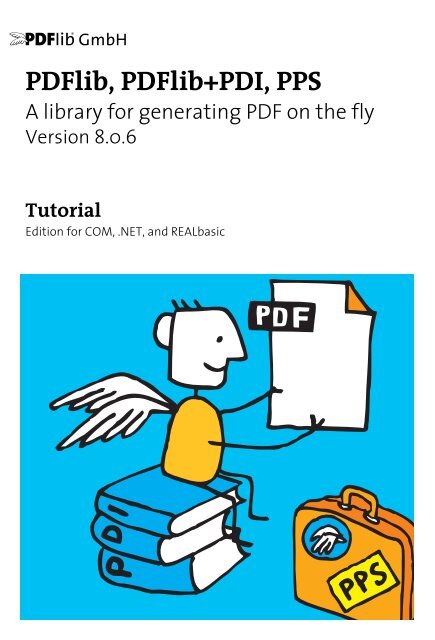PDFlib 8 Windows COM/.NET Tutorial
PDFlib 8 Windows COM/.NET Tutorial
PDFlib 8 Windows COM/.NET Tutorial
Create successful ePaper yourself
Turn your PDF publications into a flip-book with our unique Google optimized e-Paper software.
ABC<br />
<strong>PDFlib</strong>, <strong>PDFlib</strong>+PDI, PPS<br />
A library for generating PDF on the fly<br />
Version 8.0.6<br />
<strong>Tutorial</strong><br />
Edition for <strong>COM</strong>, .<strong>NET</strong>, and REALbasic
Copyright © 1997–2012 <strong>PDFlib</strong> GmbH and Thomas Merz. All rights reserved.<br />
<strong>PDFlib</strong> users are granted permission to reproduce printed or digital copies of this manual for internal use.<br />
<strong>PDFlib</strong> GmbH<br />
Franziska-Bilek-Weg 9, 80339 München, Germany<br />
www.pdflib.com<br />
phone +49 • 89 • 452 33 84-0<br />
fax +49 • 89 • 452 33 84-99<br />
If you have questions check the <strong>PDFlib</strong> mailing list and archive at tech.groups.yahoo.com/group/pdflib<br />
Licensing contact: sales@pdflib.com<br />
Support for commercial <strong>PDFlib</strong> licensees: support@pdflib.com (please include your license number)<br />
This publication and the information herein is furnished as is, is subject to change without notice, and<br />
should not be construed as a commitment by <strong>PDFlib</strong> GmbH. <strong>PDFlib</strong> GmbH assumes no responsibility or liability<br />
for any errors or inaccuracies, makes no warranty of any kind (express, implied or statutory) with respect<br />
to this publication, and expressly disclaims any and all warranties of merchantability, fitness for particular<br />
purposes and noninfringement of third party rights.<br />
<strong>PDFlib</strong> and the <strong>PDFlib</strong> logo are registered trademarks of <strong>PDFlib</strong> GmbH. <strong>PDFlib</strong> licensees are granted the<br />
right to use the <strong>PDFlib</strong> name and logo in their product documentation. However, this is not required.<br />
Adobe, Acrobat, PostScript, and XMP are trademarks of Adobe Systems Inc. AIX, IBM, OS/390, WebSphere,<br />
iSeries, and zSeries are trademarks of International Business Machines Corporation. ActiveX, Microsoft,<br />
OpenType, and <strong>Windows</strong> are trademarks of Microsoft Corporation. Apple, Macintosh and TrueType are<br />
trademarks of Apple Computer, Inc. Unicode and the Unicode logo are trademarks of Unicode, Inc. Unix is a<br />
trademark of The Open Group. Java and Solaris are trademarks of Sun Microsystems, Inc. HKS is a registered<br />
trademark of the HKS brand association: Hostmann-Steinberg, K+E Printing Inks, Schmincke. Other<br />
company product and service names may be trademarks or service marks of others.<br />
PANTONE® colors displayed in the software application or in the user documentation may not match<br />
PANTONE-identified standards. Consult current PANTONE Color Publications for accurate color. PANTONE®<br />
and other Pantone, Inc. trademarks are the property of Pantone, Inc. © Pantone, Inc., 2003.<br />
Pantone, Inc. is the copyright owner of color data and/or software which are licensed to <strong>PDFlib</strong> GmbH to<br />
distribute for use only in combination with <strong>PDFlib</strong> Software. PANTONE Color Data and/or Software shall<br />
not be copied onto another disk or into memory unless as part of the execution of <strong>PDFlib</strong> Software.<br />
<strong>PDFlib</strong> contains modified parts of the following third-party software:<br />
ICClib, Copyright © 1997-2002 Graeme W. Gill<br />
GIF image decoder, Copyright © 1990-1994 David Koblas<br />
PNG image reference library (libpng), Copyright © 1998-2004 Glenn Randers-Pehrson<br />
Zlib compression library, Copyright © 1995-2002 Jean-loup Gailly and Mark Adler<br />
TIFFlib image library, Copyright © 1988-1997 Sam Leffler, Copyright © 1991-1997 Silicon Graphics, Inc.<br />
Cryptographic software written by Eric Young, Copyright © 1995-1998 Eric Young (eay@cryptsoft.com)<br />
Independent JPEG Group’s JPEG software, Copyright © 1991-1998, Thomas G. Lane<br />
Cryptographic software, Copyright © 1998-2002 The OpenSSL Project (www.openssl.org)<br />
Expat XML parser, Copyright © 1998, 1999, 2000 Thai Open Source Software Center Ltd<br />
ICU International Components for Unicode, Copyright © 1995-2009 International Business Machines Corporation<br />
and others<br />
Reference sRGB ICC color profile data, Copyright (c) 1998 Hewlett-Packard Company<br />
<strong>PDFlib</strong> contains the RSA Security, Inc. MD5 message digest algorithm.
Contents<br />
0 Applying the <strong>PDFlib</strong> License Key 9<br />
1 Introduction 13<br />
1.1 Roadmap to Documentation and Samples 13<br />
1.2 <strong>PDFlib</strong> Programming 15<br />
1.3 What’s new in <strong>PDFlib</strong>/<strong>PDFlib</strong>+PDI/PPS 8? 17<br />
1.3.1 PDF Features for Acrobat 9 17<br />
1.3.2 Font Handling and Text Output 18<br />
1.3.3 <strong>PDFlib</strong> Block Plugin and <strong>PDFlib</strong> Personalization Server (PPS) 19<br />
1.3.4 Other important Features 20<br />
1.4 Features in <strong>PDFlib</strong> 21<br />
1.5 Additional Features in <strong>PDFlib</strong>+PDI 24<br />
1.6 Additional Features in PPS 25<br />
1.7 Availability of Features in different Products 26<br />
2 <strong>PDFlib</strong> Language Bindings 27<br />
2.1 Data Types for Language Bindings 27<br />
2.2 Cobol Binding 29<br />
2.3 <strong>COM</strong> Binding 30<br />
2.4 C Binding 35<br />
2.5 C++ Binding 38<br />
2.6 Java Binding 41<br />
2.7 .<strong>NET</strong> Binding 44<br />
2.8 Objective-C Binding 46<br />
2.9 Perl Binding 48<br />
2.10 PHP Binding 50<br />
2.11 Python Binding 52<br />
2.12 REALbasic Binding 53<br />
2.13 RPG Binding 54<br />
2.14 Ruby Binding 56<br />
2.15 Tcl Binding 58<br />
3 Creating PDF Documents 59<br />
3.1 General <strong>PDFlib</strong> Programming Aspects 59<br />
3.1.1 Exception Handling 59<br />
3.1.2 The <strong>PDFlib</strong> Virtual File System (PVF) 61<br />
3.1.3 Resource Configuration and File Search 62<br />
3.1.4 Generating PDF Documents in Memory 67<br />
Contents 3
3.1.5 Large PDF Documents 68<br />
3.1.6 Using <strong>PDFlib</strong> on EBCDIC-based Platforms 69<br />
3.2 Page Descriptions 70<br />
3.2.1 Coordinate Systems 70<br />
3.2.2 Page Size 72<br />
3.2.3 Direct Paths and Path Objects 73<br />
3.2.4 Templates 75<br />
3.2.5 Referenced Pages from an external PDF Document 76<br />
3.3 Encrypted PDF 78<br />
3.3.1 PDF Security Features 78<br />
3.3.2 Protecting Documents with <strong>PDFlib</strong> 79<br />
3.4 Web-Optimized (Linearized) PDF 81<br />
3.5 Working with Color 82<br />
3.5.1 Patterns and Smooth Shadings 82<br />
3.5.2 Pantone, HKS, and custom Spot Colors 83<br />
3.5.3 Color Management and ICC Profiles 86<br />
3.6 Interactive Elements 89<br />
3.6.1 Links, Bookmarks, and Annotations 89<br />
3.6.2 Form Fields and JavaScript 91<br />
3.7 Georeferenced PDF 95<br />
3.7.1 Using Georeferenced PDF in Acrobat 95<br />
3.7.2 Geographic and projected Coordinate Systems 95<br />
3.7.3 Coordinate System Examples 96<br />
3.7.4 Georeferenced PDF restrictions in Acrobat 97<br />
4 Unicode and Legacy Encodings 99<br />
4.1 Important Unicode Concepts 99<br />
4.2 Single-Byte (8-Bit) Encodings 101<br />
4.3 Chinese, Japanese, and Korean Encodings 105<br />
4.4 String Handling in <strong>PDFlib</strong> 108<br />
4.4.1 Content Strings, Hypertext Strings, and Name Strings 108<br />
4.4.2 Strings in Unicode-aware Language Bindings 109<br />
4.4.3 Strings in non-Unicode-aware Language Bindings 109<br />
4.5 Addressing Characters 113<br />
4.5.1 Escape Sequences 113<br />
4.5.2 Character References 114<br />
5 Font Handling 117<br />
5.1 Font Formats 117<br />
5.1.1 TrueType Fonts 117<br />
5.1.2 OpenType Fonts 117<br />
5.1.3 PostScript Type 1 Fonts 118<br />
5.1.4 SING Fonts (Glyphlets) 118<br />
5.1.5 Type 3 Fonts 119<br />
4 Contents
5.2 Unicode Characters and Glyphs 121<br />
5.2.1 Glyph IDs 121<br />
5.2.2 Unicode Mappings for Glyphs 121<br />
5.2.3 Unicode Control Characters 122<br />
5.3 The Text Processing Pipeline 124<br />
5.3.1 Normalizing Input Strings to Unicode 124<br />
5.3.2 Converting Unicode Values to Glyph IDs 125<br />
5.3.3 Transforming Glyph IDs 126<br />
5.4 Loading Fonts 127<br />
5.4.1 Selecting an Encoding for Text Fonts 127<br />
5.4.2 Selecting an Encoding for symbolic Fonts 129<br />
5.4.3 Example: Selecting a Glyph from the Wingdings Symbol Font 130<br />
5.4.4 Searching for Fonts 132<br />
5.4.5 Host Fonts on <strong>Windows</strong> and Mac OS X 137<br />
5.4.6 Fallback Fonts 139<br />
5.5 Font Embedding and Subsetting 143<br />
5.5.1 Font Embedding 143<br />
5.5.2 Font Subsetting 144<br />
5.6 Querying Font Information 146<br />
5.6.1 Font-independent Encoding, Unicode, and Glyph Name Queries 146<br />
5.6.2 Font-specific Encoding, Unicode, and Glyph Name Queries 147<br />
5.6.3 Querying Codepage Coverage and Fallback Fonts 148<br />
6 Text Output 151<br />
6.1 Text Output Methods 151<br />
6.2 Font Metrics and Text Variations 153<br />
6.2.1 Font and Glyph Metrics 153<br />
6.2.2 Kerning 154<br />
6.2.3 Text Variations 155<br />
6.3 OpenType Layout Features 158<br />
6.3.1 Supported OpenType Layout Features 158<br />
6.3.2 OpenType Layout Features with Textlines and Textflows 160<br />
6.4 Complex Script Output 164<br />
6.4.1 Complex Scripts 164<br />
6.4.2 Script and Language 166<br />
6.4.3 Complex Script Shaping 168<br />
6.4.4 Bidirectional Formatting 168<br />
6.4.5 Arabic Text Formatting 170<br />
6.5 Chinese, Japanese, and Korean Text Output 172<br />
6.5.1 Standard CJK Fonts 172<br />
6.5.2 Custom CJK Fonts 174<br />
6.5.3 EUDC and SING Fonts for Gaiji Characters 175<br />
6.5.4 OpenType Layout Features for advanced CJK Text Output 176<br />
Contents 5
7 Importing Images and PDF Pages 179<br />
7.1 Importing Raster Images 179<br />
7.1.1 Basic Image Handling 179<br />
7.1.2 Supported Image File Formats 181<br />
7.1.3 Clipping Paths 184<br />
7.1.4 Image Masks and Transparency 184<br />
7.1.5 Colorizing Images 186<br />
7.2 Importing PDF Pages with PDI 188<br />
7.2.1 PDI Features and Applications 188<br />
7.2.2 Using PDI Functions with <strong>PDFlib</strong> 188<br />
7.2.3 Acceptable PDF Documents 190<br />
7.3 Placing Images and imported PDF Pages 192<br />
7.3.1 Simple Object Placement 192<br />
7.3.2 Placing an Object in a Box 192<br />
7.3.3 Orientating an Object 194<br />
7.3.4 Rotating an Object 196<br />
7.3.5 Adjusting the Page Size 197<br />
7.3.6 Querying Information about placed Images and PDF Pages 198<br />
8 Text and Table Formatting 199<br />
8.1 Placing and Fitting Textlines 199<br />
8.1.1 Simple Textline Placement 199<br />
8.1.2 Positioning Text in a Box 200<br />
8.1.3 Fitting Text into a Box 201<br />
8.1.4 Aligning Text at a Character 203<br />
8.1.5 Placing a Stamp 204<br />
8.1.6 Using Leaders 204<br />
8.1.7 Text on a Path 205<br />
8.2 Multi-Line Textflows 207<br />
8.2.1 Placing Textflows in the Fitbox 208<br />
8.2.2 Paragraph Formatting Options 210<br />
8.2.3 Inline Option Lists and Macros 210<br />
8.2.4 Tab Stops 213<br />
8.2.5 Numbered Lists and Paragraph Spacing 214<br />
8.2.6 Control Characters and Character Mapping 215<br />
8.2.7 Hyphenation 218<br />
8.2.8 Controlling the standard Linebreak Algorithm 218<br />
8.2.9 Advanced script-specific Line Breaking 222<br />
8.2.10 Wrapping Text around Paths and Images 223<br />
8.3 Table Formatting 227<br />
8.3.1 Placing a Simple Table 228<br />
8.3.2 Contents of a Table Cell 231<br />
8.3.3 Table and Column Widths 233<br />
8.3.4 Mixed Table Contents 234<br />
8.3.5 Table Instances 237<br />
8.3.6 Table Formatting Algorithm 240<br />
6 Contents
8.4 Matchboxes 243<br />
8.4.1 Decorating a Textline 243<br />
8.4.2 Using Matchboxes in a Textflow 244<br />
8.4.3 Matchboxes and Images 245<br />
9 The pCOS Interface 247<br />
10 PDF Versions and Standards 249<br />
10.1 Acrobat and PDF Versions 249<br />
10.2 ISO 32 000 252<br />
10.3 PDF/X for Print Production 253<br />
10.3.1 The PDF/X Family of Standards 253<br />
10.3.2 Generating PDF/X-conforming Output 254<br />
10.3.3 Output Intent and Standard Output Conditions 257<br />
10.3.4 Importing PDF/X Documents with PDI 258<br />
10.4 PDF/A for Archiving 260<br />
10.4.1 The PDF/A Standards 260<br />
10.4.2 Generating PDF/A-conforming Output 261<br />
10.4.3 Importing PDF/A Documents with PDI 264<br />
10.4.4 Color Strategies for creating PDF/A 265<br />
10.4.5 XMP Document Metadata for PDF/A 266<br />
10.5 Tagged PDF 268<br />
10.5.1 Generating Tagged PDF with <strong>PDFlib</strong> 268<br />
10.5.2 Creating Tagged PDF with direct Text Output and Textflows 270<br />
10.5.3 Activating Items for complex Layouts 271<br />
10.5.4 Using Tagged PDF in Acrobat 274<br />
11 PPS and the <strong>PDFlib</strong> Block Plugin 277<br />
11.1 Installing the <strong>PDFlib</strong> Block Plugin 277<br />
11.2 Overview of the Block Concept 279<br />
11.2.1 Separation of Document Design and Program Code 279<br />
11.2.2 Block Properties 279<br />
11.2.3 Why not use PDF Form Fields? 280<br />
11.3 Editing Blocks with the Block Plugin 282<br />
11.3.1 Creating Blocks 282<br />
11.3.2 Editing Block Properties 286<br />
11.3.3 Copying Blocks between Pages and Documents 287<br />
11.3.4 Converting PDF Form Fields to <strong>PDFlib</strong> Blocks 288<br />
11.3.5 Customizing the Block Plugin User Interface with XML 291<br />
11.4 Previewing Blocks in Acrobat 292<br />
11.5 Filling Blocks with PPS 296<br />
11.6 Block Properties 300<br />
11.6.1 Administrative Properties 300<br />
11.6.2 Rectangle Properties 301<br />
11.6.3 Appearance Properties 302<br />
Contents 7
11.6.4 Text Preparation Properties 304<br />
11.6.5 Text Formatting Properties 305<br />
11.6.6 Object Fitting Properties 308<br />
11.6.7 Properties for default Contents 311<br />
11.6.8 Custom Properties 311<br />
11.7 Querying Block Names and Properties with pCOS 312<br />
11.8 <strong>PDFlib</strong> Block Specification 314<br />
11.8.1 PDF Object Structure for <strong>PDFlib</strong> Blocks 314<br />
11.8.2 Block Dictionary Keys 316<br />
11.8.3 Generating <strong>PDFlib</strong> Blocks with pdfmarks 317<br />
A Revision History 319<br />
Index 321<br />
8 Contents
0 Applying the <strong>PDFlib</strong> License Key<br />
Restrictions of the evaluation version. All binary versions of <strong>PDFlib</strong>, <strong>PDFlib</strong>+PDI, and<br />
PPS supplied by <strong>PDFlib</strong> GmbH can be used as fully functional evaluation versions regardless<br />
of whether or not you obtained a commercial license. However, unlicensed versions<br />
display a www.pdflib.com demo stamp across all generated pages, and the integrated<br />
pCOS interface is limited to small documents (up to 10 pages and 1 MB file size).<br />
Unlicensed binaries must not be used for production purposes, but only for evaluating<br />
the product. Using any <strong>PDFlib</strong> GmbH product for production purposes requires a valid<br />
license.<br />
Companies which are interested in <strong>PDFlib</strong> licensing and wish to get rid of the evaluation<br />
restrictions during the evaluation phase or for prototype demos can submit their<br />
company and project details with a brief explanation to sales@pdflib.com, and apply for<br />
a temporary license key (we reserve the right to refuse evaluation key requests, e.g. for<br />
anonymous requests).<br />
<strong>PDFlib</strong>, <strong>PDFlib</strong>+PDI, and <strong>PDFlib</strong> Personalization Server (PPS) are different products<br />
which require different license keys although they are delivered in a single package.<br />
<strong>PDFlib</strong>+PDI license keys will also be valid for <strong>PDFlib</strong>, but not vice versa, and PPS license<br />
keys will be valid for <strong>PDFlib</strong>+PDI and <strong>PDFlib</strong>. All license keys are platform-dependent,<br />
and can only be used on the platform for which they have been purchased.<br />
Once you purchased a license key you must apply it in order to get rid of the demo<br />
stamp. Several methods are supported for setting the license key; they are detailed below.<br />
Cookbook A full code sample can be found in the Cookbook topic general/license_key.<br />
<strong>Windows</strong> installer. If you are working with the <strong>Windows</strong> installer you can enter the license<br />
key when you install the product. The installer will add the license key to the registry<br />
(see below).<br />
Applying a license key with an API call at runtime. Add a line to your script or program<br />
which sets the license key at runtime. The license parameter must be set immediately<br />
after instantiating the <strong>PDFlib</strong> object. The exact syntax depends on your programming<br />
language:<br />
> In <strong>COM</strong>/VBScript and REALbasic:<br />
oPDF.set_option "license=...your license key..."<br />
> In .<strong>NET</strong>/C#:<br />
p.set_option("license=...your license key...");<br />
Working with a license file. As an alternative to supplying the license key with a runtime<br />
call, you can enter the license key in a text file according to the following format<br />
(you can use the license file template licensekeys.txt which is contained in all <strong>PDFlib</strong> distributions).<br />
Lines beginning with a ’#’ character contain comments and will be ignored;<br />
the second line contains version information for the license file itself:<br />
# Licensing information for <strong>PDFlib</strong> GmbH products<br />
<strong>PDFlib</strong> license file 1.0<br />
<strong>PDFlib</strong> 8.0.6 ...your license key...<br />
9
The license file may contain license keys for multiple <strong>PDFlib</strong> GmbH products on separate<br />
lines. It may also contain license keys for multiple platforms so that the same license<br />
file can be shared among platforms. License files can be configured in the following<br />
ways:<br />
> You can specify the licensefile parameter with the set_option( ) API function:<br />
p.set_option("licensefile={/path/to/licensekeys.txt}");<br />
> You can set an environment (shell) variable which points to a license file. On <strong>Windows</strong><br />
use the system control panel and choose System, Advanced, Environment<br />
Variables.<br />
License keys in the registry. On <strong>Windows</strong> you can also enter the name of the license<br />
file in the following registry key:<br />
HKLM\SOFTWARE\<strong>PDFlib</strong>\PDFLIBLICENSEFILE<br />
As another alternative you can enter the license key directly in one of the following registry<br />
keys:<br />
HKLM\SOFTWARE\<strong>PDFlib</strong>\<strong>PDFlib</strong>8\license<br />
HKLM\SOFTWARE\<strong>PDFlib</strong>\<strong>PDFlib</strong>8\8.0.6\license<br />
The MSI installer will write the license key provided at install time in the last of these<br />
entries.<br />
Note Be careful when manually accessing the registry on 64-bit <strong>Windows</strong> systems: as usual, 64-bit<br />
<strong>PDFlib</strong> binaries will work with the 64-bit view of the <strong>Windows</strong> registry, while 32-bit <strong>PDFlib</strong> binaries<br />
running on a 64-bit system will work with the 32-bit view of the registry. If you must<br />
add registry keys for a 32-bit product manually, make sure to use the 32-bit version of the<br />
regedit tool. It can be invoked as follows from the Start, Run... dialog:<br />
%systemroot%\syswow64\regedit<br />
Updates and Upgrades. If you purchased an update (change from an older version of a<br />
product to a newer version of the same product) or upgrade (change from <strong>PDFlib</strong> to<br />
<strong>PDFlib</strong>+PDI or PPS, or from <strong>PDFlib</strong>+PDI to PPS) you must apply the new license key that<br />
you received for your update or upgrade. The old license key for the previous product<br />
must no longer be used. Note that license keys will work for all maintenance releases of<br />
a particular product version; as far as licensing is concerned, all versions 8.0.x are treated<br />
the same.<br />
Evaluating features which are not yet licensed. You can fully evaluate all features by<br />
using the software without any license key applied. However, once you applied a valid<br />
license key for a particular product using features of a higher category will no longer be<br />
available. For example, if you installed a valid <strong>PDFlib</strong> license key the PDI functionality<br />
will no longer be available for testing. Similarly, after installing a <strong>PDFlib</strong>+PDI license key<br />
the personalization features (block functions) will no longer be available.<br />
When a license key for a product has already been installed, you can replace it with<br />
the dummy license string »0« (digit zero) to enable functionality of a higher product<br />
class for evaluation. This will enable the previously disabled functions, and re-activate<br />
the demo stamp across all pages.<br />
10 Chapter 0: Applying the <strong>PDFlib</strong> License Key (Edition for <strong>COM</strong>, .<strong>NET</strong>, and REALbasic)
Licensing options. Different licensing options are available for <strong>PDFlib</strong> use on one or<br />
more servers, and for redistributing <strong>PDFlib</strong> with your own products. We also offer support<br />
and source code contracts. Licensing details and the <strong>PDFlib</strong> purchase order form<br />
can be found in the <strong>PDFlib</strong> distribution. Please contact us if you are interested in obtaining<br />
a commercial <strong>PDFlib</strong> license, or have any questions:<br />
<strong>PDFlib</strong> GmbH, Licensing Department<br />
Franziska-Bilek-Weg 9, 80339 München, Germany<br />
www.pdflib.com<br />
phone +49 • 89 • 452 33 84-0<br />
fax +49 • 89 • 452 33 84-99<br />
Licensing contact: sales@pdflib.com<br />
Support for <strong>PDFlib</strong> licensees: support@pdflib.com<br />
11
12 Chapter 0: Applying the <strong>PDFlib</strong> License Key (Edition for <strong>COM</strong>, .<strong>NET</strong>, and REALbasic)
1 Introduction<br />
1.1 Roadmap to Documentation and Samples<br />
We provide the material listed below to assist you in using <strong>PDFlib</strong> products successfully.<br />
Note On <strong>Windows</strong> Vista and <strong>Windows</strong> 7 the mini samples and starter samples will be installed in the<br />
»Program Files« directory by default. Due to the <strong>Windows</strong> protection scheme the PDF output<br />
files created by these samples will only be visible under »compatibility files«. Recommended<br />
workaround: copy the folder with the samples to a user directory.<br />
Mini samples for all language bindings. The mini samples (hello, image, pdfclock, etc.)<br />
are available in all packages and for all language bindings. They provide minimalistic<br />
sample code for text output, images, and vector graphics. The mini samples are mainly<br />
useful for testing your <strong>PDFlib</strong> installation, and for getting a very quick overview of writing<br />
<strong>PDFlib</strong> applications.<br />
Starter samples for all language bindings. The starter samples are contained in all<br />
packages and are available for a variety of language bindings. They provide a useful generic<br />
starting point for important topics, and cover simple text and image output, Textflow<br />
and table formatting, PDF/A and PDF/X creation and many other topics. The starter<br />
samples demonstrate basic techniques for achieving a particular goal with <strong>PDFlib</strong> products.<br />
It is strongly recommended to take a look at the starter samples.<br />
<strong>PDFlib</strong> <strong>Tutorial</strong>. The <strong>PDFlib</strong> <strong>Tutorial</strong> (this manual), which is contained in all packages as<br />
a single PDF document, explains important programming concepts in more detail, including<br />
small pieces of sample code. If you start extending your code beyond the starter<br />
samples you should read up on relevant topics in the <strong>PDFlib</strong> <strong>Tutorial</strong>.<br />
Note Most examples in this <strong>PDFlib</strong> <strong>Tutorial</strong> are provided in the Java language (except for the<br />
language-specific samples in Chapter 2, »<strong>PDFlib</strong> Language Bindings«, page 27, and a few C-<br />
specific samples which are marked as such). Although syntax details vary with each language,<br />
the basic concepts of <strong>PDFlib</strong> programming are the same for all language bindings.<br />
<strong>PDFlib</strong> API Reference. The <strong>PDFlib</strong> API Reference, which is contained in all packages as a<br />
single PDF document, contains a concise description of all functions, parameters, and<br />
options which together comprise the <strong>PDFlib</strong> application programming interface (API).<br />
The <strong>PDFlib</strong> API Reference is the definitive source for looking up parameter details, supported<br />
options, input conditions, and other programming rules which must be observed.<br />
Note that some other reference documents are incomplete, e.g. the Javadoc API<br />
listing for <strong>PDFlib</strong> and the <strong>PDFlib</strong> function listing on php.net. Make sure to always use the<br />
full <strong>PDFlib</strong> API Reference when working with <strong>PDFlib</strong>.<br />
pCOS Path Reference. The pCOS interface can be used to query a variety of properties<br />
from PDF documents. pCOS is included in <strong>PDFlib</strong>+PDI and PPS. The pCOS Path Reference<br />
contains a description of the path syntax used to address individual objects within a<br />
PDF document in order to retrieve the corresponding values.<br />
1.1 Roadmap to Documentation and Samples 13
<strong>PDFlib</strong> Cookbook. The <strong>PDFlib</strong> Cookbook is a collection of <strong>PDFlib</strong> coding fragments for<br />
solving specific problems. Most Cookbook examples are written in the Java language,<br />
but can easily be adjusted to other programming languages since the <strong>PDFlib</strong> API is almost<br />
identical for all supported language bindings. The <strong>PDFlib</strong> Cookbook is maintained<br />
as a growing list of sample programs. It is available at the following URL:<br />
www.pdflib.com/pdflib-cookbook/<br />
pCOS Cookbook. The pCOS Cookbook is a collection of code fragments for the pCOS interface<br />
which is contained in <strong>PDFlib</strong>+PDI and PPS. The pCOS interface can be used to<br />
query a variety of properties from PDF documents. It is available at the following URL:<br />
www.pdflib.com/pcos-cookbook/<br />
TET Cookbook. <strong>PDFlib</strong> TET (Text Extraction Toolkit) is a separate product for extracting<br />
text and images from PDF documents. It can be combined with <strong>PDFlib</strong>+PDI to process<br />
PDF documents based on their contents. The TET Cookbook is a collection of code<br />
fragments for TET. It contains a group of samples which demonstrate the combination<br />
of TET and <strong>PDFlib</strong>+PDI, e.g. add Web links or bookmarks based on the text on the page,<br />
highlight search terms, split documents based on text, create a table of contents, etc.<br />
The TET Cookbook is available at the following URL:<br />
www.pdflib.com/tet-cookbook/<br />
14 Chapter 1: Introduction (Edition for <strong>COM</strong>, .<strong>NET</strong>, and REALbasic)
1.2 <strong>PDFlib</strong> Programming<br />
What is <strong>PDFlib</strong>? <strong>PDFlib</strong> is a development component which allows you to generate<br />
files in Adobe’s Portable Document Format (PDF). <strong>PDFlib</strong> acts as a backend to your own<br />
programs. While the application programmer is responsible for retrieving the data to be<br />
processed, <strong>PDFlib</strong> takes over the task of generating the PDF output which graphically<br />
represents the data. <strong>PDFlib</strong> frees you from the internal details of PDF, and offers various<br />
methods which help you formatting the output. The distribution packages contain different<br />
products in a single binary:<br />
> <strong>PDFlib</strong> contains all functions required to create PDF output containing text, vector<br />
graphics and images plus hypertext elements. <strong>PDFlib</strong> offers powerful formatting<br />
features for placing single- or multi-line text, images, and creating tables.<br />
> <strong>PDFlib</strong>+PDI includes all <strong>PDFlib</strong> functions, plus the PDF Import Library (PDI) for including<br />
pages from existing PDF documents in the generated output, and the pCOS<br />
interface for querying arbitrary PDF objects from an imported document (e.g. list all<br />
fonts on page, query metadata, and many more).<br />
> <strong>PDFlib</strong> Personalization Server (PPS) includes <strong>PDFlib</strong>+PDI, plus additional functions<br />
for automatically filling <strong>PDFlib</strong> blocks. Blocks are placeholders on the page which<br />
can be filled with text, images, or PDF pages. They can be created interactively with<br />
the <strong>PDFlib</strong> Block Plugin for Adobe Acrobat (Mac or <strong>Windows</strong>), and will be filled automatically<br />
with PPS. The plugin is included in PPS.<br />
How can I use <strong>PDFlib</strong>? <strong>PDFlib</strong> is available on a variety of platforms, including Unix,<br />
<strong>Windows</strong>, Mac, and EBCDIC-based systems such as IBM i5/iSeries and zSeries. <strong>PDFlib</strong> is<br />
written in the C language, but it can be also accessed from several other languages and<br />
programming environments which are called language bindings. These language bindings<br />
cover all current Web and stand-alone application environments. The Application<br />
Programming Interface (API) is easy to learn, and is identical for all bindings. Currently<br />
the following bindings are supported:<br />
> <strong>COM</strong> for use with Visual Basic, Active Server Pages with VBScript or JScript, Borland<br />
Delphi, <strong>Windows</strong> Script Host, and other environments<br />
> ANSI C<br />
> ANSI C++<br />
> Cobol (IBM zSeries)<br />
> Java, including J2EE Servlets and JSP<br />
> .<strong>NET</strong> for use with C#, VB.<strong>NET</strong>, ASP.<strong>NET</strong>, and other environments<br />
> Objective C (Mac OS X, iOS)<br />
> PHP<br />
> Perl<br />
> Python<br />
> REALbasic<br />
> RPG (IBM i5/iSeries)<br />
> Ruby, including Ruby on Rails<br />
> Tcl<br />
What can I use <strong>PDFlib</strong> for? <strong>PDFlib</strong>’s primary target is dynamic PDF creation within<br />
your own software or on a Web server. Similar to HTML pages dynamically generated on<br />
a Web server, you can use a <strong>PDFlib</strong> program for dynamically generating PDF reflecting<br />
1.2 <strong>PDFlib</strong> Programming 15
user input or some other dynamic data, e.g. data retrieved from the Web server’s database.<br />
The <strong>PDFlib</strong> approach offers several advantages:<br />
> <strong>PDFlib</strong> can be integrated directly in the application generating the data.<br />
> As an implication of this straightforward process, <strong>PDFlib</strong> is the fastest PDF-generating<br />
method, making it perfectly suited for the Web.<br />
> <strong>PDFlib</strong>’s thread-safety as well as its robust memory and error handling support the<br />
implementation of high-performance server applications.<br />
> <strong>PDFlib</strong> is available for a variety of operating systems and development environments.<br />
Requirements for using <strong>PDFlib</strong>. <strong>PDFlib</strong> makes PDF generation possible without wading<br />
through the PDF specification. While <strong>PDFlib</strong> tries to hide technical PDF details from the<br />
user, a general understanding of PDF is useful. In order to make the best use of <strong>PDFlib</strong>,<br />
application programmers should ideally be familiar with the basic graphics model of<br />
PostScript (and therefore PDF). However, a reasonably experienced application programmer<br />
who has dealt with any graphics API for screen display or printing shouldn’t<br />
have much trouble adapting to the <strong>PDFlib</strong> API.<br />
16 Chapter 1: Introduction (Edition for <strong>COM</strong>, .<strong>NET</strong>, and REALbasic)
1.3 What’s new in <strong>PDFlib</strong>/<strong>PDFlib</strong>+PDI/PPS 8?<br />
The following list discusses the most important new or improved features in <strong>PDFlib</strong>/<br />
<strong>PDFlib</strong>+PDI/PPS 8 and Block Plugin 4. There are many more new features; see the <strong>PDFlib</strong><br />
API Reference for details.<br />
1.3.1 PDF Features for Acrobat 9<br />
<strong>PDFlib</strong> supports various PDF features according to Acrobat 9 (technically: PDF 1.7 Adobe<br />
extension level 3).<br />
External graphical content. Pages in PDF documents can contain references to pages<br />
in another PDF file, so-called Reference XObjects. The original file contains only a placeholder,<br />
e.g. a low-resolution version of an image or simply a note which mentions that<br />
the actual page contents are missing. Using this technique repeated content (e.g. for<br />
transactional printing) does not have to be transferred again and again. Reference<br />
XObjects are a crucial component of PDF/X-5g and PDF/X-5pg.<br />
Layer variants. Layer variants (also called layer configurations) can be considered<br />
groups of layers. The grouping makes layers safe for production because the user can no<br />
longer inadvertently activate or deactivate the wrong set of layers (e.g. enable a particular<br />
language layer but forget to activate the image layer which is common to all languages).<br />
For this reason layer variants are the basis for using layers in the PDF/X-4 and<br />
PDF/X-5 standards.<br />
PDF Portfolios. PDF Portfolios group PDF and other documents in a single entity<br />
which can conveniently be used with Acrobat 9. If no hierarchical folders are used for<br />
organizing the file attachments, the resulting PDF collections can be used with<br />
Acrobat 8 as well. <strong>PDFlib</strong> also supports predefined and custom metadata fields to facilitate<br />
the organization of file attachments within a PDF Portfolio. New actions can be<br />
used to create bookmarks which directly jump to a page in an embedded document.<br />
Georeferenced PDF. Georeferenced PDF contains geographic reference information<br />
for the whole page or individual maps on the page. Acrobat 9 and above offer various<br />
features for interacting with Georeferenced PDF. <strong>PDFlib</strong> can be used to assign geospatial<br />
reference data to images and partial or full pages.<br />
AES-256 encryption and Unicode passwords. <strong>PDFlib</strong> supports AES-256 encryption for<br />
improved security. AES-256 encryption has been introduced with Acrobat 9 and also allows<br />
Unicode passwords.<br />
Import Acrobat 9 documents. <strong>PDFlib</strong>+PDI and PPS can import and process Acrobat 9<br />
documents. The pCOS interface can also analyze Acrobat 9 documents.<br />
1.3 What’s new in <strong>PDFlib</strong>/<strong>PDFlib</strong>+PDI/PPS 8? 17
1.3.2 Font Handling and Text Output<br />
Complex script shaping and bidirectional text formatting. Simple scripts, e.g. Latin,<br />
are scripts in which characters are placed one after the other from left to right. Complex<br />
scripts require additional processing for shaping the text (selecting appropriate glyph<br />
form depending on context), reordering characters, or formatting text from right to left.<br />
<strong>PDFlib</strong> supports complex script output for a variety of scripts including the Arabic, Hebrew,<br />
Devanagari, and Thai scripts.<br />
Fallback fonts. Fallback fonts are a powerful mechanism for dealing with a variety of<br />
font and encoding-related restrictions. You can mix and match fonts, pull missing<br />
glyphs from another font, extend encodings, etc. Fallback fonts can adjust the size of individual<br />
glyphs automatically to account for design differences in the combined fonts.<br />
OpenType layout features. OpenType layout features add intelligence to an Open-<br />
Type font in the form of additional tables in the font file. These tables describe advanced<br />
typographic features such as ligatures, small capitals, swash characters, etc.<br />
They also support advanced CJK text output with halfwidth, fullwidth, and proportional<br />
glyphs, alternate forms, and many others.<br />
Retain fonts across documents. Fonts and associated data can be kept in memory after<br />
the generated document is finished. This improves performance since the font doesn’t<br />
have to be parsed again for the next document, while still doing document-specific processing<br />
such as font subsetting.<br />
SING fonts for CJK Gaiji characters. The Japanese term Gaiji refers to custom characters<br />
(e.g. family or place names) which are in common use, but are not included in any<br />
encoding standard. Adobe’s SING font architecture (glyphlets) solves the Gaiji problem<br />
for CJK text. <strong>PDFlib</strong> supports SING fonts as well as the related Microsoft concept of EUDC<br />
fonts (end-user defined fonts). Using the fallback font feature SING and EUDC fonts can<br />
be merged into an existing font.<br />
Redesigned font engine. <strong>PDFlib</strong>’s font engine has been redesigned and streamlined,<br />
resulting in a variety of Unicode and encoding-related advantages as well as general<br />
performance improvements and reduced memory requirements. Due to the redesign<br />
some restrictions could be eliminated and the functionality of existing features extended.<br />
For example, it is now possible to address more than 256 glyphs in Type 1 or Type 3<br />
fonts, address swash characters by glyph name, etc.<br />
Wrap text around image clipping paths. The Textflow formatting engine wraps text<br />
around arbitrary paths and can also use the clipping path of an imported TIFF or JPEG<br />
image. This way multi-line text can be wrapped around an image.<br />
Text on a path. Text can be placed on arbitrary vector paths consisting of an arbitrary<br />
mixture of straight line segments, curves, and arcs. The paths can be constructed programmatically.<br />
Alternatively, the clipping paths from TIFF or JPEG images can be extracted<br />
and used as text paths.<br />
18 Chapter 1: Introduction (Edition for <strong>COM</strong>, .<strong>NET</strong>, and REALbasic)
1.3.3 <strong>PDFlib</strong> Block Plugin and <strong>PDFlib</strong> Personalization Server (PPS)<br />
The <strong>PDFlib</strong> Block Plugin is used to prepare PDF documents for Block filling (personalization)<br />
with the <strong>PDFlib</strong> Personalization Server (PPS).<br />
Preview PPS Block processing in Acrobat. The Plugin can generate previews of the<br />
Block filling process with PPS directly in Acrobat. The immediate preview allows designers<br />
to quickly review the results of PPS-filling their Block documents before submitting<br />
them to the server for processing. The preview PDF contains bookmarks, layers, and annotations<br />
with possible error messages as debugging and development aids. The preview<br />
feature speeds up development cycles and can also be used as an interactive test<br />
framework for trying <strong>PDFlib</strong> features.<br />
Clone PDF/A or PDF/X status of the Block container. When generating Block previews<br />
based on PDF/A or PDF/X documents, the Block Plugin can clone all relevant aspects of<br />
the standard, e.g. standard identification, output intent, and metadata. If a Block filling<br />
operation in PDF/A or PDF/X cloning mode would violate the selected standard (e.g. because<br />
a default image uses RGB color space although the document does not contain a<br />
suitable output intent) an error message will be displayed. This way users can catch potential<br />
standard violations very early in the workflow.<br />
Redesigned user interface and snap-to-grid. The user interface of the <strong>PDFlib</strong> Block<br />
Plugin has been restructured to facilitate access to the large number of existing and new<br />
Block properties.<br />
The new snap-to-grid feature is useful for quickly laying out Blocks according to a<br />
design raster.<br />
Additional Block properties. More Block properties have been added to the Block<br />
Plugin and PPS, e.g. for specifying transparency of text, image, or PDF contents placed in<br />
a Block.<br />
Leverage <strong>PDFlib</strong> 8 features with Blocks. Relevant new features of <strong>PDFlib</strong> 8 such as text<br />
output for complex scripts and OpenType layout features can be activated directly with<br />
Block properties. For example, Blocks can be filled with Arabic or Hindi text.<br />
1.3 What’s new in <strong>PDFlib</strong>/<strong>PDFlib</strong>+PDI/PPS 8? 19
1.3.4 Other important Features<br />
Reusable path objects. Path objects can be constructed independently from any page<br />
and used one or more times for stroking, filling, or clipping. Path objects can also be<br />
used as wrapping shapes (format text into irregularly shaped areas) or to place text on<br />
the path.<br />
PDF/X-4 and PDF/X-5. <strong>PDFlib</strong> creates output according to the PDF/X-4 and PDF/X-5<br />
standards for the graphic arts industry. Compared to the earlier PDF/X-1 and PDF/X-3<br />
standards these are based on a newer PDF version and allow transparency and layers.<br />
PDF/X-4p and PDF/X-5pg support externally referenced ICC profiles as output intents.<br />
PDF/X-5g and PDF/X-5pg support the use of external graphical content.<br />
Alpha channel in TIFF and PNG images. <strong>PDFlib</strong> honors image transparency (alpha<br />
channel) when importing TIFF and PNG images. Alpha channels can be used to create<br />
smooth transitions and to blend an image with the background.<br />
JBIG2-compressed images. JBIG2 is a highly effective image compression format for<br />
black and white images. <strong>PDFlib</strong> imports single- and multi-page JBIG2 images and maintains<br />
the advantages of their compression in the generated PDF output.<br />
Compressed object streams and cross-reference streams. <strong>PDFlib</strong> creates compressed<br />
object streams and cross-reference streams. These methods reduce the overall file size<br />
of the generated PDF documents and help PDF documents to jump over the previous<br />
10 GB limit which holds for PDFs with conventional cross-reference tables. While 10 GB<br />
may seem an awful lot of data, an increasing number of applications in transaction<br />
printing are approach this limit. We expect to see more and more scenarios where<br />
<strong>PDFlib</strong> users want to create PDF documents in this range.<br />
Builtin PANTONE® Goe color libraries. <strong>PDFlib</strong> supports the new PANTONE® Goe color<br />
libraries with 2058 new colors for coated and uncoated paper as well as a new color<br />
naming scheme. The Goe color libraries have been introduced by Pantone, Inc. in<br />
2008.<br />
Improvements in existing functions. The list below mentions some of the most important<br />
improvements of existing features in <strong>PDFlib</strong> 8:<br />
> query image details with info_image( )<br />
> PPS and Block Plugin: additional Block properties which make new <strong>PDFlib</strong> features<br />
accessible via <strong>PDFlib</strong> Blocks<br />
> Unicode filenames on Unix systems<br />
> Table formatter: place path objects, annotations, and form fields in table cells<br />
> Textflow: additional formatting control options, advanced language-specific linebreaking<br />
> shadow text<br />
> retain XMP metadata in imported images<br />
> many improvements in info_font( )<br />
> additional options for creating annotations<br />
> Configurable string data type for the C++ binding, e.g. wstring for Unicode support<br />
20 Chapter 1: Introduction (Edition for <strong>COM</strong>, .<strong>NET</strong>, and REALbasic)
1.4 Features in <strong>PDFlib</strong><br />
Table 1.1 lists major <strong>PDFlib</strong> features for generating PDF. New and improved features in<br />
<strong>PDFlib</strong> 8 are marked.<br />
Table 1.1 Feature list for <strong>PDFlib</strong><br />
topic<br />
features<br />
PDF output<br />
Generate PDF documents on disk file or directly in memory (for Web servers)<br />
High-volume output and arbitrary PDF file size (even beyond 10 GB)<br />
Suspend/resume and insert page features to create pages out of order<br />
PDF flavors PDF 1.3 – PDF 1.7ext8 1 (Acrobat 4–X) including ISO 32000-1 (=PDF 1.7)<br />
Linearized (web-optimized) PDF for byteserving over the Web<br />
Tagged PDF for accessibility and reflow<br />
Marked Content for adding application-specific data or alternate text without Tagging 1<br />
ISO standards ISO 15930: PDF/X for the graphic arts industry 1<br />
ISO 19005: PDF/A for archiving<br />
ISO 32000: standardized version of PDF 1.7 1<br />
Graphics<br />
Common vector graphics primitives: lines, curves, arcs, ellipses 1 , rectangles, etc.<br />
Layers<br />
Fonts<br />
Text output<br />
Smooth shadings (color blends), pattern fills and strokes<br />
Transparency (opacity) and blend modes<br />
External graphical content (Reference XObjects) for variable data printing 1<br />
Reusable path objects and clipping paths imported from images 1<br />
Optional page content which can selectively be displayed<br />
Annotations and form fields can be placed on layers<br />
Layers can be locked, automatically activated depending on zoom factor, etc.<br />
Layer variants 1 (production-safe groups of layers) for PDF/X-4 and PDF/X-5<br />
TrueType (TTF and TTC) and PostScript Type 1 fonts (PFB and PFA, plus LWFN on the Mac)<br />
OpenType fonts with PostScript or TrueType outlines (TTF, OTF)<br />
Support for dozens of OpenType layout features for Western and CJK text output, e.g. ligatures,<br />
small caps, old-style numerals, swash characters, simplified/traditional forms, vertical alternates 1<br />
Directly use fonts which are installed on the <strong>Windows</strong> or Mac system (»host fonts«)<br />
Font embedding for all font types; subsetting for TrueType, OpenType, and Type 3 fonts<br />
User-defined (Type 3) fonts for bitmap fonts or custom logos<br />
EUDC and SING 1 fonts (glyphlets) for CJK Gaiji characters<br />
Fallback fonts (pull missing glyphs from an auxiliary font) 1<br />
Retain fonts across documents to increase performance 1<br />
Text output in different fonts; underlined, overlined, and strikeout text<br />
Glyphs in a font can be addressed by numerical value, Unicode value, or glyph name 1<br />
Kerning for improved character spacing<br />
Artificial bold, italic, and shadow 1 text<br />
Create text on a path 1<br />
Proportional widths for CJK fonts 1<br />
Configurable replacement of missing glyphs<br />
1.4 Features in <strong>PDFlib</strong> 21
Table 1.1 Feature list for <strong>PDFlib</strong><br />
topic<br />
Internationalization<br />
Images<br />
Unicode strings for page content, interactive elements, and file names 1 ; UTF-8, UTF-16, and UTF-<br />
32 formats<br />
Support for a variety of 8-bit and legacy multi-byte CJK encodings (e.g. Shift-JIS; Big5)<br />
Fetch code pages from the system (<strong>Windows</strong>, IBM i5/iSeries and zSeries)<br />
Standard and custom CJK fonts and CMaps for Chinese, Japanese, and Korean text<br />
Vertical writing mode for Chinese, Japanese, and Korean text<br />
Character shaping for complex scripts, e.g. Arabic, Thai, Devanagari 1<br />
Bidirectional text formatting for right-to-left scripts, e.g. Arabic and Hebrew 1<br />
Embed Unicode information in PDF for proper text extraction in Acrobat<br />
Embed BMP, GIF, PNG, TIFF, JBIG2 1 , JPEG, JPEG 2000 1 , and CCITT raster images<br />
Automatic detection of image file formats<br />
Query image information (pixel size, resolution, ICC profile, clipping path, etc.) 1<br />
Interpret clipping paths in TIFF and JPEG images<br />
Interpret alpha channel (transparency) in TIFF and PNG images 1<br />
Image masks (transparent images with a color applied), colorize images with a spot color<br />
Color<br />
Grayscale, RGB (numerical, hexadecimal strings, HTML color names), CMYK, CIE L*a*b* color<br />
Integrated support for PANTONE® colors (incl. PANTONE® Goe) 1 and HKS® colors<br />
User-defined spot colors<br />
Color management ICC-based color with ICC profiles; support for ICC 4 profiles 1<br />
Rendering intent for text, graphics, and raster images<br />
Default gray, RGB, and CMYK color spaces to remap device-dependent colors<br />
ICC profiles as output intent for PDF/A and PDF/X<br />
Archiving PDF/A-1a and PDF/A-1b (ISO 19005-1)<br />
XMP extension schemas for PDF/A-1<br />
Graphic arts PDF/X-1a, PDF/X-3, PDF/X-4 1 , PDF/X-4p 1 , PDF/X-5p 1 , PDF/X-5pg 1 (ISO 15930)<br />
Textflow<br />
Formatting<br />
Table formatting<br />
features<br />
Embedded or externally referenced 1 output intent ICC profile<br />
External graphical content (referenced pages) for PDF/X-5p and PDF/X-5pg 1<br />
Create OPI 1.3 and OPI 2.0 information for imported images<br />
Separation information (PlateColor)<br />
Settings for text knockout, overprinting etc.<br />
Format text into one or more rectangular or arbitrarily shaped areas with hyphenation (usersupplied<br />
hyphenation points required), font and color changes, justification methods, tabs, leaders,<br />
control commands; wrap text around images<br />
Advanced line-breaking with language-specific processing<br />
Flexible image placement and formatting<br />
Wrap text around images or image clipping paths 1<br />
Table formatter places rows and columns, and automatically calculates their sizes according to a<br />
variety of user preferences. Tables can be split across multiple pages.<br />
Table cells can hold single- or multi-line text, images, PDF pages, path objects, annotations, and<br />
form fields<br />
Table cells can be formatted with ruling and shading options<br />
Flexible stamping function<br />
Matchbox concept for referencing the coordinates of placed images or other objects<br />
22 Chapter 1: Introduction (Edition for <strong>COM</strong>, .<strong>NET</strong>, and REALbasic)
Table 1.1 Feature list for <strong>PDFlib</strong><br />
topic<br />
features<br />
Security<br />
Encrypt PDF output with RC4 (40/128 bit) or AES encryption algorithms (128/256 1 bit)<br />
Unicode passwords 1<br />
Specify permission settings (e.g. printing or copying not allowed)<br />
Interactive elements Create form fields with all field options and JavaScript<br />
Multimedia<br />
Create barcode form fields<br />
Create actions for bookmarks, annotations, page open/close and other events<br />
Create bookmarks with a variety of options and controls<br />
Page transition effects, such as shades and mosaic<br />
Create all PDF annotation types, such as PDF links, launch links (other document types), Web links<br />
Named destinations for links, bookmarks, and document open action<br />
Create page labels (symbolic names for pages)<br />
Embed 3D animations in PDF<br />
Georeferenced PDF Create PDF with geospatial reference information 1<br />
Tagged PDF<br />
Metadata<br />
Programming<br />
1. New or considerably improved in <strong>PDFlib</strong> 8<br />
Create Tagged PDF and structure information for accessibility, page reflow, and improved content<br />
repurposing; links and other annotations can be integrated in the document structure<br />
Document information: common fields (Title, Subject, Author, Keywords) and user-defined fields<br />
Create XMP metadata from document info fields or from client-supplied XMP streams<br />
Process XMP image metadata in TIFF, JPEG, and JPEG 2000 images 1<br />
Language bindings for Cobol, <strong>COM</strong>, C, C++ 1 , Objective C 1 , Java, .<strong>NET</strong>, Perl, PHP, Python, REALbasic,<br />
RPG, Ruby, Tcl<br />
Virtual file system for supplying data in memory, e.g., images from a database<br />
1.4 Features in <strong>PDFlib</strong> 23
1.5 Additional Features in <strong>PDFlib</strong>+PDI<br />
Table 1.2 lists features in <strong>PDFlib</strong>+PDI and PPS in addition to the basic PDF generation features<br />
in Table 1.1.<br />
Table 1.2 Additional features in <strong>PDFlib</strong>+PDI<br />
topic<br />
features<br />
PDF input (PDI) Import pages from existing PDF documents<br />
1. New or considerably improved in <strong>PDFlib</strong>+PDI 8<br />
Import all PDF versions up to PDF 1.7 extension level 3 (Acrobat 9) 1<br />
Import documents which are encrypted with any of PDF’s standard encryption algorithms (master<br />
password required) 1<br />
Query information about imported pages 1<br />
Clone page geometry of imported pages (e.g. BleedBox, TrimBox, CropBox) 1<br />
Delete redundant objects (e.g. identical fonts) across multiple imported PDF documents<br />
Repair malformed input PDF documents 1<br />
Copy PDF/A or PDF/X output intent from imported PDF documents<br />
pCOS interface pCOS interface for querying details about imported PDF documents 1<br />
24 Chapter 1: Introduction (Edition for <strong>COM</strong>, .<strong>NET</strong>, and REALbasic)
1.6 Additional Features in PPS<br />
Table 1.3 lists features which are only available in the <strong>PDFlib</strong> Personalization Server (PPS)<br />
(in addition to the basic PDF generation features in Table 1.1 and the PDF import features<br />
in Table 1.2).<br />
Table 1.3 Additional features in the <strong>PDFlib</strong> Personalization Server (PPS)<br />
topic<br />
Variable Data<br />
Processing (PPS)<br />
<strong>PDFlib</strong> Block Plugin<br />
features<br />
PDF personalization with <strong>PDFlib</strong> Blocks for text, image, and PDF data<br />
<strong>PDFlib</strong> Block plugin for creating <strong>PDFlib</strong> Blocks interactively in Acrobat on <strong>Windows</strong> and Mac<br />
Redesigned user interface 1<br />
Preview PPS Block filling in Acrobat 1<br />
Snap-to-grid for interactively creating or editing Blocks in Acrobat 1<br />
Clone PDF/X or PDF/A properties of the Block container 1<br />
Convert PDF form fields to <strong>PDFlib</strong> Blocks for automated filling<br />
Textflow Blocks can be linked so that one Block holds the overflow text of a previous Block<br />
List of PANTONE® and HKS® spot color names integrated in the Block plugin 1<br />
1. New or considerably improved in <strong>PDFlib</strong> Personalization Server 8<br />
1.6 Additional Features in PPS 25
1.7 Availability of Features in different Products<br />
Table 1.4 details the availability of features in different products with the <strong>PDFlib</strong> family.<br />
Table 1.4 Availability of features in different products<br />
feature<br />
API functions and options<br />
<strong>PDFlib</strong><br />
<strong>PDFlib</strong>+PDI<br />
PPS<br />
basic PDF generation all except those listed below X X X<br />
linearized (Web-optimized) PDF linearize option in end_document( ) X 1 X X<br />
optimize PDF (only relevant for inefficient<br />
client code and non-optimized imported<br />
PDF documents)<br />
optimize option in end_document( ) X 1 X X<br />
Referenced PDF, PDF/X-5g and PDF/X-5pg<br />
reference option in begin_template_ext( ) and<br />
open_pdi_page( )<br />
X 1 X X<br />
Parsing PDF documents for Portfolio creation<br />
password option in add_portfolio_file( ) X 1 X X<br />
PDF import (PDI) all PDI functions – X X<br />
Query information from PDF with pCOS all pCOS functions – X X<br />
Variable data processing and personalization<br />
with Blocks<br />
all PPS functions for Block filling – – X<br />
<strong>PDFlib</strong> Block plugin for Acrobat interactively create <strong>PDFlib</strong> blocks for use with PPS – – X<br />
1. Not available in <strong>PDFlib</strong> source code packages since PDI is required internally for this feature<br />
26 Chapter 1: Introduction (Edition for <strong>COM</strong>, .<strong>NET</strong>, and REALbasic)
2 <strong>PDFlib</strong> Language Bindings<br />
Note It is strongly recommended to take a look at the starter examples which are contained in all<br />
<strong>PDFlib</strong> packages. They provide a convenient starting point for your own application development,<br />
and cover many important aspects of <strong>PDFlib</strong> programming.<br />
2.1 Data Types for Language Bindings<br />
In general all development environments have access to <strong>PDFlib</strong> routines in the same<br />
way. In some cases you should be aware of language-specific data types used for <strong>PDFlib</strong><br />
function parameters. In particular, the data types used for strings and binary data may<br />
differ slightly. Table 2.1 lists useful information about these data types.<br />
Table 2.1 Data types in the language bindings<br />
environment string data type binary data type<br />
<strong>COM</strong> in general BSTR (string) variant of type VT_ARRAY | VT_UI1 1<br />
Delphi with <strong>COM</strong> String (for 8-bit encodings) or WideString (for Unicode) OleVariant<br />
.<strong>NET</strong> String byte[ ]<br />
REALbasic string MemoryBlock<br />
1. In other words, a variant array of unsigned bytes.<br />
2.1 Data Types for Language Bindings 27
2.2 Cobol Binding<br />
(This section is only included in the general edition of the <strong>PDFlib</strong> manual.)<br />
28 Chapter 2: <strong>PDFlib</strong> Language Bindings (Edition for <strong>COM</strong>, .<strong>NET</strong>, and REALbasic)
2.3 <strong>COM</strong> Binding<br />
<strong>COM</strong> (Component Object Model) 1 is a language-independent standard for interoperable<br />
software components. The <strong>COM</strong> implementation of <strong>PDFlib</strong> is built as a DLL based on the<br />
<strong>PDFlib</strong> core. The wrapper DLL calls the <strong>PDFlib</strong> core functions and is responsible for communicating<br />
with the underlying <strong>COM</strong> machinery, registration and type library issues,<br />
and <strong>COM</strong> exception handling. The <strong>PDFlib</strong> <strong>COM</strong> wrapper can technically be characterized<br />
as follows (don’t worry if you are not familiar with all of these terms – they are not required<br />
for using <strong>PDFlib</strong>):<br />
> <strong>PDFlib</strong> acts as a Win32 in-process <strong>COM</strong> server component (also known as an automation<br />
server) without any user interface.<br />
> <strong>PDFlib</strong> is a »both-threaded« component, i.e., it is treated as both an apartmentthreaded<br />
as well as a free-threaded component. In addition, <strong>PDFlib</strong> aggregates a freethreaded<br />
marshaller. In simple terms, clients can use the <strong>PDFlib</strong> object directly (instead<br />
of going through a proxy/stub pair) which boosts performance.<br />
> The <strong>PDFlib</strong> binary pdflib_com.dll is a self-registering DLL with a type library.<br />
> <strong>PDFlib</strong> is stateless, i.e., method parameters are used instead of properties.<br />
> <strong>PDFlib</strong>’s dual interface supports both early and late binding.<br />
> <strong>PDFlib</strong> supports rich error information.<br />
Note <strong>PDFlib</strong> is not MTS-aware (Microsoft Transaction Server), although it can be deployed with MTS.<br />
Installing the <strong>PDFlib</strong> <strong>COM</strong> edition. <strong>PDFlib</strong> can be deployed in all environments that<br />
support <strong>COM</strong> components. We will demonstrate our examples in several environments:<br />
> Visual Basic<br />
> Active Server Pages (ASP) with JScript<br />
> <strong>Windows</strong> Script Host (WSH) with VBScript<br />
> Borland Delphi<br />
Active Server Pages and <strong>Windows</strong> Script Host both support JScript and VBScript. Since<br />
the scripts are nearly identical, however, we do not demonstrate all combinations here.<br />
In addition, there are many other <strong>COM</strong>-aware development environments available –<br />
Microsoft Visual C++, Borland C++ Builder, PowerBuilder, to name but a few. <strong>PDFlib</strong> also<br />
works in Visual Basic for Applications (VBA).<br />
Installing <strong>PDFlib</strong> is an easy and straight-forward process. Please note the following:<br />
> If you install on an NTFS partition all <strong>PDFlib</strong> users must have read permission to the<br />
installation directory, and execute permission to ...\<strong>PDFlib</strong> 8.0.6\bin\pdflib_com.dll.<br />
> The installer must have write permission to the system registry. Administrator or<br />
Power Users group privileges will usually be sufficient.<br />
The <strong>PDFlib</strong> MSI installer. <strong>PDFlib</strong> is available as an MSI package (Microsoft’s <strong>Windows</strong><br />
Installer) which supports installation, repair, and uninstall features. To install <strong>PDFlib</strong><br />
from the MSI package simply double-click on the .msi file, or right-click on it and choose<br />
install.<br />
If your system does not support MSI (like <strong>Windows</strong> NT) you can get MSI support for<br />
free from Microsoft.<br />
The installation programs supplied for the <strong>PDFlib</strong> <strong>COM</strong> component automatically<br />
takes care of all issues related to using <strong>PDFlib</strong> with <strong>COM</strong>. For the sake of completeness,<br />
1. See www.microsoft.com/com for more information about <strong>COM</strong><br />
2.3 <strong>COM</strong> Binding 29
the following describes the runtime environment required for using <strong>PDFlib</strong> (this is taken<br />
care of by the installation routine):<br />
> The <strong>PDFlib</strong> <strong>COM</strong> DLL pdflib_com.dll is copied to the installation directory.<br />
> The <strong>PDFlib</strong> <strong>COM</strong> DLL must be registered with the <strong>Windows</strong> registry. The installer uses<br />
the self-registering <strong>PDFlib</strong> DLL to achieve the registration.<br />
> If a licensed version of <strong>PDFlib</strong> is installed, the license key is entered in the system.<br />
Silent install. If <strong>PDFlib</strong> must be redistributed as part of another software package, or<br />
must be deployed on a large number of machines which are administered by tools such<br />
as SMS, manually installing <strong>PDFlib</strong> on each machine may be cumbersome. In such cases<br />
<strong>PDFlib</strong> can also be installed automatically without any user intervention.<br />
The MSI installer supports silent installation. For example, you can install <strong>PDFlib</strong><br />
from the command line without any user intervention with the following command:<br />
msiexec.exe /I <strong>PDFlib</strong>-XXX.dot<strong>NET</strong>-<strong>COM</strong>.msi /qn<br />
Please review the Microsoft <strong>Windows</strong> Installer documentation for a complete list of<br />
command line options.<br />
Deploying the <strong>PDFlib</strong> <strong>COM</strong> on an ISP’s server. Installing software on a server hosted by<br />
an Internet Service Provider (ISP) is usually more difficult than on a local machine, since<br />
ISPs are often very reluctant when customers wish to install some new software. <strong>PDFlib</strong><br />
is very ISP-friendly since it doesn’t pollute neither the <strong>Windows</strong> directory nor the registry:<br />
> Only a single DLL is required, which may live in an arbitrary directory as long as it is<br />
properly registered using the regsvr32 utility.<br />
> By default only a few private registry entries are created which are located under the<br />
HKEY_LOCAL_MACHINE\SOFTWARE\<strong>PDFlib</strong> registry hive. These entries can be manually<br />
created if required.<br />
> If so desired, <strong>PDFlib</strong> may even be used without any private registry entries. The user<br />
must compensate for the entries by using appropriate calls to the set_parameter( )<br />
function for setting the SearchPath, resourcefile, and license parameters. However,<br />
note that the <strong>COM</strong> machinery itself will still need some registry entries in order to<br />
install <strong>PDFlib</strong>.<br />
See the section below for a list of files.<br />
Redistributing the <strong>PDFlib</strong> <strong>COM</strong> component. Developers who purchased a redistributable<br />
runtime license and wish to redistribute the <strong>PDFlib</strong> <strong>COM</strong> component along with<br />
their own product must either ship the complete <strong>PDFlib</strong> installation and run the <strong>PDFlib</strong><br />
installer as part of their product’s setup process, or do all of the following:<br />
> Integrate the files of the <strong>PDFlib</strong> installation in their own installation. The list of files<br />
required by <strong>PDFlib</strong> can easily be determined by looking at the <strong>PDFlib</strong> installation directory,<br />
since this is the only place where the <strong>PDFlib</strong> installer places any files.<br />
> Take care of the necessary <strong>PDFlib</strong> registry keys. This can be accomplished by completing<br />
the entries in the supplied registration file template pdflib.reg, and using it<br />
during the installation process of your own product.<br />
> pdflib_com.dll must be called for self-registration (e.g., using the regsvr32 utility).<br />
30 Chapter 2: <strong>PDFlib</strong> Language Bindings (Edition for <strong>COM</strong>, .<strong>NET</strong>, and REALbasic)
Supply your license key at runtime using <strong>PDFlib</strong>’s set_parameter( ) function, supplying<br />
license as first parameter, and the actual license key as second parameter (see also<br />
Section 0, »Applying the <strong>PDFlib</strong> License Key«, page 9):<br />
oPDF.set_parameter("license", "...your license key ...")<br />
Error handling in <strong>COM</strong>. Error handling for the <strong>PDFlib</strong> <strong>COM</strong> component is done according<br />
to <strong>COM</strong> conventions: when a <strong>PDFlib</strong> exception occurs, a <strong>COM</strong> exception is raised and<br />
furnished with a clear-text description of the error. In addition the memory allocated by<br />
the <strong>PDFlib</strong> object is released.<br />
The <strong>COM</strong> exception can be caught and handled in the <strong>PDFlib</strong> client in whichever way<br />
the client environment supports for handling <strong>COM</strong> errors. A more detailed discussion<br />
of <strong>PDFlib</strong>’s exception mechanism can be found in Section 3.1.1, »Exception Handling«,<br />
page 59.<br />
Using <strong>PDFlib</strong> with Active Server Pages. When using external files (such as image files)<br />
ASP’s MapPath facility must be used in order to map path names on the local disk to<br />
paths which can be used within ASP scripts. Take a look at the ASP samples supplied<br />
with <strong>PDFlib</strong>, and the ASP documentation if you are not familiar with MapPath. Don’t<br />
use absolute path names in ASP scripts since these may not work without MapPath.<br />
Note UNC path names don’t work in IIS.<br />
The directory containing your ASP scripts must have execute permission, and also write<br />
permission unless the in-core method for generating PDF is used (the supplied ASP<br />
samples use in-core PDF generation).<br />
You can improve the performance of <strong>COM</strong> objects such as <strong>PDFlib</strong>_com on Active Server<br />
Pages by instantiating the object outside the actual script code on the ASP page, effectively<br />
giving the object session scope instead of page scope. More specifically, instead<br />
of using CreateObject (as shown in the example in the next section)<br />
<br />
gle clause can deal with an exception. Detecting an exception and acting upon it is<br />
achieved with a try ... catch clause:<br />
try {<br />
...some <strong>PDFlib</strong> instructions...<br />
} catch (exc) {<br />
Response.write("Error: " + exc.description);<br />
Response.end();<br />
}<br />
Using <strong>PDFlib</strong> with Visual Basic. When it comes to leveraging external <strong>COM</strong> components,<br />
Visual Basic supports both early (compile-time) and late (run-time) binding. Although<br />
both types of bindings are possible with <strong>PDFlib</strong>, early binding is heavily recommended.<br />
It is achieved by performing the following steps:<br />
> Create a reference from your VB project to <strong>PDFlib</strong> via Project, References..., and select<br />
the <strong>PDFlib</strong>_com control.<br />
> Declare object variables of type <strong>PDFlib</strong>_com.PDF instead of the generic type Object:<br />
Dim oPDF As <strong>PDFlib</strong>_com.PDF<br />
Set oPDF = CreateObject("<strong>PDFlib</strong>_com.PDF")<br />
' or: Set oPDF = New <strong>PDFlib</strong>_com.PDF<br />
Creating a reference and using early binding has several advantages:<br />
> VB can check the code for spelling errors.<br />
> IntelliSense (automatic statement completion) and context-sensitive help are available.<br />
> The VB object browser shows all <strong>PDFlib</strong> methods along with their parameters and a<br />
short description.<br />
> VB programs run much faster with early binding than with late binding.<br />
<strong>PDFlib</strong> programming in Visual Basic is straightforward, with one exception. Due to a Microsoft-confirmed<br />
bug in Visual Basic 6 several <strong>PDFlib</strong> functions cannot be used directly<br />
since VB erroneously overrides <strong>PDFlib</strong> method names with some built-in methods of<br />
VB. For example, the following cannot be successfully compiled in VB 6:<br />
oPDF.circle 10, 10, 30<br />
In order to work around this problem, the <strong>PDFlib</strong> API contains the following equivalent<br />
methods:<br />
pcircle (equivalent to circle)<br />
pscale (equivalent to scale)<br />
Alternatively you can use the following syntax which has been suggested by Microsoft<br />
technical support:<br />
oPDF.[circle] 10, 10, 30<br />
Putting the critical method name in brackets seems to do the trick. From all <strong>PDFlib</strong> functions<br />
only the following are affected by this problem:<br />
circle<br />
scale<br />
The data type integer, as used in the <strong>PDFlib</strong> <strong>COM</strong> component, is a signed 32-bit quantity.<br />
In Visual Basic this corresponds to the long data type. Therefore, when the <strong>PDFlib</strong> API<br />
32 Chapter 2: <strong>PDFlib</strong> Language Bindings (Edition for <strong>COM</strong>, .<strong>NET</strong>, and REALbasic)
eference calls for an int type argument, Visual Basic programmers should translate this<br />
to long (although VB will correctly translate if int values are supplied).<br />
A Visual Basic program can detect when an error happens, and react upon the error.<br />
Catching Exceptions in Visual Basic is achieved with an On Error GoTo clause:<br />
Sub main()<br />
Dim oPDF As <strong>PDFlib</strong>_com.PDF<br />
On Error GoTo ErrExit<br />
...some <strong>PDFlib</strong> instructions...<br />
End<br />
ErrExit:<br />
MsgBox Hex(Err.Number) & ": " & Err.Description<br />
End Sub<br />
Using the <strong>PDFlib</strong> <strong>COM</strong> edition with .<strong>NET</strong>. As an alternative to the <strong>PDFlib</strong>.<strong>NET</strong> edition<br />
(see Section 2.7, ».<strong>NET</strong> Binding«, page 44) the <strong>COM</strong> edition of <strong>PDFlib</strong> can also be used<br />
with .<strong>NET</strong>. First, you must create a .<strong>NET</strong> assembly from the <strong>PDFlib</strong> <strong>COM</strong> edition using the<br />
tlbimp.exe utility:<br />
tlbimp pdflib_com.dll /namespace:pdflib_com /out:Interop.pdflib_com.dll<br />
You can use this assembly within your .<strong>NET</strong> application. If you add a reference to pdflib_<br />
com.dll from within Visual Studio .<strong>NET</strong> an assembly will be created automatically.<br />
The following code fragment shows how to use the <strong>PDFlib</strong> <strong>COM</strong> edition with VB.<strong>NET</strong>:<br />
Imports <strong>PDFlib</strong>_com<br />
...<br />
Dim p As <strong>PDFlib</strong>_com.IPDF<br />
...<br />
p = New PDF()<br />
...<br />
buf = p.get_buffer()<br />
The following code fragment shows how to use the <strong>PDFlib</strong> <strong>COM</strong> edition with C#:<br />
using <strong>PDFlib</strong>_com;<br />
...<br />
static <strong>PDFlib</strong>_com.IPDF p;<br />
...<br />
p = New PDF();<br />
...<br />
buf = (byte[])p.get_buffer();<br />
The rest of your code works as with the .<strong>NET</strong> version of <strong>PDFlib</strong>. Note that in C# you have<br />
to cast the result of get_buffer( ) since there is no automatic conversion from the VARI-<br />
ANT data type returned by the <strong>COM</strong> object here (similar casts are necessary for create_<br />
pfv( )).<br />
2.3 <strong>COM</strong> Binding 33
2.4 C Binding<br />
(This section is only included in the general edition of the <strong>PDFlib</strong> manual.)<br />
34 Chapter 2: <strong>PDFlib</strong> Language Bindings (Edition for <strong>COM</strong>, .<strong>NET</strong>, and REALbasic)
2.5 C++ Binding<br />
(This section is only included in the general edition of the <strong>PDFlib</strong> manual.)<br />
Note For .<strong>NET</strong> applications written in C++ we recommend to access the <strong>PDFlib</strong> .<strong>NET</strong> DLL directly instead<br />
of via the C++ binding (except for cross-platform applications which should use the C++<br />
binding). The <strong>PDFlib</strong> distribution contains C++ sample code for use with .<strong>NET</strong> CLI which demonstrates<br />
this combination.<br />
2.5 C++ Binding 35
2.6 Java Binding<br />
(This section is only included in the general edition of the <strong>PDFlib</strong> manual.)<br />
36 Chapter 2: <strong>PDFlib</strong> Language Bindings (Edition for <strong>COM</strong>, .<strong>NET</strong>, and REALbasic)
2.7 .<strong>NET</strong> Binding<br />
Note Detailed information about the various flavors and options for using <strong>PDFlib</strong> with the .<strong>NET</strong><br />
Framework can be found in the <strong>PDFlib</strong>-in-.<strong>NET</strong>-HowTo.pdf document which is contained in the<br />
distribution packages and also available on the <strong>PDFlib</strong> Web site.<br />
The .<strong>NET</strong> edition of <strong>PDFlib</strong> supports all relevant .<strong>NET</strong> concepts. In technical terms, the<br />
<strong>PDFlib</strong> .<strong>NET</strong> edition is a C++ class (with a managed wrapper for the unmanaged <strong>PDFlib</strong><br />
core library) which runs under control of the .<strong>NET</strong> framework. It is packaged as a static<br />
assembly with a strong name. The <strong>PDFlib</strong> assembly (pdflib_dotnet.dll) contains the actual<br />
library plus meta information.<br />
Installing the <strong>PDFlib</strong> .<strong>NET</strong> Edition. Install <strong>PDFlib</strong> with the supplied <strong>Windows</strong> MSI Installer.<br />
The <strong>PDFlib</strong>.<strong>NET</strong> MSI installer will install the <strong>PDFlib</strong> assembly plus auxiliary data<br />
files, documentation and samples on the machine interactively. The installer will also<br />
register <strong>PDFlib</strong> so that it can easily be referenced on the .<strong>NET</strong> tab in the Add Reference dialog<br />
box of Visual Studio.<br />
Error handling in .<strong>NET</strong>. <strong>PDFlib</strong>.<strong>NET</strong> supports .<strong>NET</strong> exceptions, and will throw an exception<br />
with a detailed error message when a runtime problem occurs. The client is responsible<br />
for catching such an exception and properly reacting on it. Otherwise the .<strong>NET</strong><br />
framework will catch the exception and usually terminate the application.<br />
In order to convey exception-related information <strong>PDFlib</strong> defines its own exception<br />
class <strong>PDFlib</strong>_dotnet.<strong>PDFlib</strong>Exception with the members get_errnum, get_errmsg, and get_<br />
apiname. <strong>PDFlib</strong> implements the IDisposable interface which means that clients can call<br />
the Dispose( ) method for cleanup.<br />
Using <strong>PDFlib</strong> with C#. In order to use <strong>PDFlib</strong>.<strong>NET</strong> in your C# project you must create a<br />
reference to the <strong>PDFlib</strong>.<strong>NET</strong> assembly as follows in Visual C# .<strong>NET</strong>: Project, Add<br />
Reference..., Browse..., and select pdflib_dotnet.dll from the installation directory.<br />
With the command line compiler you can reference <strong>PDFlib</strong>.<strong>NET</strong> as in the following<br />
example:<br />
csc.exe /r:..\..\bin\pdflib_dotnet.dll hello.cs<br />
Client code can handle .<strong>NET</strong> exceptions thrown by <strong>PDFlib</strong> with the usual try...catch construct:<br />
try {<br />
...some <strong>PDFlib</strong> instructions...<br />
catch (<strong>PDFlib</strong>Exception e)<br />
{<br />
// caught exception thrown by pdflib<br />
Console.WriteLine("<strong>PDFlib</strong> exception occurred in hello sample:\n");<br />
Console.WriteLine("[{0}] {1}: {2}\n",<br />
e.get_errnum(), e.get_apiname(), e.get_errmsg());<br />
} finally {<br />
if (p != null) {<br />
p.Dispose();<br />
}<br />
}<br />
2.7 .<strong>NET</strong> Binding 37
Using <strong>PDFlib</strong> with VB.<strong>NET</strong>. In order to use <strong>PDFlib</strong>.<strong>NET</strong> in your VB.<strong>NET</strong> project you must<br />
create a reference to the <strong>PDFlib</strong>.<strong>NET</strong> assembly as follows in Visual Basic .<strong>NET</strong>: Project, Add<br />
Reference..., Browse..., and select pdflib_dotnet.dll from the installation directory.<br />
With the command line compiler you can reference <strong>PDFlib</strong>.<strong>NET</strong> as in the following<br />
example:<br />
vbc.exe /r:..\..\bin\pdflib_dotnet.dll hello.vb<br />
Visual Basic .<strong>NET</strong> supports two different kinds of exception handling:<br />
> modern structured exception handling (which is also used in other modern languages,<br />
such as C#)<br />
> traditional unstructured exception handling (which has been the only way of exception<br />
handling in Visual Basic 6.0)<br />
Client code can handle .<strong>NET</strong> exceptions thrown by <strong>PDFlib</strong> with both kinds of exception<br />
handling, but the syntax varies. Catching Exceptions with structured exception handling<br />
is the recommended way. It works with a try...catch clause:<br />
Try<br />
...some <strong>PDFlib</strong> instructions...<br />
Catch e As <strong>PDFlib</strong>Exception<br />
Console.WriteLine("<strong>PDFlib</strong> exception occurred in hello sample:")<br />
Console.WriteLine("[{0}] {1}: {2}",<br />
e.get_errnum(), e.get_apiname(), e.get_errmsg())<br />
Finally<br />
If Not p Is Nothing Then<br />
p.Dispose()<br />
End If<br />
End Try<br />
Catching exceptions with the traditional unstructured exception handling is achieved<br />
with an On Error GoTo clause:<br />
Imports Microsoft.VisualBasic<br />
Public Shared Sub Main()<br />
On Error GoTo ErrExit<br />
...some <strong>PDFlib</strong> instructions...<br />
Exit Sub<br />
ErrExit:<br />
Console.WriteLine("<strong>PDFlib</strong> exception caught: {0}", Err.Description)<br />
End Sub<br />
Using <strong>PDFlib</strong> with C++ and CLI. .<strong>NET</strong> applications written in C++ (based on the<br />
Common Language Infrastructure CLI) can directly access the <strong>PDFlib</strong>.<strong>NET</strong> DLL without using<br />
the <strong>PDFlib</strong> C++ binding. The source code must reference <strong>PDFlib</strong> as follows:<br />
using namespace <strong>PDFlib</strong>_dotnet;<br />
Unicode and legacy encoding conversion. For the convenience of <strong>PDFlib</strong> users we<br />
show a useful C# string conversion method. Please refer to the .<strong>NET</strong> documentation for<br />
more details. The following constructor creates a Unicode string from a byte array (at<br />
the specified offset and length), using the encoding supplied in the Encoding parameter:<br />
public String(sbyte*, int, int, Encoding)<br />
38 Chapter 2: <strong>PDFlib</strong> Language Bindings (Edition for <strong>COM</strong>, .<strong>NET</strong>, and REALbasic)
2.8 Objective-C Binding<br />
(This section is only included in the general edition of the <strong>PDFlib</strong> manual.)<br />
2.8 Objective-C Binding 39
2.9 Perl Binding<br />
(This section is only included in the general edition of the <strong>PDFlib</strong> manual.)<br />
40 Chapter 2: <strong>PDFlib</strong> Language Bindings (Edition for <strong>COM</strong>, .<strong>NET</strong>, and REALbasic)
2.10 PHP Binding<br />
(This section is only included in the general edition of the <strong>PDFlib</strong> manual.)<br />
2.10 PHP Binding 41
2.11 Python Binding<br />
(This section is only included in the general edition of the <strong>PDFlib</strong> manual.)<br />
42 Chapter 2: <strong>PDFlib</strong> Language Bindings (Edition for <strong>COM</strong>, .<strong>NET</strong>, and REALbasic)
2.12 REALbasic Binding<br />
Installing the <strong>PDFlib</strong> REALbasic Edition. <strong>PDFlib</strong> supports the REALbasic development<br />
environment (REALbasic 2006 and above) on the Mac and on <strong>Windows</strong>.<br />
On the Mac and on <strong>Windows</strong> the <strong>PDFlib</strong> plugin for REALbasic (<strong>PDFlib</strong>.rbx) must be<br />
copied to a folder called Plugins in the same folder where the REALbasic application lives.<br />
On Mac OS X you must also install <strong>PDFlib</strong>.framework to /Library/Frameworks. The <strong>PDFlib</strong><br />
plugin for REALbasic is delivered in a single package and contains the following variants:<br />
> Mac OS X PowerPC<br />
> Mac OS X Intel<br />
> <strong>Windows</strong><br />
This means that you can use the Mac or <strong>Windows</strong> version to build applications for both<br />
Mac and <strong>Windows</strong>. When a stand-alone application is generated, REALbasic will select<br />
the appropriate parts of the <strong>PDFlib</strong> plugin and include only the platform-specific portion(s)<br />
in the generated application.<br />
Additional REALbasic classes. The <strong>PDFlib</strong> plugin adds two new classes to REALbasic’s<br />
object hierarchy:<br />
> The <strong>PDFlib</strong> class contains all <strong>PDFlib</strong> API methods.<br />
> The <strong>PDFlib</strong>Exception class, which is derived from RuntimeException, can be used to deal<br />
with exceptions thrown by <strong>PDFlib</strong> (see below).<br />
<strong>PDFlib</strong> can be used to create GUI applications as well as console applications. Since<br />
<strong>PDFlib</strong> is not a control it does not install a new icon in REALbasic’s control palette. However,<br />
when the <strong>PDFlib</strong> plugin is available, REALbasic will be aware of the <strong>PDFlib</strong> class and<br />
its associated methods. For example, statement completion and parameter checking<br />
fully work for <strong>PDFlib</strong> API methods.<br />
Error handling in REALbasic. In case of an exception <strong>PDFlib</strong> will throw a native REALbasic<br />
exception of the class <strong>PDFlib</strong>Exception. <strong>PDFlib</strong> Exceptions can be handled with standard<br />
REALbasic techniques: either use a try/catch block (this is recommended, but requires<br />
REALbasic 5.5 or above), or handle them in an Exception block. The latter is<br />
demonstrated in the following code fragment:<br />
Exception err As <strong>PDFlib</strong>Exception<br />
MsgBox("<strong>PDFlib</strong> exception occurred in hello sample: [" + _<br />
Str(err.get_errnum()) + "] " + err.get_apiname() + ": " + err.get_errmsg())<br />
As shown in this example, REALbasic developers can access detailed error information<br />
by using the <strong>PDFlib</strong>Exception methods for retrieving error number, error message, and<br />
the name of the API function which raised the exception.<br />
2.12 REALbasic Binding 43
2.13 RPG Binding<br />
(This section is only included in the general edition of the <strong>PDFlib</strong> manual.)<br />
44 Chapter 2: <strong>PDFlib</strong> Language Bindings (Edition for <strong>COM</strong>, .<strong>NET</strong>, and REALbasic)
2.14 Ruby Binding<br />
(This section is only included in the general edition of the <strong>PDFlib</strong> manual.)<br />
2.14 Ruby Binding 45
2.15 Tcl Binding<br />
(This section is only included in the general edition of the <strong>PDFlib</strong> manual.)<br />
46 Chapter 2: <strong>PDFlib</strong> Language Bindings (Edition for <strong>COM</strong>, .<strong>NET</strong>, and REALbasic)
3 Creating PDF Documents<br />
3.1 General <strong>PDFlib</strong> Programming Aspects<br />
Cookbook Code samples regarding general programming issues can be found in the general category of<br />
the <strong>PDFlib</strong> Cookbook.<br />
3.1.1 Exception Handling<br />
Errors of a certain kind are called exceptions in many languages for good reasons – they<br />
are mere exceptions, and are not expected to occur very often during the lifetime of a<br />
program. The general strategy is to use conventional error reporting mechanisms (i.e.<br />
special error return codes such as -1) for function calls which may often fail, and use a<br />
special exception mechanism for those rare occasions which don’t warrant cluttering<br />
the code with conditionals. This is exactly the path that <strong>PDFlib</strong> goes: Some operations<br />
can be expected to go wrong rather frequently, for example:<br />
> Trying to open an output file for which one doesn’t have permission<br />
> Trying to open an input PDF with a wrong file name<br />
> Trying to open a corrupt image file<br />
<strong>PDFlib</strong> signals such errors by returning a special value (usually – 1) as documented in<br />
the <strong>PDFlib</strong> API Reference. This error code must be checked by the application developer<br />
for all functions which are documented to return -1 on error.<br />
Other events may be considered harmful, but will occur rather infrequently, e.g.<br />
> running out of virtual memory<br />
> scope violations (e.g., closing a document before opening it)<br />
> supplying wrong parameters to <strong>PDFlib</strong> API functions (e.g., trying to draw a circle with<br />
negative radius), or supplying wrong options.<br />
When <strong>PDFlib</strong> detects such a situation, an exception will be thrown instead of passing a<br />
special error return value to the caller. It is important to understand that the generated<br />
PDF document cannot be finished when an exception occurred. The only methods<br />
which can safely be called after an exception are get_apiname( ), get_errnum( ), and get_<br />
errmsg( ). Calling any other <strong>PDFlib</strong> method after an exception may lead to unexpected<br />
results. The exception will contain the following information:<br />
> A unique error number;<br />
> The name of the <strong>PDFlib</strong> API function which caused the exception;<br />
> A descriptive text containing details of the problem.<br />
Querying the reason of a failed function call. As noted above, the generated PDF output<br />
document must always be abandoned when an exception occurs. Some clients,<br />
however, may prefer to continue the document by adjusting the program flow or supplying<br />
different data. For example, when a particular font cannot be loaded most clients<br />
will give up the document, while others may prefer to work with a different font. In this<br />
case it may be desirable to retrieve an error message which describes the problem in<br />
more detail. In this situation the functions get_errnum( ), get_errmsg( ), and get_<br />
apiname( ) can be called immediately after a failed function call, i.e., a function call<br />
which returned a -1 error value.<br />
3.1 General <strong>PDFlib</strong> Programming Aspects 59
Error policies. When <strong>PDFlib</strong> detects an error condition, it will react according to one of<br />
several strategies which can be configured with the errorpolicy parameter. All functions<br />
which can return error codes also support an errorpolicy option. The following error policies<br />
are supported:<br />
> errorpolicy=legacy: this deprecated setting ensures behavior which is compatible to<br />
earlier versions of <strong>PDFlib</strong>, where exceptions and error return values are controlled by<br />
parameters and options such as fontwarning, imagewarning, etc. This is only recommended<br />
for applications which require source code compatibility with <strong>PDFlib</strong> 6. It<br />
should not be used for new applications. The legacy setting is the default error policy.<br />
> errorpolicy=return: when an error condition is detected, the respective function will<br />
return with a -1 error value regardless of any warning parameters or options. The application<br />
developer must check the return value to identify problems, and must react<br />
on the problem in whatever way is appropriate for the application. This is the<br />
recommended approach since it allows a unified approach to error handling.<br />
> errorpolicy=exception: an exception will be thrown when an error condition is detected.<br />
However, the output document will be unusable after an exception. This can be<br />
used for lazy programming without any error conditionals at the expense of sacrificing<br />
the output document even for problems which may be fixable by the application.<br />
The following code fragments demonstrate different strategies with respect to exception<br />
handling. The examples try to load a font which may or may not be available.<br />
If errorpolicy=return the return value must be checked for an error. If it indicates failure,<br />
the reason of the failure can be queried in order to properly deal with the situation:<br />
font = p.load_font("MyFontName", "unicode", "errorpolicy=return");<br />
if (font == -1)<br />
{<br />
/* font handle is invalid; find out what happened. */<br />
errmsg = p.get_errmsg());<br />
/* Try a different font or give up */<br />
...<br />
}<br />
/* font handle is valid; continue */<br />
If errorpolicy=exception the document must be abandoned if an error occurs:<br />
font = p.load_font("MyFontName", "unicode", "errorpolicy=exception");<br />
/* Unless an exception was thrown the font handle is valid;<br />
* if an exception occurred, the PDF output cannot be continued<br />
*/<br />
Cookbook A full code sample can be found in the Cookbook topic general/error_handling.<br />
Warnings. Some problem conditions can be detected by <strong>PDFlib</strong> internally, but do not<br />
justify interrupting the program flow by throwing an exception. While earlier versions<br />
of <strong>PDFlib</strong> supported the concept of non-fatal exceptions which can be disabled, <strong>PDFlib</strong> 7<br />
never throws an exception for non-fatal conditions. Instead, a description of the condition<br />
will be logged (if logging is enabled). Logging can be enabled as follows:<br />
p.set_parameter("logging", "filename=private.log");<br />
We recommend the following approach with respect to warnings:<br />
60 Chapter 3: Creating PDF Documents (Edition for <strong>COM</strong>, .<strong>NET</strong>, and REALbasic)
Enable warning logging in the development phase, and carefully study any warning<br />
messages in the log file. They may point to potential problems in your code or data,<br />
and you should try to understand or eliminate the reason for those warnings.<br />
> Disable warning logging in the production phase, and re-enable it only in case of<br />
problems.<br />
3.1.2 The <strong>PDFlib</strong> Virtual File System (PVF)<br />
Cookbook A full code sample can be found in the Cookbook topic general/starter_pvf.<br />
In addition to disk files a facility called <strong>PDFlib</strong> Virtual File System (PVF) allows clients to directly<br />
supply data in memory without any disk files involved. This offers performance<br />
benefits and can be used for data fetched from a database which does not even exist on<br />
an isolated disk file, as well as other situations where the client already has the required<br />
data available in memory as a result of some processing.<br />
PVF is based on the concept of named virtual read-only files which can be used just<br />
like regular file names with any API function. They can even be used in UPR configuration<br />
files. Virtual file names can be generated in an arbitrary way by the client. Obviously,<br />
virtual file names must be chosen such that name clashes with regular disk files are<br />
avoided. For this reason a hierarchical naming convention for virtual file names is recommended<br />
as follows (filename refers to a name chosen by the client which is unique in<br />
the respective category). It is also recommended to keep standard file name suffixes:<br />
> Raster image files: /pvf/image/filename<br />
> font outline and metrics files (it is recommended to use the actual font name as the<br />
base portion of the file name): /pvf/font/filename<br />
> ICC profiles: /pvf/iccprofile/filename<br />
> Encodings and codepages: /pvf/codepage/filename<br />
> PDF documents: /pvf/pdf/filename<br />
When searching for a named file <strong>PDFlib</strong> will first check whether the supplied file name<br />
refers to a known virtual file, and then try to open the named file on disk.<br />
Lifetime of virtual files. Some functions will immediately consume the data supplied<br />
in a virtual file, while others will read only parts of the file, with other fragments being<br />
used at a later point in time. For this reason close attention must be paid to the lifetime<br />
of virtual files. <strong>PDFlib</strong> will place an internal lock on every virtual file, and remove the<br />
lock only when the contents are no longer needed. Unless the client requested <strong>PDFlib</strong> to<br />
make an immediate copy of the data (using the copy option in create_pvf( )), the virtual<br />
file’s contents must only be modified, deleted, or freed by the client when it is no longer<br />
locked by <strong>PDFlib</strong>. <strong>PDFlib</strong> will automatically delete all virtual files in delete( ). However,<br />
the actual file contents (the data comprising a virtual file) must always be freed by the<br />
client.<br />
Different strategies. PVF supports different approaches with respect to managing the<br />
memory required for virtual files. These are governed by the fact that <strong>PDFlib</strong> may need<br />
access to a virtual file’s contents after the API call which accepted the virtual file name,<br />
but never needs access to the contents after close( ). Remember that calling delete_pvf( )<br />
does not free the actual file contents (unless the copy option has been supplied), but<br />
only the corresponding data structures used for PVF file name administration. This<br />
gives rise to the following strategies:<br />
3.1 General <strong>PDFlib</strong> Programming Aspects 61
Minimize memory usage: it is recommended to call delete_pvf( ) immediately after<br />
the API call which accepted the virtual file name, and another time after close( ). The<br />
second call is required because <strong>PDFlib</strong> may still need access to the data so that the<br />
first call refuses to unlock the virtual file. However, in some cases the first call will already<br />
free the data, and the second call doesn’t do any harm. The client may free the<br />
file contents only when delete_pvf( ) succeeded.<br />
> Optimize performance by reusing virtual files: some clients may wish to reuse some<br />
data (e.g., font definitions) within various output documents, and avoid multiple<br />
create/delete cycles for the same file contents. In this case it is recommended not to<br />
call delete_pvf( ) as long as more PDF output documents using the virtual file will be<br />
generated.<br />
> Lazy programming: if memory usage is not a concern the client may elect not to call<br />
delete_pvf( ) at all. In this case <strong>PDFlib</strong> will internally delete all pending virtual files in<br />
delete( ).<br />
In all cases the client may free the corresponding data only when delete_pvf( ) returned<br />
successfully, or after delete( ).<br />
Creating PDF output in a virtual file. In addition to supplying user data to <strong>PDFlib</strong>, PVF<br />
can also hold the PDF document data generated by <strong>PDFlib</strong>. This can be achieved by supplying<br />
the createpvf option to begin_document( ). The PVF file name can later be supplied<br />
to other <strong>PDFlib</strong> API functions. This is useful, for example, when generating PDF documents<br />
for inclusion in a PDF Portfolio. It is not possible to directly retrieve the PVF data<br />
created by <strong>PDFlib</strong>; use the active in-core PDF generation interface to fetch PDF data from<br />
memory (see Section 3.1.4, »Generating PDF Documents in Memory«, page 67).<br />
3.1.3 Resource Configuration and File Search<br />
In most advanced applications <strong>PDFlib</strong> needs access to resources such as font file, encoding<br />
definition, ICC color profiles, etc. In order to make <strong>PDFlib</strong>’s resource handling platform-independent<br />
and customizable, a configuration file can be supplied for describing<br />
the available resources along with the names of their corresponding disk files. In addition<br />
to a static configuration file, dynamic configuration can be accomplished at runtime<br />
by adding resources with set_parameter( ). For the configuration file we dug out a<br />
simple text format called Unix PostScript Resource (UPR) which came to life in the era of<br />
Display PostScript, and is still in use on several systems. However, we extended the original<br />
UPR format for our purposes. The UPR file format as used by <strong>PDFlib</strong> will be described<br />
below. There is a utility called makepsres (often distributed as part of the X Window<br />
System) which can be used to automatically generate UPR files from PostScript font<br />
outline and metrics files.<br />
Resource categories. The resource categories supported by <strong>PDFlib</strong> are listed in Table<br />
3.1. Other resource categories will be ignored. The values are treated as name strings;<br />
they can be encoded in ASCII or UTF-8 (with BOM). Unicode values may be useful for localized<br />
font names with the HostFont resource.<br />
The UPR file format. UPR files are text files with a very simple structure that can easily<br />
be written in a text editor or generated automatically. To start with, let’s take a look at<br />
some syntactical issues:<br />
> Lines can have a maximum of 1023 characters.<br />
62 Chapter 3: Creating PDF Documents (Edition for <strong>COM</strong>, .<strong>NET</strong>, and REALbasic)
Table 3.1 Resource categories supported in <strong>PDFlib</strong><br />
category format explanation<br />
SearchPath value Relative or absolute path name of directories containing data files<br />
CMap key=value CMap file for CJK encoding<br />
FontAFM key=value PostScript font metrics file in AFM format<br />
FontPFM key=value PostScript font metrics file in PFM format<br />
FontOutline key=value PostScript, TrueType or OpenType font outline file<br />
Encoding key=value text file containing an 8-bit encoding or code page table<br />
HostFont key=value Name of a font installed on the system<br />
ICCProfile key=value name of an ICC color profile<br />
StandardOutputIntent key=value name of a standard output condition for PDF/X (in addition to those built<br />
into <strong>PDFlib</strong>, see <strong>PDFlib</strong> API Reference for a complete list)<br />
> A backslash character ’\’ at the end of a line cancels the line end. This may be used to<br />
extend lines.<br />
> A percent ’%’ character introduces a comment until the end of the line. Percent characters<br />
which are part of the line data (i.e. which do not start a comment) must be protected<br />
with a preceding backslash character.<br />
> Backslash characters in front of a backslash which protects the line end and backslash<br />
characters which protect a percent character must be duplicated if they are<br />
part of the line data.<br />
> An isolated period character ’ . ’ serves as a section terminator.<br />
> All entries are case-sensitive.<br />
> Whitespace is ignored everywhere except in resource names and file names.<br />
> Resource names and values must not contain any equal character ’=’.<br />
> If a resource is defined more than once, the last definition will overwrite earlier definitions.<br />
UPR files consist of the following components:<br />
> A magic line for identifying the file. It has the following form:<br />
PS-Resources-1.0<br />
> An optional section listing all resource categories described in the file. Each line describes<br />
one resource category. The list is terminated by a line with a single period<br />
character. Available resource categories are described below.<br />
If this optional section is not present, a single period character must be present nevertheless.<br />
> A section for each of the resource categories listed at the beginning of the file. Each<br />
section starts with a line showing the resource category, followed by an arbitrary<br />
number of lines describing available resources. The list is terminated by a line with a<br />
single period character. Each resource data line contains the name of the resource<br />
(equal signs have to be quoted). If the resource requires a file name, this name has to<br />
be added after an equal sign. The SearchPath (see below) will be applied when <strong>PDFlib</strong><br />
searches for files listed in resource entries.<br />
3.1 General <strong>PDFlib</strong> Programming Aspects 63
File search and the SearchPath resource category. <strong>PDFlib</strong> reads a variety of data items,<br />
such as raster images, font outline and metrics information, encoding definitions, PDF<br />
documents, and ICC color profiles from disk files. In addition to relative or absolute<br />
path names you can also use file names without any path specification. The SearchPath<br />
resource category can be used to specify a list of path names for directories containing<br />
the required data files. When <strong>PDFlib</strong> must open a file it will first use the file name exactly<br />
as supplied and try to open the file. If this attempt fails, <strong>PDFlib</strong> will try to open the file<br />
in the directories specified in the SearchPath resource category one after another until it<br />
succeeds. SearchPath entries can be accumulated, and will be searched in reverse order<br />
(paths set at a later point in time will searched before earlier ones). This feature can be<br />
used to free <strong>PDFlib</strong> applications from platform-specific file system schemes. You can set<br />
search path entries as follows:<br />
p.set_parameter("SearchPath", "/path/to/dir1");<br />
p.set_parameter("SearchPath", "/path/to/dir2");<br />
In order to disable the search you can use a fully specified path name in the <strong>PDFlib</strong> functions.<br />
Note the following platform-specific features of the SearchPath resource category:<br />
> On <strong>Windows</strong> <strong>PDFlib</strong> will initialize the SearchPath with entries from the registry. The<br />
following registry entries may contain a list of path names separated by a semicolon<br />
’;’ character. They will be searched in the order provided below:<br />
HKLM\SOFTWARE\<strong>PDFlib</strong>\<strong>PDFlib</strong>8\8.0.6\SearchPath<br />
HKLM\SOFTWARE\<strong>PDFlib</strong>\<strong>PDFlib</strong>8\SearchPath<br />
HKLM\SOFTWARE\<strong>PDFlib</strong>\SearchPath<br />
> The <strong>COM</strong> and .<strong>NET</strong> installer will initialize the SearchPath registry entry with the following<br />
directory (or a similar one if you installed <strong>PDFlib</strong> elsewhere):<br />
C:\Program Files\<strong>PDFlib</strong>\<strong>PDFlib</strong> 8.0.6\resource<br />
Sample UPR file.<br />
The following listing gives an example of a UPR configuration file:<br />
PS-Resources-1.0<br />
.<br />
SearchPath<br />
/usr/local/lib/fonts<br />
C:/psfonts/pfm<br />
C:/psfonts<br />
/users/kurt/my_images<br />
.<br />
FontAFM<br />
Code-128=Code_128.afm<br />
.<br />
FontPFM<br />
Corporate-Bold=corpb___.pfm<br />
Mistral=c:/psfonts/pfm/mist____.pfm<br />
.<br />
FontOutline<br />
Code-128=Code_128.pfa<br />
ArialMT=Arial.ttf<br />
.<br />
HostFont<br />
Wingdings=Wingdings<br />
.<br />
Encoding<br />
64 Chapter 3: Creating PDF Documents (Edition for <strong>COM</strong>, .<strong>NET</strong>, and REALbasic)
myencoding=myencoding.enc<br />
.<br />
ICCProfile<br />
highspeedprinter=cmykhighspeed.icc<br />
.<br />
Searching for the UPR resource file. If only the built-in resources (e.g., PDF core font,<br />
built-in encodings, sRGB ICC profile) or system resources (host fonts) are to be used, a<br />
UPR configuration file is not required since <strong>PDFlib</strong> will find all necessary resources without<br />
any additional configuration.<br />
If other resources are to be used you can specify such resources via calls to set_<br />
parameter( ) (see below) or in a UPR resource file. <strong>PDFlib</strong> reads this file automatically<br />
when the first resource is requested. The detailed process is as follows:<br />
> If the environment variable PDFLIBRESOURCE is defined <strong>PDFlib</strong> takes its value as the<br />
name of the UPR file to be read. If this file cannot be read an exception will be<br />
thrown.<br />
> If the environment variable PDFLIBRESOURCE is not defined <strong>PDFlib</strong> tries to open a file<br />
with the following name:<br />
pdflib.upr<br />
If this file cannot be read no exception will be thrown.<br />
> On <strong>Windows</strong> <strong>PDFlib</strong> will additionally try to read the following registry entries which<br />
will be searched in the order provided below:<br />
HKLM\Software\<strong>PDFlib</strong>\<strong>PDFlib</strong>8\8.0.6\resourcefile<br />
HKLM\Software\<strong>PDFlib</strong>\<strong>PDFlib</strong>8\resourcefile<br />
HKLM\Software\<strong>PDFlib</strong>\resourcefile<br />
The values of these entries will be taken as the name of the resource file to be used. If<br />
this file cannot be read an exception will be thrown.<br />
Be careful when manually accessing the registry on 64-bit <strong>Windows</strong> systems: as usual,<br />
64-bit <strong>PDFlib</strong> binaries will work with the 64-bit view of the <strong>Windows</strong> registry,<br />
while 32-bit <strong>PDFlib</strong> binaries running on a 64-bit system will work with the 32-bit view<br />
of the registry. If you must add registry keys for a 32-bit product manually, make<br />
sure to use the 32-bit version of the regedit tool. It can be invoked as follows from the<br />
Start, Run... dialog:<br />
%systemroot%\syswow64\regedit<br />
> The client can force <strong>PDFlib</strong> to read a resource file at runtime by explicitly setting the<br />
resourcefile parameter:<br />
p.set_parameter("resourcefile", "/path/to/pdflib.upr");<br />
This call can be repeated arbitrarily often; the resource entries will be accumulated.<br />
Configuring resources at runtime. In addition to using a UPR file for the configuration,<br />
it is also possible to directly configure individual resources within the source code via<br />
the set_parameter( ) function. This function takes a category name and a corresponding<br />
resource entry as it would appear in the respective section of this category in a UPR resource<br />
file, for example:<br />
p.set_parameter("FontAFM", "Foobar-Bold=foobb___.afm");<br />
p.set_parameter("FontOutline", "Foobar-Bold=foobb___.pfa");<br />
3.1 General <strong>PDFlib</strong> Programming Aspects 65
Note Font configuration is discussed in more detail in Section 5.4.4, »Searching for Fonts«, page 132.<br />
Querying resource values. In addition to setting resource entries you can query values<br />
using get_parameter( ). Specify the category name as key and the index in the list as<br />
modifier. For example, the following call:<br />
s = p.get_parameter("SearchPath", n);<br />
will retrieve the n-th entry in the SearchPath list If n is larger than the number of available<br />
entries for the requested category an empty string will be returned. The returned<br />
string is valid until the next call to any API function.<br />
3.1.4 Generating PDF Documents in Memory<br />
In addition to generating PDF documents on a file, <strong>PDFlib</strong> can also be instructed to generate<br />
the PDF directly in memory (in-core). This technique offers performance benefits<br />
since no disk-based I/O is involved, and the PDF document can, for example, directly be<br />
streamed via HTTP. Webmasters will be especially happy to hear that their server will<br />
not be cluttered with temporary PDF files.<br />
You may, at your option, periodically collect partial data (e.g., every time a page has<br />
been finished), or fetch the complete PDF document in a single chunk at the end (after<br />
end_document( )). Interleaving production and consumption of the PDF data has several<br />
advantages. Firstly, since not all data must be kept in memory, the memory requirements<br />
are reduced. Secondly, such a scheme can boost performance since the first<br />
chunk of data can be transmitted over a slow link while the next chunk is still being<br />
generated. However, the total length of the generated data will only be known when the<br />
complete document is finished.<br />
You can use the createpvf option to create PDF data in memory and subsequently<br />
pass it to <strong>PDFlib</strong> without writing a disk file (see »Creating PDF output in a virtual file«,<br />
page 62).<br />
The active in-core PDF generation interface. In order to generate PDF data in memory,<br />
simply supply an empty filename to begin_document( ), and retrieve the data with get_<br />
buffer( ):<br />
p.begin_document("", "");<br />
...create document...<br />
p.end_document("");<br />
buf = p.get_buffer();<br />
... use the PDF data contained in the buffer ...<br />
p.delete();<br />
Note The PDF data in the buffer must be treated as binary data.<br />
3.1.5 Large PDF Documents<br />
Although most users won’t see any need for PDF documents in the range of Gigabytes,<br />
some enterprise applications must create or process documents containing a large<br />
number of, say, invoices or statements. While <strong>PDFlib</strong> itself does not impose any limits<br />
on the size of the generated documents, there are several restrictions mandated by the<br />
PDF Reference and some PDF standards:<br />
66 Chapter 3: Creating PDF Documents (Edition for <strong>COM</strong>, .<strong>NET</strong>, and REALbasic)
2 GB file size limit: The PDF/A-1 standard limits the file size to 2 GB. If a document<br />
gets larger than this limit, <strong>PDFlib</strong> will throw an exception in PDF/A-1, PDF/X-4 and<br />
PDF/X-5 mode. Otherwise documents beyond 2 GB can be created.<br />
> 10 GB file size limit: PDF documents have traditionally been limited internally by the<br />
cross-reference table to 10 decimal digits and therefore 10 10 -1 bytes, which equates to<br />
roughly 9.3 GB. However, using compressed object streams this limit can be exceeded.<br />
If you plan to create output documents beyond 10 GB you must set the objectstreams={other}<br />
option in begin_document( ). This requires PDF 1.5 or above. While<br />
compressed object streams will reduce the overall file size anyway, the compressed<br />
cross-reference streams which are part of the objectstreams implementation are no<br />
longer subject to the 10-decimal-digits limit, and therefore allow creation of PDF documents<br />
beyond 10 GB.<br />
> Number of objects: while the object count in a document is not limited by PDF in<br />
general, the PDF/A-1, PDF/X-4 and PDF/X-5 standards limits the number of indirect<br />
objects in a document to 8.388.607. If a document requires objects beyond this limit,<br />
<strong>PDFlib</strong> will throw an exception in PDF/A-1, PDF/X-4 and PDF/X-5 mode. Otherwise<br />
documents with more objects can be created. While the number of generated objects<br />
can not directly be retrieved from <strong>PDFlib</strong>, the client application can save some objects<br />
by re-using image handles and loading images outside of page scope. The number<br />
of objects in PDF depends on the complexity of the page contents, number of interactive<br />
elements, etc. Since typical high-volume documents with simple contents<br />
require ca. 4-10 objects per page on average, documents with ca. 1-2 million pages can<br />
be created without exceeding the object limit.<br />
3.1.6 Using <strong>PDFlib</strong> on EBCDIC-based Platforms<br />
(This section is only included in the general edition of the <strong>PDFlib</strong> manual.)<br />
3.1 General <strong>PDFlib</strong> Programming Aspects 67
3.2 Page Descriptions<br />
3.2.1 Coordinate Systems<br />
PDF’s default coordinate system is used within <strong>PDFlib</strong>. The default coordinate system<br />
(or default user space) has the origin in the lower left corner of the page, and uses the<br />
DTP point as unit:<br />
1 pt = 1/72 inch = 25.4/72 mm = 0.3528 mm<br />
The first coordinate increases to the right, the second coordinate increases upwards.<br />
<strong>PDFlib</strong> client programs may change the default user space by rotating, scaling, translating,<br />
or skewing, resulting in new user coordinates. The respective functions for these<br />
transformations are rotate( ), scale( ), translate( ), and skew( ). If the coordinate system has<br />
been transformed, all coordinates in graphics and text functions must be supplied according<br />
to the new coordinate system. The coordinate system is reset to the default coordinate<br />
system at the start of each page.<br />
Using metric coordinates. Metric coordinates can easily be used by scaling the coordinate<br />
system. The scaling factor is derived from the definition of the DTP point given<br />
above:<br />
p.scale(28.3465, 28.3465);<br />
After this call <strong>PDFlib</strong> will interpret all coordinates (except for interactive features, see<br />
below) in centimeters since 72/2.54 = 28.3465.<br />
As a related feature, the userunit option in begin/end_page_ext( ) (PDF 1.6) can be specified<br />
to supply a scaling factor for the whole page. Note that user units will only affect final<br />
page display in Acrobat, but not any coordinate scaling in <strong>PDFlib</strong>.<br />
Cookbook A full code sample can be found in the Cookbook topic general/metric_topdown_coordinates.<br />
Coordinates for interactive elements. PDF always expects coordinates for interactive<br />
functions, such as the rectangle coordinates for creating text annotations, links, and file<br />
annotations in the default coordinate system, and not in the (possibly transformed)<br />
user coordinate system. Since this is very cumbersome <strong>PDFlib</strong> offers automatic conversion<br />
of user coordinates to the format expected by PDF. This automatic conversion is activated<br />
by setting the usercoordinates parameter to true:<br />
p.set_parameter("usercoordinates", "true");<br />
Since PDF supports only link and field rectangles with edges parallel to the page edges,<br />
the supplied rectangles must be modified when the coordinate system has been transformed<br />
by scaling, rotating, translating, or skewing it. In this case <strong>PDFlib</strong> will calculate<br />
the smallest enclosing rectangle with edges parallel to the page edges, transform it to<br />
default coordinates, and use the resulting values instead of the supplied coordinates.<br />
The overall effect is that you can use the same coordinate systems for both page content<br />
and interactive elements when the usercoordinates parameter has been set to true.<br />
68 Chapter 3: Creating PDF Documents (Edition for <strong>COM</strong>, .<strong>NET</strong>, and REALbasic)
Visualizing coordinates. In order to assist <strong>PDFlib</strong> users in working with PDF’s coordinate<br />
system, the <strong>PDFlib</strong> distribution contains the PDF file grid.pdf which visualizes the<br />
coordinates for several common page sizes. Printing the appropriately sized page on<br />
transparent material may provide a useful tool for preparing <strong>PDFlib</strong> development.<br />
You can visualize page coordinates in Acrobat as follows:<br />
> To display cursor coordinates use the following:<br />
Acrobat X: View, Show/Hide, Cursor Coordinates<br />
Acrobat 9: View, Cursor Coordinates<br />
Acrobat 8: View, Navigation Tabs, Info<br />
> The coordinates will be displayed in the unit which is currently selected in Acrobat.<br />
To change the display units in Acrobat 8/9/X proceed as follows: go to Edit, Preferences,<br />
[General...], Units & Guides and choose one of Points, Inches, Millimeters, Picas,<br />
Centimeters.<br />
Note that the coordinates displayed refer to an origin in the top left corner of the page,<br />
and not PDF’s default origin in the lower left corner. See »Using top-down coordinates«,<br />
page 72, for details on selecting a coordinate system which aligns with Acrobat’s coordinate<br />
display.<br />
Don’t be mislead by PDF printouts which seem to experience wrong page dimensions.<br />
These may be wrong because of some common reasons:<br />
> The Page Scaling: option in Acrobat’s print dialog has a setting different from None,<br />
resulting in scaled print output.<br />
> Non-PostScript printer drivers are not always able to retain the exact size of printed<br />
objects.<br />
Rotating objects. It is important to understand that objects cannot be modified once<br />
they have been drawn on the page. Although there are <strong>PDFlib</strong> functions for rotating,<br />
translating, scaling, and skewing the coordinate system, these do not affect existing objects<br />
on the page but only subsequently drawn objects.<br />
Rotating text, images, and imported PDF pages can easily be achieved with the rotate<br />
option of fit_textline( ), fit_textflow( ), fit_image( ), and fit_pdi_page( ). Rotating such objects<br />
by multiples of 90 degrees inside the respective fitbox can be accomplished with<br />
the orientate option of these functions. The following example generates some text at<br />
an angle of 45˚ degrees:<br />
p.fit_textline("Rotated text", 50.0, 700.0, "rotate=45");<br />
Cookbook A full code sample can be found in the Cookbook topic text_output/rotated_text.<br />
Rotation for vector graphics can be achieved by applying the general coordinate transformation<br />
functions translate( ) and rotate( ). The following example creates a rotated<br />
rectangle with lower left corner at (200, 100). It translates the coordinate origin to the<br />
desired corner of the rectangle, rotates the coordinate system, and places the rectangle<br />
at (0, 0). The save/restore nesting makes it easy to continue placing objects in the original<br />
coordinate system after the rotated rectangle is done:<br />
p.save();<br />
p.translate(200, 100);<br />
/* move origin to corner of rectangle*/<br />
p.rotate(45.0); /* rotate coordinates */<br />
p.rect(0.0, 0.0, 75.0, 25.0); /* draw rotated rectangle */<br />
p.stroke();<br />
p.restore();<br />
3.2 Page Descriptions 69
Using top-down coordinates. Unlike PDF’s bottom-up coordinate system some graphics<br />
environments use top-down coordinates which may be preferred by some developers.<br />
Such a coordinate system can easily be established using <strong>PDFlib</strong>’s transformation<br />
functions. However, since the transformations will also affect text output (text easily<br />
appears bottom-up), additional calls are required in order to avoid text being displayed<br />
in a mirrored sense.<br />
In order to facilitate the use of top-down coordinates <strong>PDFlib</strong> supports a special mode<br />
in which all relevant coordinates will be interpreted differently. The topdown feature<br />
has been designed to make it quite natural for <strong>PDFlib</strong> users to work in a top-down coordinate<br />
system. Instead of working with the default PDF coordinate system with the origin<br />
(0, 0) at the lower left corner of the page and y coordinates increasing upwards, a<br />
modified coordinate system will be used which has its origin at the upper left corner of<br />
the page with y coordinates increasing downwards. This top-down coordinate system<br />
for a page can be activated with the topdown option of begin_page_ext( ):<br />
p.begin_page_ext(595.0, 842.0, "topdown");<br />
For the sake of completeness we’ll list the detailed consequences of establishing a topdown<br />
coordinate system below.<br />
»Absolute« coordinates will be interpreted in the user coordinate system without<br />
any modification:<br />
> All function parameters which are designated as »coordinates« in the function descriptions.<br />
Some examples: x, y in moveto( ); x, y in circle( ), x, y (but not width and<br />
height!) in rect( ); llx, lly, urx, ury in create_annotation( )).<br />
»Relative« coordinate values will be modified internally to match the top-down system:<br />
> Text (with positive font size) will be oriented towards the top of the page;<br />
> When the manual talks about »lower left« corner of a rectangle, box etc. this will be<br />
interpreted as you see it on the page;<br />
> When a rotation angle is specified the center of the rotation is still the origin (0, 0) of<br />
the user coordinate system. The visual result of a clockwise rotation will still be<br />
clockwise.<br />
Cookbook A full code sample can be found in the Cookbook topic general/metric_topdown_coordinates.<br />
3.2.2 Page Size<br />
Cookbook A full code sample can be found in the Cookbook topic pagination/page_sizes.<br />
Standard page formats. Absolute values and symbolic page size names may be used<br />
for the width and height options in begin/end_page_ext( ). The latter are called<br />
.width and .height, where is one of the standard page formats<br />
(in lowercase, e.g. a4.width).<br />
Page size limits. Although PDF and <strong>PDFlib</strong> don’t impose any restrictions on the usable<br />
page size, Acrobat implementations suffer from architectural limits regarding the page<br />
size. Note that other PDF interpreters may well be able to deal with larger or smaller document<br />
formats. The page size limits for Acrobat are shown in Table 3.2. In PDF 1.6 and<br />
above the userunit option in begin/end_page_ext( ) can be used to specify a global scaling<br />
factor for the page.<br />
70 Chapter 3: Creating PDF Documents (Edition for <strong>COM</strong>, .<strong>NET</strong>, and REALbasic)
Table 3.2 Minimum and maximum page size of Acrobat<br />
PDF viewer minimum page size maximum page size<br />
Acrobat 4 and above 1/24" = 3 pt = 0.106 cm 200" = 14400 pt = 508 cm<br />
Acrobat 7 and above with<br />
the userunit option<br />
3 user units 14 400 user units<br />
The maximum value 75 000 for userunit allows page sizes<br />
up to 14 400 * 75 000 = 1 080 000 000 points = 381 km<br />
Different page size boxes. While many <strong>PDFlib</strong> developers only specify the width and<br />
height of a page, some advanced applications (especially for prepress work) may want<br />
to specify one or more of PDF’s additional box entries. <strong>PDFlib</strong> supports all of PDF’s box<br />
entries. The following entries, which may be useful in certain environments, can be<br />
specified by <strong>PDFlib</strong> clients (definitions taken from the PDF reference):<br />
> MediaBox: this is used to specify the width and height of a page, and describes what<br />
we usually consider the page size.<br />
> CropBox: the region to which the page contents are to be clipped; Acrobat uses this<br />
size for screen display and printing.<br />
> TrimBox: the intended dimensions of the finished (possibly cropped) page;<br />
> ArtBox: extent of the page’s meaningful content. It is rarely used by application software;<br />
> BleedBox: the region to which the page contents are to be clipped when output in a<br />
production environment. It may encompass additional bleed areas to account for inaccuracies<br />
in the production process.<br />
<strong>PDFlib</strong> will not use any of these values apart from recording it in the output file. By default<br />
<strong>PDFlib</strong> generates a MediaBox according to the specified width and height of the<br />
page, but does not generate any of the other entries. The following code fragment will<br />
start a new page and set the four values of the CropBox:<br />
/* start a new page with custom CropBox */<br />
p.begin_page_ext(595, 842, "cropbox={10 10 500 800}");<br />
Number of pages in a document. There is no limit in <strong>PDFlib</strong> regarding the number of<br />
generated pages in a document. <strong>PDFlib</strong> generates PDF structures which allow Acrobat to<br />
efficiently navigate documents with hundreds of thousands of pages.<br />
3.2.3 Direct Paths and Path Objects<br />
A path is a shape made of an arbitrary number of straight lines, rectangles, circles, Bézier<br />
curves, or elliptical segments. A path may consist of several disconnected sections,<br />
called subpaths. There are several operations which can be applied to a path:<br />
> Stroking draws a line along the path, using client-supplied parameters (e.g., color,<br />
line width) for drawing.<br />
> Filling paints the entire region enclosed by the path, using client-supplied parameters<br />
for filling.<br />
> Clipping reduces the imageable area for subsequent drawing operations by replacing<br />
the current clipping area (which is unlimited by default) with the intersection of the<br />
current clipping area and the area enclosed by the path.<br />
> Merely terminating the path results in an invisible path, which will nevertheless be<br />
present in the PDF file. This will only rarely be useful.<br />
3.2 Page Descriptions 71
Direct Paths. Using the path functions moveto( ), lineto( ), rect( ) etc. you can construct a<br />
direct path which will immediately be written to the current page or another content<br />
stream (e.g. a template or Type 3 glyph description). Immediately after constructing the<br />
path it must be processed with one of stroke ( ), fill( ), clip( ) and related functions. These<br />
functions will consume and delete the path. The only way to use a path multiply is with<br />
save( ) and restore( ).<br />
It is an error to construct a direct path without applying any of the above operations to<br />
it. <strong>PDFlib</strong>’s scoping system ensures that clients obey to this restriction. If you want to set<br />
any appearance properties (e.g. color, line width) of a path you must do so before starting<br />
any drawing operations. These rules can be summarized as »don’t change the appearance<br />
within a path description«.<br />
Merely constructing a path doesn’t result in anything showing up on the page; you<br />
must either fill or stroke the path in order to get visible results:<br />
p.setcolor("stroke", "rgb", 1, 0, 0, 0);<br />
p.moveto(100, 100);<br />
p.lineto(200, 100);<br />
p.stroke();<br />
Most graphics functions make use of the concept of a current point, which can be<br />
thought of as the location of the pen used for drawing.<br />
Cookbook A full code sample can be found in the Cookbook topic graphics/starter_graphics.<br />
Path objects. Path objects are more convenient and powerful alternative to direct<br />
paths. Path objects encapsulate all drawing operations for constructing the path. Path<br />
objects can be created with add_path_point( ) or extracted from an image file which includes<br />
an image clipping path (see below). add_path_point( ) supports several convenience<br />
options to facilitate path construction. Once a path object has been created it can<br />
be used for different purposes:<br />
> The path object can be used on the page description with draw_path( ), i.e. filled,<br />
stroked, or used as a clipping path.<br />
> Path objects can be used as wrap shapes for Textflow: the text will be formatted so<br />
that it wraps inside or outside of an arbitrary shape (see Section 8.2.10, »Wrapping<br />
Text around Paths and Images«, page 223).<br />
> Text can also be placed on a path, i.e. the characters follow the lines and curves of the<br />
path (see Section 8.1.7, »Text on a Path«, page 205).<br />
> Path objects can be placed in table cells.<br />
Unlike direct paths, path objects can be used multiply until they are explicitly destroyed<br />
with delete_path( ). Information about a path can be retrieved with info_path( ).<br />
The following code fragment creates a simple path shape with a circle, strokes it at two<br />
different locations on the page, and finally deletes it:<br />
path = p.add_path_point( -1, 0, 100, "move", "");<br />
path = p.add_path_point(path, 200, 100, "control", "");<br />
path = p.add_path_point(path, 0, 100, "circular", "");<br />
p.draw_path(path, 0, 0, "stroke");<br />
p.draw_path(path, 400, 500, "stroke");<br />
p.delete_path(path);<br />
72 Chapter 3: Creating PDF Documents (Edition for <strong>COM</strong>, .<strong>NET</strong>, and REALbasic)
Instead of creating a path object with individual drawing operations you can extract the<br />
clipping path from an imported image:<br />
image = p.load_image("auto", "image.tif", "clippingpathname={path 1}");<br />
/* create a path object from the image’s clipping path */<br />
path = (int) p.info_image(image, "clippingpath", "");<br />
if (path == -1)<br />
throw new Exception("Error: clipping path not found!");<br />
p.draw_path(path, 0, 0, "stroke");<br />
3.2.4 Templates<br />
Templates in PDF. <strong>PDFlib</strong> supports a PDF feature with the technical name Form<br />
XObjects. However, since this term conflicts with interactive forms we refer to this feature<br />
as templates. A <strong>PDFlib</strong> template can be thought of as an off-page buffer into which<br />
text, vector, and image operations are redirected (instead of acting on a regular page).<br />
After the template is finished it can be used much like a raster image, and placed an arbitrary<br />
number of times on arbitrary pages. Like images, templates can be subjected to<br />
geometrical transformations such as scaling or skewing. When a template is used on<br />
multiple pages (or multiply on the same page), the actual PDF operators for constructing<br />
the template are only included once in the PDF file, thereby saving PDF output file<br />
size. Templates suggest themselves for elements which appear repeatedly on several<br />
pages, such as a constant background, a company logo, or graphical elements emitted<br />
by CAD and geographical mapping software. Other typical examples for template usage<br />
include crop and registration marks or custom Asian glyphs.<br />
Using templates with <strong>PDFlib</strong>. Templates can only be defined outside of a page description,<br />
and can be used within a page description. However, templates may also contain<br />
other templates. Obviously, using a template within its own definition is not possible.<br />
Referring to an already defined template on a page is achieved with the fit_image( )<br />
function just like images are placed on the page (see Section 7.3, »Placing Images and<br />
imported PDF Pages«, page 192). The general template idiom in <strong>PDFlib</strong> looks as follows:<br />
/* define the template */<br />
template = p.begin_template_ext(template_width, template_height, "");<br />
...place marks on the template using text, vector, and image functions...<br />
p.end_template_ext(0, 0);<br />
...<br />
p.begin_page(page_width, page_height);<br />
/* use the template */<br />
p.fit_image(template, 0.0, 0.0, "");<br />
...more page marking operations...<br />
p.end_page();<br />
...<br />
p.close_image(template);<br />
All text, graphics, and color functions can be used on a template. However, the following<br />
functions must not be used while constructing a template:<br />
> load_image( ): images must be loaded outside of a template definition, but can be<br />
used within a template.<br />
3.2 Page Descriptions 73
egin_pattern( ), shading_pattern( ), shading( ): patterns and shadings must be defined<br />
outside the template, but can be used within the template.<br />
> begin_item( ) and tag option of various functions: structure elements cannot be created<br />
within a template.<br />
> All interactive functions, since these must always be defined on the page where they<br />
should appear in the document, and cannot be generated as part of a template.<br />
Cookbook A full code sample can be found in the Cookbook topic general/repeated_contents.<br />
3.2.5 Referenced Pages from an external PDF Document<br />
Cookbook A full code sample can be found in the Cookbook topic pdfx/starter_pdfx5g.<br />
PDF documents can contain references to pages in external documents: the (scaled or<br />
rotated) reference page is not part of the document, it will be displayed and printed just<br />
like other page content. This can be used to reference re-used graphical contents (e.g.<br />
logos or cover pages) without including the corresponding PDF data. <strong>PDFlib</strong> supports<br />
strong references, i.e. references where the referenced page is identified via internal<br />
metadata. If the referenced page is not available or does not match the expected metadata,<br />
a proxy image will be displayed instead of the referenced page.<br />
Using referenced pages in Acrobat. Although referenced pages (the technical term is<br />
Reference XObjects) have already been specified in PDF 1.4 (i.e. the file format of<br />
Acrobat 5), they require Acrobat 9 or above for proper display and printing. Referenced<br />
pages are a crucial component of PDF/X-5g and PDF/X-5pg. The generated (new) document<br />
is called the container document; the external PDF document with the referenced<br />
page is called the target file.<br />
In order to use referenced pages with Acrobat 9 or X it is important to properly configure<br />
Acrobat as follows:<br />
> Edit, Preferences, General..., Page Display, Show reference XObject targets: set to Always<br />
(the setting Only PDF-X/5 compliant ones doesn’t work due to a bug in Acrobat).<br />
> Edit, Preferences, General..., Page Display, Location of referenced files: enter the name of<br />
the directory where the target files live.<br />
> Edit, Preferences, General..., Security (Enhanced), Privileged Locations, Add Folder Path: add<br />
the name of the directory where the container documents live. This must be done regardless<br />
of the Enable Enhanced Security setting.<br />
The target page, whose file name and page number are specified inside the container<br />
PDF, will be displayed instead of the proxy if all of the following conditions are true:<br />
> The container document is trusted according to Acrobat’s configuration;<br />
> The target file can be found in the specified directory;<br />
> The target file does not require any password and can be opened without errors.<br />
> The page number of the referenced page specified in the container document exists<br />
in the target file.<br />
> PDF/X-5 only: the ID and certain XMP metadata entries in the target must match the<br />
corresponding entries in the container document.<br />
If one or more of these conditions are violated, the proxy will silently be displayed instead<br />
of the target page. Acrobat will not issue any error message.<br />
74 Chapter 3: Creating PDF Documents (Edition for <strong>COM</strong>, .<strong>NET</strong>, and REALbasic)
Proxy for the target page. <strong>PDFlib</strong> can use one of the following objects as placeholder<br />
(proxy) for the reference page:<br />
> Another imported PDF page (e.g. a simplified version of the target). A PDF page which<br />
serves as a proxy for an external target must have the same page geometry as the<br />
target page.<br />
> A template, e.g. a simple geometric shape such as a crossed-out rectangle. Templates<br />
will be adjusted to the size and aspect ratio of the target page.<br />
The following code segment constructs a proxy template with a reference to an external<br />
page:<br />
proxy = p.begin_template_ext(0, 0,<br />
"reference={filename=target.pdf pagenumber=1 strongref=true}");<br />
if (proxy == -1)<br />
{<br />
/* Error */<br />
}<br />
...construct template contents...<br />
p.end_template_ext(0, 0);<br />
The proxy can be placed on the page as usual. It will carry the reference to the external<br />
target.<br />
3.2 Page Descriptions 75
3.3 Encrypted PDF<br />
3.3.1 PDF Security Features<br />
PDF supports various security features which aid in protecting document contents.<br />
They are based on Acrobat’s standard encryption handler which uses symmetric encryption.<br />
Adobe Reader and Adobe Acrobat support the following security features:<br />
> Permissions restrict certain actions for the PDF document, such as printing or extracting<br />
text.<br />
> The user password is required to open the file.<br />
> The master password is required to change any security settings, i.e. permissions,<br />
user or master password. Files with user and master passwords can be opened for<br />
reading or printing with either password.<br />
> (PDF 1.6) Attachments can be encrypted even in otherwise unprotected documents.<br />
If a file has a user or master password or any permission restrictions set, it will be encrypted.<br />
Access permissions. Setting some access restriction, such as printing prohibited will disable<br />
the respective function in Acrobat. However, this not necessarily holds true for<br />
third-party PDF viewers or other software. It is up to the developer of PDF tools whether<br />
or not access permissions will be honored. Indeed, several PDF tools are known to ignore<br />
permission settings altogether; commercially available PDF cracking tools can be used<br />
to disable any access restrictions. This has nothing to do with cracking the encryption;<br />
there is simply no way that a PDF file can make sure it won’t be printed while it still remains<br />
viewable. This is actually documented in Adobe’s own PDF reference:<br />
There is nothing inherent in PDF encryption that enforces the document permissions specified<br />
in the encryption dictionary. It is up to the implementors of PDF viewers to respect the intent<br />
of the document creator by restricting user access to an encrypted PDF file according to<br />
the permissions contained in the file.<br />
Unicode passwords. PDF 1.7 extension level 3 (Acrobat 9) supports Unicode passwords.<br />
While earlier versions support only passwords with characters in WinAnsi encoding,<br />
PDF 1.7 extension level 3 allows arbitrary Unicode characters for the user and master<br />
passwords.<br />
Good and bad passwords. The strength of PDF encryption is not only determined by<br />
the length of the encryption key, but also by the length and quality of the password. It is<br />
widely known that names, plain words, etc. should not be used as passwords since these<br />
can easily be guessed or systematically tried using a so-called dictionary attack. Surveys<br />
have shown that a significant number of passwords are chosen to be the spouse’s or<br />
pet’s name, the user’s birthday, the children’s nickname etc., and can therefore easily be<br />
guessed.<br />
While PDF encryption internally works with 40-256 bit key length, on the user level<br />
passwords of up to 32 characters are used up to PDF 1.7, and passwords with up to 127<br />
UTF-8 bytes with PDF 1.7 extension level 3. The internal key which is used to encrypt the<br />
PDF document is derived from the user-supplied password by applying some complicated<br />
calculations. If the password is weak, the resulting protection will be weak as well,<br />
regardless of the key length. Even long keys and AES encryption are not very secure if<br />
short passwords are used.<br />
76 Chapter 3: Creating PDF Documents (Edition for <strong>COM</strong>, .<strong>NET</strong>, and REALbasic)
3.3.2 Protecting Documents with <strong>PDFlib</strong><br />
Encryption algorithm and key length. When creating protected documents <strong>PDFlib</strong> will<br />
use the strongest possible encryption and key length which are possible with the PDF<br />
compatibility level chosen by the client:<br />
> For PDF 1.3 (Acrobat 4) RC4 with 40-bit keys is used.<br />
> For PDF 1.4 (Acrobat 5) RC4 with 128-bit keys is used.<br />
> For PDF 1.5 (Acrobat 6) RC4 with 128-bit keys is used. This is the same key length as<br />
with PDF 1.4, but a slightly different encryption method will be used which requires<br />
Acrobat 6.<br />
> For PDF 1.6 (Acrobat 7) and above the Advanced Encryption Standard (AES) with 128-<br />
bit keys will be used.<br />
> For PDF 1.7 extension level 3 (Acrobat 9) the Advanced Encryption Standard (AES)<br />
with 256-bit keys will be used. This version also allows Unicode passwords, while all<br />
earlier algorithms support only passwords with characters in WinAnsi encoding.<br />
Passwords. Passwords can be set with the userpassword and masterpassword options in<br />
begin_document( ). <strong>PDFlib</strong> interacts with the client-supplied passwords in the following<br />
ways:<br />
> If a user password or permissions (see below), but no master password has been supplied,<br />
a regular user would be able to change the security settings. For this reason<br />
<strong>PDFlib</strong> considers this situation as an error.<br />
> If user and master password are the same, a distinction between user and owner of<br />
the file would no longer be possible, again defeating effective protection. <strong>PDFlib</strong> considers<br />
this situation as an error.<br />
> For both user and master passwords up to 32 characters are accepted. Empty passwords<br />
are not allowed.<br />
The supplied passwords will be used for all subsequently generated documents.<br />
Security recommendations. For maximum security we recommend the following:<br />
> Use AES encryption unless you must support older viewers than Acrobat 7.<br />
> Documents which have only a master password, but no user password, can always be<br />
cracked. You should therefore consider applying a user password (but of course the<br />
user password must be available to legitimate users of the document).<br />
> Passwords should be at least eight characters long and should contain non-alphabetic<br />
characters. Words which can be found in dictionaries and the names of people or<br />
places should not be used as passwords.<br />
Permissions. Access restrictions can be set with the permissions option in begin_<br />
document( ). It contains one or more access restriction keywords. When setting the<br />
permissions option the masterpassword option must also be set, because otherwise Acrobat<br />
users could easily remove the permission settings. By default, all actions are allowed.<br />
Specifying an access restriction will disable the respective feature in Acrobat. Access<br />
restrictions can be applied without any user password. Multiple restriction<br />
keywords can be specified as in the following example:<br />
p.begin_document(filename, "masterpassword=abcd1234 permissions={noprint nocopy}");<br />
Table 3.3 lists all supported access restriction keywords.<br />
3.3 Encrypted PDF 77
Cookbook A full code sample can be found in the Cookbook topic general/permission_settings.<br />
Table 3.3 Access restriction keywords for the permissions option in begin_document( )<br />
keyword<br />
noprint<br />
nomodify<br />
nocopy<br />
noannots<br />
noforms<br />
noaccessible<br />
noassemble<br />
nohiresprint<br />
plainmetadata<br />
explanation<br />
Acrobat will prevent printing the file.<br />
Acrobat will prevent editing or cropping pages and creating or changing form fields.<br />
Acrobat will prevent copying and extracting text or graphics; the accessibility interface will be<br />
controlled by noaccessible.<br />
Acrobat will prevent creating or changing annotations and form fields.<br />
(PDF 1.4; implies nomodify and noannots) Acrobat will prevent form field filling.<br />
(PDF 1.4) Acrobat will prevent extracting text or graphics for accessibility purposes (such as a<br />
screenreader program).<br />
(PDF 1.4; implies nomodify) Acrobat will prevent inserting, deleting, or rotating pages and<br />
creating bookmarks and thumbnails.<br />
(PDF 1.4) Acrobat will prevent high-resolution printing. If noprint isn’t set, printing is restricted to<br />
the »print as image« feature which prints a low-resolution rendition of the page.<br />
(PDF 1.5) Keep XMP document metadata unencrypted even for encrypted documents.<br />
Note When serving PDFs over the Web, clients can always produce a local copy of the document<br />
with their browser. There is no way for a PDF to prevent users from saving a local copy.<br />
Encrypted file attachments. In PDF 1.6 and above file attachments can be encrypted<br />
even in otherwise unprotected documents. This can be achieved by supplying the<br />
attachmentpassword option to begin_document( ).<br />
78 Chapter 3: Creating PDF Documents (Edition for <strong>COM</strong>, .<strong>NET</strong>, and REALbasic)
3.4 Web-Optimized (Linearized) PDF<br />
<strong>PDFlib</strong> can apply a process called linearization to PDF documents (linearized PDF is also<br />
called Optimized or Fast Web View). Linearization reorganizes the objects within a PDF<br />
file and adds supplemental information which can be used for faster access.<br />
While non-linearized PDFs must be fully transferred to the client, a Web server can<br />
transfer linearized PDF documents one page at a time using a process called byteserving.<br />
It allows Acrobat (running as a browser plugin) to retrieve individual parts of a<br />
PDF document separately. The result is that the first page of the document will be presented<br />
to the user without having to wait for the full document to download from the<br />
server. This provides enhanced user experience.<br />
Note that the Web server streams PDF data to the browser, not <strong>PDFlib</strong>. Instead, <strong>PDFlib</strong><br />
prepares the PDF files for byteserving. All of the following requirements must be met in<br />
order to take advantage of byteserving PDFs:<br />
> The PDF document must be linearized. This can be achieved with the linearize option<br />
in begin_document( ) as follows:<br />
p.begin_document(outfilename, "linearize");<br />
In Acrobat you can check whether a file is linearized by looking at its document<br />
properties (»Fast Web View: yes«).<br />
> The Web server must support byteserving. The underlying byterange protocol is part<br />
of HTTP 1.1 and therefore implemented in all current Web servers.<br />
> The user must use Acrobat as a Browser plugin, and have page-at-a-time download<br />
enabled in Acrobat (Edit, Preferences, [General...,] Internet, Allow fast web view). Note<br />
that this is enabled by default.<br />
The larger a PDF file (measured in pages or MB), the more it will benefit from linearization<br />
when delivered over the Web.<br />
Note Linearizing a PDF document generally slightly increases its file size due to the additional linearization<br />
information.<br />
Temporary storage requirements for linearization. <strong>PDFlib</strong> must create the full document<br />
before it can be linearized; the linearization process will be applied in a separate<br />
step after the document has been created. For this reason <strong>PDFlib</strong> has additional storage<br />
requirements for linearization. Temporary storage will be required which has roughly<br />
the same size as the generated document (without linearization). Subject to the<br />
inmemory option in begin_document( ) <strong>PDFlib</strong> will place the linearization data either in<br />
memory or on a temporary disk file.<br />
3.4 Web-Optimized (Linearized) PDF 79
3.5 Working with Color<br />
Note The <strong>PDFlib</strong> API Reference contains a detailed list of supported color spaces with descriptions.<br />
Cookbook Code samples regarding color issues can be found in the color category of the <strong>PDFlib</strong> Cookbook.<br />
For an overview of using color spaces, see the Cookbook topic color/starter_color.<br />
3.5.1 Patterns and Smooth Shadings<br />
As an alternative to solid colors, patterns and shadings are special kinds of colors which<br />
can be used to fill or stroke arbitrary objects.<br />
Patterns. A pattern is defined by an arbitrary number of painting operations which<br />
are grouped into a single entity. This group of objects can be used to fill or stroke arbitrary<br />
other objects by replicating (or tiling) the group over the entire area to be filled or<br />
the path to be stroked. Working with patterns involves the following steps:<br />
> First, the pattern must be defined between begin_pattern( ) and end_pattern( ). Most<br />
graphics operators can be used to define a pattern.<br />
> The pattern handle returned by begin_pattern( ) can be used to set the pattern as the<br />
current color using setcolor( ).<br />
Depending on the painttype parameter of begin_pattern( ) the pattern definition may or<br />
may not include its own color specification. If painttype is 1, the pattern definition must<br />
contain its own color specification and will always look the same; if painttype is 2, the<br />
pattern definition must not include any color specification. Instead, the current fill or<br />
stroke color will be applied when the pattern is used for filling or stroking.<br />
Note Patterns can also be defined based on a smooth shading (see below).<br />
Cookbook Full code samples can be found in the Cookbook topics graphics/fill_pattern and<br />
images/tiling_pattern.<br />
Smooth shadings. Smooth shadings, also called color blends or gradients, provide a<br />
continuous transition from one color to another. Both colors must be specified in the<br />
same color space. <strong>PDFlib</strong> supports two different kinds of geometry for smooth shadings:<br />
> axial shadings are defined along a line;<br />
> radial shadings are defined between two circles.<br />
Shadings are defined as a transition between two colors. The first color is always taken<br />
to be the current fill color; the second color is provided in the c1, c2, c3, and c4 parameters<br />
of shading( ). These numerical values will be interpreted in the first color’s color space<br />
according to the description of setcolor( ).<br />
Calling shading( ) will return a handle to a shading object which can be used in two<br />
ways:<br />
> Fill an area with shfill( ). This method can be used when the geometry of the object to<br />
be filled is the same as the geometry of the shading. Contrary to its name this function<br />
will not only fill the interior of the object, but also affects the exterior. This behavior<br />
can be modified with clip( ).<br />
> Define a shading pattern to be used for filling more complex objects. This involves<br />
calling shading_pattern( ) to create a pattern based on the shading, and using this pattern<br />
to fill or stroke arbitrary objects.<br />
80 Chapter 3: Creating PDF Documents (Edition for <strong>COM</strong>, .<strong>NET</strong>, and REALbasic)
Cookbook A full code sample can be found in the Cookbook topic color/color_gradient.<br />
3.5.2 Pantone, HKS, and custom Spot Colors<br />
<strong>PDFlib</strong> supports spot colors (technically known as Separation color space in PDF, although<br />
the term separation is generally used with process colors, too) which can be<br />
used to print custom colors outside the range of colors mixed from process colors. Spot<br />
colors are specified by name, and in PDF are always accompanied by an alternate color<br />
which closely, but not exactly, resembles the spot color. Acrobat will use the alternate<br />
color for screen display and printing to devices which do not support spot colors (such<br />
as office printers). On the printing press the requested spot color will be applied in addition<br />
to any process colors which may be used in the document. This requires the PDF<br />
files to be post-processed by a process called color separation.<br />
<strong>PDFlib</strong> supports various built-in spot color libraries as well as custom (user-defined)<br />
spot colors. When a spot color name is requested with makespotcolor( ) <strong>PDFlib</strong> will first<br />
check whether the requested spot color can be found in one of its built-in libraries. If so,<br />
<strong>PDFlib</strong> will use built-in values for the alternate color. Otherwise the spot color is assumed<br />
to be a user-defined color, and the client must supply appropriate alternate color<br />
values (via the current color). Spot colors can be tinted, i.e., they can be used with a<br />
percentage between 0 and 1.<br />
By default, built-in spot colors can not be redefined with custom alternate values.<br />
However, this behavior can be changed with the spotcolorlookup parameter. This can be<br />
useful to achieve compatibility with older applications which may use different color<br />
definitions, and for workflows which cannot deal with <strong>PDFlib</strong>’s Lab alternate values for<br />
PANTONE colors.<br />
<strong>PDFlib</strong> will automatically generate suitable alternate colors for built-in spot colors<br />
when a PDF/X or PDF/A conformance level has been selected (see Section 10.3, »PDF/X<br />
for Print Production«, page 253). For custom spot colors it is the user’s responsibility to<br />
provide alternate colors which are compatible with the selected PDF/X or PDF/A conformance<br />
level.<br />
Note Built-in spot color data and the corresponding trademarks have been licensed by <strong>PDFlib</strong> GmbH<br />
from the respective trademark owners for use in <strong>PDFlib</strong> software.<br />
Cookbook A full code sample can be found in the Cookbook topic color/spot_color.<br />
PANTONE® colors. PANTONE colors are well-known and<br />
widely used on a world-wide basis. <strong>PDFlib</strong> fully supports the<br />
Pantone Matching System® (totalling ca. 26 000 swatches),<br />
plus the Pantone® Goe System which was introduced in<br />
2008 with 2058 additional colors in coated/uncoated variants.<br />
All color swatch names from the digital color libraries<br />
listed in Table 3.4 can be used. Commercial <strong>PDFlib</strong> customers<br />
can request a text file with the full list of PANTONE spot color<br />
names from our support.<br />
Spot color names are case-sensitive; use uppercase as shown in the examples. Old<br />
color name prefixes CV, CVV, CVU, CVC, and CVP will also be accepted, and changed to<br />
the corresponding new color names unless the preserveoldpantonenames parameter is<br />
true. The PANTONE prefix must always be provided in the swatch name as shown in the<br />
3.5 Working with Color 81
examples. Generally, PANTONE color names must be constructed according to the following<br />
scheme:<br />
PANTONE <br />
where is the identifier of the color (e.g., 185) and the abbreviation of the<br />
paper stock in use (e.g., C for coated). A single space character must be provided between<br />
all components constituting the swatch name. If a spot color is requested where the<br />
name starts with the PANTONE prefix, but the name does not represent a valid PANTONE<br />
color a warning is logged. The following code snippet demonstrates the use of a PAN-<br />
TONE color with a tint value of 70 percent:<br />
spot = p.makespotcolor("PANTONE 281 U");<br />
p.setcolor("fill", "spot", spot, 0.7, 0, 0);<br />
Note PANTONE® colors displayed here may not match PANTONE-identified standards. Consult current<br />
PANTONE Color Publications for accurate color. PANTONE® and other Pantone, Inc. trademarks<br />
are the property of Pantone, Inc. © Pantone, Inc., 2003.<br />
Note PANTONE® colors are not supported in PDF/X-1a mode.<br />
Table 3.4 PANTONE spot color libraries built into <strong>PDFlib</strong><br />
color library name sample color name remarks<br />
PANTONE solid coated<br />
PANTONE solid uncoated<br />
PANTONE solid matte<br />
PANTONE process coated<br />
PANTONE process uncoated<br />
PANTONE process coated EURO<br />
PANTONE 185 C<br />
PANTONE 185 U<br />
PANTONE 185 M<br />
PANTONE DS 35-1 C<br />
PANTONE DS 35-1 U<br />
PANTONE DE 35-1 C<br />
PANTONE process uncoated EURO PANTONE DE 35-1 U introduced in May 2006<br />
PANTONE pastel coated PANTONE 9461 C includes new colors introduced in 2006<br />
PANTONE pastel uncoated PANTONE 9461 U includes new colors introduced in 2006<br />
PANTONE metallic coated PANTONE 871 C includes new colors introduced in 2006<br />
PANTONE color bridge CMYK PC PANTONE 185 PC replaces PANTONE solid to process coated<br />
PANTONE color bridge CMYK EURO PANTONE 185 EC replaces PANTONE solid to process coated EURO<br />
PANTONE color bridge uncoated PANTONE 185 UP introduced in July 2006<br />
PANTONE hexachrome coated PANTONE H 305-1 C not recommended; will be discontinued<br />
PANTONE hexachrome uncoated PANTONE H 305-1 U not recommended; will be discontinued<br />
PANTONE solid in hexachrome coated<br />
PANTONE 185 HC<br />
PANTONE solid to process coated PANTONE 185 PC replaced by PANTONE color bridge CMYK PC<br />
PANTONE solid to process coated EURO PANTONE 185 EC replaced by PANTONE color bridge CMYK EURO<br />
PANTONE Goe coated PANTONE 42-1-1 C 2058 colors introduced in 2008<br />
PANTONE Goe uncoated PANTONE 42-1-1 U 2058 colors introduced in 2008<br />
82 Chapter 3: Creating PDF Documents (Edition for <strong>COM</strong>, .<strong>NET</strong>, and REALbasic)
HKS® colors. The HKS color system is widely used in Germany<br />
and other European countries. <strong>PDFlib</strong> fully supports HKS<br />
colors. All color swatch names from the following digital color<br />
libraries (Farbfächer) can be used (sample swatch names are<br />
provided in parentheses):<br />
> HKS K (Kunstdruckpapier) for gloss art paper, 88 colors<br />
(HKS 43 K)<br />
> HKS N (Naturpapier) for natural paper, 86 colors (HKS 43 N)<br />
> HKS E (Endlospapier) for continuous stationary/coated, 88 colors (HKS 43 E)<br />
> HKS Z (Zeitungspapier) for newsprint, 50 colors (HKS 43 Z)<br />
Commercial <strong>PDFlib</strong> customers can request a text file with the full list of HKS spot color<br />
names from our support.<br />
Spot color names are case-sensitive; use uppercase as shown in the examples. The<br />
HKS prefix must always be provided in the swatch name as shown in the examples.<br />
Generally, HKS color names must be constructed according to one of the following<br />
schemes:<br />
HKS <br />
where is the identifier of the color (e.g., 43) and the abbreviation of the<br />
paper stock in use (e.g., N for natural paper). A single space character must be provided<br />
between the HKS, , and components constituting the swatch name. If a<br />
spot color is requested where the name starts with the HKS prefix, but the name does<br />
not represent a valid HKS color a warning is logged. The following code snippet demonstrates<br />
the use of an HKS color with a tint value of 70 percent:<br />
spot = p.makespotcolor("HKS 38 E");<br />
p.setcolor("fill", "spot", spot, 0.7, 0, 0);<br />
User-defined spot colors. In addition to built-in spot colors as detailed above, <strong>PDFlib</strong><br />
supports custom spot colors. These can be assigned an arbitrary name (which must not<br />
conflict with the name of any built-in color, however) and an alternate color which will<br />
be used for screen preview or low-quality printing, but not for high-quality color separations.<br />
The client is responsible for providing suitable alternate colors for custom spot<br />
colors.<br />
There is no separate <strong>PDFlib</strong> function for setting the alternate color for a new spot color;<br />
instead, the current fill color will be used. Except for an additional call to set the alternate<br />
color, defining and using custom spot colors works similarly to using built-in<br />
spot colors:<br />
p.setcolor("fill", "cmyk", 0.2, 1.0, 0.2, 0); /* define alternate CMYK values */<br />
spot = p.makespotcolor("CompanyLogo"); /* derive a spot color from it */<br />
p.setcolor("fill", "spot", spot, 1, 0, 0); /* set the spot color */<br />
3.5 Working with Color 83
3.5.3 Color Management and ICC Profiles<br />
<strong>PDFlib</strong> supports several color management concepts including device-independent color,<br />
rendering intents, and ICC profiles.<br />
Cookbook A full code sample can be found in the Cookbook topic color/iccprofile_to_image.<br />
Device-Independent CIE L*a*b* Color. Device-independent color values can be specified<br />
in the CIE 1976 L*a*b* color space by supplying the color space name lab to setcolor( ).<br />
Colors in the L*a*b* color space are specified by a luminance value in the range 0-100,<br />
and two color values in the range -127 to 128. The illuminant used for the lab color space<br />
will be D50 (daylight 5000K, 2˚ observer)<br />
Rendering Intents. Although <strong>PDFlib</strong> clients can specify device-independent color values,<br />
a particular output device is not necessarily capable of accurately reproducing the<br />
required colors. In this situation some compromises have to be made regarding the<br />
trade-offs in a process called gamut compression, i.e., reducing the range of colors to a<br />
smaller range which can be reproduced by a particular device. The rendering intent can<br />
be used to control this process. Rendering intents can be specified for individual images<br />
by supplying the renderingintent parameter or option to load_image( ). In addition, rendering<br />
intents can be specified for text and vector graphics by supplying the renderingintent<br />
option to create_gstate( ).<br />
ICC profiles. The International Color Consortium (ICC) 1 defined a file format for specifying<br />
color characteristics of input and output devices. These ICC color profiles are considered<br />
an industry standard, and are supported by all major color management system<br />
and application vendors. <strong>PDFlib</strong> supports color management with ICC profiles in the<br />
following areas:<br />
> Define ICC-based color spaces for text and vector graphics on the page.<br />
> Process ICC profiles embedded in imported image files.<br />
> Apply an ICC profile to an imported image (possibly overriding an ICC profile embedded<br />
in the image).<br />
> Define default color spaces for mapping grayscale, RGB, or CMYK data to ICC-based<br />
color spaces.<br />
> Define a PDF/X or PDF/A output intent by means of an external ICC profile.<br />
Color management does not change the number of components in a color specification<br />
(e.g., from RGB to CMYK).<br />
Note ICC color profiles for common printing conditions are available for download from<br />
www.pdflib.com, as well as links to other freely available ICC profiles.<br />
Searching for ICC profiles. <strong>PDFlib</strong> will search for ICC profiles according to the following<br />
steps, using the profilename parameter supplied to load_iccprofile( ):<br />
> If profilename=sRGB, <strong>PDFlib</strong> will use its internal sRGB profile (see below), and terminate<br />
the search.<br />
> Check whether there is a resource named profilename in the ICCProfile resource category.<br />
If so, use its value as file name in the following steps. If there is no such resource,<br />
use profilename as a file name directly.<br />
1. See www.color.org<br />
84 Chapter 3: Creating PDF Documents (Edition for <strong>COM</strong>, .<strong>NET</strong>, and REALbasic)
Use the file name determined in the previous step to locate a disk file by trying the<br />
following combinations one after another:<br />
<br />
.icc<br />
.icm<br />
/<br />
/.icc<br />
/.icm<br />
On <strong>Windows</strong> colordir designates the directory where device-specific ICC profiles are<br />
stored by the operating system (typically C:\WINNT\system32\spool\drivers\ color). On<br />
Mac OS X the following paths will be tried for colordir:<br />
/System/Library/ColorSync/Profiles<br />
/Library/ColorSync/Profiles<br />
/Network/Library/ColorSync/Profiles<br />
~/Library/ColorSync/Profiles<br />
On other systems the steps involving colordir will be omitted.<br />
The sRGB color space and sRGB ICC profile. <strong>PDFlib</strong> supports the industry-standard<br />
RGB color space called sRGB (formally IEC 61966-2-1). sRGB is supported by a variety of<br />
software and hardware vendors and is widely used for simplified color management for<br />
consumer RGB devices such as digital still cameras, office equipment such as color<br />
printers, and monitors. <strong>PDFlib</strong> supports the sRGB color space and includes the required<br />
ICC profile data internally. Therefore an sRGB profile must not be configured explicitly<br />
by the client, but it is always available without any additional configuration. It can be<br />
requested by calling load_iccprofile( ) with profilename=sRGB.<br />
Using embedded profiles in images (ICC-tagged images). Some images may contain<br />
embedded ICC profiles describing the nature of the image’s color values. For example,<br />
an embedded ICC profile can describe the color characteristics of the scanner used to<br />
produce the image data. <strong>PDFlib</strong> can handle embedded ICC profiles in the PNG, JPEG, and<br />
TIFF image file formats. If the honoriccprofile option or parameter is set to true (which is<br />
the default) the ICC profile embedded in an image will be extracted from the image, and<br />
embedded in the PDF output such that Acrobat will apply it to the image. This process is<br />
sometimes referred to as tagging an image with an ICC profile. <strong>PDFlib</strong> will not alter the<br />
image’s pixel values.<br />
The image:iccprofile parameter can be used to obtain an ICC profile handle for the<br />
profile embedded in an image. This may be useful when the same profile shall be applied<br />
to multiple images.<br />
In order to check the number of color components in an unknown ICC profile use the<br />
icccomponents parameter.<br />
Applying external ICC profiles to images (tagging). As an alternative to using ICC profiles<br />
embedded in an image, an external profile may be applied to an individual image<br />
by supplying a profile handle along with the iccprofile option to load_image( ).<br />
ICC-based color spaces for page descriptions. The color values for text and vector<br />
graphics can directly be specified in the ICC-based color space specified by a profile. The<br />
color space must first be set by supplying the ICC profile handle as value to one of the<br />
3.5 Working with Color 85
setcolor:iccprofilegray, setcolor:iccprofilergb, setcolor:iccprofilecmyk parameters. Subsequently<br />
ICC-based color values can be supplied to setcolor( ) along with one of the color<br />
space keywords iccbasedgray, iccbasedrgb, or iccbasedcmyk:<br />
p.set_parameter("errorpolicy", "return");<br />
icchandle = p.load_iccprofile(...);<br />
if (icchandle == -1)<br />
{<br />
return;<br />
}<br />
p.set_value("setcolor:iccprofilecmyk", icchandle);<br />
p.setcolor("fill", "iccbasedcmyk", 0, 1, 0, 0);<br />
Mapping device colors to ICC-based default color spaces. PDF provides a feature for<br />
mapping device-dependent gray, RGB, or CMYK colors in a page description to deviceindependent<br />
colors. This can be used to attach a precise colorimetric specification to<br />
color values which otherwise would be device-dependent. Mapping color values this<br />
way is accomplished by supplying a DefaultGray, DefaultRGB, or DefaultCMYK color<br />
space definition. In <strong>PDFlib</strong> it can be achieved by setting the defaultgray, defaultrgb, or<br />
defaultcmyk options of begin_page_ext( ) and supplying an ICC profile handle as the corresponding<br />
value. The following examples will set the sRGB color space as the default<br />
RGB color space for text, images, and vector graphics:<br />
/* sRGB is guaranteed to be always available */<br />
icchandle = p.load_iccprofile("sRGB", "usage=iccbased");<br />
p.begin_page_ext(595, 842, "defaultrgb=" + icchandle);<br />
Defining output intents for PDF/X and PDF/A. An output device (printer) profile can<br />
be used to specify an output condition for PDF/X. This is done by supplying<br />
usage=outputintent in the call to load_iccprofile( ). For PDF/A any kind of profile can be<br />
specified as output intent. For details see Section 10.3, »PDF/X for Print Production«,<br />
page 253, and Section 10.4, »PDF/A for Archiving«, page 260.<br />
86 Chapter 3: Creating PDF Documents (Edition for <strong>COM</strong>, .<strong>NET</strong>, and REALbasic)
3.6 Interactive Elements<br />
Cookbook Code samples for creating interactive elements can be found in the interactive category of<br />
the <strong>PDFlib</strong> Cookbook.<br />
3.6.1 Links, Bookmarks, and Annotations<br />
This section explains how to create interactive elements such as bookmarks, form<br />
fields, and annotations. Figure 3.1 shows the resulting document with all interactive elements<br />
that we will create in this section. The document contains the following interactive<br />
elements:<br />
> At the top right there is an invisible Web link to www.kraxi.com at the text<br />
www.kraxi.com. Clicking this area will bring up the corresponding Web page.<br />
> A gray form field of type text is located below the Web link. Using JavaScript code it<br />
will automatically be filled with the current date.<br />
> The red pushpin contains an annotation with an attachment. Clicking it will open<br />
the attached file.<br />
> At the bottom left there is a form field of type button with a printer symbol. Clicking<br />
this button will execute Acrobat’s menu item File, Print.<br />
> The navigation page contains the bookmark »Our Paper Planes Catalog«. Clicking<br />
this bookmark will bring up a page of another PDF document.<br />
In the next paragraphs we will show in detail how to create these interactive elements<br />
with <strong>PDFlib</strong>.<br />
Web link. Let’s start with a link to the Web site www.kraxi.com. This is accomplished in<br />
three steps. First, we fit the text on which the Web link should work. Using the matchbox<br />
option with name=kraxi we specify the rectangle of the text’s fitbox for further reference.<br />
Second, we create an action of type URI (in Acrobat: Open a web link). This will provide<br />
us with an action handle which subsequently can be assigned to one or more interactive<br />
elements.<br />
Third, we create the actual link. A link in PDF is an annotation of type Link. The action<br />
option for the link contains the event name activate which will trigger the action, plus<br />
the act handle created above for the action itself. By default the link will be displayed<br />
Fig. 3.1<br />
Document with interactive<br />
elements<br />
3.6 Interactive Elements 87
with a thin black border. Initially this is convenient for precise positioning, but we disabled<br />
the border with linewidth=0.<br />
normalfont = p.load_font("Helvetica", "unicode", "");<br />
p.begin_page_ext(pagewidth, pageheight, "topdown");<br />
/* place the text line "Kraxi Systems, Inc." using a matchbox */<br />
String optlist =<br />
"font=" + normalfont + " fontsize=8 position={left top} " +<br />
"matchbox={name=kraxi} fillcolor={rgb 0 0 1} underline";<br />
p.fit_textline("Kraxi Systems, Inc.", 2, 20, optlist);<br />
/* create URI action */<br />
optlist = "url={http://www.kraxi.com}";<br />
int act = p.create_action("URI", optlist);<br />
/* create Link annotation on matchbox "kraxi" */<br />
optlist = "action={activate " + act + "} linewidth=0 usematchbox={kraxi}";<br />
/* 0 rectangle coordinates will be replaced with matchbox coordinates */<br />
p.create_annotation(0, 0, 0, 0, "Link", optlist);<br />
p.end_page_ext("");<br />
For an example of creating a Web link on an image or on parts of a textflow, see Section<br />
8.4, »Matchboxes«, page 243.<br />
Cookbook A full code sample can be found in the Cookbook topic interactive/link_annotations.<br />
Bookmark for jumping to another file. Now let’s create the bookmark »Our Paper<br />
Planes Catalog« which jumps to another PDF file called paper_planes_catalog.pdf. First<br />
we create an action of Type GoToR. In the option list for this action we define the name<br />
of the target document with the filename option; the destination option specifies a certain<br />
part of the page which will be enlarged. More precisely, the document will be displayed<br />
on the second page (page 2) with a fixed view (type fixed), where the middle of the<br />
page is visible (left 50 top 200) and the zoom factor is 200% (zoom 2):<br />
String optlist =<br />
"filename=paper_planes_catalog.pdf " +<br />
"destination={page 2 type fixed left 50 top 200 zoom 2}";<br />
goto_action = p.create_action("GoToR", optlist);<br />
In the next step we create the actual bookmark. The action option for the bookmark contains<br />
the activate event which will trigger the action, plus the goto_action handle created<br />
above for the desired action. The option fontstyle bold specifies bold text, and textcolor<br />
{rgb 0 0 1} makes the bookmark blue. The bookmark text »Our Paper Planes Catalog« is<br />
provided as a function parameter:<br />
String optlist =<br />
"action={activate " + goto_action + "} fontstyle=bold textcolor={rgb 0 0 1}";<br />
catalog_bookmark = p.create_bookmark("Our Paper Planes Catalog", optlist);<br />
Clicking the bookmark will display the specified part of the page in the target document.<br />
88 Chapter 3: Creating PDF Documents (Edition for <strong>COM</strong>, .<strong>NET</strong>, and REALbasic)
Cookbook A full code sample can be found in the Cookbook topic interactive/nested_bookmarks.<br />
Annotation with file attachment. In the next example we create a file attachment. We<br />
start by creating an annotation of type FileAttachment. The filename option specifies the<br />
name of the attachment, the option mimetype image/gif specifies its type (MIME is a<br />
common convention for classifying file contents). The annotation will be displayed as a<br />
pushpin (iconname pushpin) in red (annotcolor {rgb 1 0 0}) and has a tooltip (contents {Get<br />
the Kraxi Paper Plane!}). It will not be printed (display noprint):<br />
String optlist =<br />
"filename=kraxi_logo.gif mimetype=image/gif iconname=pushpin " +<br />
"annotcolor={rgb 1 0 0} contents={Get the Kraxi Paper Plane!} display=noprint";<br />
p.create_annotation(left_x, left_y, right_x, right_y, "FileAttachment", optlist);<br />
Note that the size of the symbol defined with iconname does not vary; the icon will be<br />
displayed in its standard size in the top left corner of the specified rectangle.<br />
3.6.2 Form Fields and JavaScript<br />
Button form field for printing. The next example creates a button form field which<br />
can be used for printing the document. In the first version we add a caption to the button;<br />
later we will use a printer symbol instead of the caption. We start by creating an action<br />
of type Named (in Acrobat: Execute a menu item). Also, we must specify the font for<br />
the caption:<br />
print_action = p.create_action("Named", "menuname=Print");<br />
button_font = p.load_font("Helvetica-Bold", "unicode", "");<br />
The action option for the button form field contains the up event (in Acrobat: Mouse Up)<br />
as a trigger for executing the action, plus the print_action handle created above for the<br />
action itself. The backgroundcolor {rgb 1 1 0} option specifies yellow background, while<br />
bordercolor {rgb 0 0 0} specifies black border. The option caption Print adds the text Print<br />
to the button, and tooltip {Print the document} creates an additional explanation for the<br />
user. The font option specifies the font using the button_font handle created above. By<br />
default, the size of the caption will be adjusted so that it completely fits into the button’s<br />
area. Finally, the actual button form field is created with proper coordinates, the<br />
name print_button, the type pushbutton and the appropriate options:<br />
String optlist =<br />
"action {up " + print_action + "} backgroundcolor=yellow " +<br />
"bordercolor=black caption=Print tooltip={Print the document} font=" +<br />
button_font;<br />
p.create_field(left_x, left_y, right_x, right_y, "print_button", "pushbutton", optlist);<br />
Now we extend the first version of the button by replacing the text Print with a little<br />
printer icon. To achieve this we load the corresponding image file print_icon.jpg as a<br />
template before creating the page. Using the icon option we assign the template handle<br />
print_icon to the button field, and create the form field similarly to the code above:<br />
print_icon = p.load_image("auto", "print_icon.jpg", "template");<br />
if (print_icon == -1)<br />
3.6 Interactive Elements 89
{<br />
/* Error handling */<br />
return;<br />
}<br />
p.begin_page_ext(pagewidth, pageheight, "");<br />
...<br />
String optlist = "action={up " + print_action + "} icon=" + print_icon +<br />
" tooltip={Print the document} font=" + button_font;<br />
p.create_field(left_x, left_y, right_x, right_y, "print_button", "pushbutton", optlist);<br />
Cookbook A full code sample can be found in the Cookbook topic interactive/form_pushbutton.<br />
Simple text field. Now we create a text field near the upper right corner of the page.<br />
The user will be able to enter the current date in this field. We acquire a font handle and<br />
create a form field of type textfield which is called date, and has a gray background:<br />
textfield_font = p.load_font("Helvetica-Bold", "unicode", "");<br />
String optlist = "backgroundcolor={gray 0.8} font=" + textfield_font;<br />
p.create_field(left_x, left_y, right_x, right_y, "date", "textfield", optlist);<br />
By default the font size is auto, which means that initially the field height is used as the<br />
font size. When the input reaches the end of the field the font size is decreased so that<br />
the text always fits into the field.<br />
Cookbook Full code samples can be found in the Cookbook topics in teractive/form_textfield_layout<br />
and interactive/form_textfield_height.<br />
Text field with JavaScript. In order to improve the text form field created above we automatically<br />
fill it with the current date when the page is opened. First we create an action<br />
of type JavaScript (in Acrobat: Run a JavaScript). The script option in the action’s option<br />
list defines a JavaScript snippet which displays the current date in the date text<br />
field in the format month-day-year:<br />
String optlist =<br />
"script={var d = util.printd('mmm dd yyyy', new Date()); "<br />
"var date = this.getField('date'); date.value = d;}"<br />
show_date = p.create_action("JavaScript", optlist);<br />
In the second step we create the page. In the option list we supply the action option<br />
which attaches the show_date action created above to the trigger event open (in Acrobat:<br />
Page Open):<br />
String optlist = "action={open " + show_date + "}";<br />
p.begin_page_ext(pagewidth, pageheight, optlist);<br />
Finally we create the text field as we did above. It will automatically be filled with the<br />
current date whenever the page is opened:<br />
textfield_font = p.load_font("Helvetica-Bold", "winansi", "");<br />
String optlist = "backgroundcolor={gray 0.8} font=" + textfield_font;<br />
p.create_field(left_x, left_y, right_x, right_y, "date", "textfield", optlist);<br />
90 Chapter 3: Creating PDF Documents (Edition for <strong>COM</strong>, .<strong>NET</strong>, and REALbasic)
Cookbook A full code sample can be found in the Cookbook topic interactive/form_textfield_fill_<br />
with_js.<br />
Formatting Options for Text Fields. In Acrobat it is possible to specify various options<br />
for formatting the contents of a text field, such as monetary amounts, dates, or percentages.<br />
This is implemented via custom JavaScript code used by Acrobat. <strong>PDFlib</strong> does not<br />
directly support these formatting features since they are not specified in the PDF reference.<br />
However, for the benefit of <strong>PDFlib</strong> users we present some information below<br />
which will allow you to realize formatting options for text fields by supplying simple<br />
JavaScript code fragments with the action option of create_field( ).<br />
In order to apply formatting to a text field JavaScript snippets are attached to a text<br />
field as keystroke and format actions. The JavaScript code calls some internal Acrobat<br />
function where the parameters control details of the formatting.<br />
The following sample creates two keystroke and format actions, and attaches them to<br />
a form field so that the field contents will be formatted with two decimal places and the<br />
EUR currency identifier:<br />
keystroke_action = p.create_action("JavaScript",<br />
"script={AFNumber_Keystroke(2, 0, 3, 0, \"EUR \", true); }");<br />
format_action = p.create_action("JavaScript",<br />
"script={AFNumber_Format(2, 0, 0, 0, \"EUR \", true); }");<br />
String optlist = "font=" + font + " action={keystroke " + keystroke_action +<br />
" format=" + format_action + "}";<br />
p.create_field(50, 500, 250, 600, "price", "textfield", optlist);<br />
Cookbook A full code sample can be found in the Cookbook topic interactive/form_textfield_input_<br />
format.<br />
In order to specify the various formats which are supported in Acrobat you must use appropriate<br />
functions in the JavaScript code. Table 3.5 lists the JavaScript function names<br />
for the keystroke and format actions for all supported formats; the function parameters<br />
are described in Table 3.6. These functions must be used similarly to the example above.<br />
Table 3.5 JavaScript formatting functions for text fields<br />
format<br />
number<br />
percentage<br />
date<br />
time<br />
special<br />
JavaScript functions to be used for keystroke and format actions<br />
AFNumber_Keystroke(nDec, sepStyle, negStyle, currStyle, strCurrency, bCurrencyPrepend)<br />
AFNumber_Format(nDec, sepStyle, negStyle, currStyle, strCurrency, bCurrencyPrepend)<br />
AFPercent_Keystroke(ndec, sepStyle), AFPercent_Format(ndec, sepStyle)<br />
AFDate_KeystrokeEx(cFormat), AFDate_FormatEx(cFormat)<br />
AFTime_Keystroke(tFormat), AFTime_FormatEx(cFormat)<br />
AFSpecial_Keystroke(psf), AFSpecial_Format(psf)<br />
3.6 Interactive Elements 91
Table 3.6 Parameters for the JavaScript formatting functions<br />
parameters<br />
nDec<br />
sepStyle<br />
negStyle<br />
strCurrency<br />
explanation and possible values<br />
Number of decimal places<br />
The decimal separator style:<br />
0 1,234.56<br />
1 1234.56<br />
2 1.234,56<br />
3 1234,56<br />
Emphasis used for negative numbers:<br />
0 Normal<br />
1 Use red text<br />
2 Show parenthesis<br />
3 both<br />
Currency string to use, e.g. \u20AC for the Euro sign<br />
bCurrency-<br />
Prepend<br />
false<br />
true<br />
do not prepend currency symbol<br />
prepend currency symbol<br />
cFormat<br />
tFormat<br />
psf<br />
A date format string. It may contain the following format placeholders, or any of the time formats listed<br />
below for tFormat:<br />
d day of month<br />
dd day of month with leading zero<br />
ddd abbreviated day of the week<br />
m month as number<br />
mm month as number with leading zero<br />
mmm abbreviated month name<br />
mmmm full month name<br />
yyyy year with four digits<br />
yy last two digits of year<br />
A time format string. It may contain the following format placeholders:<br />
h hour (0-12)<br />
hh hour with leading zero (0-12)<br />
H hour (0-24)<br />
HH hour with leading zero (0-24)<br />
M minutes<br />
MM minutes with leading zero<br />
s<br />
seconds<br />
ss seconds with leading zero<br />
t<br />
'a' or 'p'<br />
tt 'am' or 'pm'<br />
Describes a few additional formats:<br />
0 Zip Code<br />
1 Zip Code + 4<br />
2 Phone Number<br />
3 Social Security Number<br />
92 Chapter 3: Creating PDF Documents (Edition for <strong>COM</strong>, .<strong>NET</strong>, and REALbasic)
3.7 Georeferenced PDF<br />
Cookbook A full code sample can be found in the Cookbook topic interactive/starter_geospatial.<br />
3.7.1 Using Georeferenced PDF in Acrobat<br />
PDF 1.7ext3 allows geospatial reference information (world coordinates) to be added to<br />
PDF page contents. Geospatially referenced PDF documents can be used in Acrobat 9<br />
and above for several purposes (only the first two features are available in Adobe Reader):<br />
> display the coordinates of the map point under the mouse cursor: Tools, Analysis/<br />
Analyze, Geospatial Location Tool (in Acrobat X you may have to activate the Analyze<br />
toolbar using the button at the top of the Tools pane). You can copy the coordinates<br />
of the map point under the mouse cursor by right-clicking and selecting Copy Coordinates<br />
to Clipboard;<br />
> search for a location on the map: Tools, Analysis/Analyze, Geospatial Location Tool,<br />
right-click and select Find a Location, and enter the desired coordinates;<br />
> mark a location on the map: Tools, Analysis, Geospatial Location Tool, right-click and select<br />
Mark Location;<br />
> measure distance, perimeter and area on geographic maps: Tools, Analysis, Measuring<br />
Tool;<br />
Various settings for geospatial measuring can be changed in Edit, Preferences, General...,<br />
Measuring (Geo), e.g. the preferred coordinate system for coordinate readouts.<br />
Geospatial features in <strong>PDFlib</strong> are implemented with the following functions and options:<br />
> One or more georeferenced areas can be assigned to a page with the viewports option<br />
of begin/end_page_ext( ). Viewports allow different geospatial references (specified<br />
by the georeference option) to be used on different areas of the page, e.g. for multiple<br />
maps on the same page.<br />
> The georeference option of load_image( )can be used to assign an earth-based coordinate<br />
system to an image.<br />
> The georeference option could as well be offered in open_pdi_page( ) and begin_<br />
template_ext( ) to assign an earth-based coordinate system to an imported PDF page<br />
or a template. Unfortunately, this doesn’t work in Acrobat 9 and Acrobat X and<br />
therefore isn’t supported.<br />
3.7.2 Geographic and projected Coordinate Systems<br />
A geographic coordinate system describes the earth in geographic coordinates, i.e. angular<br />
units of latitude and longitude. A projected coordinate system can be specified on<br />
top of a geographic coordinate system and describes the transformation of points in<br />
geographic coordinates to a two-dimensional (projected) coordinate system. The resulting<br />
coordinates are called Northing and Easting values; degrees are no longer required<br />
for projected coordinate systems. While geographic coordinate systems are in use for<br />
GPS and other global applications, projections are required for map-making and other<br />
applications with more or less local character.<br />
For historical and mathematical reasons a variety of different coordinate systems is<br />
in use around the world. Both geographic and projected coordinate systems can be described<br />
using two well-established methods which are called EPSG and WKT.<br />
3.7 Georeferenced PDF 93
EPSG. EPSG is a collection of thousands of coordinate systems which are referenced<br />
via numeric codes. EPSG is named after the defunct European Petroleum Survey Group and<br />
now maintained by the International Association of Oil and Gas Producers (OGP).<br />
EPSG reference codes point to one of the coordinate systems in the EPSG database.<br />
The full EPSG database can be downloaded from the following location:<br />
www.epsg.org<br />
Well-known text (WKT). The WKT (Well-Known Text) system is descriptive and consists<br />
of a textual specification of all relevant parameters of a coordinate system. WKT is specified<br />
in the document OpenGIS® Implementation Specification: Coordinate Transformation<br />
Services, which has been published as Document 01-009 by the Open Geospatial Consortium<br />
(OGC).It is available at the following location:<br />
www.opengeospatial.org/standards/ct<br />
WKT has also been standardized in ISO 19125-1. Although both WKT and EPSG can be<br />
used in Acrobat (and are supported in <strong>PDFlib</strong>), Acrobat does not implement all possible<br />
EPSG codes. In particular, EPSG codes for geographic coordinate systems don’t seem to<br />
be supported in Acrobat. In this case the use of WKT is recommended. The following<br />
Web site delivers the WKT corresponding to a particular EPSG code:<br />
www.spatialreference.org/ref/epsg<br />
3.7.3 Coordinate System Examples<br />
Examples for geographic coordinate systems. The WGS84 (World Geodetic System)<br />
geographic coordinate system is the basis for GPS and many applications (e.g. Open-<br />
StreetMap). It can be expressed as follows in the worldsystem suboption of the georeference<br />
option:<br />
worldsystem={type=geographic wkt={<br />
GEOGCS["WGS 84",<br />
DATUM["WGS_1984", SPHEROID["WGS 84", 6378137, 298.257223563]],<br />
PRIMEM["Greenwich", 0],<br />
UNIT["degree", 0.01745329251994328]]<br />
}}<br />
The ETRS (European Terrestrial Reference System) geographic coordinate system is almost<br />
identical to WGS84. It can be specified as follows:<br />
worldsystem={type=geographic wkt={<br />
GEOGCS["ETRS_1989",<br />
DATUM["ETRS_1989", SPHEROID["GRS_1980", 6378137.0, 298.257222101]],<br />
PRIMEM["Greenwich", 0.0],<br />
UNIT["Degree", 0.0174532925199433]]<br />
}}<br />
Note EPSG codes for the WGS84 and ETRS systems are not shown here because Acrobat doesn’t seem<br />
to support EPSG codes for geographic coordinate systems, but only for projected coordinate<br />
systems (see below).<br />
94 Chapter 3: Creating PDF Documents (Edition for <strong>COM</strong>, .<strong>NET</strong>, and REALbasic)
Examples for projected coordinate systems. A projection is based on an underlying<br />
geographic coordinate system. In the following example we specify a projected coordinate<br />
system suitable for use with GPS coordinates.<br />
In middle Europe the system called ETRS89 UTM zone 32 N applies. It uses the common<br />
UTM (Universal Mercator Projection), and can be expressed as follows in the<br />
worldsystem suboption of the georeference option:<br />
worldsystem={type=projected wkt={<br />
PROJCS["ETRS_1989_UTM_Zone_32N",<br />
GEOGCS["GCS_ETRS_1989",<br />
DATUM["D_ETRS_1989", SPHEROID["GRS_1980", 6378137.0, 298.257222101],<br />
TOWGS84[0, 0, 0, 0, 0, 0, 0]],<br />
PRIMEM["Greenwich", 0.0],<br />
UNIT["Degree", 0.0174532925199433]],<br />
PROJECTION["Transverse_Mercator"],<br />
PARAMETER["False_Easting", 500000.0],<br />
PARAMETER["False_Northing", 0.0],<br />
PARAMETER["Central_Meridian", 9.0],<br />
PARAMETER["Scale_Factor", 0.9996],<br />
PARAMETER["Latitude_Of_Origin", 0.0],<br />
UNIT["Meter", 1.0]]<br />
}}<br />
The corresponding EPSG code for this coordinate system is 25832. As an alternative to<br />
WKT, the system above can also be specified via its EPSG code as follows:<br />
worldsystem={type=projected epsg=25832}<br />
3.7.4 Georeferenced PDF restrictions in Acrobat<br />
We experienced the following shortcomings when working with georeferenced PDF in<br />
Acrobat 9 and Acrobat X:<br />
> EPSG codes don’t seem to work at all for geographic coordinate systems, but only for<br />
projected systems.<br />
Workaround: use the corresponding WKT instead of the EPSG code.<br />
> Attaching geospatial data to vector objects does not work. For this reason <strong>PDFlib</strong> does<br />
not support the georeference option for open_pdi_page( ) and begin_template_ext( ), although<br />
in theory this should work according to the PDF Reference.<br />
Workaround for creating vector-based maps: you can attach the geospatial data to<br />
the page, i.e. use the viewports option of begin_page_ext( ).<br />
> Overlapping maps: you can place multiple image-based maps on the same page. If<br />
the maps overlap and you display the coordinates of a point in the overlapping area,<br />
Acrobat will use the coordinates of the map which has been placed last (this makes<br />
sense since this is also the map which is visible). However, if both image handles are<br />
identical (i.e. retrieved with a single call to load_image( )), Acrobat does no longer take<br />
into account the different image geometries: the coordinates of the first image will<br />
incorrectly be extended to the area of second image, resulting in wrong coordinate<br />
readouts.<br />
Workaround: if you need multiple instances of the same image-based map on the<br />
same page, open the image multiply.<br />
> The area measurement tool doesn’t work correctly for geographic coordinate systems,<br />
but only for projected systems.<br />
3.7 Georeferenced PDF 95
96 Chapter 3: Creating PDF Documents (Edition for <strong>COM</strong>, .<strong>NET</strong>, and REALbasic)
4 Unicode and Legacy Encodings<br />
This chapter provides basic information about Unicode and other encoding schemes.<br />
Text handling in <strong>PDFlib</strong> heavily relies on the Unicode standard, but also supports various<br />
legacy and special encodings.<br />
4.1 Important Unicode Concepts<br />
Characters and glyphs. When dealing with text it is important to clearly distinguish<br />
the following concepts:<br />
> Characters are the smallest units which convey information in a language. Common<br />
examples are the letters in the Latin alphabet, Chinese ideographs, and Japanese syllables.<br />
Characters have a meaning: they are semantic entities.<br />
> Glyphs are different graphical variants which represent one or more particular characters.<br />
Glyphs have an appearance: they are representational entities.<br />
There is no one-to-one relationship between characters and glyphs. For example, a ligature<br />
is a single glyph which is represented by two or more separate characters. On the<br />
other hand, a specific glyph may be used to represent different characters depending on<br />
the context (some characters look identical, see Figure 4.1).<br />
BMP and PUA. The following terms will occur frequently in Unicode-based environments:<br />
> The Basic Multilingual Plane (BMP) comprises the code points in the Unicode range<br />
U+0000...U+FFFF. The Unicode standard contains many more code points in the supplementary<br />
planes, i.e. in the range U+10000...U+10FFFF.<br />
> A Private Use Area (PUA) is one of several ranges which are reserved for private use.<br />
PUA code points cannot be used for general interchange since the Unicode standard<br />
does not specify any characters in this range. The Basic Multilingual Plane includes a<br />
PUA in the range U+E000...U+F8FF. Plane fifteen (U+F0000... U+FFFFD) and plane sixteen<br />
(U+100000...U+10FFFD) are completely reserved for private use.<br />
Characters<br />
Glyphs<br />
U+0067 LATIN SMALL LETTER G<br />
U+0066 LATIN SMALL LETTER F +<br />
U+0069 LATIN SMALL LETTER I<br />
U+2126 OHM SIGN or<br />
U+03A9 GREEK CAPITAL LETTER OMEGA<br />
U+2167 ROMAN NUMERAL EIGHT or<br />
U+0056 V U+0049 I U+0049 I U+0049 I<br />
Fig. 4.1<br />
Relationship of glyphs<br />
and characters<br />
4.1 Important Unicode Concepts 99
Unicode encoding forms (UTF formats). The Unicode standard assigns a number (code<br />
point) to each character. In order to use these numbers in computing, they must be represented<br />
in some way. In the Unicode standard this is called an encoding form (formerly:<br />
transformation format); this term should not be confused with font encodings. Unicode<br />
defines the following encoding forms:<br />
> UTF-8: This is a variable-width format where code points are represented by 1-4 bytes.<br />
ASCII characters in the range U+0000...U+007F are represented by a single byte in<br />
the range 00...7F. Latin-1 characters in the range U+00A0...U+00FF are represented by<br />
two bytes, where the first byte is always 0xC2 or 0xC3 (these values represent  and Ã<br />
in Latin-1).<br />
> UTF-16: Code points in the Basic Multilingual Plane (BMP) are represented by a single<br />
16-bit value. Code points in the supplementary planes, i.e. in the range U+10000...<br />
U+10FFFF, are represented by a pair of 16-bit values. Such pairs are called surrogate<br />
pairs. A surrogate pair consists of a high-surrogate value in the range D800...DBFF<br />
and a low-surrogate value in the range DC00...DFFF. High- and low-surrogate values<br />
can only appear as parts of surrogate pairs, but not in any other context.<br />
> UTF-32: Each code point is represented by a single 32-bit value.<br />
Cookbook A full code sample can be found in the Cookbook topic text_output/process_utf8.<br />
Unicode encoding schemes and the Byte Order Mark (BOM). Computer architectures<br />
differ in the ordering of bytes, i.e. whether the bytes constituting a larger value (16- or<br />
32-bit) are stored with the most significant byte first (big-endian) or the least significant<br />
byte first (little-endian). A common example for big-endian architectures is PowerPC,<br />
while the x86 architecture is little-endian. Since UTF-8 and UTF-16 are based on values<br />
which are larger than a single byte, the byte-ordering issue comes into play here. An encoding<br />
scheme (note the difference to encoding form above) specifies the encoding<br />
form plus the byte ordering. For example, UTF-16BE stands for UTF-16 with big-endian<br />
byte ordering. If the byte ordering is not known in advance it can be specified by means<br />
of the code point U+FEFF, which is called Byte Order Mark (BOM). Although a BOM is not<br />
required in UTF-8, it may be present as well, and can be used to identify a stream of<br />
bytes as UTF-8. Table 4.1 lists the representation of the BOM for various encoding forms.<br />
Table 4.1 Byte order marks for various Unicode encoding forms<br />
Encoding form Byte order mark (hex) graphical representation in WinAnsi 1<br />
UTF-8 EF BB BF <br />
UTF-16 big-endian FE FF þÿ<br />
UTF-16 little-endian FF FE ÿþ<br />
UTF-32 big-endian 00 00 FE FF ■■þÿ<br />
UTF-32 little-endian FF FE 00 00 ÿþ■ ■<br />
1. The black square ■ denotes a null byte.<br />
100 Chapter 4: Unicode and Legacy Encodings (Edition for <strong>COM</strong>, .<strong>NET</strong>, and REALbasic)
4.2 Single-Byte (8-Bit) Encodings<br />
8-bit encodings (also called single-byte encodings) map a byte value 0x01-0xFF to a single<br />
character with a Unicode value in the BMP (i.e. U+0000...U+FFFF). They are limited to<br />
255 different characters at a time since code 0 (zero) is reserved for the .notdef character<br />
U+0000. Table 4.2 lists the predefined encodings in <strong>PDFlib</strong>. It is important to keep in<br />
mind that certain scripts or languages have requirements which cannot be met by common<br />
fonts.<br />
Note The »chartab« example contained in the <strong>PDFlib</strong> distribution can be used to easily print character<br />
tables for arbitrary font/encoding combinations.<br />
Table 4.2 Predefined encodings in <strong>PDFlib</strong><br />
code page<br />
supported languages<br />
winansi<br />
identical to cp1252 (superset of iso8859-1)<br />
macroman<br />
macroman_apple<br />
Mac Roman encoding, the original Macintosh character set<br />
similar to macroman, but replaces currency with Euro and includes additional mathematical/<br />
greek symbols<br />
ebcdic EBCDIC code page 1047<br />
ebcdic_37 EBCDIC code page 037<br />
pdfdoc<br />
iso8859-1<br />
iso8859-2<br />
iso8859-3<br />
iso8859-4<br />
iso8859-5<br />
iso8859-6<br />
iso8859-7<br />
iso8859-8<br />
iso8859-9<br />
iso8859-10<br />
iso8859-13<br />
iso8859-14<br />
iso8859-15<br />
iso8859-16<br />
cp1250<br />
cp1251<br />
cp1252<br />
cp1253<br />
cp1254<br />
cp1255<br />
cp1256<br />
cp1257<br />
cp1258<br />
PDFDocEncoding<br />
(Latin-1) Western European languages<br />
(Latin-2) Slavic languages of Central Europe<br />
(Latin-3) Esperanto, Maltese<br />
(Latin-4) Estonian, the Baltic languages, Greenlandic<br />
Bulgarian, Russian, Serbian<br />
Arabic<br />
Modern Greek<br />
Hebrew and Yiddish<br />
(Latin-5) Western European, Turkish<br />
(Latin-6) Nordic languages<br />
(Latin-7) Baltic languages<br />
(Latin-8) Celtic<br />
(Latin-9) Adds Euro as well as French and Finnish characters to Latin-1<br />
(Latin-10) Hungarian, Polish, Romanian, Slovenian<br />
Central European<br />
Cyrillic<br />
Western European (same as winansi)<br />
Greek<br />
Turkish<br />
Hebrew<br />
Arabic<br />
Baltic<br />
Viet Nam<br />
4.2 Single-Byte (8-Bit) Encodings 101
Host encoding. The special encoding host does not have any fixed meaning, but will be<br />
mapped to another 8-bit encoding depending on the current platform as follows (see<br />
Table 4.2):<br />
> on IBM zSeries with MVS or USS it will be mapped to ebcdic;<br />
> on IBM i5/iSeries it will be mapped to ebcdic_37;<br />
> on <strong>Windows</strong> it will be mapped to winansi;<br />
> on all other systems (including Mac OS X) it will be mapped to iso8859-1;<br />
Host encoding is primarily useful for writing platform-independent test programs (like<br />
those contained in the <strong>PDFlib</strong> distribution) and other simple applications. Host encoding<br />
is not recommended for production use, but should be replaced by whatever encoding<br />
is appropriate.<br />
Automatic encoding. <strong>PDFlib</strong> supports a mechanism which can be used to specify the<br />
most natural encoding for certain environments without further ado. Supplying the<br />
keyword auto as an encoding name specifies a platform- and environment-specific 8-bit<br />
encoding for text fonts as follows:<br />
> On <strong>Windows</strong>: the current system code page (see below for details)<br />
> On Unix and Mac OS X: iso8859-1 (except LWFN PostScript fonts on the Mac for which<br />
auto will be mapped to macroman)<br />
> On IBM i5/iSeries: the current job’s encoding (IBMCCSID000000000000)<br />
> On IBM zSeries: ebcdic (=code page 1047).<br />
For symbol fonts the keyword auto is mapped to builtin encoding (see Section 5.4.2, »Selecting<br />
an Encoding for symbolic Fonts«, page 129). While automatic encoding is convenient<br />
in many circumstances, using this method will make your <strong>PDFlib</strong> client programs<br />
inherently non-portable.<br />
Encoding auto is used as the default encoding for Name strings (see Section 4.4.3,<br />
»Strings in non-Unicode-aware Language Bindings«, page 109) in non-Unicode-aware<br />
language bindings, since this is the most appropriate encoding for file names etc.<br />
User-defined 8-bit encodings. In addition to predefined encodings <strong>PDFlib</strong> supports<br />
user-defined 8-bit encodings. These are the way to go if you want to deal with some<br />
character set which is not internally available in <strong>PDFlib</strong>, such as EBCDIC character sets<br />
different from the one supported internally in <strong>PDFlib</strong>. <strong>PDFlib</strong> supports encoding tables<br />
defined by PostScript glyph names, as well as tables defined by Unicode values.<br />
The following tasks must be done before a user-defined encoding can be used in a<br />
<strong>PDFlib</strong> program (alternatively the encoding can also be constructed at runtime using<br />
encoding_set_char( )):<br />
> Generate a description of the encoding in a simple text format.<br />
> Configure the encoding in the <strong>PDFlib</strong> resource file (see Section 3.1.3, »Resource Configuration<br />
and File Search«, page 62) or via set_parameter( ).<br />
> Provide a font (metrics and possibly outline file) that supports all characters used in<br />
the encoding.<br />
The encoding file simply lists glyph names and numbers line by line. The following excerpt<br />
shows the start of an encoding definition:<br />
% Encoding definition for <strong>PDFlib</strong>, based on glyph names<br />
% name code Unicode (optional)<br />
space 32 0x0020<br />
102 Chapter 4: Unicode and Legacy Encodings (Edition for <strong>COM</strong>, .<strong>NET</strong>, and REALbasic)
exclam 33 0x0021<br />
...<br />
If no Unicode value has been specified <strong>PDFlib</strong> will search for a suitable Unicode value in<br />
its internal tables. A Unicode value can be specified instead of a glyph name:<br />
% Code page definition for <strong>PDFlib</strong>, based on Unicode values<br />
% Unicode code<br />
0x0020 32<br />
0x0021 33<br />
...<br />
More formally, the contents of an encoding or code page file are governed by the following<br />
rules:<br />
> Comments are introduced by a percent ’%’ character, and terminated by the end of<br />
the line.<br />
> The first entry in each line is either a PostScript glyph name or a hexadecimal Unicode<br />
value composed of a 0x prefix and four hex digits (upper or lower case). This is<br />
followed by whitespace and a hexadecimal (0xoo–0xFF) or decimal (0–255) character<br />
code. Optionally, name-based encoding files may contain a third column with the<br />
corresponding Unicode value.<br />
> Character codes which are not mentioned in the encoding file are assumed to be undefined.<br />
Alternatively, a Unicode value of 0x0000 or the character name .notdef can<br />
be provided for unused slots.<br />
> All Unicode values in an encoding or codepage file must be smaller than U+FFFF.<br />
As a naming convention we refer to name-based tables as encoding files (*.enc), and Unicode-based<br />
tables as code page files (*.cpg), although <strong>PDFlib</strong> treats both kinds in the<br />
same way.<br />
4.2 Single-Byte (8-Bit) Encodings 103
4.3 Chinese, Japanese, and Korean Encodings<br />
Historically, a wide variety of CJK encoding schemes have been developed by diverse<br />
standards bodies and companies. Fortunately, all prevalent encodings are supported by<br />
Acrobat and PDF by default. Since the concept of an encoding is much more complicated<br />
for CJK text than for Latin text, simple 8-bit encodings no longer suffice. Instead,<br />
PostScript and PDF use the concept of character collections and character maps (CMaps)<br />
for organizing the characters in a font.<br />
Predefined CMaps for common CJK encodings. The predefined CJK CMaps are listed in<br />
Table 4.3. As can be seen from the table, they support most CJK encodings used on Mac,<br />
<strong>Windows</strong>, and Unix systems, as well as several vendor-specific encodings, e.g. Shift-JIS,<br />
EUC, and ISO 2022 for Japanese, GB and Big5 for Chinese, and KSC for Korean. Unicode is<br />
supported for all locales as well.<br />
Table 4.3 Predefined CMaps for Japanese, Chinese, and Korean text (from the PDF Reference)<br />
locale CMap name character set and text format<br />
Simplified<br />
Chinese<br />
Traditional<br />
Chinese<br />
UniGB-UCS2-H<br />
UniGB-UCS2-V<br />
UniGB-UTF16-H<br />
UniGB-UTF16-V<br />
UniCNS-UCS2-H<br />
UniCNS-UCS2-V<br />
UniCNS-UTF16-H<br />
UniCNS-UTF16-V<br />
Unicode (UCS-2) encoding for the Adobe-GB1 character collection<br />
Unicode (UTF-16BE) encoding for the Adobe-GB1 character collection. Contains<br />
mappings for all characters in the GB18030-2000 character set.<br />
Unicode (UCS-2) encoding for the Adobe-CNS1 character collection<br />
Unicode (UTF-16BE) encoding for the Adobe-CNS1 character collection. Contains<br />
mappings for all of HKSCS-2001 (2- and 4-byte character codes)<br />
Japanese UniJIS-UCS2-H, -V Unicode (UCS-2) encoding for the Adobe-Japan1 character collection<br />
UniJIS-UCS2-HW-H<br />
UniJIS-UCS2-HW-V<br />
UniJIS-UTF16-H<br />
UniJIS-UTF16-V<br />
Same as UniJIS-UCS2-H, but replaces proportional Latin characters with halfwidth<br />
forms<br />
Unicode (UTF-16BE) encoding for the Adobe-Japan1 character collection. Contains<br />
mappings for all characters in the JIS X 0213:1000 character set.<br />
Korean UniKS-UCS2-H, -V Unicode (UCS-2) encoding for the Adobe-Korea1 character collection<br />
UniKS-UTF16-H, -V Unicode (UTF-16BE) encoding for the Adobe-Korea1 character collection<br />
Note Unicode-aware language bindings support only Unicode CMaps (UCS2 or UTF16). Other CMaps<br />
can not be used (see Section 4.4.2, »Strings in Unicode-aware Language Bindings«, page 109).<br />
CJK text encoding for standard CMaps. The client is responsible for supplying text encoded<br />
such that it matches the requested CMap. <strong>PDFlib</strong> checks whether the supplied<br />
text conforms to the requested CMap, and will raise an exception for bad text input<br />
which doesn’t conform to the selected CMap.<br />
CMap configuration. In order to create Chinese, Japanese, or Korean (CJK) text output<br />
with one of the predefined CMaps <strong>PDFlib</strong> requires the corresponding CMap files for processing<br />
the incoming text and mapping CJK encodings to Unicode. The CMap files are<br />
available in a separate package. They should be installed as follows:<br />
> On <strong>Windows</strong> the CMap files will be found automatically if you place them in the<br />
resource/cmap directory within the <strong>PDFlib</strong> installation directory.<br />
> On other systems you can place the CMap files at any convenient directory, and<br />
must manually configure the CMap files by setting the SearchPath at runtime:<br />
104 Chapter 4: Unicode and Legacy Encodings (Edition for <strong>COM</strong>, .<strong>NET</strong>, and REALbasic)
p.set_parameter("SearchPath", "/path/to/resource/cmap");<br />
As an alternative method for configuring access to the CJK CMap files you can set the<br />
PDFLIBRESOURCEFILE environment variable to point to a UPR configuration file which<br />
contains a suitable SearchPath definition.<br />
4.3 Chinese, Japanese, and Korean Encodings 105
4.4 String Handling in <strong>PDFlib</strong><br />
4.4.1 Content Strings, Hypertext Strings, and Name Strings<br />
PDF and operating system requirements impose different string handling in <strong>PDFlib</strong> depending<br />
on the purpose of a string. The <strong>PDFlib</strong> API uses the string types below. All relevant<br />
parameters and options are marked as content string, hypertext string, or name<br />
string in the <strong>PDFlib</strong> API Reference.<br />
Content strings, hypertext strings, and name strings can be used with Unicode and<br />
8-bit encodings.The details of string handling depend on the language binding, and are<br />
discussed in Section 4.4.2, »Strings in Unicode-aware Language Bindings«, page 109 .<br />
Content strings. Content strings are used to create genuine page content (page descriptions)<br />
according to the encoding chosen by the user for a particular font. All<br />
function parameters with the name text in the <strong>PDFlib</strong> API Reference for the page content<br />
functions fall in this class. Since content strings are represented with glyphs from a particular<br />
font, the range of usable characters depends on the font/encoding combination.<br />
Examples:<br />
The text parameters of show( ), fit_textline( ), add_textflow( ).<br />
Hypertext strings. Hypertext strings are used for interactive features such as bookmarks<br />
and annotations, and are explicitly labeled Hypertext string in the function descriptions.<br />
Many parameters and options of the functions for interactive features fall in<br />
this class, as well as some others. The range of characters which can be displayed depends<br />
on external factors, such as the fonts available to Acrobat and the operating system.<br />
Examples:<br />
fieldname option of add_table_cell( )<br />
name option of define_layer( )<br />
destname option of create_action( )<br />
text parameter of create_bookmark( )<br />
Name strings. Name strings: these are used for external file names, font names, block<br />
names, etc., and are marked as Name string in the function descriptions.Examples:<br />
filename parameters of begin_document( ) and create_pvf( )<br />
fontname parameter of load_font( )<br />
profilename parameter of load_iccprofile( )<br />
File names are a special case: the option filenamehandling specifies how <strong>PDFlib</strong> converts<br />
filenames supplied to the API to something which can be used with the local file system.<br />
4.4.2 Strings in Unicode-aware Language Bindings<br />
If a development environment supports the string data type and uses Unicode internally<br />
we call the binding Unicode-aware. The following <strong>PDFlib</strong> language bindings are Unicode-aware:<br />
> C++<br />
> <strong>COM</strong><br />
> .<strong>NET</strong><br />
> Java<br />
106 Chapter 4: Unicode and Legacy Encodings (Edition for <strong>COM</strong>, .<strong>NET</strong>, and REALbasic)
Objective-C<br />
> Python<br />
> REALbasic<br />
> RPG<br />
> Tcl<br />
String handling in these environments is straightforward: all strings will automatically<br />
be provided to the <strong>PDFlib</strong> kernel as Unicode strings in native UTF-16 format. The language<br />
wrappers will correctly deal with Unicode strings provided by the client, and automatically<br />
set certain <strong>PDFlib</strong> parameters. This has the following consequences:<br />
> The <strong>PDFlib</strong> language wrapper applies all required conversions so that client-supplied<br />
strings will always arrive in <strong>PDFlib</strong> in utf16 format and unicode encoding.<br />
> Since the language environment always passes strings in UTF-16 to <strong>PDFlib</strong>, UTF-8 can<br />
not be used with Unicode-aware languages. It must be converted to UTF-16 before.<br />
> Using unicode encoding for the contents of a page is the easiest way to deal with encodings<br />
in Unicode-aware languages, but 8-bit encodings and single-byte text for<br />
symbol fonts can also be used if so desired.<br />
> Non-Unicode CMaps for Chinese, Japanese, and Korean text (see Section 4.3, »Chinese,<br />
Japanese, and Korean Encodings«, page 105) must be avoided since the wrapper<br />
will always supply Unicode to the <strong>PDFlib</strong> core; only Unicode CMaps can be used.<br />
The overall effect is that clients can provide plain Unicode strings to <strong>PDFlib</strong> functions<br />
without any additional configuration or parameter settings. The distinction between<br />
the string types in the function descriptions is not relevant for Unicode-aware language<br />
bindings.<br />
Unicode conversion functions. If you must deal with strings in other encodings than<br />
Unicode, you must convert them to Unicode before passing them to <strong>PDFlib</strong>. The language-specific<br />
sections in Chapter 2, »<strong>PDFlib</strong> Language Bindings«, page 27, provide more<br />
details regarding useful Unicode string conversion methods provided by common language<br />
environments.<br />
4.4.3 Strings in non-Unicode-aware Language Bindings<br />
(This section is only included in the general edition of the <strong>PDFlib</strong> manual.)<br />
4.4 String Handling in <strong>PDFlib</strong> 107
4.5 Addressing Characters<br />
Some environments require the programmer to write source code in 8-bit encodings<br />
(such as winansi, macroman, or ebcdic). This makes it cumbersome to include isolated<br />
Unicode characters in 8-bit encoded text without changing all characters in the text to<br />
multi-byte encoding. In order to aid developers in this situation, <strong>PDFlib</strong> supports several<br />
auxiliary methods for expressing text.<br />
4.5.1 Escape Sequences<br />
<strong>PDFlib</strong> supports a method for easily incorporating arbitrary values within text strings<br />
via a mechanism called escape sequences (this is actually a misnomer; backslash substitution<br />
might be a better term.). For example, the \t sequence in the default text of a text<br />
block can be used to include tab characters which may not be possible by direct keyboard<br />
input. Similarly, escape sequences are useful for expressing codes for symbolic<br />
fonts, or in literal strings for language bindings where escape sequences are not available.<br />
An escape sequence is an instruction to replace a sequence with a single byte value.<br />
The sequence starts with the code for the backslash character ’\’ in the current encoding<br />
of the string. The byte values resulting from substituting escape sequences are listed in<br />
Table 4.7. Only byte values in the range 0-255 can be expressed with escape sequences.<br />
Unlike some programming languages, escape sequences in <strong>PDFlib</strong> always have fixed<br />
length depending on their type. Therefore no terminating character is required for the<br />
sequence.<br />
Table 4.4 Escape sequences for byte values<br />
sequence length Mac, <strong>Windows</strong>, Unix EBCDIC platforms common interpretation<br />
\f 2 0C 0C form feed<br />
\n 2 0A 15/25 line feed<br />
\r 2 0D 0D carriage return<br />
\t 2 09 05 horizontal tabulation<br />
\v 2 0B 0B line tabulation<br />
\\ 2 5C E0 backslash<br />
\xNN 4 two hexadecimal digits specifying a byte value, e.g. \xFF<br />
\NNN 4 three octal digits specifying a byte value, e.g. \377<br />
Escape sequences will not be substituted by default; you must explicitly set the<br />
escapesequence parameter or option to true if you want to use escape sequences for<br />
strings:<br />
p.set_parameter("escapesequence", "true");<br />
Cookbook A full code sample can be found in the Cookbook topic fonts/escape_sequences.<br />
Escape sequences will be evaluated in all content strings, hypertext strings, and name<br />
strings after BOM detection, but before converting to the target format.<br />
108 Chapter 4: Unicode and Legacy Encodings (Edition for <strong>COM</strong>, .<strong>NET</strong>, and REALbasic)
If an escape sequence cannot be resolved (e.g. \x followed by invalid hex digits) an<br />
exception will be thrown. For content strings the behavior is controlled by the glyphcheck<br />
and errorpolicy settings.<br />
Be careful with <strong>Windows</strong> path names containing backslash characters when escape<br />
sequence are enabled.<br />
4.5.2 Character References<br />
Cookbook A full code sample can be found in the Cookbook topic fonts/character_references.<br />
A character reference is an instruction to replace the reference sequence with a Unicode<br />
value. The reference sequence starts with the code of the ampersand character ’&’ in the<br />
current encoding, and ends with the code of the semicolon character ’;’. There are several<br />
methods available for expressing the target Unicode values:<br />
HTML character references. <strong>PDFlib</strong> supports all character entity references defined in<br />
HTML 4.0. Numeric character references can be supplied in decimal or hexadecimal notation.<br />
The full list of HTML character references can be found at the following location:<br />
www.w3.org/TR/REC-html40/charset.html#h-5.3<br />
Examples:<br />
­<br />
€<br />
<<br />
><br />
&<br />
Α<br />
U+00AD soft hyphen<br />
U+20AC Euro glyph (entity name)<br />
U+003C less than sign<br />
U+003E greater than sign<br />
U+0026 ampersand sign<br />
U+0391 Greek Alpha<br />
Numerical character references. Numerical character references for Unicode characters<br />
are also defined in HTML 4.0. They require the hash character ’#’ and a decimal or<br />
hexadecimal number, where hexadecimal numbers are introduced with a lower- or uppercase<br />
’X’ character. Examples:<br />
­<br />
­<br />
å<br />
å<br />
å<br />
€<br />
€<br />
U+00AD soft hyphen<br />
U+00AD soft hyphen<br />
U+0229 letter a with small circle above (decimal)<br />
U+00E5 letter a with small circle above (hexadecimal)<br />
U+00E5 letter a with small circle above (hexadecimal)<br />
U+20AC Euro glyph (hexadecimal)<br />
U+20AC Euro glyph (decimal)<br />
Note Code points 128-159 (decimal) or 0x80-0x9F (hexadecimal) do not reference winansi code<br />
points. In Unicode they do not refer to printable characters, but control characters.<br />
<strong>PDFlib</strong>-specific entity names. <strong>PDFlib</strong> supports custom character entity references for<br />
the following groups of Unicode control characters:<br />
> Control characters for overriding the default shaping behavior listed in Table 6.4.<br />
> Control characters for overriding the default bidi formatting listed in Table 6.5.<br />
> Control characters for Textflow line breaking and formatting listed in Table 8.1.<br />
4.5 Addressing Characters 109
Examples:<br />
&linefeed;<br />
&hortab;<br />
&ZWNJ;<br />
U+000A linefeed control character<br />
U+0009 horizontal tab<br />
U+200C ZERO WIDTH NON-JOINER<br />
Glyph name references. Glyph names are drawn from the following sources:<br />
> Common glyph names will be searched in an internal list<br />
> Font-specific glyph names are searched in the current font. Character references of<br />
this class work only with content strings since they always require a font.<br />
In order to identify glyph name references the actual name requires a period character<br />
’.’ after the ampersand character ’&’. Examples:<br />
&.three; U+0033 common glyph name for the digit 3<br />
&.mapleleaf; (PUA unicode value) custom glyph name from Carta font<br />
&.T.swash;<br />
(PUA unicode value) second period character is part of the glyph name<br />
Character references with glyph names are useful in the following scenarios:<br />
> Character references with font-specific glyph names are useful in contents strings to<br />
select alternate character forms (e.g. swash characters) and glyphs without any specific<br />
Unicode semantics (symbols, icons, and ornaments). Note that tabular figures<br />
and many other features are more easily implemented with OpenType features (see<br />
Section 6.3, »OpenType Layout Features«, page 158).<br />
> Names from the Adobe Glyph List (including the uniXXXX and u1XXXX forms) plus<br />
certain common »misnamed« glyph names will always be accepted for content<br />
strings and hypertext strings.<br />
Byte value references. Numerical values can also be supplied in character references<br />
which may be useful for addressing the glyphs in a symbol font. This variant requires<br />
an additional hash character ’#’ and a decimal or hexadecimal number, where hexadecimal<br />
numbers are introduced with a lower- or uppercase ’X’ character. Example (assuming<br />
the Wingdings font):<br />
&.#x9F;<br />
&.#159;<br />
bullet symbol in Wingdings font<br />
bullet symbol in Wingdings font<br />
Using character references. Character references will not be substituted by default;<br />
you must explicitly set the charref parameter or option to true in order to use character<br />
references in content strings, for example:<br />
p.set_parameter("charref", "true");<br />
font = p.load_font("Helvetica", "winansi", "");<br />
if (font == -1) { ... }<br />
p.setfont(font, 24);<br />
p.show_xy("Price: 500€", 50, 500);<br />
Additional notes on using character references:<br />
> Character references can be used in all content strings, hypertext strings, and name<br />
strings. As an exception, font-specific glyph name references work only with contents<br />
strings as noted above.<br />
> Character references are not substituted in text with builtin encoding. However, you<br />
can use character references for symbolic fonts by using unicode encoding.<br />
110 Chapter 4: Unicode and Legacy Encodings (Edition for <strong>COM</strong>, .<strong>NET</strong>, and REALbasic)
Character references are not substituted in option lists, but they will be recognized<br />
in options with the Unichar data type; in this case the ’&’ and ’;’ decoration must be<br />
omitted. This recognition is always enabled; it is not subject to the charref parameter<br />
or option.<br />
> If a character reference cannot be resolved (e.g. &# followed by invalid decimal digits,<br />
or & followed by an unknown entity name) an exception will be thrown. For content<br />
strings the behavior is controlled by the glyphcheck and errorpolicy settings. With<br />
glyphcheck=none the reference sequence itself will appear in the generated output.<br />
4.5 Addressing Characters 111
112 Chapter 4: Unicode and Legacy Encodings (Edition for <strong>COM</strong>, .<strong>NET</strong>, and REALbasic)
5 Font Handling<br />
5.1 Font Formats<br />
5.1.1 TrueType Fonts<br />
TrueType file formats. <strong>PDFlib</strong> supports vector-based TrueType fonts, but<br />
not fonts based on bitmaps. TrueType font files are self-contained: they contain<br />
all required information in a single file. <strong>PDFlib</strong> supports the following<br />
file formats for TrueType fonts:<br />
> <strong>Windows</strong> TrueType fonts (*.ttf), including Western, symbolic, and CJK<br />
fonts;<br />
> TrueType collections (*.ttc) with multiple fonts in a single file. TTC files are<br />
typically used for grouping CJK fonts, but Apple also uses them to package<br />
multiple members of a Western font family in a single file.<br />
> End-user defined character (EUDC) fonts (*.tte) created with Microsoft’s<br />
eudcedit.exe tool;<br />
> On the Mac any TrueType font installed on the system (including .dfont) can also be<br />
used in <strong>PDFlib</strong>.<br />
TrueType font names. If you are working with font files you can use arbitrary alias<br />
names (see »Sources of Font Data«, page 132). In the generated PDF the name of a True-<br />
Type font may differ from the name used in <strong>PDFlib</strong> (or <strong>Windows</strong>). This is normal, and results<br />
from the fact that PDF uses the PostScript name of a TrueType font, which differs<br />
from its genuine TrueType name (e.g., TimesNewRomanPSMT vs. Times New Roman).<br />
5.1.2 OpenType Fonts<br />
The OpenType font format combines PostScript and TrueType technology. It<br />
is implemented as an extension of the TrueType file format and offers a unified<br />
format. OpenType fonts may contain optional tables which can be used<br />
to enhance text output, e.g. ligatures and swash characters (see Section 6.3,<br />
»OpenType Layout Features«, page 158), as well as tables for complex script<br />
shaping (see Section 6.4, »Complex Script Output«, page 164).<br />
While OpenType fonts offer a single container format which works on all platforms,<br />
it may be useful to understand the following OpenType flavors which sometimes lead<br />
to confusion:<br />
> Outline format: OpenType fonts may contain glyph descriptions which are based on<br />
TrueType or PostScript. The PostScript flavor is also called Compact Font Format<br />
(CFF) or Type 2, and is usually used with the *.otf suffix. The <strong>Windows</strong> Explorer always<br />
displays OpenType fonts with the »O« logo.<br />
> TrueType fonts and OpenType fonts with TrueType outlines are not easily distinguished<br />
since both may use the *.ttf suffix. Because of this blurry distinction the<br />
<strong>Windows</strong> Explorer works with the following criterion: if a .ttf font contains a digital<br />
signature it is displayed with the »O« logo; otherwise it is displayed with the »TT«<br />
logo. However, since a digital signature is not required in OpenType fonts this can-<br />
5.1 Font Formats 117
not be used a reliable criterion for distinguishing plain old TrueType fonts and<br />
OpenType fonts.<br />
> The CID (Character ID) architecture is used for CJK fonts. Modern CID fonts are packaged<br />
as OpenType *.otf fonts with PostScript outlines. From a practical standpoint<br />
they are indistinguishable from plain OpenType fonts. The <strong>Windows</strong> Explorer always<br />
displays OpenType CID fonts with the »O« logo.<br />
Note that neither the file name suffix nor the logo displayed by the <strong>Windows</strong> Explorer<br />
says anything about the presence or absence of OpenType layout features in a font. See<br />
Section 6.3, »OpenType Layout Features«, page 158, for more information.<br />
5.1.3 PostScript Type 1 Fonts<br />
PostScript outline and metrics file formats. PostScript Type 1 fonts are always<br />
split in two parts: the actual outline data and the metrics information. <strong>PDFlib</strong><br />
supports the following file formats for PostScript Type 1 outline and metrics<br />
data on all platforms:<br />
> The platform-independent AFM (Adobe Font Metrics) and the <strong>Windows</strong>-specific PFM<br />
(Printer Font Metrics) format for metrics information.<br />
> The platform-independent PFA (Printer Font ASCII) and the <strong>Windows</strong>-specific PFB<br />
(Printer Font Binary) format for font outline information in the PostScript Type 1 format,<br />
(sometimes also called »ATM fonts«).<br />
> On the Mac, resource-based PostScript Type 1 fonts, i.e. LWFN (LaserWriter Font) outline<br />
fonts, are also supported. These are accompanied by a font suitcase (FOND resource,<br />
or FFIL) which contains metrics data (plus screen fonts, which will be ignored<br />
by <strong>PDFlib</strong>).<br />
> When working with PostScript host fonts the LWFN file must be placed in the same<br />
directory as the font suitcase, and must be named according to the 5+3+3 rule.<br />
PostScript font names. If you are working with font files you can use arbitrary alias<br />
names (see section »Sources of Font Data«, page 132). If you want to know the font’s internal<br />
name there are several possibilities to determine it:<br />
> Open the font outline file (*.pfa or *.pfb), and look for the string after the entry<br />
/FontName. Omit the leading / character from this entry, and use the remainder as<br />
the font name.<br />
> On <strong>Windows</strong> and Mac OS X or above you can double-click the font file and will see a<br />
font sample along with the PostScript name of the font.<br />
> Open the AFM metrics file and look for the string after the entry FontName.<br />
Note The PostScript font name may differ substantially from the <strong>Windows</strong> font menu name, e.g.<br />
»AvantGarde-Demi« (PostScript name) vs. »AvantGarde, Bold« (<strong>Windows</strong> font menu name).<br />
5.1.4 SING Fonts (Glyphlets)<br />
SING fonts (Smart Independent Glyphlets) are technically an extension of the OpenType<br />
font format. SING fonts have been developed as a solution to the Gaiji problem with CJK<br />
text, i.e. custom glyphs which are not encoded in Unicode or any of the common CJK<br />
legacy encodings. For more details on the SING architecture you can download the<br />
Adobe Glyphlet Development Kit (GDK) for SING Gaiji Architecture at the following location:<br />
www.adobe.com/devnet/opentype/gdk/topic.html<br />
118 Chapter 5: Font Handling (Edition for <strong>COM</strong>, .<strong>NET</strong>, and REALbasic)
SING fonts usually contain only a single glyph (they may also contain an additional vertical<br />
variant). The Unicode value of this »main« glyph can be retrieved with <strong>PDFlib</strong> by requesting<br />
its glyph ID and subsequently the Unicode value for this glyph ID:<br />
maingid = (int) p.info_font(font, "maingid", "");<br />
uv = (int) p.info_font(font, "unicode", "gid=" + maingid);<br />
It is recommended to use SING fonts as fallback font with the gaiji suboption of the<br />
forcechars option of the fallbackfonts option of load_font( ); see Section 6.5.3, »EUDC and<br />
SING Fonts for Gaiji Characters«, page 175, for more information.<br />
Cookbook A full code sample can be found in the Cookbook topic fonts/starter_fallback.<br />
The low-cost FontLab SigMaker tool can be used to generate SING fonts based on an existing<br />
image or glyph from another font:<br />
www.fontlab.com/font-utility/sigmaker/<br />
5.1.5 Type 3 Fonts<br />
Unlike all other font formats, Type 3 fonts are not fetched from a disk file, but must be<br />
defined at runtime with standard <strong>PDFlib</strong> graphics functions. Type 3 fonts are useful for<br />
the following purposes:<br />
> bitmap fonts<br />
> custom graphics, such as logos can easily be printed using simple text operators<br />
> Japanese gaiji (user-defined characters) which are not available in any predefined<br />
font or encoding.<br />
Since all <strong>PDFlib</strong> features for vector graphics, raster images, and even text output can be<br />
used in Type 3 font definitions, there are no restrictions regarding the contents of the<br />
characters in a Type 3 font. Combined with the PDF import library PDI you can even import<br />
complex drawings as a PDF page, and use those for defining a character in a Type 3<br />
font. However, Type 3 fonts are most often used for bitmapped glyphs since it is the<br />
only font format in PDF which supports raster images for glyphs.<br />
Type 3 fonts must completely be defined outside of any page (more precisely, the<br />
font definition must take place in document scope). The following example demonstrates<br />
the definition of a simple Type 3 font:<br />
p.begin_font("Fuzzyfont", 0.001, 0.0, 0.0, 0.001, 0.0, 0.0, "");<br />
p.begin_glyph("circle", 1000, 0, 0, 1000, 1000);<br />
p.arc(500, 500, 500, 0, 360);<br />
p.fill();<br />
p.end_glyph();<br />
p.begin_glyph("ring", 400, 0, 0, 400, 400);<br />
p.arc(200, 200, 200, 0, 360);<br />
p.stroke();<br />
p.end_glyph();<br />
p.end_font();<br />
Cookbook Full code samples can be found in the Cookbook topics fonts/starter_type3font, fonts/<br />
type3_bitmaptext, fonts/type3_rasterlogo, and fonts/type3_vectorlogo.<br />
5.1 Font Formats 119
The font will be registered in <strong>PDFlib</strong>, and its name can be supplied to load_font( ) along<br />
with an encoding which contains the names of the glyphs in the Type 3 font. Please note<br />
the following when working with Type 3 fonts:<br />
> Similar to patterns and templates, images cannot be opened within a glyph description.<br />
However, they can be opened before starting a glyph description, and placed<br />
within the glyph description. Alternatively, inline images may be used for small bitmaps<br />
to overcome this restriction.<br />
> Due to restrictions in PDF consumers all characters used in text output must actually<br />
be defined in the font: if character code x is to be displayed with any text output<br />
function, and the encoding contains glyphname at position x, then glyphname must<br />
have been defined via begin_glyph( ).<br />
> Some PDF consumers require a glyph named .notdef if codes will be used for which<br />
the corresponding glyph names are not defined in the font. Acrobat 8 may even<br />
crash if a .notdef glyph is not present. The .notdef glyph must be present, but it may<br />
simply contain an empty glyph description.<br />
> When normal bitmap data is used to define characters, unused pixels in the bitmap<br />
will print as white, regardless of the background. In order to avoid this and have the<br />
original background color shine through, use the mask parameter for constructing<br />
the bitmap image.<br />
> The interpolate option for images may be useful for enhancing the screen and print<br />
appearance of Type 3 bitmap fonts.<br />
> Type 3 fonts do not contain any typographic properties such as ascender, descender,<br />
etc. However, these can be set by using the corresponding options in load_font( ).<br />
120 Chapter 5: Font Handling (Edition for <strong>COM</strong>, .<strong>NET</strong>, and REALbasic)
5.2 Unicode Characters and Glyphs<br />
5.2.1 Glyph IDs<br />
A font is a collection of glyphs, where each glyph is defined by its geometric outline.<br />
<strong>PDFlib</strong> assigns a number to each glyph in the font. This number is called the glyph id or<br />
GID. GID 0 (zero) refers to the .notdef glyph in all font formats. The visual appearance of<br />
the .notdef glyph varies among font formats and vendors; typical implementations are<br />
the space glyph or a hollow or crossed-out rectangle. The highest GID is one less than<br />
the number of glyphs in the font which can be queried with the numglyphs keyword of<br />
info_font( ).<br />
The assignment of glyph IDs depends on the font format:<br />
> Since TrueType and OpenType fonts already contain internal GIDs, <strong>PDFlib</strong> uses these<br />
GIDs.<br />
> For CID-keyed OpenType CJK fonts CIDs will be used as GIDs.<br />
> For other font types <strong>PDFlib</strong> numbers the glyphs according to the order of the corresponding<br />
outline descriptions in the font.<br />
<strong>PDFlib</strong> supports glyph selection via GID as an alternative to Unicode and other encodings<br />
(see »Glyphid encoding«, page 129). Direct GID addressing is only useful for specialized<br />
applications, e.g. printing font overview tables by querying the number of glyphs<br />
and iterating over all glyph IDs.<br />
5.2.2 Unicode Mappings for Glyphs<br />
Unicode mappings. <strong>PDFlib</strong> assigns a unique Unicode value to each GID. This mapping<br />
process depends on the font format and is detailed in the sections below for the supported<br />
font types. Although a unique Unicode value will be assigned to each GID, the reverse<br />
is not necessarily true, i.e. a particular glyph can represent multiple Unicode values.<br />
Common examples in many TrueType and OpenType fonts are the empty glyph<br />
which represents U+0020 Space as well as U+00A0 No-Break Space, and a glyph which<br />
represents both U+2126 Ohm Sign and U+03A9 Greek Capital Letter Omega. If multiple<br />
Unicode values point to the same glyph in a font <strong>PDFlib</strong> will assign the first Unicode value<br />
found in the font.<br />
Unmapped glyphs and the Private Use Area (PUA). In some situations the font may<br />
not provide a Unicode value for a particular glyph. In this case <strong>PDFlib</strong> assigns a value<br />
from the Unicode Private Use Area (PUA, see Section 4.1, »Important Unicode Concepts«,<br />
page 99) to the glyph. Such glyphs are called unmapped glyphs. The number of unmapped<br />
glyphs in a font can be queried with the unmappedglyphs keyword of info_<br />
font( ). Unmapped glyphs will be represented by the Unicode replacement character<br />
U+FFFD in the font’s ToUnicode CMap which controls searchability and text extraction.<br />
As a consequence, unmapped glyphs cannot be properly extracted as text from the generated<br />
PDF.<br />
When <strong>PDFlib</strong> assigns PUA values to unmapped glyphs it uses ascending values from<br />
the following pool:<br />
> The basis is the Unicode PUA range in the Basic Multilingual Plane (BMP), i.e. the<br />
range U+E000 - U+F8FF. Additional PUA values in plane 15 (U+F0000 to U+FFFFD) are<br />
used if required.<br />
5.2 Unicode Characters and Glyphs 121
PUA values which have already been assigned by the font internally are not used<br />
when creating new PUA values.<br />
> PUA values in the Adobe range U+F600-F8FF are not used.<br />
The generated PUA values are unique within a font. The assignment of generated PUA<br />
values for the glyphs in a font is independent from other fonts.<br />
Unicode mapping for TrueType, OpenType, and SING fonts. <strong>PDFlib</strong> keeps the Unicode<br />
mappings found the font’s relevant cmap table (the selection of the cmap depends on<br />
the encoding supplied to load_font( )). If a single glyph is used for multiple Unicode values<br />
<strong>PDFlib</strong> will use the first Unicode value found in the font.<br />
If the cmap does not provide any Unicode mapping for a glyph <strong>PDFlib</strong> checks the<br />
glyph names in the post table (if present in the font) and determines Unicode mappings<br />
based on the glyph names as described below for Type 1 fonts).<br />
In some cases neither the cmap nor the post table provide Unicode values for all<br />
glyphs in the font. This is true for variant glyphs (e.g. swash characters), extended ligatures,<br />
and non-textual symbols outside the Unicode standard. In this case <strong>PDFlib</strong> assigns<br />
PUA values to the affected glyphs as described in »Unmapped glyphs and the Private<br />
Use Area (PUA)«, page 121.<br />
Unicode mapping for Type 1 fonts. Type 1 fonts do not include explicit Unicode mappings,<br />
but assign a unique name to each glyph. <strong>PDFlib</strong> tries to assign a Unicode value<br />
based on this glyph name, using an internal mapping table which contains Unicode<br />
mappings for more than 7 000 common glyph names for a variety of languages and<br />
scripts. The mapping table includes ca. 4 200 glyph names from the Adobe Glyph List<br />
(AGL) 1 . However, Type 1 fonts may contain glyph names which are not included in the<br />
internal mapping table; this is especially true for Symbol fonts. In this case <strong>PDFlib</strong> assigns<br />
PUA values to the affected glyphs as described in »Unmapped glyphs and the Private<br />
Use Area (PUA)«, page 121.<br />
If the metrics for a Type 1 font are loaded from a PFM file and no PFB or PFA outline<br />
file is available, the glyph names of the font are not known to <strong>PDFlib</strong>. In this case <strong>PDFlib</strong><br />
assigns Unicode values based on the encoding (charset) entry in the PFM file.<br />
Unicode mapping for Type 3 fonts. Since Type 3 fonts are also based on glyph names,<br />
they are treated in the same way as Type 1 fonts. An important difference, however, is<br />
that the glyph names for Type 3 fonts are under user control (via the glyphname parameter<br />
of begin_glyph( )). It is therefore strongly recommended to use appropriate glyph<br />
names from the AGL for user-defined Type 3 fonts. This makes sure that proper Unicode<br />
values will be assigned automatically by <strong>PDFlib</strong>, resulting in searchable text in the generated<br />
PDF documents.<br />
5.2.3 Unicode Control Characters<br />
Control characters are Unicode values which do not represent any glyph, but are used to<br />
convey some formatting information. <strong>PDFlib</strong> processes the following groups of Unicode<br />
control characters:<br />
> The control characters for overriding the default shaping behavior (listed in Table<br />
6.4) and those for overriding the default bidi formatting (listed in Table 6.5) control<br />
1. The AGL can be found at partners.adobe.com/public/developer/en/opentype/glyphlist.txt<br />
122 Chapter 5: Font Handling (Edition for <strong>COM</strong>, .<strong>NET</strong>, and REALbasic)
complex script shaping and OpenType layout feature processing in Textline and<br />
Textflow. After evaluating these control characters they will be removed.<br />
> The formatting control characters for line breaking and Textflow formatting listed<br />
in Table 8.1. After evaluating these control characters they will be removed.<br />
> Other Unicode control characters in the ranges U+0001-U+0019 and U+007F-<br />
U+009F will be replaced with the replacement character.<br />
Even if a font contains a glyph for a control character the glyph will usually not be visible<br />
since <strong>PDFlib</strong> removes control characters (as an exception to this rule &NBSP; and<br />
&SHY; will not be removed). However, with encoding=glyphid control characters will be<br />
retained in the text and can produce visible output.<br />
5.2 Unicode Characters and Glyphs 123
5.3 The Text Processing Pipeline<br />
The client application provides text for page output to <strong>PDFlib</strong>. This text is encoded according<br />
to some application-specific encoding and format. However, <strong>PDFlib</strong>’s internal<br />
processing is based on the Unicode standard, and the final text output requires fontspecific<br />
glyph IDs. <strong>PDFlib</strong> therefore treats incoming strings for page contents in a text<br />
processing pipeline with three sections:<br />
> normalize input codes to Unicode values; this process is restricted by the selected encoding.<br />
> convert Unicode values to font-specific glyph IDs; this process is restricted by the<br />
available glyphs in the font.<br />
> transform glyph IDs; this process is restricted by the output encoding.<br />
These three sections of the text processing pipeline contain several subprocesses which<br />
can be controlled by options.<br />
5.3.1 Normalizing Input Strings to Unicode<br />
The following steps are performed for all encodings except encoding=glyphid and non-<br />
Unicode CMaps:<br />
> Unicode-aware language bindings: if a single-byte encoding has been specified<br />
UTF-16 text is converted to single-byte text by dropping the high-order bytes.<br />
> <strong>Windows</strong>: convert multi-byte text (e.g. cp932) to Unicode.<br />
> Replace escape sequences (see Section 4.5.1, »Escape Sequences«, page 113) with the<br />
corresponding numerical values.<br />
> Resolve character references and replace them with the corresponding Unicode values<br />
(see Section 4.5.2, »Character References«, page 114, and next section below).<br />
> Single-byte encodings: convert single-byte text to Unicode according to the specified<br />
encoding.<br />
See also Section 5.2.2, »Unicode Mappings for Glyphs«, page 121, for more details regarding<br />
the Unicode assignments for various font formats and types of characters.<br />
Character references with glyph names. A font may contain glyphs which are not directly<br />
accessible because the corresponding Unicode values are not known in advance<br />
(since <strong>PDFlib</strong> assigns PUA values at runtime). As an alternative for addressing such<br />
glyphs, character references with glyph names can be used; see Section 4.5.2, »Character<br />
References«, page 114, for a syntax description. These references be replaced with the<br />
corresponding Unicode values.<br />
If a character reference is used in a content string, <strong>PDFlib</strong> tries to find the specified<br />
glyph in the current font, and will replace the reference with the glyph’s Unicode value.<br />
If a glyph with the specified name is not available in the font, <strong>PDFlib</strong> searches its internal<br />
glyph name table to determine a Unicode value. This Unicode value will be used<br />
again to check whether a suitable glyph is available in the font. If no such glyph can be<br />
found, the behavior is controlled by the glyphcheck and errorpolicy settings. Character<br />
references cannot be used with glyphid or builtin encoding.<br />
124 Chapter 5: Font Handling (Edition for <strong>COM</strong>, .<strong>NET</strong>, and REALbasic)
5.3.2 Converting Unicode Values to Glyph IDs<br />
The Unicode values determined in the previous section may have to be modified for<br />
several reasons. The steps below are performed for all encodings except encoding=<br />
glyphid and non-Unicode CMaps which are treated as follows:<br />
> For non-Unicode CMaps: invalid code sequences always trigger an exception.<br />
> For encoding=glyphid: invalid glyph IDs are replaced with the replacementchar (if<br />
glyphcheck=replace) or glyph ID 0 (glyphcheck=none). If glyphcheck=error an exception<br />
will be thrown.<br />
Forced characters from fallback fonts. Replace Unicode values according to the forcechars<br />
suboption of the fallbackfonts option, and determine the glyph ID of the corresponding<br />
fallback font. For more information see Section 5.4.6, »Fallback Fonts«, page<br />
139.<br />
Convert to glyph IDs. Convert the remaining Unicode values to glyph IDs according to<br />
the mappings determined in Section 5.2.2, »Unicode Mappings for Glyphs«, page 121. If<br />
no corresponding glyph ID for a Unicode value was found in the font, the next steps depend<br />
on the glyphcheck option:<br />
> glyphcheck=none: glyph ID 0 will be used. This means that the .notdef glyph will be<br />
used in the text output. If the .notdef glyph contains a visible shape (often a hollow<br />
or crossed-out rectangle) it makes the problematic characters visible on the PDF<br />
page, which may or may not be desired.<br />
> glyphcheck=replace (which is the default): a warning message will be logged and<br />
<strong>PDFlib</strong> attempts to replace the unmappable Unicode value with the glyph replacement<br />
mechanism detailed below.<br />
> glyphcheck=error: <strong>PDFlib</strong> raises an error. In case of errorpolicy=return this means that<br />
the function call will be terminated without creating any text output; add/create_<br />
textflow( ) will return -1. In case of errorpolicy=exception an exception will be thrown.<br />
Glyph replacement. If glyphcheck=replace, unmappable Unicode values will recursively<br />
be replaced as follows:<br />
> The fallback fonts specified when loading the master font will be searched for glyphs<br />
for the Unicode value. This may involve an arbitrary number of fonts since more<br />
than one fallback font can be specified for each font. If a glyph is found in one of the<br />
fallback fonts it will be used.<br />
> Select a typographically similar glyph according to the Unicode value from <strong>PDFlib</strong>’s<br />
internal replacement table. The following excerpt from the internal list contains<br />
some of these replacements. If the first character in the list is unavailable in a font, it<br />
will be replaced with the second character:<br />
U+00A0 (NO-BREAK SPACE) U+0020 (SPACE)<br />
U+00AD (SOFT HYPHEN)<br />
U+002D (HYPHEN-MINUS)<br />
U+2010 (HYPHEN) U+002D (HYPHEN-MINUS)<br />
U+03BC (GREEK SMALL LETTER MU) U+00C5 (MICRO SIGN)<br />
U+212B (ANGSTROM SIGN) U+00B5 (LATIN CAPITAL LETTER A WITH RING ABOVE Å)<br />
U+220F (N-ARY PRODUCT)<br />
U+03A0 (GREEK CAPITAL LETTER PI)<br />
U+2126 (OHM SIGN) U+03A9 (GREEK CAPITAL LETTER OMEGA)<br />
5.3 The Text Processing Pipeline 125
In addition to the internal table, the fullwidth characters U+FF01 to U+FF5E will be replaced<br />
with the corresponding ISO 8859-1 characters (i.e. U+0021 to U+007E) if the<br />
fullwidth variants are not available in the font.<br />
> Decompose Unicode ligatures into their constituent glyphs (e.g. replace U+FB00<br />
Latin small ligature ff with the sequence U+0066 f, U+0066 f).<br />
> Select glyphs with the same Unicode semantics according to their glyph name. In<br />
particular, all glyph name suffixes separated with a period will be removed if the corresponding<br />
glyph is not available (e.g. replace A.swash with A; replace g.alt with g).<br />
If none of these methods delivers a glyph for the Unicode value, the character specified<br />
in the replacementchar option will be used. If the corresponding glyph itself is not available<br />
in the font (or the replacementchar option was not specified), U+00A0 (NO-BREAK<br />
SPACE) and U+0020 (SPACE) will be tried. If these are still unavailable, glyph ID 0 (the<br />
missing glyph symbol) will be used.<br />
For PDF/A-1, PDF/X-4 and PDF/X-5 input codes which map to glyph ID 0 will be<br />
skipped.<br />
Cookbook A full code sample can be found in the Cookbook topic fonts/glyph_replacement.<br />
5.3.3 Transforming Glyph IDs<br />
The determined glyph IDs are not yet final since several transformations may have to<br />
be applied before final output can be created. The details of these transformations depend<br />
on the font and several options. The steps below will be performed for all encodings<br />
except non-Unicode CMaps with keepnative=true.<br />
Vertical glyphs. For fonts in vertical writing mode some glyphs may be replaced by<br />
their vertical counterparts. This substitution requires a vert OpenType layout feature table<br />
in the font.<br />
OpenType layout features. OpenType features can create ligatures, swash characters,<br />
small caps, and many other typographic variations by replacing one or more glyph IDs<br />
with other values. OpenType features are discussed in Section 6.3, »OpenType Layout<br />
Features«, page 158. OpenType layout features are relevant only for suitable fonts (see<br />
»Requirements for OpenType layout features«, page 160), and are applied according to<br />
the features option.<br />
Complex script shaping. Shaping reorders the text and determines the appropriate<br />
variant glyph according to the position of a character (e.g. initial, middle, final, or isolated<br />
form of Arabic characters). Shaping is discussed in Section 6.4, »Complex Script Output«,<br />
page 164. It is relevant only for suitable fonts (see »Requirements for shaping«,<br />
page 166, and is applied according to the shaping option.<br />
126 Chapter 5: Font Handling (Edition for <strong>COM</strong>, .<strong>NET</strong>, and REALbasic)
5.4 Loading Fonts<br />
5.4.1 Selecting an Encoding for Text Fonts<br />
Fonts can be loaded explicitly with the load_font( ) function or implicitly by supplying<br />
the fontname and encoding options to certain functions such as add/create_textflow( ) or<br />
fill_textblock( ). Regardless of the method used for loading a font, a suitable encoding<br />
must be specified. The encoding determines<br />
> in which text formats <strong>PDFlib</strong> expects the supplied text;<br />
> which glyphs in a font can be used;<br />
> how text on the page and the glyph data in the font will be stored in the PDF output<br />
document.<br />
<strong>PDFlib</strong>’s text handling is based on the Unicode standard 1 , almost identical to ISO 10646.<br />
Since most modern development environments support the Unicode standard our goal<br />
is to make it as easy as possible to use Unicode strings for creating PDF output. However,<br />
developers who don’t work with Unicode are not required to switch their application<br />
to Unicode since legacy encodings can be used as well.<br />
The choice of encoding depends on the font, the available text data, and some programming<br />
aspects. In the remainder of this section we will provide an overview of the<br />
different classes of encodings as an aid for selecting a suitable encoding.<br />
Unicode encoding. With encoding=unicode you can pass Unicode strings to <strong>PDFlib</strong>. This<br />
encoding is supported for all font formats. Depending on the language binding in use,<br />
the Unicode string data type provided by the programming language (e.g. Java) can be<br />
used, or byte arrays containing Unicode in one of the UTF-8, UTF-16, or UTF-32 formats<br />
with little- or big-endian byte ordering (e.g. C).<br />
With encoding=unicode all glyphs in a font can be addressed; complex script shaping<br />
and OpenType layout features are supported. <strong>PDFlib</strong> checks whether the font contains a<br />
glyph for a requested Unicode value. If no glyph is available, a substitute glyph can be<br />
pulled from the same or another font (see Section 5.4.6, »Fallback Fonts«, page 139).<br />
Some font types in PDF (Type 1, Type 3, and OpenType fonts based on glyph names)<br />
support only single-byte text. However, <strong>PDFlib</strong> takes care of this situation to make sure<br />
that more than 255 different characters can be used even for these font types.<br />
The disadvantage of encoding=unicode is that text in traditional single- or multi-byte<br />
encodings (except ISO 8859-1) cannot be used.<br />
Single-byte encodings. 8-bit encodings (also called single-byte encodings) map each<br />
byte in a text string to a single character, and are thus limited to 255 different characters<br />
at a time (the value 0 is not available). This type of encoding is supported for all font formats.<br />
<strong>PDFlib</strong> checks whether the font contains glyphs which match the selected encoding.<br />
If a minimum number of usable glyphs is not reached, <strong>PDFlib</strong> will log a warning<br />
message. If no usable glyph at all for the selected encoding is available in the font, font<br />
loading will fail with the message font doesn’t support encoding. <strong>PDFlib</strong> checks whether<br />
the font contains a glyph for a requested input value. If no glyph is available, a substitute<br />
glyph can be pulled from the same or another font (see Section 5.4.6, »Fallback<br />
Fonts«, page 139).<br />
1. See www.unicode.org<br />
5.4 Loading Fonts 127
8-bit encodings are discussed in detail in Section 4.2, »Single-Byte (8-Bit) Encodings«,<br />
page 101. They can be pulled from various sources:<br />
> A large number of predefined encodings according to Table 4.2. These cover the most<br />
important encodings currently in use on a variety of systems, and in a variety of locales.<br />
> User-defined encodings which can be supplied in an external file or constructed dynamically<br />
at runtime with encoding_set_char( ). These encodings can be based on<br />
glyph names or Unicode values.<br />
> Encodings pulled from the operating system, also known as a system encoding. This<br />
feature is available on <strong>Windows</strong>, IBM iSeries and zSeries.<br />
The disadvantage of single-byte encodings is that only a limited set of characters and<br />
glyphs is available. For this reason complex script shaping and OpenType layout features<br />
are not supported for single-byte encodings.<br />
Builtin encoding. Among other scenarios, you can specify encoding=builtin to use single-byte<br />
codes for non-textual glyphs from symbolic fonts. The format of a font’s internal<br />
encoding depends on the font type:<br />
> TrueType: the encoding is created based on the font’s symbolic cmap, i.e. the (3, 0)<br />
entry in the cmap table.<br />
> OpenType fonts can contain an encoding in the CFF table.<br />
> PostScript Type 1 fonts always contain an encoding.<br />
> For Type 3 fonts the encoding is defined by the first 255 glyphs in the font.<br />
If the font does not contain any builtin encoding font loading fails (e.g. OpenType CJK<br />
fonts). You can use the symbolfont key in info_font( ) . If it returns false, the font is a text<br />
font which can also be loaded with one of the common single-byte encodings. This is<br />
not possible if the symbolfont key returns true. The glyphs in such symbolic fonts can<br />
only be used if you know the corresponding code for each glyph (see Section 5.4.2, »Selecting<br />
an Encoding for symbolic Fonts«, page 129).<br />
The disadvantage of encoding=builtin is that in single-byte encoded text character<br />
references cannot be used.<br />
Multi-byte encodings. This encoding type is supported for CJK fonts, i.e. TrueType and<br />
OpenType CID fonts with Chinese, Japanese, or Korean characters. A variety of encoding<br />
schemes has been developed for use with these scripts, e.g. Shift-JIS and EUC for Japanese,<br />
GB and Big5 for Chinese, and KSC for Korean. Multi-byte encodings are defined by<br />
the Adobe CMaps or <strong>Windows</strong> codepages (see Section 4.3, »Chinese, Japanese, and Korean<br />
Encodings«, page 105).<br />
These traditional encodings are only supported in non-Unicode-aware language<br />
bindings with the exception of Unicode CMaps which are equivalent to encoding=<br />
unicode.<br />
With multi-byte encodings the text will be written to the PDF output exactly as supplied<br />
by the user if the keepnative option is true.<br />
The disadvantage of multi-byte encodings is that <strong>PDFlib</strong> checks the input text only<br />
for valid syntax, but does not check whether a glyph for the supplied text is available in<br />
the font. Also, it is not possible to supply Unicode text since <strong>PDFlib</strong> cannot convert the<br />
Unicode values to the corresponding multi-byte sequences. Finally, character references,<br />
OpenType layout features and complex script shaping cannot be used.<br />
128 Chapter 5: Font Handling (Edition for <strong>COM</strong>, .<strong>NET</strong>, and REALbasic)
Glyphid encoding. <strong>PDFlib</strong> supports encoding=glyphid for all font formats. With this encoding<br />
all glyphs in a font can be addressed, using the numbering scheme explained in<br />
Section 5.2.1, »Glyph IDs«, page 121. Numerical glyph IDs run from 0 to a theoretical<br />
maximum value of 65 565 (but fonts with such a large number of glyphs are not available).<br />
The maximum glyph ID value can be queried with the maxcode key in info_font( ).<br />
<strong>PDFlib</strong> checks whether the supplied glyph ID is valid for the font. Complex script<br />
shaping and OpenType layout features are supported.<br />
Since glyph IDs are specific to a particular font and in some situations are even created<br />
by <strong>PDFlib</strong> encoding=glyphid is generally not suited for regular text output. The main<br />
use of this encoding is for printing complete font tables with all glyphs.<br />
5.4.2 Selecting an Encoding for symbolic Fonts<br />
Symbolic fonts are fonts which contain symbols, logos, pictograms or other non-textual<br />
glyphs. They raise several issues which are not relevant for text fonts. The underlying<br />
problem is that by design the Unicode standard does not generally encode symbolic<br />
glyphs (although there are exceptions to this rule, e.g. the glyphs in the common<br />
ZapfDingbats font). In order to make symbolic fonts fit for use in Unicode-oriented<br />
workflows, TrueType and OpenType fonts usually assign Unicode values in the Private<br />
Use Area (PUA) to their glyphs. For lack of Unicode mapping tables, PostScript Type 1<br />
cannot do this, and generally use the codes of Latin characters to select their glyphs. In<br />
all font formats the symbolic glyphs usually have custom glyph names.<br />
This situation has the following consequences regarding the selection of glyphs<br />
from symbolic fonts:<br />
> Symbolic TrueType and OpenType fonts are best loaded with encoding=unicode. If<br />
you know the PUA values assigned to the glyphs you can supply these values in the<br />
text in order to select symbolic glyphs. This requires advance knowledge of the PUA<br />
assignments in the font.<br />
> Since <strong>PDFlib</strong> assigns PUA values for symbolic PostScript Type 1 fonts internally, these<br />
PUA values are not known in advance.<br />
> If you prefer to work with 8-bit codes for addressing the glyphs in a symbolic font<br />
you can load the font with encoding=builtin and supply the 8-bit codes in the text. For<br />
example, the digit 4 (code 0x34) will select the check mark symbol in the ZapfDingbats<br />
font.<br />
In order to use symbolic fonts with encoding=unicode suitable Unicode values must be<br />
used for the text:<br />
> The characters in the Symbol font all have proper Unicode values.<br />
> The characters in the ZapfDingbats font have Unicode values in the range U+2007 -<br />
U+27BF.<br />
> Microsoft’s symbolic fonts, e.g. Wingdings and Webdings, use PUA Unicode values in<br />
the range U+F020 - U+F0FF (although the charmap application presents them with<br />
single-byte codes).<br />
> For other fonts the Unicode values for individual glyphs in the font must be known<br />
in advance or must be determined at runtime with info_font( ), e.g. for PostScript<br />
Type 1 fonts by supplying the glyph name.<br />
Control characters. The Unicode control characters in the range U+0001 - U+001F<br />
which are listed in Table 8.1 are supported in Textflow even with encoding=builtin. Codes<br />
5.4 Loading Fonts 129
0x20 will be interpreted as control characters if the symbolic font does not contain<br />
any glyph for the code. This is true for the majority of symbolic fonts.<br />
Character references. Character references are supported for symbolic fonts. However,<br />
symbolic fonts generally do not include any glyph for the ampersand character U+0026<br />
’&’ which introduces character references. The code 0x26 cannot be used either since it<br />
could be mapped to an existing glyph in the font. For these reasons symbolic fonts<br />
should be loaded with encoding=unicode if character references must be used. Character<br />
references do not work with encoding=builtin.<br />
5.4.3 Example: Selecting a Glyph from the Wingdings Symbol Font<br />
Since there are many different ways of selecting characters from a symbol font and<br />
some will not result in the desired output, let’s take a look at an example.<br />
Understanding the characters in the font. First let’s collect some information about<br />
the target character in the font, using the <strong>Windows</strong> charmap application (see Figure 5.1):<br />
> Charmap displays the glyphs in the Wingdings font, but does not provide any Unicode<br />
access in the Advanced view. This is a result of the fact that the font contains<br />
symbolic glyphs for which no standardized Unicode values are registered. Instead,<br />
the glyphs in the font use dummy Unicode values in the Private Use Area (PUA). The<br />
charmap application does not reveal these values.<br />
> If you look at the lower left corner of the charmap window or hover the mouse over<br />
the smileface character, the Character code: 0x4A is displayed. This is the glyph’s byte<br />
code.<br />
This code corresponds to the uppercase J character in the Winansi encoding. For example,<br />
if you copy the character to the clipboard the corresponding Unicode value<br />
U+004A, i.e. character J will result from pasting the clipboard contents to a text-only<br />
application. Nevertheless, this is not the character’s Unicode value and therefore<br />
U+004A or J can not be used to select it in Unicode workflows.<br />
> The Unicode character used internally in the font is not displayed in charmap. However,<br />
symbolic fonts provided by Microsoft use the following simple rule:<br />
Unicode value = U+F000 + (character code displayed in charmap)<br />
For the smileface glyph this yields the Unicode value U+F04A.<br />
> The corresponding glyph name can be retrieved with a font editor and similar tools.<br />
In our example it is smileface.<br />
You can use info_font( ) to query Unicode values, glyph names or codes, see Section 5.6.2,<br />
»Font-specific Encoding, Unicode, and Glyph Name Queries«, page 147.<br />
Addressing the symbol character with <strong>PDFlib</strong>. Depending on the information which is<br />
available about the target character you can select the Wingdings smileface glyph in several<br />
ways:<br />
> If you know the PUA Unicode value which is assigned to the character in the font you<br />
can use a numerical character reference (see »Numerical character references«, page<br />
114):<br />
<br />
130 Chapter 5: Font Handling (Edition for <strong>COM</strong>, .<strong>NET</strong>, and REALbasic)
If you know the character code you can use a byte value reference (see »Byte value<br />
references«, page 115):<br />
&.#x4A;<br />
> If you know the glyph name you can use a glyph name reference (see »Glyph name<br />
references«, page 115):<br />
&.smileface;<br />
Fig. 5.1<br />
<strong>Windows</strong> character map<br />
with the Wingdings font<br />
Table 5.1 lists methods for Unicode-aware language bindings such as Java and .<strong>NET</strong>.<br />
Table 5.1 Addressing the smileface glyph in the Wingdings font with Unicode-aware language bindings (e.g. Java)<br />
encoding additional options input string visible result on the page<br />
\uF04A 1<br />
charref  <br />
unicode<br />
charref &.#x4A; <br />
charref &.smileface; <br />
J 2<br />
(nothing)<br />
escapesequence \x4A (nothing)<br />
<br />
builtin<br />
(same as above with encoding=unicode)<br />
1. String syntax for U+F04A in Java and many other Unicode-aware languages<br />
2. Winansi character for the byte code \x4A<br />
5.4 Loading Fonts 131
5.4.4 Searching for Fonts<br />
Sources of Font Data. As mentioned earlier, fonts can be loaded explicitly with the<br />
load_font( ) function or implicitly by supplying the fontname and encoding options to<br />
various text output functions. You can use a font’s native name or work with arbitrary<br />
custom names which will be used to locate the font data. Custom font names must be<br />
unique within a document. In info_font( ) this font name can be queried with the<br />
apiname key.<br />
Subsequent calls to load_font( ) will return the same font handle if all options are<br />
identical to those provided in the first call to this function (a few options are treated differently;<br />
see <strong>PDFlib</strong> API Reference for details). Otherwise a new font handle will be created<br />
for the same font name. <strong>PDFlib</strong> supports the following sources of font data:<br />
> Disk-based or virtual font files<br />
> Fonts pulled from the <strong>Windows</strong> or Mac operating system (host fonts)<br />
> PDF standard fonts: these are from a small set of Latin and CJK fonts with wellknown<br />
names<br />
> Type 3 fonts which have been defined with begin_font( ) and related functions.<br />
Cookbook A full code sample can be found in the Cookbook topic fonts/font_resources.<br />
Search order for fonts. The font name supplied to <strong>PDFlib</strong> is a name string. <strong>PDFlib</strong> uses<br />
the specified font name to search for fonts of various types in the following order. The<br />
search process stops as soon as one of the steps located a usable font:<br />
> The font name matches the name of a standard CJK font and the specified encoding<br />
is the name of a predefined CMap (see Section 6.5.1, »Standard CJK Fonts«, page 172).<br />
> The font name matches the name of a Type 3 font which has previously been created<br />
in the same document with begin_font( ) (see Section 5.1.5, »Type 3 Fonts«, page 119).<br />
> The font name matches the name in a FontOutline resource which connects the font<br />
name with the name of a TrueType or OpenType font file.<br />
> The font name matches the name in a FontAFM or FontPFM resource which connects<br />
the font name with the name of a PostScript Type 1 font metrics file.<br />
> The font name matches the name in a HostFont resource which connects the font<br />
name with the name of a font installed on the system.<br />
> The font name matches the name of a Latin core font (see »Latin core fonts«, page<br />
135).<br />
> The name matches the name of a host font installed on the system (see Section 5.4.5,<br />
»Host Fonts on <strong>Windows</strong> and Mac OS X«, page 137).<br />
> The font name matches the base name (i.e. without file name suffix) of a font file.<br />
If no font was found, font loading stops with the following error message:<br />
Font file (AFM, PFM, TTF, OTF etc.) or host font not found<br />
Details regarding the resource categories can be found in Section 3.1.3, »Resource Configuration<br />
and File Search«, page 62. The following sections discuss font loading for the<br />
various classes of fonts in more detail.<br />
132 Chapter 5: Font Handling (Edition for <strong>COM</strong>, .<strong>NET</strong>, and REALbasic)
TrueType and OpenType fonts. The font name must be connected<br />
to the name of the desired font file via the FontOutline resource:<br />
p.set_parameter("FontOutline", "Arial=/usr/fonts/Arial.ttf");<br />
font = p.load_font("Arial", "unicode", "embedding");<br />
The alias font name to the left of the equal sign can be chosen arbitrarily:<br />
p.set_parameter("FontOutline", "f1=/usr/fonts/Arial.ttf");<br />
font = p.load_font("f1", "unicode", "embedding");<br />
As an alternative to runtime configuration via set_parameter( ), the FontOutline resource<br />
can be configured in a UPR file (see Section 3.1.3, »Resource Configuration and File<br />
Search«, page 62). In order to avoid absolute file names you can use the SearchPath resource<br />
category (again, the SearchPath resource category can alternatively be configured<br />
in a UPR file), for example:<br />
p.set_parameter("SearchPath", "/usr/fonts");<br />
p.set_parameter("FontOutline", "f1=Arial.ttf");<br />
font = p.load_font("f1", "unicode", "");<br />
TrueType Collections. In order to select a font which is contained in a True-<br />
Type Collection (TTC, see Section 6.5.2, »Custom CJK Fonts«, page 174) file you<br />
directly specify the name of the font:<br />
p.set_parameter("FontOutline", "MS-Gothic=msgothic.ttc");<br />
font = p.load_font("MS-Gothic", "unicode", "embedding");<br />
The font name will be matched against the names of all fonts in the TTC file. Alternatively,<br />
to select the n-th font in a TTC file you can specify the number n with a colon after<br />
the font name. In this case the alias font name to the left of the equal sign can be<br />
chosen arbitrarily:<br />
p.set_parameter("FontOutline", "f1=msgothic.ttc");<br />
font = p.load_font("f1:0", "unicode", "");<br />
PostScript Type 1 fonts. The font name must be connected to the name of<br />
the desired font metrics file via one of the FontAFM or FontPFM resource categories<br />
according to the type of the metrics file:<br />
p.set_parameter("FontPFM", "lucidux=LuciduxSans.pfm");<br />
font = p.load_font("lucidux", "unicode", "");<br />
If embedding is requested for a PostScript font, its name must be connected to the corresponding<br />
font outline file (PFA or PFB) via the FontOutline resource category:<br />
p.set_parameter("FontPFM", "lucidux=LuciduxSans.pfm");<br />
p.set_parameter("FontOutline", "lucidux=LuciduxSans.pfa");<br />
font = p.load_font("lucidux", "unicode", "embedding");<br />
Keep in mind that for PostScript Type 1 fonts the FontOutline resource alone is not sufficient.<br />
Since a metrics file is always required an AFM or PFM file must be available in order<br />
to load the font.<br />
The directories which will be searched for font metrics and outline files can be specified<br />
via the SearchPath resource category.<br />
5.4 Loading Fonts 133
Latin core fonts. PDF viewers support a core set of 14 fonts which are assumed to be always<br />
available. Full metrics information for the core fonts is already built into <strong>PDFlib</strong> so<br />
that no additional data are required (unless the font is to be embedded). The core fonts<br />
have the following names:<br />
Courier, Courier-Bold, Courier-Oblique, Courier-BoldOblique,<br />
Helvetica, Helvetica-Bold, Helvetica-Oblique, Helvetica-BoldOblique,<br />
Times-Roman, Times-Bold, Times-Italic, Times-BoldItalic,<br />
Symbol, ZapfDingbats<br />
If a font name is not connected to any file name via resources, <strong>PDFlib</strong> will search the<br />
font in the list of Latin core fonts. This step will be skipped if the embedding option is<br />
specified or a FontOutline resource is available for the font name. The following code<br />
fragment requests one of the core fonts without any configuration:<br />
font = p.load_font("Times-Roman", "unicode", "");<br />
Core fonts found in the internal list are never embedded. In order to embed one of these<br />
fonts you must configure a font outline file.<br />
Host fonts. If a font name is not connected to any file name via resources, <strong>PDFlib</strong> will<br />
search the font in the list of fonts installed on the <strong>Windows</strong> or Mac system. Fonts installed<br />
on the system are called host fonts. Host font names must be encoded in ASCII.<br />
On <strong>Windows</strong> Unicode can also be used. See Section 5.4.5, »Host Fonts on <strong>Windows</strong> and<br />
Mac OS X«, page 137, for more details on host fonts. Example:<br />
font = p.load_font("Verdana", "unicode", "");<br />
On <strong>Windows</strong> an optional font style can be added to the font name after a comma:<br />
font = p.load_font("Verdana,Bold", "unicode", "");<br />
In order to load a host font with the name of one of the core fonts, the font name must<br />
be connected to the desired host font name via the HostFont resource category. The following<br />
fragment makes sure that instead of using the built-in core font data, the Symbol<br />
font metrics and outline data will be taken from the host system:<br />
p.set_parameter("HostFont", "Symbol=Symbol");<br />
font = p.load_font("Symbol", "unicode", "embedding");<br />
The alias font name to the left of the equal sign can be chosen arbitrarily; we simply<br />
used the name of the host font.<br />
Extension-based search for font files. All font types except Type 3 fonts can be<br />
searched by using the specified font name as the base name (without any file suffix) of a<br />
font metrics or outline file. If <strong>PDFlib</strong> couldn’t find any font with the specified name it<br />
will loop over all entries in the SearchPath resource category, and add all known file<br />
name suffixes to the supplied font name in an attempt to locate the font metrics or outline<br />
data. The details of the extension-based search algorithm are as follows:<br />
> The following suffixes will be added to the font name, and the resulting file names<br />
tried one after the other to locate the font metrics (and outline in the case of True-<br />
Type and OpenType fonts):<br />
134 Chapter 5: Font Handling (Edition for <strong>COM</strong>, .<strong>NET</strong>, and REALbasic)
.tte .ttf .otf .gai .afm .pfm .ttc<br />
.TTE .TTF .OTF .GAI .AFM .PFM .TTC<br />
> If embedding is requested for a PostScript font, the following suffixes will be added to<br />
the font name and tried one after the other to find the font outline file:<br />
.pfa .pfb<br />
.PFA .PFB<br />
If no font file was found, font loading stops with the following error message:<br />
Font cannot be embedded (PFA or PFB font file not found)<br />
> All candidate file names above will be searched for »as is«, and then by prepending<br />
all directory names configured in the SearchPath resource category.<br />
This means that <strong>PDFlib</strong> will find a font without any manual configuration provided the<br />
corresponding font file consists of the font name plus the standard file name suffix according<br />
to the font type, and is located in one of the SearchPath directories.<br />
The following groups of statements will achieve the same effect with respect to locating<br />
the font outline file:<br />
p.set_parameter("FontOutline", "Arial=/usr/fonts/Arial.ttf");<br />
font = p.load_font("Arial", "unicode", "");<br />
and<br />
p.set_parameter("SearchPath", "/usr/fonts");<br />
font = p.load_font("Arial", "unicode", "");<br />
Standard CJK fonts. Acrobat supports various standard fonts for CJK text; see Section<br />
6.5.1, »Standard CJK Fonts«, page 172, for more details and a list of font names. <strong>PDFlib</strong> will<br />
find a standard CJK font at the very beginning of the font search process if all of the following<br />
requirements are met:<br />
> The specified font name matches the name of a standard CJK font;<br />
> The specified encoding is the name of one of the predefined CMaps;<br />
> The embedding option was not specified.<br />
If one or more of these requirements is violated the font search will be continued. Standard<br />
CJK fonts found in the internal list are never embedded. In order to embed one of<br />
these you must configure a font outline file. Example:<br />
font = p.load_font("KozGoPro-Medium", "90msp-RKSJ-H", "");<br />
Type 3 fonts. Type 3 fonts must be defined at runtime by defining the glyphs with<br />
standard <strong>PDFlib</strong> graphics functions (see Section 5.1.5, »Type 3 Fonts«, page 119). If the<br />
font name supplied to begin_font( ) matches the font name requested with load_font( )<br />
the font will be selected at the beginning of the font search (assuming that the font<br />
name didn’t match the name of a standard CJK font). Example:<br />
p.begin_font("<strong>PDFlib</strong>LogoFont", 0.001, 0.0, 0.0, 0.001, 0.0, 0.0, "");<br />
...<br />
p.end_font();<br />
...<br />
font = p.load_font("<strong>PDFlib</strong>LogoFont", "logoencoding", "");<br />
5.4 Loading Fonts 135
5.4.5 Host Fonts on <strong>Windows</strong> and Mac OS X<br />
On Mac and <strong>Windows</strong> systems <strong>PDFlib</strong> can access TrueType, OpenType, and PostScript<br />
fonts which have been installed in the operating system. We refer to such fonts as host<br />
fonts. Instead of manually configuring font files simply install the font in the system<br />
(usually by dropping it into the appropriate directory), and <strong>PDFlib</strong> will happily use it.<br />
When working with host fonts it is important to use the exact (case-sensitive) font<br />
name. Since font names are crucial we mention some platform-specific methods for determining<br />
font names below. More information on font names can be found in Section<br />
5.1.3, »PostScript Type 1 Fonts«, page 118, and Section 5.1.1, »TrueType Fonts«, page 117.<br />
Finding host font names on <strong>Windows</strong>. You can find the name of an installed font by<br />
double-clicking the font file and taking note of the full font name which is displayed in<br />
the window title (on <strong>Windows</strong> Vista/7/8) or the first line of the resulting window (on<br />
<strong>Windows</strong> XP). Some fonts may have parts of their name localized according to the respective<br />
<strong>Windows</strong> version in use. For example, the common font name portion Bold<br />
may appear as the translated word Fett on a German system. In order to retrieve the<br />
host font data from the <strong>Windows</strong> system you must use the translated form of the font<br />
name in <strong>PDFlib</strong> (e.g. Arial Fett), or use font style names (see below). However, in order to<br />
retrieve the font data directly from file you must use the generic (non-localized) form of<br />
the font name (e.g. Arial Bold).<br />
Note You can avoid this internationalization problem by appending font style names (e.g. »,Bold«,<br />
see below) to the font name instead of using localized font name variants.<br />
If you want to examine TrueType fonts in more detail take a look at Microsoft’s free<br />
»font properties extension« 1 which will display many entries of the font’s TrueType tables<br />
in human-readable form.<br />
<strong>Windows</strong> font style names. When loading host fonts from the <strong>Windows</strong> operating<br />
system <strong>PDFlib</strong> users have access to a feature provided by the <strong>Windows</strong> font selection<br />
machinery: style names can be provided for the weight and slant, for example<br />
font = p.load_font("Verdana,Bold", "unicode", "");<br />
This will instruct <strong>Windows</strong> to search for a particular bold, italic, or other variation of the<br />
base font. Depending on the available fonts <strong>Windows</strong> will select a font which most<br />
closely resembles the requested style (it will not create a new font variation). The font<br />
found by <strong>Windows</strong> may be different from the requested font, and the font name in the<br />
generated PDF may be different from the requested name; <strong>PDFlib</strong> does not have any<br />
control over <strong>Windows</strong>’ font selection. Font style names only work with host fonts, but<br />
not for fonts configured via a font file.<br />
The following keywords (separated from the font name with a comma) can be attached<br />
to the base font name to specify the font weight:<br />
none, thin, extralight, ultralight, light, normal, regular, medium,<br />
semibold, demibold, bold, extrabold, ultrabold, heavy, black<br />
1. See www.microsoft.com/typography/TrueTypeProperty21.mspx<br />
136 Chapter 5: Font Handling (Edition for <strong>COM</strong>, .<strong>NET</strong>, and REALbasic)
The keywords are case-insensitive. The italic keyword can be specified alternatively or in<br />
addition to the above. If two style names are used both must be separated with a comma,<br />
for example:<br />
font = p.load_font("Verdana,Bold,Italic", "unicode", "");<br />
Numerical font weight values can be used as an equivalent alternative to font style<br />
names:<br />
0 (none), 100 (thin), 200 (extralight), 300 (light), 400 (normal), 500 (medium), 600<br />
(semibold), 700 (bold), 800 (extrabold), 900 (black)<br />
The following example will select the bold variant of a font:<br />
font = p.load_font("Verdana,700", "unicode", "");<br />
Note <strong>Windows</strong> style names for fonts may be useful if you have to deal with localized font names<br />
since they provide a universal method to access font variations regardless of their localized<br />
names.<br />
Note Do not confuse the <strong>Windows</strong> style name convention with the fontstyle option which looks<br />
similar, but works on a completely different basis.<br />
Potential problem with host font access on <strong>Windows</strong>. We’d like to alert users to a potential<br />
problem with font installation on <strong>Windows</strong>. If you install fonts via the File, Install<br />
new font... menu item (as opposed to dragging fonts to the Fonts directory) there’s a<br />
check box Copy fonts to Fonts folder. If this box is unchecked, <strong>Windows</strong> will only place a<br />
shortcut (link) to the original font file in the fonts folder. In this case the original font<br />
file must live in a directory which is accessible to the application using <strong>PDFlib</strong>. In particular,<br />
font files outside of the <strong>Windows</strong> Fonts directory may not be accessible to IIS with<br />
default security settings. Solution: either copy font files to the Fonts directory, or place<br />
the original font file in a directory where IIS has read permission.<br />
Similar problems may arise with Adobe Type Manager (ATM) if the Add without copying<br />
fonts option is checked while installing fonts.<br />
Host font names on the Mac. Using the Font Book utility, which is part of Mac OS X,<br />
you can find the names of installed host fonts. In order to programmatically create lists<br />
of host fonts we recommend Apple’s freely available Font Tools 1 . This suite of command-line<br />
utilities contains a program called ftxinstalledfonts which is useful for determining<br />
the exact names of all installed fonts. <strong>PDFlib</strong> supports several flavors of host<br />
font names:<br />
> QuickDraw font names: these are old-style font names which have been in use for a<br />
long time on Mac OS systems, but are considered outdated. In order to determine<br />
QuickDraw font names issue the following command in a terminal window:<br />
ftxinstalledfonts -q<br />
> »Unique« font names: these are newer font names (in Mac OS supported by new ATS<br />
font functions) which can be encoded in Unicode, e.g. for East-Asian fonts. In order to<br />
determine unique font names issue the following command in a terminal window<br />
(in some cases the output contains entries with a ’:’ which must be removed):<br />
1. See developer.apple.com/textfonts/download<br />
5.4 Loading Fonts 137
ftxinstalledfonts -u<br />
> PostScript font names. In order to determine PostScript font names issue the following<br />
command in a terminal window:<br />
ftxinstalledfonts -p<br />
Note The Leopard builds of <strong>PDFlib</strong> (for Mac OS X 10.5 and above) support all three kinds of host font<br />
names. Non-Leopard builds accept only QuickDraw font names.<br />
Potential problems with host font access on the Mac. In our testing we found that<br />
newly installed fonts are sometimes not accessible for UI-less applications such as<br />
<strong>PDFlib</strong> until the user logs out from the console, and logs in again.<br />
On Mac OS X 10.5 (Leopard) host fonts are not available to programs running in a terminal<br />
session from a remote computer. This is not a restriction of <strong>PDFlib</strong>, but also affects<br />
other programs such as Font Tools. This problem has been fixed in Mac OS X 10.5.6.<br />
5.4.6 Fallback Fonts<br />
Cookbook A full code sample can be found in the Cookbook topic text_output/starter_fallback.<br />
Fallback fonts provide a powerful mechanism which deals with shortcomings in fonts<br />
and encodings. It can be used in many situations to facilitate text output since necessary<br />
font changes will be applied automatically by <strong>PDFlib</strong>. This mechanism augments a<br />
given font (called the base font) by merging glyphs from one ore more other fonts into<br />
the base font. More precisely: the fonts are not actually modified, but <strong>PDFlib</strong> applies all<br />
necessary font changes in the PDF page description automatically. Fallback fonts offer<br />
the following features:<br />
> Glyphs which are unavailable in the base font will automatically be searched in one<br />
or more fallback fonts. In other words, you can add glyphs to a font. Since multiple<br />
fallback fonts can be attached to the base font, you can effectively use all Unicode<br />
characters for which at least one of the fonts contains a suitable glyph.<br />
> Glyphs from a particular fallback font can be used to override glyphs in the base<br />
font, i.e. you can replace glyphs in a font. You can replace one or more individual<br />
glyphs, or specify one or more ranges of Unicode characters which will be replaced.<br />
The size and vertical position of glyphs from a fallback font can be adjusted to match<br />
the base font. Somewhat surprisingly, the base font itself can also be used as a fallback<br />
font (with the same or a different encoding). This can be used to implement the following<br />
tricks:<br />
> Using the base font itself as fallback font can be used to adjust the size or position of<br />
some or all glyphs in a font.<br />
> You can add characters outside the actual encoding of the base font.<br />
The fallback font mechanism is controlled by the fallbackfonts font loading option, and<br />
affects all text output functions. As with all font loading options, the fallbackfonts option<br />
can be provided in explicit calls to load_font( ), or in option lists for implicit font<br />
loading. Since more than one fallback font can be specified for a base font, the fallbackfonts<br />
option expects a list of option lists (i.e. an extra set of braces is required).<br />
info_font( ) can be used to query the results of the fallback font mechanism (see Section<br />
5.6.3, »Querying Codepage Coverage and Fallback Fonts«, page 148).<br />
138 Chapter 5: Font Handling (Edition for <strong>COM</strong>, .<strong>NET</strong>, and REALbasic)
Caveats. Note the following when working with fallback fonts:<br />
> Not all font combinations result in typographically pleasing results. Care should be<br />
taken to use only fallback fonts in which the glyph design matches the glyph design<br />
of the base font.<br />
> Font loading options for the fallback font(s) must be specified separately in the fallbackfonts<br />
option list. For example, if embedding is specified for the base font, the fallback<br />
fonts will not automatically be embedded.<br />
> Fallback fonts work only if the fonts contain proper Unicode information. The replacement<br />
glyph(s) must have the same Unicode value as the replaced glyph.<br />
> Script-specific shaping (options shaping, script, locale) and OpenType features (options<br />
features, script, language) will only be applied to glyphs within the same font,<br />
but not across glyphs from the base font and one or more fallback fonts.<br />
> The underline/overline/strikeout features must be used with care when working<br />
with fallback fonts, as well as the ascender and similar typographic values. The underline<br />
thickness or position defined in the base font may not match the values in<br />
the fallback font. As a result, the underline position or thickness may jump in unpleasant<br />
ways. A simple workaround against such artefacts is to specify a unified value<br />
with the underlineposition and underlinewidth options of fit_textline( ) and add/<br />
create_textflow( ). This value should be selected so that it works with the base font<br />
and all fallback fonts.<br />
In the sections below we describe several important use cases of fallback fonts and demonstrate<br />
the corresponding option lists.<br />
Add mathematical characters to a text font. As a very rough solution in case of missing<br />
mathematical glyphs you can use the following font loading option list for the<br />
fallbackfonts option to add mathematical glyphs from the Symbol font to a text font:<br />
fallbackfonts={{fontname=Symbol encoding=unicode}}<br />
Combine fonts for use with multiple scripts. In some situations the script of incoming<br />
text data is not known in advance. For example, a database may contain Latin, Greek,<br />
and Cyrillic text, but the available fonts cover only one of these scripts at a time. Instead<br />
of determining the script and selecting an appropriate font you can construct a font<br />
which chains together several fonts, effectively covering the superset of all scripts. Use<br />
the following font loading option list for the fallbackfonts option to add Greek and Cyrillic<br />
fonts to a Latin font:<br />
fallbackfonts={<br />
{fontname=Times-Greek encoding=unicode embedding forcechars={U+0391-U+03F5}}<br />
{fontname=Times-Cyrillic encoding=unicode embedding forcechars={U+0401-U+0490}}<br />
}<br />
Extend 8-bit encodings. If your input data is restricted to a legacy 8-bit encoding you<br />
can nevertheless use characters outside this encoding, taking advantage of fallback<br />
fonts (where the base font itself serves as a fallback font) and <strong>PDFlib</strong>’s character reference<br />
mechanism to address characters outside the encoding. Assuming you loaded the<br />
Helvetica font with encoding=iso8859-1 (this encoding does not include the Euro glyph),<br />
you can use the following font loading option list for the fallbackfonts option to add the<br />
Euro glyph to the font:<br />
fallbackfonts={{fontname=Helvetica encoding=unicode forcechars=euro}}<br />
5.4 Loading Fonts 139
Since the input encoding does not include the Euro character you cannot address it with<br />
an 8-bit value. In order to work around this restriction use character or glyph name references,<br />
e.g. € (see Section 4.5.2, »Character References«, page 114).<br />
Use Euro glyph from another font. In a slightly different scenario the base font<br />
doesn’t include a Euro glyph. Use the following font loading option list for the<br />
fallbackfonts option to pull the Euro glyph from another font:<br />
fallbackfonts={{fontname=Helvetica encoding=unicode forcechars=euro textrise=-5%}}}<br />
We used the textrise suboption to slightly move down the Euro glyph.<br />
Enlarge some or all glyphs in a font. Fallback fonts can also be used to enlarge some or<br />
all glyphs in a font without changing the font size. Again, the base font itself will be<br />
used as fallback font. This feature can be useful to make different font designs visually<br />
compatible without adjusting the fontsize in the code. Use the following font loading<br />
option list for the fallbackfonts option to enlarge all glyphs in the specified range to<br />
120%:<br />
fallbackfonts={<br />
{fontname=Times-Italic encoding=unicode forcechars={U+0020-U+00FF} fontsize=120%}<br />
}<br />
Add an enlarged pictogram. Use the following font loading option list for the<br />
fallbackfonts option to pull a symbol from the ZapfDingbats font:<br />
fallbackfonts={<br />
{fontname=ZapfDingbats encoding=unicode forcechars=.a12 fontsize=150% textrise=-15%}<br />
}<br />
Again, we use the fontsize and textrise suboptions to adjust the symbol’s size and position<br />
to the base font.<br />
Replace glyphs in a CJK font. You can use the following font loading option list for the<br />
fallbackfonts option to replace the Latin characters in the ASCII range with those from<br />
another font:<br />
fallbackfonts={<br />
{fontname=Courier-Bold encoding=unicode forcechars={U+0020-U+007E}}<br />
}<br />
This use case is detailed in Section 6.4.5, »Ara-<br />
Add Latin characters to an Arabic font.<br />
bic Text Formatting«, page 170.<br />
Identify missing glyphs. The font Unicode BMP Fallback SIL, which is freely available,<br />
displays the hexadecimal value of each Unicode value instead of the actual glyph. This<br />
font can be very useful for diagnosing font-related problems in the workflow. You can<br />
use the following font loading option list for the fallbackfonts option to augment any<br />
font with this special fallback font to visualize missing characters:<br />
fallbackfonts={{fontname={Unicode BMP Fallback SIL} encoding=unicode}}<br />
140 Chapter 5: Font Handling (Edition for <strong>COM</strong>, .<strong>NET</strong>, and REALbasic)
Add Gaiji characters to a font. This use case is detailed in Section 6.5.3, »EUDC and<br />
SING Fonts for Gaiji Characters«, page 175.<br />
5.4 Loading Fonts 141
5.5 Font Embedding and Subsetting<br />
5.5.1 Font Embedding<br />
PDF font embedding and font substitution in Acrobat. PDF documents can include<br />
font data in various formats to ensure proper text display. Alternatively, a font descriptor<br />
containing only the character metrics and some general font information (but not<br />
the actual glyph outlines) can be embedded. If a font is not embedded in a PDF document,<br />
Acrobat will take it from the target system if available and configured (»Use Local<br />
Fonts«), or try to build a substitute font according to the font descriptor. The use of substitution<br />
fonts results in readable text, but the glyphs may look different from the original<br />
font. More importantly, Acrobat’s substitution fonts (AdobeSansMM and AdobeSerif-<br />
MM) work only for Latin text, but not any other scripts or symbolic glyphs. Similarly,<br />
substitution fonts don’t work if complex script shaping or OpenType layout features<br />
have been used. For these reasons font embedding is generally recommended unless<br />
you know that the documents are displayed on the target systems acceptably even<br />
without embedded fonts. Such PDF files are inherently nonportable, but may be of use<br />
in controlled environments, such as corporate networks where the required fonts are<br />
known to be available on all workstations.<br />
Embedding fonts with <strong>PDFlib</strong>. Font embedding is controlled by the embedding option<br />
when loading a font (although in some cases <strong>PDFlib</strong> enforces font embedding):<br />
font = p.load_font("WarnockPro", "winansi", "embedding");<br />
Table 5.3 lists different situations with respect to font usage, each of which imposes different<br />
requirements on the font and metrics files required by <strong>PDFlib</strong>. In addition to the<br />
requirements listed in Table 5.3 the corresponding CMap files (plus in some cases the<br />
Unicode mapping CMap for the respective character collection, e.g. Adobe-Japan1-UCS2)<br />
must be available in order to use a (standard or custom) CJK font with any of the standard<br />
CMaps.<br />
Font embedding for fonts which are exclusively used for invisible text (mainly useful<br />
for OCR results) can be controlled with the optimizeinvisible option when loading the<br />
font.<br />
Table 5.2 Different font usage situations and required files<br />
font usage font metrics file required? font outline file required?<br />
one of the 14 core fonts no only if embedding=true<br />
TrueType, OpenType, or PostScript Type 1 host font installed<br />
on the Mac or <strong>Windows</strong> system<br />
no<br />
no<br />
non-core PostScript fonts yes only if embedding=true<br />
TrueType fonts n/a yes<br />
OpenType and SING fonts n/a yes<br />
standard CJK fonts 1<br />
no<br />
no<br />
1. See Section 6.5, »Chinese, Japanese, and Korean Text Output«, page 172, for more information on CJK fonts.<br />
142 Chapter 5: Font Handling (Edition for <strong>COM</strong>, .<strong>NET</strong>, and REALbasic)
Legal aspects of font embedding. It’s important to note that mere possession of a font<br />
file may not justify embedding the font in PDF, even for holders of a legal font license.<br />
Many font vendors restrict embedding of their fonts. Some type foundries completely<br />
forbid PDF font embedding, others offer special online or embedding licenses for their<br />
fonts, while still others allow font embedding provided subsetting is applied to the font.<br />
Please check the legal implications of font embedding before attempting to embed<br />
fonts with <strong>PDFlib</strong>. <strong>PDFlib</strong> will honor embedding restrictions which may be specified in a<br />
TrueType or OpenType font. If the embedding flag in a TrueType font is set to no<br />
embedding 1 , <strong>PDFlib</strong> will honor the font vendor’s request, and reject any attempt at embedding<br />
the font.<br />
5.5.2 Font Subsetting<br />
In order to decrease the size of the PDF output, <strong>PDFlib</strong> can embed only those glyphs of a<br />
font which are actually used in the document. This process is called font subsetting. It<br />
creates a new font which contains fewer glyphs than the original font, and omits font<br />
information which is not required for PDF viewing. Note, however, that Acrobat’s TouchUp<br />
tool will refuse to work with text in subset fonts. Font subsetting is particularly<br />
important for CJK fonts. <strong>PDFlib</strong> supports subsetting for the following types of fonts:<br />
> TrueType fonts<br />
> OpenType fonts with PostScript or TrueType outlines<br />
> Type 3 fonts (special handling required, see »Type 3 font subsetting«, page 145.)<br />
When a font for which subsetting has been requested is used in a document, <strong>PDFlib</strong> will<br />
keep track of the characters actually used for text output. There are several controls for<br />
the subsetting behavior (assuming autosubsetting is not specified):<br />
> The default subsetting behavior is controlled by the autosubsetting parameter. If it is<br />
true, subsetting will be enabled for all fonts where subsetting is possible (except<br />
Type 3 fonts which require special handling, see below). The default value is true.<br />
> If autosubsetting=true: The subsetlimit parameter contains a percentage value. If a<br />
document uses more than this percentage of glyphs in a font, subsetting will be disabled<br />
for this particular font, and the complete font will be embedded instead. This<br />
saves some processing time at the expense of larger output files:<br />
p.set_value("subsetlimit", 75); /* set subset limit to 75% */<br />
The default value of subsetlimit is 100 percent. In other words, the subsetting option<br />
requested at load_font( ) will be honored unless the client explicitly requests a lower<br />
limit than 100 percent.<br />
> If autosubsetting=true: The subsetminsize parameter can be used to completely disable<br />
subsetting for small fonts. If the original font file is smaller than the value of<br />
subsetminsize in KB, font subsetting will be disabled for this font.<br />
Embedding and subsetting TrueType fonts. If a TrueType font is used with an encoding<br />
different from winansi and macroman it will be converted to a CID font for PDF output<br />
by default. For encodings which contain only characters from the Adobe Glyph List<br />
(AGL) this can be prevented by setting the autocidfont parameter to false.<br />
1. More specifically: if the fsType flag in the OS/2 table of the font has a value of 2.<br />
5.5 Font Embedding and Subsetting 143
Specifying the initial font subset. Font subsets contain outline descriptions for all<br />
glyphs used in the document. This means that the generated font subsets will vary<br />
among documents since a different set of characters (and therefore glyphs) is generally<br />
used in each document. Different font subsets can be problematic when merging many<br />
small documents with embedded font subsets to a larger document: the embedded subsets<br />
cannot be removed since they are all different.<br />
For this scenario <strong>PDFlib</strong> allows you to specify the initial contents of a font subset<br />
with the initialsubset option of load_font( ). While <strong>PDFlib</strong> starts with an empty subset by<br />
default and adds glyphs as required by the generated text output, the initialsubset option<br />
can be used to specify a non-empty subset. For example, if you know that only Latin-1<br />
text output will be generated and the font contains many more glyphs, you can<br />
specify the first Unicode block as initial subset:<br />
initialsubset={U+0020-U+00FF}<br />
This means that the glyphs for all Unicode characters in the specified range will be included<br />
in the subset. If this range has been selected so that it covers all text in the generated<br />
documents, the generated font subsets will be identical in all documents. As a result,<br />
when combining such documents later to a single PDF the identical font subsets<br />
can be removed with the optimize option of begin_document( ).<br />
Type 3 font subsetting. Type 3 fonts must be defined and therefore embedded before<br />
they can be used in a document (because the glyph widths are required). On the other<br />
hand, subsetting is only possible after creating all pages (since the glyphs used in the<br />
document must be known to determine the proper subset). In order to avoid this conflict,<br />
<strong>PDFlib</strong> supports widths-only Type 3 fonts. If you need subsetting for a Type 3 font<br />
you must define the font in two passes:<br />
> The first pass with the widthsonly option of begin_font( ) must be done before using<br />
the font. It defines only the font and glyph metrics (widths); the font matrix in<br />
begin_font( ) as well as wx and the glyph bounding box in begin_glyph( )) must be supplied<br />
and must accurately describe the actual glyph metrics. Only begin_glyph( ) and<br />
end_glyph( ) are required for each glyph, but not any other calls for defining the actual<br />
glyph shape. If other functions are called between start and end of a glyph description,<br />
they will not have any effect on the PDF output, and will not raise any exception.<br />
> The second pass must be done after creating all text in this font, and defines the actual<br />
glyph outlines or bitmaps. Font and glyph metrics will be ignored since they are<br />
already known from the first pass. After the last page has been created, <strong>PDFlib</strong> also<br />
knows which glyphs have been used in the document, and will only embed the required<br />
glyph descriptions to construct the font subset.<br />
The same set of glyphs must be provided in pass 1 and pass 2. A Type 3 font with subsetting<br />
can only be loaded once with load_font( ).<br />
Cookbook A full code sample can be found in the Cookbook topic fonts/type3_subsetting.<br />
144 Chapter 5: Font Handling (Edition for <strong>COM</strong>, .<strong>NET</strong>, and REALbasic)
5.6 Querying Font Information<br />
info_font( ) can be used to query useful information related to fonts, encodings, Unicode,<br />
and glyphs. Depending on the type of query, a valid font handle may be required<br />
as parameter for this function. In all examples below we use the variables described in<br />
Table 5.4.<br />
Table 5.3 Variables for use in the examples for info_font( )<br />
variable<br />
int uv;<br />
int c;<br />
int gid;<br />
int cid;<br />
String gn;<br />
int gn_idx;<br />
String enc;<br />
int font;<br />
comments<br />
Numerical Unicode value; as an alternative glyph name references without the & and ; decoration<br />
can be used in the option list, e.g. unicode=euro. For more details see the description of the<br />
Unichar option list data type in the <strong>PDFlib</strong> API Reference.<br />
8-bit character code<br />
glyph id<br />
CID value<br />
glyph name<br />
String index for a glyph name; if gn_idx is different from -1 the corresponding string can be retrieved<br />
as follows:<br />
gn = p.get_parameter("string", gn_idx);<br />
encoding name<br />
valid font handle retrieved with load_font()<br />
If the requested combination of keyword and option(s) is not available, info_font( ) will<br />
return -1. This must be checked by the client application and can be used to check<br />
whether or not a required glyph is present in a font.<br />
Each of the sample code lines below can be used in isolation since they do not depend<br />
on each other.<br />
5.6.1 Font-independent Encoding, Unicode, and Glyph Name Queries<br />
Encoding queries. Encoding queries do not require any valid font handle, i.e. the value<br />
-1 can be supplied for the font parameter of info_font( ). Only glyph names known internally<br />
to <strong>PDFlib</strong> can be supplied in gn, but not any font-specific glyph names.<br />
Query the 8-bit code of a Unicode character or a named glyph an 8-bit encoding:<br />
c = (int) p.info_font(-1, "code", "unicode=" + uv + " encoding=" + enc);<br />
c = (int) p.info_font(-1, "code", "glyphname=" + gn + " encoding=" + enc);<br />
Query the Unicode value of an 8-bit code or a named glyph in an 8-bit encoding:<br />
uv = (int) p.info_font(-1, "unicode", "code=" + c + " encoding=" + enc);<br />
uv = (int) p.info_font(-1, "unicode", "glyphname=" + gn + " encoding=" + enc);<br />
Query the registered glyph name of an 8-bit code or a Unicode value in an 8-bit encoding:<br />
gn_idx = (int) p.info_font(-1, "glyphname", "code=" + c + " encoding=" + enc);<br />
gn_idx = (int) p.info_font(-1, "glyphname", "unicode=" + uv + " encoding=" + enc);<br />
5.6 Querying Font Information 145
* retrieve the actual glyph name using the string index */<br />
gn = p.get_parameter("string", gn_idx);<br />
Unicode and glyph name queries. info_font( ) can also be used to perform queries<br />
which are independent from a specific 8-bit encoding, but affect the relationship of Unicode<br />
values and glyph names known to <strong>PDFlib</strong> internally. Since these queries are independent<br />
from any font, a valid font handle is not required.<br />
Query the Unicode value of an internally known glyph name:<br />
uv = (int) p.info_font(-1, "unicode", "glyphname=" + gn + " encoding=unicode");<br />
Query the internal glyph name of a Unicode value:<br />
gn_idx = (int) p.info_font(-1, "glyphname", "unicode=" + uv + " encoding=unicode");<br />
/* retrieve the actual glyph name using the string index */<br />
gn = p.get_parameter("string", gn_idx);<br />
5.6.2 Font-specific Encoding, Unicode, and Glyph Name Queries<br />
The following queries relate to a specific font which must be identified by a valid font<br />
handle. The gn variable can be used to supply internally known glyph names as well as<br />
font-specific glyph names. In all examples below the return value -1 means that the font<br />
does not contain the requested glyph.<br />
Query the 8-bit codes for a Unicode value, glyph ID, named glyph, or CID in a font<br />
which has been loaded with an 8-bit encoding:<br />
c = (int) p.info_font(font, "code", "unicode=" + uv);<br />
c = (int) p.info_font(font, "code", "glyphid=" + gid);<br />
c = (int) p.info_font(font, "code", "glyphname=" + gn);<br />
c = (int) p.info_font(font, "code", "cid=" + cid);<br />
Query the Unicode value for a code, glyph ID, named glyph, or CID in a font:<br />
uv = (int) p.info_font(font, "unicode", "code=" + c);<br />
uv = (int) p.info_font(font, "unicode", "glyphid=" + gid);<br />
uv = (int) p.info_font(font, "unicode", "glyphname=" + gn);<br />
uv = (int) p.info_font(font, "unicode", "cid=" + cid);<br />
Query the glyph id for a code, Unicode value, named glyph, or CID in a font:<br />
gid = (int) p.info_font(font, "glyphid", "code=" + c);<br />
gid = (int) p.info_font(font, "glyphid", "unicode=" + uv);<br />
gid = (int) p.info_font(font, "glyphid", "glyphname=" + gn);<br />
gid = (int) p.info_font(font, "glyphid", "cid=" + cid);<br />
Query the glyph id for a code, Unicode value, or named glyph in a font with respect to<br />
an arbitrary 8-bit encoding:<br />
gid = (int) p.info_font(font, "glyphid", "code=" + c + " encoding" + enc);<br />
gid = (int) p.info_font(font, "glyphid", "unicode=" + uv + " encoding=" + enc);<br />
gid = (int) p.info_font(font, "glyphid", "glyphname=" + gn + " encoding=" + enc);<br />
146 Chapter 5: Font Handling (Edition for <strong>COM</strong>, .<strong>NET</strong>, and REALbasic)
Query the font-specific name of a glyph specified by code, Unicode value, glyph ID, or<br />
CID:<br />
gn_idx = (int) p.info_font(font, "glyphname", "code=" + c);<br />
gn_idx = (int) p.info_font(font, "glyphname", "unicode=" + uv);<br />
gn_idx = (int) p.info_font(font, "glyphname", "glyphid=" + gid);<br />
gn_idx = (int) p.info_font(font, "glyphname", "cid=" + cid);<br />
/* retrieve the actual glyph name using the string index */<br />
gn = p.get_parameter("string", gn_idx);<br />
Checking glyph availability. Using info_font( ) you can check whether a particular font<br />
contains the glyphs you need for your application. As an example, the following code<br />
checks whether the Euro glyph is contained in a font:<br />
/* We could also use "unicode=U+20AC" below */<br />
if (p.info_font(font, "code", "unicode=euro") == -1)<br />
{<br />
/* no glyph for Euro sign available in the font */<br />
}<br />
Cookbook A full code sample can be found in the Cookbook topic fonts/glyph_availability.<br />
Alternatively, you can call info_textline( ) to check the number of unmapped characters<br />
for a given text string, i.e. the number of characters in the string for which no appropriate<br />
glyph is available in the font. The following code fragment queries results for a<br />
string containing a single Euro character (which is expressed with a glyph name reference).<br />
If one unmapped character is found this means that the font does not contain<br />
any glyph for the Euro sign:<br />
String optlist = "font=" + font + " charref";<br />
if (p.info_textline("€", "unmappedchars", optlist) == 1)<br />
{<br />
/* no glyph for Euro sign available in the font */<br />
}<br />
5.6.3 Querying Codepage Coverage and Fallback Fonts<br />
info_font( ) can also be used to check whether a font is suited for creating text output in<br />
a certain language or script, provided the codepage is known which is required for the<br />
text. Codepage coverage is encoded in the OS/2 table of the font. Note that it is up to the<br />
font designer to decide what exactly it means that a font support a particular codepage.<br />
Even if a font claims to support a specific codepage this does not necessarily mean that<br />
it contains glyphs for all characters in this codepage. If more precise coverage information<br />
is required you can query the availability of all required characters as demonstrated<br />
in Section 5.6.2, »Font-specific Encoding, Unicode, and Glyph Name Queries«, page<br />
147.<br />
The following fragment checks wheth-<br />
Checking whether a font supports a codepage.<br />
er a font supports a particular codepage:<br />
String cp="cp1254";<br />
result = (int) p.info_font(font, "codepage", "name=" + cp);<br />
5.6 Querying Font Information 147
if (result == -1)<br />
System.err.println("Codepage coverage unknown");<br />
else if (result == 0)<br />
System.err.println("Codepage not supported by this font");<br />
else<br />
System.err.println("Codepage supported by this font");<br />
Retrieving a list of all supported codepages. The following fragment queries a list of<br />
all codepages supported by a TrueType or OpenType font:<br />
cp_idx = (int) p.info_font(font, "codepagelist", "");<br />
if (cp_idx == -1)<br />
System.err.println("Codepage list unknown");<br />
else<br />
{<br />
System.err.println("Codepage list:");<br />
System.err.println(p.get_parameter("string", cp_idx));<br />
}<br />
This will create the following list for the common Arial font:<br />
cp1252 cp1250 cp1251 cp1253 cp1254 cp1255 cp1256 cp1257 cp1258 cp874 cp932 cp936 cp949<br />
cp950 cp1361<br />
Query fallback glyphs. You can use info_font( ) to query the results of the fallback font<br />
mechanism (see Section 5.4.6, »Fallback Fonts«, page 139, for details on fallback fonts).<br />
The following fragment determines the name of the base or fallback font which is used<br />
to represent the specified Unicode character:<br />
result = p.info_font(basefont, "fallbackfont", "unicode=U+03A3");<br />
/* if result==basefont the base font was used, and no fallback font was required */<br />
if (result == -1)<br />
{<br />
/* character cannot be displayed with neither base font nor fallback fonts */<br />
}<br />
else<br />
{<br />
idx = p.info_font(result, "fontname", "api");<br />
fontname = p.get_parameter("string", idx);<br />
}<br />
148 Chapter 5: Font Handling (Edition for <strong>COM</strong>, .<strong>NET</strong>, and REALbasic)
6 Text Output<br />
6.1 Text Output Methods<br />
<strong>PDFlib</strong> supports text output on several levels:<br />
> Low-level text output with show( ) and similar functions;<br />
> Single-line formatted text output with fit_textline( ); This function also supports text<br />
on a path.<br />
> Multi-line text formatted output with Textflow (fit_textflow( ) and related functions);<br />
The Textflow formatter can also wrap text inside or outside of vector-based shapes.<br />
> Text in tables; the table formatter supports Textline and Textflow contents in table<br />
cells.<br />
Low-level text output. functions like show( ) can be used to place text at a specific location<br />
on the page, without using any formatting aids. This is recommended only for applications<br />
with very basic text output requirements (e.g. convert plain text files to PDF),<br />
or for applications which already have full text placement information (e.g. a driver<br />
which converts a page in another format to PDF).<br />
The following fragment creates text output with low-level functions:<br />
font = p.load_font("Helvetica", "unicode", "");<br />
p.setfont(font, 12);<br />
p.set_text_pos(50, 700);<br />
p.show("Hello world!");<br />
p.continue_text("(says Java)");<br />
Formatted single-line text output with Textlines. fit_textline( ) creates text output<br />
which consists of single lines and offers a variety of formatting features. However, the<br />
position of individual Textlines must be determined by the client application.<br />
The following fragment creates text output with a Textline. Since font, encoding,<br />
and fontsize can be specified as options, a preceding call to load_font( ) is not required:<br />
p.fit_textline(text, x, y, "fontname=Helvetica encoding=unicode fontsize=12");<br />
See Section 8.1, »Placing and Fitting Textlines«, page 199, for more information about<br />
Textlines.<br />
Multi-line text output with Textflow. fit_textflow( ) creates text output with an arbitrary<br />
number of lines and can distribute the text across multiple columns or pages. The<br />
Textflow formatter supports a wealth of formatting functions.<br />
The following fragment creates text output with Textflow:<br />
tf = p.add_textflow(tf, text, optlist);<br />
result = p.fit_textflow(tf, llx, lly, urx, ury, optlist);<br />
p.delete_textflow(tf);<br />
See Section 8.2, »Multi-Line Textflows«, page 207, for more information about Textflow.<br />
Text in tables. Textlines and Textflows can also be used to place text in table cells. See<br />
Section 8.3, »Table Formatting«, page 227, for more information about table features.<br />
6.1 Text Output Methods 151
6.2 Font Metrics and Text Variations<br />
6.2.1 Font and Glyph Metrics<br />
Text position. <strong>PDFlib</strong> maintains the text position independently from the current<br />
point for drawing graphics. While the former can be queried via the textx/texty parameters,<br />
the latter can be queried via currentx/currenty.<br />
Glyph metrics. <strong>PDFlib</strong> uses the glyph and font metrics system used by PostScript and<br />
PDF which shall be briefly discussed here.<br />
The font size which must be specified by <strong>PDFlib</strong> users is the minimum distance between<br />
adjacent text lines which is required to avoid overlapping character parts. The<br />
font size is generally larger than individual characters in a font, since it spans ascender<br />
and descender, plus possibly additional space between lines.<br />
The leading (line spacing) specifies the vertical distance between the baselines of adjacent<br />
lines of text. By default it is set to the value of the font size. The capheight is the<br />
height of capital letters such as T or H in most Latin fonts. The xheight is the height of<br />
lowercase letters such as x in most Latin fonts. The ascender is the height of lowercase<br />
letters such as f or d in most Latin fonts. The descender is the distance from the baseline<br />
to the bottom of lowercase letters such as j or p in most Latin fonts. The descender is<br />
usually negative. The values of xheight, capheight, ascender, and descender are measured<br />
as a fraction of the font size, and must be multiplied with the required font size before<br />
being used.<br />
The gaplen property is only available in TrueType and OpenType fonts (it will be estimated<br />
for other font formats). The gaplen value is read from the font file, and specifies<br />
the difference between the recommended distance between baselines and the sum of<br />
ascender and descender.<br />
<strong>PDFlib</strong> may have to estimate one or more of these values since they are not guaranteed<br />
to be present in the font or metrics file. In order to find out whether real or estimated<br />
values are used you can call info_font( ) to query the xheight with the option faked.<br />
The character metrics for a specific font can be queried from <strong>PDFlib</strong> as follows:<br />
font = p.load_font("Times-Roman", "unicode", "");<br />
capheight = p.info_font(font, "capheight", "");<br />
ascender = p.info_font(font, "ascender", "");<br />
Fig. 6.1 Font and character metrics<br />
font size<br />
capheight<br />
ascender<br />
baseline<br />
descender<br />
152 Chapter 6: Text Output (Edition for <strong>COM</strong>, .<strong>NET</strong>, and REALbasic)
descender = p.info_font(font, "descender", "");<br />
xheight = p.info_font(font, "xheight", "");<br />
Note The position and size of superscript and subscript cannot be queried from <strong>PDFlib</strong>.<br />
Cookbook A full code sample can be found in the Cookbook topic fonts/font_metrics_info.<br />
CPI calculations. While most fonts have varying character widths, so-called monospaced<br />
fonts use the same widths for all characters. In order to relate PDF font metrics to<br />
the characters per inch (CPI) measurements often used in high-speed print environments,<br />
some calculation examples for the mono-spaced Courier font may be helpful. In<br />
Courier, all characters have a width of 600 units with respect to the full character cell of<br />
1000 units per point (this value can be retrieved from the corresponding AFM metrics<br />
file). For example, with 12 point text all characters will have an absolute width of<br />
12 points * 600/1000 = 7.2 points<br />
with an optimal line spacing of 12 points. Since there are 72 points to an inch, exactly 10<br />
characters of Courier 12 point will fit in an inch. In other words, 12 point Courier is a 10<br />
cpi font. For 10 point text, the character width is 6 points, resulting in a 72/6 = 12 cpi<br />
font. Similarly, 8 point Courier results in 15 cpi.<br />
6.2.2 Kerning<br />
Some character combinations can lead to unpleasant appearance. For example, two<br />
characters V next to each other can look like a W, and the distance between T and e must<br />
be reduced in order to avoid ugly white space. This compensation is referred to as kerning.<br />
Many fonts contain comprehensive kerning information which specifies spacing<br />
adjustments for critical letter combinations. <strong>PDFlib</strong> uses kerning data from the following<br />
sources:<br />
> TrueType and OpenType fonts: kerning pairs specified in the kern table;<br />
> OpenType fonts: pair-based and class-based kerning data specified via the kern feature<br />
and the GPOS table;<br />
> PostScript Type 1 fonts: kerning pairs specified in AFM and PFM files;<br />
> kerning pairs for the PDF core fonts are provided by <strong>PDFlib</strong> internally.<br />
Fig. 6.2 Kerning<br />
No kerning<br />
Kerning applied<br />
Character movement caused by kerning<br />
6.2 Font Metrics and Text Variations 153
There are two <strong>PDFlib</strong> controls for the kerning behavior:<br />
> By default, kerning information in a font will be read when loading the font. If kerning<br />
is not required the readkerning option can be set to false in load_font( ).<br />
> Kerning for text output must be enabled with the kerning text appearance option<br />
which is supported by the text output functions.<br />
Temporarily disabling kerning may be useful, for example, for tabular figures when the<br />
kerning data contains pairs of figures, since kerned figures wouldn’t line up in a table.<br />
Note that modern TrueType and OpenType fonts include special figures for this purpose<br />
which can be used with the Tabular Figures layout feature and the option<br />
features={tnum}.<br />
Kerning will be applied in addition to any character spacing, word spacing, and horizontal<br />
scaling which may be active. <strong>PDFlib</strong> does not impose any limit for the number of<br />
kerning pairs in a font.<br />
6.2.3 Text Variations<br />
Artificial font styles. Bold and italic variations of a font should normally be created by<br />
choosing an appropriate font. In addition, <strong>PDFlib</strong> also supports artificial font styles:<br />
based on a regular font Acrobat will simulate bold, italic, or bold-italic styles by emboldening<br />
or slanting the base font. The aesthetic quality of artificial font styles does not<br />
match that of real bold or italic fonts which have been fine-tuned by the font designer.<br />
However, in situations where a particular font style is not available directly, artificial<br />
styles can be used as a workaround. In particular, artificial font styles are useful for the<br />
standard CJK fonts which support only normal fonts, but not any bold or italic variants.<br />
Note Using the fontstyle option for fonts other than the standard CJK fonts is not recommended.<br />
Also note that the fontstyle option may not work in PDF viewers other than Adobe Acrobat.<br />
Due to restrictions in Adobe Acrobat, artificial font styles work only if all of the following<br />
conditions are met:<br />
> The base font is a TrueType or OpenType font, including standard and custom CJK<br />
fonts. The base font must not be one of the PDF core fonts (see »Latin core fonts«,<br />
page 135). Font styles can not be applied to TrueType Collections (TTC).<br />
> The encoding is winansi or macroman for TrueType fonts, or one of the predefined<br />
CJK CMaps listed in Table 4.3 (since otherwise <strong>PDFlib</strong> will force font embedding).<br />
> The embedding option must be set to false.<br />
> The base font must be installed on the target system where the PDF will be viewed.<br />
While <strong>PDFlib</strong> will check the first three conditions, it is the user’s responsibility to ensure<br />
the last one.<br />
Artificial font styles can be requested by using one of the normal (no change of the<br />
base font), bold, italic, or bolditalic keywords for the fontstyle option of load_font( ):<br />
font = p.load_font("HeiseiKakuGo-W5", "UniJIS-UCS2-H", "fontstyle bold");<br />
The fontstyle feature should not be confused with the similar concept of <strong>Windows</strong> font<br />
style names. While fontstyle only works under the conditions above and relies on Acrobat<br />
for simulating the artificial font style, the <strong>Windows</strong> style names are entirely based<br />
on the <strong>Windows</strong> font selection engine and cannot be used to simulate non-existent<br />
styles.<br />
154 Chapter 6: Text Output (Edition for <strong>COM</strong>, .<strong>NET</strong>, and REALbasic)
Cookbook A full code sample can be found in the Cookbook topic fonts/artificial_fontstyles.<br />
Simulated bold fonts. While fontstyle feature operates on a font, <strong>PDFlib</strong> supports an alternate<br />
mechanism for creating artificial bold text for individual text strings. This is<br />
controlled by the fakebold parameter or option.<br />
Cookbook A full code sample can be found in the Cookbook topic fonts/simulated_fontstyles.<br />
Simulated italic fonts. As an alternative to the fontstyle feature the italicangle parameter<br />
or option can be used to simulate italic fonts when only a regular font is available.<br />
This method creates a fake italic font by skewing the regular font by a user-provided angle,<br />
and does not suffer from the fontstyle restrictions mentioned above. Negative values<br />
will slant the text clockwise. Be warned that using a real italic or oblique font will result<br />
in much more pleasing output. However, if an italic font is not available the<br />
italicangle parameter or option can be used to easily simulate one. This feature may be<br />
especially useful for CJK fonts. Typical values for the italicangle parameter or option are<br />
in the range -12 to -15 degrees.<br />
Note The italicangle parameter or option is not supported for vertical writing mode.<br />
Note <strong>PDFlib</strong> does not adjust the glyph width to the new bounding box of the slanted glyph. For example,<br />
when generated justified text the italicized glyphs may exceed beyond the fitbox.<br />
Shadow text. <strong>PDFlib</strong> can create a shadow effect which will generate multiple instances<br />
of text where each instance is placed at a slightly different location. Shadow text can be<br />
created with the shadow option of fit_textline( ). The color of the shadow, its position relative<br />
to the main text and graphics state parameters can be specified in suboptions.<br />
Underline, overline, and strikeout text. <strong>PDFlib</strong> can be instructed to put lines below,<br />
above, or in the middle of text. The stroke width of the bar and its distance from the<br />
baseline are calculated based on the font’s metrics information. In addition, the current<br />
values of the horizontal scaling factor and the text matrix are taken into account when<br />
calculating the width of the bar. The respective parameter names for set_parameter( )<br />
can be used to switch the underline, overline, and strikeout feature on or off, as well as<br />
the corresponding options in the text output functions. The underlineposition and<br />
underlinewidth parameters and options can be used for fine-tuning.<br />
The current stroke color is used for drawing the bars. The current linecap parameter<br />
are ignored. The decorationabove option controls whether or not the line will be drawn<br />
on top of or below the text. Aesthetics alert: in most fonts underlining will touch descenders,<br />
and overlining will touch diacritical marks atop ascenders.<br />
Cookbook A full code sample can be found in the Cookbook topic text_output/starter_textline.<br />
Text rendering modes. <strong>PDFlib</strong> supports several rendering modes which affect the appearance<br />
of text. This includes outline text and the ability to use text as a clipping path.<br />
Text can also be rendered invisibly which may be useful for placing text on scanned images<br />
in order to make the text accessible to searching and indexing, while at the same<br />
time assuring it will not be visible directly. The rendering modes are described in the<br />
<strong>PDFlib</strong> API Reference, and can be set with the textrendering parameter or option.<br />
6.2 Font Metrics and Text Variations 155
When stroking text, graphics state parameters such as linewidth and color will be applied<br />
to the glyph outline. The rendering mode has no effect on text displayed using a<br />
Type 3 font.<br />
Cookbook Full code samples can be found in the Cookbook topics text_output/text_as_clipping_path<br />
and text_output/invisible_text.<br />
Text color. Text will usually be display in the current fill color, which can be set using<br />
setcolor( ). However, if a rendering mode other than 0 has been selected, both stroke and<br />
fill color may affect the text depending on the selected rendering mode.<br />
Cookbook A full code sample can be found in the Cookbook topic text_output/starter_textline.<br />
156 Chapter 6: Text Output (Edition for <strong>COM</strong>, .<strong>NET</strong>, and REALbasic)
6.3 OpenType Layout Features<br />
Cookbook Full code samples can be found in the Cookbook topics text_output/starter_opentype and<br />
font/opentype_feature_tester.<br />
6.3.1 Supported OpenType Layout Features<br />
<strong>PDFlib</strong> supports enhanced text output according to additional information in some<br />
fonts. These font extensions are called OpenType layout features. For example, a font<br />
may contain a liga feature which includes the information that the f, f, and i glyphs can<br />
be combined to form a ligature. Other common examples are small caps in the smcp feature,<br />
i.e. uppercase characters which are smaller than the regular uppercase characters,<br />
and old-style figures in the onum feature with ascenders and descenders (as opposed to<br />
lining figures which are all placed on the baseline). Although ligatures are a very common<br />
OpenType feature, they are only one of many dozen possible features. An overview<br />
of the OpenType format and OpenType feature tables can be found at<br />
www.microsoft.com/typography/developers/opentype/default.htm<br />
<strong>PDFlib</strong> supports the following groups of OpenType features:<br />
> OpenType features for Western typography listed in Table 6.1; these are controlled<br />
by the features option.<br />
> OpenType features for Chinese, Japanese, and Korean text output listed in Table 6.7;<br />
these are also controlled by the features option, and are discussed in more detail in<br />
Section 6.5.4, »OpenType Layout Features for advanced CJK Text Output«, page 176.<br />
> OpenType features for complex script shaping and vertical text output; these are automatically<br />
evaluated subject to the shaping and script options (see Section 6.4,<br />
»Complex Script Output«, page 164). The vert feature is controlled by the vertical font<br />
option.<br />
> OpenType feature tables for kerning; however, <strong>PDFlib</strong> doesn’t treat kerning as Open-<br />
Type feature because kerning data may also be represented with other means than<br />
OpenType feature tables. Use the readkerning font option and the kerning text option<br />
instead to control kerning (see Section 6.2.2, »Kerning«, page 154).<br />
More detailed descriptions of OpenType layout features can be found at<br />
www.microsoft.com/typography/otspec/featuretags.htm<br />
Identifying OpenType features. You can identify OpenType feature tables with the following<br />
tools:<br />
> The FontLab font editor is a an application for creating and editing fonts. The free<br />
demo version (www.fontlab.com) displays and previews OpenType features<br />
> DTL OTMaster Light (www.fonttools.org) is a free application for viewing and analyzing<br />
fonts, including their OpenType feature tables.<br />
> Microsoft’s free »font properties extension« 1 displays a list of OpenType features<br />
available in a font (see Figure 6.3).<br />
> <strong>PDFlib</strong>’s info_font( ) interface can also be used to query supported OpenType features<br />
(see »Querying OpenType features programmatically«, page 162).<br />
1. See www.microsoft.com/typography/TrueTypeProperty21.mspx<br />
6.3 OpenType Layout Features 157
Table 6.1 Supported OpenType features for Western typography (Table 6.7 lists OpenType features for CJK text)<br />
keyword<br />
name description<br />
_none all features disabled Deactivate all OpenType features listed in Table 6.1 and Table 6.7.<br />
afrc alternative fractions Replace figures separated by a slash with an alternative form.<br />
c2pc<br />
c2sc<br />
petite capitals from<br />
capitals<br />
small capitals from<br />
capitals<br />
Turn capital characters into petite capitals.<br />
Turn capital characters into small capitals.<br />
case case-sensitive forms Shift various punctuation marks up to a position that works better with all-capital sequences<br />
or sets of lining figures; also changes oldstyle figures to lining figures.<br />
dlig<br />
discretionary<br />
ligatures<br />
Replace a sequence of glyphs with a single glyph which is preferred for typographic purposes.<br />
dnom denominators Replace figures which follow a slash with denominator figures.<br />
frac fractions Replace figures separated by a slash with 'common' (diagonal) fractions.<br />
hist historical forms Replace the default (current) forms with the historical alternates. Some letter forms were<br />
in common use in the past, but appear anachronistic today.<br />
hlig historical ligatures This feature replaces the default (current) ligatures with the historical alternates.<br />
liga standard ligatures Replace a sequence of glyphs with a single glyph which is preferred for typographic purposes.<br />
lnum lining figures Change figures from oldstyle to the default lining form.<br />
locl localized forms Enable localized forms of glyphs to be substituted for default forms. This feature requires<br />
the script and language options.<br />
mgrk mathematical Greek Replace standard typographic forms of Greek glyphs with corresponding forms commonly<br />
used in mathematical notation.<br />
numr numerators Replace figures which precede a slash with numerator figures and replace the typographic<br />
slash with the fraction slash.<br />
onum oldstyle figures Change figures from the default lining style to oldstyle form.<br />
ordn ordinals Replace default alphabetic glyphs with the corresponding ordinal forms for use after figures;<br />
commonly also creates the Numero (U+2116) character.<br />
ornm ornaments Replace the bullet character and ASCII characters with ornaments.<br />
pcap petite capitals Turn lowercase characters into petite capitals, i.e. capital letters which are shorter than<br />
regular small caps.<br />
pnum proportional figures Replace monospaced (tabular) figures with figures which have proportional widths.<br />
salt stylistic alternates Replace the default forms with stylistic alternates. These alternates don’t always fit into a<br />
clear category like swash or historical.<br />
sinf scientific inferiors Replace lining or oldstyle figures with inferior figures (smaller glyphs), primarily for chemical<br />
or mathematical notation).<br />
smcp small capitals Turn lowercase characters into small capitals.<br />
ss01<br />
...<br />
ss20<br />
stylistic set 1-20<br />
In addition to, or instead of, stylistic alternatives of individual glyphs (see salt feature),<br />
some fonts may contain sets of stylistic variant glyphs corresponding to portions of the<br />
character set, e.g. multiple variants for lowercase letters in a Latin font.<br />
158 Chapter 6: Text Output (Edition for <strong>COM</strong>, .<strong>NET</strong>, and REALbasic)
Table 6.1 Supported OpenType features for Western typography (Table 6.7 lists OpenType features for CJK text)<br />
keyword<br />
name description<br />
subs subscript Replace a default glyph with a subscript glyph.<br />
sups superscript Replace lining or oldstyle figures with superior figures (primarily for footnote indication),<br />
and replace lowercase letters with superior letters (primarily for abbreviated French titles)<br />
swsh swash Replace default glyphs with corresponding swash glyphs.<br />
titl titling Replace default glyphs with corresponding forms designed for titling.<br />
tnum tabular figures Replace proportional figures with monospaced (tabular) figures.<br />
unic unicase Map upper- and lowercase letters to a mixed set of lowercase and small capital forms, resulting<br />
in a single case alphabet.<br />
zero slashed zero Replace the glyph for the figure zero with an alternative form which uses a diagonal slash<br />
through the counter.<br />
6.3.2 OpenType Layout Features with Textlines and Textflows<br />
<strong>PDFlib</strong> supports OpenType layout features in the Textline and Textflow functions, but<br />
not in the low-level text output functions (show( ) etc.).<br />
Requirements for OpenType layout features. A font for use with OpenType layout features<br />
must meet the following requirements:<br />
> The font must be a TrueType (*.ttf), OpenType (*.otf) or TrueType Collection (*.ttc)<br />
font. For standard CJK fonts the corresponding font file must be available.<br />
> The font file must contain a GSUB table with supported lookups for the OpenType<br />
feature(s) to be used in the text (see below).<br />
> The font must be loaded with encoding=unicode or glyphid, or a Unicode CMap.<br />
> The readfeatures option of load_font( ) must not be set to false.<br />
> If the fallbackfonts option of load_font( ) was used, text in a single text run must not<br />
contain glyphs from the base font and a fallback font (or glyphs from different fallback<br />
fonts) at the same time.<br />
Note <strong>PDFlib</strong> supports OpenType features with GSUB lookup types 1 (one-to-one substitution), 3<br />
(alternate substitution table) and 4 (many-to-one substitution). Except for kerning <strong>PDFlib</strong> does<br />
not support OpenType features based on the GPOS table.<br />
Caveats. Note the following when working with OpenType features:<br />
> OpenType features (options features, script, language) will only be applied to glyphs<br />
within the same font, but not across glyphs from the base font and one or more fallback<br />
fonts if fallback fonts have been specified.<br />
> Make sure to enable and disable features as you need them. Accidentally leaving<br />
OpenType features activated for all of the text may lead to unexpected results.<br />
Enabling and disabling OpenType features. You can enable and disable OpenType features<br />
for pieces of text as required. Use the features text option to enable features by<br />
supplying their name, and enable them by prepending no to the feature name. For example,<br />
with inline option lists for Textflow feature control works as follows:<br />
ffi
Fig. 6.3<br />
Microsoft’s font property extension displays<br />
the list of OpenType features in a font<br />
For Textlines you can enable OpenType features as follows:<br />
p.fit_textline("ffi", x, y, "features={liga}");<br />
OpenType features can also be enabled as Block properties for use with the <strong>PDFlib</strong> Personalization<br />
Server (PPS).<br />
More than one feature can be applied to the same text, but the feature tables in the<br />
font must be prepared for this situation and must contain the corresponding feature<br />
lookups in the proper order. For example, consider the word office, and the ligature (liga)<br />
and small cap (smcp) features. If both features are enabled (assuming the font contains<br />
corresponding feature entries) you’d expect the small cap feature to be applied, but not<br />
the ligature feature. If this is correctly implemented in the font tables, <strong>PDFlib</strong> will generate<br />
the expected output, i.e. small caps without any ligature.<br />
Disabling ligatures with control characters. Some languages disallow the use of languages<br />
in certain situations. Typographic rules for German and other languages prohibit<br />
the use of ligatures across composition boundaries. For example, the f+i combination<br />
in the word Schilfinsel must not be replaced with a ligature since it spans the boundaries<br />
between two combined words.<br />
As described above, you can enable and disable ligatures and other OpenType feature<br />
processing with the features option. Disabling ligatures via options can be cumbersome<br />
in exceptional cases like the one described above. In order to offer simple ligature<br />
control you can disable ligatures with control characters in the text, avoiding the need<br />
for enabling/disabling features with multiple options. Inserting the character Zerowidth<br />
non-joiner (U+200C, ‌ see also Table 6.4) between the constituent characters<br />
160 Chapter 6: Text Output (Edition for <strong>COM</strong>, .<strong>NET</strong>, and REALbasic)
will prevent them from being replaced by a ligature even if ligatures are enabled in the<br />
features option. For example, the following sequence will not create any f+i ligature:<br />
Schilf‌insel<br />
Script- and language-specific OpenType layout features. OpenType features may apply<br />
in all situations, or can be implemented for a particular script or even a particular<br />
script and language combination. For this reason the script and language text options<br />
can optionally be supplied along with the features option. They will have a noticeable effect<br />
only if the feature is implement in a script- or language-specific manner in the font.<br />
As an example, the ligature for the f and i glyphs is not available in some fonts if the<br />
Turkish language is selected (since the ligated form of i could be confused with the dotless<br />
i which is very common in Turkish). Using such a font the following Textflow option<br />
will create a ligature since no script/language is specified:<br />
fi<br />
However, the following Textflow option list will not create any ligature due to the Turkish<br />
language option:<br />
fi<br />
The locl feature explicitly selects language-specific character forms. The liga feature contains<br />
language-specific ligatures. Some examples for language-specific features:<br />
Variant character for Serbian:<br />
б<br />
Variant figures for Urdu:<br />
٢٣٤٥<br />
See Section 6.4.2, »Script and Language«, page 166, for supported script and language<br />
keywords.<br />
Combining OpenType features and shaping. Shaping for complex scripts (see Section<br />
6.4, »Complex Script Output«, page 164) heavily relies on OpenType font features which<br />
will be selected automatically. However, for some fonts it may make sense to combine<br />
OpenType features selected automatically for shaping with OpenType features which<br />
have been selected by the client application. <strong>PDFlib</strong> will first apply user-selected Open-<br />
Type features (option features) before applying shaping-related features automatically<br />
(options shaping, script and language).<br />
Querying OpenType features programmatically. You can query OpenType features in<br />
a font programmatically with info_font( ). The following statement retrieves a spaceseparated<br />
list with all OpenType features which are available in the font and are supported<br />
by <strong>PDFlib</strong>:<br />
result = (int) p.info_font(font, "featurelist", "");<br />
if (result != -1)<br />
{<br />
/* retrieve string containing space-separated feature list */<br />
featurelist = p.get_parameter("string", result);<br />
}<br />
else<br />
6.3 OpenType Layout Features 161
{<br />
}<br />
/* no supported features found */<br />
Use the following statement to check whether <strong>PDFlib</strong> and the test font support a particular<br />
feature, e.g. ligatures (liga):<br />
result = (int) p.info_font(font, "feature", "name=liga");<br />
if (result == 1)<br />
{<br />
/* feature supported by font and <strong>PDFlib</strong> */<br />
}<br />
162 Chapter 6: Text Output (Edition for <strong>COM</strong>, .<strong>NET</strong>, and REALbasic)
6.4 Complex Script Output<br />
Cookbook A full code sample can be found in the Cookbook topic complex_scripts/starter_shaping.<br />
6.4.1 Complex Scripts<br />
The Latin script basically places one character after the other in left-to-right order. Other<br />
writing systems have additional requirements for correct text output. We refer to<br />
such writing systems as complex scripts. <strong>PDFlib</strong> performs text processing for complex<br />
scripts for a variety of scripts including those listed in Table 6.2.<br />
In this section we will discuss shaping for complex scripts in more detail. While most<br />
Western languages can be written by simply placing one character after the other from<br />
left to right, some writing systems (scripts) require additional processing:<br />
> The Arabic and Hebrew scripts place text from right to left. Mixed text (e.g. Arabic<br />
with a Latin insert) contains both right-to-left and left-to-right segments. These segments<br />
must be reordered, which is referred to as the Bidi (bidirectional) problem.<br />
> Some scripts, especially Arabic, use different character shapes depending on the position<br />
of the character (isolated, beginning/middle/end of a word).<br />
> Mandatory ligatures replace sequences of characters.<br />
> The position of glyphs must be adjusted horizontally and vertically.<br />
> Indic scripts require reordering of some characters, i.e. characters may change their<br />
position in the text.<br />
> Special word break and justification rules apply to some scripts.<br />
Scripts which require one or more of these processing steps are called complex scripts.<br />
The process of preparing incoming logical text for proper presentation is called shaping<br />
(this term also includes reordering and Bidi processing). The user always supplies text<br />
in unshaped form and in logical order, while <strong>PDFlib</strong> performs the necessary shaping before<br />
producing PDF output.<br />
Complex script shaping can be enabled with the shaping text option, which in turn<br />
requires the script option and optionally allows the language option. The following option<br />
list enables Arabic shaping (and Bidi processing):<br />
shaping script=arab<br />
Caveats. Note the following when working with complex script shaping:<br />
> <strong>PDFlib</strong> does not automatically set the shaping and script options, but expects them to<br />
be supplied by the user.<br />
> Script-specific shaping (options shaping, script, language) will only be applied to<br />
glyphs within the same font, but not across glyphs from different fonts. If fallback<br />
fonts are used, shaping will only be applied within text runs which contain text in<br />
the same (master or fallback) font.<br />
> Since shaping may reorder characters in the text, care must be taken regarding attribute<br />
changes within a word. For example, if you use inline options in Textflow to<br />
colorize the second character in a word – what should happen when shaping swaps<br />
the first and second characters? For this reason, formatting changes should only be<br />
applied at word boundaries, but not within words.<br />
6.4 Complex Script Output 163
Table 6.2 Complex scripts and keywords for the script option<br />
writing system script name language/region (incomplete list) script keyword<br />
unspecified script – _none<br />
automatic script<br />
detection<br />
– This keyword selects the script to which the majority<br />
of characters in the text belong, where _latn<br />
and _none are ignored.<br />
_auto<br />
European Alphabetic Latin many European and other languages latn<br />
Greek Greek grek<br />
Cyrillic Russian and many other Slavic languages cyrl<br />
Middle Eastern Arabic Arabic, Persian (Farsi), Urdu, Pashto and others arab<br />
Hebrew Hebrew, Yiddish and others hebr<br />
Syriac Syrian Orthodox, Maronite, Assyrian syrc<br />
Thaana Dhivehi/Maldives thaa<br />
South Asian (India) Devanagari Hindi and classical Sanskrit deva<br />
Bengali Bengali, Assamese beng<br />
Gurmukhi Punjabi guru<br />
Gujarati Gujarati gujr<br />
Oriya Oriya/Orissa orya<br />
Tamil Tamil/Tamil Nadu, Sri Lanka taml<br />
Telugu Telugu/Andrha Pradesh telu<br />
Kannada Kannada/Karnataka knda<br />
Malayalam Malayalam/Kerala mlym<br />
Southeast Asian Thai Thai thai<br />
Lao Lao »lao « 1<br />
Khmer Khmer (Cambodian) khmr<br />
East Asian Han Chinese, Japanese, Korean hani<br />
Hiragana Japanese hira<br />
Katakana Japanese kana<br />
Hangul Korean hang<br />
others<br />
Other four-character codes according to the OpenType specification also work, but are not supported.<br />
The full list can be found at the following location:<br />
www.microsoft.com/typography/developers/OpenType/scripttags.aspx<br />
1. Note the trailing space character.<br />
164 Chapter 6: Text Output (Edition for <strong>COM</strong>, .<strong>NET</strong>, and REALbasic)
Requirements for shaping. A font for use with complex script shaping must meet the<br />
following requirements in addition to containing glyphs for the target script:<br />
> It must be a TrueType or OpenType font with GDEF, GSUB, and GPOS feature tables<br />
and correct Unicode mappings appropriate for the target script. As an alternative to<br />
the OpenType tables, for the Arabic and Hebrew scripts, the font may contain glyphs<br />
for the Unicode presentation forms (e.g. Arabic Apple fonts are constructed this<br />
way). In this case internal tables will be used for the shaping process. For Thai text<br />
the font must contain contextual forms according to Microsoft, Apple, or Monotype<br />
Worldtype (e.g. used in some IBM products) conventions for Thai.<br />
> If standard CJK fonts are to be used, the corresponding font file must be available.<br />
> The font must be loaded with encoding=unicode or glyphid.<br />
> The monospace and vertical options of load_font( ) must not be used, and the<br />
readshaping option must not be set to false.<br />
> If the fallbackfonts option of load_font( ) was used, text in a single text run must not<br />
contain glyphs from a fallback font.<br />
6.4.2 Script and Language<br />
Script and language settings play a role the functional aspects listed below. They can be<br />
controlled with the following options:<br />
> The script text option identifies the target script (writing system). It supports the<br />
four-letter keywords listed in Table 6.2. Examples:<br />
script=latn<br />
script=cyrl<br />
script=arab<br />
script=hebr<br />
script=deva<br />
script={lao }<br />
With script=_auto <strong>PDFlib</strong> automatically assigns that script to which the majority of<br />
characters in the text belong. Since Latin text doesn’t require shaping it will not be<br />
counted when determining the script automatically.<br />
You can query the scripts used for some text with the scriptlist keyword of info_<br />
textline( ).<br />
> The language option specifies the natural language in which the text is written. It<br />
supports the three-character keywords listed in Table 6.3. Examples:<br />
language=ARA<br />
language=URD<br />
language=ZHS<br />
language=HIN<br />
Complex script processing. Complex script processing (option shaping) requires the<br />
script option. The language option can additionally be supplied. It controls languagespecific<br />
aspects of shaping, e.g. different figures for Arabic vs. Urdu. However, only few<br />
fonts contain language-specific script shaping tables, so in most cases specifying the<br />
script option will be sufficient, and shaping cannot be improved with the language option.<br />
OpenType layout features. Fonts can implement OpenType layout features in a language-specific<br />
manner (see »Script- and language-specific OpenType layout features«,<br />
6.4 Complex Script Output 165
page 162). While a few features may differ in behavior subject to the script and language<br />
options but can also be used without these options (e.g. liga), the locl feature only makes<br />
sense in combination with the script and language options.<br />
Note While advanced line breaking for Textflow (see Section 8.2.9, »Advanced script-specific Line<br />
Breaking«, page 222) also applies language-specific processing, it is not controlled by the<br />
language option, but by the locale option which identifies not only languages, but also countries<br />
and regions.<br />
Table 6.3 Keywords for the language option<br />
language<br />
language<br />
keyword<br />
keyword<br />
keyword<br />
language<br />
_none unspecified language FIN Finnish NEP Nepali<br />
AFK Afrikaans FRA French ORI Oriya<br />
SQI Albanian GAE Gaelic PAS Pashto<br />
ARA Arabic DEU German PLK Polish<br />
HYE Armenian ELL Greek PTG Portuguese<br />
ASM Assamese GUJ Gujarati ROM Romanian<br />
EUQ Basque HAU Hausa RUS Russian<br />
BEL Belarussian IWR Hebrew SAN Sanskrit<br />
BEN Bengali HIN Hindi SRB Serbian<br />
BGR Bulgarian HUN Hungarian SND Sindhi<br />
CAT Catalan IND Indonesian SNH Sinhalese<br />
CHE Chechen ITA Italian SKY Slovak<br />
ZHP Chinese phonetic JAN Japanese SLV Slovenian<br />
ZHS Chinese simplified KAN Kannada ESP Spanish<br />
ZHT Chinese traditional KSH Kashmiri SVE Swedish<br />
COP Coptic KHM Khmer SYR Syriac<br />
HRV Croatian KOK Konkani TAM Tamil<br />
CSY Czech KOR Korean TEL Telugu<br />
DAN Danish MLR Malayalam reformed THA Thai<br />
NLD Dutch MAL Malayalam traditional TIB Tibetan<br />
DZN Dzongkha MTS Maltese TRK Turkish 1<br />
ENG English MNI Manipuri URD Urdu<br />
ETI Estonian MAR Marathi WEL Welsh<br />
FAR Farsi MNG Mongolian JII Yiddish<br />
1. Some fonts wrongly use TUR for Turkish; <strong>PDFlib</strong> treats this tag as equivalent to TRK.<br />
166 Chapter 6: Text Output (Edition for <strong>COM</strong>, .<strong>NET</strong>, and REALbasic)
6.4.3 Complex Script Shaping<br />
The shaping process selects appropriate glyph forms depending on whether a character<br />
is located at the start, middle, or end of a word, or in a standalone position. Shaping is a<br />
crucial component of Arabic and Hindi text formatting. Shaping may also replace a sequence<br />
of two or more characters with a suitable ligature. Since the shaping process determines<br />
the appropriate character forms automatically, explicit ligatures and Unicode<br />
presentation forms (e.g. Arabic Presentation Forms-A U+FB50) must not be used as input<br />
characters.<br />
Since complex scripts require multiple different glyph forms per character and additional<br />
rules for selecting and placing these glyphs, shaping for complex scripts does not<br />
work with all kinds of fonts, but requires suitable fonts which contain the necessary information.<br />
Shaping works for TrueType and OpenType fonts which contain the required<br />
feature tables (see »Requirements for shaping«, page 166, for detailed requirements).<br />
Shaping can only be done for characters in the same font because the shaping information<br />
is specific to a particular font. As it doesn’t make sense, for example, to form ligatures<br />
across different fonts, complex script shaping cannot be applied to a word which<br />
contains characters from different fonts.<br />
Override shaping behavior. In some cases users may want to override the default<br />
shaping behavior. <strong>PDFlib</strong> supports several Unicode formatting characters for this purpose.<br />
For convenience, these formatting characters can also be specified with entity<br />
names (see Table 6.4).<br />
Table 6.4 Unicode control characters for overriding the default shaping behavior<br />
formatting<br />
character entity name Unicode name function<br />
U+200C ZWNJ ZERO WIDTH NON-JOINER prevent the two adjacent characters from<br />
forming a cursive connection<br />
U+200D ZWJ ZERO WIDTH JOINER force the two adjacent characters to form a<br />
cursive connection<br />
6.4.4 Bidirectional Formatting<br />
Cookbook A full code sample can be found in the Cookbook topic complex_scripts/bidi_formatting.<br />
For right-to-left text (especially Arabic and Hebrew, but also some other scripts) it is<br />
very common to have nested sequences of left-to-right Latin text, e.g. an address or a<br />
quote in another language. These mixed sequences of text require bidirectional (Bidi)<br />
formatting. Since numerals are always written from left to right, the Bidi problem affects<br />
even text which is completely written in Arabic or Hebrew. <strong>PDFlib</strong> implements bidirectional<br />
text reordering according to the Unicode Bidi algorithm as specified in Unicode<br />
Standard Annex #9 1 . Bidi processing does not have to be enabled with an option,<br />
but will automatically be applied as part of the shaping process if text in a right-to-left<br />
script with an appropriate script option is encountered.<br />
1. See www.unicode.org/unicode/reports/tr9/<br />
6.4 Complex Script Output 167
Note Bidi processing is not currently supported for multi-line Textflows, but only for Textlines (i.e.<br />
single-line text output).<br />
Overriding the Bidi algorithm. While automatic Bidi processing will provide proper results<br />
in common cases, there are situations which require explicit user control. <strong>PDFlib</strong><br />
supports several directional formatting codes for this purpose. For convenience, these<br />
formatting characters can also be specified with entity names (see Table 6.5). The bidirectional<br />
formatting codes are useful to override the default Bidi algorithm in the following<br />
situations:<br />
> a right-to-left paragraph begins with left-to-right characters;<br />
> there are nested segments with mixed text;<br />
> there are weak characters, e.g. punctuation, at the boundary between left-to-right<br />
and right-to-left text;<br />
> part numbers and similar entities containing mixed text.<br />
Table 6.5 Directional formatting codes for overriding the bidirectional algorithm<br />
formatting<br />
code entity name Unicode name function<br />
U+202A LRE LEFT-TO-RIGHT EMBEDDING (LRE) start an embedded left-to-right sequence<br />
U+202B RLE RIGHT-TO-LEFT EMBEDDING (RLE) start an embedded right-to-left sequence<br />
U+200E LRM LEFT-TO-RIGHT MARK (LRM) left-to-right zero-width character<br />
U+200F RLM RIGHT-TO-LEFT MARK (RLM) right-to-left zero-width character<br />
U+202D LRO LEFT-TO-RIGHT OVERRIDE (LRO) force characters to be treated as strong leftto-right<br />
characters<br />
U+202E RLO RIGHT-TO-LEFT OVERRIDE (RLO) force characters to be treated as strong<br />
right-to-left characters<br />
U+202C PDF POP DIRECTIONAL FORMATTING (PDF) restore the bidirectional state to what it<br />
was before the last LRE, RLE, RLO, or LRO<br />
Options for improved right-to-left document handling. The default settings of various<br />
formatting options and Acrobat behavior are targeted at left-to-right text output. Use<br />
the following options for right-to-left text formatting and document display:<br />
> Place a Textline right-aligned with the following fitting option:<br />
position={right center}<br />
> Create a leader between the text and the left border:<br />
leader={alignment=left text=.}<br />
> Use the following option of begin/end_document( ) to activate better right-to-left document<br />
and page display in Acrobat:<br />
viewerpreferences={direction=r2l}<br />
Dealing with Bidi text in your code. The following may also be useful when dealing<br />
with bidirectional text:<br />
> You can use the startx/starty and endx/endy keywords of info_textline( ) to determine<br />
the coordinates of the logical start and end characters, respectively.<br />
168 Chapter 6: Text Output (Edition for <strong>COM</strong>, .<strong>NET</strong>, and REALbasic)
You can use the writingdirx keyword of info_textline( ) to determine the dominant<br />
writing direction of text. This direction will be inferred from the initial characters of<br />
the text or from directional formatting codes according to Table 6.5 (if present in the<br />
text).<br />
> You can use the auto keyword for the position option of info_textline( ) to automatically<br />
align Arabic or Hebrew text at the right border and Latin text at the left border.<br />
For example, the following Textline option list aligns right- or left-aligns the text on<br />
the baseline:<br />
boxsize={width 0} position={auto bottom}<br />
6.4.5 Arabic Text Formatting<br />
Cookbook A full code sample can be found in the Cookbook topic complex_scripts/arabic_formatting.<br />
In addition to Bidirectional formatting and text shaping as discussed above there are<br />
several other formatting aspects related to generating text output in the Arabic script.<br />
Arabic ligatures. The Arabic script makes extensive use of ligatures. Many Arabic fonts<br />
contain two kinds of ligatures which are treated differently in <strong>PDFlib</strong>:<br />
> Required ligatures (rlig feature) must always be applied, e.g. the Lam-Alef ligature<br />
and variants thereof. Required ligatures will be used if the shaping option is enabled<br />
with script=arab.<br />
> Optional Arabic ligatures (liga and dlig features) are not used automatically, but can<br />
be enabled like other user-controlled OpenType features, i.e. features={liga}. Optional<br />
Arabic ligatures will be applied after complex script processing and shaping.<br />
Latin ligatures in Arabic text. In Textlines the script-specific processing of OpenType<br />
features may produce unexpected results. For example, Latin ligatures don’t work in<br />
combination with Arabic text within the same Textline. The reason is that the script option<br />
can be supplied only once for the contents of a Textline and affects both the<br />
shaping and feature options:<br />
shaping script=arab features={liga}<br />
WRONG, does not work with common fonts!<br />
However, Arabic fonts typically don’t contain Latin ligatures with an Arabic script designation,<br />
but only for the default or Latin script – but the script option cannot be changed<br />
within a single Textline. Because of this <strong>PDFlib</strong> will not find any Latin ligatures and will<br />
emit plain characters instead.<br />
Avoiding ligatures. In some cases joining adjacent characters is not desired, e.g. for<br />
certain abbreviations. In such cases you can use the formatting characters listed in Table<br />
6.4 to force or prevent characters from being joined. For example, the zero-width<br />
non-joiner character in the following example will prevent the characters from being<br />
joined in order to form a proper abbreviation:<br />
أي&ZWNJ;بي&ZWNJ;إم<br />
Tatweel formatting for Arabic text. You can stretch Arabic words by inserting one or<br />
more instances of the tatweel character U+0640 (also called kashida). While <strong>PDFlib</strong> does<br />
not automatically justify text by inserting tatweel characters, you can insert this character<br />
in the input text to stretch words.<br />
6.4 Complex Script Output 169
Adding Latin characters to an Arabic font. Some Arabic fonts do not contain any<br />
glyphs for Latin characters, e.g. the Arabic fonts bundled with Apple Mac OS X. In this<br />
situation you can use the fallbackfonts option to merge Latin characters into an Arabic<br />
font. <strong>PDFlib</strong> will automatically switch between both fonts depending on the Latin or Arabic<br />
text input, i.e. you don’t have to switch fonts in your application but can supply the<br />
mixed Latin/Arabic text with a single font specification.<br />
You can use the following font loading option list for the fallbackfonts option to add<br />
Latin characters from the Helvetica font to the loaded Arabic font:<br />
fallbackfonts={<br />
{fontname=Helvetica encoding=unicode forcechars={U+0021-U+00FF}}<br />
}<br />
170 Chapter 6: Text Output (Edition for <strong>COM</strong>, .<strong>NET</strong>, and REALbasic)
6.5 Chinese, Japanese, and Korean Text Output<br />
6.5.1 Standard CJK Fonts<br />
Acrobat supports various standard fonts for CJK text. These fonts are supplied with the<br />
Acrobat installation (or the Asian FontPack), and therefore don’t have to be embedded<br />
in the PDF file. These fonts contain all characters required for common encodings, and<br />
support both horizontal and vertical writing modes. The standard fonts are listed in Table<br />
6.6 along with applicable CMaps (see Section 4.3, »Chinese, Japanese, and Korean Encodings«,<br />
page 105, for more details on CJK CMaps).<br />
Note Instead of Unicode CMaps (UCS2 or UTF16) the use of encoding=unicode is recommended for<br />
custom CJK fonts.<br />
Note Acrobat’s standard CJK fonts do not support bold and italic variations. However, these can be<br />
simulated with the artificial font style feature (see Section 6.2.3, »Text Variations«, page 155).<br />
Table 6.6 Acrobat’s standard fonts and CMaps (encodings) for Japanese, Chinese, and Korean text<br />
locale font name sample supported CMaps (encodings)<br />
Simplified<br />
Chinese<br />
Traditional<br />
Chinese<br />
AdobeSongStd-Light 2 UniGB-UCS2-H, UniGB-UCS2-V, UniGB-UTF16-H 1 ,<br />
UniGB-UTF16-V 1<br />
AdobeMingStd-Light 2<br />
Japanese KozMinPro-Regular-Acro 3<br />
KozGoPro-Medium 2<br />
KozMinProVI-Regular 2<br />
UniCNS-UCS2-H, UniCNS-UCS2-V, UniCNS-UTF16-<br />
H 1 , UniCNS-UTF16-V 1<br />
UniJIS-UCS2-H, UniJIS-UCS2-V, UniJIS-UCS2-HW-H 3 ,<br />
UniJIS-UCS2-HW-V 3 , UniJIS-UTF16-H 1 , UniJIS-UTF16-<br />
V 1<br />
Korean AdobeMyungjoStd-Medium 2 UniKS-UCS2-H, UniKS-UCS2-V, UniKS-UTF16-H 1 ,<br />
UniKS-UTF16-V 1<br />
1. Only available when generating PDF 1.5 or above<br />
2. Only available when generating PDF 1.6 or above<br />
3. The HW CMaps are not allowed for the KozMinPro-Regular-Acro and KozGoPro-Medium-Acro fonts because these fonts contain only<br />
proportional ASCII characters, but not any halfwidth forms.<br />
Keeping native CJK legacy codes. If keepnative=true, native legacy character codes (e.g.<br />
Shift-JIS) according to the selected CMap will be written to the PDF output; otherwise<br />
the text will be converted to Unicode. The advantage of keepnative=true is that such<br />
fonts can be used for form fields without embedding (see description of the keepnative<br />
font loading option for in the <strong>PDFlib</strong> API Reference). If keepnative=false legacy codes will<br />
be converted to CID values which will subsequently be written to the PDF output. The<br />
advantage is that OpenType features can be used and that the Textflow formatter can<br />
be used. The visual appearance will be identical in both cases.<br />
Horizontal and vertical writing mode. <strong>PDFlib</strong> supports both horizontal and vertical<br />
writing modes. Vertical writing mode can be requested in different ways (note that vertical<br />
writing mode is not supported for Type 1 fonts):<br />
> For standard CJK fonts and CMaps the writing mode is selected along with the encoding<br />
by choosing the appropriate CMap name. CMaps with names ending in -H select<br />
horizontal writing mode, while the -V suffix selects vertical writing mode.<br />
6.5 Chinese, Japanese, and Korean Text Output 171
Fonts with encodings other than a CMap can be used for vertical writing mode by<br />
supplying the vertical font option.<br />
> Font names starting with an ’@’ character will always be processed in vertical mode.<br />
Note The character spacing must be negative in order to spread characters apart in vertical writing<br />
mode.<br />
Standard CJK font example. Standard CJK fonts can be selected with the load_font( ) interface,<br />
supplying the CMap name as the encoding parameter. However, you must take<br />
into account that a given CJK font supports only a certain set of CMaps (see Table 6.6),<br />
and that Unicode-aware language bindings support only UCS2-compatible CMaps. The<br />
KozMinPro-Regular-Acro sample in Table 6.6 can been generated with the following code:<br />
font = p.load_font("KozMinPro-Regular-Acro", "UniJIS-UCS2-H", "");<br />
if (font == -1) { ... }<br />
p.setfont(font, 24);<br />
p.set_text_pos(50, 500);<br />
p.show("\u65E5\u672C\u8A9E");<br />
These statements locate one of the Japanese standard fonts, choosing a Unicode CMap<br />
(UniJIS-UCS2-H) with horizontal writing mode (H). The fontname parameter must be the<br />
exact name of the font without any encoding or writing mode suffixes. The encoding parameter<br />
is the name of one of the supported CMaps (the choice depends on the font)<br />
and will also indicate the writing mode (see above). <strong>PDFlib</strong> supports all of Acrobat’s default<br />
CMaps, and will complain when it detects a mismatch between the requested font<br />
and the CMap. For example, <strong>PDFlib</strong> will reject a request to use a Korean font with a Japanese<br />
encoding.<br />
Forcing monospaced fonts. Some applications are not prepared to deal with proportional<br />
CJK fonts, and calculate the extent of text based on a constant glyph width and<br />
the number of glyphs. <strong>PDFlib</strong> can be instructed to force monospaced glyphs even for<br />
fonts that usually have glyphs with varying widths. Use the monospace option of load_<br />
font( ) to specify the desired width for all glyphs. For standard CJK fonts the value 1000<br />
will result in pleasing results:<br />
font = p.load_font("KozMinPro-Regular-Acro", "UniJIS-UCS2-H", "monospace=1000");<br />
The monospace option is only recommended for standard CJK fonts.<br />
6.5.2 Custom CJK Fonts<br />
Note <strong>PDFlib</strong> GmbH offers the MS Gothic and MS Mincho fonts for free download at www.pdflib.com.<br />
<strong>PDFlib</strong> licensees are entitled to use these fonts without having to obtain a separate<br />
font license.<br />
In addition to Acrobat’s standard CJK fonts <strong>PDFlib</strong> supports custom CJK fonts (fonts outside<br />
the list in Table 6.6) in the TrueType (including TrueType Collections, TTC) and<br />
OpenType formats. Custom CJK fonts will be processed as follows:<br />
> If the embedding option is true, the font will be converted to a CID font and embedded<br />
in the PDF output.<br />
> CJK host font names on <strong>Windows</strong> can be supplied to load_font( ) as UTF-16. Non-Latin<br />
host font names are not supported on the Mac, though.<br />
172 Chapter 6: Text Output (Edition for <strong>COM</strong>, .<strong>NET</strong>, and REALbasic)
The keepnative option is false by default. In order to avoid subtle problems in Acrobat<br />
we recommend to set keepnative=false if no font embedding is desired, and to set<br />
embedding=true if keepnative=true is desired.<br />
Custom CJK font example with Chinese Unicode text. The following example uses the<br />
ArialUnicodeMS font to display some Chinese text. The font must either be installed on<br />
the system or must be configured according to Section 5.4.4, »Searching for Fonts«, page<br />
132):<br />
font = p.load_font("Arial Unicode MS", "unicode", "");<br />
p.setfont(font, 24);<br />
p.set_text_pos(50, 500);<br />
p.show("\u4e00\u500b\u4eba");<br />
Accessing individual fonts in a TrueType Collection (TTC). TTC files contain<br />
multiple separate fonts. You can access each font by supplying its proper<br />
name. However, if you don’t know which fonts are contained in a TTC file you<br />
can numerically address each font by appending a colon character and the<br />
number of the font within the TTC file (starting with 0). If the index is 0 it can<br />
be omitted. For example, the TTC file msgothic.ttc contains multiple fonts which can be<br />
addressed as follows in load_font( ) (each line contains equivalent font names):<br />
msgothic:0 MS Gothic msgothic:<br />
msgothic:1 MS PGothic<br />
msgothic:2 MS UI Gothic<br />
Note that msgothic (without any suffix) will not work as a font name since it does not<br />
uniquely identify a font. Font name aliases (see »Sources of Font Data«, page 132) can be<br />
used in combination with TTC indexing. If a font with the specified index cannot be<br />
found, the function call will fail.<br />
It is only required to configure the TTC font file once; all indexed fonts in the TTC file<br />
will be found automatically. The following code is sufficient to configure all indexed<br />
fonts in msgothic.ttc (see Section 5.4.4, »Searching for Fonts«, page 132):<br />
p.set_parameter("FontOutline", "msgothic=msgothic.ttc");<br />
6.5.3 EUDC and SING Fonts for Gaiji Characters<br />
<strong>PDFlib</strong> supports <strong>Windows</strong> EUDC (end-user defined characters, *.tte) and SING fonts<br />
(*.gai) which can be used to access custom Gaiji characters for CJK text. Most conveniently<br />
fonts with custom characters are integrated into other fonts with the fallback font<br />
mechanism. Gaiji characters will commonly be provided in EUDC or SING fonts. Alternatively,<br />
Gaiji characters can also be supplied as Type 3 fonts, but this requires more<br />
programming effort.<br />
Using fallback fonts for Gaiji characters. Typically, Gaiji characters will be pulled from<br />
<strong>Windows</strong> EUDC fonts or SING glyphlets, but the fallbackfonts option accepts any kind of<br />
font. Therefore this approach is not limited to Gaiji characters, but can be used for any<br />
kind of symbol (e.g. a company logo in a separate font). You can use the following font<br />
6.5 Chinese, Japanese, and Korean Text Output 173
loading option list for the fallbackfonts option to add a user-defined (gaiji) character<br />
from an EUDC font to the loaded font:<br />
fallbackfonts={<br />
{fontname=EUDC encoding=unicode forcechars=U+E000 fontsize=140% textrise=-20%}<br />
}<br />
Once a base font has been loaded with this fallback font configuration, the EUDC character<br />
can be used within the text without any need to change the font.<br />
With SING fonts the Unicode value doesn’t have to be supplied since it will automatically<br />
be determined by <strong>PDFlib</strong>:<br />
fallbackfonts={<br />
{fontname=<strong>PDFlib</strong>Wing encoding=unicode forcechars=gaiji}<br />
}<br />
Preparing EUDC fonts. You can use the EUDC editor available in <strong>Windows</strong> to create<br />
custom characters for use with <strong>PDFlib</strong>. Proceed as follows:<br />
> Use the eudcedit.exe to create one or more custom characters at the desired Unicode<br />
position(s).<br />
> Locate the EUDC.TTE file in the directory \<strong>Windows</strong>\fonts and copy it to some other directory.<br />
Since this file is invisible in <strong>Windows</strong> Explorer use the dir and copy commands<br />
in a DOS box to find the file. Now configure the font for use with <strong>PDFlib</strong>, using<br />
one of the methods discussed in (see Section 5.4.4, »Searching for Fonts«, page<br />
132):<br />
p.set_parameter("FontOutline", "EUDC=EUDC.TTE");<br />
p.set_parameter("SearchPath", "...directory name...");<br />
or place EUDC.TTE in the current directory.<br />
As an alternative to this explicit font file configuration you can use the following<br />
function call to configure the font file directly from the <strong>Windows</strong> directory. This way<br />
you will always access the current EUDC font used in <strong>Windows</strong>:<br />
p.set_parameter("FontOutline", "EUDC=C:\<strong>Windows</strong>\fonts\EUDC.TTE");<br />
> Integrate the EUDC font into any base font using the fallbackfonts option as described<br />
above. If you want to access the font directly, use the following call to load<br />
the font in <strong>PDFlib</strong>:<br />
font = p.load_font("EUDC", "unicode", "");<br />
as usual and supply the Unicode value(s) chosen in the first step to output the characters.<br />
6.5.4 OpenType Layout Features for advanced CJK Text Output<br />
As detailed in Section 6.3, »OpenType Layout Features«, page 158, <strong>PDFlib</strong> supports advanced<br />
typographic layout tables in OpenType and TrueType fonts. For example, Open-<br />
Type features can be used to select alternative forms of the Latin glyphs with proportional<br />
widths or half widths, or to select alternate character forms. Table 6.7 lists<br />
OpenType features which are targeted at CJK text output.<br />
174 Chapter 6: Text Output (Edition for <strong>COM</strong>, .<strong>NET</strong>, and REALbasic)
The vert feature (vertical writing) will be automatically enabled for fonts with vertical<br />
writing mode (i.e. the vertical option has been supplied to load_font( )), and disabled<br />
for fonts with horizontal writing mode.<br />
Table 6.7 Supported OpenType layout features for Chinese, Japanese, and Korean text (Table 6.1 lists additional<br />
supported OpenType layout features for general use)<br />
keyword<br />
name description<br />
expt expert forms Like the JIS78 forms this feature replaces standard Japanese forms with corresponding<br />
forms preferred by typographers.<br />
fwid full widths Replace glyphs set on other widths with glyphs set on full (usually em) widths.This may<br />
include Latin characters and various symbols.<br />
hkna<br />
horizontal Kana alternates<br />
Replace standard Kana with forms that have been specially designed for only horizontal<br />
writing.<br />
hngl Hangul Replace hanja (Chinese-style) Korean characters with the corresponding Hangul (syllabic)<br />
characters.<br />
hojo<br />
Hojo Kanji forms (JIS<br />
X 0212-1990)<br />
Access the JIS X 0212-1990 glyphs (also called »Hojo Kanji«) if the JIS X 0213:2004 form is<br />
encoded as default.<br />
hwid half widths Replace glyphs on proportional widths, or fixed widths other than half an em, with<br />
glyphs on half-em (en) widths.<br />
ital italics Replace the Roman glyphs with the corresponding Italic glyphs.<br />
jp04 JIS2004 forms (Subset of the nlck feature) Access the JIS X 0213:2004 glyphs.<br />
jp78 JIS78 forms Replace default (JIS90) Japanese glyphs with the corresponding forms from JIS C 6226-<br />
1978 (JIS78).<br />
jp83 JIS83 forms Replace default (JIS90) Japanese glyphs with the corresponding forms from JIS X 0208-<br />
1983 (JIS83).<br />
jp90 JIS90 forms Replace Japanese glyphs from JIS78 or JIS83 with the corresponding forms from JIS X<br />
0208-1990 (JIS90).<br />
locl localized forms Enable localized forms of glyphs to be substituted for default forms. This feature requires<br />
the script and language options.<br />
nalt<br />
alternate annotation<br />
forms<br />
Replace default glyphs with various notational forms (e.g. glyphs placed in open or solid<br />
circles, squares, parentheses, diamonds or rounded boxes).<br />
nlck NLC Kanji forms Access the new glyph shapes defined in 2000 by the National Language Council (NLC) of<br />
Japan for a number of JIS characters.<br />
pkna proportional Kana Replace glyphs, Kana and Kana-related, set on uniform widths (half or full-width) with<br />
proportional glyphs.<br />
pwid proportional widths Replace glyphs set on uniform widths (typically full or half-em) with proportionally<br />
spaced glyphs.<br />
qwid quarter widths Replace glyphs on other widths with glyphs set on widths of one quarter of an em (half<br />
an en).<br />
ruby Ruby notation forms Replace default Kana glyphs with smaller glyphs designed for use as (usually superscripted)<br />
Ruby.<br />
smpl simplified forms Replace traditional Chinese or Japanese forms with the corresponding simplified forms.<br />
6.5 Chinese, Japanese, and Korean Text Output 175
Table 6.7 Supported OpenType layout features for Chinese, Japanese, and Korean text (Table 6.1 lists additional<br />
supported OpenType layout features for general use)<br />
keyword<br />
name description<br />
tnam<br />
traditional name<br />
forms<br />
Replace simplified Japanese Kanji forms with the corresponding traditional forms. This is<br />
equivalent to the trad feature, but limited to the traditional forms considered proper for<br />
use in personal names.<br />
trad traditional forms Replace simplified Chinese Hanzi or Japanese Kanji forms with the corresponding traditional<br />
forms.<br />
twid third widths Replace glyphs on other widths with glyphs set on widths of one third of an em.<br />
vert vertical writing Replace default forms with variants adjusted for vertical writing.<br />
vkna<br />
vrt2<br />
vertical Kana alternates<br />
vertical alternates<br />
and rotation<br />
Replace standard Kana with forms that have been specially designed for only vertical<br />
writing.<br />
(Overrides the vert feature which is a subset of the vrt2 feature) Replace some fixedwidth<br />
(half-, third- or quarter-width) or proportional-width glyphs (mostly Latin or Katakana)<br />
with forms suitable for vertical writing (that is, rotated 90° clockwise).<br />
176 Chapter 6: Text Output (Edition for <strong>COM</strong>, .<strong>NET</strong>, and REALbasic)
7 Importing Images and PDF Pages<br />
<strong>PDFlib</strong> offers a variety of features for importing raster images and pages from existing<br />
PDF documents, and placing them on the page. This chapter covers the details of dealing<br />
with raster images and importing pages from existing PDF documents. Placing images<br />
and PDF pages on an output page is discussed in Section 7.3, »Placing Images and<br />
imported PDF Pages«, page 192.<br />
Cookbook Code samples regarding image issues can be found in the images category of the <strong>PDFlib</strong> Cookbook.<br />
7.1 Importing Raster Images<br />
7.1.1 Basic Image Handling<br />
Embedding raster images with <strong>PDFlib</strong> is easy to accomplish. First, the image file has to<br />
be opened with a <strong>PDFlib</strong> function which does a brief analysis of the image parameters.<br />
The load_image( ) function returns a handle which serves as an image descriptor. This<br />
handle can be used in a call to fit_image( ), along with positioning and scaling parameters:<br />
image = p.load_image("auto", "image.jpg", "");<br />
if (image == -1)<br />
throw new Exception("Error: " + p.get_errmsg());<br />
p.fit_image(image, 0.0, 0.0, "");<br />
p.close_image(image);<br />
The last parameter of fit_image( ) function is an option list which supports a variety of<br />
options for positioning, scaling, and rotating the image. Details regarding these options<br />
are discussed in Section 7.3, »Placing Images and imported PDF Pages«, page 192.<br />
Cookbook A full code sample can be found in the Cookbook topic images/starter_image.<br />
Re-using image data. <strong>PDFlib</strong> supports an important PDF optimization technique for<br />
using repeated raster images. Consider a layout with a constant logo or background on<br />
multiple pages. In this situation it is possible to include the actual image data only once<br />
in the PDF, and generate only a reference on each of the pages where the image is used.<br />
Simply load the image file once, and call fit_image( ) every time you want to place the<br />
logo or background on a particular page. You can place the image on multiple pages, or<br />
use different scaling factors for different occurrences of the same image (as long as the<br />
image hasn’t been closed). Depending on the image’s size and the number of occurrences,<br />
this technique can result in enormous space savings.<br />
Scaling and dpi calculations. <strong>PDFlib</strong> never changes the number of pixels in an imported<br />
image. Scaling either blows up or shrinks image pixels, but doesn’t do any downsampling<br />
(the number of pixels in an image will always remain the same). A scaling factor of<br />
1 results in a pixel size of 1 unit in user coordinates. In other words, the image will be imported<br />
with its native resolution (or 72 dpi if it doesn’t contain any resolution informa-<br />
7.1 Importing Raster Images 179
tion) if the user coordinate system hasn’t been scaled (since there are 72 default units to<br />
an inch).<br />
Cookbook A full code sample can be found in the Cookbook topic images/image_dimensions. It shows how<br />
to get the dimensions of an image and how to place it with various sizes.<br />
Color space of imported images. Except for adding or removing ICC profiles and applying<br />
a spot color according to the options provided in load_image( ), <strong>PDFlib</strong> will generally<br />
try to preserve the native color space of an imported image. However, this is not<br />
possible for certain rare combinations, such as YCbCr in TIFF which will be converted to<br />
RGB.<br />
<strong>PDFlib</strong> does not perform any conversion between RGB and CMYK. If such a conversion<br />
is required it must be applied to the image data before loading the image in <strong>PDFlib</strong>.<br />
Multi-page images. <strong>PDFlib</strong> supports GIF, TIFF and JBIG2 images with more than one<br />
image, also known as multi-page image files. In order to use multi-page images use the<br />
page option in load_image( ):<br />
image = p.load_image("tiff", filename, "page=2");<br />
The page option indicates that a multi-image file is to be used, and specifies the number<br />
of the image to use. The first image is numbered 1. This option may be increased until<br />
load_image( ) returns -1, signalling that no more images are available in the file.<br />
Cookbook A full code sample for converting all images in a multi-image TIFF file to a multi-page PDF file<br />
can be found in the Cookbook topic images/multi_page_tiff.<br />
Inline images. As opposed to reusable images, which are written to the PDF output as<br />
image XObjects, inline images are written directly into the respective content stream<br />
(page, pattern, template, or glyph description). This results in some space savings, but<br />
should only be used for small amounts of image data (up to 4 KB). The primary use of<br />
inline images is for bitmap glyph descriptions in Type 3 fonts; inline images are not recommended<br />
for other situations.<br />
Inline images can be generated with the load_image( ) interface by supplying the<br />
inline option. Inline images cannot be reused, i.e., the corresponding handle must not be<br />
supplied to any call which accepts image handles. For this reason if the inline option has<br />
been provided load_image( ) internally performs the equivalent of the following code:<br />
p.fit_image(image, 0, 0, "");<br />
p.close_image(image);<br />
Inline images are only supported for imagetype=ccitt, jpeg, and raw. For other image<br />
types the inline option will silently be ignored.<br />
OPI support. When loading an image additional information according to OPI (Open<br />
Prepress Interface) version 1.3 or 2.0 can be supplied in the call to load_image( ). <strong>PDFlib</strong><br />
accepts all standard OPI 1.3 or 2.0 PostScript comments as options (not the corresponding<br />
PDF keywords!), and will pass through the supplied OPI information to the generated<br />
PDF output without any modification. The following example attaches OPI information<br />
to an image:<br />
180 Chapter 7: Importing Images and PDF Pages (Edition for <strong>COM</strong>, .<strong>NET</strong>, and REALbasic)
String optlist13 =<br />
"OPI-1.3 { ALDImageFilename bigfile.tif " +<br />
"ALDImageDimensions {400 561} " +<br />
"ALDImageCropRect {10 10 390 550} " +<br />
"ALDImagePosition {10 10 10 540 390 540 390 10} }";<br />
image = p.load_image("tiff", filename, optlist13);<br />
Note Some OPI servers, such as the one included in Helios EtherShare, do not properly implement OPI<br />
processing for PDF Image XObjects, which <strong>PDFlib</strong> generates by default. In such cases generation<br />
of Form XObjects can be forced by supplying the template option to load_image( ).<br />
XMP metadata in images. Image files may contain XMP metadata. By default <strong>PDFlib</strong><br />
ignores image metadata for images in the TIFF, JPEG, and JPEG 2000 image formats to<br />
reduce the output file size. However, the XMP metadata can be attached to the generated<br />
image in the output PDF document with the following option of load_image( ):<br />
metadata={keepxmp=true}<br />
7.1.2 Supported Image File Formats<br />
<strong>PDFlib</strong> deals with the image file formats described below. By default, <strong>PDFlib</strong> passes the<br />
compressed image data unchanged to the PDF output if possible since PDF internally<br />
supports most compression schemes used in common image file formats. This technique<br />
(called pass-through mode in the descriptions below) results in very fast image import,<br />
since decompressing the image data and subsequent recompression are not necessary.<br />
However, <strong>PDFlib</strong> cannot check the integrity of the compressed image data in this<br />
mode. Incomplete or corrupt image data may result in error or warning messages when<br />
using the PDF document in Acrobat (e.g., Read less image data than expected). Passthrough<br />
mode can be controlled with the passthrough option of load_image( ).<br />
If an image file can’t be imported successfully load_image( ) will return an error code.<br />
If you need to know more details about the image failure, call get_errmsg( ) to retrieve a<br />
detailed error message.<br />
PNG images. <strong>PDFlib</strong> supports all flavors of PNG images (ISO 15948). PNG images are<br />
handled in pass-through mode in most cases. If a PNG image contains transparency information,<br />
the transparency is retained in the generated PDF (see Section 7.1.4, »Image<br />
Masks and Transparency«, page 184).<br />
JPEG images. JPEG images (ISO 10918-1) are never decompressed, but some flavors may<br />
require transcoding for proper display in Acrobat. <strong>PDFlib</strong> automatically applies transcoding<br />
to certain types of JPEG images, but transcoding can also be controlled via the<br />
passthrough option of load_image( ). Transcoding does not change the pixel count or color<br />
of an image, and does not introduce any visible compression/decompression artifacts.<br />
<strong>PDFlib</strong> supports the following JPEG image flavors:<br />
> Grayscale, RGB (usually encoded as YCbCr), and CMYK color<br />
> Baseline JPEG compression which accounts for the vast majority of JPEG images.<br />
> Progressive JPEG compression.<br />
JPEG images can be packaged in several different file formats. <strong>PDFlib</strong> supports all common<br />
JPEG file formats, and will read resolution information from the following flavors:<br />
> JFIF, which is generated by a wide variety of imaging applications.<br />
7.1 Importing Raster Images 181
JPEG files written by Adobe Photoshop and other Adobe applications. <strong>PDFlib</strong> applies<br />
a workaround which is necessary to correctly process Photoshop-generated CMYK<br />
JPEG files. <strong>PDFlib</strong> will also read clipping paths from JPEG images created with Adobe<br />
Photoshop.<br />
JPEG images in the EXIF format as created by many digital cameras are treated as sRGB<br />
images; an sRGB ICC profile will be attached to the image unless the honoriccprofile option<br />
is false or another ICC profile has been assigned to the image with the iccprofile option.<br />
JPEG 2000 images. JPEG 2000 images (ISO 15444-2) require PDF 1.5 or above, and are always<br />
handled in pass-through mode. <strong>PDFlib</strong> supports JPEG 2000 images as follows:<br />
> JP2 and JPX baseline images (usually *.jp2 or *.jpf) are supported, subject to the color<br />
space conditions below. All valid color depth values are supported.<br />
The following color spaces are supported: sRGB, sRGB-grey, ROMM-RGB, sYCC,<br />
e-sRGB, e-sYCC, CIELab, ICC-based color spaces (restricted and full ICC profile), and<br />
CMYK. <strong>PDFlib</strong> will not alter the original color space in the JPEG 2000 image file.<br />
> Images containing a soft mask can be used with the mask option to prepare a mask<br />
which can be applied to other images.<br />
> External ICC profiles can not be applied to a JPEG 2000 image, i.e. the iccprofile option<br />
must not be used. ICC profiles contained in the JPEG 2000 image file will always be<br />
kept, i.e. the honoriccprofile option is always true.<br />
Note JPM compound image files according to ISO 15444-6 (usually *.jpm) are not supported.<br />
JBIG2 images. <strong>PDFlib</strong> supports single- and multi-page flavors of JBIG2 images<br />
(ISO 14492). JBIG2 images always contain black/white pixel data and require PDF 1.4 or<br />
above.<br />
Due to the nature of JBIG2 compression, several pages in a multi-page JBIG2 stream<br />
may refer to the same global segments. If more than one page of a multi-page JBIG2<br />
stream is converted the global segments can be shared among the generated PDF images.<br />
Since the calls to load_image( ) are independent from each other you must inform<br />
<strong>PDFlib</strong> in advance that multiple pages from the same JBIG2 stream will be converted.<br />
This works as follows:<br />
> When loading the first page all global segments are copied to the PDF. Use the following<br />
option list for load_image( ):<br />
page=1 copyglobals=all<br />
> When loading subsequent pages from the same JBIG2 stream the image handle<br />
for page 1 must be provided so that <strong>PDFlib</strong> can create references to the global segments<br />
which have been copied with page 1. Use the following option list for load_<br />
image( ):<br />
page=2 imagehandle=<br />
The client application must make sure that the copyglobals/imagehandle mechanism is<br />
only applied to multiple pages which are extracted from the same JBIG2 image stream.<br />
Without the copyglobals options <strong>PDFlib</strong> will automatically copy all required data for the<br />
current page.<br />
182 Chapter 7: Importing Images and PDF Pages (Edition for <strong>COM</strong>, .<strong>NET</strong>, and REALbasic)
GIF images. <strong>PDFlib</strong> supports all GIF flavors (specifically GIF 87a and 89a) with interlaced<br />
and non-interlaced pixel data and all palette sizes. GIF images will always be recompressed<br />
with Flate compression.<br />
TIFF images. <strong>PDFlib</strong> imports almost all flavors of TIFF images:<br />
> Compression schemes: uncompressed, CCITT (group 3, group 4, and RLE), ZIP (=Flate),<br />
PackBits (=RunLength), LZW, old-style and new-style JPEG, as well as some other rare<br />
compression schemes;<br />
> Color space: black and white, grayscale, RGB, CMYK, CIELab, and YCbCr images;<br />
> Color depth must be 1, 2, 4, 8, or 16 bits per color component. 16-bit images require<br />
PDF 1.5.<br />
The following TIFF features will be processed when importing an image:<br />
> TIFF files containing more than one image (see »Multi-page images«, page 180); use<br />
the page option to select an image within a TIFF file.<br />
> Alpha channels or masks (see Section 7.1.4, »Image Masks and Transparency«, page<br />
184) will be honored unless the ignoremask option is set. You can explicitly select an<br />
alpha channel with the alphachannelname option.<br />
> <strong>PDFlib</strong> honors clipping paths in TIFF images created with Adobe Photoshop and compatible<br />
programs unless the ignoreclippingpath option is set.<br />
> <strong>PDFlib</strong> honors ICC profiles in TIFF images unless the honoriccprofile option is set to<br />
false.<br />
> The orientation tag which specifies the desired image orientation will be honored. It<br />
can be ignored (as many applications do) with the ignoreorientation option.<br />
Some TIFF features (e.g., spot color) and combinations of features are not supported.<br />
BMP images. BMP images cannot be handled in pass-through mode. <strong>PDFlib</strong> supports<br />
the following flavors of BMP images:<br />
> BMP versions 2 and 3;<br />
> color depth 1, 4, and 8 bits per component, including 3 x 8 = 24 bit TrueColor. 16-bit<br />
images will be treated as 5+5+5 plus 1 unused bit. 32-bit images will be treated as 3 x 8<br />
bit images (the remaining 8 bits will be ignored).<br />
> black and white or RGB color (indexed and direct);<br />
> uncompressed as well as 4-bit and 8-bit RLE compression;<br />
> <strong>PDFlib</strong> will not mirror images if the pixels are stored in bottom-up order (this is a<br />
rarely used feature in BMP which is interpreted differently in applications).<br />
CCITT images. Group 3 or Group 4 fax compressed image data are always handled in<br />
pass-through mode. Note that this format actually means raw CCITT-compressed image<br />
data, not TIFF files using CCITT compression. Raw CCITT compressed image files are usually<br />
not supported in end-user applications, but can only be generated with fax-related<br />
software. Since <strong>PDFlib</strong> is unable to analyze CCITT images, all relevant image parameters<br />
have to be passed to load_image( ) by the client.<br />
Raw data. Uncompressed (raw) image data may be useful for some special applications.<br />
The nature of the image is deduced from the number of color components: 1 component<br />
implies a grayscale image, 3 components an RGB image, and 4 components a<br />
CMYK image.<br />
7.1 Importing Raster Images 183
Fig. 7.1<br />
Using a clipping path to separate<br />
foreground and background<br />
7.1.3 Clipping Paths<br />
<strong>PDFlib</strong> supports clipping paths in TIFF and JPEG images created with Adobe Photoshop.<br />
An image file may contain multiple named paths. Using the clippingpathname option of<br />
load_image( ) one of the named paths can be selected and will be used as a clipping path:<br />
only those parts of the image inside the clipping path will be visible, other parts will remain<br />
invisible. This is useful to separate background and foreground, eliminate unwanted<br />
portions of an image, etc.<br />
Alternatively, an image file may specify a default clipping path. If <strong>PDFlib</strong> finds a default<br />
clipping path in an image file it will automatically apply it to an image (see Figure<br />
7.1). In order to prevent the default clipping path from being applied set the honorclippingpath<br />
option in load_image( ) to false. If you have several instances of the same<br />
image and only some instances shall have the clipping path applied, you can supply the<br />
ignoreclippingpath option in fit_image( ) in order to disable the clipping path. When a<br />
clipping path is applied, the bounding box of the clipped image will be used as the basis<br />
for all calculations related to placing or fitting the image.<br />
Cookbook A full code sample can be found in the Cookbook topic images/integrated_clipping_path.<br />
7.1.4 Image Masks and Transparency<br />
<strong>PDFlib</strong> supports three kinds of transparency information in images: implicit transparency<br />
with alpha channels, explicit transparency, and image masks.<br />
Implicit transparency with alpha channels. Raster images may be partially transparent,<br />
i.e. the background shines through the image. This is useful, for example, to ignore<br />
the background of an image and display only the person or object in the foreground.<br />
Transparency information can be stored in a separate alpha channel or (in palettebased<br />
images) as a transparent palette entry. Transparent images are not allowed in<br />
PDF/A-1, PDF/X-1 and PDF/X-3. <strong>PDFlib</strong> processes transparency information in the following<br />
image formats:<br />
> GIF image files may contain a single transparent color value (palette entry) which is<br />
respected by <strong>PDFlib</strong>.<br />
> TIFF images may contain a single associated alpha channel which will be honored by<br />
<strong>PDFlib</strong>. Alternatively, a TIFF image may contain an arbitrary number of unassociated<br />
184 Chapter 7: Importing Images and PDF Pages (Edition for <strong>COM</strong>, .<strong>NET</strong>, and REALbasic)
channels which are identified by name. These channels may be used to convey transparency<br />
or other information. When unassociated channels are found in a TIFF image<br />
<strong>PDFlib</strong> will by default use the first channel as alpha channel. However, you can<br />
explicitly select an unassociated alpha channel by supplying its name:<br />
image = p.load_image("tiff", filename, "alphachannelname={apple}");<br />
> PNG images may contain an associated alpha channel which will automatically be<br />
used by <strong>PDFlib</strong>.<br />
> As an alternative to a full alpha channel, PNG images may contain single transparent<br />
color values which will be honored by <strong>PDFlib</strong>. If multiple color values with an attached<br />
alpha value are given, only the first one with an alpha value below 50 percent<br />
is used.<br />
Note In addition to a full alpha channel Photoshop can create transparent backgrounds in a proprietary<br />
format which is not understood by <strong>PDFlib</strong>. In order to use such transparent images with<br />
<strong>PDFlib</strong> you must save them in Photoshop in the TIFF file format and select Save Transparency<br />
in the TIFF options dialog box.<br />
Sometimes it is desirable to ignore any implicit transparency which may be contained<br />
in an image file. <strong>PDFlib</strong>’s transparency support can be disabled with the ignoremask option<br />
when loading the image:<br />
image = p.load_image("tiff", filename, "ignoremask");<br />
Explicit transparency. The explicit case requires two steps, both of which involve image<br />
operations. First, a grayscale image must be prepared for later use as a mask. This is<br />
accomplished by loading the mask image. The following kinds of images can be used for<br />
constructing a mask:<br />
> PNG images<br />
> TIFF images: the nopassthrough option for load_image( ) is recommended to avoid<br />
multi-strip images.<br />
> raw image data<br />
Pixel values of 0 (zero) in the mask will result in the corresponding area of the masked<br />
image being painted, while high pixel values result in the background shining through.<br />
If the pixel has more than 1 bit per pixel, intermediate values will blend the foreground<br />
image against the background, providing a transparency effect.<br />
In the second step the mask is applied to another image with the masked option:<br />
mask = p.load_image("png", maskfilename, "");<br />
if (mask == -1)<br />
throw new Exception("Error: " + p.get_errmsg());<br />
String optlist = "masked=" + mask;<br />
image = p.load_image(type, filename, optlist)<br />
if (image == -1)<br />
throw new Exception("Error: " + p.get_errmsg());<br />
p.fit_image(image, x, y, "");<br />
The image and the mask may have different pixel dimensions; the mask will automatically<br />
be scaled to the image’s size.<br />
7.1 Importing Raster Images 185
Note In some situations <strong>PDFlib</strong> converts multi-strip TIFF images to multiple PDF images which would<br />
be masked individually. Since this is usually not intended, this kind of images will be rejected<br />
both as a mask as well as a masked target image. Also, it is important to not mix the implicit<br />
and explicit cases, i.e., don’t use images with transparent color values as mask.<br />
Note The mask must have the same orientation as the underlying image; otherwise it will be rejected.<br />
Since the orientation depends on the image file format and other factors it is difficult to detect.<br />
For this reason it is recommended to use the same file format and creation software for<br />
both mask and image.<br />
Cookbook A full code sample can be found in the Cookbook topic images/image_mask.<br />
Image masks and soft masks. Image masks are images with a bit depth of 1 (bitmaps)<br />
in which zero bits are treated as transparent: whatever contents already exist on the<br />
page will shine through the transparent parts of the image. 1-bit pixels are colorized<br />
with the current fill color.<br />
Soft masks generalize the concept of image masks to masks with more than 1 bit.<br />
They blend the image against some existing background. <strong>PDFlib</strong> accepts all kinds of single-channel<br />
(grayscale) images as soft mask. Note that only real gray-scale images are<br />
suitable as a mask, but not images with indexed (palette-based) color. They can be used<br />
the same way as image masks. The following kinds of images can be used as image<br />
masks:<br />
> PNG images<br />
> JBIG2 images<br />
> TIFF images (single- or multi-strip)<br />
> JPEG images (only as soft mask, see below)<br />
> BMP; note that BMP images are oriented differently than other image types. For this<br />
reason BMP images must be mirrored along the x axis before they can be used as a<br />
mask.<br />
> raw image data<br />
Image masks are simply opened with the mask option, and placed on the page after the<br />
desired fill color has been set:<br />
mask = p.load_image("tiff", maskfilename, "mask");<br />
p.setcolor("fill", "rgb", 1.0, 0.0, 0.0, 0.0);<br />
if (mask != -1)<br />
{<br />
p.fit_image(mask, x, y, "");<br />
}<br />
If you want to apply a color to an image without the zero bit pixels being transparent<br />
you must use the colorize option (see Section 7.1.5, »Colorizing Images«, page 186).<br />
7.1.5 Colorizing Images<br />
Similarly to image masks, where a color is applied to the non-transparent parts of an<br />
image, <strong>PDFlib</strong> supports colorizing an image with a spot color. This feature works for<br />
black and white or grayscale images.<br />
For images with an RGB palette, colorizing is only reasonable when the palette contains<br />
only gray values, and the palette index is identical to the gray value.<br />
186 Chapter 7: Importing Images and PDF Pages (Edition for <strong>COM</strong>, .<strong>NET</strong>, and REALbasic)
In order to colorize an image with a spot color you must supply the colorize option<br />
when loading the image, and supply the respective spot color handle which must have<br />
been retrieved with makespotcolor( ):<br />
p.setcolor("fillstroke", "cmyk", 1, .79, 0, 0);<br />
spot = p.makespotcolor("PANTONE Reflex Blue CV");<br />
String optlist = "colorize=" + spot;<br />
image = p.load_image("tiff", "image.tif", optlist);<br />
if (image != -1)<br />
{<br />
p.fit_image(image, x, y, "");<br />
}<br />
7.1 Importing Raster Images 187
7.2 Importing PDF Pages with PDI<br />
Note All functions described in this section require <strong>PDFlib</strong>+PDI. The PDF import library (PDI) is not<br />
contained in the <strong>PDFlib</strong> base product. Although PDI is integrated in all precompiled editions of<br />
<strong>PDFlib</strong>, a license key for PDI (or PPS, which includes PDI) is required to use it.<br />
7.2.1 PDI Features and Applications<br />
When the optional PDI (PDF import) library is attached to <strong>PDFlib</strong>, pages from existing<br />
PDF documents can be imported. PDI contains a parser for the PDF file format, and prepares<br />
pages from existing PDF documents for easy use with <strong>PDFlib</strong>. Conceptually, imported<br />
PDF pages are treated similarly to imported raster images such as TIFF or PNG:<br />
you open a PDF document, choose a page to import, and place it on an output page, applying<br />
any of <strong>PDFlib</strong>’s transformation functions for translating, scaling, rotating, or<br />
skewing the imported page. Imported pages can easily be combined with new content<br />
by using any of <strong>PDFlib</strong>’s text or graphics functions after placing the imported PDF page<br />
on the output page (think of the imported page as the background for new content). Using<br />
<strong>PDFlib</strong> and PDI you can easily accomplish the following tasks:<br />
> overlay two or more pages from multiple PDF documents (e.g., add stationary to existing<br />
documents in order to simulate preprinted paper stock);<br />
> place PDF ads in existing documents;<br />
> clip the visible area of a PDF page in order to get rid of unwanted elements (e.g., crop<br />
marks), or scale pages;<br />
> impose multiple pages on a single sheet for printing;<br />
> process multiple PDF/X or PDF/A documents to create a new PDF/X or PDF/A file;<br />
> copy the PDF/X or PDF/A output intent of a file;<br />
> add some text (e.g., headers, footers, stamps, page numbers) or images (e.g., company<br />
logo) to existing PDF pages;<br />
> copy all pages from an input document to the output document, and place barcodes<br />
on the pages;<br />
> use the pCOS interface to query arbitrary properties of a PDF document (see pCOS<br />
Path Reference for details).<br />
In order to place a PDF background page and populate it with dynamic data (e.g., mail<br />
merge, personalized PDF documents on the Web, form filling) we recommend using PDI<br />
along with <strong>PDFlib</strong> blocks (see Chapter 11, »PPS and the <strong>PDFlib</strong> Block Plugin«, page 277).<br />
7.2.2 Using PDI Functions with <strong>PDFlib</strong><br />
Cookbook Code samples regarding PDF import issues can be found in the pdf_import category of the<br />
<strong>PDFlib</strong> Cookbook.<br />
General considerations. It is important to understand that PDI will only import the actual<br />
page contents, but not any interactive features (such as sound, movies, embedded<br />
files, hypertext links, form fields, JavaScript, bookmarks, thumbnails, and notes) which<br />
may be present in the imported PDF document. These interactive features can be generated<br />
with the corresponding <strong>PDFlib</strong> functions. <strong>PDFlib</strong> blocks will also be ignored when<br />
importing a page. Document structure from Tagged PDF will also be lost when importing<br />
a document.<br />
188 Chapter 7: Importing Images and PDF Pages (Edition for <strong>COM</strong>, .<strong>NET</strong>, and REALbasic)
You can not re-use individual elements of imported pages with other <strong>PDFlib</strong> functions.<br />
For example, re-using fonts from imported documents for some other content is<br />
not possible. Instead, all required fonts must be configured in <strong>PDFlib</strong>. If multiple imported<br />
documents contain embedded font data for the same font, PDI will not remove<br />
any duplicate font data. On the other hand, if fonts are missing from some imported<br />
PDF, they will also be missing from the generated PDF output file. As an optimization<br />
you should keep the imported document open as long as possible in order to avoid the<br />
same fonts to be embedded multiple times in the output document.<br />
<strong>PDFlib</strong>+PDI does not change the color of imported PDF documents in any way. For<br />
example, if a PDF contains ICC color profiles these will be retained in the output document.<br />
<strong>PDFlib</strong>+PDI uses the template feature (Form XObjects) for placing imported PDF pages<br />
on the output page. Documents which contain imported pages from other PDF documents<br />
can be processed with <strong>PDFlib</strong>+PDI again.<br />
Code fragments for importing PDF pages. Dealing with pages from existing PDF documents<br />
is possible with a very simple code structure. The following code snippet opens a<br />
page from an existing document, and copies the page contents to a new page in the output<br />
PDF document (which must have been opened before):<br />
int doc, page, pageno = 1;<br />
String filename = "input.pdf";<br />
if (p.begin_document(outfilename, "") == -1) {...}<br />
...<br />
doc = p.open_pdi_document(infilename, "");<br />
if (doc == -1)<br />
throw new Exception("Error: " + p.get_errmsg());<br />
page = p.open_pdi_page(doc, pageno, "");<br />
if (page == -1)<br />
throw new Exception("Error: " + p.get_errmsg());<br />
/* dummy page size, will be modified by the adjustpage option */<br />
p.begin_page_ext(20, 20, "");<br />
p.fit_pdi_page(page, 0, 0, "adjustpage");<br />
p.close_pdi_page(page);<br />
...add more content to the page using <strong>PDFlib</strong> functions...<br />
p.end_page_ext("");<br />
p.close_pdi_document(doc);<br />
The last parameter to fit_pdi_page( ) is an option list which supports a variety of options<br />
for positioning, scaling, and rotating the imported page. Details regarding these options<br />
are discussed in Section 7.3, »Placing Images and imported PDF Pages«, page 192.<br />
Dimensions of imported PDF pages. Imported PDF pages are handled similarly to imported<br />
raster images, and can be placed on the output page using fit_pdi_page( ). By default,<br />
PDI will import the page exactly as it is displayed in Acrobat, in particular:<br />
> cropping will be retained (in technical terms: if a CropBox is present, PDI favors the<br />
CropBox over the MediaBox; see Section 3.2.2, »Page Size«, page 72);<br />
> rotation which has been applied to the page will be retained.<br />
7.2 Importing PDF Pages with PDI 189
The cloneboxes option instructs <strong>PDFlib</strong>+PDI to copy all page boxes of the imported page<br />
to the generated output page, effectively cloning all page size aspects.<br />
Alternatively, you can use the pdiusebox option to explicitly instruct PDI to use any<br />
of the MediaBox, CropBox, BleedBox, TrimBox or ArtBox entries of a page (if present) for<br />
determining the size of the imported page.<br />
Imported PDF pages with layers. Acrobat 6 (PDF 1.5) introduced the layer functionality<br />
(technically known as optional content). PDI will ignore any layer information which<br />
may be present in a file. All layers in the imported page, including invisible layers, will<br />
be visible in the generated output.<br />
Importing georeferenced PDF with PDI. When importing georeferenced PDF with PDI<br />
the geospatial information will be kept if it has been created with one of the following<br />
methods (image-based geospatial reference):<br />
> with <strong>PDFlib</strong> and the georeference option of load_image( )<br />
> by importing an image with geospatial information in Acrobat.<br />
The geospatial information will be lost after importing a page if it has been created with<br />
one of the following methods (page-based geospatial reference):<br />
> with <strong>PDFlib</strong> and the viewports option of begin/end_page_ext( )<br />
> by manually geo-registering a PDF page in Acrobat.<br />
Imported PDF with OPI information.<br />
retained in the output unmodified.<br />
OPI information present in the input PDF will be<br />
Optimization across multiple imported documents. While <strong>PDFlib</strong> itself creates highly<br />
optimized PDF output, imported PDF may contain redundant data structures which can<br />
be optimized. In addition, importing multiple PDFs may bloat the output file size if<br />
multiple files contain identical resources, e.g. fonts. In this situation you can use the<br />
optimize option of begin_document( ). It will detect redundant objects in imported files,<br />
and remove them without affecting the visual appearance or quality of the generated<br />
output.<br />
7.2.3 Acceptable PDF Documents<br />
Generally, PDI will happily process all kinds of PDF documents which can be opened<br />
with Acrobat, regardless of PDF version number or features used within the file. In order<br />
to import pages from encrypted documents (i.e., files with permission settings or password)<br />
the corresponding master password must be supplied.<br />
PDI implements a repair mode for damaged PDFs so that even certain kinds of damaged<br />
documents can be opened. However, in rare cases a PDF document or a particular<br />
page of a document may be rejected by PDI.<br />
If a PDF document or page can’t be imported successfully open_pdi_document( ) and<br />
open_pdi_page( ) return an error code. If you need to know more details about the failure<br />
you can query the reason with get_errmsg( ). Alternatively, you can set the errorpolicy option<br />
or parameter to true, which will result in an exception if the document cannot be<br />
opened.<br />
The following kinds of PDF documents will be rejected by default; however, they can<br />
be opened for querying information with pCOS (as opposed to importing pages) by setting<br />
the infomode option to true:<br />
190 Chapter 7: Importing Images and PDF Pages (Edition for <strong>COM</strong>, .<strong>NET</strong>, and REALbasic)
Encrypted PDF documents without the corresponding password (exception to the<br />
infomode rule: PDF 1.6 documents created with the Distiller setting Object Level<br />
Compression: Maximum; these cannot be opened even in info mode).<br />
> Tagged PDF when the tagged option in begin_document( ) is true.<br />
> PDF/A or PDF/X documents which are incompatible to the PDF/A or PDF/X level of<br />
the current output document (e.g. trying to import PDF/A-1a into a PDF/A-1b document).<br />
See Section 10.3.4, »Importing PDF/X Documents with PDI«, page 258, and Section<br />
10.4.3, »Importing PDF/A Documents with PDI«, page 264, for more information.<br />
The following additional checks are done in open_pdi_page( ):<br />
> PDF documents which use a higher PDF version number than the PDF output document<br />
that is currently being generated can not be imported with PDI. The reason is<br />
that <strong>PDFlib</strong> can no longer make sure that the output will actually conform to the requested<br />
PDF version after a PDF with a higher version number has been imported.<br />
Solution: set the version of the output PDF to the required level using the compatibility<br />
option in begin_document( ).<br />
PDF 1.7ext 3 (Acrobat 9) and PDF 1.7ext8 (Acrobat X) documents are compatible with<br />
PDF 1.7 output as far as PDI is concerned (note that Acrobat X encryption is not yet<br />
supported).<br />
In PDF/A mode the input PDF version number will be ignored since PDF version<br />
headers must be ignored in PDF/A.<br />
7.2 Importing PDF Pages with PDI 191
7.3 Placing Images and imported PDF Pages<br />
The function fit_image( ) for placing raster images and templates as well as fit_pdi_<br />
page( ) for placing imported PDF pages offer a wealth of options for controlling the<br />
placement on the page. This section demonstrates the most important options by looking<br />
at some common application tasks. A complete list and descriptions of all options<br />
can be found in the <strong>PDFlib</strong> API Reference.<br />
Embedding raster images is easy to accomplish with <strong>PDFlib</strong>. The image file must first<br />
be loaded with load_image( ). This function returns an image handle which can be used<br />
along with positioning and scaling options in fit_image( ).<br />
Embedding imported PDF pages works along the same line. The PDF page must be<br />
opened with open_pdi_page( ) to retrieve a page handle for use in fit_pdi_page( ). The<br />
same positioning and scaling options can be used as for raster images.<br />
All samples in this section work the same for raster images, templates, and imported<br />
PDF pages. Although code samples are only presented for raster images we talk about<br />
placing objects in general. Before calling any of the fit functions a call to load_image( ) or<br />
open_pdi_document( ) and open_pdi_page( ) must be issued. For the sake of simplicity<br />
these calls are not reproduced here.<br />
Cookbook Code samples regarding images and imported PDF pages can be found in the images and pdf_<br />
import categories of the <strong>PDFlib</strong> Cookbook.<br />
7.3.1 Simple Object Placement<br />
Positioning an image at the reference point. By default, an object will be placed in its<br />
original size with the lower left corner at the reference point. In this example we will<br />
place an image with the bottom centered at the reference point. The following code<br />
fragment places the image with the bottom centered at the reference point (0, 0).<br />
p.fit_image(image, 0, 0, "position={center bottom}");<br />
Similarly, you can use the position option with another combination of the keywords<br />
left, right, center, top, and bottom to place the object at the reference point.<br />
Placing an image with scaling.<br />
modifying its size:<br />
The following variation will place the image while<br />
p.fit_image(image, 0, 0, "scale=0.5");<br />
This code fragment places the object with its lower left corner at the point (0, 0) in the<br />
user coordinate system. In addition, the object will be scaled in x and y direction by a<br />
scaling factor of 0.5, which makes it appear at 50 percent of its original size.<br />
Cookbook A full code sample can be found in the Cookbook topic images/starter_image.<br />
7.3.2 Placing an Object in a Box<br />
In order to position an object an additional box with specified width and height can be<br />
used. Figure 7.2 shows the output of the examples described below. Note that the gray<br />
box or line is depicted for visualizing the box size only ; it is not part of the actual output.<br />
192 Chapter 7: Importing Images and PDF Pages (Edition for <strong>COM</strong>, .<strong>NET</strong>, and REALbasic)
Positioning an image in the box. We define a box and place an image within the box<br />
on the top right. The box has a width of 70 units and a height of 45 units and is placed at<br />
the reference point (0, 0). The image is placed on the top right of the box (see Figure<br />
7.2a). Similarly, we can place the image at the center of the bottom. This case is depicted<br />
in Figure 7.2b. Note that the image will extend beyond the box if it is larger.<br />
Fig. 7.2 Placing an image in a box subject to various positioning options<br />
Generated output<br />
Option list for fit_image<br />
a) boxsize={70 45} position={right top}<br />
b) boxsize={70 45} position={center bottom}<br />
Using suitable fitting methods. Next, we will fit the object into the box by using various<br />
fitting methods. Let’s start with the default case, where the default fitting method is<br />
used and no clipping or scaling will be applied. The image will be placed at the center of<br />
the box, 70 units wide and 45 high. The box will be placed at reference point (0, 0). Figure<br />
7.3a illustrates this simple case.<br />
Decreasing the box width from 70 to 35 units doesn’t have any effect on the output.<br />
The image will remain in its original size and will exceed the box (see Figure 7.3b).<br />
Fitting an image in the center of a box. In order to center an image within a predefined<br />
rectangle you don’t have to do any calculations, but can achieve this with suitable<br />
options. With position=center we place the image in the center of the box, 70 units<br />
wide and 45 high (boxsize={70 45}). Using fitmethod=meet, the image is proportionally resized<br />
until its height completely fits into the box (see Figure 7.3c).<br />
Decreasing the box width from 70 to 35 units forces <strong>PDFlib</strong> to scale down the image<br />
until its width completely fits into the box (see Figure 7.3d).<br />
This is the most common method of placing images. With fitmethod=meet it is guaranteed<br />
that the image will not be distorted, and that it will always be placed in the box<br />
as large as possible.<br />
Completely fitting the image into a box. We can further fit the image so that it completely<br />
fills the box. This is accomplished with fitmethod=entire. However, this combination<br />
will rarely be useful since the image will most probably be distorted (see Figure<br />
7.3e).<br />
Clipping an image when fitting it into the box. Using another fit method<br />
(fitmethod=clip) we can clip the object if it exceeds the target box. We decrease the box<br />
size to a width and height of 30 units and position the image in its original size at the<br />
center of the box (see Figure 7.3f).<br />
By positioning the image at the center of the box, the image will be cropped evenly<br />
on all sides. Similary, to completely show the upper right part of the image you can position<br />
it with position={right top} (see Figure 7.3g).<br />
7.3 Placing Images and imported PDF Pages 193
Fig. 7.3 Fitting an image into a box subject to various fit methods<br />
Generated output Option list for fit_image( )<br />
a) boxsize={70 45} position=center<br />
b) boxsize={35 45} position=center<br />
c) boxsize={70 45} position=center fitmethod=meet<br />
d) boxsize={35 45} position=center fitmethod=meet<br />
e) boxsize={70 45} position=center fitmethod=entire<br />
f) boxsize={30 30} position=center fitmethod=clip<br />
g) boxsize={30 30} position={right top} fitmethod=clip<br />
Adjusting an object to the page. Adjusting an object to a given page size can easily be<br />
accomplished by choosing the page as target box for placing the object. The following<br />
statement uses an A4-sized page with dimensions 595 x 842:<br />
p.fit_image(image, 0, 0, "boxsize={595 842} position={left bottom} fitmethod=slice");<br />
In this code fragment a box is placed at the lower left corner of the page. The size of the<br />
box equals the size of an A4 page. The object is placed in the lower left corner of the box<br />
and scaled proportionally until it fully covers the box and therefore the page. If the object<br />
exceeds the box it will be cropped. Note that fitmethod=slice results in the object being<br />
scaled (as opposed to fitmethod=clip which doesn’t scale the object). Of course the<br />
position and fitmethod options could also be varied in this example.<br />
7.3.3 Orientating an Object<br />
Placing an image with orientation. In our next example we orientate an image towards<br />
western direction (orientate=west). This means that the image is rotated by 90˚<br />
counterclockwise and then the lower left corner of the rotated object is translated to the<br />
reference point (0, 0). The object will be rotated in itself (see Figure 7.6a). Since we have<br />
194 Chapter 7: Importing Images and PDF Pages (Edition for <strong>COM</strong>, .<strong>NET</strong>, and REALbasic)
Fig. 7.4<br />
The rotate option<br />
Fig. 7.5<br />
The orientate option<br />
not specified any fit method the image will be output in its original size and will exceed<br />
the box.<br />
Fitting an image proportionally into a box with orientation. Our next goal is to orientate<br />
the image to the west with a predefined size. We define a box of the desired size and<br />
fit the image into the box with the image’s proportions being unchanged<br />
(fitmethod=meet). The orientation is specified as orientate=west. By default, the image<br />
will be placed in the lower left corner of the box (see Figure 7.6b). Figure 7.6c shows the<br />
image orientated to the east, and Figure 7.6d the orientation to the south.<br />
The orientate option supports the direction keywords north, east, west, and south as<br />
demonstrated in Figure 7.5.<br />
Note that the orientate option has no influence on the whole coordinate system but<br />
only on the placed object.<br />
Fig. 7.6 Orientating an image<br />
Generated output Option list for fit_image( )<br />
a) boxsize={70 45} orientate=west<br />
b) boxsize={70 45} orientate=west fitmethod=meet<br />
c) boxsize={70 45} orientate=east fitmethod=meet<br />
d) boxsize={70 45} orientate=south fitmethod=meet<br />
e)<br />
boxsize={70 45} position={center bottom} orientate=east<br />
fitmethod=clip<br />
7.3 Placing Images and imported PDF Pages 195
Fitting an oriented image into a box with clipping. We orientate the image to the east<br />
(orientate=east) and position it centered at the bottom of the box (position={center<br />
bottom}). In addition, we place the image in its original size and clip it if it exceeds the<br />
box (fitmethod=clip) (see Figure 7.6e).<br />
7.3.4 Rotating an Object<br />
Rotating an object works similarly to orientation. However, it does not only affect the<br />
placed object but the whole coordinate system.<br />
Placing an image with rotation. Our first goal is to rotate an image by 90˚ counterclockwise.<br />
Before placing the object the coordinate system will be rotated at the reference<br />
point (50, 0) by 90˚ counterclockwise. The rotated object’s lower right corner<br />
(which is the unrotated object’s lower left corner) will end up at the reference point. This<br />
case is shown in Figure 7.7a.<br />
Since the rotation affects the whole coordinate system, the box will be rotated as<br />
well. Similarly, we can rotate the image by 30˚ counterclockwise (see Figure 7.7b). Figure<br />
7.4 demonstrates the general behaviour of the rotate option.<br />
Fitting an image with rotation. Our next goal is to fit the image rotated by 90˚ counterclockwise<br />
into the box while maintaining its proportions. This is accomplished using<br />
fitmethod=meet (see Figure 7.7c). Similarly, we can rotate the image by 30˚ counterclockwise<br />
and proportionally fit the image into the box (see Figure 7.7d).<br />
Fig. 7.7 Rotating an image<br />
Generated output Option list for fit_image( )<br />
a) boxsize={70 45} rotate=90<br />
(x, y)<br />
b) boxsize={70 45} rotate=30<br />
(x, y)<br />
c) boxsize={70 45} rotate=90 fitmethod=meet<br />
(x, y)<br />
d) boxsize={70 45} rotate=30 fitmethod=meet<br />
(x, y)<br />
196 Chapter 7: Importing Images and PDF Pages (Edition for <strong>COM</strong>, .<strong>NET</strong>, and REALbasic)
Fig. 7.8<br />
Adjusting the page<br />
size. Left to right:<br />
exact, enlarge,<br />
shrink<br />
7.3.5 Adjusting the Page Size<br />
Adjusting the page size to an image. In the next example we will automatically adjust<br />
the page size to the object’s size. This can be useful, for example, for archiving images in<br />
the PDF format. The reference point (x, y) can be used to specify whether the page will<br />
have exactly the object’s size, or somewhat larger or smaller. When enlarging the page<br />
size (see Figure 7.8) some border will be kept around the image. If the page size is smaller<br />
than the image some parts of the image will be clipped. Let’s start with exactly matching<br />
the page size to the object’s size:<br />
p.fit_image(image, 0, 0, "adjustpage");<br />
The next code fragment increases the page size by 40 units in x and y direction, creating<br />
a white border around the object:<br />
p.fit_image(image, 40, 40, "adjustpage");<br />
The next code fragment decreases the page size by 40 units in x and y direction. The object<br />
will be clipped at the page borders, and some area within the object (with a width of<br />
40 units) will be invisible:<br />
p.fit_image(image, -40, -40, "adjustpage");<br />
In addition to placing by means of x and y coordinates (which specify the object’s distance<br />
from the page edges, or the coordinate axes in the general case) you can also specify<br />
a target box. This is a rectangular area in which the object will be placed subject to<br />
various formatting rules. These can be controlled with the boxsize, fitmethod and<br />
position options.<br />
Cloning the page boxes of an imported PDF page. You can copy all relevant page boxes<br />
(MediaBox, CropBox) etc. of an imported PDF page to the current output page. The<br />
cloneboxes option must be supplied to open_pdi_page( ) to read all relevant box values,<br />
and again in fit_pdi_page( ) to apply the box values to the current page:<br />
/* Open the page and clone the page box entries */<br />
inpage = p.open_pdi_page(indoc, 1, "cloneboxes");<br />
...<br />
/* Start the output page with a dummy page size */<br />
p.begin_page_ext(10, 10, "");<br />
...<br />
/*<br />
* Place the imported page on the output page, and clone all<br />
* page boxes which are present in the input page; this will<br />
* override the dummy size used in begin_page_ext().<br />
*/<br />
p.fit_pdi_page(inpage, 0, 0, "cloneboxes");<br />
7.3 Placing Images and imported PDF Pages 197
Using this technique you can make sure that the pages in the generated PDF will have<br />
the exact same page size, cropping are etc. as the pages of the imported document. This<br />
is especially important for prepress applications.<br />
7.3.6 Querying Information about placed Images and PDF Pages<br />
Information about placed images. The info_image( ) function can be used to query image<br />
information. The supported keywords for this function cover general image information<br />
(e.g. width and height in pixels) as well as geometry information related to placing<br />
the image on the output page (e.g. width and height in absolute values after<br />
performing the fitting calculations).<br />
The following code fragment retrieves both the pixel size and the absolute size after<br />
placing an image with certain fitting options:<br />
String optlist = "boxsize={300 400} fitmethod=meet orientate=west";<br />
p.fit_image(image, 0.0, 0.0, optlist);<br />
imagewidth = (int) p.info_image(image, "imagewidth", optlist);<br />
imageheight = (int) p.info_image(image, "imageheight", optlist);<br />
System.err.println("image size in pixels: " + imagewidth + " x " + imageheight);<br />
width = p.info_image(image, "width", optlist);<br />
height = p.info_image(image, "height", optlist);<br />
System.err.println("image size in points: " + width + " x " + height);<br />
Information about placed PDF pages. The info_pdi_page( ) function can be used to query<br />
information about placed PDF pages. The supported keywords for this function cover<br />
information about the original page (e.g. its width and height) as well as geometry information<br />
related to placing the imported PDF on the output page (e.g. width and<br />
height after performing the fitting calculations).<br />
The following code fragment retrieves both the original size of the imported page<br />
and the size after placing the page with certain fitting options:<br />
String optlist = "boxsize={400 500} fitmethod=meet";<br />
p.fit_pdi_page(page, 0, 0, optlist);<br />
pagewidth = p.info_pdi_page(page, "pagewidth", optlist);<br />
pageheight = p.info_pdi_page(page, "pageheight", optlist);<br />
System.err.println("original page size: " + pagewidth + " x " + pageheight);<br />
width = p.info_pdi_page(page, "width", optlist);<br />
height = p.info_pdi_page(page, "height", optlist);<br />
System.err.println("size of placed page: " + width + " x " + height);<br />
198 Chapter 7: Importing Images and PDF Pages (Edition for <strong>COM</strong>, .<strong>NET</strong>, and REALbasic)
8 Text and Table Formatting<br />
8.1 Placing and Fitting Textlines<br />
The function fit_textline( ) for placing a single line of text on a page offers a wealth of<br />
formatting options. The most important options will be discussed in this section using<br />
some common application examples. A complete description of these options can be<br />
found in the <strong>PDFlib</strong> API Reference. Most options for fit_textline( ) are identical to those of<br />
fit_image( ). Therefore we will only use text-related examples here; it is recommended to<br />
take a look at the examples in Section 7.3, »Placing Images and imported PDF Pages«,<br />
page 192, for an introduction to image formatting.<br />
The examples below demonstrate only the relevant call of fit_textline( ), assuming<br />
that the required font has already been loaded and set in the desired font size.<br />
fit_textline( ) uses a hypothetical text box to determine the positioning of the text:<br />
the width of the text box is identical to the width of the text, and the box height is identical<br />
to the height of capital letters in the font. The text box can be modified by the<br />
matchbox option which defines the text box.<br />
In the examples below, the coordinates of the reference point are supplied as x, y parameters<br />
of fit_textline( ). The fitbox for text lines is the area where text will be placed. It<br />
is defined as the rectangular area specified with the x, y parameters of fit_textline( ) and<br />
appropriate options (boxsize, position, rotate). The fitbox can be reduced to the left/right<br />
or top/bottom with the margin option.<br />
Cookbook Code samples regarding text output issues can be found in the text_output category of the<br />
<strong>PDFlib</strong> Cookbook.<br />
8.1.1 Simple Textline Placement<br />
Positioning text at the reference point. By default, the text will be placed with the lower<br />
left corner at the reference point. However, in this example we want to place the text<br />
with the bottom centered at the reference point. The following code fragment places<br />
the text box with the bottom centered at the reference point (30, 20).<br />
p.fit_textline(text, 30, 20, "position={center bottom}");<br />
Figure 8.1 illustrates centered text placement. Similarly, you can use the position option<br />
with another combination of the keywords left, right, center, top, and bottom to place<br />
text at the reference point.<br />
Fig. 8.1<br />
Centered text<br />
y<br />
Kraxi<br />
y<br />
Kraxi<br />
Fig. 8.2<br />
Simple text with<br />
orientation west<br />
x<br />
x<br />
8.1 Placing and Fitting Textlines 199
20<br />
Kraxi<br />
text on top right of the box<br />
box 50 wide, 22 high<br />
text at bottom center of the box<br />
20 Kraxi box 50 wide, 0 high<br />
30<br />
20<br />
Fig. 8.3 Positioning text in a box<br />
Placing text with orientation. Our next goal is to rotate text while placing its lower<br />
left corner (after the rotation) at the reference point. The following code fragment orientates<br />
the text to the west (90˚ counterclockwise) and then translates the lower left<br />
corner of the rotated text to the reference point (0, 0).<br />
p.fit_textline(text, 0, 0, "orientate=west");<br />
Figure 8.2 illustrates simple text placement with orientation.<br />
8.1.2 Positioning Text in a Box<br />
In order to position the text, an additional box with predefined width and height can be<br />
used, and the text can be positioned relative to this box. Figure 8.3 illustrates the general<br />
behaviour.<br />
Positioning text in the box. We define a rectangular box and place the text within this<br />
box on the top right. The following code fragment defines a box with a width of 50 units<br />
and a height of 22 units at reference point (30, 20). In Figure 8.4a, the text is placed on<br />
the top right of the box.<br />
Similarly, we can place the text at the center of the bottom. This case is illustrated in<br />
Figure 8.4b.<br />
To achieve some distance between the text and the box we can add the margin option<br />
(see Figure 8.4c).<br />
Note that the blue box or line depicted for visualizing the box size in the figures is<br />
not part of the actual output.<br />
Fig. 8.4 Placing text in a box subject to various positioning options<br />
Generated output Option list for fit_textline( )<br />
Kraxi<br />
a) boxsize={50 22} position={right top}<br />
b) boxsize={50 22} position={center bottom}<br />
Kraxi<br />
c) boxsize={50 22} position={center bottom} margin={0 3}<br />
Kraxi<br />
d) boxsize={50 0} position={center bottom}<br />
Kraxi<br />
200 Chapter 8: Text and Table Formatting (Edition for <strong>COM</strong>, .<strong>NET</strong>, and REALbasic)
Generated output Option list for fit_textline( )<br />
Kraxi<br />
e) boxsize={0 35} position={left center} orientate=west<br />
Aligning text at a horizontal or vertical line. Positioning text along a horizontal or<br />
vertical line (i.e. a box with zero height or width) is a somewhat extreme case which may<br />
be useful nevertheless. In Figure 8.4d the text is placed with the bottom centered at the<br />
box. With a width of 50 and a height of 0, the box resembles to a horizontal line.<br />
To align the text centered along a vertical line we will orientate it to the west and position<br />
it at the left center of the box. This case is shown in Figure 8.4e.<br />
8.1.3 Fitting Text into a Box<br />
In this section we use various fit methods to fit the text into the box. The current font<br />
and font size are assumed to be the same in all examples so that we can see how the font<br />
size and other properties will implicitly be changed by the different fit methods.<br />
Let’s start with the default case: no fit method will be used so that no clipping or scaling<br />
occurs. The text will be placed in the center of the box which is 100 units wide and 35<br />
units high (see Figure 8.5a).<br />
Decreasing the box width from 100 to 50 units doesn’t have any effect on the output.<br />
The text will remain in its original font size and will exceed beyond the box (see Figure<br />
8.5b).<br />
Proportionally fitting text into a small box. Now we will completely fit the text into<br />
the box while maintaining its proportions. This can be achieved with the<br />
fitmethod=auto option. In Figure 8.5c the box is wide enough to keep the text in its original<br />
size completely so that the text will be fit into the box unchanged.<br />
When scaling down the width of the box from 100 to 58, the text is too long to fit<br />
completely. The auto fit method will try to condense the text horizontally, subject to the<br />
shrinklimit option (default: 0.75). Figure 8.5d shows the text being shrunk down to 75 percent<br />
of its original length.<br />
When decreasing the box width further down to 30 units the text will not fit even if<br />
shrinking is applied. Then the meet method will be applied. The meet method will decrease<br />
the font size until the text fits completely into the box. This case is shown in Figure<br />
8.5e.<br />
Fitting the text into the box with increased font size. You might want to fit the text so<br />
that it covers the whole width (or height) of the box but maintains its proportions. Using<br />
fitmethod=meet with a box larger than the text, the text will be increased until its<br />
width matches the box width. This case is illustrated in Figure 8.5f.<br />
Completely fitting text into a box. We can further fit the text so that it completely fills<br />
the box. In this case, fitmethod=entire is used. However, this combination will rarely be<br />
used since the text will most probably be distorted (see Figure 8.5g).<br />
Fitting text into a box with clipping. In another rare case you might want to fit the<br />
text in its original size and clip the text if it exceeds the box. In this case, fitmethod=clip<br />
8.1 Placing and Fitting Textlines 201
can be used. In Figure 8.5h the text is placed at the bottom left of a box which is not<br />
broad enough. The text will be clipped on the right.<br />
Fig. 8.5 Fitting text into a box on the page subject to various options<br />
Generated output Option list for fit_textline( )<br />
Kraxi Systems<br />
a) boxsize={100 35} position=center fontsize=12<br />
Kraxi Systems<br />
b) boxsize={50 35} position=center fontsize=12<br />
c)<br />
Kraxi Systems<br />
boxsize={100 35} position=center fontsize=12<br />
fitmethod=auto<br />
d)<br />
Kraxi Systems<br />
boxsize={58 35} position=center fontsize=12<br />
fitmethod=auto<br />
e)<br />
Kraxi Systems<br />
boxsize={30 35} position=center fontsize=12<br />
fitmethod=auto<br />
f)<br />
Kraxi Systems<br />
boxsize={100 35} position=center fontsize=12<br />
fitmethod=meet<br />
g)<br />
Kraxi Systems<br />
boxsize={100 35} position=center fontsize=12<br />
fitmethod=entire<br />
h)<br />
Kraxi Sys<br />
boxsize={50 35} position={left center}<br />
fontsize=12 fitmethod=clip<br />
Vertically centering text. The text height in fit_textline( ) is the capheight, i.e. the<br />
height of the capital letter H, by default. If the text is positioned in the center of a box it<br />
will be vertically centered according to its capheight (see Figure 8.6a).<br />
To specify another height for the text box we can use the Matchbox feature (see also<br />
Section 8.4, »Matchboxes«, page 243). The matchbox option of fit_textline( ) define the<br />
height of a Textline which is the capheight of the given font size, by default. The height<br />
of the matchbox is calculated according to its boxheight suboption. The boxheight suboption<br />
determines the extent of the text above and below the baseline.<br />
matchbox={boxheight={capheight none}} is the default setting, i.e. the top border of the<br />
matchbox will touch the capheight above the baseline, and the bottom border of the<br />
matchbox will not extend below the baseline.<br />
202 Chapter 8: Text and Table Formatting (Edition for <strong>COM</strong>, .<strong>NET</strong>, and REALbasic)
To illustrate the size of the matchbox we will fill it with red color (see Figure 8.6b).<br />
Figure 8.6c vertically centers the text according to the xheight by defining a matchbox<br />
with a corresponding box height.<br />
Figure 8.6d–f shows the matchbox (red) with various useful boxheight settings to determine<br />
the height of the text to be centered in the box (blue).<br />
Fig. 8.6 Fitting text proportionally into a box according to different box heights<br />
Generated output Option list for fit_textline( )<br />
Kraxi Systems<br />
a) boxsize={80 20} position=center fitmethod=auto<br />
b)<br />
c)<br />
d)<br />
e)<br />
f)<br />
Kraxi Systems<br />
Kraxi Systems<br />
Kraxi Systems<br />
Kraxi Systems<br />
Kraxi Systems<br />
boxsize={80 20} position=center fitmethod=auto<br />
matchbox={boxheight={capheight none}<br />
fillcolor={rgb 1 0.8 0.8}}<br />
boxsize={80 20} position=center fitmethod=auto<br />
matchbox={boxheight={xheight none}<br />
fillcolor={rgb 1 0.8 0.8}}<br />
boxsize={80 20} position=center fitmethod=auto<br />
matchbox={boxheight={ascender none}<br />
fillcolor={rgb 1 0.8 0.8}}<br />
boxsize={80 20} position=center fitmethod=auto<br />
matchbox={boxheight={ascender descender}<br />
fillcolor={rgb 1 0.8 0.8}}<br />
boxsize={80 20} position=center fitmethod=auto<br />
matchbox={boxheight={fontsize none}<br />
fillcolor={rgb 1 0.8 0.8}}<br />
8.1.4 Aligning Text at a Character<br />
You might want to align text at a certain character, e.g. at the decimal point in a number.<br />
As shown in Figure 8.7a, the text is positioned at the center of the fitbox. Using fit_<br />
textline( ) with the alignchar=. option the numbers are aligned at the dot character.<br />
You can omit the position option which places the dots in the center of the box. In<br />
this case, the default position={left bottom} will be used which places the dots at the reference<br />
point (see Figure 8.7b). In general, the alignment character will be placed with the<br />
lower right corner at the reference point.<br />
Fig. 8.7 Aligning a Textline to the dot character<br />
Generated output Option list for fit_textline( )<br />
127.123<br />
a)<br />
12.01<br />
123.0<br />
boxsize={70 8} position={center bottom} alignchar=.<br />
4025.20<br />
127.123<br />
b)<br />
12.01<br />
123.0<br />
boxsize={70 8} position={left bottom} alignchar=.<br />
4025.20<br />
8.1 Placing and Fitting Textlines 203
8.1.5 Placing a Stamp<br />
Cookbook A full code sample can be found in the Cookbook topic text_output/simple_stamp.<br />
As an alternative to rotated text, the stamp feature offers a convenient method for placing<br />
text diagonally in a box. The stamp function will automatically perform some sophisticated<br />
calculations to determine a suitable font size and rotation so that the text<br />
covers the box. To place a diagonal stamp, e.g. in the page background, use fit_textline( )<br />
with the stamp option. With stamp=ll2ur the text will be placed from the lower left to the<br />
upper right corner of the fitbox. However, with stamp=ul2lr the text will be placed from<br />
the upper left to the lower right corner of the fitbox. As shown in Figure 8.8,<br />
showborder=true is used to illustrate the fitbox and the bounding box of the stamp.<br />
Fig. 8.8 Fitting a text line like a stamp from the lower left to the upper right<br />
Generated output Option list for fit_textline( )<br />
Giant Wing<br />
8.1.6 Using Leaders<br />
fontsize=8 boxsize={160 50} stamp=ll2ur showborder=true<br />
Leaders can be used to fill the space between the borders of the fitbox and the text. For<br />
example, dot leaders are often used as a visual aid between the entries in a table of contents<br />
and the corresponding page numbers.<br />
Leaders in a table of contents. Using fit_textline( ) with the leader option and the<br />
alignment={none right} suboption, leaders are appended to the right of the text line, and<br />
repeated until the right border of the text box. There will be an equal distance between<br />
the rightmost leader and the right border, while the distance between the text and the<br />
leftmost leader may differ (see Figure 8.9a).<br />
Cookbook A full code sample demonstrating the usage of dot leaders in a text line can be found in the<br />
Cookbook topic text_output/leaders_in_textline.<br />
Cookbook A full code sample demonstrating the usage of dot leaders in a Textflow can be found in the<br />
Cookbook topic text_output/dot_leaders_with_tabs.<br />
Leaders in a news ticker. In another use case you might want to create a news ticker effect.<br />
In this case we use a plus and a space character »+ « as leaders. The text line is<br />
placed in the center, and the leaders are printed before and after the text line<br />
(alignment={left right}). The left and right leaders are aligned to the left and right border,<br />
and might have a varying distance to the text (see Figure 8.9b).<br />
204 Chapter 8: Text and Table Formatting (Edition for <strong>COM</strong>, .<strong>NET</strong>, and REALbasic)
Long Distance Glider with sensational range!<br />
Fig. 8.9 Fitting a text line using leaders<br />
Generated output Option list for fit_textline( )<br />
a)<br />
Features of Giant Wing ....................................................<br />
Description of Long Distance Glider.................................<br />
Benefits of Cone Head Rocket .........................................<br />
boxsize={200 10}<br />
leader={alignment={none right}}<br />
b)<br />
+ + + + + + + + + Giant Wing in purple! + + + + + + + + +<br />
+ + Long Distance Glider with sensational range! + +<br />
+ + + + + Cone Head Rocket incredibly fast! + + + + +<br />
boxsize={200 10}<br />
position={center bottom}<br />
leader={alignment={left right}<br />
text={+ }}<br />
8.1.7 Text on a Path<br />
Instead of placing text on a straight line you can also place text on an arbitrary path.<br />
<strong>PDFlib</strong> will place the individual characters along the path so that the text follows the<br />
curvature of the path. Use the textpath option of fit_textline( ) to create text on a path.<br />
The path must have been created earlier and is represented by a path handle. Path handles<br />
can be created by explicitly constructing a path with add_path_point( ) and related<br />
path object functions, or by retrieving a handle for the clipping path in an existing raster<br />
image. The following code fragment creates a simple path and places text on the<br />
path (see Figure 8.10):<br />
/* Define the path in the origin */<br />
path = p.add_path_point( -1, 0, 0, "move", "");<br />
path = p.add_path_point(path, 100, 100, "control", "");<br />
path = p.add_path_point(path, 200, 0, "circular", "");<br />
/* Place text on the path */<br />
p.fit_textline("Long Distance Glider with sensational range!", x, y,<br />
"textpath={path=" + path + "} position={center bottom}");<br />
/* We also draw the path for demonstration purposes */<br />
p.draw_path(path, x, y, "stroke");<br />
Cookbook A full code sample can be found in the Cookbook topic text_output/text_on_a_path.<br />
Fig. 8.10<br />
Text on a path<br />
8.1 Placing and Fitting Textlines 205
Long Distance Glider with sensational range!<br />
Using an image clipping path for placing text. As an alternative to manually constructing<br />
a path object with the path functions you can extract the clipping path from<br />
an image and place text on the resulting path. The image must have been loaded with<br />
the honorclippingpath option, and the clippingpathname option must also be supplied to<br />
load_image( ) if the target path is not the image’s default clipping path:<br />
image = p.load_image("auto", "image.tif", "clippingpathname={path 1}");<br />
/* create a path object from the image’s clipping path */<br />
path = (int) p.info_image(image, "clippingpath", "");<br />
if (path == -1)<br />
throw new Exception("Error: clipping path not found!");<br />
/* Place text on the path */<br />
p.fit_textline("Long Distance Glider with sensational range!", x, y,<br />
"textpath={path=" + path + "} position={center bottom}");<br />
Creating a gap between path and text. By default, <strong>PDFlib</strong> will place individual characters<br />
on the path, which means that there will no space between the glyphs and the path.<br />
If you want to create a gap between path and text you can simply increase the character<br />
boxes. This can easily be achieved with boxheight suboption of the matchbox option<br />
which specifies the vertical extension of the character boxes. The following option list<br />
takes the descenders into account (see Figure 8.10):<br />
p.fit_textline("Long Distance Glider with sensational range!", x, y,<br />
"textpath={path=" + path + "} position={center bottom} " +<br />
"matchbox={boxheight={capheight descender}}");<br />
Fig. 8.11<br />
Text on a path with an additional<br />
gap between text and path<br />
206 Chapter 8: Text and Table Formatting (Edition for <strong>COM</strong>, .<strong>NET</strong>, and REALbasic)
8.2 Multi-Line Textflows<br />
In addition to placing single lines of text on the page, <strong>PDFlib</strong> supports a feature called<br />
Textflow which can be used to place arbitrarily long text portions. The text may extend<br />
across any number of lines, columns, or pages, and its appearance can be controlled<br />
with a variety of options. Character properties such as font, size, and color can be applied<br />
to any part of the text. Textflow properties such as justified or ragged text, paragraph<br />
indentation and tab stops can be specified; line breaking opportunities designated<br />
by soft hyphens in the text will be taken into account. Figure 8.12 and Figure 8.13<br />
demonstrate how various parts of an invoice can be placed on the page using the Textflow<br />
feature. We will discuss the options for controlling the output in more detail in the<br />
following sections.<br />
Kraxi Systems, Inc.<br />
Paper Planes<br />
17, Aviation Road<br />
Paperfield<br />
Phone 7079-4301<br />
Fax 7079-4302<br />
info@kraxi.com<br />
www.kraxi.com<br />
Kraxi Systems, Inc. 17, Aviation Road Paperfield<br />
John Q. Doe<br />
255 Customer Lane<br />
Suite B<br />
12345 User Town<br />
Everland<br />
INVOICE 14.03.2004<br />
hortabmethod ruler<br />
tabalignment right left right right right<br />
ruler 30 45 275<br />
375<br />
475<br />
Fig. 8.12<br />
Formatting<br />
Textflows<br />
ITEM DESCRIPTION QUANTITY PRICE AMOUNT<br />
1 Super Kite 2 20,00 40,00<br />
2 Turbo Flyer 5 40,00 200,00<br />
3 Giga Trash 1 180,00 180,00<br />
4 Bare Bone Kit 3 50,00 150,00<br />
5 Nitty Gritty 10 20,00 200,00<br />
6 Pretty Dark Flyer 1 75,00 75,00<br />
7 Free Gift 1 0,00 0,00<br />
845,00<br />
leftindent<br />
=55<br />
parindent<br />
=7%<br />
leading<br />
= 140%<br />
leftindent = 75<br />
leftindent = 105<br />
Terms of payment: 30 days net. 30 days warranty starting at the day of sale. This<br />
warranty covers defects in workmanship only. Kraxi Systems, Inc., at its option, repairs or<br />
replaces the product under warranty. This warranty is not transferable. Returns or<br />
exchanges are not possible for wet products.<br />
Have a look at our new paper plane models!<br />
Our paper planes are the ideal way of passing the time. We offer revolutionary<br />
new developments of the traditional common paper planes. If your lesson,<br />
conference, or lecture turn out to be deadly boring, you can have a wonderful time<br />
with our planes. All our models are folded from one paper sheet.<br />
They are exclusively folded without using any adhesive. Several models are<br />
equipped with a folded landing gear enabling a safe landing on the intended location<br />
provided that you have aimed well. Other models are able to fly loops or cover long<br />
distances. Let them start from a vista point in the mountains and see where they<br />
touch the ground.<br />
1. Long Distance Glider<br />
With this paper rocket you can send all your messages even when<br />
sitting in a hall or in the cinema pretty near the back.<br />
2. Giant Wing<br />
An unbelievable sailplane! It is amazingly robust and can even do<br />
alignment<br />
= left<br />
alignment<br />
= justify<br />
rightindent<br />
=60<br />
minlinecount<br />
=2<br />
8.2 Multi-Line Textflows 207
aerobatics. But it is best suited to gliding.<br />
fillcolor, charspacing,<br />
fontsize, fontname<br />
3. C one Head R ocket<br />
This paper arrow can be thrown with big swing. We launched it from<br />
the roof of a hotel. It stayed in the air a long time and covered a<br />
considerable distance.<br />
4. Super Dart<br />
The super dart can fly giant loops with a radius of 4 or 5 meters and<br />
cover very long distances. Its heavy cone point is slightly bowed<br />
upwards to get the lift required for loops.<br />
5. German Bi-Plane<br />
Brand-new and ready for take-off. If you have lessons in the history of<br />
aviation you can show your interest by letting it land on your teacher's<br />
desk.<br />
Fig. 8.13<br />
Formatting<br />
Textflows<br />
A multi-line Textflow can be placed into one or more rectangles (so-called fitboxes)<br />
on one or more pages. The following steps are required for placing a Textflow on the<br />
page:<br />
> The function add_textflow( ) accepts portions of text and corresponding formatting<br />
options, creates a Textflow object, and returns a handle. As an alternative, the function<br />
create_textflow( ) analyzes the complete text in a single call, where the text may<br />
contain inline options for formatting control. These functions do not place any text<br />
on the page.<br />
> The function fit_textflow( ) places all or parts of the Textflow in the supplied fitbox.<br />
To completely place the text, this step must possibly be repeated several times<br />
where each of the function calls provides a new fitbox which may be located on the<br />
same or another page.<br />
> The function delete_textflow( ) deletes the Textflow object after it has been placed in<br />
the document.<br />
The functions add/create_textflow( ) for creating Textflows support a variety of options<br />
for controlling the formatting process. These options can be provided in the function’s<br />
option list, or embedded as inline options in the text when using create_textflow( ). info_<br />
textflow( ) can be used to query formatting results and many other Textflow details. We<br />
will discuss Textflow placement using some common application examples. A complete<br />
list of Textflow options can be found in the <strong>PDFlib</strong> API Reference.<br />
Many of the options supported by add/create_textflow( ) are identical to those of fit_<br />
textline( ). It is therefore recommended to familiarize yourself with the examples in Section<br />
8.1, »Placing and Fitting Textlines«, page 199. In the below sections we will focus on<br />
options related to multi-line text.<br />
Cookbook Code samples regarding text output issues can be found in the text_output category of the<br />
<strong>PDFlib</strong> Cookbook.<br />
8.2.1 Placing Textflows in the Fitbox<br />
The fitbox for Textflow is the area where text will be placed. It is defined as the rectangular<br />
area specified with the llx, lly, urx, ury parameters of fit_textflow( ).<br />
Placing text in a single fitbox. Let’s start with an easy example. The following code<br />
fragment uses two calls to add_textflow( ) to assemble a piece of bold text and a piece of<br />
208 Chapter 8: Text and Table Formatting (Edition for <strong>COM</strong>, .<strong>NET</strong>, and REALbasic)
normal text. Font, font size, and encoding are specified explicitly. In the first call to add_<br />
textflow( ), -1 is supplied, and the Textflow handle will be returned to be used in subsequent<br />
calls to add_textflow( ), if required. text1 and text2 are assumed to contain the actual<br />
text to be printed.<br />
With fit_textflow( ), the resulting Textflow is placed in a fitbox on the page using default<br />
formatting options.<br />
/* Add text with bold font */<br />
tf = p.add_textflow(-1, text1, "fontname=Helvetica-Bold fontsize=9 encoding=unicode");<br />
if (tf == -1)<br />
throw new Exception("Error: " + p.get_errmsg());<br />
/* Add text with normal font */<br />
tf = p.add_textflow(tf, text2, "fontname=Helvetica fontsize=9 encoding=unicode");<br />
if (tf == -1)<br />
throw new Exception("Error: " + p.get_errmsg());<br />
/* Place all text */<br />
result = p.fit_textflow(tf, left_x, left_y, right_x, right_y, "");<br />
if (!result.equals("_stop"))<br />
{ /* ... */}<br />
p.delete_textflow(tf);<br />
Placing text in two fitboxes on multiple pages. If the text placed with fit_textflow( )<br />
doesn’t completely fit into the fitbox, the output will be interrupted and the function<br />
will return the string _boxfull. <strong>PDFlib</strong> will remember the amount of text already placed,<br />
and will continue with the remainder of the text when the function is called again. In<br />
addition, it may be necessary to create a new page. The following code fragment demonstrates<br />
how to place a Textflow in two fitboxes per page on one or more pages until the<br />
text has been placed completely (see Figure 8.14).<br />
Cookbook A full code sample can be found in the Cookbook topic text_output/starter_textflow.<br />
/* Loop until all of the text is placed; create new pages as long as more text needs<br />
* to be placed. Two columns will be created on all pages.<br />
*/<br />
fitbox 1 fitbox 2 fitbox 3 fitbox 4<br />
page 1 page 2<br />
1 Lorem ipsum dolor sit amet, consectetur<br />
adipisicing elit, sed do eiusmod tempor<br />
incididunt ut labore et dolore magna aliqua.<br />
Ut enim ad minim veniam, quis nostrud<br />
exercitation ullamco laboris nisi ut aliquip ex<br />
ea commodo consequat. Duis aute irure<br />
dolor in reprehenderit in voluptate velit esse<br />
cillum dolore eu fugiat nulla pariatur. Excepteur<br />
sint occaecat cupidatat non proident,<br />
sunt in culpa qui officia deserunt mollit anim<br />
id est laborum. 2 Lorem ipsum dolor sit<br />
amet, consectetur adipisicing elit, sed do<br />
eiusmod tempor incididunt ut labore et<br />
dolore magna aliqua. Ut enim ad minim<br />
veniam, quis nostrud exercitation ullamco<br />
laboris nisi ut aliquip ex ea commodo consequat.<br />
Duis aute irure dolor in reprehenderit<br />
in voluptate velit esse cillum dolore eu fugiat<br />
nulla pariatur. Excepteur sint occaecat<br />
cupidatat non proident, sunt in culpa qui<br />
officia deserunt mollit anim id est laborum.<br />
3 Lorem ipsum dolor sit amet, consectetur<br />
adipisicing elit, sed do eiusmod tempor<br />
incididunt ut labore et dolore magna aliqua.<br />
Ut enim ad minim veniam, quis nostrud<br />
exercitation ullamco laboris nisi ut aliquip ex<br />
ea commodo consequat. Duis aute irure<br />
dolor in reprehenderit in voluptate velit esse<br />
cillum dolore eu fugiat nulla pariatur. Excepteur<br />
sint occaecat cupidatat non proident,<br />
sunt in culpa qui officia deserunt mollit anim<br />
id est laborum. 4 Lorem ipsum dolor sit<br />
amet, consectetur adipisicing elit, sed do<br />
eiusmod tempor incididunt ut labore et<br />
dolore magna aliqua. Ut enim ad minim<br />
veniam, quis nostrud exercitation ullamco<br />
laboris nisi ut aliquip ex ea commodo consequat.<br />
Duis aute irure dolor in reprehenderit<br />
in voluptate velit esse cillum dolore eu fugiat<br />
nulla pariatur. Excepteur sint occaecat<br />
cupidatat non proident, sunt in culpa qui<br />
officia deserunt mollit anim id est laborum.<br />
5 Lorem ipsum dolor sit amet, consectetur<br />
adipisicing elit, sed do eiusmod tempor<br />
incididunt ut labore et dolore magna aliqua.<br />
Ut enim ad minim veniam, quis nostrud<br />
exercitation ullamco laboris nisi ut aliquip ex<br />
ea commodo consequat. Duis aute irure<br />
dolor in reprehenderit in voluptate velit esse<br />
cillum dolore eu fugiat nulla pariatur. Excepteur<br />
sint occaecat cupidatat non proident,<br />
sunt in culpa qui officia deserunt mollit anim<br />
id est laborum. 6 Lorem ipsum dolor sit<br />
amet, consectetur adipisicing elit, sed do<br />
eiusmod tempor incididunt ut labore et<br />
dolore magna aliqua. Ut enim ad minim<br />
veniam, quis nostrud exercitation ullamco<br />
laboris nisi ut aliquip ex ea commodo consequat.<br />
Duis aute irure dolor in reprehenderit<br />
in voluptate velit esse cillum dolore eu fugiat<br />
nulla pariatur. Excepteur sint occaecat<br />
cupidatat non proident, sunt in culpa qui<br />
officia deserunt mollit anim id est laborum.<br />
7 Lorem ipsum dolor sit amet, consectetur<br />
adipisicing elit, sed do eiusmod tempor<br />
incididunt ut labore et dolore magna aliqua.<br />
Ut enim ad minim veniam, quis nostrud<br />
exercitation ullamco laboris nisi ut aliquip ex<br />
ea commodo consequat. Duis aute irure<br />
dolor in reprehenderit in voluptate velit esse<br />
cillum dolore eu fugiat nulla pariatur. Excepteur<br />
sint occaecat cupidatat non proident,<br />
sunt in culpa qui officia deserunt mollit anim<br />
id est laborum. 8 Lorem ipsum dolor sit<br />
amet, consectetur adipisicing elit, sed do<br />
eiusmod tempor incididunt ut labore et<br />
dolore magna aliqua. Ut enim ad minim<br />
veniam, quis nostrud exercitation ullamco<br />
laboris nisi ut aliquip ex ea commodo consequat.<br />
Duis aute irure dolor in reprehenderit<br />
in voluptate velit esse cillum dolore eu fugiat<br />
nulla pariatur. Excepteur sint occaecat<br />
cupidatat non proident, sunt in culpa qui<br />
officia deserunt mollit anim id est laborum.<br />
9 Lorem ipsum dolor sit amet, consectetur<br />
adipisicing elit, sed do eiusmod tempor<br />
incididunt ut labore et dolore magna aliqua.<br />
Ut enim ad minim veniam, quis nostrud<br />
exercitation ullamco laboris nisi ut aliquip ex<br />
ea commodo consequat. Duis aute irure<br />
dolor in reprehenderit in voluptate velit esse<br />
cillum dolore eu fugiat nulla pariatur. Excepteur<br />
sint occaecat cupidatat non proident,<br />
sunt in culpa qui officia deserunt mollit anim<br />
id est laborum. 10 Lorem ipsum dolor sit<br />
amet, consectetur adipisicing elit, sed do<br />
eiusmod tempor incididunt ut labore et<br />
dolore magna aliqua. Ut enim ad minim<br />
veniam, quis nostrud exercitation ullamco<br />
laboris nisi ut aliquip ex ea commodo consequat.<br />
Duis aute irure dolor in reprehenderit<br />
in voluptate velit esse cillum dolore eu fugiat<br />
nulla pariatur. Excepteur sint occaecat<br />
cupidatat non proident, sunt in culpa qui<br />
officia deserunt mollit anim id est laborum.<br />
11 Lorem ipsum dolor sit amet, consectetur<br />
adipisicing elit, sed do eiusmod tempor<br />
incididunt ut labore et dolore magna aliqua.<br />
Ut enim ad minim veniam, quis nostrud<br />
exercitation ullamco laboris nisi ut aliquip ex<br />
ea commodo consequat. Duis aute irure<br />
dolor in reprehenderit in voluptate velit esse<br />
cillum dolore eu fugiat nulla pariatur. Excepteur<br />
sint occaecat cupidatat non proident,<br />
sunt in culpa qui officia deserunt mollit anim<br />
id est laborum. 12 Lorem ipsum dolor sit<br />
amet, consectetur adipisicing elit, sed do<br />
eiusmod tempor incididunt ut labore et<br />
dolore magna aliqua. Ut enim ad minim<br />
veniam, quis nostrud exercitation ullamco<br />
laboris nisi ut aliquip ex ea commodo consequat.<br />
Duis aute irure dolor in reprehenderit<br />
in voluptate velit esse cillum dolore eu fugiat<br />
nulla pariatur. Excepteur sint occaecat<br />
cupidatat non proident, sunt in culpa qui<br />
officia deserunt mollit anim id est laborum.<br />
13 Lorem ipsum dolor sit amet, consectetur<br />
adipisicing elit, sed do eiusmod tempor<br />
incididunt ut labore et dolore magna aliqua.<br />
Ut enim ad minim veniam, quis nostrud<br />
exercitation ullamco laboris nisi ut aliquip ex<br />
ea commodo consequat. Duis aute irure<br />
dolor in reprehenderit in voluptate velit esse<br />
cillum dolore eu fugiat nulla pariatur. Excepteur<br />
sint occaecat cupidatat non proident,<br />
sunt in culpa qui officia deserunt mollit anim<br />
id est laborum. 14 Lorem ipsum dolor sit<br />
amet, consectetur adipisicing elit, sed do<br />
eiusmod tempor incididunt ut labore et<br />
dolore magna aliqua. Ut enim ad minim<br />
veniam, quis nostrud exercitation ullamco<br />
laboris nisi ut aliquip ex ea commodo consequat.<br />
Duis aute irure dolor in reprehenderit<br />
in voluptate velit esse cillum dolore eu fugiat<br />
nulla pariatur. Excepteur sint occaecat<br />
cupidatat non proident, sunt in culpa qui<br />
officia deserunt mollit anim id est laborum.<br />
15 Lorem ipsum dolor sit amet, consectetur<br />
adipisicing elit, sed do eiusmod tempor<br />
incididunt ut labore et dolore magna aliqua.<br />
Ut enim ad minim veniam, quis nostrud<br />
exercitation ullamco laboris nisi ut aliquip ex<br />
ea commodo consequat. Duis aute irure<br />
dolor in reprehenderit in voluptate velit esse<br />
cillum dolore eu fugiat nulla pariatur. Excepteur<br />
sint occaecat cupidatat non proident,<br />
sunt in culpa qui officia deserunt mollit anim<br />
id est laborum. 16 Lorem ipsum dolor sit<br />
amet, consectetur adipisicing elit, sed do<br />
eiusmod tempor incididunt ut labore et<br />
dolore magna aliqua. Ut enim ad minim<br />
veniam, quis nostrud exercitation ullamco<br />
laboris nisi ut aliquip ex ea commodo consequat.<br />
Duis aute irure dolor in reprehenderit<br />
in voluptate velit esse cillum dolore eu fugiat<br />
nulla pariatur. Excepteur sint occaecat<br />
cupidatat non proident, sunt in culpa qui<br />
officia deserunt mollit anim id est laborum.<br />
17 Lorem ipsum dolor sit amet, consectetur<br />
adipisicing elit, sed do eiusmod tempor<br />
incididunt ut labore et dolore magna aliqua.<br />
Ut enim ad minim veniam, quis nostrud<br />
exercitation ullamco laboris nisi ut aliquip ex<br />
ea commodo consequat. Duis aute irure<br />
dolor in reprehenderit in voluptate velit esse<br />
cillum dolore eu fugiat nulla pariatur. Excepteur<br />
sint occaecat cupidatat non proident,<br />
sunt in culpa qui officia deserunt mollit anim<br />
id est laborum. 18 Lorem ipsum dolor sit<br />
amet, consectetur adipisicing elit, sed do<br />
eiusmod tempor incididunt ut labore et<br />
dolore magna aliqua. Ut enim ad minim<br />
veniam, quis nostrud exercitation ullamco<br />
laboris nisi ut aliquip ex ea commodo consequat.<br />
Duis aute irure dolor in reprehenderit<br />
in voluptate velit esse cillum dolore eu fugiat<br />
nulla pariatur. Excepteur sint occaecat<br />
cupidatat non proident, sunt in culpa qui<br />
officia deserunt mollit anim id est laborum.<br />
19 Lorem ipsum dolor sit amet, consectetur<br />
adipisicing elit, sed do eiusmod tempor<br />
incididunt ut labore et dolore magna aliqua.<br />
Ut enim ad minim veniam, quis nostrud<br />
exercitation ullamco laboris nisi ut aliquip ex<br />
ea commodo consequat. Duis aute irure<br />
dolor in reprehenderit in voluptate velit esse<br />
cillum dolore eu fugiat nulla pariatur. Excepteur<br />
sint occaecat cupidatat non proident,<br />
sunt in culpa qui officia deserunt mollit anim<br />
id est laborum. 20 Lorem ipsum dolor sit<br />
amet, consectetur adipisicing elit, sed do<br />
eiusmod tempor incididunt ut labore et<br />
dolore magna aliqua. Ut enim ad minim<br />
veniam, quis nostrud exercitation ullamco<br />
laboris nisi ut aliquip ex ea commodo consequat.<br />
Duis aute irure dolor in reprehenderit<br />
in voluptate velit esse cillum dolore eu fugiat<br />
nulla pariatur. Excepteur sint occaecat<br />
cupidatat non proident, sunt in culpa qui<br />
officia deserunt mollit anim id est laborum.<br />
21 Lorem ipsum dolor sit amet, consectetur<br />
adipisicing elit, sed do eiusmod tempor<br />
incididunt ut labore et dolore magna aliqua.<br />
Ut enim ad minim veniam, quis nostrud<br />
exercitation ullamco laboris nisi ut aliquip ex<br />
ea commodo consequat. Duis aute irure<br />
dolor in reprehenderit in voluptate velit esse<br />
cillum dolore eu fugiat nulla pariatur. Excepteur<br />
sint occaecat cupidatat non proident,<br />
sunt in culpa qui officia deserunt mollit anim<br />
id est laborum. 22 Lorem ipsum dolor sit<br />
amet, consectetur adipisicing elit, sed do<br />
eiusmod tempor incididunt ut labore et<br />
dolore magna aliqua. Ut enim ad minim<br />
veniam, quis nostrud exercitation ullamco<br />
laboris nisi ut aliquip ex ea commodo consequat.<br />
Duis aute irure dolor in reprehenderit<br />
in voluptate velit esse cillum dolore eu fugiat<br />
nulla pariatur. Excepteur sint occaecat<br />
cupidatat non proident, sunt in culpa qui<br />
officia deserunt mollit anim id est laborum.<br />
23 Lorem ipsum dolor sit amet, consectetur<br />
adipisicing elit, sed do eiusmod tempor<br />
incididunt ut labore et dolore magna aliqua.<br />
Ut enim ad minim veniam, quis nostrud<br />
exercitation ullamco laboris nisi ut aliquip ex<br />
ea commodo consequat. Duis aute irure<br />
dolor in reprehenderit in voluptate velit esse<br />
cillum dolore eu fugiat nulla pariatur. Excepteur<br />
sint occaecat cupidatat non proident,<br />
sunt in culpa qui officia deserunt mollit anim<br />
id est laborum. 24 Lorem ipsum dolor sit<br />
amet, consectetur adipisicing elit, sed do<br />
eiusmod tempor incididunt ut labore et<br />
dolore magna aliqua. Ut enim ad minim<br />
veniam, quis nostrud exercitation ullamco<br />
laboris nisi ut aliquip ex ea commodo consequat.<br />
Duis aute irure dolor in reprehenderit<br />
in voluptate velit esse cillum dolore eu fugiat<br />
nulla pariatur. Excepteur sint occaecat<br />
cupidatat non proident, sunt in culpa qui<br />
officia deserunt mollit anim id est laborum.<br />
25 Lorem ipsum dolor sit amet, consectetur<br />
adipisicing elit, sed do eiusmod tempor<br />
incididunt ut labore et dolore magna aliqua.<br />
Ut enim ad minim veniam, quis nostrud<br />
exercitation ullamco laboris nisi ut aliquip ex<br />
ea commodo consequat. Duis aute irure<br />
dolor in reprehenderit in voluptate velit esse<br />
cillum dolore eu fugiat nulla pariatur. Excepteur<br />
sint occaecat cupidatat non proident,<br />
sunt in culpa qui officia deserunt mollit anim<br />
id est laborum. 26 Lorem ipsum dolor sit<br />
amet, consectetur adipisicing elit, sed do<br />
eiusmod tempor incididunt ut labore et<br />
dolore magna aliqua. Ut enim ad minim<br />
veniam, quis nostrud exercitation ullamco<br />
laboris nisi ut aliquip ex ea commodo consequat.<br />
Duis aute irure dolor in reprehenderit<br />
in voluptate velit esse cillum dolore eu fugiat<br />
nulla pariatur. Excepteur sint occaecat<br />
cupidatat non proident, sunt in culpa qui<br />
officia deserunt mollit anim id est laborum.<br />
27 Lorem ipsum dolor sit amet, consectetur<br />
adipisicing elit, sed do eiusmod tempor<br />
incididunt ut labore et dolore magna aliqua.<br />
Fig. 8.14<br />
Placing a Textflow<br />
in two fitboxes<br />
8.2 Multi-Line Textflows 209
do<br />
{<br />
String optlist = "verticalalign=justify linespreadlimit=120%";<br />
p.begin_page_ext(0, 0, "width=a4.width height=a4.height");<br />
/* Fill the first column */<br />
result = p.fit_textflow(tf, llx1, lly1, urx1, ury1, optlist);<br />
/* Fill the second column if we have more text*/<br />
if (!result.equals("_stop"))<br />
result = p.fit_textflow(tf, llx2, lly2, urx2, ury2, optlist);<br />
p.end_page_ext("");<br />
/* "_boxfull" means we must continue because there is more text;<br />
* "_nextpage" is interpreted as "start new column"<br />
*/<br />
} while (result.equals("_boxfull") || result.equals("_nextpage"));<br />
/* Check for errors */<br />
if (!result.equals("_stop"))<br />
{<br />
/* "_boxempty" happens if the box is very small and doesn't hold any text at all.<br />
*/<br />
if (result.equals( "_boxempty"))<br />
throw new Exception("Error: " + p.get_errmsg());<br />
else<br />
{<br />
/* Any other return value is a user exit caused by the "return" option;<br />
* this requires dedicated code to deal with.<br />
*/<br />
}<br />
}<br />
p.delete_textflow(tf);<br />
8.2.2 Paragraph Formatting Options<br />
In the previous example we used default settings for the paragraphs. For example, the<br />
default alignment is left-justified, and the leading is 100% (which equals the font size).<br />
In order to fine-tune the paragraph formatting we can feed more options to add_<br />
textflow( ). For example, we can indent the text 15 units from the left and 10 units from<br />
the right margin. The first line of each paragraph should be indented by an additional<br />
20 units. The text should be justified against both margins, and the leading increased to<br />
140%. Finally, we’ll reduce the font size to 8 points. To achieve this, extend the option<br />
list for add_textflow( ) as follows (see Figure 8.15):<br />
String optlist =<br />
"leftindent=15 rightindent=10 parindent=20 alignment=justify " +<br />
"leading=140% fontname=Helvetica fontsize=8 encoding=unicode";<br />
8.2.3 Inline Option Lists and Macros<br />
The text in Figure 8.15 is not yet perfect. The headline »Have a look at our new paper<br />
plane models!« should sit on a line of its own, should use a larger font, and should be<br />
centered. There are several ways to achieve this.<br />
210 Chapter 8: Text and Table Formatting (Edition for <strong>COM</strong>, .<strong>NET</strong>, and REALbasic)
leftindent = 15<br />
parindent = 20<br />
leading = 140%<br />
Fig. 8.15<br />
Placing a Textflow<br />
with options<br />
Have a look at our new paper plane models! Our paper planes<br />
are the ideal way of passing the time. We offer revolutionary new<br />
developments of the traditional common paper planes.<br />
If your lesson, conference, or lecture turn out to be deadly boring,<br />
you can have a wonderful time with our planes. All our models are<br />
folded from one paper sheet.<br />
They are exclusively folded without using any adhesive. Several<br />
models are equipped with a folded landing gear enabling a safe landing<br />
on the intended location provided that you have aimed well. Other<br />
models are able to fly loops or cover long distances. Let them start<br />
from a vista point in the mountains and see where they touch the<br />
ground.<br />
rightindent = 10<br />
alignment =<br />
justify<br />
Inline option lists for create_textflow( ). Up to now we provided formatting options in<br />
an option list supplied directly to the function. In order to continue the same way we<br />
would have to split the text, and place it in two separate calls, one for the headline and<br />
another one for the remaining text. However, in certain situations, e.g. with lots of formatting<br />
changes, this method might be pretty cumbersome.<br />
For this reason, create_textflow( ) can be used instead of add_texflow( ). create_<br />
textflow( ) interprets text and so-called inline options which are embedded directly in<br />
the text. Inline option lists are provided as part of the body text. By default, they are delimited<br />
by »« characters. We will therefore integrate the options for formatting<br />
the heading and the remaining paragraphs into our body text as follows.<br />
Note Inline option lists are colorized in all subsequent samples; end-of-paragraph characters are visualized<br />
with arrows.<br />
Have a look at our new paper plane models!<br />
<br />
Our paper planes are the ideal way of passing the time. We offer<br />
revolutionary new developments of the traditional common paper planes.<br />
If your lesson, conference, or lecture<br />
turn out to be deadly boring, you can have a wonderful time<br />
with our planes. All our models are folded from one paper sheet.<br />
They are exclusively folded without using any adhesive. Several<br />
models are equipped with a folded landing gear enabling a safe<br />
H1<br />
Body<br />
Body_indented<br />
Fig. 8.16<br />
Combining inline<br />
options with macros<br />
Have a look at our new paper plane models!<br />
Our paper planes are the ideal way of passing the time. We offer<br />
revolutionary new developments of the traditional common paper<br />
planes.<br />
If your lesson, conference, or lecture turn out to be deadly boring,<br />
you can have a wonderful time with our planes. All our models are<br />
folded from one paper sheet.<br />
They are exclusively folded without using any adhesive. Several<br />
models are equipped with a folded landing gear enabling a safe landing<br />
on the intended location provided that you have aimed well. Other<br />
models are able to fly loops or cover long distances. Let them start<br />
from a vista point in the mountains and see where they touch the<br />
ground.<br />
8.2 Multi-Line Textflows 211
landing on the intended location provided that you have aimed well.<br />
Other models are able to fly loops or cover long distances. Let them<br />
start from a vista point in the mountains and see<br />
where they touch the ground.<br />
The characters for bracketing option lists can be redefined with the begoptlistchar and<br />
endoptlistchar options. Supplying the keyword none for the begoptlistchar option completely<br />
disables the search for option lists. This is useful if the text doesn’t contain any<br />
inline option lists, and you want to make sure that »« will be processed as regular<br />
characters.<br />
Symbol characters and inline option lists. Symbolic characters can be used for Textflow<br />
even in combination with inline options lists. The code for the character which introduces<br />
an inline option list (by default: ’
Explicitly setting options. Note that all options which are not set in macros will retain<br />
their previous values. In order to avoid side effects caused by unwanted »inheritance«<br />
of options you should explicitly specify all settings required for a particular macro. This<br />
way you can ensure that the macros will behave consistently regardless of their ordering<br />
or combination with other option lists.<br />
On the other hand, you can take advantage of this behavior for deliberately retaining<br />
certain settings from the context instead of supplying them explicitly. For example, a<br />
macro could specify the font name without supplying the fontsize option. As a result,<br />
the font size will always match that of the preceding text.<br />
Inline options or options passed as function parameters? When using Textflows it<br />
makes an important difference whether the text is contained literally in the program<br />
code or comes from some external source, and whether the formatting instructions are<br />
separate from the text or part of it. In most applications the actual text will come from<br />
some external source such as a database. In practise there are two main scenarios:<br />
> Text contents from external source, formatting options in the program: An external<br />
source delivers small text fragments which are assembled within the program, and<br />
combined with formatting options (in the function call) at runtime.<br />
> Text contents and formatting options from external source: Large amounts of text<br />
including formatting options come from an external source. The formatting is provided<br />
by inline options in the text, represented as simple options or macros. When it<br />
comes to macros a distinction must be made between macro definition and macro<br />
call. This allows an interesting intermediate form: the text content comes from an<br />
external source and contains macro calls for formatting. However, the macro definitions<br />
are only blended in at runtime. This has the advantage that the formatting can<br />
easily be changed without having to modify the external text. For example, when<br />
generating greeting cards one could define different styles via macros to give the<br />
card a romantic, technical, or other touch.<br />
8.2.4 Tab Stops<br />
In the next example we will place a simple table with left- and right-aligned columns<br />
using tab characters. The table contains the following lines of text, where individual entries<br />
are separated from each other with a tab character (indicated by arrows):<br />
ITEM DESCRIPTION QUANTITY PRICE AMOUNT<br />
1 Super Kite 2 20.00 40.00<br />
2 Turbo Flyer 5 40.00 200.00<br />
3 Giga Trash 1 180.00 180.00<br />
TOTAL 420.00<br />
To place that simple table use the following option list in add/create_textflow( ). The ruler<br />
option defines the tab positions, tabalignment specifies the alignment of tab stops, and<br />
hortabmethod specifies the method used to process tab stops (the result can be seen in<br />
Figure 8.17):<br />
String optlist =<br />
"ruler ={30 150 250 350} " +<br />
"tabalignment={left right right right} " +<br />
"hortabmethod=ruler leading=120% fontname=Helvetica fontsize=9 encoding=winansi";<br />
8.2 Multi-Line Textflows 213
hortabmethod ruler<br />
tabalignment left right right right<br />
ruler 30 150<br />
250<br />
350<br />
Fig. 8.17<br />
Placing text<br />
as a table<br />
ITEM DESCRIPTION QUANTITY PRICE AMOUNT<br />
1 Super Kite 2 20.00 40.00<br />
2 Turbo Flyer 5 40.00 200.00<br />
3 Giga Trash 1 180.00 180.00<br />
TOTAL 420.00<br />
Cookbook A full code sample can be found in the Cookbook topic text_output/tabstops_in_textflow.<br />
Note <strong>PDFlib</strong>’s table feature is recommended for creating complex tables (see Section 8.3, »Table Formatting«,<br />
page 227).<br />
8.2.5 Numbered Lists and Paragraph Spacing<br />
The following example demonstrates how to format a numbered list using the inline<br />
option leftindent (see Figure 8.18):<br />
1.Long Distance Glider: With this paper rocket you can send all<br />
your messages even when sitting in a hall or in the cinema pretty near the back.<br />
2.Giant Wing: An unbelievable sailplane! It is amazingly<br />
robust and can even do aerobatics. But it is best suited to gliding.<br />
3.Cone Head Rocket: This paper arrow can be thrown with big<br />
swing. We launched it from the roof of a hotel. It stayed in the air a long time and<br />
covered a considerable distance.<br />
Cookbook Full code samples for bulleted and numbered lists can be found in the Cookbook topics<br />
text_output/bulleted_list and text_output/numbered_list.<br />
Setting and resetting the indentation value is cumbersome, especially since it is required<br />
for each paragraph. A more elegant solution defines a macro called list. For convenience<br />
it defines a macro indent which is used as a constant. The macro definitions are<br />
as follows:<br />
<br />
1. Long Distance Glider: With this paper rocket you can send all your messages<br />
even when sitting in a hall or in the cinema pretty near the back.<br />
2. Giant Wing: An unbelievable sailplane! It is amazingly robust and can even do<br />
aerobatics. But it is best suited to gliding.<br />
1. Long Distance Glider: With this paper rocket you can send all your<br />
messages even when sitting in a hall or in the cinema pretty near the<br />
back.<br />
2. Giant Wing: An unbelievable sailplane! It is amazingly robust and can<br />
even do aerobatics. But it is best suited to gliding.<br />
3. Cone Head Rocket: This paper arrow can be thrown with big swing. We<br />
launched it from the roof of a hotel. It stayed in the air a long time and<br />
covered a considerable distance.<br />
Fig. 8.18<br />
Numbered list<br />
214 Chapter 8: Text and Table Formatting (Edition for <strong>COM</strong>, .<strong>NET</strong>, and REALbasic)
leftindent = &indent<br />
parindent = – &indent 1. Long Distance Glider: With this paper rocket you can send all your<br />
messages even when sitting in a hall or in the cinema pretty near<br />
the back.<br />
2. Giant Wing: An unbelievable sailplane! It is amazingly robust and<br />
can even do aerobatics. But it is best suited to gliding.<br />
Fig. 8.19<br />
Numbered list<br />
with macros<br />
3. Cone Head Rocket: This paper arrow can be thrown with big swing.<br />
We launched it from the roof of a hotel. It stayed in the air a long<br />
time and covered a considerable distance.<br />
3. Cone Head Rocket: This paper arrow can be thrown with big swing. We launched<br />
it from the roof of a hotel. It stayed in the air a long time and covered a<br />
considerable distance.<br />
The leftindent option specifies the distance from the left margin. The parindent option,<br />
which is set to the negative of leftindent, cancels the indentation for the first line of each<br />
paragraph. The options hortabsize, hortabmethod, and ruler specify a tab stop which corresponds<br />
to leftindent. It makes the text after the number to be indented with the<br />
amount specified in leftindent. Figure 8.19 shows the parindent and leftindent options at<br />
work.<br />
Setting the distance between two paragraphs. In many cases more distance between<br />
adjacent paragraphs is desired than between the lines within a paragraph. This can be<br />
achieved by inserting an extra empty line (which can be created with the nextline option),<br />
and specifying a suitable leading value for this empty line. This value is the distance<br />
between the baseline of the last line of the previous paragraph and the baseline of<br />
the empty line. The following example will create 80% additional space between the<br />
two paragraphs (where 100% equals the most recently set value of the font size):<br />
1. Long Distance Glider: With this paper rocket you can send all your messages<br />
even when sitting in a hall or in the cinema pretty near the back.<br />
2. Giant Wing: An unbelievable<br />
sailplane! It is amazingly robust and can even do aerobatics. But it is best suited to<br />
gliding.<br />
Cookbook A full code sample can be found in the Cookbook topic text_output/distance_between_<br />
paragraphs.<br />
8.2.6 Control Characters and Character Mapping<br />
Control characters in Textflows. Various characters are given special treatment in<br />
Textflows. <strong>PDFlib</strong> supports symbolic character names which can be used instead of the<br />
corresponding character codes in the charmapping option (which replaces characters in<br />
the text before processing it, see below). Table 8.1 lists all control characters which are<br />
evaluated by the Textflow functions along with their symbolic names, and explains<br />
their meaning. An option must only be used once per option list, but multiple option<br />
lists can be provided one after the other. For example, the following sequence will create<br />
an empty line:<br />
<br />
8.2 Multi-Line Textflows 215
Table 8.1 Control characters and their meaning in Textflows<br />
Unicode character<br />
(VB equivalents)<br />
entity name<br />
equiv. Textflow<br />
option<br />
meaning within Textflows<br />
U+0020 SP, space space align words and break lines<br />
U+00A0 NBSP, nbsp (none) (no-break space) space character which will not break lines, and<br />
may change its width according to formatting options such as justification.<br />
U+202F<br />
NNBSP,<br />
nnbsp<br />
(none)<br />
(narrow no-break space) fixed-width space character which will<br />
not break lines, and will not change its width according to formatting<br />
options<br />
U+0009 (VbTab) HT, hortab (none) horizontal tab: will be processed according to the ruler,<br />
tabalignchar, and tabalignment options<br />
U+002D HY, hyphen (none) separator character for hyphenated words<br />
U+00AD SHY, shy (none) (soft hyphen) hyphenation opportunity, only visible at line breaks<br />
U+000B<br />
U+2028<br />
VT, verttab<br />
LS, linesep<br />
nextline<br />
(next line) forces a new line<br />
U+000A (VbLf)<br />
U+000D (VbCr)<br />
U+000D and<br />
U+000A (VbCrLf)<br />
U+0085<br />
U+2029<br />
LF, linefeed<br />
CR, return<br />
CRLF<br />
NEL, newline<br />
PS, parasep<br />
nextparagraph<br />
(next paragraph) Same effect as nextline; in addition, the<br />
parindent option will affect the next line.<br />
U+000C<br />
(VbFormFeed)<br />
FF, formfeed return fit_textflow( ) will stop, and return the string _nextpage.<br />
Mapping/removing characters or sequences of characters. The charmapping option<br />
can be used to map or remove some characters in the text to others. Let’s start with an<br />
easy case where we will map all tabs in the text to space characters. The charmapping option<br />
to achieve this looks as follows:<br />
charmapping={hortab space}<br />
This command uses the symbolic character names hortab and space. You can find a list<br />
of all known character names in the <strong>PDFlib</strong> API Reference. To achieve multiple mappings<br />
at once you can use the following command which will replace all tabs and line break<br />
combinations with space characters:<br />
charmapping={hortab space CRLF space LF space CR space}<br />
The following command removes all soft hyphens:<br />
charmapping={shy {shy 0}}<br />
Each tab character will be replaced with four space characters:<br />
charmapping={hortab {space 4}}<br />
Each arbitrary long sequence of linefeed characters will be reduced to a single linefeed<br />
character:<br />
216 Chapter 8: Text and Table Formatting (Edition for <strong>COM</strong>, .<strong>NET</strong>, and REALbasic)
To fold the famous rocket looper proceed as follows:<br />
Take a sheet of paper. Fold it<br />
lengthwise in the middle.<br />
Then, fold down the upper corners. Fold the<br />
long sides inwards<br />
that the points A and B meet on the central fold.<br />
To fold the famous rocket looper proceed as follows: Take a sheet of<br />
paper. Fold it lengthwise in the middle. Then, fold down the upper<br />
corners. Fold the long sides inwards that the points A and B meet on<br />
the central fold.<br />
Fig. 8.20<br />
Top: text with redundant line<br />
breaks<br />
Bottom: replacing the linebreaks<br />
with the charmapping option<br />
charmapping={linefeed {linefeed -1}}<br />
Each sequence of CRLF combinations will be replaced with a single space:<br />
charmapping={CRLF {space -1}}<br />
We will take a closer look at the last example. Let’s assume you receive text where the<br />
lines have been separated with fixed line breaks by some other software, and therefore<br />
cannot be properly formatted. You want to replace the linebreaks with space characters<br />
in order to achieve proper formatting within the fitbox. To achieve this we replace arbitrarily<br />
long sequences of linebreaks with a single space character. The initial text looks<br />
as follows:<br />
To fold the famous rocket looper proceed as follows:<br />
Take a sheet of paper. Fold it<br />
lengthwise in the middle.<br />
Then, fold down the upper corners. Fold the<br />
long sides inwards<br />
that the points A and B meet on the central fold.<br />
The following code fragment demonstrates how to replace the redundant linebreak<br />
characters and format the resulting text:<br />
/* assemble option list */<br />
String optlist =<br />
"fontname=Helvetica fontsize=9 encoding=winansi alignment=justify " +<br />
"charmapping {CRLF {space -1}}"<br />
/* place textflow in fitbox */<br />
textflow = p.add_textflow(-1, text, optlist);<br />
if (textflow == -1)<br />
throw new Exception("Error: " + p.get_errmsg());<br />
result = p.fit_textflow(textflow, left_x, left_y, right_x, right_y, "");<br />
if (!result.equals("_stop"))<br />
{ /* ... */ }<br />
p.delete_textflow(textflow);<br />
Figure 8.20 shows Textflow output with the unmodified text and the improved version<br />
with the charmapping option.<br />
8.2 Multi-Line Textflows 217
Our paper planes are the ideal way of<br />
passing the time. We offer revolutionary<br />
brand new developments of the<br />
traditional common paper planes. If<br />
your lesson, conference, or lecture turn<br />
out to be deadly boring, you can have<br />
a wonderful time with our planes. All<br />
our models are folded from one paper<br />
sheet. They are exclusively folded<br />
without using any adhesive. Several<br />
models are equipped with a folded<br />
landing gear enabling a safe landing<br />
on the intended location provided that<br />
you have aimed well. Other models are<br />
able to fly loops or cover long distances.<br />
Let them start from a vista point<br />
in the mountains and see where they<br />
touch the ground.<br />
Fig. 8.21<br />
Justified text with soft hyphen characters,<br />
using default settings and a wide fitbox<br />
Our paper planes are the ideal way of<br />
passing the time. We offer revolutionary<br />
brand new developments of the<br />
traditional common paper planes. If<br />
your lesson, conference, or lecture turn<br />
out to be deadly boring, you can have<br />
a wonderful time with our planes. All<br />
our models are folded from one paper<br />
sheet. They are exclusively folded<br />
without using any adhesive. Several<br />
models are equipped with a folded<br />
landing gear enabling a safe landing<br />
on the intended location provided that<br />
you have aimed well. Other models are<br />
able to fly loops or cover long<br />
distances. Let them start from a vista<br />
point in the mountains and see where<br />
they touch the ground.<br />
Fig. 8.22<br />
Justified text without soft hyphens, using<br />
default settings and a wide fitbox.<br />
8.2.7 Hyphenation<br />
<strong>PDFlib</strong> does not automatically hyphenate text, but can break words at hyphenation opportunities<br />
which are explicitly marked in the text by soft hyphen characters. The soft<br />
hyphen character is at position U+00AD in Unicode, but several methods are available<br />
for specifying the soft hyphen in non-Unicode environments:<br />
> In all cp1250 – cp1258 (including winansi) and iso8859-1 – iso8859-16 encodings the soft<br />
hyphen is at decimal 173, octal 255, or hexadecimal 0xAD.<br />
> A character entity reference can be used if an encoding does not contain the soft hyphen<br />
character (e.g. macroman): ­<br />
U+002D will be used as hyphenation character. In addition to breaking opportunities<br />
designated by soft hyphens, words can be forcefully hyphenated in extreme cases when<br />
other methods of adjustment, such as changing the word spacing or shrinking text, are<br />
not possible.<br />
Justified text with or without hyphen characters. In the following example we will<br />
print the following text with justified alignment. The text contains soft hyphen characters<br />
(visualized here as dashes):<br />
Our paper planes are the ideal way of pas sing the time. We offer revolu tionary<br />
brand new dev elop ments of the tradi tional common paper planes. If your lesson,<br />
confe rence, or lecture turn out to be deadly boring, you can have a wonder ful time<br />
with our planes. All our models are folded from one paper sheet. They are exclu sively<br />
folded without using any adhe sive. Several models are equip ped with a folded<br />
landing gear enab ling a safe landing on the intended loca tion provided that you<br />
have aimed well. Other models are able to fly loops or cover long dist ances. Let them<br />
start from a vista point in the mount ains and see where they touch the ground.<br />
Figure 8.21 shows the generated text output with default settings for justified text. It<br />
looks perfect since the conditions are optimal: the fitbox is wide enough, and there are<br />
explicit break opportunities specified by the soft hyphen characters. As you can see in<br />
Figure 8.22, the output looks okay even without explicit soft hyphens. The option list in<br />
both cases looks as follows:<br />
fontname=Helvetica fontsize=9 encoding=winansi alignment=justify<br />
218 Chapter 8: Text and Table Formatting (Edition for <strong>COM</strong>, .<strong>NET</strong>, and REALbasic)
8.2.8 Controlling the standard Linebreak Algorithm<br />
<strong>PDFlib</strong> implements a sophisticated line-breaking algorithm. Table 8.2 lists Textflow options<br />
which control the line-breaking algorithm.<br />
Line-breaking rules. When a word or other sequence of text surrounded by space characters<br />
doesn’t fully fit into a line, it must be moved to the next line. In this situation the<br />
line-breaking algorithm decides after which characters a line break is possible.<br />
For example, a formula such as -12+235/8*45 will never be broken, while the string<br />
PDF-345+LIBRARY may be broken to the next line at the minus character. If the text<br />
contains soft hyphen characters it can also be broken after such a character.<br />
For parentheses and quotation marks it depends on whether we have an opening or<br />
closing character: opening parentheses and quotations marks do not offer any break<br />
opportunity. In order to find out whether a quotation mark starts or ends a sequence,<br />
pairs of quotation marks are examined.<br />
Table 8.2 Options for controlling the line-breaking algorithm<br />
option<br />
adjustmethod<br />
advancedlinebreak<br />
avoidbreak<br />
charclass<br />
hyphenchar<br />
explanation<br />
(Keyword) The method used to adjust a line when a text portion doesn’t fit into a line after compressing<br />
or expanding the distance between words subject to the limits specified by the minspacing and maxspacing<br />
options. Default: auto<br />
auto The following methods are applied in order: shrink, spread, nofit, split.<br />
clip<br />
nofit<br />
shrink<br />
split<br />
spread<br />
Same as nofit (see below), except that the long part at the right edge of the fitbox (taking<br />
into account the rightindent option) will be clipped.<br />
The last word will be moved to the next line provided the remaining (short) line will not be<br />
shorter than the percentage specified in the nofitlimit option. Even justified paragraphs<br />
will look slightly ragged in this case.<br />
If a word doesn’t fit in the line the text will be compressed subject to the shrinklimit option<br />
until the word fits. If it still doesn’t fit the nofit method will be applied.<br />
The last word will not be moved to the next line, but will forcefully be hyphenated. For text<br />
fonts a hyphen character will be inserted, but not for symbol fonts.<br />
The last word will be moved to the next line and the remaining (short) line will be justified by<br />
increasing the distance between characters in a word, subject to the spreadlimit option. If<br />
justification still cannot be achieved the nofit method will be applied.<br />
(Boolean) Enable the advanced line breaking algorithm which is required for complex scripts. This is required<br />
for linebreaking in scripts which do not use space characters for designating word boundaries, e.g.<br />
Thai. The options locale and script will be honored. Default: false<br />
(Boolean) If true, avoid any line breaks until avoidbreak is reset to false. Default: false<br />
(List of pairs, where the first element in each pair is a keyword, and the second element is either a unichar<br />
or a list of unichars) The specified unichars will be classified by the specified keyword to determine the<br />
line breaking behaviour of those character(s):<br />
letter behave like a letter (e.g. a B)<br />
punct behave like a punctuation character (e.g. + / ; : )<br />
open behave like an open parenthesis (e.g. [ )<br />
close behave like a close parenthesis (e.g. ] )<br />
default reset all character classes to <strong>PDFlib</strong>’s builtin defaults<br />
Example: charclass={ close » open « letter {/ : =} punct & }<br />
(Unichar or keyword) Unicode value of the character which replaces a soft hyphen at line breaks. The value<br />
0 and the keyword none completely suppress hyphens. Default: U+00AD (SOFT HYPHEN) if available<br />
in the font, U+002D (HYPHEN-MINUS) otherwise<br />
8.2 Multi-Line Textflows 219
Table 8.2 Options for controlling the line-breaking algorithm<br />
option<br />
locale<br />
maxspacing<br />
minspacing<br />
nofitlimit<br />
shrinklimit<br />
spreadlimit<br />
explanation<br />
(Keyword) The locale which will be used for localized linebreaking methods if advancedlinebreak=<br />
true. The keywords consists of one or more components, where the optional components are separated<br />
by an underscore character ’_’ (the syntax slightly differs from NLS/POSIX locale IDs):<br />
> A required two- or three-letter lowercase language code according to ISO 639-2 (see www.loc.gov/<br />
standards/iso639-2), e.g. en, (English), de (German), ja (Japanese). This differs from the language option.<br />
> An optional four-letter script code according to ISO 15924 (see www.unicode.org/iso15924/iso15924-<br />
codes.html), e.g. Hira (Hiragana), Hebr (Hebrew), Arab (Arabic), Thai (Thai).<br />
> An optional two-letter uppercase country code according to ISO 3166 (see www.iso.org/iso/country_<br />
codes/iso_3166_code_lists), e.g. DE (Germany), CH (Switzerland), GB (United Kingdom)<br />
The keyword _none specifies that no locale-specific processing will be done.<br />
Specifying a locale is required for advanced line breaking for some scripts, e.g. Thai. Default: _none<br />
Examples: Thai, de_DE, en_US, en_GB<br />
(Float or percentage) Specifies the maximum or minimum distance between words (in user coordinates,<br />
or as a percentage of the width of the space character). The calculated word spacing is limited by the provided<br />
values (but the wordspacing option will still be added). Defaults: minspacing=50%,<br />
maxspacing=500%<br />
(Float or percentage) Lower limit for the length of a line with the nofit method (in user coordinates or as<br />
a percentage of the width of the fitbox). Default: 75%.<br />
(Percentage) Lower limit for compressing text with the shrink method; the calculated shrinking factor is<br />
limited by the provided value, but will be multiplied with the value of the horizscaling option. Default:<br />
85%<br />
(Float or percentage) Upper limit for the distance between two characters for the spread method (in user<br />
coordinates or as a percentage of the font size); the calculated character distance will be added to the<br />
value of the charspacing option. Default: 0<br />
An inline option list generally does not create a line break opportunity in order to allow<br />
option changes within words. However, when an option list is surrounded by space<br />
characters there is a line break opportunity at the beginning of the option list. If a line<br />
break occurs at the option list and alignment=justify, the spaces preceding the option list<br />
will be discarded. The spaces after the option list will be retained, and will appear at the<br />
beginning of the next line.<br />
Preventing linebreaks. You can use the charclass option to prevent Textflow from<br />
breaking a line after specific characters. For example, the following option will prevent<br />
line breaks immediately after the / character:<br />
charclass={letter /}<br />
In order to prevent a sequence of text from being broken across lines you can bracket it<br />
with avoidbreak...noavoidbreak.<br />
Cookbook A full code sample can be found in the Cookbook topic text_output/avoid_linebreaking.<br />
220 Chapter 8: Text and Table Formatting (Edition for <strong>COM</strong>, .<strong>NET</strong>, and REALbasic)
Our paper planes<br />
are the ideal way of<br />
passing the time.We<br />
offer revolutionary<br />
brand new developments<br />
of the traditional<br />
common paper planes.<br />
If your lesson, conference,<br />
or lecture<br />
turn out to be deadly<br />
boring, you can have<br />
a wonderful time<br />
with our planes. All<br />
Fig. 8.23 Justified text in a narrow fitbox with default settings<br />
decrease the distance between words (minspacing option)<br />
compress the line (shrink method, shrinklimit option)<br />
force hyphenation (split method)<br />
increase the distance between words (spread method, maxspacing option)<br />
Formatting CJK text. The textflow engine is prepared to deal with CJK text, and properly<br />
treats CJK characters as ideographic glyphs as per the Unicode standard. As a result,<br />
CJK text will never be hyphenated. For improved formatting the following options are<br />
recommended when using Textflow with CJK text; they will disable hyphenation for inserted<br />
Latin text and create evenly spaced text output:<br />
hyphenchar=none<br />
alignment=justify<br />
shrinklimit=100%<br />
spreadlimit=100%<br />
Vertical writing mode is not supported in Textflow.<br />
Justified text in a narrow fitbox. The narrower the fitbox, the more important are the<br />
options for controlling justified text. Figure 8.23 demonstrates the results of the various<br />
methods for justifying text in a narrow fitbox. The option settings in Figure 8.23 are basically<br />
okay, with the exception of maxspacing which provides a rather large distance between<br />
words. However, it is recommended to keep this for narrow fitboxes since otherwise<br />
the ugly forced hyphenation caused by the split method will occur more often.<br />
If the fitbox is so narrow that occasionally forced hyphenations occur, you should<br />
consider inserting soft hyphens, or modify the options which control justified text.<br />
Option shrinklimit for justified text. The most visually pleasing solution is to reduce<br />
the shrinklimit option which specifies a lower limit for the shrinking factor applied by<br />
the shrink method. Figure 8.24a shows how to avoid forced hyphenation by compressing<br />
text down to shrinklimit=50%.<br />
8.2 Multi-Line Textflows 221
Fig. 8.24 Options for justified text in a narrow fitbox<br />
Generated output Option list for fit_textflow( )<br />
passing the time.We<br />
offer revolutionary<br />
brand new developments<br />
a) of the traditional<br />
alignment=justify shrinklimit=50%<br />
common paper planes.<br />
If your lesson, conference,<br />
or lecture turn out to<br />
Our paper planes<br />
are the ideal way of<br />
b) passing the time.We<br />
offer revolutionary<br />
alignment=justify spreadlimit=5<br />
b r a n d n e w<br />
developments of the<br />
ments of the traditional<br />
common paper planes.<br />
c)<br />
If your lesson,<br />
conference, or lecture<br />
alignment=justify nofitlimit=50<br />
turn out to be deadly<br />
boring, you can have<br />
Option spreadlimit for justified text. Expanding text, which is achieved by the spread<br />
method and controlled by the spreadlimit option, is another method for controlling line<br />
breaks. This unpleasing method should be rarely used, however. Figure 8.24b demonstrates<br />
a very large maximum character distance of 5 units using spreadlimit=5.<br />
Option nofitlimit for justified text. The nofitlimit option controls how small a line can<br />
get when the nofit method is applied. Reducing the default value of 75% is preferable to<br />
forced hyphenation when the fitbox is very narrow. Figure 8.24c shows the generated<br />
text output with a minimum text width of 50%.<br />
8.2.9 Advanced script-specific Line Breaking<br />
<strong>PDFlib</strong> implements an additional line breaking algorithm on top of the standard line<br />
breaking algorithm. This advanced line breaking algorithm is required for some scripts,<br />
and improves line breaking behavior for some other script/locale combinations even if<br />
it is not required. It can be enabled with the advancedlinebreak option. Since line breaking<br />
depends on the language of the text, the advanced line breaking algorithm honors<br />
the script option (see Table 6.2) and the locale option (see <strong>PDFlib</strong> API Reference). Advanced<br />
line breaking determines proper line break opportunities in the following situations:<br />
> For scripts in which line breaking does not rely on the presence of space characters in<br />
the text, e.g. Thai. The following Textflow option list enables advanced line breaking<br />
for Thai:<br />
<br />
> In script/locale combinations which require specific treatment of certain punctuation<br />
characters, e.g. the « and » guillemet characters used as quotation marks in<br />
French text. The following Textflow option list enables advanced line breaking for<br />
222 Chapter 8: Text and Table Formatting (Edition for <strong>COM</strong>, .<strong>NET</strong>, and REALbasic)
French text. As a result, the guillemet characters surrounding a word will not be split<br />
apart from the word at the end of a line:<br />
<br />
Note that the locale Textflow option is different from the language text option (see Table<br />
6.3): although the locale option can start with the same three-letter language identifier,<br />
it can optionally contain one or two additional parts. However, these will rarely be required<br />
for <strong>PDFlib</strong>.<br />
8.2.10 Wrapping Text around Paths and Images<br />
The wrapping feature can be used to fill arbitrary shapes with text or wrap text around a<br />
path. By means of matchboxes, explicit rectangles/polygons/circles/curves or path objects<br />
you can specify wrapping areas for the Textflow. If an image contains an integrated<br />
clipping path you can wrap text around the image clipping path automatically.<br />
Wrapping text around an image with matchbox. In the first example we will place an<br />
image within the Textflow and run the text around the whole image. First the image is<br />
loaded and placed in the box at the desired position. To refer to the image by name later,<br />
define a matchbox called img when fitting the image, and specify a margin of 5 units<br />
with the option list matchbox={name=img margin=-5} as follows:<br />
result = p.fit_image(image, 50, 35,<br />
"boxsize={80 46} fitmethod=meet position=center matchbox={name=img margin=-5}");<br />
The Textflow is added. Then we place it using the wrap option with the image’s matchbox<br />
img as the area to run around as follows (see Figure 8.25):<br />
result = p.fit_textflow(textflow, left_x, left_y, right_x, right_y,<br />
"wrap={usematchboxes={{img}}}");<br />
Before placing the text you can fit more images using the same matchbox name. In this<br />
case the text will run around all images.<br />
Cookbook A full code sample can be found in the Cookbook topic text_output/wrap_text_around_images.<br />
Wrapping text around arbitrary paths. You can create a path object (see Section 3.2.3,<br />
»Direct Paths and Path Objects«, page 73) and use it as a wrap shape. The following fragment<br />
constructs a path object with a simple shape (a circle) and supplies it to the wrap<br />
option of fit_textflow( ). The reference point for placing the path is expressed as percentage<br />
of the fitbox’s width and height:<br />
Fig. 8.25<br />
Wrapping text around an image with matchbox<br />
Have a look at our new paper plane models! Our<br />
paper planes are the ideal way of passing the time.<br />
We offer revolutionary new<br />
developme-<br />
nts of the traditional<br />
com-<br />
mon paper planes.<br />
If your les-<br />
son, conference,<br />
or lecture<br />
turn out to be<br />
deadly bor- ing, you can<br />
have a wonderful time with our planes. All our<br />
models are folded from one paper sheet. They are<br />
exclusively folded without using any adhesive.<br />
Fig. 8.26<br />
Wrapping text around a triangular shape<br />
Our paper planes are 50% the ideal 80% way of passing the time.<br />
We offer a lot of revolutionary brand-new developments<br />
of the traditional common paper planes. If your<br />
lesson, conference, or lecture turn out to be<br />
deadly boring, you<br />
can have a wonderful<br />
time with our planes.<br />
All our models are<br />
folded from one<br />
paper sheet. They<br />
are exclusively<br />
folded without<br />
20% using 30% any<br />
adhesive. 80% 30%<br />
Several models are equipped with a folded landing gear.<br />
enabling a safe landing on the intended location provided<br />
that you have aimed well. Other models are able to fly<br />
loops or cover long distances.<br />
8.2 Multi-Line Textflows 223
path = p.add_path_point( -1, 0, 100, "move", "");<br />
path = p.add_path_point(path, 200, 100, "control", "");<br />
path = p.add_path_point(path, 0, 100, "circular", "");<br />
/* Visualize the path if desired */<br />
p.draw_path(path, x, y, "stroke");<br />
result = p.fit_textflow(tf, llx1, lly1, urx1, ury1,<br />
"wrap={paths={" +<br />
"{path=" + path + " refpoint={100% 50%} }" +<br />
"}}");<br />
p.delete_path(path);<br />
Use the inversefill option to wrap text inside the path instead of wrapping the text<br />
around the path (i.e. the path serves as text container instead of creating a hole in the<br />
Textflow):<br />
result = p.fit_textflow(tf, llx1, lly1, urx1, ury1,<br />
"wrap={inversefill paths={" +<br />
"{path=" + path + " refpoint={100% 50%} }" +<br />
"}}");<br />
Wrapping text around an image clipping path. TIFF and JPEG images can contain an<br />
integrated clipping path. The path must have been created in an image processing<br />
application and will be evaluated by <strong>PDFlib</strong>. If a default clipping path is found in the image<br />
it will be used, but you can specify any other clipping path in the image with the<br />
clippingpathname option of load_image( ). If the image has been loaded with a clipping<br />
path you can extract the path and supply it to the wrap option fit_textflow( ) as above.<br />
We also supply the scale option to enlarge the imported image clipping path:<br />
image = p.load_image("auto", "image.tif", "clippingpathname={path 1}");<br />
/* Create a path object from the image’s clipping path */<br />
path = (int) p.info_image(image, "clippingpath", "");<br />
if (path == -1)<br />
throw new Exception("Error: clipping path not found!");<br />
result = p.fit_textflow(tf, llx1, lly1, urx1, ury1,<br />
"wrap={paths={{path=" + path + " refpoint={50% 50%} scale=2}}}");<br />
p.delete_path(path);<br />
Placing an image and wrapping text around it. While the previous section used only<br />
the clipping path of an image (but not the image itself), let’s now place the image inside<br />
the fitbox of the Textflow and wrap the text around it. In order to achieve this we must<br />
again load the image with the clippingpathname option and place it on the page with fit_<br />
image( ). In order to create the proper path object for wrapping the Textflow we call info_<br />
image( ) with the same option list as fit_image( ). Finally, the reference point (the x/y parameters<br />
of fit_image( )) must be supplied to the refpoint suboption of the paths suboption<br />
of the wrap option:<br />
image = p.load_image("auto", "image.tif", "clippingpathname={path 1}");<br />
/* Place the image on the page with some fitting options */<br />
224 Chapter 8: Text and Table Formatting (Edition for <strong>COM</strong>, .<strong>NET</strong>, and REALbasic)
String imageoptlist = "scale=2";<br />
p.fit_image(image, x, y, imageoptlist);<br />
/* Create a path object from the image’s clipping path, using the same option list */<br />
path = (int) p.info_image(image, "clippingpath", imageoptlist);<br />
if (path == -1)<br />
throw new Exception("Error: clipping path not found!");<br />
result = p.fit_textflow(tf, llx1, lly1, urx1, ury1,<br />
"wrap={paths={{path=" + path + " refpoint={" + x + " " + y + "} }}}");<br />
p.delete_path(path);<br />
You can supply the same wrap option in multiple calls to fit_textflow( ). This is useful if<br />
the placed image overlaps multiple Textflow fitboxes, e.g. for multi-column text.<br />
Wrapping text around non-rectangular shapes. As an alternative to creating a path<br />
object as wrap shape you can specify path elements directly in Textflow options.<br />
In addition to wrapping text around a rectangle specified by a matchbox you can define<br />
arbitrary graphical elements as wrapping shapes. For example, the following option<br />
list will wrap the text around a triangular shape (see Figure 8.26):<br />
wrap={ polygons={ {50% 80% 20% 30% 80% 30% 50% 80%} } }<br />
Note that the showborder=true option has been used to illustrate the margins of the<br />
shapes. The wrap option can contain multiple shapes. The following option list will<br />
wrap the text around two triangle shapes:<br />
wrap={ polygons={ {50% 80% 20% 30% 80% 30% 50% 80%}<br />
{20% 90% 10% 70% 30% 70% 20% 90%} } }<br />
Instead of percentages (relative coordinates within the fitbox) absolute coordinates on<br />
the page can be used.<br />
Note It is recommended to set fixedleading=true when using shapes with segments which are neither<br />
horizontally nor vertically oriented.<br />
Cookbook A full code sample can be found in the Cookbook topic text_output/wrap_text_around_<br />
polygons.<br />
Filling non-rectangular shapes. The wrap feature can also be used to place the contents<br />
of a Textflow in arbitrarily shaped areas. This is achieved with the addfitbox or<br />
inversefill suboptions of the wrap option. Instead of wrapping the text around the specified<br />
shapes the text will be placed within one or more shapes. The following option list<br />
can be used to flow text into a rhombus shape, where the coordinates are provided as<br />
percentages of the fitbox rectangle (see Figure 8.27):<br />
wrap={ addfitbox polygons={ {50% 100% 10% 50% 50% 0% 90% 50% 50% 100%} } }<br />
Note that the showborder=true option has been again used to illustrate the margins of<br />
the shape. Without the addfitbox option the rhombus shape will remain empty and the<br />
text will be wrapped around it.<br />
8.2 Multi-Line Textflows 225
Fig. 8.27<br />
Filling a rhombus<br />
shape with text<br />
10% 50%<br />
50% 100%<br />
Our<br />
paper<br />
planes are<br />
the ideal way<br />
of passing the<br />
time. We offer a lot<br />
of revolutionary brandnew<br />
developments of the<br />
traditional common paper<br />
planes. If your lesson, conference,<br />
or lecture turn<br />
out to be deadly boring,<br />
you can have<br />
a wonderful<br />
time with<br />
our planes.<br />
90% 50%<br />
Fig. 8.28<br />
Filling overlapping shapes<br />
Our paper planes are<br />
the ideal way of passing<br />
the time. We offer<br />
revolutionary new developments<br />
of the traditional<br />
co- mmon paper<br />
planes. If your lesson,<br />
conf- erence, or<br />
lecture turn out to be<br />
deadly<br />
boring,<br />
you can have a wonderful<br />
time with our planes. All<br />
our models are folded<br />
from one paper sheet.<br />
50% 0%<br />
Filling overlapping shapes. In the next example we will fill a shape comprising two<br />
overlapping polygons, namely a hexagon with a rectangle inside. Using the addfitbox<br />
option the fitbox itself will be excluded from being filled, and the polygons in the subsequent<br />
list will be filled except in the overlapping area (see Figure 8.28):<br />
wrap={ addfitbox polygons=<br />
{ {20% 10% 80% 10% 100% 50% 80% 90% 20% 90% 0% 50% 20% 10%}<br />
{35% 35% 65% 35% 65% 65% 35% 65% 35% 35%} } }<br />
Without the addfitbox option you will get the opposite effect: the previously filled area<br />
will remain empty, and the previously empty areas will be filled with text.<br />
Cookbook A full code sample can be found in the Cookbook topic text_output/fill_polygons_with_text.<br />
226 Chapter 8: Text and Table Formatting (Edition for <strong>COM</strong>, .<strong>NET</strong>, and REALbasic)
8.3 Table Formatting<br />
The table formatting feature can be used to automatically format complex tables. Table<br />
cells may contain single- or multi-line text, images or PDF graphics. Tables are not restricted<br />
to a single fitbox, but can span multiple pages.<br />
Cookbook Code samples regarding table issues can be found in the tables category of the <strong>PDFlib</strong> Cookbook.<br />
General aspects of a table. The description of the table formatter is based on the following<br />
concepts and terms (see Figure 8.29):<br />
> A table is a virtual object with a rectangular outline. It is comprised of horizontal<br />
rows and vertical columns.<br />
> A simple cell is a rectangular area within a table, defined as the intersection of a row<br />
and a column. A spanning cell spans more than one column, more than one row, or<br />
both. The term cell will be used to designate both simple and spanning cells.<br />
> The complete table may fit into one fitbox, or several fitboxes may be required. The<br />
rows of the table which are placed in one fitbox constitute a table instance. Each call<br />
to fit_table( ) will place one table instance in one fitbox (see Section 8.3.5, »Table Instances«,<br />
page 237).<br />
> The header or footer is a group of one or more rows at the beginning or end of the table<br />
which are repeated at the top or bottom of each table instance. Rows which are<br />
neither part of the header nor footer are called body rows.<br />
Header<br />
Simple cell<br />
Cell containing<br />
Textflow<br />
1 Giant Wing<br />
Material<br />
Benefit<br />
2 Long Distance Glider<br />
Material<br />
Benefit<br />
3 Cone Head Rocket<br />
Our Paper Plane Models<br />
Offset print paper 220g/sqm<br />
It is amazingly robust and<br />
can even do aerobatics. But<br />
it is best suited to gliding.<br />
Drawing paper 180g/sqm<br />
With this paper rocket you<br />
can send all your messages<br />
even when sitting in the<br />
cinema pretty near the back.<br />
Amazingly robust!<br />
Cell spanning<br />
three columns<br />
Cell containing<br />
image and text line<br />
Cell spanning<br />
three rows<br />
Footer<br />
Material<br />
Benefit<br />
Kent paper 200g/sqm<br />
This paper arrow can be<br />
thrown with big swing. It<br />
stays in the air a long time.<br />
With big swing!<br />
Fig. 8.29<br />
Sample table<br />
As an example, all aspects of creating the table in Figure 8.29 will be explained. A complete<br />
description of the table formatting options can be found in the <strong>PDFlib</strong> API<br />
Reference. Creating a table starts by defining the contents and visual properties of each<br />
table cell with add_table_cell( ). Then you place the table using one or more calls to fit_<br />
table( ).<br />
8.3 Table Formatting 227
When placing the table the size of its fitbox and the ruling and shading of table rows<br />
or columns can be specified. Use the Matchbox feature for details such as cell-specific<br />
shading (see Section 8.4, »Matchboxes«, page 243, for more information).<br />
In this section the most important options for defining the table cells and fitting the<br />
table will be discussed. All examples demonstrate the relevant calls of add_table_cell( )<br />
and fit_table( ) only, assuming that the required font has already been loaded.<br />
Note Table processing is independent from the current graphics state. Table cells can be defined in<br />
document scope while the actual table placement must be done in page scope.<br />
Cookbook A full code sample can be found in the Cookbook topic tables/starter_table.<br />
8.3.1 Placing a Simple Table<br />
Before we describe the table concepts in more detail, we will demonstrate a simple example<br />
for creating a table. The table contains six cells which are arranged in three rows<br />
and two columns. Four cells contain text lines, and one cell contains a multi-line Textflow.<br />
All cell contents are horizontally aligned to the left, and vertically aligned to the<br />
center with a margin of 4 points.<br />
To create the table we first prepare the option list for the text line cells by defining<br />
the required options font and fontsize and a position of {left center} in the fittextline suboption<br />
list. In addition, we define cell margins of 4 points. Then we add the text line cells<br />
one after the other in their respective column and row, with the actual text supplied directly<br />
in the call to add_table_cell( ).<br />
In the next step we create a Textflow, use the Textflow handle to assemble the option<br />
list for the Textflow table cell, and add that cell to the table.<br />
Finally we place the table with fit_table( ) while visualizing the table frame and cell<br />
borders with black lines. Since we didn’t supply any column widths, they will be calculated<br />
automatically from the supplied text lines plus the margins.<br />
Cookbook A full code sample can be found in the Cookbook topic tables/vertical_text_alignment.<br />
The following code fragment shows how to create the simple table. The result is shown<br />
in Figure 8.30a.<br />
/* Text for filling a table cell with multi-line Textflow */<br />
String tf_text = "It is amazingly robust and can even do aerobatics. " +<br />
"But it is best suited to gliding.";<br />
/* Define the column widths of the first and the second column */<br />
int c1 = 80, c2 = 120;<br />
/* Define the lower left and upper right corners of the table instance (fitbox) */<br />
double llx=100, lly=500, urx=300, ury=600;<br />
/* Load the font */<br />
font = p.load_font("Helvetica", "unicode", "");<br />
if (font == -1)<br />
throw new Exception("Error: " + p.get_errmsg());<br />
/* Define the option list for the text line cells placed in the first column */<br />
optlist = "fittextline={position={left center} font=" + font + " fontsize=8} margin=4" +<br />
colwidth=" + c1;<br />
/* Add a text line cell in column 1 row 1 */<br />
228 Chapter 8: Text and Table Formatting (Edition for <strong>COM</strong>, .<strong>NET</strong>, and REALbasic)
tbl = p.add_table_cell(tbl, 1, 1, "Our Paper Planes", optlist);<br />
if (tbl == -1)<br />
throw new Exception("Error: " + p.get_errmsg());<br />
/* Add a text line cell in column 1 row 2 */<br />
tbl = p.add_table_cell(tbl, 1, 2, "Material", optlist);<br />
if (tbl == -1)<br />
throw new Exception("Error: " + p.get_errmsg());<br />
/* Add a text line cell in column 1 row 3 */<br />
tbl = p.add_table_cell(tbl, 1, 3, "Benefit", optlist);<br />
if (tbl == -1)<br />
throw new Exception("Error: " + p.get_errmsg());<br />
/* Define the option list for a text line placed in the second column */<br />
optlist = "fittextline={position={left center} font=" + font + " fontsize=8} " +<br />
"colwidth=" + c2 + " margin=4";<br />
/* Add a text line cell in column 2 row 2 */<br />
tbl = p.add_table_cell(tbl, 2, 2, "Offset print paper 220g/sqm", optlist);<br />
if (tbl == -1)<br />
throw new Exception("Error: " + p.get_errmsg());<br />
/* Add a Textflow */<br />
optlist = "font=" + font + " fontsize=8 leading=110%";<br />
tf = p.add_textflow(-1, tf_text, optlist);<br />
/* Define the option list for the Textflow cell using the handle retrieved above */<br />
optlist = "textflow=" + tf + " margin=4 colwidth=" + c2;<br />
/* Add the Textflow table cell in column 2 row 3 */<br />
tbl = p.add_table_cell(tbl, 2, 3, "", optlist);<br />
if (tbl == -1)<br />
throw new Exception("Error: " + p.get_errmsg());<br />
p.begin_page_ext(0, 0, "width=200 height=100");<br />
/* Define the option list for fitting the table with table frame and cell ruling */<br />
optlist = "stroke={{line=frame linewidth=0.8} {line=other linewidth=0.3}}";<br />
/* Place the table instance */<br />
result = p.fit_table(tbl, llx, lly, urx, ury, optlist);<br />
/* Check the result; "_stop" means all is ok. */<br />
if (!result.equals("_stop")) {<br />
if (result.equals( "_error"))<br />
throw new Exception("Error: " + p.get_errmsg());<br />
else {<br />
/* Any other return value requires dedicated code to deal with */<br />
}<br />
}<br />
p.end_page_ext("");<br />
/* This will also delete Textflow handles used in the table */<br />
p.delete_table(tbl, "");<br />
8.3 Table Formatting 229
Fine-tuning the vertical alignment of cell contents. When we vertically center contents<br />
of various types in the table cells, they will be positioned with varying distance<br />
from the borders. In Figure 8.30a, the four text line cells have been placed with the following<br />
option list:<br />
optlist = "fittextline={position={left center} font=" + font +<br />
" fontsize=8} colwidth=80 margin=4";<br />
The Textflow cell is added without any special options. Since we vertically centered the<br />
text lines, the Benefit line will move down with the height of the Textflow.<br />
Fig. 8.30 Aligning text lines and Textflow in table cells<br />
Generated output<br />
Our Paper Planes<br />
a)<br />
Material<br />
Benefit<br />
Offset print paper 220g/sqm<br />
It is amazingly robust and can<br />
even do aerobatics. But it is<br />
best suited to gliding.<br />
b)<br />
Our Paper Planes<br />
Material<br />
Benefit<br />
Offset print paper 220g/sqm<br />
It is amazingly robust and can<br />
even do aerobatics. But it is<br />
best suited to gliding.<br />
As shown in Figure 8.30b, we want all cell contents to have the same vertical distance<br />
from the cell borders regardless of whether they are Textflows or text lines. To accomplish<br />
this we first prepare the option list for the text lines. We define a fixed row height<br />
of 14 points, and the position of the text line to be on the top left with a margin of 4<br />
points.<br />
The fontsize=8 option which we supplied before doesn’t exactly represent the letter<br />
height but adds some space below and above. However, the height of an uppercase letter<br />
is exactly represented by the capheight value of the font. For this reason we use<br />
fontsize={capheight=6} which will approximately result in a font size of 8 points and<br />
(along with margin=4), will sum up to an overall height of 14 points corresponding to the<br />
rowheight option. The complete option list of add_table_cell( ) for our text line cells looks<br />
as follows:<br />
/* option list for the text line cells */<br />
optlist = "fittextline={position={left top} font=" + font +<br />
" fontsize={capheight=6}} rowheight=14 colwidth=80 margin=4";<br />
To add the Textflow we use fontsize={capheight=6} which will approximately result in a<br />
font size of 8 points and (along with margin=4), will sum up to an overall height of 14<br />
points as for the text lines above.<br />
/* option list for adding the Textflow */<br />
optlist = "font=" + font + " fontsize={capheight=6} leading=110%";<br />
230 Chapter 8: Text and Table Formatting (Edition for <strong>COM</strong>, .<strong>NET</strong>, and REALbasic)
In addition, we want the baseline of the Benefit text aligned with the first line of the<br />
Textflow. At the same time, the Benefit text should have the same distance from the top<br />
cell border as the Material text. To avoid any space from the top we add the Textflow cell<br />
using fittextflow={firstlinedist=capheight}. Then we add a margin of 4 points, the same as<br />
for the text lines:<br />
/* option list for adding the Textflow cell */<br />
optlist = "textflow=" + tf + " fittextflow={firstlinedist=capheight} "<br />
"colwidth=120 margin=4";<br />
Cookbook A full code sample can be found in the Cookbook topic tables/vertical_text_alignment.<br />
8.3.2 Contents of a Table Cell<br />
When adding cells to a table with add_table_cell( ), you can specify various kinds of cell<br />
contents. Table cells can contain one or more content types at the same time. Additional<br />
ruling and shading is available, as well as matchboxes which can be used for placing additional<br />
content in a table cell.<br />
For example, the cells of the paper plane table contain the elements illustrated in<br />
Figure 8.31.<br />
Text line<br />
Text line<br />
Text line<br />
Text line<br />
Text line<br />
Textflow ................................<br />
..............................................<br />
..............................................<br />
Text line<br />
Fig. 8.31<br />
Contents of the<br />
table cells<br />
Single-line text with Textlines. The text is supplied in the text parameter of add_table_<br />
cell( ). In the fittextline option all formatting options of fit_textline( ) can be specified. The<br />
default fit method is fitmethod=nofit. The cell will be enlarged if the text doesn’t completely<br />
fit into the cell. To avoid this, use fitmethod=auto to shrink the text subject to the<br />
shrinklimit option. If no row height is specified the formatter assumes twice the text size<br />
as height of the table cell (more precisely: twice the boxheight, which has the default value<br />
{capheight none} unless specified otherwise). The same applies to the row width for<br />
rotated text.<br />
Multi-line text with Textflow. The Textflow must have been prepared outside the table<br />
functions and created with create_textflow( ) or add_textflow( ) before calling add_<br />
table_cell( ). The Textflow handle is supplied in the textflow option. In the fittextflow option<br />
all formatting options of fit_textflow( ) can be specified.<br />
The default fit method is fitmethod=clip. This means: First it is attempted to completely<br />
fit the text into the cell. If the cell is not large enough its height will be increased.<br />
If the text do not fit anyway it will be clipped at the bottom. To avoid this, use<br />
fitmethod=auto to shrink the text subject to the minfontsize option.<br />
When the cell is too narrow the Textflow could be forced to split single words at undesired<br />
positions. If the checkwordsplitting option is true the cell width will be enlarged<br />
until no word splitting occurs any more.<br />
8.3 Table Formatting 231
Images and templates. Images must be loaded with load_image( ) before calling add_<br />
table_cell( ). Templates must be created with begin_template_ext( ). The image or template<br />
handle is supplied in the image option. In the fitimage option all formatting options<br />
of fit_image( ) can be specified. The default fit method is fitmethod=meet. This<br />
means that the image/template will be placed completely inside the cell without distorting<br />
its aspect ratio. The cell size will not be changed due to the size of the image/<br />
template.<br />
Pages from an imported PDF document. The PDI page must have been opened with<br />
open_pdi_page( ) before calling add_table_cell( ). The PDI page handle is supplied in the<br />
pdipage option. In the fitpdipage option all formatting options of fit_pdi_page( ) can be<br />
specified. The default fit method is fitmethod=meet. This means that the PDI page will be<br />
placed completely inside the cell without distorting its aspect ratio. The cell size will not<br />
be changed due to the size of the PDI page.<br />
Path objects. Path objects must have been created with add_path_point( ) before calling<br />
add_table_cell( ). The path handle is supplied in the path option. In the fitpath option all<br />
formatting options of draw_path( ) can be specified. The bounding box of the path will<br />
be placed in the table cell. The lower left corner of the inner cell box will be used as reference<br />
point for placing the path.<br />
Annotations. Annotations in table cells can be created with the annotationtype option<br />
of add_table_cell( ) which corresponds to the type parameter of create_annotation( ) (but<br />
this function does not have to be called). In the fitannotation option all options of<br />
create_annotation( ) can be specified. The cell box will be used as annotation rectangle.<br />
Form fields. Form fields in table cells can be created with the fieldname and fieldtype<br />
options of add_table_cell( ) which correspond to the name and type parameters of create_<br />
field( ) (but this function does not have to be called). In the fitfield option all options of<br />
create_field( ) can be specified. The cell box will be used as field rectangle.<br />
Positioning cell contents in the inner cell box. By default, cell contents are positioned<br />
with respect to the cell box. The margin options of add_table_cell( ) can be used to specify<br />
some distance from the cell borders. The resulting rectangle is called the inner cell box. If<br />
any margin is defined the cell contents will be placed with respect to the inner cell box<br />
(see Figure 8.32). If no margins are defined, the inner cell box is identical to the cell box.<br />
In addition, cell contents may be subject to further options supplied in the content-specific<br />
fit options, as described in section Section 8.3.4, »Mixed Table Contents«, page 234.<br />
top margin<br />
left margin<br />
cell box<br />
inner cell box<br />
bottom margin<br />
right margin<br />
Fig. 8.32<br />
Fitting contents in<br />
the inner cell box<br />
232 Chapter 8: Text and Table Formatting (Edition for <strong>COM</strong>, .<strong>NET</strong>, and REALbasic)
8.3.3 Table and Column Widths<br />
When adding a cell to the table, you define the number of columns and/or rows<br />
spanned by the cell with the colspan and rowspan options. By default, a cell spans one<br />
column and one row. The total number of columns and rows in the table is implicitly increased<br />
by the respective values when adding a cell. Figure 8.33 shows an example of a<br />
table containing three columns and four rows.<br />
row 1<br />
row 2<br />
row 3<br />
row 4<br />
1 1<br />
1 2<br />
1 3<br />
1 4<br />
cell ............ spanning ............ three ............ columns<br />
cell ...... spanning ...... two ...... columns<br />
simple cell<br />
simple cell<br />
2 3<br />
2 4<br />
simple cell<br />
simple cell<br />
3 2<br />
cell ....<br />
.... spanning ....<br />
.... three rows<br />
Fig. 8.33<br />
Simple cells and cells spanning<br />
several rows or columns<br />
column 1 column 2 column 3<br />
Furthermore you can explicitly supply the width of the first column spanned by the cell<br />
with the colwidth option. By supplying each cell with a defined first column width all<br />
those width values will implicitly add up to the total table width. Figure 8.34 shows an<br />
example.<br />
1<br />
1<br />
1<br />
1<br />
1<br />
2<br />
3<br />
colspan=3<br />
colwidth=50<br />
colspan=2<br />
colwidth=50<br />
colspan=1<br />
colwidth=50<br />
colspan=1<br />
colwidth=50<br />
4<br />
2<br />
2<br />
3<br />
4<br />
colspan=1<br />
colwidth=100<br />
colspan=1<br />
colwidth=100<br />
3<br />
2<br />
rowspan=3<br />
colwidth=90<br />
Fig. 8.34<br />
Column widths define<br />
the total table width.<br />
50 100 90<br />
total table width of 240<br />
Alternatively, you can specify the column widths as percentages if appropriate. In this<br />
case the percentages refer to the width of the table’s fitbox. Either none or all column<br />
widths must be supplied as percentages.<br />
If some columns are combined to a column scaling group with the colscalegroup option<br />
of add_table_cell( ), their widths will be adjusted to the widest column in the group<br />
(see Figure 8.35),<br />
column scaling group<br />
Max. Load<br />
Range<br />
Weight<br />
Speed<br />
Fig. 8.35<br />
The last four cells in the first row are in the<br />
same column scaling group. They will have<br />
the same widths.<br />
Giant Wing<br />
12g<br />
18m<br />
14g<br />
8m/s<br />
Long Distance Glider<br />
5g<br />
30m<br />
11.2g<br />
5m/s<br />
Cone Head Rocket<br />
7g<br />
7m<br />
12.4g<br />
6m/s<br />
If absolute coordinates are used (as opposed to percentages) and there are cells left<br />
without any column width defined, the missing widths are calculated as follows: First,<br />
8.3 Table Formatting 233
for each cell containing a text line the actual width is calculated based on the column<br />
width or the text width (or the text height in case of rotated text). Then, the remaining<br />
table width is evenly distributed among the column widths which are still missing.<br />
8.3.4 Mixed Table Contents<br />
In the following sections we will create the sample table containing various kinds of<br />
contents as shown in Figure 8.36 step by step.<br />
Cookbook A full code sample can be found in the Cookbook topic tables/mixed_table_contents.<br />
As a prerequisite we need to load two fonts. We define the dimensions of the table’s fitbox<br />
in terms of the coordinates of the lower left and upper right corners and specify the<br />
widths of the three table columns. Then, we start a new page with A4 size:<br />
double llx = 100, lly = 500, urx = 360, ury = 600; // coordinates of the table<br />
int c1 = 50, c2 = 120, c3 = 90; // widths of the three table columns<br />
boldfont = p.load_font("Helvetica-Bold", "unicode", "");<br />
normalfont = p.load_font("Helvetica", "unicode", "");<br />
p.begin_page_ext(0, 0, "width=a4.width height=a4.height");<br />
Step 1: Adding the first cell. We start with the first cell of our table. The cell will be<br />
placed in the first column of the first row and will span three columns. The first column<br />
has a width of 50 points. The text line is centered vertically and horizontally, with a<br />
margin of 4 points from all borders. The following code fragment shows how to add the<br />
first cell:<br />
optlist = "fittextline={font=" + boldfont + " fontsize=12 position=center} " +<br />
"margin=4 colspan=3 colwidth=" + c1;<br />
tbl = p.add_table_cell(tbl, 1, 1, "Our Paper Plane Models", optlist);<br />
if (tbl == -1)<br />
throw new Exception("Error: " + p.get_errmsg());<br />
Step 2: Adding one cell spanning two columns. In the next step we add the cell containing<br />
the text line 1 Giant Wing. It will be placed in the first column of the second row<br />
and spans two columns. The first column has a width of 50 points. The row height is 14<br />
points. The text line is positioned on the top left, with a margin of 4 points from all borders.<br />
We use fontsize={capheight=6} to get a unique vertical text alignment as described<br />
in »Fine-tuning the vertical alignment of cell contents«, page 230.<br />
Since the Giant Wing heading cell doesn’t cover a complete row but only two of three<br />
columns it cannot be filled with color using on of the row-based shading options. We<br />
apply the Matchbox feature instead to fill the rectangle covered by the cell with a gray<br />
background color. (The Matchbox feature is discussed in detail in Section 8.4, »Matchboxes«,<br />
page 243.) The following code fragment demonstrates how to add the Giant Wing<br />
heading cell:<br />
optlist = "fittextline={position={left top} font=" + boldfont +<br />
" fontsize={capheight=6}} rowheight=14 colwidth=" + c1 +<br />
" margin=4 colspan=2 matchbox={fillcolor={gray .92}}";<br />
tbl = p.add_table_cell(tbl, 1, 2, "1<br />
Giant Wing", optlist);<br />
234 Chapter 8: Text and Table Formatting (Edition for <strong>COM</strong>, .<strong>NET</strong>, and REALbasic)
if (tbl == -1)<br />
throw new Exception("Error: " + p.get_errmsg());<br />
Fig. 8.36 Adding table cells with various contents step by step<br />
Generated table<br />
Our Paper Plane Models<br />
1 Giant Wing<br />
Material Offset print paper 220g/sqm<br />
Benefit It is amazingly robust and can<br />
even do aerobatics. But it is<br />
best suited to gliding.<br />
Amazingly robust!<br />
Generation steps<br />
Step 1: Add a cell spanning 3 columns<br />
Step 2: Add a cell spanning 2 columns<br />
Step 3: Add 3 more text line cells<br />
Step 4: Add the Textflow cell<br />
Step 5: Add the image cell with a text line<br />
Step 6: Fitting the table<br />
Step 3: Add three more Textline cells. The following code fragment adds the Material,<br />
Benefit and Offset print paper... cells. The Offset print paper... cell will start in the second<br />
column defining a column width of 120 points. The cell contents is positioned on the<br />
top left, with a margin of 4 points from all borders.<br />
optlist = "fittextline={position={left top} font=" + normalfont +<br />
" fontsize={capheight=6}} rowheight=14 colwidth=" + c1 + " margin=4";<br />
tbl = p.add_table_cell(tbl, 1, 3, "Material", optlist);<br />
if (tbl == -1)<br />
throw new Exception("Error: " + p.get_errmsg());<br />
tbl = p.add_table_cell(tbl, 1, 4, "Benefit", optlist);<br />
if (tbl == -1)<br />
throw new Exception("Error: " + p.get_errmsg());<br />
optlist = "fittextline={position={left top} font=" + normalfont +<br />
" fontsize={capheight=6}} rowheight=14 colwidth=" + c2 + " margin=4";<br />
tbl = p.add_table_cell(tbl, 2, 3, "Offset print paper 220g/sqm", optlist);<br />
if (tbl == -1)<br />
throw new Exception("Error: " + p.get_errmsg());<br />
Step 4: Add the Textflow cell. The following code fragment adds the It is amazingly...<br />
Textflow cell. To add a table cell containing a Textflow we first add the Textflow. We use<br />
fontsize={capheight=6} which will approximately result in a font size of 8 points and<br />
(along with margin=4), will sum up to an overall height of 14 points as for the text lines<br />
above.<br />
tftext = "It is amazingly robust and can even do aerobatics. " +<br />
"But it is best suited to gliding.";<br />
optlist = "font=" + normalfont + " fontsize={capheight=6} leading=110%";<br />
tf = p.add_textflow(-1, tftext, optlist);<br />
if (tf == -1)<br />
throw new Exception("Error: " + p.get_errmsg());<br />
The retrieved Textflow handle will be used when adding the table cell. The first line of<br />
the Textflow should be aligned with the baseline of the Benefit text line. At the same<br />
8.3 Table Formatting 235
time, the Benefit text should have the same distance from the top cell border as the<br />
Material text. Add the Textflow cell using fittextflow={firstlinedist=capheight} to avoid<br />
any space from the top. Then add a margin of 4 points, the same as for the text lines.<br />
optlist = "textflow=" + tf + " fittextflow={firstlinedist=capheight} " +<br />
"colwidth=" + c2 + " margin=4";<br />
tbl = p.add_table_cell(tbl, 2, 4, "", optlist);<br />
if (tbl == -1)<br />
throw new Exception("Error: " + p.get_errmsg());<br />
Step 5: Add the image cell with a text line. In the fifth step we add a cell containing an<br />
image of the Giant Wing paper plane as well as the Amazingly robust! text line. The cell<br />
will start in the third column of the second row and spans three rows. The column width<br />
is 90 points. The cell margins are set to 4 points. For a first variant we place a TIFF image<br />
in the cell:<br />
image = p.load_image("auto", "kraxi_logo.tif", "");<br />
if (image == -1)<br />
throw new Exception("Error: " + p.get_errmsg());<br />
optlist = "fittextline={font=" + boldfont + " fontsize=9} image=" + image +<br />
" colwidth=" + c3 + " rowspan=3 margin=4";<br />
tbl = p.add_table_cell(tbl, 3, 2, "Amazingly robust!", optlist);<br />
if (tbl == -1)<br />
throw new Exception("Error: " + p.get_errmsg());<br />
Alternatively, you could import the image as a PDF page. Make sure that the PDI page is<br />
closed only after the call to fit_table( ).<br />
int doc = p.open_pdi("kraxi_logo.pdf", "", 0);<br />
if (tbl == -1)<br />
throw new Exception("Error: " + p.get_errmsg());<br />
page = p.open_pdi_page(doc, pageno, "");<br />
if (tbl == -1)<br />
throw new Exception("Error: " + p.get_errmsg());<br />
optlist = "fittextline={font=" + boldfont + " fontsize=9} pdipage=" + page +<br />
" colwidth=" + c3 + " rowspan=3 margin=4";<br />
tbl = p.add_table_cell(tbl, 3, 2, "Amazingly robust!", optlist);<br />
if (tbl == -1)<br />
throw new Exception("Error: " + p.get_errmsg());<br />
Step 6: Fit the table. In the last step we place the table with fit_table( ). Using header=1<br />
the table header will include the first line. The fill option and the suboptions<br />
area=header and fillcolor={rgb 0.8 0.8 0.87} specify the header row(s) to be filled with the<br />
supplied color. Using the stroke option and the suboptions line=frame linewidth=0.8 we<br />
define a ruling of the table frame with a line width of 0.8. Using line=other linewidth=0.3<br />
a ruling of all cells is specified with a line width of 0.3.<br />
optlist = "header=1 fill={{area=header fillcolor={rgb 0.8 0.8 0.87}}} " +<br />
"stroke={{line=frame linewidth=0.8} {line=other linewidth=0.3}}";<br />
236 Chapter 8: Text and Table Formatting (Edition for <strong>COM</strong>, .<strong>NET</strong>, and REALbasic)
esult = p.fit_table(tbl, llx, lly, urx, ury, optlist);<br />
if (result.equals("_error"))<br />
throw new Exception("Error: " + p.get_errmsg());<br />
p.end_page_ext("");<br />
8.3.5 Table Instances<br />
The rows of the table which are placed in one fitbox comprise a table instance. One or<br />
more table instances may be required to represent the full table. Each call to fit_table( )<br />
will place one table instance in one fitbox. The fitboxes can be placed on the same page,<br />
e.g. with a multi-column layout, or on several pages.<br />
The table in Figure 8.37 is spread over three pages. Each table instance is placed in<br />
one fitbox on one page. For each call to fit_table( ) the first row is defined as header and<br />
the last row is defined as footer.<br />
3 Cone Head Rocket<br />
Our Paper Plane Models<br />
Fig. 8.37<br />
Table broken into several<br />
table instances placed in<br />
one fitbox each.<br />
table instance<br />
header<br />
row join<br />
group<br />
footer<br />
Material Kent paper 200g/sqm<br />
BenefitOur Paper This paper Plane arrow can Models be<br />
thrown with big swing. It<br />
2 Long Distance Glider<br />
stays in the air a long time.<br />
Material Drawing paper 180g/sqm<br />
BenefitOur Paper With this Plane paper rocket Models you<br />
1 Giant Wing<br />
can send all your messages<br />
even when sitting in the<br />
Material Offset print cinema paper pretty 220g/sqm near the back.<br />
Benefit It is amazingly robust and<br />
Amazingly robust!<br />
can even do aerobatics. But<br />
it is best suited to gliding.<br />
With big swing!<br />
Page 3<br />
table’s fitbox<br />
Page 2<br />
The following code fragment shows the general loop for fitting table instances until the<br />
table has been placed completely. New pages are created as long as more table instances<br />
need to be placed.<br />
Page 1<br />
do {<br />
/* Create a new page */<br />
p.begin_page_ext(0, 0, "width=a4.width height=a4.height");<br />
/* Use the first row as header and draw lines for all table cells */<br />
optlist = "header=1 stroke={{line=other}}";<br />
/* Place the table instance */<br />
result = p.fit_table(tbl, llx, lly, urx, ury, optlist);<br />
if (result.equals("_error"))<br />
throw new Exception("Error: " + p.get_errmsg());<br />
p.end_page_ext("");<br />
8.3 Table Formatting 237
} while (result.equals("_boxfull"));<br />
/* Check the result; "_stop" means all is ok. */<br />
if (!result.equals("_stop")) {<br />
if (result.equals( "_error"))<br />
throw new Exception("Error: " + p.get_errmsg());<br />
else {<br />
/* Any other return value is a user exit caused by the "return" option;<br />
* this requires dedicated code to deal with. */<br />
throw new Exception ("User return found in Textflow");<br />
}<br />
}<br />
/* This will also delete Textflow handles used in the table */<br />
p.delete_table(tbl, "");<br />
Headers and footers. With the header and footer options of fit_table( ) you can define<br />
the number of initial or final table rows which will be placed at the top or bottom of a<br />
table instance. Using the fill option with area=header or area=footer, headers and footers<br />
can be individually filled with color. Header rows consist of the first n rows of the table<br />
definition and footer rows of the last m rows.<br />
Headers and footers are specified per table instance in fit_table( ). Consequently, they<br />
can differ among table instances: while some table instances include headers/footers,<br />
others can omit them, e.g. to specify a special row in the last table instance.<br />
Joining rows. In order to ensure that a set of rows will be kept together in the same table<br />
instance, they can be assigned to the same row join group using the rowjoingroup option.<br />
The row join group contains multiple consecutive rows. All rows in the group will<br />
be prevented from being separated into multiple table instances.<br />
The rows of a cell spanning these rows don’t constitute a join group automatically.<br />
Fitbox too low. If the fitbox is too low to hold the required header and footer rows, and<br />
at least one body row or row join group the row heights will be decreased uniformly until<br />
the table fits into the fitbox. However, if the required shrinking factor is smaller than<br />
the limit set in vertshrinklimit, no shrinking will be performed and fit_table( ) will return<br />
the string _error instead, or the respective error message. In order to avoid any shrinking<br />
use vertshrinklimit=100%.<br />
Fitbox too narrow. The coordinates of the table’s fitbox are explicitly supplied in the<br />
call to fit_table( ). If the actual table width as calculated from the sum of the supplied<br />
column widths exceeds the table’s fitbox, all columns will be reduced until the table fits<br />
into the fitbox. However, if the required shrinking factor is smaller than the limit set in<br />
horshrinklimit, no shrinking will be performed and fit_table( ) will return the string _error<br />
instead, or the respective error message. In order to avoid any shrinking use<br />
horshrinklimit=100%.<br />
Splitting a cell. If the last rows spanned by a cell doesn’t fit in the fitbox the cell will be<br />
split. In case of an image, PDI page or text line cell, the cell contents will be repeated in<br />
the next table instance. In case of a Textflow cell, the cell contents will continue in the<br />
remaining rows of the cell.<br />
238 Chapter 8: Text and Table Formatting (Edition for <strong>COM</strong>, .<strong>NET</strong>, and REALbasic)
Figure 8.38 shows how the Textflow cell will be split while the Textflow continues in<br />
the next row. In Figure 8.39, an image cell is shown which will be repeated in the first<br />
row of the next table instance.<br />
table<br />
instance 1<br />
1 Giant Wing<br />
Material<br />
Offset print paper 220g/sqm<br />
Our paper planes are the<br />
ideal way of passing the<br />
time. We offer revolutionary<br />
Fig. 8.38<br />
Splitting a cell<br />
table<br />
instance 2<br />
Benefit<br />
It is amazingly robust and<br />
can even do aerobatics. But<br />
it is best suited to gliding.<br />
new developments of the<br />
traditional common paper<br />
planes.<br />
Splitting a row. If the last body row doesn’t completely fit into the table’s fitbox, it will<br />
usually not be split. This behaviour is controlled by the minrowheight option of fit_<br />
table( ) with a default value of 100%. With this default setting the row will not be split<br />
but will completely be placed in the next table instance.<br />
You can decrease the minrowheight value to split the last body row with the given<br />
percentage of contents in the first instance, and place the remaining parts of the row in<br />
the next instance.<br />
Figure 8.39 illustrates how the Textflow It’s amazingly robust... is split and the Textflow<br />
is continued in the first body row of the next table instance. The image cell spanning<br />
several rows will be split and the image will be repeated. The Benefit text line will<br />
be repeated as well.<br />
table<br />
instance 1<br />
1 Giant Wing<br />
Material<br />
Benefit<br />
Offset print paper 220g/sqm<br />
It is amazingly robust and<br />
can even do aerobatics. But<br />
Fig. 8.39<br />
Splitting a row<br />
table<br />
instance 2<br />
Benefit<br />
it is best suited to gliding.<br />
8.3.6 Table Formatting Algorithm<br />
This section details the steps performed by the table formatter when placing a table.<br />
The description below applies to horizontal text. However, if you swap the terms »row<br />
height« and »column width« it also applies to vertical or rotated text.<br />
In the first call to fit_table( ) the options colwidth, rowheight, fittextline, and fittextflow<br />
are examined for all cells, and the width and height of the full table is calculated based<br />
on column widths, row heights and text contents.<br />
Calculate the height and width of table cells with Textlines. The table formatter initially<br />
determines the size of all those table cells with Textlines which span table columns<br />
or rows without colwidth or rowheight. In order to achieve this it calculates the<br />
width of the Textline and therefore the table cell according to the fittextline option. It assumes<br />
twice the text size as height of the table cell (more precisely: twice the boxheight,<br />
which has the default value {capheight none} unless specified otherwise). For vertical<br />
8.3 Table Formatting 239
text the width of the widest character will be used as cell width. For text orientated to<br />
west or east twice the text height will be used as cell width.<br />
The resulting width and height of the table cell is then distributed evenly among all<br />
those columns and rows spanned by the cell for which colwidth or rowheight hasn’t been<br />
specified.<br />
Calculate a tentative table size. In the next step the formatter calculates a tentative<br />
table width and height as the sum of all column widths and row heights, respectively.<br />
Column widths and row heights specified as percentages are converted to absolute values<br />
based on the width and height of the first fitbox. If there are still columns or rows<br />
without colwidth or rowheight the remaining space is evenly distributed until the tentative<br />
table size equals the first fitbox.<br />
The rowheightdefault option can be used to completely fill the height of the fitbox<br />
(keywords auto and distribute) or save space (keyword minimum). Explicitly specifying<br />
the height of a row with the rowheight option always overrides the rowheightdefault setting.<br />
Enlarge cells which are too small. Now the formatter determines all inner cell boxes<br />
(see Figure 8.32). If the combined margins are larger than the cell’s width or height, the<br />
cell box is suitably enlarged by evenly enlarging all columns and rows which belong to<br />
the cell.<br />
Fit Textlines horizontally. The formatter attempts to increase the width of all cells<br />
with Textlines so that the Textline fits into the cell without reducing the font size. If this<br />
is not possible, the Textline is automatically placed with fitmethod=auto. This guarantees<br />
that the Textline will not extend beyond the inner cell box. You can prevent the cell<br />
width from being increased by setting fitmethod=auto in the fittextline option.<br />
You can use the colscalegroup option to make sure that all columns which belon to<br />
the same column scaling group will be scaled to equal widths, i.e. there widths will be<br />
unified and adjusted to the widest column in the group (see Figure 8.35).<br />
Avoid forced hyphenation. If the calculated table width is smaller than the fitbox the<br />
formatter tries to increase the width of a Textflow cell so that the text fits without<br />
forced hyphenation. This can be avoided with the option checkwordsplitting=false. The<br />
widths of such cells will be increased until the table width equals the width of the fitbox.<br />
You can query the difference between table width and fitbox width with the horboxgap<br />
key of info_table( ).<br />
Fit text vertically. The formatter attempts to increase the height of all Textline and<br />
Textflow cells so that the Textline or Textflow fits into the inner cell box without reducing<br />
the font size. However, the cell height will not be increased if for a Textline or Textflow<br />
the suboption fitmethod=auto is set, or a Textflow is continued in another cell with<br />
the continuetextflow option.<br />
This process of increasing the cell height applies only to cells containing a Textline<br />
or Textflow, but not for other types of cell contents, i.e. images, PDI pages, path objects,<br />
annotations, and fields.<br />
You can use the rowscalegroup option to make sure that all rows which belong to the<br />
same row scaling group will be scaled to equal heights.<br />
240 Chapter 8: Text and Table Formatting (Edition for <strong>COM</strong>, .<strong>NET</strong>, and REALbasic)
Continue the table in the next fitbox. If the table’s resulting total height is larger than<br />
the fitbox (i.e. not all table cells fit into the fitbox), the formatter stops placing rows in<br />
the fitbox before it encounters the first row which doesn’t fit into the fitbox.<br />
If a cell spans multiple lines and not all of those lines fit into the fitbox, this cell will<br />
be split. If the cell contains an image, PDI page, path object, annotation, form field, or<br />
Textline, the cell contents will be repeated in the next fitbox unless repeatcontent=false<br />
has been specified. Textflows, however, will be continued in the subsequent rows spanned<br />
by the cell (see Figure 8.38).<br />
You can use the rowjoingroup option to make sure that all rows belonging to a row<br />
joining group will always appear together in a fitbox. All rows which belong to the header<br />
or footer plus one body line automatically form a row joining group. The formatter<br />
may therefore stop placing table rows before it encounters the first line which doesn’t<br />
fit into the fitbox (see Figure 8.37).<br />
You can use the return option to make sure that now more rows will be placed in the<br />
table instance after placing the affected line.<br />
Split a row. A row may be split if it is very high or if there is only a single body line. If<br />
the last body line doesn’t fully fit into the table’s fitbox, it will completely be moved to<br />
the next fitbox. This behavior is controlled by the minrowheight option of fit_table( ),<br />
which has a default value of 100%. If you reduce the minrowheight value the specified<br />
percentage of the content of the last body line will be placed in the current fitbox and<br />
the rest of the line in the next fitbox (see Figure 8.39).<br />
You can check whether a row has been split with the rowsplit key of info_table( ).<br />
Adjust the calculated table width. The calculated table width may be larger than the<br />
fitbox width after one of the determination steps, e.g. after fitting a Textline horizontally.<br />
In this case all column widths will be evenly reduced until the table width equals the<br />
width of the fitbox. This shrinking process is limited by the horshrinklimit option.<br />
You can query the horizontal shrinking factor with the horshrinking key of info_<br />
table( ).<br />
If the horshrinklimit threshold is exceeded the following error message appears:<br />
Calculated table width $1 is too large (> $2, shrinking $3)")<br />
Here $1 designates the calculated table width, $2 the maximum possible width and $3<br />
the horshrinklimit value.<br />
Adjust the table size to a small fitbox. If the table width which has been calculated for<br />
the previous fitbox it too large for the current fitbox, the formatter evenly reduces all<br />
columns until the table width equals the width of the current fitbox. The cell contents<br />
will not be adjusted, however. In order to calculate the table width anew, call fit_table( )<br />
with rewind=1.<br />
8.3 Table Formatting 241
8.4 Matchboxes<br />
Matchboxes provide access to coordinates calculated by <strong>PDFlib</strong> as a result of placing<br />
some content on the page. Matchboxes are not defined with a dedicated function, but<br />
with the matchbox option in the function call which places the actual element, for example<br />
fit_textline( ) and fit_image( ). Matchboxes can be used for various purposes:<br />
> Matchboxes can be decorated, e.g. filled with color or surrounded by a frame.<br />
> Matchboxes can be used to automatically create one or more annotations with<br />
create_annotation( ).<br />
> Matchboxes define the height of a text line which will be fit into a box with fit_<br />
textline( ) or the height of a text fragment in a Textflow which will be decorated<br />
(boxheight option).<br />
> Matchboxes define the clipping for an image.<br />
> The coordinates of the matchbox and other properties can be queried with info_<br />
matchbox( ) to perform some other task, e.g. insert an image.<br />
For each element <strong>PDFlib</strong> will calculate the matchbox as a rectangle corresponding to the<br />
bounding box which describes the position of the element on the page (as specified by<br />
all relevant options). For Textflows and table cells a matchbox may consist of multiple<br />
rectangles because of line or row breaking.<br />
The rectangle(s) of a matchbox will be drawn before drawing the element to be<br />
placed. As a result, the element may obscure the effect of the matchbox border or filling,<br />
but not vice versa. In particular, those parts of the matchbox which overlap the area<br />
covered by an image are hidden by the image. If the image is placed with fitmethod=slice<br />
or fitmethod=clip the matchbox borders outside the image fitbox will be clipped as well.<br />
To avoid this effect the matchbox rectangle can be drawn using the basic drawing functions,<br />
e.g. rect( ), after the fit_image( ) call. The coordinates of the matchbox rectangle can<br />
be retrieved using info_matchbox( ) as far as the matchbox has been provided with a<br />
name in the fit_image( ) call.<br />
In the following sections some examples for using matchboxes are shown. For details<br />
about the functions which support the matchbox option list, see the <strong>PDFlib</strong> API<br />
Reference.<br />
8.4.1 Decorating a Textline<br />
Let’s start with a discussion of matchboxes in text lines. In fit_textline( ) the matchbox is<br />
the textbox of the supplied text. The width of the textbox is the text width, and the<br />
height is the capheight of the given font size, by default. To illustrate the matchbox size<br />
the following code fragment will fill the matchbox with blue background color (see Figure<br />
8.40a).<br />
String optlist =<br />
"font=" + normalfont + " fontsize=8 position={left top} " +<br />
"matchbox={fillcolor={rgb 0.8 0.8 0.87} boxheight={capheight none}}";<br />
p.fit_textline("Giant Wing Paper Plane", 2, 20, optlist);<br />
You can omit the boxheight option since boxheight={capheight none} is the default setting.<br />
It will look better if we increase the box height so that it also covers the descenders<br />
using the boxheight option (see Figure 8.40b).<br />
242 Chapter 8: Text and Table Formatting (Edition for <strong>COM</strong>, .<strong>NET</strong>, and REALbasic)
To increase the box height to match the font size we can use boxheight={fontsize<br />
descender} (see Figure 8.40c).<br />
In the next step we extend the matchbox by some offsets to the left, right and bottom<br />
to make the distance between text and box margins the same. In addition, we draw<br />
a rectangle around the matchbox by specifying the border width (see Figure 8.40d).<br />
Cookbook A full code sample can be found in the Cookbook topic text_output/text_on_color.<br />
Fig. 8.40 Decorating a text line using a matchbox with various suboptions<br />
Generated output Suboptions of the matchbox option of fit_textline( )<br />
Giant Wing Paper Plane<br />
a) boxheight={capheight none}<br />
Giant Wing Paper Plane<br />
b) boxheight={ascender descender}<br />
Giant Wing Paper Plane<br />
c) boxheight={fontsize descender}<br />
d)<br />
Giant Wing Paper Plane<br />
boxheight={fontsize descender} borderwidth=0.3<br />
offsetleft=-2 offsetright=2 offsetbottom=-2<br />
8.4.2 Using Matchboxes in a Textflow<br />
Decorating parts of a Textflow. In this section we will decorate some text within a<br />
Textflow: The words very dangerous will be emphasized similar to a marker pen. To accomplish<br />
this the words are enclosed in the matchbox and matchbox=end inline options<br />
(see Figure 8.41).<br />
Fig. 8.41 Textflow with matchbox inline option<br />
Generated output Text and inline options for create_textflow( )<br />
It is very dangerous to fly<br />
the Giant Wing in a<br />
thunderstorm.<br />
It is very dangerous<br />
to fly the Giant Wing in a thunderstorm.<br />
Adding a Web link to the Textflow matchbox. Now we will add a Web link to parts of a<br />
Textflow. In the first step we create the Textflow with a matchbox called kraxi indicating<br />
the text part to be linked. Second, we will create the action for opening a URL. Third, we<br />
create an annotation of type Link with an invisible frame. In its option list we reference<br />
the kraxi matchbox to be used as the link’s rectangle (the rectangle coordinates in<br />
create_textflow( ) will be ignored).<br />
Cookbook A full code sample can be found in the Cookbook topic text_output/weblink_in_text.<br />
/* create and fit Textflow with matchbox "kraxi" */<br />
String tftext =<br />
"For more information about the Giant Wing Paper Plane see the Web site of " +<br />
"" +<br />
"Kraxi Systems, Inc.";<br />
String optlist = "font=" + normalfont + " fontsize=8 leading=110%";<br />
tflow = p.create_textflow(tftext, optlist);<br />
if (tflow == -1)<br />
throw new Exception("Error: " + p.get_errmsg());<br />
8.4 Matchboxes 243
esult = p.fit_textflow(tflow, 0, 0, 50, 70, "fitmethod=auto");<br />
if (!result.equals("_stop"))<br />
{ /* ... */ }<br />
/* create URI action */<br />
optlist = "url={http://www.kraxi.com}";<br />
act = p.create_action("URI", optlist);<br />
/* create Link annotation on matchbox "kraxi" */<br />
optlist = "action={activate " + act + "} linewidth=0 usematchbox={kraxi}";<br />
p.create_annotation(0, 0, 0, 0, "Link", optlist);<br />
Even if the text Kraxi Systems, Inc. spans several lines the appropriate number of link annotations<br />
will be created automatically with a single call to create_annotation( ). The result<br />
in shown in Figure 8.42.<br />
For information about<br />
Giant Wing Paper<br />
Planes see the Web<br />
site of Kraxi Systems,<br />
Inc.<br />
Fig. 8.42<br />
Add Weblinks to parts of a Textflow<br />
8.4.3 Matchboxes and Images<br />
Adding a Web link to an image. To add a Web link to the area covered by an image the<br />
image matchbox can be used. The code is similar to »Adding a Web link to the Textflow<br />
matchbox«, page 244, above. However, instead of placing the Textflow, fit the image using<br />
the following option list:<br />
String optlist = "boxsize={130 130} fitmethod=meet matchbox={name=kraxi}";<br />
p.fit_image(image, 10, 10, optlist);<br />
Cookbook A full code sample can be found in the Cookbook topic interactive/link_annotations.<br />
Drawing a frame around an image. In this example we want to use the image matchbox<br />
to draw a frame around the image. We completely fit the image into the supplied<br />
box while maintaining its proportions using fitmethod=meet. We use the matchbox option<br />
with the borderwidth suboption to draw a thick border around the image. The<br />
strokecolor suboption determines the border color, and the linecap and linejoin suboptions<br />
are used to round the corners.<br />
Cookbook A full code sample can be found in the Cookbook topic images/frame_around_image.<br />
The matchbox is always drawn before the image which means it would be partially hidden<br />
by the image. To avoid this we use the offset suboptions with 50 percent of the border<br />
width to enlarge the frame beyond the area covered by the image. Alternatively, we<br />
could increase the border width accordingly. Figure 8.43 shows the option list used with<br />
fit_image( ) to draw the frame.<br />
244 Chapter 8: Text and Table Formatting (Edition for <strong>COM</strong>, .<strong>NET</strong>, and REALbasic)
Fig. 8.43 Using the image matchbox to draw a frame around the image<br />
Generated output Option list for fit_image( )<br />
boxsize={60 60} position={center} fitmethod=meet<br />
matchbox={name=kraxi borderwidth=4 offsetleft=-2 offsetright=2<br />
offsetbottom=-2 offsettop=2 linecap=round linejoin=round<br />
strokecolor {rgb 0.0 0.3 0.3}}<br />
Align text at an image. The following code fragment shows how to align vertical text<br />
at the right margin of an image. The image is proportionally fit into the supplied box<br />
with a fit method of meet. The actual coordinates of the fitbox are retrieved with info_<br />
matchbox( ) and a vertical text line is placed relative to the lower right (x2, y2) corner of<br />
the fitbox. The border of the matchbox is stroked (see Figure 8.44).<br />
Cookbook A full code sample can be found in the Cookbook topic images/align_text_at_image.<br />
/* use this option list to load and fit the image */<br />
String optlist = "boxsize={300 200} position={center} fitmethod=meet " +<br />
"matchbox={name=giantwing borderwidth=3 strokecolor={rgb 0.85 0.83 0.85}}";<br />
/* load and fit the image */<br />
...<br />
/* retrieve the coordinates of the lower right (second) matchbox corner */<br />
if ((int) p.info_matchbox("giantwing", 1, "exists") == 1)<br />
{<br />
x1 = p.info_matchbox("giantwing", 1, "x2");<br />
y1 = p.info_matchbox("giantwing", 1, "y2");<br />
}<br />
/* start the text line at that corner with a small distance of 2 */<br />
p.fit_textline("Foto: Kraxi", x2+2, y2+2, "font=" + font + " fontsize=8 orientate=west");<br />
Fig. 8.44 Use the coordinates of the image matchbox to fit a text line<br />
Generated output<br />
Generation steps<br />
Foto: Kraxi<br />
(x2, y2)<br />
Step 1: Fit image with matchbox<br />
Step 2: Retrieve matchbox info for coordinates (x2, y2)<br />
Step 3: Fit text line starting at retrieved coordinates (x2, y2) with option<br />
orientate=west<br />
8.4 Matchboxes 245
246 Chapter 8: Text and Table Formatting (Edition for <strong>COM</strong>, .<strong>NET</strong>, and REALbasic)
9 The pCOS Interface<br />
The pCOS (<strong>PDFlib</strong> Comprehensive Object Syntax) interface provides a simple and elegant<br />
facility for retrieving arbitrary information from all sections of a PDF document which<br />
do not describe page contents, such as page dimensions, metadata, interactive elements,<br />
etc. Examples for using the pCOS interface and a description of the pCOS path<br />
syntax are contained in the pCOS Path Reference which is available as a separate document.<br />
Additional examples can be found in the pCOS Cookbook at<br />
www.pdflib.com/pcos-cookbook/<br />
247
248 Chapter 9: The pCOS Interface
10 PDF Versions and Standards<br />
10.1 Acrobat and PDF Versions<br />
At the user’s option <strong>PDFlib</strong> generates output according to the following PDF versions:<br />
> PDF 1.3 (Acrobat 4)<br />
> PDF 1.4 (Acrobat 5)<br />
> PDF 1.5 (Acrobat 6)<br />
> PDF 1.6 (Acrobat 7)<br />
> PDF 1.7 (Acrobat 8), technically identical to ISO 32000-1<br />
> PDF 1.7 Adobe extension level 3 (Acrobat 9)<br />
> PDF 1.7 Adobe extension level 8 (Acrobat X)<br />
The PDF output version can be controlled with the compatibility option in begin_<br />
document( ). In each PDF compatibility mode the <strong>PDFlib</strong> features for higher levels are not<br />
available (see Table 10.1). Trying to use such features will result in an exception.<br />
PDF version of documents imported with PDI. In all compatibility modes only PDF<br />
documents with a lower or the same PDF version can be imported with PDI. If you must<br />
import a PDF with a newer PDF version you must set the compatibility option accordingly<br />
(see Section 7.2.3, »Acceptable PDF Documents«, page 190). As an exception to the cannot-import-higher-PDF-version<br />
rule, documents according to PDF 1.7 extension level 3<br />
(Acrobat 9) and PDF 1.7 extension level 8 (Acrobat X) can also be imported into PDF 1.7<br />
documents.<br />
Changing the PDF version of a document. If you must create output according to a<br />
particular PDF version, but need to import PDFs which use a higher PDF version you<br />
must convert the documents to the desired lower PDF version before you can import<br />
them with PDI. You can use the menu item Advanced, PDF Optimizer, Make compatible<br />
with in Acrobat 7/8/9 Professional or File, Save As..., Optimized PDF... in Acrobat X to<br />
change the PDF version as follows:<br />
> Acrobat 7: PDF 1.3 - PDF 1.6<br />
> Acrobat 8: PDF 1.3 - PDF 1.7<br />
> Acrobat 9: PDF 1.3 - PDF 1.7 extension level 3<br />
> Acrobat X: PDF 1.3 - PDF 1.7 extension level 8<br />
Table 10.1 <strong>PDFlib</strong> features which require a specific PDF compatibility mode<br />
Feature<br />
<strong>PDFlib</strong> API functions and options<br />
Features which require PDF 1.7 extension level 8 (Acrobat X)<br />
direct use of layers for PDF/X-4:2010<br />
(without layer variants)<br />
set_layer_dependency( ): option createorderlist<br />
Features which require PDF 1.7 extension level 3 (Acrobat 9)<br />
Geospatial PDF<br />
begin_document( ): option viewports<br />
load_image( ): option georeference<br />
PDF portfolios with folders add_portfolio_folder( )<br />
10.1 Acrobat and PDF Versions 249
Table 10.1 <strong>PDFlib</strong> features which require a specific PDF compatibility mode<br />
Feature<br />
AES encryption with 256-bit keys<br />
Layer variants<br />
<strong>PDFlib</strong> API functions and options<br />
begin_document( ): AES encryption with 256-bit will automatically be used with<br />
compatibility=1.7ext3 when the masterpassword, userpassword,<br />
attachmentpassword, or permissions option is supplied<br />
set_layer_dependency( ): dependency type Variant<br />
(This feature does not require PDF 1.7 ext 3, but works only in Acrobat 9)<br />
Referenced PDF reference option in open_pdi_page( ) and begin_template_ext( )<br />
(This feature does not require PDF 1.7 ext 3, but works only in Acrobat 9)<br />
embed 3D models in PRC format<br />
barcode fields<br />
load_3ddata( ): option type=PRC<br />
create_field( ) and create_fieldgroup( ): option barcode<br />
Features which require PDF 1.7 (Acrobat 8)<br />
PDF portfolios<br />
Unicode file names for attachments<br />
begin_document( ): option portfolio<br />
add_portfolio_file( )<br />
begin/end_document( ): option attachments, suboption filename<br />
Features which require PDF 1.6 (Acrobat 7)<br />
user units<br />
print scaling<br />
document open mode<br />
AES encryption with 128-bit keys<br />
encrypt file attachments only<br />
attachment description<br />
embed 3D models in U3D format<br />
begin/end_document( ): option userunit<br />
begin/end_document( ): suboption printscaling for viewerpreferences option<br />
begin/end_document( ): option openmode=attachments<br />
begin_document( ): AES encryption will automatically be used with<br />
compatibility=1.6 or 1.7 when the masterpassword, userpassword,<br />
attachmentpassword, or permissions option is supplied<br />
begin/end_document( ): option attachmentpassword<br />
begin/end_document( ): suboption description for option attachments<br />
load_3ddata( ), create_3dview( ); create_annotation( ): type=3D<br />
Features which require PDF 1.5 (Acrobat 6)<br />
various field options create_field( ) and create_fieldgroup( )<br />
page layout<br />
begin/end_document( ): option pagelayout=twopageleft/right<br />
various annotation options create_annotation( )<br />
extended permission settings permissions=plainmetadata in begin_document( ), see Table 3.3<br />
various CMaps for CJK fonts load_font( ), see Table 4.3<br />
Tagged PDF various options for begin_item( );<br />
begin/end_page_ext( ): option taborder<br />
Layers define_layer( ), begin_layer( ), end_layer( ), layer_dependency( )<br />
JPEG2000 images imagetype=jpeg2000 in load_image( )<br />
compressed object streams<br />
compressed object streams will automatically be generated with<br />
compatibility=1.5 or above unless objectstreams=none has been set in begin_<br />
document( )<br />
250 Chapter 10: PDF Versions and Standards (Edition for <strong>COM</strong>, .<strong>NET</strong>, and REALbasic)
Table 10.1 <strong>PDFlib</strong> features which require a specific PDF compatibility mode<br />
Feature<br />
<strong>PDFlib</strong> API functions and options<br />
Features which require PDF 1.4 (Acrobat 5)<br />
smooth shadings (color blends) shading_pattern( ), shfill( ), shading( )<br />
soft masks<br />
load_image( ) with the masked option referring to an image with more than 1 bit<br />
pixel depth<br />
JBIG2 images imagetype=jbig2 in load_image( )<br />
128-bit encryption<br />
begin_document( ) with the userpassword, masterpassword, permissions options<br />
extended permission settings begin_document( ) with permissions option, see Table 3.3<br />
various CMaps for CJK fonts load_font( ), see Table 4.3<br />
transparency and other graphics<br />
state options<br />
create_gstate( ) with options alphaisshape, blendmode, opacityfill,<br />
opacitystroke, textknockout<br />
various options for actions create_action( )<br />
various options for annotations create_annotation( )<br />
various field options create_field( ) and create_fieldgroup( )<br />
Tagged PDF tagged option in begin_document( )<br />
Referenced PDF<br />
reference option in open_pdi_page( ) and begin_template_ext( ) (however, note<br />
that this feature requires Acrobat 9 for proper display/printing)<br />
10.1 Acrobat and PDF Versions 251
10.2 ISO 32 000<br />
PDF 1.7 has been standardized as ISO 32000-1. The technical contents of this international<br />
standard are identical to Adobe’s PDF 1.7, the file format of Acrobat 8. <strong>PDFlib</strong> adheres<br />
to Adobe’s PDF Reference and therefore ISO 32000-1. To the best of our knowledge the<br />
PDF output created with <strong>PDFlib</strong> fully conforms to ISO 32000-1. However, currently no<br />
validation software is available for checking ISO 32000-1 conformance.<br />
At the time of writing the next version of the ISO standard is being prepared under<br />
the title ISO 32000-2. This standard will incorporate Acrobat 9 features which are currently<br />
supported in <strong>PDFlib</strong> withthe compatibility=pdf1.7ext3 setting, e.g. georeferenced<br />
PDF, hierarchical Portfolios, and AES-256 encryption (see Table 10.1 for a detailed list).<br />
252 Chapter 10: PDF Versions and Standards (Edition for <strong>COM</strong>, .<strong>NET</strong>, and REALbasic)
10.3 PDF/X for Print Production<br />
10.3.1 The PDF/X Family of Standards<br />
The PDF/X formats specified in the ISO 15930 standards family strive to provide a consistent<br />
and robust subset of PDF which can be used to deliver data suitable for commercial<br />
printing. <strong>PDFlib</strong> can generate output and process input conforming to the PDF/X<br />
flavors described below.<br />
PDF/X-1a:2001 as defined in ISO 15930-1. This standard for »blind exchange« (exchange<br />
of print data without the requirement for any prior technical discussions) is<br />
based on PDF 1.3 and supports CMYK and spot color data. RGB and device-independent<br />
colors (ICC-based, Lab) are explicitly prohibited. PDF/X-1a:2001 is widely used (especially<br />
in North America) for the exchange of publication ads and other applications.<br />
PDF/X-1a:2003 as defined in ISO 15930-4. This standard is the successor to PDF/X-<br />
1a:2001. It is based on PDF 1.4, with some features (e.g. transparency) prohibited. PDF/X-<br />
1a:2003 is a strict subset of PDF/X-3:2003, and supports CMYK and spot color, and CMYK<br />
output devices.<br />
Note PANTONE® colors are not supported in PDF/X-1a mode.<br />
PDF/X-3:2002 as defined in ISO 15930-3. This standard is based on PDF 1.3, and supports<br />
modern workflows based on device-independent color in addition to grayscale,<br />
CMYK, and spot colors. It is especially popular in European countries. Output devices<br />
can be monochrome, RGB, or CMYK.<br />
PDF/X-3:2003 as defined in ISO 15930-6. This standard is the successor to PDF/X-<br />
3:2002. It is based on PDF 1.4, with some features (e.g. transparency) prohibited.<br />
PDF/X-4 as defined in ISO 15930-7. This standard can be regarded as the successor of<br />
PDF/X-1a and PDF/X-3. It is based on PDF 1.6 and consists of the following flavors:<br />
> In PDF/X-4 transparency and layers are allowed (with some restrictions), but some<br />
other PDF 1.6 features are still prohibited.<br />
> PDF/X-4p allows output intent ICC profiles to be kept external from the PDF document<br />
to save space.<br />
<strong>PDFlib</strong> implements the 15930-7:2010 version of the PDF/X-4 standard. The 2010 version<br />
introduces some changes regarding treatment of layers. The 2010 functionality can be<br />
addressed with the createorderlist option of set_layer_dependency( ). This option should<br />
not be used for PDF/X-4:2008.<br />
PDF/X-5 as defined in ISO 15930-8. This standard is targeted at »partial exchange«<br />
which requires prior discussion between supplier and receiver of a file. It can be regarded<br />
as an extension of PDF/X-4 and PDF/X-4p (i.e. based on PDF 1.6), and consists of the<br />
following flavors:<br />
> PDF/X-5g allows graphical content external from the PDF document; this requires<br />
some communication between sender and receiver of the documents.<br />
> PDF/X-5pg allows external graphical content and external output intent ICC profiles;<br />
10.3 PDF/X for Print Production 253
PDF/X-5n supports external output intent ICC profiles for n-colorant print characterizations.<br />
This flavor is not supported in <strong>PDFlib</strong>.<br />
If none of the specific features of PDF/X-5 is required the document should instead be<br />
prepared according to PDF/X-4 or PDF/X-4p since this is the more general standard.<br />
ISO 15930-8:2008 contains several errors related to XMP identification entries for externally<br />
referenced graphics. The revised version ISO 15930-8:2010 of the standard replaces<br />
the 2008 version. <strong>PDFlib</strong> implements PDF/X-5:2010 including corrigendum 1<br />
which has been published in 2011.<br />
Note PDF/X-5g validation fails in Acrobat 9 Preflight if external pages are referenced. This problem<br />
has been fixed in Acrobat X.<br />
10.3.2 Generating PDF/X-conforming Output<br />
Cookbook Code samples for generating PDF/X can be found in the and pdfx category of the <strong>PDFlib</strong> Cookbook.<br />
Creating PDF/X-conforming output with <strong>PDFlib</strong> is achieved by the following means:<br />
> <strong>PDFlib</strong> will automatically take care of several formal settings for PDF/X, such as PDF<br />
version number and PDF/X conformance keys.<br />
> The <strong>PDFlib</strong> client must explicitly use certain function calls or options as detailed in<br />
Table 10.2.<br />
> The <strong>PDFlib</strong> client must refrain from using certain function calls and options as detailed<br />
in Table 10.3.<br />
> Additional rules apply when importing pages from existing PDF/X-conforming documents<br />
(see Section 10.3.4, »Importing PDF/X Documents with PDI«, page 258).<br />
Required operations. Table 10.2 lists all operations required to generate PDF/X-conforming<br />
output. The items apply to all PDF/X conformance levels unless otherwise noted.<br />
Not calling one of the required functions while in PDF/X mode will trigger an exception.<br />
Table 10.2 Operations which must be applied for PDF/X compatibility<br />
item<br />
conformance level<br />
output condition<br />
(output intent)<br />
font embedding<br />
page boxes<br />
<strong>PDFlib</strong> function and option requirements for PDF/X compatibility<br />
The pdfx option in begin_document( ) must be set to the desired PDF/X conformance level.<br />
load_iccprofile( ) with usage=outputintent or process_pdi( ) with action=copyoutputintent<br />
(but not both methods) must be called immediately after begin_document( ). If HKS or Pantone<br />
spot colors, ICC-based colors, or Lab colors are used, an output device ICC profile must be embedded;<br />
using a standard output condition is not allowed in this case.<br />
PDF/X-1a: the output device must be a monochrome or CMYK device;<br />
PDF/X-3/4/5: the output device must be a monochrome, RGB, or CMYK device.<br />
Set the embedding option of load_font( ) (and other functions which accept this option) to true<br />
to enable font embedding. Note that embedding is also required for the PDF core fonts.<br />
The page boxes, which are settable via the cropbox, bleedbox, trimbox, and artbox options,<br />
must satisfy all of the following requirements:<br />
> The TrimBox or ArtBox must be set, but not both of these box entries. If both TrimBox and Art-<br />
Box are missing <strong>PDFlib</strong> will take the CropBox (if present) as the TrimBox, and the MediaBox if<br />
the CropBox is also missing.<br />
> The BleedBox, if present, must fully contain the ArtBox and TrimBox.<br />
> The CropBox, if present, must fully contain the ArtBox and TrimBox.<br />
254 Chapter 10: PDF Versions and Standards (Edition for <strong>COM</strong>, .<strong>NET</strong>, and REALbasic)
Table 10.2 Operations which must be applied for PDF/X compatibility<br />
item<br />
grayscale color<br />
RGB color<br />
CMYK color<br />
document info keys<br />
<strong>PDFlib</strong> function and option requirements for PDF/X compatibility<br />
PDF/X-3/4/5: Grayscale images and setcolor( ) with a gray color space can only be used if the output<br />
condition is a grayscale or CMYK device, or if the defaultgray option in begin_page_ext( )<br />
has been set.<br />
PDF/X-3/4/5: RGB images and setcolor( ) with an RGB color space can only be used if the output<br />
condition is an RGB device, or the defaultrgb option in begin_page_ext( ) has been set.<br />
PDF/X-3/4/5: CMYK images and setcolor( ) with a CMYK color space can only be used if the output<br />
condition is a CMYK device, or the defaultcmyk option in begin_page_ext( ) has been set.<br />
The Creator and Title info keys must be set to a non-empty value with set_info( ) or (in PDF/X-4<br />
and PDF/X-5) with the xmp:CreatorTool and dc:title XMP properties in the metadata option of<br />
begin/end_document( )<br />
Prohibited operations. Table 10.3 lists all operations which are prohibited when generating<br />
PDF/X-conforming output. The items apply to all PDF/X conformance levels unless<br />
otherwise noted. Calling one of the prohibited functions while in PDF/X mode will<br />
trigger an exception. Similarly, if an imported PDF page doesn’t match the current PDF/<br />
X conformance level, the corresponding PDI call will fail.<br />
Table 10.3 Operations which must be avoided or are restricted to achieve PDF/X compatibility<br />
item<br />
grayscale color<br />
RGB color<br />
CMYK color<br />
ICC-based color<br />
Lab color<br />
annotations and<br />
form fields<br />
Prohibited or restricted <strong>PDFlib</strong> functions and options for PDF/X compatibility<br />
PDF/X-1a: the defaultgray option in begin_page_ext( ) must be avoided.<br />
PDF/X-1a: RGB images and the defaultrgb option in begin_page_ext( ) must be avoided.<br />
PDF/X-1a: the defaultcmyk option in begin_page_ext( ) must be avoided.<br />
PDF/X-1a: the iccbasedgray/rgb/cmyk color space in setcolor( ) and the setcolor:iccprofilegray/rgb/cmyk<br />
parameters must be avoided.<br />
PDF/X-1a: the Lab color space in setcolor( ) must be avoided.<br />
Annotations inside the BleedBox (or TrimBox/ArtBox if no BleedBox is present) must be avoided:<br />
create_annotation( ), create_field( ).<br />
file attachments PDF/X-1a/3: begin/end_document( ): option attachments must be avoided; create_annotation( )<br />
with type=FileAttachment must be avoided<br />
actions and<br />
JavaScript<br />
images<br />
transparent images<br />
and graphics<br />
All actions including JavaScript must be avoided: create_action( )<br />
PDF/X-1a: images with RGB, ICC-based, YCbCr, or Lab color must be avoided. For colorized images<br />
the alternate color of the spot color used must satisfy the same conditions.<br />
PDF/X-1 and PDF/X-3: JBIG2 images must be avoided.<br />
The OPI-1.3 and OPI-2.0 options in load_image( ) must be avoided.<br />
PDF/X-1 and PDF/X-3: Soft masks for images must be avoided: the masked option for load_<br />
image( ) must be avoided unless the mask refers to a 1-bit image. Images with implicit transparency<br />
(alpha channel) are not allowed; they must be loaded with the ignoremask option of load_<br />
image( ). The opacityfill and opacitystroke options for create_gstate( ) must be avoided unless<br />
they have a value of 1; if blendmode is used it must be Normal.<br />
Transparent images and graphics are allowed in PDF/X-4 and PDF/X-5.<br />
10.3 PDF/X for Print Production 255
Table 10.3 Operations which must be avoided or are restricted to achieve PDF/X compatibility<br />
item<br />
transparency groups<br />
Prohibited or restricted <strong>PDFlib</strong> functions and options for PDF/X compatibility<br />
The transparencygroup option of begin/end_page_ext( ), begin_template_ext( ), and open_pdi_<br />
page( ) is not allowed in PDF/X-1 and PDF/X-3, but only in PDF/X-4 and PDF/X-5.<br />
If transparencygroup is used, the value of the colorspace suboption is subject to the following<br />
requirements:<br />
> DeviceGray: the PDF/X output condition must be a grayscale or CMYK device. For the generated<br />
page (but not for templates and imported pages) the defaultgray option in begin_page_<br />
ext( ) can be set as an alternative.<br />
> DeviceRGB: the PDF/X output condition must be an RGB device. For the generated page (but<br />
not for templates and imported pages) the defaultrgb option in begin_page_ext( ) can be set<br />
as an alternative.<br />
> DeviceCMYK: the PDF/X output condition must be a CMYK device. For the generated page (but<br />
not for templates and imported pages) the defaultcmyk option in begin_page_ext( ) can be set<br />
as an alternative.<br />
viewer preferences /<br />
view and print areas<br />
When the viewarea, viewclip, printarea, and printclip suboptions for the viewerpreferences<br />
option in begin/end_document( ) are used values other than media or bleed are not<br />
allowed.<br />
document info keys<br />
security<br />
PDF version /<br />
compatibility<br />
PDF import (PDI)<br />
external graphical<br />
content (references)<br />
layers<br />
file size<br />
Values other than True or False for the Trapped info key or the corresponding XMP property<br />
pdf:Trapped set_info( ) must be avoided.<br />
The userpassword, masterpassword, and permissions options in begin_document( ) must be<br />
avoided.<br />
PDF/X-1a:2001 and PDF/X-3:2002 are based on PDF 1.3. Operations that require PDF 1.4 or above<br />
(such as transparency or soft masks) must be avoided.<br />
PDF/X-1a:2003 and PDF/X-3:2003 are based on PDF 1.4. Operations that require PDF 1.5 or above<br />
must be avoided.<br />
PDF/X-4 and PDF/X-5 are based on PDF 1.6. Operations that require PDF 1.7 or above must be<br />
avoided.<br />
Imported documents must conform to a compatible PDF/X level according to Table 10.5, and<br />
must have been prepared according to the same output intent.<br />
PDF/X-1/3/4: The reference option in begin_template_ext( ) and open_pdi_page( ) must be<br />
avoided.<br />
PDF/X-5g and PDF/X-5pg: the target provided in the reference option in begin_template_ext( )<br />
and open_pdi_page( ) must conform to one of the following standards: PDF/X-1a:2003, PDF/X-<br />
3:2003, PDF/X-4, PDF/X-4p, PDF/X-5g, or PDF/X-5pg, and must have been prepared for the same<br />
output intent. Since certain XMP metadata entries are required in the target, not all PDF/X documents<br />
are acceptable as target. PDF/X documents generated with <strong>PDFlib</strong> 8 can be used as target.<br />
See Section 3.2.5, »Referenced Pages from an external PDF Document«, page 76, for more details<br />
on the reference option and the required Acrobat configuration.<br />
PDF/X-1 and PDF/X-3: layers require PDF 1.5 and can therefore not be used.<br />
PDF/X-4 and PDF/X-5: layers can be used but certain rules must be obeyed:<br />
> Some options of define_layer( ) and set_layer_dependency( ) must be avoided.<br />
> PDF/X-4:2010: the createorderlist option of set_layer_dependency( ) is allowed. It is required<br />
to display the list of layers in Acrobat X.<br />
PDF/X-4 and PDF/X-5: The file size of the generated PDF document must not exceed 2 GB, and the<br />
number of PDF objects must be smaller than 8.388.607. See Section 3.1.5, »Large PDF Documents«,<br />
page 68, for more details about these limits.<br />
256 Chapter 10: PDF Versions and Standards (Edition for <strong>COM</strong>, .<strong>NET</strong>, and REALbasic)
10.3.3 Output Intent and Standard Output Conditions<br />
The output intent (also called output condition) defines the intended target device,<br />
which is mainly useful for reliable proofing. The output intent can be specified as a<br />
name (called standard output intent) or with an ICC color profile. The details vary<br />
among the PDF/X flavors:<br />
> PDF/X-1a/3/4 and PDF/X-5g: by embedding an ICC profile for the output intent.<br />
> PDF/X-1a and PDF/X-3: by supplying the name of a standard output intent. The standard<br />
output intents are known internally to <strong>PDFlib</strong>; see <strong>PDFlib</strong> API Reference for a<br />
complete list of the standard output intent names and a description of the corresponding<br />
printing conditions. ICC profiles for these output intents are not required<br />
to be available locally. Additional standard output intents can be defined using the<br />
StandardOutputIntent resource category (see Section 3.1.3, »Resource Configuration<br />
and File Search«, page 62). It is the user’s responsibility to add only those names as<br />
standard output intents which will be recognized by PDF/X-processing software.<br />
Standard output intents can be referenced as follows:<br />
if (p.load_iccprofile("CGATS TR 001", "usage=outputintent") == -1)<br />
{<br />
/* Error */<br />
}<br />
When creating PDF/X-3 output and using any of HKS, PANTONE, ICC-based, or Lab<br />
colors referencing the name of standard output intents is not sufficient, but an ICC<br />
profile of the output device must be embedded.<br />
> PDF/X-4p and PDF/X-5pg: by referencing an external ICC profile for the output intent<br />
(the p in the name of the standard means that an external profile is referenced).<br />
Unlike standard output intents, the output intent ICC profile is not only referenced<br />
by name, but a strong reference is created which requires the ICC profile to be locally<br />
available when the document is generated. Although the ICC profile will not be embedded<br />
in the PDF output, it must nevertheless be available at PDF creation time to<br />
create a strong reference. The urls option must be provided with one or more valid<br />
URLs where the ICC profile can be found:<br />
if (p.load_iccprofile("CGATS TR 001",<br />
"usage=outputintent urls={http://www.color.org}") == -1)<br />
{<br />
/* Error */<br />
}<br />
A special rule applies to PDF/X-4/5: a CMYK output intent profile (i.e. loaded with usage=<br />
outputintent) can not be used for an ICCBased color space (i.e. loaded with usage=<br />
iccbased) in the same document. This requirement is mandated by the PDF/X standard,<br />
and applies only to CMYK profiles, but not to grayscale or RGB profiles. A similar condition<br />
applies to imported PDF/X-1/3 documents: if an imported page uses the same<br />
CMYK ICC profile as the generated document’s output intent, it is rejected by open_pdi_<br />
page( ).<br />
10.3 PDF/X for Print Production 257
Choosing a suitable PDF/X output intent. The PDF/X output intent is usually selected<br />
as a result of discussions between you and your print service provider who will take care<br />
of print production. If your printer cannot provide any information regarding the<br />
choice of output intent, you can use the standard output intents listed in Table 10.4 as a<br />
starting point (taken from the PDF/X FAQ).<br />
Table 10.4 Suitable PDF/X output intents for common printing situations<br />
Europe<br />
North America<br />
Magazine ads FOGRA28 CGATS TR 001<br />
Newsprint ads IFRA26 IFRA30<br />
Sheet-fed offset<br />
Web-fed offset<br />
Dependent on paper stock:<br />
Types 1 & 2 (coated): FOGRA39<br />
Type 3 (LWC): FOGRA45<br />
Type 4 (uncoated): FOGRA47<br />
Dependent on paper stock:<br />
Type 1 & 2 (coated): FOGRA45<br />
Type 4 (uncoated, white): FOGRA47<br />
Type 5 (uncoated, yellowish): FOGRA30<br />
Dependent on paper stock:<br />
Grades 1 and 2 (premium coated): FOGRA39<br />
Grade 5: CGATS TR 001<br />
Uncoated: FOGRA47<br />
Dependent on paper stock:<br />
Grade 5: CGATS TR 001<br />
Uncoated (white): FOGRA47<br />
Uncoated (yellowish): FOGRA30<br />
10.3.4 Importing PDF/X Documents with PDI<br />
Special rules apply when pages from an existing PDF document will be imported into a<br />
PDF/X-conforming output document (see Section 7.2, »Importing PDF Pages with PDI«,<br />
page 188, for details). All imported documents must conform to a compatible PDF/X<br />
conformance level according to Table 10.5. As a general rule, input documents conforming<br />
to the same PDF/X conformance level as the generated output document, or to an<br />
older version of the same level, are acceptable. In addition, certain other combinations<br />
are also acceptable. For all allowed combinations with PDF/X-4/5 output the following<br />
additional rule must be observed: if an imported page uses the same CMYK ICC profile<br />
as the generated document’s output intent, it is rejected by open_pdi_page( ) since this<br />
would violate the PDF/X-4/5 standard.<br />
If a particular PDF/X conformance level is configured in <strong>PDFlib</strong> and the imported<br />
documents adhere to one of the compatible levels, the generated output is guaranteed<br />
to conform to the selected PDF/X conformance level. Imported documents which do not<br />
adhere to one of the acceptable PDF/X levels will be rejected.<br />
If multiple PDF/X documents are imported, they must all have been prepared for the<br />
same output condition. For example, only documents with a CMYK output intent can<br />
be imported into a document which uses the same CMYK output intent.<br />
While <strong>PDFlib</strong> can correct certain items, it is not intended to work as a full PDF/X validator<br />
or to enforce full PDF/X compatibility for imported documents. For example,<br />
<strong>PDFlib</strong> will not embed fonts which are missing from imported PDF pages, and does not<br />
apply any color correction to imported pages.<br />
If you want to combine imported pages such that the resulting PDF output document<br />
conforms to the same PDF/X conformance level and output condition as the input<br />
document(s), you can query the PDF/X status of the imported PDF as follows:<br />
pdfxlevel = p.pcos_get_string(doc, "pdfx");<br />
258 Chapter 10: PDF Versions and Standards (Edition for <strong>COM</strong>, .<strong>NET</strong>, and REALbasic)
Table 10.5 Compatible PDF/X input levels for various PDF/X output levels<br />
PDF/X level of the imported document<br />
PDF/X output level<br />
PDF/X-1a:2001<br />
PDF/X-1a:2003<br />
PDF/X-3:2002<br />
PDF/X-3:2003<br />
PDF/X-4<br />
PDF/X-4p<br />
PDF/X-5g<br />
PDF/X-5pg<br />
PDF/X-1a:2001<br />
allowed<br />
PDF/X-1a:2003 allowed allowed<br />
PDF/X-3:2002 allowed allowed<br />
PDF/X-3:2003 allowed allowed allowed allowed<br />
PDF/X-4 allowed allowed allowed allowed allowed allowed<br />
PDF/X-4p allowed allowed allowed allowed allowed allowed 1<br />
PDF/X-5g allowed allowed allowed allowed allowed allowed allowed 2 allowed 2<br />
PDF/X-5pg allowed allowed allowed allowed allowed allowed 1 allowed 2 allowed 1,2<br />
1. process_pdi( ) with action=copyoutputintent will copy the reference to the external output intent ICC profile.<br />
2. If the imported page contains referenced XObjects, open_pdi_page( ) will copy both proxy and reference to the target.<br />
This statement will retrieve a string designating the PDF/X conformance level of the imported<br />
document if it conforms to an ISO PDF/X level, or none otherwise. The returned<br />
string can be used to set the PDF/X conformance level of the output document appropriately,<br />
using the pdfx option in begin_document( ).<br />
Copying the PDF/X output intent from an imported document. In addition to querying<br />
the PDF/X conformance level you can also copy the output intent from an imported<br />
document:<br />
ret = p.process_pdi(doc, -1, "action=copyoutputintent");<br />
This can be used as an alternative to setting the output intent via load_iccprofile( ), and<br />
will copy the imported document’s output intent to the generated output document,<br />
regardless of whether it is defined by a standard name or an ICC profile. Copying the<br />
output intent works for imported PDF/A and PDF/X documents.<br />
The output intent of the generated output document must be set exactly once, either<br />
by copying an imported document’s output intent, or by setting it explicitly using<br />
load_iccprofile( ) with usage=outputintent.<br />
10.3 PDF/X for Print Production 259
10.4 PDF/A for Archiving<br />
10.4.1 The PDF/A Standards<br />
The PDF/A formats specified in the ISO 19005 standard strive to provide a consistent<br />
and robust subset of PDF which can safely be archived over a long period of time, or<br />
used for reliable data exchange in enterprise and government environments.<br />
PDF/A Competence Center. <strong>PDFlib</strong> GmbH is a founding<br />
member of the PDF Association which hosts the PDF/A<br />
Competence Center as one of its activities. The aim of this<br />
organization is to promote the exchange of information<br />
and experience in the area of long-term archiving in accordance<br />
with ISO 19005. The members of the PDF/A Competence<br />
Center actively exchange information related to the<br />
PDF/A standard and its implementations, and conduct<br />
seminars and conferences on the subject. For more information<br />
refer to the PDF/A Competence Center section on<br />
the PDF Association’s Web site at www.pdfa.org.<br />
PDF/A-1a:2005 and PDF/A-1b:2005 as defined in ISO 19005-1. PDF/A is targeted at reliable<br />
long-time preservation of digital documents. The standard is based on PDF 1.4, and<br />
imposes some restrictions regarding the use of color, fonts, annotations, and other elements.<br />
There are two flavors of PDF/A-1, both of which can be created and processed<br />
with <strong>PDFlib</strong>:<br />
> ISO 19005-1 Level B conformance (PDF/A-1b) ensures that the visual appearance of a<br />
document is preservable over the long term. Simply put, PDF/A-1b ensures that the<br />
document will look the same when it is processed some time in the future.<br />
> ISO 19005-1 Level A conformance (PDF/A-1a) is based on level B, but adds properties<br />
which are known from the »Tagged PDF« flavor: it adds structure information and<br />
reliable text semantics in order to preserve the document's logical structure and natural<br />
reading order. Simply put, PDF/A-1a not only ensures that the document will<br />
look the same when it is processed some time in the future, but also that its contents<br />
(semantics) can be reliably interpreted and will be accessible to physically impaired<br />
users. <strong>PDFlib</strong>’s support for PDF/A-1a is based on the features for producing Tagged<br />
PDF (see Section 10.5, »Tagged PDF«, page 268).<br />
When PDF/A-1 (without any conformance level) is mentioned below, both conformance<br />
levels are meant.<br />
Implementation basis. The following standards and documents form the basis for<br />
<strong>PDFlib</strong>’s implementation of PDF/A-1:<br />
> The PDF/A standard (ISO 19005-1:2005)<br />
> Technical Corrigendum 1 (ISO 19005-1:2005/Cor 1:2007)<br />
> Technical Corrigendum 2 (ISO 19005-1:2005/Cor.2:2011)<br />
> All relevant TechNotes published by the PDF/A Competence Center.<br />
260 Chapter 10: PDF Versions and Standards (Edition for <strong>COM</strong>, .<strong>NET</strong>, and REALbasic)
10.4.2 Generating PDF/A-conforming Output<br />
Cookbook Code samples for generating PDF/A can be found in the pdfa category of the <strong>PDFlib</strong> Cookbook.<br />
Creating PDF/A-conforming output with <strong>PDFlib</strong> is achieved by the following means:<br />
> <strong>PDFlib</strong> will automatically take care of several formal settings for PDF/A, such as PDF<br />
version number and PDF/A conformance keys.<br />
> The <strong>PDFlib</strong> client program must explicitly use certain function calls and options as<br />
detailed in Table 10.6.<br />
> The <strong>PDFlib</strong> client program must refrain from using certain function calls and option<br />
settings as detailed in Table 10.7.<br />
> Additional rules apply when importing pages from existing PDF/A-conforming documents<br />
(see Section 10.4.3, »Importing PDF/A Documents with PDI«, page 264).<br />
If the <strong>PDFlib</strong> client program obeys to these rules, valid PDF/A output is guaranteed. If<br />
<strong>PDFlib</strong> detects a violation of the PDF/A creation rules it will throw an exception which<br />
must be handled by the application. No PDF output will be created in case of an error.<br />
Required operations for PDF/A-1b. Table 10.6 lists all operations required to generate<br />
PDF/A-conforming output. The items apply to both PDF/A conformance levels unless<br />
otherwise noted. Not calling one of the required functions while in PDF/A mode will<br />
trigger an exception.<br />
Table 10.6 Operations which must be applied for PDF/A-1 level A and B conformance<br />
item<br />
conformance level<br />
output condition<br />
(output intent)<br />
fonts<br />
grayscale color<br />
RGB color<br />
CMYK color<br />
<strong>PDFlib</strong> function and option requirements for PDF/A conformance<br />
The pdfa option in begin_document( ) must be set to the required PDF/A conformance level, i.e.<br />
one of PDF/A-1a:2005 or PDF/A-1b:2005.<br />
load_iccprofile( ) with usage=outputintent or process_pdi( ) with action=copyoutputintent<br />
(but not both methods) must be called immediately after begin_document( ) if any of the devicedependent<br />
colors spaces Gray, RGB, or CMYK is used in the document. If an output intent is used,<br />
an ICC profile must be embedded (unlike PDF/X, unembedded standard output conditions are not<br />
sufficient in PDF/A). Use the embedprofile option of load_iccprofile( ) to embed a profile for a<br />
standard output condition.<br />
The embedding option of load_font( ) (and other functions which accept this option) must be<br />
true. Note that embedding is also required for the PDF core fonts. The only exception to the embedding<br />
requirements applies to fonts which are exclusively used for invisible text (mainly useful<br />
for OCR results. This can be controlled with the optimizeinvisible option.<br />
Grayscale images and setcolor( ) with a gray color space can only be used if the output condition<br />
is a grayscale, RGB, or CMYK device, or if the defaultgray option in begin_page_ext( ) has been<br />
set.<br />
RGB images and setcolor( ) with an RGB color space can only be used if the output condition is an<br />
RGB device, or the defaultrgb option in begin_page_ext( ) has been set.<br />
CMYK images and setcolor( ) with a CMYK color space can only be used if the output condition is<br />
a CMYK device, or the defaultcmyk option in begin_page_ext( ) has been set.<br />
Prohibited and restricted operations. Table 10.7 lists all operations which are prohibited<br />
when generating PDF/A-conforming output. The items apply to both PDF/A conformance<br />
levels unless otherwise noted. Calling one of the prohibited functions while<br />
in PDF/A mode will trigger an exception. Similarly, if an imported PDF document does<br />
not comform to the current PDF/A output level, the corresponding PDI call will fail.<br />
10.4 PDF/A for Archiving 261
Table 10.7 Operations which must be avoided or are restricted to achieve PDF/A conformance<br />
item<br />
annotations<br />
attachments<br />
form fields<br />
actions and<br />
JavaScript<br />
images<br />
ICC profiles<br />
page sizes<br />
templates<br />
transparency<br />
transparency groups<br />
security<br />
PDF version /<br />
compatibility<br />
PDF import (PDI)<br />
metadata<br />
external content<br />
file size<br />
Prohibited or restricted <strong>PDFlib</strong> functions and options for PDF/A conformance<br />
create_annotation( ): annotations with type=FileAttachment and Movie must be avoided; for<br />
text annotations the zoom and rotate options must not be set to true. The annotcolor and<br />
interiorcolor options must only be used if an RGB output intent has been specified. The<br />
fillcolor option must only be used if an RGB or CMYK output intent has been specified, and a<br />
corresponding rgb or cmyk color space must be used. The opacity option must not be used.<br />
begin/end_document( ): the attachments option must be avoided.<br />
create_field( ) and create_fieldgroup( ) for creating form fields must be avoided.<br />
create_action( ): actions with type=Hide, Launch, Movie, ResetForm, ImportData, JavaScript<br />
must be avoided; for type=name only NextPage, PrevPage, FirstPage, and LastPage are allowed.<br />
The OPI-1.3 and OPI-2.0 options and interpolate=true option in load_image( ) must be avoided.<br />
ICC profiles loaded explicitly with load_iccprofile( ) or implicitly with load_image( ) and ICCtagged<br />
images must comply to ICC specification ICC.1:1998-09 and its addendum ICC.1A:1999-04<br />
(internal profile version 2.x).<br />
There are no strict page size limits in PDF/A. However, it is recommended to keep the page size<br />
(width and height, and all box entries) in the range 3...14400 points (508 cm) to avoid problems<br />
with Acrobat.<br />
The OPI-1.3 and OPI-2.0 options in begin_template_ext( ) must be avoided.<br />
Soft masks for images must be avoided: the masked option for load_image( ) must be avoided unless<br />
the mask refers to a 1-bit image. Images with implicit transparency (alpha channel) are not<br />
allowed; they must be loaded with the ignoremask option of load_image( ).<br />
The opacityfill and opacitystroke options for create_gstate( ) must be avoided unless they<br />
have a value of 1; if blendmode is used it must be Normal.<br />
The opacity option in create_annotation( ) must be avoided.<br />
The transparencygroup option of begin/end_page_ext( ), begin_template_ext( ), and open_pdi_<br />
page( ) is not allowed.<br />
The userpassword, masterpassword, and permissions options in begin_document( ) must be<br />
avoided.<br />
PDF/A is based on PDF 1.4. Operations that require PDF 1.5 or above (such as layers) must be avoided.<br />
Imported documents must conform to a PDF/A level which is compatible to the output document,<br />
and must have been prepared according to a compatible output intent (see Table 10.10).<br />
All predefined XMP schemas (see <strong>PDFlib</strong> API Reference) can be used. In order to use other schemas<br />
(extension schemas) the corresponding description must be embedded using the PDF/A extension<br />
schema container schema.<br />
The reference option in begin_template_ext( ) and open_pdi_page( ) must be avoided.<br />
The file size of the generated PDF document must not exceed 2 GB, and the number of PDF objects<br />
must be smaller than 8.388.607. See Section 3.1.5, »Large PDF Documents«, page 68, for<br />
more details about these limits.<br />
262 Chapter 10: PDF Versions and Standards (Edition for <strong>COM</strong>, .<strong>NET</strong>, and REALbasic)
Additional requirements and restrictions for PDF/A-1a. When creating PDF/A-1a, all requirements<br />
for creating Tagged PDF output as discussed in Section 10.5, »Tagged PDF«,<br />
page 268, must be met. In addition, some operations are not allowed or restricted as detailed<br />
in Table 10.8.<br />
The user is responsible for creating suitable structure information; <strong>PDFlib</strong> does neither<br />
check nor enforce any semantic restrictions. A document which contains all of its<br />
text in a single structure element is technically correct PDF/A-1a, but violates the goal of<br />
faithful semantic reproduction, and therefore the spirit of PDF/A-1a.<br />
Table 10.8 Additional requirements for PDF/A-1a conformance<br />
item<br />
<strong>PDFlib</strong> function and option equirements for PDF/A-1a conformance<br />
Tagged PDF All requirements for Tagged PDF must be met (see Section 10.5, »Tagged PDF«, page 268).<br />
The following are strongly recommended:<br />
> The Lang option should be supplied in begin/end_document( ) to specify the default document<br />
language.<br />
> The Lang option should be specified properly in begin_item( ) for all content items which differ<br />
from the default document language.<br />
> Non-textual content items, e.g. images, should supply an alternate text description using the<br />
Alt option of begin_item( ).<br />
> Non-Unicode text, e.g. logos and symbols should have appropriate replacement text specified<br />
in the ActualText option of begin_item( ) for the enclosing content item.<br />
> Abbreviations and acronyms should have appropriate expansion text specified in the E option<br />
of begin_item( ) for the enclosing content item.<br />
annotations<br />
create_annotation( ): the contents option is recommended.<br />
Table 10.9 Additional operations which must be avoided or are restricted for PDF/A-1a conformance<br />
item<br />
fonts<br />
PDF import (PDI)<br />
Prohibited or restricted <strong>PDFlib</strong> functions and options or PDF/A-1a conformance<br />
The monospace option, unicodemap=false, and autocidfont=false in load_font( ) (and other<br />
functions which accept these options) must be avoided.<br />
Imported documents must conform to a PDF/A level which is compatible to the output document<br />
(see Table 10.10), and must have been prepared according to the same output intent.<br />
Output intents. The output condition defines the intended target device, which is important<br />
for consistent color rendering. Unlike PDF/X, which strictly requires an output<br />
intent, PDF/A allows the specification of an output intent, but does not require it. An<br />
output intent is only required if device-dependent colors are used in the document. The<br />
output intent can be specified with an ICC profile. Output intents can be specified as<br />
follows:<br />
icc = p.load_iccprofile("sRGB", "usage=outputintent");<br />
As an alternative to loading an ICC profile, the output intent can also be copied from an<br />
imported PDF/A document using process_pdi( ) with the option action=copyoutputintent.<br />
10.4 PDF/A for Archiving 263
Creating PDF/A and PDF/X at the same time. A PDF/A-1 document can at the same<br />
time conform to PDF/X-1a:2003, PDF/X-3:2003, or PDF/X-4 (but not to PDF/X-4p or<br />
PDF/X-5). In order to create such a combo file supply appropriate values for the pdfa<br />
and pdfx options of begin_document( ), e.g.:<br />
ret = p.begin_document("combo.pdf", "pdfx=PDF/X-4 pdfa=PDF/A-1b:2005");<br />
The output intent must be the same for PDF/A and PDF/X, and must be specified as an<br />
output device ICC profile. PDF/X standard output conditions can only be used in combination<br />
with the embedprofile option.<br />
10.4.3 Importing PDF/A Documents with PDI<br />
Special rules apply when pages from an existing PDF document will be imported into a<br />
PDF/A-conforming output document (see Section 7.2, »Importing PDF Pages with PDI«,<br />
page 188, for details on PDI). All imported documents must conform to a PDF/A conformance<br />
level which is compatible to the current PDF/A mode according to Table 10.10.<br />
Note <strong>PDFlib</strong> does not validate PDF input documents for PDF/A compliance, nor can it create valid<br />
PDF/A from arbitrary input PDFs.<br />
If a certain PDF/A conformance level is configured in <strong>PDFlib</strong> and the imported documents<br />
adhere to a compatible level, the generated output is guaranteed to comply with<br />
the selected PDF/A conformance level. Documents which are incompatible to the current<br />
PDF/A level will be rejected in open_pdi_document( ).<br />
Table 10.10 Compatible PDF/A input levels for various PDF/A output levels<br />
PDF/A level of the imported document<br />
PDF/A output level PDF/A-1a:2005 PDF/A-1b:2005<br />
PDF/A-1a:2005 – –<br />
PDF/A-1b:2005 allowed allowed<br />
Cookbook A full code sample can be found in the Cookbook topic pdfa/import_pdfa.<br />
If one or more PDF/A documents are imported, they must all have been prepared for a<br />
compatible output condition according to Table 10.11. The output intents in all imported<br />
documents must be identical or compatible; it is the user’s responsibility to make<br />
sure that this condition is met.<br />
Table 10.11 Output intent compatibility when importing PDF/A documents<br />
output intent of imported document<br />
output intent of generated document none Grayscale RGB CMYK<br />
none yes – – –<br />
Grayscale ICC profile yes yes 1<br />
– –<br />
RGB ICC profile yes – yes 1 –<br />
CMYK ICC profile yes – – yes 1<br />
1. Output intent of the imported document and output intent of the generated document must be identical<br />
264 Chapter 10: PDF Versions and Standards (Edition for <strong>COM</strong>, .<strong>NET</strong>, and REALbasic)
While <strong>PDFlib</strong> can correct certain items, it is not intended to work as a full PDF/A validator<br />
or to enforce full PDF/A conformance for imported documents. For example, <strong>PDFlib</strong><br />
will not embed fonts which are missing from imported PDF pages.<br />
If you want to combine imported pages such that the resulting PDF output document<br />
conforms to the same PDF/A conformance level and output condition as the input<br />
document(s), you can query the PDF/A status of the imported PDF as follows:<br />
pdfalevel = p.pcos_get_string(doc, "pdfa");<br />
This statement will retrieve a string designating the PDF/A conformance level of the imported<br />
document if it conforms to a PDF/A level, or none otherwise. The returned string<br />
can be used to set the PDF/A conformance level of the output document appropriately,<br />
using the pdfa option in begin_document( ).<br />
Copying the PDF/A output intent from an imported document. In addition to querying<br />
the PDF/A conformance level you can also copy the PDF/A output intent from an<br />
imported document. Since PDF/A documents do not necessarily contain any output intent<br />
(unlike PDF/X which requires an output intent) you must first use pCOS to check<br />
for the existence of an output intent before attempting to copy it.<br />
Cookbook A full code sample can be found in the Cookbook topic pdfa/import_pdfa.<br />
This can be used as an alternative to setting the output intent via load_iccprofile( ), and<br />
will copy the imported document’s output intent to the generated output document.<br />
Copying the output intent works for imported PDF/A and PDF/X documents.<br />
The output intent of the generated output document must be set exactly once, either<br />
by copying an imported document’s output intent, or by setting it explicitly using<br />
load_iccprofile( ) with the usage option set to outputintent. The output intent should be<br />
set immediately after begin_document( ).<br />
10.4.4 Color Strategies for creating PDF/A<br />
The PDF/A requirements related to color handling may be confusing. The summary of<br />
color strategies in Table 10.12 can be helpful for planning PDF/A applications. The easiest<br />
approach which will work in many situations is to use the sRGB output intent profile,<br />
since it supports most common color spaces except CMYK. In addition, sRGB is<br />
known to <strong>PDFlib</strong> internally and thus doesn’t require any external profile data or configuration.<br />
Color spaces may come from the following sources:<br />
> Images loaded with load_image( )<br />
> Explicit color specifications using setcolor( )<br />
> Color specifications through option lists, e.g. in Textflows<br />
> Interactive elements may specify border colors<br />
In order to create black text output without the need for any output intent profile the<br />
CIELab color space can be used. The Lab color value (0, 0, 0) specifies pure black in a device-independent<br />
manner, and is PDF/A-conforming without any output intent profile<br />
(unlike DeviceGray, which requires an output intent profile). <strong>PDFlib</strong> will automatically<br />
initialize the current color to black at the beginning of each page. Depending on whether<br />
or not an ICC output intent has been specified, it will use the DeviceGray or Lab color<br />
space for selecting black. Use the following call to manually set Lab black color:<br />
p.setcolor("fillstroke", "lab", 0, 0, 0, 0);<br />
10.4 PDF/A for Archiving 265
Table 10.12 PDF/A color strategies<br />
output intent<br />
color spaces which can be used in the document<br />
CIELab 1 ICCBased Grayscale 2 RGB 2 CMYK 2<br />
none yes yes – – –<br />
Grayscale ICC profile yes yes yes – –<br />
RGB ICC profile, e.g. sRGB yes yes yes yes –<br />
CMYK ICC profile yes yes yes – yes<br />
1. LZW-compressed TIFF images with CIELab color will be converted to RGB.<br />
2. Device color space without any ICC profile<br />
In addition to the color spaces listed in Table 10.12, spot colors can be used subject to the<br />
corresponding alternate color space. Since <strong>PDFlib</strong> uses CIELab as the alternate color<br />
space for the builtin HKS and PANTONE spot colors, these can always be used with PDF/<br />
A. For custom spot colors the alternate color space must be chosen so that it is compatible<br />
with the PDF/A output intent.<br />
Note More information on PDF/A and color spaces can be found in Technical Note 0002 of the PDF/A<br />
Competence Center at www.pdfa.org.<br />
10.4.5 XMP Document Metadata for PDF/A<br />
PDF/A-1 heavily relies on the XMP format for embedding metadata in PDF documents.<br />
ISO 19005-1 refers to the XMP 2004 specification 1 ; older or newer versions of the XMP<br />
specification are not supported. PDF/A-1 supports two kinds of document-level metadata:<br />
a set of well-known metadata schemas called predefined schemas, and custom extension<br />
schemas. <strong>PDFlib</strong> will automatically create the required PDF/A conformance entries<br />
in the XMP as well as several common entries (e.g. CreationDate).<br />
User-generated document metadata can be supplied with the metadata option of<br />
begin/end_document( ). In PDF/A mode <strong>PDFlib</strong> verifies whether user-supplied XMP document<br />
metadata conforms to the PDF/A requirements. There are no PDF/A requirements<br />
for component-level metadata (e.g. page or image).<br />
XMP metadata from imported PDF documents can be fetched from the input PDF via<br />
the pCOS path /Root/Metadata.<br />
Cookbook A full code sample can be found in the Cookbook topic interchange/import_xmp_from_pdf.<br />
Predefined XMP schemas. PDF/A-1 supports all schemas in XMP 2004. These are called<br />
predefined schemas, and are listed in Table 10.13 along with their namespace URI and<br />
the preferred namespace prefix. Only those properties of predefined schemas must be<br />
used which are listed in XMP 2004. A full list of all properties in the predefined XMP<br />
schemas for PDF/A-1 is available from the PDF/A Competence Center.<br />
XMP extension schemas. If your metadata requirements are not covered by the predefined<br />
schemas you can define an XMP extension schema. PDF/A-1 describes an extension<br />
mechanism which must be used when custom schemas are to be embedded in a<br />
PDF/A document. Table 10.14 summarizes the schemas which must be used for describing<br />
one or more extension schemas, along with their namespace URI and the required<br />
1. See www.aiim.org/documents/standards/xmpspecification.pdf<br />
266 Chapter 10: PDF Versions and Standards (Edition for <strong>COM</strong>, .<strong>NET</strong>, and REALbasic)
Table 10.13 Predefined XMP schemas for PDF/A-1<br />
Schema name and description<br />
(see XMP 2004 for details)<br />
namespace URI<br />
preferred<br />
namespace prefix<br />
Adobe PDF schema http://ns.adobe.com/pdf/1.3/ pdf<br />
Dublin Core schema http://purl.org/dc/elements/1.1/ dc<br />
EXIF schema for EXIF-specific properties http://ns.adobe.com/exif/1.0/ exif<br />
EXIF schema for TIFF properties http://ns.adobe.com/tiff/1.0/ tiff<br />
Photoshop schema http://ns.adobe.com/photoshop/1.0/ photoshop<br />
XMP Basic Job Ticket schema http://ns.adobe.com/xap/1.0/bj xmpBJ<br />
XMP Basic schema http://ns.adobe.com/xap/1.0/ xmp<br />
XMP Media Management schema http://ns.adobe.com/xap/1.0/mm/ xmpMM<br />
XMP Paged-Text schema http://ns.adobe.com/xap/1.0/t/pg/ xmpTPg<br />
XMP Rights Management schema http://ns.adobe.com/xap/1.0/rights/ xmpRights<br />
namespace prefix. Note that the namespace prefixes are required (unlike the preferred<br />
namespace prefixes for predefined schemas).<br />
The details of constructing an XMP extension schema for PDF/A-1 are beyond the<br />
scope of this manual. Detailed instructions are available from the PDF/A Competence<br />
Center.<br />
XMP document metadata packages can be supplied to the metadata options of begin_<br />
document( ), end_document( ), or both.<br />
Cookbook Full code and XMP samples can be found in the Cookbook topics pdfa/pdfa_extension_schema<br />
and pdfa/pdfa_extension_schema_with_type.<br />
Table 10.14 PDF/A-1 extension schema container schema and auxiliary schemas<br />
Schema name and description namespace URI 1<br />
required<br />
namespace prefix<br />
PDF/A extension schema container schema:<br />
container for all embedded extension schema<br />
descriptions<br />
PDF/A schema value type: describes a single<br />
extension schema with an arbitrary number<br />
of properties<br />
PDF/A property value type: describes a single<br />
property<br />
PDF/A ValueType value type: describes a<br />
custom value type used in extension schema<br />
properties; only required if types beyond<br />
the XMP 2004 list of types are used.<br />
PDF/A field type schema: describes a field in<br />
a structured type<br />
http://www.aiim.org/pdfa/ns/extension/<br />
http://www.aiim.org/pdfa/ns/schema#<br />
http://www.aiim.org/pdfa/ns/property#<br />
http://www.aiim.org/pdfa/ns/type#<br />
http://www.aiim.org/pdfa/ns/field#<br />
pdfaExtension<br />
pdfaSchema<br />
pdfaProperty<br />
pdfaType<br />
pdfaField<br />
1. Note that the namespace URIs are incorrectly listed in ISO 19005-1, and have been corrected in Technical Corrigendum 1.<br />
10.4 PDF/A for Archiving 267
10.5 Tagged PDF<br />
Tagged PDF is a certain kind of enhanced PDF which enables additional features in PDF<br />
viewers, such as accessibility support, text reflow, reliable text extraction and conversion<br />
to other document formats such as RTF or XML.<br />
<strong>PDFlib</strong> supports Tagged PDF generation. However, Tagged PDF can only be created if<br />
the client provides information about the document’s internal structure, and obeys certain<br />
rules when generating PDF output. <strong>PDFlib</strong> supports standard tag names (a list of<br />
standard tags can be found in the <strong>PDFlib</strong> API Reference) as well as custom tags. Custom<br />
tags require a role map which maps each custom tag to one of the standard tag names.<br />
Cookbook Code samples regarding Tagged PDF issues can be found in the document_interchange category<br />
of the <strong>PDFlib</strong> Cookbook.<br />
10.5.1 Generating Tagged PDF with <strong>PDFlib</strong><br />
Cookbook A full code sample can be found in the Cookbook topic document_interchange/starter_tagged.<br />
Required operations. Table 10.15 lists all operations required to generate Tagged PDF<br />
output. Not calling one of the required functions while in Tagged PDF mode will trigger<br />
an exception.<br />
Table 10.15 Operations which must be applied for generating Tagged PDF<br />
item<br />
Tagged PDF output<br />
document language<br />
structure<br />
information<br />
<strong>PDFlib</strong> function and option requirements for Tagged PDF compatibility<br />
The tagged option in begin_document( ) must be set to true.<br />
The lang option in begin_document( ) should be set to specify the natural language of the document.<br />
It should initially be set for the document as a whole, but can later be overridden for individual<br />
items on an arbitrary structure level.<br />
Structure information and artifacts must be identified as such. All content-generating API functions<br />
should be enclosed by begin_item( ) / end_item( ) pairs.<br />
Unicode mappings. All text contents in Tagged PDF should have proper Unicode mappings<br />
to make sure that the document is accessible (e.g. can be read aloud by Software)<br />
and the text can be searched and extracted. Since <strong>PDFlib</strong> internally creates Unicode<br />
mappings for almost all font/encoding combinations, the PDF output will technically<br />
have Unicode mappings. However, the PUA values created for some symbols will not result<br />
in reusable text. In order to improve the searchability of text it is recommended to<br />
provide alternate text for the content via the ActualText or Alt options in begin_item( ). In<br />
non-Tagged PDF mode this can be achieved with the ActualText option of begin_mc( ).<br />
Page content ordering. The ordering of text, graphics, and image operators which define<br />
the contents of the page is referred to as the content stream ordering; the content<br />
ordering defined by the logical structure tree is referred to as logical ordering. Tagged<br />
PDF generation requires that the client obeys certain rules regarding content ordering.<br />
The natural and recommended method is to sequentially generate all constituent<br />
parts of a structure element, and then move on to the next element. In technical terms,<br />
the structure tree should be created during a single depth-first traversal.<br />
A different method which should be avoided is to output parts of the first element,<br />
switch to parts of the next element, return to the first, etc. In this method the structure<br />
268 Chapter 10: PDF Versions and Standards (Edition for <strong>COM</strong>, .<strong>NET</strong>, and REALbasic)
tree is created in multiple traversals, where each traversal generates only parts of an element.<br />
Importing pages with PDI. Pages from Tagged PDF documents or other PDF documents<br />
containing structure information cannot be imported in Tagged PDF mode since<br />
the imported document structure would interfere with the generated structure.<br />
Pages from unstructured documents can be imported, however. Note that they will<br />
be treated »as is« by Acrobat’s accessibility features unless they are tagged with appropriate<br />
ActualText.<br />
Artifacts. Graphic or text objects which are not part of the author’s original content<br />
are called artifacts. Artifacts should be identified as such using the Artifact pseudo tag,<br />
and classified according to one of the following categories:<br />
> Pagination: features such as running heads and page numbers<br />
> Layout: typographic or design elements such as rules and table shadings<br />
> Page: production aids, such as trim marks and color bars.<br />
Although artifact identification is not strictly required, it is strongly recommended to<br />
aid text reflow and accessibility.<br />
Inline items. PDF defines block-level structure elements (BLSE) and inline-level structure<br />
elements (ILSE) (see the <strong>PDFlib</strong> API Reference for a precise definition). BLSEs may contain<br />
other BLSEs or actual content, while ILSEs always directly contain content. In addition,<br />
<strong>PDFlib</strong> makes the following distinction:<br />
Table 10.16 Regular and inline items<br />
affected items<br />
regular items<br />
all grouping elements and<br />
BLSEs<br />
inline items<br />
all ILSEs and non-structural<br />
tags (pseudo tags)<br />
regular/inline status can be changed no only for ASpan items<br />
part of the document’s structure tree yes no<br />
can cross page boundaries yes no<br />
can be interrupted by other items yes no<br />
can be suspended and activated yes no<br />
can be nested to an arbitrary depth yes only with other inline items<br />
The regular vs. inline decision for ASpan items is under client control via the inline option<br />
of begin_item( ). Forcing an accessibility span to be regular (inline=false) is recommended,<br />
for example, when a paragraph which is split across several pages contains<br />
multiple languages. Alternatively, the item could be closed, and a new item started on<br />
the next page. Inline items must be closed on the page where they have been opened.<br />
Recommended operations. Table 10.17 lists all operations which are optional, but recommended<br />
when generating Tagged PDF output. These features are not strictly required,<br />
but will enhance the quality of the generated Tagged PDF output and are therefore<br />
recommended.<br />
10.5 Tagged PDF 269
Table 10.17 Operations which are recommended for generating Tagged PDF<br />
item<br />
Recommended <strong>PDFlib</strong> functions and options for Tagged PDF compatibility<br />
Unicode mappings Provide alternate text for symbols via the ActualText or Alt options of begin_item( ).<br />
hyphenation<br />
word boundaries<br />
artifacts<br />
Type 3 font<br />
properties<br />
interactive elements<br />
Word breaks (separating words in two parts at the end of a line) should be presented using a soft<br />
hyphen character (U+00AD) as opposed to a hard hyphen (U+002D)<br />
Words should be separated by space characters (U+0020) even if this would not strictly be required<br />
for positioning. The autospace parameter can be used for automatically generating space<br />
characters after each call to one of the show functions.<br />
In order to distinguish real content from page artifacts, artifacts should be identified as such using<br />
begin_item( ) with tag=Artifact.<br />
The familyname, stretch, and weight options of begin_font( ) should be supplied with reasonable<br />
values for all Type 3 fonts used in a Tagged PDF document.<br />
Interactive elements, e.g. links, should be included in the document structure and made accessible<br />
if required, e.g. by supplying alternate text. The tab order for interactive elements can be<br />
specified with the taborder option of begin/end_document( ) (this is not necessary if the interactive<br />
elements are properly included in the document structure).<br />
10.5.2 Creating Tagged PDF with direct Text Output and Textflows<br />
Minimal Tagged PDF sample. The following sample code creates a very simplistic<br />
Tagged PDF document. Its structure tree contains only a single P element. The code uses<br />
the autospace feature to automatically generate space characters between fragments of<br />
text:<br />
if (p.begin_document("hello-tagged.pdf", "tagged=true") == -1)<br />
throw new Exception("Error: " + p.get_errmsg());<br />
/* automatically create spaces between chunks of text */<br />
p.set_parameter("autospace", "true");<br />
/* open the first structure element as a child of the document structure root (=0) */<br />
id = p.begin_item("P", "Title={Simple Paragraph}");<br />
p.begin_page_ext(0, 0, "width=a4.width height=a4.height");<br />
font = p.load_font("Helvetica-Bold", "unicode", "");<br />
p.setfont(font, 24);<br />
p.show_xy("Hello, Tagged PDF!", 50, 700);<br />
p.continue_text("This PDF has a very simple");<br />
p.continue_text("document structure.");<br />
p.end_page_ext("");<br />
p.end_item(id);<br />
p.end_document("");<br />
Generating Tagged PDF with Textflow. The Textflow feature (see Section 8.2, »Multi-<br />
Line Textflows«, page 207) offers powerful features for text formatting. Since individual<br />
text fragments are no longer under client control, but will be formatted automatically<br />
by <strong>PDFlib</strong>, special care must be taken when generating Tagged PDF with textflows:<br />
> Textflows can not contain individual structure elements, but the complete contents<br />
of a single Textflow fitbox can be contained in a structure element.<br />
270 Chapter 10: PDF Versions and Standards (Edition for <strong>COM</strong>, .<strong>NET</strong>, and REALbasic)
All parts of a Textflow (all calls to fit_textflow( ) with a specific Textflow handle)<br />
should be contained in a single structure element.<br />
> Since the parts of a Textflow could be spread over several pages which could contain<br />
other structure items, attention should be paid to choosing the proper parent item<br />
(rather than using a parent parameter of -1, which may point to the wrong parent element).<br />
> If you use the matchbox feature for creating links or other annotations in a Textflow<br />
it is difficult to maintain control over the annotation’s position in the structure tree.<br />
10.5.3 Activating Items for complex Layouts<br />
In order to facilitate the creation of structure information with complex non-linear<br />
page layouts <strong>PDFlib</strong> supports a feature called item activation. It can be used to activate a<br />
previously created structure element in situations where the developer must keep track<br />
of multiple structure branches, where each branch could span one or more pages. Typical<br />
situations which will benefit from this technique are the following:<br />
> multiple columns on a page<br />
> insertions which interrupt the main text, such as summaries or inserts<br />
> tables and illustrations which are placed between columns.<br />
The activation feature allows an improved method of generating page content in such<br />
situations by switching back and forth between logical branches. This is much more efficient<br />
than completing each branch one after the other. Let’s illustrate the activation<br />
feature using the page layout shown in Figure 10.1. It contains two main text columns,<br />
interrupted by a table and an inserted annotation in a box (with dark background) as<br />
well as header and footer.<br />
Generating page contents in logical order. From the logical structure point of view the<br />
page content should be created in the following order: left column, right column (on the<br />
lower right part of the page), table, insert, header and footer. The following pseudo code<br />
implements this ordering:<br />
/* create page layout in logical structure order */<br />
id_art = p.begin_item("Art", "Title=Article");<br />
id_sect1 = p.begin_item("Sect", "Title={First Section}");<br />
/* 1 create top part of left column */<br />
p.set_text_pos(x1_left, y1_left_top);<br />
...<br />
/* 2 create bottom part of left column */<br />
p.set_text_pos(x1_left, y1_left_bottom);<br />
...<br />
/* 3 create top part of right column */<br />
p.set_text_pos(x1_right, y1_right_top);<br />
...<br />
p.end_item(id_sect1);<br />
id_sect2 = p.begin_item("Sect", "Title={Second Section}");<br />
/* 4 create bottom part of right column */<br />
p.set_text_pos(x2_right, y2_right);<br />
...<br />
/* second section may be continued on next page(s) */<br />
p.end_item(id_sect2);<br />
10.5 Tagged PDF 271
Fig. 10.1<br />
Creating a complex<br />
page layout in logical<br />
structure order (left)<br />
and in visual order<br />
(right). The right variant<br />
uses item activation<br />
for the first section<br />
before continuing<br />
fragments 4 and 6.<br />
7<br />
1<br />
6<br />
5<br />
2 3<br />
4<br />
8<br />
1<br />
2<br />
5<br />
3<br />
4 6<br />
7<br />
8<br />
String optlist = "Title=Table parent=" + id_art;<br />
id_table = p.begin_item("Table", optlist);<br />
/* 5 create table structure and content */<br />
p.set_text_pos(x_start_table, y_start_table);<br />
...<br />
p.end_item(id_table);<br />
optlist = "Title=Insert parent=" + id_art;<br />
id_insert = p.begin_item("P", optlist);<br />
/* 6 create insert structure and content */<br />
p.set_text_pos(x_start_table, y_start_table);<br />
...<br />
p.end_item(id_insert);<br />
id_artifact = p.begin_item("Artifact", "");<br />
/* 7+8 create header and footer */<br />
p.set_text_pos(x_header, y_header);<br />
...<br />
p.set_text_pos(x_footer, y_footer);<br />
...<br />
p.end_item(id_artifact);<br />
/* article may be continued on next page(s) */<br />
...<br />
p.end_item(id_art);<br />
Generating page contents in visual order. The »logical order« approach forces the creator<br />
to construct the page contents in logical order even if it might be easier to create it<br />
in visual order: header, left column upper part, table, left column lower part, insert,<br />
right column, footer. Using activate_item( ) this ordering can be implemented as follows:<br />
/* create page layout in visual order */<br />
id_header = p.begin_item("Artifact", "");<br />
272 Chapter 10: PDF Versions and Standards (Edition for <strong>COM</strong>, .<strong>NET</strong>, and REALbasic)
* 1 create header */<br />
p.set_text_pos(x_header, y_header);<br />
...<br />
p.end_item(id_header);<br />
id_art = p.begin_item("Art", "Title=Article");<br />
id_sect1 = p.begin_item("Sect", "Title = {First Section}");<br />
/* 2 create top part of left column */<br />
p.set_text_pos(x1_left, y1_left_top);<br />
...<br />
String optlist = "Title=Table parent=" + id_art;<br />
id_table = p.begin_item("Table", optlist);<br />
/* 3 create table structure and content */<br />
p.set_text_pos(x_start_table, y_start_table);<br />
...<br />
p.end_item(id_table);<br />
/* continue with first section */<br />
p.activate_item(id_sect1);<br />
/* 4 create bottom part of left column */<br />
p.set_text_pos(x1_left, y1_left_bottom);<br />
...<br />
optlist = "Title=Insert parent=" + id_art;<br />
id_insert = p.begin_item("P", optlist);<br />
/* 5 create insert structure and content */<br />
p.set_text_pos(x_start_table, y_start_table);<br />
...<br />
p.end_item(id_insert);<br />
/* still more contents for the first section */<br />
p.activate_item(id_sect1);<br />
/* 6 create top part of right column */<br />
p.set_text_pos(x1_right, y1_right_top);<br />
...<br />
p.end_item(id_sect1);<br />
id_sect2 = p.begin_item("Sect", "Title={Second Section}");<br />
/* 7 create bottom part of right column */<br />
p.set_text_pos(x2_right, y2_right);<br />
...<br />
/* second section may be continued on next page(s) */<br />
p.end_item(id_sect2);<br />
id_footer = p.begin_item("Artifact", "");<br />
/* 8 create footer */<br />
p.set_text_pos(x_footer, y_footer);<br />
...<br />
p.end_item(id_footer);<br />
/* article may be continued on next page(s) */<br />
...<br />
p.end_item(id_art);<br />
10.5 Tagged PDF 273
With this ordering of structure elements the main text (which spans one and a half columns)<br />
is interrupted twice for the table and the insert. Therefore it must also be activated<br />
twice using activate_item( ).<br />
The same technique can be applied if the content spans multiple pages. For example,<br />
the header or other inserts could be created first, and then the main page content element<br />
is activated again.<br />
10.5.4 Using Tagged PDF in Acrobat<br />
This section mentions observations which we made while testing Tagged PDF output in<br />
Adobe Acrobat 8/9/X. The observations below are mostly related to bugs or inconsistent<br />
behavior in Acrobat. Unless mentioned otherwise the observations relate to Acrobat 8 ,<br />
9, and X. A workaround is provided in cases where we found one.<br />
Acrobat’s Reflow Feature. Acrobat allows Tagged PDF documents to reflow, i.e. to adjust<br />
the page contents to the current window size. While testing Tagged PDF we made<br />
several observations regarding the reflow feature in Acrobat:<br />
> The order of content on the page should follow the desired reflow order.<br />
> Symbol (non-Unicode fonts) can cause Reflow in Acrobat 8 to crash, and can disable<br />
Reflow in Acrobat 9. For this reason it is recommended to put the text in a Figure element.<br />
This problem is fixed in Acrobat X.<br />
> BLSEs may contain both structure children and direct content elements. In order for<br />
the Reflow feature (as well as Accessibility checker and Read Aloud) to work, it is recommended<br />
to put the direct elements before the first child elements.<br />
Structure items with mixed types of children (i.e., both page content sequences and<br />
non-inline structure elements) should be avoided since otherwise Reflow may fail.<br />
> The BBox option should be provided for tables and illustrations. The BBox should be<br />
exact; however, for tables only the lower left corner has to be set exactly. As an alternative<br />
to supplying a BBox entry, graphics could also be created within a BLSE tag,<br />
such as P, H, etc. However, vector graphics will not be displayed when Reflow is active.<br />
If the client does not provide the BBox option (and relies on automatic BBox generation<br />
instead) all table graphics, such as cell borders, should be drawn outside the<br />
table element.<br />
> Table elements should only contain table-related elements (TR, TD, TH, THead, TBody,<br />
etc.) as child elements, but not any others. For example, using a Caption element<br />
within a table could result in reflow problems, although it would be correct Tagged<br />
PDF.<br />
> Acrobat 8 and 9: Content covered by the Private tag will not be exported to other formats.<br />
However, they are subject to Reflow and Read Aloud, and illustrations within<br />
the Private tag must therefore have alternate text.<br />
> Reflow seems to have problems with PDF documents generated with the topdown<br />
option.<br />
> If an activated item contains only content, but no structure children, Reflow may<br />
fail, especially if the item is activated on another page. This problem can be avoided<br />
by wrapping the activated item with a non-inline Span tag.<br />
> Acrobat cannot reflow pages with form fields (including digital signature fields), and<br />
will display a warning in this case.<br />
> Acrobat 8: every reflow problem disables the Reflow feature and disables its menu<br />
item.<br />
274 Chapter 10: PDF Versions and Standards (Edition for <strong>COM</strong>, .<strong>NET</strong>, and REALbasic)
Acrobat’s Accessibility Checker. Acrobat’s accessibility checker can be used to determine<br />
the suitability of Tagged PDF documents for consumption with assisting technology<br />
such as a screenreader. Some hints:<br />
> Most importantly, all page content should be tagged. Content outside the tag structure<br />
will not be accessible, and will therefore be flagged by Acrobat’s accessibility<br />
checker.<br />
> In order to make form fields accessible, use the tooltip option of create_field( ) and<br />
create_fieldgroup( ).<br />
> If a page contains annotations, Acrobat reports that »tab order may be inconsistent<br />
with the structure order«.<br />
> The Alt tag is ignored for Figure tags.<br />
Export to other formats with Acrobat. Tagged PDF can significantly improve the result<br />
of saving PDF documents in formats such as XML or RTF with Acrobat.<br />
> Acrobat 8/9: If an imported PDF page has the Form tag, the text provided with the<br />
ActualText option will be exported to other formats in Acrobat, while the text provided<br />
with the Alt tag will be ignored. However, the Read Aloud feature works for both<br />
options.<br />
> Acrobat X extracts the content «as is«: the Alt and ActualText options are ignored, as<br />
well as Private and NonStruct tags.<br />
> Acrobat 8/9 only: the contents of a NonStruct tag will not be exported to HTML 4.01<br />
CSS 1.0 (but it will be used for HTML 3.2 export).<br />
> Alternate text should be supplied for ILSEs (such as Code, Quote, or Reference). If the<br />
Alt option is used, Read Aloud will read the provided text, but the real content will be<br />
exported to other formats. If the ActualText option is used, the provided text will be<br />
used both for reading and exporting.<br />
Acrobat’s Read Aloud Feature. Tagged PDF will enhance Acrobat’s capability to read<br />
text aloud.<br />
> When supplying Alt or ActualText it is useful to include a space character at the beginning.<br />
This allows the Read Aloud feature to distinguish the text from the preceding<br />
sentence. For the same reason, including a period character ’.’ at the end may also be<br />
useful. Otherwise Read Aloud will try to read the last word of the preceding sentence<br />
in combination with the first word of the alternate text.<br />
10.5 Tagged PDF 275
276 Chapter 10: PDF Versions and Standards (Edition for <strong>COM</strong>, .<strong>NET</strong>, and REALbasic)
11 PPS and the <strong>PDFlib</strong> Block Plugin<br />
The <strong>PDFlib</strong> Personalization Server (PPS) supports a template-driven PDF workflow for<br />
variable data processing. Using the Block concept, imported pages can be populated<br />
with variable amounts of single- or multi-line text, images, or PDF graphics. This can be<br />
used to easily implement applications which require customized PDF documents, for<br />
example:<br />
> mail merge<br />
> flexible direct mailings<br />
> transactional and statement processing<br />
> business card personalization<br />
You can create and edit Blocks interactively with the <strong>PDFlib</strong> Block Plugin, convert existing<br />
PDF form fields to <strong>PDFlib</strong> Blocks with the form field conversion Plugin. Blocks can be<br />
filled with PPS. The results of Block filling with PPS can be previewed in Acrobat since<br />
the Block Plugin contains an integrated version of PPS.<br />
Note Block processing requires the <strong>PDFlib</strong> Personalization Server (PPS). Although PPS is contained in<br />
all <strong>PDFlib</strong> packages, you must purchase a license key for PPS; a <strong>PDFlib</strong> or <strong>PDFlib</strong>+PDI license key<br />
is not sufficient. The <strong>PDFlib</strong> Block Plugin for Adobe Acrobat is required for creating Blocks in<br />
PDF templates interactively.<br />
Cookbook Code samples regarding variable data and Blocks can be found in the blocks category of the<br />
<strong>PDFlib</strong> Cookbook.<br />
11.1 Installing the <strong>PDFlib</strong> Block Plugin<br />
The Block Plugin works with the following Acrobat versions:<br />
> Acrobat 8/9/X/XI Standard, Professional, and Pro Extended on <strong>Windows</strong><br />
> Acrobat 8/9/X/XI Professional on the Mac.<br />
The Plugin doesn’t work with Acrobat Elements or any version of Adobe Reader.<br />
Installing the <strong>PDFlib</strong> Block Plugin for Acrobat 8/9/X/XI on <strong>Windows</strong>. To install the<br />
<strong>PDFlib</strong> Block Plugin and the PDF form field conversion plugin in Acrobat, the plugin<br />
files must be placed in a subdirectory of the Acrobat plugin folder. This is done automatically<br />
by the plugin installer, but can also be done manually. The plugin files are<br />
called Block.api and AcroFormConversion.api. A typical location of the plugin folder looks<br />
as follows:<br />
C:\Program Files\Adobe\Acrobat 11.0\Acrobat\plug_ins\<strong>PDFlib</strong> Block Plugin<br />
Installing the <strong>PDFlib</strong> Block Plugin for Acrobat 8/9/X/XI on the Mac. With Acrobat on<br />
the Mac the plugin folder is not directly visible in the Finder. Instead of dragging the<br />
plugin files to the plugin folder use the following steps (make sure that Acrobat is not<br />
running):<br />
> Extract the plugin files to a folder by double-clicking the disk image.<br />
> Locate the Adobe Acrobat application icon in the Finder. It is usually located in a folder<br />
which has a name similar to the following:<br />
11.1 Installing the <strong>PDFlib</strong> Block Plugin 277
Applications/Adobe Acrobat 11.0<br />
> Single-click on the Acrobat application icon, open the context icon, and select Show<br />
Package Contents.<br />
> In the Finder window that pops up navigate to the Contents/Plug-ins folder and copy<br />
the <strong>PDFlib</strong> Block Plugin folder which has been created in the first step into this folder.<br />
Multi-lingual Interface. The <strong>PDFlib</strong> Block Plugin supports multiple languages in the<br />
user interface. Depending on the application language of Acrobat, the Block Plugin will<br />
choose its interface language automatically. Currently English, German and Japanese<br />
interfaces are available. If Acrobat runs in any other language mode, the Block Plugin<br />
will use the English interface.<br />
Troubleshooting. If the <strong>PDFlib</strong> Block Plugin doesn’t seem to work check the following:<br />
> Make sure that in Edit, Preferences, [General...], General the box Use only certified plugins<br />
is unchecked. The plugins will not be loaded if Acrobat is running in Certified<br />
Mode.<br />
> Some PDF forms created with Adobe Designer may prevent the Block Plugin as well<br />
as other Acrobat plugins from working properly since they interfere with Acrobat’s<br />
internal security model. For this reason we suggest to avoid Designer’s static PDF<br />
forms, and only use dynamic PDF forms as input for the Block Plugin.<br />
278 Chapter 11: PPS and the <strong>PDFlib</strong> Block Plugin (Edition for <strong>COM</strong>, .<strong>NET</strong>, and REALbasic)
11.2 Overview of the Block Concept<br />
11.2.1 Separation of Document Design and Program Code<br />
<strong>PDFlib</strong> Blocks make it easy to place variable text, images, or graphics on imported pages.<br />
In contrast to simple PDF pages, pages with Blocks intrinsically carry information about<br />
the required processing which will be performed later on the server side. The Block concept<br />
separates the following tasks:<br />
> The designer creates the page layout and specifies the location of variable page elements<br />
along with relevant properties such as font size, color, or image scaling. After<br />
creating the layout as a PDF document, the designer uses the <strong>PDFlib</strong> Block Plugin for<br />
Acrobat to specify variable data Blocks and their associated properties.<br />
> The programmer writes code to connect the information contained in <strong>PDFlib</strong> Blocks<br />
on imported PDF pages with dynamic information, e.g., database fields. The programmer<br />
doesn’t need to know any details about a Block (whether it contains a<br />
name or a ZIP code, the exact location on the page, its formatting, etc.) and is therefore<br />
independent from any layout changes. PPS will take care of all Block-related details<br />
based on the Block properties found in the file.<br />
In other words, the code written by the programmer is »data-blind« – it is generic and<br />
does not depend on the particulars of any Block. For example, the designer can move<br />
the Block with name of the addressee in a mailing to a different location on the page, or<br />
change the font size. The generic Block handling code doesn’t need to be changed, and<br />
will generate correct output once the designer changed the Block properties with the<br />
Acrobat plugin to use the first name instead of the last name.<br />
As an intermediate step Block filling can be previewed in Acrobat to accelerate the<br />
development and test cycles. Block previews are based on default data (e.g. a string or an<br />
image file name) which is specified in the Block definitions.<br />
11.2.2 Block Properties<br />
The behavior of Blocks can be controlled with Block properties. Properties are assigned<br />
to a Block with the Block Plugin.<br />
Standard Block properties. Blocks are defined as rectangles on the page which are assigned<br />
a name, a type, and an open set of properties which will later be processed by<br />
PPS. The name is an arbitrary string which identifies the Block, such as firstname,<br />
lastname, or zipcode. PPS supports different kinds of Blocks:<br />
> Textline Blocks hold a single line of textual data which will be processed with the Textline<br />
output method in PPS.<br />
> Textflow Blocks hold one or more lines of textual data. Multi-line text will be formatted<br />
with the Textflow formatter in PPS. Textflow Blocks can be linked so that one<br />
Block holds the overflow text of the previous Block (see »Linking Textflow Blocks«,<br />
page 297).<br />
> Image Blocks hold a raster image. This is similar to placing a TIFF or JPEG file in a DTP<br />
application.<br />
> PDF Blocks hold arbitrary PDF graphics imported from a page in another PDF document.<br />
This is similar to placing a PDF page in a DTP application.<br />
11.2 Overview of the Block Concept 279
Blocks can carry a number of standard properties depending on their type. Properties<br />
can be created and modified with the Block Plugin (see Section 11.3.2, »Editing Block<br />
Properties«, page 286). A full list of standard Block properties can be found in Section<br />
11.6, »Block Properties«, page 300. For example, a text Block can specify the font and size<br />
of the text, an image or PDF Block can specify the scaling factor or rotation PPS offers<br />
dedicated functions for processing the Block types, e.g. fill_textblock( ). These functions<br />
search a placed PDF page for a Block by its name, analyze its properties, and place clientsupplied<br />
data (single- or multi-line text, raster image, or PDF page) on the new page according<br />
to the specified Block properties. The programmer can override Block properties<br />
by specifying the corresponding options to the Block filling functions.<br />
Properties for default contents. Special Block properties can be defined which hold<br />
the default contents of a Block, i.e. the text, image or PDF contents which will be placed<br />
in the Block if no variable data has been supplied to the Block filling functions, or in situations<br />
where the Block contents are currently constant, but may change in the next<br />
print run.<br />
Default properties are also used by the Preview feature of the Block Plugin (see Section<br />
11.4, »Previewing Blocks in Acrobat«, page 292).<br />
Custom Block properties. Standard Block properties make it possible to quickly implement<br />
variable data processing applications, but they are restricted to the set of properties<br />
which are internally known to PPS and can automatically be processed. In order to<br />
provide more flexibility, the designer can also assign custom properties to a Block.<br />
These can be used to extend the Block concept in order to match the requirements of<br />
more advanced variable data processing applications.<br />
There are no rules for custom properties since PPS will not process custom properties<br />
in any way, except making them available to the client. The client code can retrieve<br />
the value of custom properties and process it as appropriate. Based on a custom property<br />
of a Block the application may make layout-related or data-gathering decisions. For<br />
example, a custom property for a scientific application could specify the number of digits<br />
for numerical output, or a database field name may be defined as a custom Block<br />
property for retrieving the data corresponding to this Block.<br />
11.2.3 Why not use PDF Form Fields?<br />
Experienced Acrobat users may ask why we implemented a new Block concept instead<br />
of relying on the existing form field mechanism available in PDF. The primary distinction<br />
is that PDF form fields are optimized for interactive filling, while <strong>PDFlib</strong> Blocks are<br />
targeted at automated filling. Applications which need both interactive and automated<br />
filling can combine PDF forms and <strong>PDFlib</strong> Blocks with the form field conversion plugin<br />
(see Section 11.3.4, »Converting PDF Form Fields to <strong>PDFlib</strong> Blocks«, page 288).<br />
Although there are many parallels between both concepts, <strong>PDFlib</strong> Blocks offer several<br />
advantages over PDF form fields as detailed in Table 11.1.<br />
280 Chapter 11: PPS and the <strong>PDFlib</strong> Block Plugin (Edition for <strong>COM</strong>, .<strong>NET</strong>, and REALbasic)
Table 11.1 Comparison of PDF form fields and <strong>PDFlib</strong> Blocks<br />
feature PDF form fields <strong>PDFlib</strong> Blocks<br />
design objective for interactive use for automated filling<br />
typographic features (beyond<br />
choice of font and font size)<br />
– kerning, word and character spacing, underline/<br />
overline/strikeout<br />
OpenType layout features – dozens of OpenType layout features, e.g. ligatures,<br />
swash characters, oldstyle figures<br />
complex script support limited shaping and bidirectional formatting, e.g. for Arabic<br />
and Devanagari<br />
font control font embedding font embedding and subsetting, encoding<br />
text formatting controls left-, center-, right-aligned left-, center-, right-aligned, justified; various formatting<br />
algorithms and controls; inline options<br />
can be used to control the appearance of text<br />
change font or other text attributes<br />
within text<br />
merged result is integral part of PDF<br />
page description<br />
– yes<br />
– yes<br />
users can edit merged field contents yes no<br />
extensible set of properties – yes (custom Block properties)<br />
use image files for filling – BMP, CCITT, GIF, PNG, JPEG, JBIG2, JPEG 2000, TIFF<br />
color support RGB grayscale, RGB, CMYK, Lab, spot color (HKS and<br />
Pantone spot colors integrated in the Block Plugin)<br />
PDF/X and PDF/A<br />
PDF/X: no<br />
PDF/A: restricted<br />
yes (both Block container and merged results)<br />
graphics and text properties can be<br />
overridden upon filling<br />
– yes<br />
transparent contents – yes<br />
Text Blocks can be linked – yes<br />
11.2 Overview of the Block Concept 281
11.3 Editing Blocks with the Block Plugin<br />
11.3.1 Creating Blocks<br />
Activating the Block tool. The Block Plugin for creating <strong>PDFlib</strong> Blocks is similar to the<br />
form tool in Acrobat. All Blocks on the page will be visible when the Block tool is active.<br />
When another Acrobat tool is selected the Blocks will be hidden, but they are still<br />
present. You can activate the Block tool in the following ways:<br />
> By clicking the Block icon in the Tools, Advanced Editing pane (Acrobat X/XI) or<br />
the Advanced Editing toolbar (Acrobat 9). If Acrobat does not display this toolbar you<br />
can enable it via View, Tools, Plug-In Advanced Editing (Acrobat X) or View, Toolbars,<br />
Advanced Editing (Acrobat 9).<br />
> Via the menu item <strong>PDFlib</strong> Blocks, <strong>PDFlib</strong> Block Tool.<br />
Creating and modifying Blocks. When the Block tool is active you can drag the crosshair<br />
pointer to create a Block at the desired position on the page and with the desired<br />
size. Blocks are always rectangular with edges parallel to the page edges (use the rotate<br />
property for Block contents which are not parallel to the page edges). After dragging a<br />
Block rectangle the Block properties dialog appears where you can edit the properties of<br />
the Block (see Section 11.3.2, »Editing Block Properties«, page 286). The Block tool automatically<br />
creates a synthetic Block name which can be changed in the properties dialog.<br />
Block names must be unique on a page, but can be repeated on another page.<br />
You can change the Block type in the top area to one of Textline, Textflow, Image, or<br />
PDF. Different colors are used for representing the Block types (see Figure 11.1). The Block<br />
Properties dialog hierarchically organizes the properties in groups and subgroups depending<br />
on the Block type.<br />
Note After you added Blocks or made changes to existing Blocks in a PDF, use Acrobat’s »Save as...«<br />
Command (as opposed to »Save«) to achieve smaller file sizes.<br />
Note When using the Acrobat plugin Enfocus PitStop to edit documents which contain <strong>PDFlib</strong> Blocks<br />
you may see the message »This document contains PieceInfo from <strong>PDFlib</strong>. Press OK to continue<br />
editing or Cancel to abort.« This message can be ignored; it is safe to click OK in this situation.<br />
Selecting Blocks. Several Block operations, such as copying, moving, deleting, or editing<br />
Properties, work with one or more selected Blocks. You can select Blocks with the<br />
Block tool as follows:<br />
> To select a single Block simply click on it.<br />
> To select multiple Blocks hold down the Shift key while clicking on the second and<br />
subsequent Block.<br />
> Press Ctrl-A (on <strong>Windows</strong>) or Cmd-A (on the Mac) or Edit, Select All to select all Blocks<br />
on a page.<br />
The context menu. When one or more Blocks are selected you can open the context<br />
menu to quickly access Block-related functions (which are also available in the <strong>PDFlib</strong><br />
Blocks menu). To open the context menu, click on the selected Block(s) with the right<br />
mouse button on <strong>Windows</strong>, or Ctrl-click the Block(s) on the Mac. For example, to delete a<br />
Block, select it with the Block tool and press the Delete key, or use Edit, Delete in the context<br />
menu.<br />
282 Chapter 11: PPS and the <strong>PDFlib</strong> Block Plugin (Edition for <strong>COM</strong>, .<strong>NET</strong>, and REALbasic)
Fig. 11.1<br />
Visualization of Blocks<br />
If you right-click (or Ctrl-click on the Mac) an area on the page where no Block is located<br />
the context menu contains entries for creating a Block Preview and for configuring<br />
the Preview feature.<br />
Block size and position. Using the Block tool you can move one or more selected<br />
Blocks to a different position. Hold down the Shift key while dragging a Block to restrain<br />
the positioning to horizontal and vertical movements. This may be useful for exactly<br />
aligning Blocks. When the pointer is located near a Block corner, the pointer will change<br />
to an arrow and you can resize the Block. To adjust the position or size of multiple<br />
Blocks, select two or more Blocks and use the Align, Center, Distribute, or Size commands<br />
from the <strong>PDFlib</strong> Blocks menu or the context menu. The position of one or more Blocks<br />
can also be changed in small increments by using the arrow keys.<br />
Alternatively, you can enter numerical Block coordinates in the properties dialog.<br />
The origin of the coordinate system is in the upper left corner of the page. The coordinates<br />
will be displayed in the unit which is currently selected in Acrobat:<br />
> To change the display units in Acrobat 9/X/XI proceed as follows: go to Edit, Preferences,<br />
[General...], Units & Guides, Page & Ruler Units and choose one of Points, Inches,<br />
Millimeters, Picas, Centimeters.<br />
> To display cursor coordinates use View, Show/Hide, Cursor Coordinates (Acrobat X/XI)<br />
or View, Cursor Coordinates (Acrobat 9).<br />
Note that the selected unit will only affect the Rect property, but not any other numerical<br />
properties (e.g. fontsize).<br />
11.3 Editing Blocks with the Block Plugin 283
Fig. 11.2<br />
The Block properties dialog<br />
Using a grid to position Blocks. You can take advantage of Acrobat’s grid feature for<br />
precisely positioning and resizing Blocks:<br />
> Display the grid: View, Show/Hide, Rulers & Grids, Grid (Acrobat X/XI) or View, Grid (Acrobat<br />
9);<br />
> Enable grid snapping: View, Show/Hide, Rulers & Grids, Snap to Grid (Acrobat X/XI) or<br />
View, Snap to Grid (Acrobat 9);<br />
> Change the grid (see Figure 11.3): go to Edit, Preferences, [General...], Units & Guides. Here<br />
you can change the spacing and position of the grid as well as the color of the grid<br />
lines.<br />
If Snap to Grid is enabled the size and position of Blocks will be aligned with the configured<br />
grid. Snap to Grid affects newly generated Blocks as well as existing Blocks which<br />
are moved or resized with the Block tool.<br />
284 Chapter 11: PPS and the <strong>PDFlib</strong> Block Plugin (Edition for <strong>COM</strong>, .<strong>NET</strong>, and REALbasic)
Fig. 11.3<br />
Grid preferences<br />
in Acrobat<br />
Creating Blocks by selecting an image or graphic. As an alternative to manually dragging<br />
Block rectangles you can use existing page contents to define the Block size. First,<br />
make sure that the menu item <strong>PDFlib</strong> Blocks, Click Object to define Block is enabled. Now<br />
you can use the Block tool to click on an image on the page in order to create a Block<br />
with the same size and location as the image. You can also click on other graphical objects,<br />
and the Block tool will try to select the surrounding graphic (e.g., a logo). The Click<br />
Object feature is intended as an aid for defining Blocks. If you want to reposition or resize<br />
the Block you can do so afterwards without any restriction. The Block will not be<br />
locked to the image or graphics object which was used as a positioning aid.<br />
The Click Object feature will try to recognize which vector graphics and images form a<br />
logical element on the page. When some page content is clicked, its bounding box (the<br />
surrounding rectangle) will be selected unless the object is white or very large. In the<br />
next step other objects which are partially contained in the detected rectangle will be<br />
added to the selected area, and so on. The final area will be used as the basis for the generated<br />
Block rectangle. The end result is that the Click Object feature will try to select<br />
complete graphics, not only individual lines.<br />
Automatically detect font properties. The Block Plugin can analyze the underlying<br />
font which is present at the location where a Textline or Textflow Block is positioned,<br />
and can automatically fill in the corresponding properties of the Block:<br />
fontname, fontsize, fillcolor, charspacing, horizscaling, wordspacing,<br />
textrendering, textrise<br />
Since automatic detection of font properties can result in undesired behavior if the<br />
background shall be ignored, it can be activated or deactivated using <strong>PDFlib</strong> Blocks, Detect<br />
underlying font and color. By default this feature is turned off.<br />
11.3 Editing Blocks with the Block Plugin 285
Locking Blocks. Blocks can be locked to protect them against accidentally moving, resizing,<br />
or deleting. With the Block tool active, select the Block and choose Lock from its<br />
context menu. While a Block is locked you cannot move, resize, or delete it, nor edit its<br />
properties.<br />
11.3.2 Editing Block Properties<br />
When you create a new Block, double-click an existing one, or choose Properties from a<br />
Block’s context menu, the properties dialog will appear where you can edit all settings<br />
related to the selected Block (see Figure 11.2). As detailed in Section 11.6, »Block Properties«,<br />
page 300, there are several groups of properties available, subject to the Block<br />
type.<br />
The Apply button will only be enabled if you changed one or more properties in the dialog.<br />
The Apply button will be inactive for locked Blocks.<br />
Note Some properties may be inactive depending on the Block type and certain property settings.<br />
For example, the property subgroup Ruler tabs for hortabmethod=ruler where you can edit<br />
tabulator settings is enabled only if the hortabmethod property in the Textflow group is set to<br />
ruler.<br />
To change a property’s value enter the desired number or string in the property’s input<br />
area (e.g. linewidth), choose a value from a drop-down list (e.g. fitmethod, orientate), or select<br />
a font, color value or file name by clicking the »...« button at the right-hand side of<br />
the dialog (e.g. backgroundcolor, defaultimage). For the fontname property you can either<br />
choose from the list of fonts installed on the system or type a custom font name. Regardless<br />
of the method for entering a font name, the font must be available on the system<br />
where the Blocks will be filled with PPS.<br />
Modified properties will in be displayed in bold face in the Block Properties dialog. If<br />
any of the properties in a Block has been modified, the suffix (*) will be appended to the<br />
displayed Block name. When you are done editing properties click the Apply button to<br />
update the Block. The properties just defined will be stored in the PDF file as part of the<br />
Block definition.<br />
Stacked Blocks. Overlapping Blocks can be difficult to select since clicking an area will<br />
always select the topmost Block. In this situation the Choose Block entry in the context<br />
menu can be used to select one of the Blocks by name. As soon as a Block has been selected<br />
this way, the next action within its area will not affect other Blocks, but only the<br />
selected one. For example, press Enter to edit the selected Block’s properties. This way<br />
Block properties can easily be edited even for Blocks which are partially or completely<br />
covered by other Blocks.<br />
Using and restoring repeated values of Block properties. In order to save some<br />
amount of typing and clicking, the Block tool remembers the property values which<br />
have been entered into the previous Block’s properties dialog. These values will be reused<br />
when you create a new Block. Of course you can override these values with different<br />
ones at any time.<br />
Pressing the Reset all button in the properties dialog resets most Block properties to<br />
their respective default values. The following items remain unmodified:<br />
> the Name, Type, Rect, and Description properties;<br />
> all custom properties.<br />
286 Chapter 11: PPS and the <strong>PDFlib</strong> Block Plugin (Edition for <strong>COM</strong>, .<strong>NET</strong>, and REALbasic)
Note Do not confuse the default values of standard Block properties with the defaulttext, defaultimage,<br />
and defaultpdf properties which hold placeholder data for generating previews (see<br />
»Default Block contents«, page 292).<br />
Editing multiple Blocks at once. Editing the properties of multiple Blocks at once is a<br />
big time saver. You can select multiple Blocks as follows:<br />
> Activate the Block tool via the menu item <strong>PDFlib</strong> Blocks, <strong>PDFlib</strong> Block Tool.<br />
> Click on the first Block to select it. The first selected Block will be the master Block.<br />
Shift-click other Blocks to add them to the set of selected Blocks. Alternatively, click<br />
Edit, Select All to select all Blocks on the current page.<br />
> Double-click on any of the Blocks to open the Block Properties dialog. The Block<br />
where you double-click will be the new master Block.<br />
> Alternatively, you can click on a single Block to designate it as master Block, and then<br />
press the Enter key to open the Block Properties dialog.<br />
The Properties dialog displays only the subset of properties which apply to all selected<br />
Blocks. The dialog will be populated with property values taken from the master Block.<br />
Closing the dialog with Apply copies its current contents to all selected Blocks, i.e. the<br />
values of the master Block with possible manual changes applied in the dialog. This behavior<br />
can be used to copy Block properties from a particular Block to one or more other<br />
Blocks.<br />
The following standard properties can not be shared, i.e. they can not be edited for<br />
multiple Blocks at once:<br />
Name, Description, Subtype, Type, Rect, Status<br />
Custom properties also cannot be shared among Blocks.<br />
11.3.3 Copying Blocks between Pages and Documents<br />
The Block Plugin offers several methods for moving and copying Blocks within the current<br />
page, the current document, or between documents:<br />
> move or copy Blocks by dragging them with the mouse, or pasting Blocks to another<br />
page or open document<br />
> duplicate Blocks on one or more pages of the same document using standard copy/<br />
paste operations<br />
> export Blocks to a new file (with empty pages) or to an existing document (apply the<br />
Blocks to existing pages)<br />
> import Blocks from another document<br />
In order to update the page contents while maintaining Block definitions you can replace<br />
the underlying page(s) while keeping the Blocks. Use Document, Replace Pages... in<br />
Acrobat for this purpose.<br />
Moving and copying Blocks. You can relocate Blocks or create copies of Blocks by selecting<br />
one or more Blocks and dragging them to a new location while pressing the Ctrl<br />
key (on <strong>Windows</strong>) or Alt key (on the Mac). The mouse cursor will change while this key is<br />
pressed. A copied Block has the same properties as the original Block, with the exception<br />
of its name and position which will automatically be adjusted in the new Block.<br />
11.3 Editing Blocks with the Block Plugin 287
You can also use copy/paste to copy Blocks to another location on the same page, to<br />
another page in the same document, or to another document which is currently open in<br />
Acrobat:<br />
> Activate the Block tool and select the Blocks you want to copy.<br />
> Use Ctrl-C (on <strong>Windows</strong>) or Cmd-C (on the Mac) or Edit, Copy to copy the selected<br />
Blocks to the clipboard.<br />
> Navigate to the target page (if necessary).<br />
> Use Ctrl-V (on <strong>Windows</strong>) or Cmd-V (on the Mac) or Edit, Paste to paste the Blocks from<br />
the clipboard to the current page.<br />
Duplicating Blocks on other pages. You can create duplicates of one or more Blocks on<br />
an arbitrary number of pages in the current document simultaneously:<br />
> Activate the Block tool and select the Blocks you want to duplicate.<br />
> Choose Import and Export, Duplicate... from the <strong>PDFlib</strong> Blocks menu or the context<br />
menu.<br />
> Choose which Blocks to duplicate (Selected Blocks or All Blocks on this Page) and the<br />
range of target pages to which you want to duplicate the selected Blocks.<br />
Exporting and importing Blocks. Using the export/import feature for Blocks it is possible<br />
to share the Block definitions on a single page or all Blocks in a document among<br />
multiple PDF files. This is useful for updating the page contents while maintaining existing<br />
Block definitions. To export Block definitions to a separate file proceed as follows:<br />
> Activate the Block tool and select the Blocks you want to export.<br />
> Choose Import and Export, Export... from the <strong>PDFlib</strong> Blocks menu or the context menu.<br />
Enter the page range and a file name of the new PDF with the Block definitions.<br />
You can import Block definitions via <strong>PDFlib</strong> Blocks, Import and Export, Import... . Upon importing<br />
Blocks you can choose whether to apply the imported Blocks to all pages in the<br />
document or only to a page range. If more than one page is selected the Block definitions<br />
will be copied unmodified to the pages. If there are more pages in the target range<br />
than in the imported Block definition file you can use the Repeate Template checkbox. If<br />
it is enabled the sequence of Blocks in the imported file will be repeated in the current<br />
document until the end of the document is reached.<br />
Copying Blocks to another document upon export. When exporting Blocks you can<br />
immediately apply them to the pages in another document, thereby propagating the<br />
Blocks from one document to another. In order to do so choose an existing document to<br />
export the Blocks to. If you activate the checkbox Delete existing Blocks all Blocks which<br />
may be present in the target document will be deleted before copying the new Blocks<br />
into the document.<br />
11.3.4 Converting PDF Form Fields to <strong>PDFlib</strong> Blocks<br />
As an alternative to creating <strong>PDFlib</strong> Blocks manually, you can automatically convert<br />
PDF form fields to Blocks. This is especially convenient if you have complex PDF forms<br />
which you want to fill automatically with PPS or need to convert a large number of existing<br />
PDF forms for automated filling. In order to convert all form fields on a page to<br />
288 Chapter 11: PPS and the <strong>PDFlib</strong> Block Plugin (Edition for <strong>COM</strong>, .<strong>NET</strong>, and REALbasic)
<strong>PDFlib</strong> Blocks choose <strong>PDFlib</strong> Blocks, Convert Form Fields, Current Page. To convert all form<br />
fields in a document choose All Pages instead. Finally, you can convert only selected<br />
form fields (choose Acrobat’s Form Tool or the Select Object Tool to select one or more<br />
form fields) with Selected Form Fields.<br />
Form field conversion details. Automatic form field conversion will convert form<br />
fields of the types selected in the <strong>PDFlib</strong> Blocks, Convert Form Fields, Conversion Options...<br />
dialog to Blocks of type Textline or Textflow. By default all form field types will be converted.<br />
Attributes of the converted fields will be transformed to the corresponding<br />
Block properties according to Table 11.3.<br />
Multiple form fields with the same name. Multiple form fields on the same page are<br />
allowed to have the same name, while Block names must be unique on a page. When<br />
converting form fields to Blocks a numerical suffix will therefore be added to the name<br />
of generated Blocks in order to create unique Block names (see also »Associating form<br />
fields with corresponding Blocks«, page 289).<br />
Note that due to a problem in Acrobat the field attributes of form fields with the<br />
same names are not reported correctly. If multiple fields have the same name, but different<br />
attributes these differences will not be reflected in the generated Blocks. The Conversion<br />
process will issue a warning in this case and provide the names of affected form<br />
fields. In this case you should carefully check the properties of the generated Blocks.<br />
Associating form fields with corresponding Blocks. Since the form field names will be<br />
modified when converting multiple fields with the same name (e.g. radio buttons) it is<br />
difficult to reliably identify the Block which corresponds to a particular form field. This<br />
is especially important when using an FDF or XFDF file as the source for filling Blocks<br />
such that the final result resembles the filled form.<br />
In order to solve this problem the AcroFormConversion plugin records details about<br />
the original form field as custom properties when creating the corresponding Block. Table<br />
11.2 lists the custom properties which can be used to reliably identify the Blocks; all<br />
properties have type string.<br />
Table 11.2 Custom properties for identifying the original form field corresponding to the Block<br />
custom property<br />
<strong>PDFlib</strong>:field:name<br />
<strong>PDFlib</strong>:field:pagenumber<br />
<strong>PDFlib</strong>:field:type<br />
<strong>PDFlib</strong>:field:value<br />
meaning<br />
Fully qualified name of the form field<br />
Page number (as a string) in the original document where the form field was located<br />
Type of the form field; one of pushbutton, checkbox, radiobutton, listbox, combobox,<br />
textfield, signature<br />
(Only for type=checkbox) Export value of the form field<br />
Binding Blocks to the corresponding form fields. In order to keep PDF form fields and<br />
the generated <strong>PDFlib</strong> Blocks synchronized, the generated Blocks can be bound to the<br />
corresponding form fields. This means that the plugin will internally maintain the relationship<br />
of form fields and Blocks. When the conversion process is activated again,<br />
bound Blocks will be updated to reflect the attributes of the corresponding PDF form<br />
fields. Bound Blocks are useful to avoid duplicate work: when a form is updated for interactive<br />
use, the corresponding Blocks can automatically be updated, too.<br />
11.3 Editing Blocks with the Block Plugin 289
Table 11.3 Conversion of PDF form fields to <strong>PDFlib</strong> Blocks<br />
PDF form field attribute...<br />
...will be converted to the <strong>PDFlib</strong> Block property<br />
all fields<br />
Position<br />
Name<br />
Tooltip<br />
Appearance, Text, Font<br />
Appearance, Text, Font Size<br />
Appearance, Text, Text Color<br />
Appearance, Border, Border Color<br />
Appearance, Border, Fill Color<br />
Appearance, Border, Line Thickness<br />
General, Common Properties, Form<br />
Field<br />
General, Common Properties, Orientation<br />
Rect<br />
Name<br />
Description<br />
fontname<br />
fontsize; auto font size will be converted to a fixed font size of 2/3 of the Block<br />
height, and fitmethod will be set to auto. For multi-line fields/Blocks this combination<br />
will automatically result in a suitable font size which may be smaller than<br />
the initial value of 2/3 of the Block height.<br />
strokecolor and fillcolor<br />
bordercolor<br />
backgroundcolor<br />
linewidth: Thin=1, Medium=2, Thick=3<br />
Status:<br />
Visible=active<br />
Hidden=ignore<br />
Visible but doesn’t print=ignore<br />
Hidden but printable=active<br />
orientate: 0=north, 90=west, 180=south, 270=east<br />
text fields<br />
Options, Default Value<br />
Options, Alignment<br />
Options, Multi-line<br />
defaulttext<br />
position:<br />
Left={left center}<br />
Center={center center}<br />
Right={right center}<br />
checked creates Textflow Block<br />
unchecked creates a Textline Block<br />
radio buttons and check boxes<br />
If »Check box/Button is checked by<br />
default« is selected: Options, Check<br />
Box Style or Options, Button Style<br />
defaulttext:<br />
Check=4<br />
Circle=l<br />
Cross=8<br />
Diamond=u<br />
Square=n<br />
Star=H<br />
(these characters represent the respective symbols in the ZapfDingbats font)<br />
list boxes and combo boxes<br />
Options, Selected (default) item<br />
defaulttext<br />
buttons<br />
Options, Icon and Label, Label<br />
defaulttext<br />
290 Chapter 11: PPS and the <strong>PDFlib</strong> Block Plugin (Edition for <strong>COM</strong>, .<strong>NET</strong>, and REALbasic)
If you do not want to keep the converted form fields after Blocks have been generated<br />
you can choose the option Delete converted Form Fields in the <strong>PDFlib</strong> Blocks, Convert<br />
Form Fields, Conversion Options... dialog. This option will permanently remove the form<br />
fields after the conversion process. Any actions (e.g., JavaScript) associated with the affected<br />
fields will also be removed from the document.<br />
Batch conversion. If you have many PDF documents with form fields that you want to<br />
convert to <strong>PDFlib</strong> Blocks you can automatically process an arbitrary number of documents<br />
using the batch conversion feature. The batch processing dialog is available via<br />
<strong>PDFlib</strong> Blocks, Convert Form Fields, Batch conversion...:<br />
> The input files can be selected individually; alternatively the full contents of a folder<br />
can be processed.<br />
> The output files can be written to the same folder where the input files are, or to a<br />
different folder. The output files can receive a prefix to their name in order to distinguish<br />
them from the input files.<br />
> When processing a large number of documents it is recommended to specify a log<br />
file. After the conversion it will contain a full list of processed files as well as details<br />
regarding the result of each conversion along with possible error messages.<br />
During the conversion process the converted PDF documents will be visible in Acrobat,<br />
but you cannot use any of Acrobat’s menu functions or tools until the conversion is finished.<br />
11.3.5 Customizing the Block Plugin User Interface with XML<br />
The following aspects of the Block Plugin user interface can be controlled via the XML<br />
configuration file. The XML file must be located in the Block Plugin directory. The default<br />
configuration file default.PPSoptions is loaded at startup. Please refer to the default<br />
configuration file which is installed with the <strong>PDFlib</strong> Block Plugin:<br />
> The element /Block_Plugin/MainDialog/CloseOnApply controls the initial status of the<br />
Close dialog on apply checkbox in the Block properties dialog. This checkbox determines<br />
whether the Block Properties dialog will be kept open after creating a Block or<br />
modifying Block properties.<br />
> The element /Block_Plugin/FontDialog/ShowBaseFonts controls whether the base 14<br />
fonts will be displayed in the font list of the Block Properties dialog (property group<br />
Appearance, property fontname) in addition to the fonts installed on the system.<br />
> The element /Block_Plugin/Command/ControlByClick controls the initial status of the<br />
menu item <strong>PDFlib</strong> Blocks, Click object to define Block.<br />
> The element /Block_Plugin/Command/DetectFonts controls the initial status of the<br />
menu item <strong>PDFlib</strong> Blocks, Detect underlying font and color.<br />
> (Unsupported) The element /Block_Plugin/Command/KeyAccelerator with the possible<br />
values control (which designates the Ctrl key on <strong>Windows</strong> and the Cmd key on the<br />
Mac), control+shift or none controls the accelerator key for the following keyboard<br />
shortcuts:<br />
C (copy), I (Block Properties dialog), V (paste), X (cut)<br />
This elements has an effect only in the default configuration file default.PPSoptions<br />
since keyboard shortcuts cannot be changed at runtime. If this entry is absent, no accelerators<br />
will be available. The default is control.<br />
11.3 Editing Blocks with the Block Plugin 291
11.4 Previewing Blocks in Acrobat<br />
Note You can try the Preview feature with the block_template.pdf document in the <strong>PDFlib</strong> distribution.<br />
The required resources (e.g. font and image) are also included in the distribution.<br />
<strong>PDFlib</strong> Blocks will be processed by PPS where the Block filling process can be customized<br />
regarding the data sources (e.g. text from a database, image files on disk) as well as visual<br />
and interactive aspects of the generated documents. This process is detailed in Section<br />
11.5, »Filling Blocks with PPS«, page 296.<br />
However, the Block Plugin contains an integrated version of PPS which can be used<br />
to generate Preview versions of the filled Blocks interactively in Acrobat without any<br />
programming. Although this Preview feature cannot offer the same flexibility as custom<br />
programming, it provides a quick overview of Block filling results. The Block Preview<br />
can be used for improving the position and size of Blocks as well as for checking<br />
the Block properties (e.g. font name and size). You can change the Blocks and create a<br />
new Preview until you are satisfied with the results shown in the Preview. Previews can<br />
be generated for the current page or the whole document.<br />
The Preview will always be shown in a new PDF document. The original document<br />
(which contains the Blocks) will not be modified by generating a Preview. You can save<br />
or discard the generated Preview documents according to your requirements. The original<br />
Block container document is not affected by the Preview.<br />
Default Block contents. Since the server-side data sources (e.g. a database) for the text,<br />
image, or PDF contents of a Block is not available in the plugin, the Preview feature will<br />
always use the Block’s default contents, i.e. the data specified in the defaulttext, defaultimage,<br />
or defaultpdf properties. Usually, a sample data set will be used as default data<br />
which is representative for the real Block contents used with PPS. Blocks without any<br />
default contents will be ignored when generating the Preview, as well as Blocks with<br />
Status=ignoredefault.<br />
The default properties are empty for new Blocks. Before using the Preview feature<br />
you must fill the defaulttext, defaultimage, or defaultpdf properties (depending on the<br />
Block type) in the Default contents property group.<br />
Note Entering default text for symbolic fonts can be a bit tricky; see »Using symbolic fonts for default<br />
text«, page 295, for details.<br />
Generating Block Previews. You can create Block Previews with one of the following<br />
methods:<br />
> Via the menu item <strong>PDFlib</strong> Blocks, Preview, Generate Preview.<br />
> By clicking the <strong>PDFlib</strong> Block Preview icon in the Tools, Advanced Editing pane<br />
(Acrobat X/XI) or the Advanced Editing toolbar (Acrobat 9). If Acrobat does not display<br />
this toolbar you can enable it via View, Tools, Advanced Editing (Acrobat X/XI) or View,<br />
Toolbars, Advanced Editing (Acrobat 9).<br />
> If the Block tool is active you can right-click outside of any Block to bring up a context<br />
menu with the entries Generate Preview and Preview Configuration.<br />
The Previews will be created based on the PDF file on disk. Any changes that you may<br />
have applied in Acrobat will only be reflected in the Preview if the Block PDF has been<br />
saved to disk using File, Save or File, Save As... . You can identify modified Blocks by the as-<br />
292 Chapter 11: PPS and the <strong>PDFlib</strong> Block Plugin (Edition for <strong>COM</strong>, .<strong>NET</strong>, and REALbasic)
Fig. 11.4<br />
Preview PDF for the container<br />
document shown in Figure 11.1.<br />
It contains Block info layers and<br />
annotations<br />
terisk after the Block name. The Preview feature can be configured to save the Block PDF<br />
automatically before creating a Preview. This way you can make sure that interactive<br />
changes will immediately be reflected in the plugin.<br />
Configuring the Preview. Several aspects of Block Preview creation and the underlying<br />
PPS operation can be configured via <strong>PDFlib</strong> Blocks, Preview, Preview Configuration...:<br />
> Preview for the current page or the full document;<br />
> Output directory for the generated Preview documents;<br />
> Automatically save the Block PDF before creating the Preview;<br />
> Add Block info layers and annotations;<br />
> Clone PDF/A-1b or PDF/X status; since these standards restrict the use of layers and<br />
annotations the Block info layers and annotations option is mutually exclusive with<br />
this option.<br />
> The Advanced PPS options dialog can be used to specify additional option lists for PPS<br />
functions according to the PPS API. For example, the searchpath option for set_<br />
option( ) can be used to specify a directory where fonts or images for Block filling are<br />
located. It is recommended to specify advanced options in cooperation with the programmer<br />
who writes the PPS code.<br />
The Preview configuration can be saved to a disk file and later be reloaded.<br />
11.4 Previewing Blocks in Acrobat 293
Fig. 11.5<br />
Block Preview<br />
configuration<br />
Information provided with the Preview. The generated Preview documents contain<br />
the original page contents (the background), the filled Blocks, and optionally various<br />
other pieces of information. This information can be useful for checking and improving<br />
Blocks and PPS configuration. The following items will be created for each active Block<br />
with default contents:<br />
> Error markers: Blocks which could not be filled successfully are visualized by a<br />
crossed-out rectangle so that they can easily be identified. Error markers will always<br />
be created if a Block couldn’t be processed.<br />
> Bookmarks: The processed Blocks will be summarized in bookmarks which are structured<br />
according to the page number, the Block type, and possible errors. Bookmarks<br />
can be displayed via View, Navigation Panels, Bookmarks. Bookmarks will always be<br />
created.<br />
> Annotations: For each processed Block an annotation will be created on the page in<br />
addition to the actual Block contents. The annotation rectangle visualizes the original<br />
Block boundary (depending on the default contents and filling mode this may<br />
differ from the boundary of the Block contents). The annotation contains the name<br />
of the Block and an error message if the Block couldn’t be filled. Annotations are generated<br />
by default, but can be disabled in the Preview configuration. Since the use of<br />
annotations is restricted in the PDF/A-1 and PDF/X standards, annotations are not<br />
created if the Clone PDF/A-1b or PDF/X status of Block PDF option is enabled.<br />
> Layers: The page contents will be placed on layers to facilitate analysis and debugging.<br />
A separate layer will be created for the page background (i.e. the contents of the<br />
original page), each Block type, error Blocks which couldn’t be filled, and the annotations<br />
with Block information. If a layer remains empty (e.g. no errors occurred) it will<br />
not be created. The layer list can be displayed via View, Navigation Panels, Layers. By<br />
default, all layers on the page will be displayed. In order to hide the contents of a layer<br />
click on the eye symbol to the left of the layer name. Layer creation can be disabled<br />
in the Preview configuration. Since the use of layers is restricted in the PDF/A-1 and<br />
PDF/X standards, layers are not created if the Clone PDF/A-1b or PDF/X status of Block<br />
PDF option is enabled.<br />
Cloning the PDF/A or PDF/X status. The Clone PDF/A-1b or PDF/X status of Block PDF configuration<br />
is useful when PDF output according to one of the PDF/A or PDF/X standards<br />
must be created. Clone mode can be enabled if the input conforms to one of the following<br />
standards:<br />
PDF/A-1b:2005<br />
PDF/X-1a:2001, PDF/X-1a:2003<br />
294 Chapter 11: PPS and the <strong>PDFlib</strong> Block Plugin (Edition for <strong>COM</strong>, .<strong>NET</strong>, and REALbasic)
PDF/X-3:2002, PDF/X-3:2003<br />
PDF/X-4, PDF/X-4p<br />
PDF/X-5g, PDF/X-5pg<br />
When Previews are created in clone mode, PPS will duplicate the following aspects of the<br />
Block PDF in the generated Preview:<br />
> the PDF standard identification;<br />
> output intent condition;<br />
> page sizes including all page boxes;<br />
> XMP document metadata.<br />
When cloning standard-conforming PDF documents all Block filling operations must<br />
conform to the respective standard. For example, if no output intent is present RGB images<br />
without ICC profile can not be used. Similarly, all used fonts must be embedded.<br />
The full list of requirements can be found in Section 10.3, »PDF/X for Print Production«,<br />
page 253, and Section 10.4, »PDF/A for Archiving«, page 260. If a Block filling operation<br />
in PDF/A or PDF/X cloning mode would violate the selected standard (e.g. because a default<br />
image uses RGB color space, but the document does not contain a suitable output<br />
intent) an error message pops up and no Preview will be generated. This way users can<br />
catch potential standard violations very early in the workflow.<br />
Using symbolic fonts for default text. Two methods are available to supply default<br />
text for Blocks with symbolic fonts:<br />
> Working with 8-bit legacy codes, e.g. as shown in the <strong>Windows</strong> character map application:<br />
supply the 8-bit codes for the defaulttext either by entering the corresponding<br />
8-bit character literally (e.g. by copy/pasting from the <strong>Windows</strong> character map)<br />
or as a numerical escape sequence. In this case you must keep the default value of<br />
the charref property in the Text preparation property group as false and can not work<br />
with character references. For example, the following default text will produce the<br />
»smiley« glyph from the symbolic Wingdings font if charref=false:<br />
J<br />
\x4A<br />
\112<br />
> Working with the Unicode values or glyph names used in the font: set the charref<br />
property in the Text preparation property group to true and supply character references<br />
or glyph name references for the symbols (see Section 4.5.2, »Character References«,<br />
page 114). For example, the following default text will produce the »smiley«<br />
glyph from the symbolic Wingdings font if charref=true:<br />
<br />
&.smileface;<br />
Keep in mind that with both methods an alternate representation will be visible instead<br />
of the actual symbolic glyphs in the Block properties dialog.<br />
11.4 Previewing Blocks in Acrobat 295
11.5 Filling Blocks with PPS<br />
In order to fill Blocks with PPS you must first place the page containing the Blocks on<br />
the output page with the fit_pdi_page( ) function. After placing the page its Blocks can be<br />
filled with the fill_*block( ) functions.<br />
Simple example: add variable text to a template. Adding dynamic text to a PDF template<br />
is a very common task. The following code fragment opens a page in an input PDF<br />
document (the template or Block container), places it on the output page, and fills some<br />
variable text into a text Block called firstname:<br />
doc = p.open_pdi_document(filename, "");<br />
if (doc == -1)<br />
throw new Exception("Error: " + p.get_errmsg());<br />
page = p.open_pdi_page(doc, pageno, "");<br />
if (page == -1)<br />
throw new Exception("Error: " + p.get_errmsg());<br />
p.begin_page_ext(width, height, "");<br />
/* Place the imported page */<br />
p.fit_pdi_page(page, 0.0, 0.0, "");<br />
/* Fill a single Block on the placed page */<br />
p.fill_textblock(page, "firstname", "Serge", "encoding=winansi");<br />
p.close_pdi_page(page);<br />
p.end_page_ext("");<br />
p.close_pdi_document(doc);<br />
Cookbook A full code sample can be found in the Cookbook topic blocks/starter_block.<br />
Overriding Block properties. In certain situations the programmer wants to use only<br />
some of the properties provided in a Block definition, but override other properties<br />
with custom values. This can be useful in various situations:<br />
> Business logic may decide to enforce certain overrides.<br />
> The scaling factor for an image or PDF page will be calculated by the application instead<br />
of taken from the Block definition.<br />
> Change the Block coordinates programmatically, for example when generating an<br />
invoice with a variable number of data items.<br />
> Individual spot color names could be supplied in order to match customer requirements<br />
in a print shop application.<br />
Property overrides can be achieved by supplying property names and the corresponding<br />
values in the option list of the fill_*block( ) functions, e.g.<br />
p.fill_textblock(page, "firstname", "Serge", "fontsize=12");<br />
This will override the Block’s internal fontsize property with the supplied value 12. Almost<br />
all property names can be used as options.<br />
Property overrides apply only to the respective function calls; they will not be stored<br />
in the Block definition.<br />
296 Chapter 11: PPS and the <strong>PDFlib</strong> Block Plugin (Edition for <strong>COM</strong>, .<strong>NET</strong>, and REALbasic)
Placing the imported page on top of the filled Blocks. The imported page must have<br />
been placed on the output page before using any of the Block filling functions. This<br />
means that the original page will usually be placed below the Block contents. However,<br />
in some situations it may be desirable to place the original page on top of the filled<br />
Blocks. This can be achieved by placing the page once with the blind option of fit_pdi_<br />
page( ) in order to make its Blocks and their position known to PPS, and place it again after<br />
filling the Blocks in order to actually show the page contents:<br />
/* Place the page in blind mode to prepare the Blocks, without the page being visible */<br />
p.fit_pdi_page(page, 0.0, 0.0, "blind");<br />
/* Fill the Blocks */<br />
p.fill_textblock(page, "firstname", "Serge", "encoding=winansi");<br />
/* ... fill more Blocks ... */<br />
/* Place the page again, this time visible */<br />
p.fit_pdi_page(page, 0.0, 0.0, "");<br />
Cookbook A full code sample can be found in the Cookbook topic blocks/block_below_contents.<br />
Ignoring the container page when filling Blocks. Imported Blocks can also be useful as<br />
placeholders without any reference to the underlying contents of the Block’s page. You<br />
can import a container page with Blocks in blind mode on one or more pages, i.e. with<br />
the blind option of fit_pdi_page( ), and subsequently fill its Blocks. This way you can take<br />
advantage of the Block and its properties without placing the container page on the<br />
output page, and can duplicate Blocks on multiple pages (or even on the same output<br />
page).<br />
Cookbook A full code sample can be found in the Cookbook topic blocks/duplicate_block.<br />
Linking Textflow Blocks. Textflow Blocks can be linked so that one Block holds the<br />
overflow text of a previous Block. For example, if you have long variable text which may<br />
need to be continued on another page you can link two Blocks and fill the remaining<br />
text of the first Block into the second Block.<br />
PPS internally creates a Textflow from the text provided to fill_textblock( ) and the<br />
Block properties. For unlinked Blocks this Textflow will be placed in the Block and the<br />
corresponding Textflow handle will be deleted at the end of the call; overflow text will<br />
be lost in this case.<br />
With linked Textflow Blocks the overflow text of the first Block can be filled into the<br />
next Block. The remainder of the first Textflow will be used as Block contents instead of<br />
creating a new Textflow. Linking Textflow Blocks works as follows:<br />
> In the first call to fill_textblock( ) within a chain of linked Textflow Blocks the value -1<br />
must be supplied for the textflowhandle option. The Textflow handle created internally<br />
will be returned by fill_textblock( ), and must be stored by the application.<br />
> In the next call to fill_textblock( ) the Textflow handle returned in the previous step<br />
can be supplied to the textflowhandle option (the text supplied in the text parameter<br />
will be ignored in this case, and should be empty). The Block will be filled with the remainder<br />
of the Textflow.<br />
> This process can be repeated with more Textflow Blocks.<br />
> The returned Textflow handle can be supplied to info_textflow( ) in order to determine<br />
the results of Block filling, e.g. the end condition or the end position of the text.<br />
11.5 Filling Blocks with PPS 297
Note that the fitmethod property should be set to clip (this is the default anyway if textflowhandle<br />
is supplied). The basic code fragment for linking Textflow Blocks looks as follows:<br />
p.fit_pdi_page(page, 0.0, 0.0, "");<br />
tf = -1;<br />
for (i = 0; i < blockcount; i++)<br />
{<br />
String optlist = "encoding=winansi textflowhandle=" + tf;<br />
tf = p.fill_textblock(page, blocknames[i], text, optlist);<br />
text = null;<br />
if (tf == -1)<br />
break;<br />
/* check result of most recent call to fit_textflow() */<br />
reason = (int) p.info_textflow(tf, "returnreason");<br />
result = p.get_parameter("string", (float) reason);<br />
}<br />
/* end loop if all text was placed */<br />
if (result.equals("_stop"))<br />
{<br />
p.delete_textflow(tf);<br />
break;<br />
}<br />
Cookbook A full code sample can be found in the Cookbook topic blocks/linked_textblocks.<br />
Block filling order. The Block functions fill_*block( ) process properties and Block contents<br />
in the following order:<br />
> Background: if the backgroundcolor property is present and contains a color space<br />
keyword different from None, the Block area will be filled with the specified color.<br />
> Border: if the bordercolor property is present and contains a color space keyword different<br />
from None, the Block border will be stroked with the specified color and linewidth.<br />
> Contents: the supplied Block contents and all other properties except bordercolor and<br />
linewidth will be processed.<br />
> Textline and Textflow Blocks: if neither text nor default text has been supplied,<br />
there won’t be any output at all, not even background color or Block border.<br />
Nested Blocks. Before Blocks can be filled the page containing the Blocks must have<br />
been placed on the output page before (since otherwise PPS wouldn’t know the location<br />
of the Blocks after scaling, rotating, and translating the page). If the page only serves as<br />
a Block container without bringing static content to the new page you can place the imported<br />
page with the blind option.<br />
For successful Block filling it doesn’t matter how the imported page was placed on<br />
the output page:<br />
> The page can be placed directly with fit_pdi_page( ).<br />
> The page can be placed indirectly in a table cell with fit_table( ).<br />
> The page can be placed as contents of a another PDF Block with fill_pdfblock( ).<br />
298 Chapter 11: PPS and the <strong>PDFlib</strong> Block Plugin (Edition for <strong>COM</strong>, .<strong>NET</strong>, and REALbasic)
The third method, i.e. filling a PDF Block with another page containing Blocks, allows<br />
nested Block containers. This allows simple implementations of interesting use cases.<br />
For example, you can implement both imposition and personalization with a two-step<br />
Block filling process:<br />
> The first-level Block container page contains several large PDF Blocks which indicate<br />
the major areas on the paper to be printed on. The arrangement of PDF Blocks reflects<br />
the intended postprocessing of the paper (e.g. folding or cutting).<br />
> Each of the first-level PDF Blocks is then filled with a second-level container PDF<br />
page which contains Text, Image, or PDF Blocks to be filled with variable text for personalization.<br />
With this method Block containers can be nested. Although Block nesting works to an<br />
arbitrary level, a nesting level of three or more will only rarely be required.<br />
The second-level Block containers may be identical or different for each imposed<br />
page. If they are identical all second-level Blocks must be filled before filling the next<br />
first-level Block since the information about placing the previous set of second-level<br />
Blocks on the page would be no longer available once the next instance of the secondlevel<br />
container page is placed.<br />
Cookbook A full code sample can be found in the Cookbook topic blocks/nested_blocks.<br />
Block coordinates. The Rectangle coordinates of a Block refer to the PDF default coordinate<br />
system. When the page containing the Block is placed on the output page with<br />
PPS, several positioning and scaling options can be supplied to fit_pdi_page( ). These options<br />
are taken into account when the Block is being processed. This makes it possible to<br />
place a template page on the output page multiply, every time filling its Blocks with data.<br />
For example, a business card template may be placed four times on an imposition<br />
sheet. The Block functions will take care of the coordinate system transformations, and<br />
correctly place the text for all Blocks in all invocations of the page. The only requirement<br />
is that the client must place the page and then process all Blocks on the placed<br />
page. Then the page can be placed again at a different location on the output page, followed<br />
by more Block processing operations referring to the new position, and so on.<br />
The Block Plugin displays the Block coordinates differently from what is stored in<br />
the PDF file. The plugin uses Acrobat’s convention which has the coordinate origin in<br />
the upper left corner of the page, while the internal coordinates (those stored in the<br />
Block) use PDF’s convention of having the origin at the lower left corner of the page. The<br />
coordinate display in the Properties dialog is also subject to the units specified in Acrobat<br />
(see »Block size and position«, page 283).<br />
Spot colors in Block properties. To use a separation (spot) color in a Block property you<br />
can click the »...« button which will present a list of all HKS and PANTONE spot colors.<br />
These color names are built into PPS (see Section 3.5.2, »Pantone, HKS, and custom Spot<br />
Colors«, page 83) and can be used without further preparations. For custom spot colors<br />
an alternate color can be defined in the Block Plugin. If no alternate color is specified in<br />
the Block properties, the custom spot color must have been defined earlier in the PPS<br />
application using makespotcolor( ). Otherwise Block filling will fail.<br />
11.5 Filling Blocks with PPS 299
11.6 Block Properties<br />
PPS and the Block Plugin support general properties which can be assigned to any type<br />
of Block. In addition there are properties which are specific to the Block types Textline,<br />
Textflow, Image, and PDF.<br />
Properties support the same data types as option lists except handles and action<br />
lists. The names of Block properties are generally identical to options for fit_image( )<br />
(e.g., fitmethod, charspacing). In these cases the behavior is exactly the same as the one<br />
documented for the respective option.<br />
11.6.1 Administrative Properties<br />
Administrative properties apply to all Block types. Required entries will automatically<br />
be generated by the Block Plugin. Table 11.4 lists the administrative Block properties.<br />
Table 11.4 Administrative properties<br />
keyword<br />
Description<br />
Locked<br />
Name<br />
Subtype<br />
textflow<br />
Type<br />
possible values and explanation<br />
(String) Human-readable description of the Block’s function, coded in PDFDocEncoding or Unicode (in the<br />
latter case starting with a BOM). This property is for user information only, and will be ignored by PPS.<br />
(Boolean) If true, the Block and its properties can not be edited with the Block Plugin. This property will<br />
be ignored by PPS. Default: false<br />
(String; required) Name of the Block. Block names must be unique within a page, but not within a document.<br />
The three characters []/ are not allowed in Block names. Block names are restricted to a maximum<br />
of 125 characters.<br />
(Keyword; required) Depending on the Block type, one of Text, Image, or PDF. Note that Textline and<br />
Textflow Blocks both have Subtype Text, but are distinguished by the textflow property.<br />
(Boolean) Controls single- or multiline processing. This property is not available explicitly in the user interface<br />
of the Block Plugin, but will be mapped to Textline or Textflow Blocks, respectively (Default:<br />
false):<br />
false Textline Block: text spans a single line and will be processed with fit_textline( ).<br />
true<br />
Textflow Block: text can span multiple lines and will be processed with fit_textflow( ). In<br />
addition to the standard text properties Textflow-related properties can be specified (see<br />
Table 11.9).<br />
(Keyword; required) Always Block<br />
300 Chapter 11: PPS and the <strong>PDFlib</strong> Block Plugin (Edition for <strong>COM</strong>, .<strong>NET</strong>, and REALbasic)
11.6.2 Rectangle Properties<br />
Rectangle properties apply to all Block types. They describe the appearance of the Block<br />
rectangle itself. Required entries will automatically be generated by the Block Plugin.<br />
Table 11.5 lists the rectangle properties.<br />
Table 11.5 Rectangle properties<br />
keyword<br />
backgroundcolor<br />
bordercolor<br />
linewidth<br />
Rect<br />
Status<br />
possible values and explanation<br />
(Color) If this property is present and contains a color space keyword different from None, a rectangle will<br />
be drawn and filled with the supplied color. This may be useful to cover existing page contents. Default:<br />
None<br />
(Color) If this property is present and contains a color space keyword different from None, a rectangle will<br />
be drawn and stroked with the supplied color. Default: None<br />
(Float; must be greater than 0) Stroke width of the line used to draw the Block rectangle; only used if<br />
bordercolor is set. Default: 1<br />
(Rectangle; required) The Block coordinates. The origin of the coordinate system is in the lower left corner<br />
of the page. However, the Block Plugin displays the coordinates in Acrobat’s notation, i.e., with the origin<br />
in the upper left corner of the page. The coordinates will be displayed in the unit which is currently selected<br />
in Acrobat, but will always be stored in points in the PDF file.<br />
(Keyword) Describes how the Block will be processed by PPS and the Preview feature (default: active):<br />
active The Block will be fully processed according to its properties.<br />
ignore The Block will be ignored.<br />
ignoredefault<br />
Like active, except that the defaulttext/image/pdf properties will be ignored, i.e. the Block<br />
remains empty if no variable contents are available (especially in the Preview). This may be<br />
useful to make sure that the Block’s default contents will not be used for filling Blocks on the<br />
server side although the Block may contain default contents for generating Previews. It can<br />
also be used to disable the default contents for previewing a Block without removing the<br />
default contents from the Block properties.<br />
static No variable contents will be placed; instead, the Block’s default text, image, or PDF contents<br />
will be used if available.<br />
11.6 Block Properties 301
11.6.3 Appearance Properties<br />
Appearance properties specify formatting details:<br />
> Table 11.6 lists transparency appearance properties for all Block types.<br />
> Table 11.7 lists text appearance properties for Textline and Textflow Blocks.<br />
Table 11.6 Transparency appearance properties for all Block types<br />
keyword<br />
blendmode<br />
possible values and explanation<br />
(Keyword list; PDF 1.4; if used in PDF/A mode it must have the value Normal) Name of the blend mode:<br />
None, Color, ColorDodge, ColorBurn, Darken, Difference, Exclusion, HardLight, Hue, Lighten,<br />
Luminosity, Multiply, None, Normal, Overlay, Saturation, Screen, SoftLight. Default: None<br />
opacityfill (Float; PDF 1.4; if used in PDF/A mode it must have the value 1) Opacity for fill operations in the range 0..1.<br />
The value 0 means fully transparent; 1 means fully opaque.<br />
opacitystroke<br />
(Float; PDF 1.4; if used in PDF/A mode it must have the value 1) Opacity for stroke operations in the range<br />
0..1. The value 0 means fully transparent; 1 means fully opaque.<br />
302 Chapter 11: PPS and the <strong>PDFlib</strong> Block Plugin (Edition for <strong>COM</strong>, .<strong>NET</strong>, and REALbasic)
Table 11.7 Text appearance properties for Textline and Textflow Blocks<br />
keyword<br />
possible values and explanation<br />
charspacing (Float or percentage) Character spacing. Percentages are based on fontsize. Default: 0<br />
decorationabove<br />
fillcolor<br />
fontname 1<br />
fontsize 2<br />
fontstyle<br />
(Boolean) If true, the text decoration enabled with the underline, strikeout, and overline options will<br />
be drawn above the text, otherwise below the text. Changing the drawing order affects visibility of the<br />
decoration lines. Default: false<br />
(Color) Fill color of the text. Default: gray 0 (=black)<br />
(String) Name of the font as required by load_font( ). The Block Plugin will present a list of fonts available<br />
in the system. However, these font names may not be portable between Mac, <strong>Windows</strong>, and Unix systems.<br />
If fontname starts with an ’@’ character the font will be applied in vertical writing mode.<br />
The encoding for the text must be specified as an option for fill_textblock( ) when filling the Block unless<br />
the font option has been supplied.<br />
(Float) Size of the font in points<br />
(Keyword) Font style, must be one of normal, bold, italic, or bolditalic<br />
horizscaling (Float or percentage) Horizontal text scaling. Default: 100%<br />
italicangle (Float) Italic angle of text in degrees. Default: 0<br />
kerning<br />
monospace<br />
overline<br />
strikeout<br />
strokecolor<br />
strokewidth<br />
(Boolean) Kerning behavior. Default: false<br />
(Integer: 1...2048) Forces the same width for all characters in the font. Default: absent (metrics from the<br />
font will be used)<br />
(Boolean) Overline mode. Default: false<br />
(Boolean) Strikeout mode. Default: false<br />
(Color) Stroke color of the text. Default: gray 0 (=black)<br />
(Float, percentage, or keyword; only effective if textrendering is set to outline text) Line width for outline<br />
text (in user coordinates or as a percentage of the fontsize). The keyword auto or the value 0 uses a<br />
built-in default. Default: auto<br />
textrendering (Integer) Text rendering mode. Only the value 3 has an effect on Type 3 fonts (default: 0):<br />
P<br />
0 fill text 4 fill text and add it to the clipping path<br />
1 stroke text (outline) 5 stroke text and add it to the clipping path<br />
P<br />
2 fill and stroke text 6 fill and stroke text and add it to the clipping path<br />
3 invisible text 7 add text to the clipping path (not for Blocks)<br />
textrise (Float pr percentage) Text rise parameter. Percentages are based on fontsize. Default: 0<br />
underline<br />
underlineposition<br />
underlinewidth<br />
(Boolean) Underline mode. Default: false<br />
(Float, percentage, or keyword) Position of the stroked line for underlined text relative to the baseline.<br />
Percentages are based on fontsize. Default: auto<br />
(Float, percentage, or keyword) Line width for underlined text. Percentages are based on fontsize. Default:<br />
auto<br />
wordspacing (Float or percentage) Word spacing. Percentages are based on fontsize. Default: 0<br />
1. This property is required in Textline and Textflow Blocks; it will be enforced by the Block Plugin.<br />
11.6 Block Properties 303
11.6.4 Text Preparation Properties<br />
Text preparation properties specify preprocessing steps for Textline and Textflow<br />
Blocks. Table 11.8 lists text preparation properties for Textline and Textflow Blocks.<br />
Table 11.8 Text preparation properties for Textline and Textflow Blocks<br />
keyword<br />
charref<br />
escapesequence<br />
features<br />
language<br />
script<br />
shaping<br />
possible values and explanation<br />
(Boolean) If true, enable substitution of numeric and character entity references and glyph name references.<br />
Default: the global charref parameter<br />
(Boolean) If true, enable substitution of escape sequences in strings. Default: the global escapesequence<br />
parameter<br />
(List of keywords) Specifies which typographic features of an OpenType font will be applied to the text,<br />
subject to the script and language options. Keywords for features which are not present in the font will<br />
silently be ignored. The following keywords can be supplied:<br />
_none<br />
Apply none of the features in the font. As an exception, the vert feature must explicitly be<br />
disabled with the novert keyword.<br />
Enable a feature by supplying its four-character OpenType tag name. Some common feature<br />
names are liga, ital, tnum, smcp, swsh, zero. The full list with the names and descriptions of<br />
all supported features can be found in Section 6.3.1, »Supported OpenType Layout Features«,<br />
page 158.<br />
no The prefix no in front of a feature name (e.g. noliga) disables this feature.<br />
Default: _none for horizontal writing mode. In vertical writing mode vert will automatically be applied.<br />
The readfeatures option in load_font( ) is required for OpenType feature support.<br />
(Keyword; only relevant if script is supplied) The text will be processed according to the specified language,<br />
which is relevant for the features and shaping options. A full list of keywords can be found in<br />
Section 6.4.2, »Script and Language«, page 166, e.g. ARA (Arabic), JAN (Japanese), HIN (Hindi). Default:<br />
_none (undefined language)<br />
(Keyword; required if shaping=true) The text will be processed according to the specified script, which is<br />
relevant for the features, shaping, and advancedlinebreaking options. The most common keywords<br />
for scripts are the following: _none (undefined script), latn, grek, cyrl, armn, hebr, arab, deva, beng,<br />
guru, gujr, orya, taml, thai, laoo, tibt, hang, kana, han. The keyword _auto selects the script to which<br />
the majority of characters in the text belong, where _latn and _none are ignored. A full list of keywords<br />
can be found in Section 6.4.2, »Script and Language«, page 166. Default: _none<br />
(Boolean) If true, the text will be formatted (shaped) according to the script and language options. The<br />
script option must have a value different from _none and the required shaping tables must be available<br />
in the font. Default: false<br />
304 Chapter 11: PPS and the <strong>PDFlib</strong> Block Plugin (Edition for <strong>COM</strong>, .<strong>NET</strong>, and REALbasic)
11.6.5 Text Formatting Properties<br />
Table 11.9 lists properties which can only be used for Textflow Blocks, with the exception<br />
of the stamp property which can also be used for Textline Blocks. They will be used to<br />
construct the initial option list for processing the Textflow (corresponding to the optlist<br />
parameter of create_textflow( )). Inline option lists for Textflows can not be specified<br />
with the plugin, but they can be supplied on the server as part of the text contents when<br />
filling the Block with fill_textblock( ), or in the Block’s defaulttext property.<br />
Table 11.9 Text formatting properties (mostly for Textflow Blocks)<br />
keyword<br />
adjustmethod<br />
advancedlinebreak<br />
alignment<br />
fixedleading<br />
avoidemptybegin<br />
hortabmethod<br />
hortabsize<br />
possible values and explanation<br />
(Keyword) Method used to adjust a line when a text portion doesn’t fit into a line after compressing or<br />
expanding the distance between words subject to the limits specified by the minspacing and maxspacing<br />
options (default: auto):<br />
auto The following methods are applied in order: shrink, spread, nofit, split.<br />
clip<br />
nofit<br />
shrink<br />
split<br />
spread<br />
Same as nofit, except that the long part at the right edge of the fit box (taking into account<br />
the rightindent option) will be clipped.<br />
The last word will be moved to the next line provided the remaining (short) line will not be<br />
shorter than the percentage specified in the nofitlimit option. Even justified paragraphs<br />
may look slightly ragged.<br />
If a word doesn’t fit in the line the text will be compressed subject to shrinklimit. If it still<br />
doesn’t fit the nofit method will be applied.<br />
The last word will not be moved to the next line, but will forcefully be hyphenated. For text<br />
fonts a hyphen character will be inserted, but not for symbol fonts.<br />
The last word will be moved to the next line and the remaining (short) line will be justified by<br />
increasing the distance between characters in a word, subject to spreadlimit. If justification<br />
still cannot be achieved the nofit method will be applied.<br />
(Boolean) Enable the advanced line breaking algorithm which is required for complex scripts. This is required<br />
for linebreaking in scripts which do not use space characters for designating word boundaries, e.g.<br />
Thai. The options locale and script will be honored. Default: false<br />
(Keyword) Specifies formatting for lines in a paragraph. Default: left.<br />
left left-aligned, starting at leftindent<br />
center centered between leftindent and rightindent<br />
right right-aligned, ending at rightindent<br />
justify left- and right-aligned<br />
(Boolean) If true, empty lines at the beginning of a fitbox will be deleted. Default: false<br />
(Boolean) If true, the first leading value found in each line will be used. Otherwise the maximum of all<br />
leading values in the line will be used. Default: false<br />
(Keyword) Treatment of horizontal tabs in the text. If the calculated position is to the left of the current<br />
text position, the tab will be ignored (default: relative):<br />
relative The position will be advanced by the amount specified in hortabsize.<br />
typewriter The position will be advanced to the next multiple of hortabsize.<br />
ruler<br />
The position will be advanced to the n-th tab value in the ruler option, where n is the number<br />
of tabs found in the line so far. If n is larger than the number of tab positions the relative<br />
method will be applied.<br />
(Float or percentage) Width of a horizontal tab 1 . The interpretation depends on the hortabmethod option.<br />
Default: 7.5%<br />
11.6 Block Properties 305
Table 11.9 Text formatting properties (mostly for Textflow Blocks)<br />
keyword<br />
lastalignment<br />
leading<br />
locale<br />
maxspacing<br />
minspacing<br />
minlinecount<br />
nofitlimit<br />
parindent<br />
rightindent<br />
leftindent<br />
ruler 2<br />
shrinklimit<br />
spreadlimit<br />
stamp<br />
possible values and explanation<br />
(Keyword) Formatting for the last line in a paragraph. All keywords of the alignment option are supported,<br />
plus the following (default: auto):<br />
auto Use the value of the alignment option unless it is justify. In the latter case left will be used.<br />
(Float or percentage) Distance between adjacent text baselines in user coordinates, or as a percentage of<br />
the font size. Default: 100%<br />
(Keyword) The locale which will be used for localized linebreaking methods if advancedlinebreak=<br />
true. The keywords consists of one or more components, where the optional components are separated<br />
by an underscore character ’_’ (the syntax slightly differs from NLS/POSIX locale IDs):<br />
> A required two- or three-letter lowercase language code according to ISO 639-2 (see www.loc.gov/<br />
standards/iso639-2), e.g. en, (English), de (German), ja (Japanese). This differs from the language option.<br />
> An optional four-letter script code according to ISO 15924 (see www.unicode.org/iso15924/iso15924-<br />
codes.html), e.g. Hira (Hiragana), Hebr (Hebrew), Arab (Arabic), Thai (Thai).<br />
> An optional two-letter uppercase country code according to ISO 3166 (see www.iso.org/iso/country_<br />
codes/iso_3166_code_lists), e.g. DE (Germany), CH (Switzerland), GB (United Kingdom)<br />
Specifying a locale is not required for advanced line breaking: the keyword _none specifies that no localespecific<br />
processing will be done. Default: _none<br />
Examples: de_DE, en_US, en_GB<br />
(Float or percentage) The maximum or minimum distance between words (in user coordinates, or as a<br />
percentage of the width of the space character). The calculated word spacing is limited by the provided<br />
values (but the wordspacing option will still be added). Defaults: minspacing=50%, maxspacing=500%<br />
(Integer) Minimum number of lines in the last paragraph of the fitbox. If there are fewer lines they will<br />
be placed in the next fitbox. The value 2 can be used to prevent single lines of a paragraph at the end of a<br />
fitbox (»orphans«). Default: 1<br />
(Float or percentage) Lower limit for the length of a line with the nofit method (in user coordinates or as<br />
a percentage of the width of the fitbox). Default: 75%<br />
(Float or percentage) Left indent of the first line of a paragraph 1 . The amount will be added to<br />
leftindent. Specifying this option within a line will act like a tab. Default: 0<br />
(Float or percentage) Right or left indent of all text lines 1 . If leftindent is specified within a line and the<br />
determined position is to the left of the current text position, this option will be ignored for the current<br />
line. Default: 0<br />
(List of floats or percentages) List of absolute tab positions for hortabmethod=ruler 1 . The list may contain<br />
up to 32 non-negative entries in ascending order. Default: integer multiples of hortabsize<br />
(Percentage) Lower limit for compressing text with the shrink method; the calculated shrinking factor is<br />
limited by the provided value, but will be multiplied with the value of the horizscaling option. Default:<br />
85%<br />
(Float or percentage) Upper limit for the distance between two characters for the spread method (in user<br />
coordinates or as a percentage of the font size); the calculated character distance will be added to the<br />
value of the charspacing option. Default: 0<br />
(Keyword; Textline and Textflow Blocks) This option can be used to create a diagonal stamp within the<br />
Block rectangle. The text comprising the stamp will be as large as possible. The options position,<br />
fitmethod, and orientate (only north and south) will be honored when placing the stamp text in the<br />
box. Default: none.<br />
ll2ur The stamp will run diagonally from the lower left corner to the upper right corner.<br />
ul2lr The stamp will run diagonally from the upper left corner to the lower right corner.<br />
none No stamp will be created.<br />
306 Chapter 11: PPS and the <strong>PDFlib</strong> Block Plugin (Edition for <strong>COM</strong>, .<strong>NET</strong>, and REALbasic)
Table 11.9 Text formatting properties (mostly for Textflow Blocks)<br />
keyword<br />
tabalignchar<br />
tabalignment 2<br />
possible values and explanation<br />
(Unichar) Unicode value of the character at which decimal tabs will be aligned. Default: the period character<br />
’.’ (U+002E)<br />
(List of keywords) Alignment for tab stops. Each entry in the list defines the alignment for the corresponding<br />
entry in the ruler option (default: left):<br />
center Text will be centered at the tab position.<br />
decimal<br />
left<br />
right<br />
The first instance of tabalignchar will be left-aligned at the tab position. If no tabalignchar<br />
is found, right alignment will be used instead.<br />
Text will be left-aligned at the tab position.<br />
Text will be right-aligned at the tab position.<br />
1. In user coordinates, or as a percentage of the width of the fit box<br />
2. Tab settings can be edited in the property subgroup Ruler Tabs for hortabmethod=ruler in the Block properties dialog.<br />
11.6 Block Properties 307
11.6.6 Object Fitting Properties<br />
Fitting properties are available for all Block types, although some properties are specific<br />
to a certain Block type. They manage how the contents will be placed in the Block:<br />
> Table 11.10 lists fitting properties for Textline, Image, and PDF Blocks<br />
> Table 11.11 lists fitting properties for Textflow Blocks (mostly related to aspects of vertical<br />
fitting).<br />
The object fitting algorithm uses the Block rectangle as fitbox. Except for fitmethod=clip<br />
there will be no clipping; if you want to make sure that the Block contents do not exceed<br />
the Block rectangle avoid fitmethod=nofit.<br />
Table 11.10 Fitting properties for Textline, Image, and PDF Blocks<br />
keyword<br />
alignchar<br />
dpi<br />
fitmethod<br />
margin<br />
orientate<br />
position<br />
rotate<br />
scale<br />
shrinklimit<br />
possible values and explanation<br />
(Unichar or keyword; only for Textline Blocks) If the specified character is found in the text, its lower left<br />
corner will be aligned at the lower left corner of the Block rectangle. For horizontal text with<br />
orientate=north or south the first value supplied in the position option defines the position. For horizontal<br />
text with orientate=west or east the second value supplied in the position option defines the<br />
position. This option will be ignored if the specified alignment character is not present in the text. The<br />
value 0 and the keyword none suppress alignment characters. The specified fitmethod will be applied, although<br />
the text cannot be placed within the Block rectangle because of the forced positioning of<br />
alignchar. Default: none<br />
(Float list; only for image Blocks) One or two values specifying the desired image resolution in pixels per<br />
inch in horizontal and vertical direction. With the value o the image’s internal resolution will be used if<br />
available, or 72 dpi otherwise. This property will be ignored if the fitmethod property has been supplied<br />
with one of the keywords auto, meet, slice, or entire. Default: 0<br />
(Keyword) Strategy to use if the supplied content doesn’t fit into the Block rectangle. Possible values are<br />
auto, nofit, clip, meet, slice, and entire. For Textline Blocks, image, and PDF Blocks this property will<br />
be interpreted according to the standard interpretation. Default: auto. For Textflow Blocks where the<br />
Block is too small for the text the interpretation is as follows:<br />
auto fontsize and leading will be decreased until the text fits.<br />
nofit Text will run beyond the bottom margin of the Block.<br />
clip Text will be clipped at the Block margin.<br />
(Float list; only for Textline Blocks) One or two float values describing additional horizontal and vertical<br />
reduction of the Block rectangle. Default: 0<br />
(Keyword) Specifies the desired orientation of the content when it is placed. Possible values are north,<br />
east, south, west. Default: north<br />
(Float list) One or two values specifying the position of the reference point within the content. The position<br />
is specified as a percentage within the Block. Only for Textline Blocks: the keyword auto can be used<br />
for the first value in the list. It indicates right if the writing direction of the text is from right to left (e.g.<br />
for Arabic and Hebrew text), and left otherwise (e.g. for Latin text).<br />
Default: {0 0}, i.e. the lower left corner<br />
(Float) Rotation angle in degrees by which the Block will be rotated counter-clockwise before processing<br />
begins. The reference point is center of the rotation. Default: 0<br />
(Float list) One or two values specifying the desired scaling factor(s) in horizontal and vertical direction.<br />
This option will be ignored if the fitmethod property has been supplied with one of the keywords auto,<br />
meet, slice, or entire. Default: 1<br />
(Float or percentage; only for Textline Blocks) The lower limit of the shrinkage factor which will be applied<br />
to fit text with fitmethod=auto. Default: 0.75<br />
308 Chapter 11: PPS and the <strong>PDFlib</strong> Block Plugin (Edition for <strong>COM</strong>, .<strong>NET</strong>, and REALbasic)
Table 11.11 Fitting properties for Textflow Blocks<br />
keyword<br />
firstlinedist<br />
fitmethod<br />
lastlinedist<br />
linespreadlimit<br />
maxlines<br />
minfontsize<br />
orientate<br />
rotate<br />
possible values and explanation<br />
(Float, percentage, or keyword) The distance between the top of the Block rectangle and the baseline for<br />
the first line of text, specified in user coordinates, as a percentage of the relevant font size (the first font<br />
size in the line if fixedleading=true, and the maximum of all font sizes in the line otherwise), or as a<br />
keyword. Default: leading.<br />
leading<br />
The leading value determined for the first line; typical diacritical characters such as À will<br />
touch the top of the fitbox.<br />
ascender The ascender value determined for the first line; typical characters with larger ascenders, such<br />
as d and h will touch the top of the fitbox.<br />
capheight The capheight value determined for the first line; typical capital uppercase characters such as<br />
H will touch the top of the fitbox.<br />
xheight The xheight value determined for the first line; typical lowercase characters such as x will<br />
touch the top of the fitbox.<br />
If fixedleading=false the maximum of all leading, ascender, xheight, or capheight values found in<br />
the first line will be used.<br />
(Keyword) Strategy to use if the supplied content doesn’t fit into the box. Possible values are auto, nofit,<br />
clip. Default: auto. For Textflow Blocks where the Block is too small for the text the interpretation is as<br />
follows:<br />
auto fontsize and leading will be decreased until the text fits.<br />
nofit Text will run beyond the bottom margin of the Block.<br />
clip Text will be clipped at the Block margin.<br />
(Float, percentage, or keyword) Will be ignored for fitmethod=nofit) The minimum distance between<br />
the baseline for the last line of text and the bottom of the fitbox, specified in user coordinates, as a percentage<br />
of the font size (the first font size in the line if fixedleading= true, and the maximum of all<br />
font sizes in the line otherwise), or as a keyword. Default: 0, i.e. the bottom of the fitbox will be used as<br />
baseline, and typical descenders will extend below the Block rectangle.<br />
descender The descender value determined for the last line; typical characters with descenders, such as g<br />
and j will touch the bottom of the fitbox.<br />
If fixedleading=false the maximum of all descender values found in the last line will be used.<br />
(Float or percentage; only for verticalalign=justify) Maximum amount in user coordinates or as percentage<br />
of the leading for increasing the leading for vertical justification. Default: 200%<br />
(Integer or keyword) The maximum number of lines in the fitbox, or the keyword auto which means that<br />
as many lines as possible will be placed in the fitbox. When the maximum number of lines has been<br />
placed fit_textflow( ) will return the string _boxfull.<br />
(Float or percentage) Minimum allowed font size when text is scaled down to fit into the Block rectangle<br />
with fitmethod=auto when shrinklimit is exceeded. The limit is specified in user coordinates or as a<br />
percentage of the height of the Block. If the limit is reached the text will be created with the specified<br />
minfontsize as fontsize. Default: 0.1%<br />
(Keyword) Specifies the desired orientation of the text when it is placed. Possible values are north, east,<br />
south, west. Default: north<br />
(Float) Rotate the coordinate system, using the lower left corner of the fitbox as center and the specified<br />
value as rotation angle in degrees. This results in the box and the text being rotated. The rotation will be<br />
reset when the text has been placed. Default: 0<br />
11.6 Block Properties 309
Table 11.11 Fitting properties for Textflow Blocks<br />
keyword<br />
verticalalign<br />
possible values and explanation<br />
(Keyword) Vertical alignment of the text in the fitbox. Default: top.<br />
top Formatting will start at the first line, and continue downwards. If the text doesn’t fill the<br />
fitbox there may be whitespace below the text.<br />
center The text will be vertically centered in the fitbox. If the text doesn’t fill the fitbox there may be<br />
whitespace both above and below the text.<br />
bottom Formatting will start at the last line, and continue upwards. If the text doesn’t fill the fitbox<br />
there may be whitespace above the text.<br />
justify The text will be aligned with top and bottom of the fitbox. In order to achieve this the leading<br />
will be increased up to the limit specified by linespreadlimit. The height of the first line will<br />
only be increased if firstlinedist=leading.<br />
310 Chapter 11: PPS and the <strong>PDFlib</strong> Block Plugin (Edition for <strong>COM</strong>, .<strong>NET</strong>, and REALbasic)
11.6.7 Properties for default Contents<br />
Properties for default contents specify how to fill the Block if no specific contents are<br />
provided. They are especially useful for the Preview feature since it will fill the Blocks<br />
with their default contents. Table 11.12 lists properties for default contents.<br />
Table 11.12 Properties for default contents<br />
keyword<br />
defaultimage<br />
defaultpdf<br />
defaultpdfpage<br />
defaulttext<br />
possible values and explanation<br />
(String; only for image Blocks) Path name of an image which will be used if no image is supplied by the<br />
client application. It is recommended to use file names without absolute paths, and use the SearchPath<br />
feature in the PPS client application. This makes Block processing independent from platform and file<br />
system details.<br />
(String; only for PDF Blocks) Path name of a PDF document which will be used if no substitution PDF is<br />
supplied by the client application. It is recommended to use file names without absolute paths, and use<br />
the SearchPath feature in the PPS client application. This makes Block processing independent from platform<br />
and file system details.<br />
(Integer; only for PDF Blocks) Page number of the page in the default PDF document. Default: 1<br />
(String; only for Textline and Textflow Blocks) Text which will be used if no variable text is supplied by<br />
the client application 1<br />
1. The text will be interpreted in winansi encoding or Unicode.<br />
11.6.8 Custom Properties<br />
Custom properties apply to Blocks of any type of Block, and will be ignored by PPS and<br />
the Preview feature. Table 11.13 lists the naming rules for custom properties.<br />
Table 11.13 Custom Block properties for all Block types<br />
keyword<br />
any name not containing<br />
the three characters []/<br />
possible values and explanation<br />
(String, name, float, or float list) The interpretation of the values of custom properties is<br />
completely up to the client application; they will be ignored by PPS.<br />
11.6 Block Properties 311
11.7 Querying Block Names and Properties with pCOS<br />
In addition to automatic Block processing with PPS, the integrated pCOS facility can be<br />
used to enumerate Block names and query standard or custom properties.<br />
Cookbook A full code sample for querying the properties of Blocks contained in an imported PDF can be<br />
found in the Cookbook topic blocks/query_block_properties.<br />
Finding the number and names of Blocks. The client code must not even know the<br />
names or number of Blocks on an imported page since these can also be queried. The<br />
following statement returns the number of Blocks on page with number pagenum:<br />
blockcount = (int) p.pcos_get_number(doc, "length:pages[" + pagenum + "]/blocks");<br />
The following statement returns the name of Block number blocknum on page pagenum<br />
(Block and page counting start at 0):<br />
blockname = p.pcos_get_string(doc,<br />
"pages[" + pagenum + "]/blocks[" + blocknum + "]/Name");<br />
The returned Block name can subsequently be used to query the Block’s properties or<br />
fill the Block with text, image, or PDF content. If the specified Block doesn’t exist an exception<br />
will be thrown. You can avoid this by using the length prefix to determine the<br />
number of Blocks and therefore the maximum index in the blocks array (keep in mind<br />
that the Block count will be one higher than the highest possible index since array indexing<br />
starts at 0).<br />
In the path syntax for addressing Block properties the following expressions are<br />
equivalent, assuming that the Block with the sequential has its Name property<br />
set to :<br />
pages[...]/blocks[]<br />
pages[...]/blocks/<br />
Finding Block coordinates. The two coordinate pairs (llx, lly) and (urx, ury) describing<br />
the lower left and upper right corner of a Block named foo can be queried as follows:<br />
llx = p.pcos_get_number(doc, "pages[" + pagenum + "]/blocks/foo/Rect[0]");<br />
lly = p.pcos_get_number(doc, "pages[" + pagenum + "]/blocks/foo/Rect[1]");<br />
urx = p.pcos_get_number(doc, "pages[" + pagenum + "]/blocks/foo/Rect[2]");<br />
ury = p.pcos_get_number(doc, "pages[" + pagenum + "]/blocks/foo/Rect[3]");<br />
Note that these coordinates are provided in the default user coordinate system (with<br />
the origin in the bottom left corner, possibly modified by the page’s CropBox), while the<br />
Block Plugin displays the coordinates according to Acrobat’s user interface coordinate<br />
system with an origin in the upper left corner of the page. Since the Rect option for overriding<br />
Block coordinates does not take into account any modifications applied by the<br />
CropBox entry, the coordinates queried from the original Block cannot be directly used<br />
as new coordinates if a CropBox is present. As a workaround you can use the refpoint<br />
and boxsize options.<br />
Also note that the topdown parameter is not taken into account when querying Block<br />
coordinates.<br />
312 Chapter 11: PPS and the <strong>PDFlib</strong> Block Plugin (Edition for <strong>COM</strong>, .<strong>NET</strong>, and REALbasic)
Querying custom properties. Custom properties can be queried as in the following example,<br />
where the property zipcode is queried from a Block named b1 on page pagenum:<br />
zip = p.pcos_get_string(doc, "pages[" + pagenum + "]/blocks/b1/Custom/zipcode");<br />
If you don’t know which custom properties are actually present in a Block, you can determine<br />
the names at runtime. In order to find the name of the first custom property in<br />
a Block named b1 use the following:<br />
propname = p.pcos_get_string(doc, "pages[" + pagenum + "]/blocks/b1/Custom[0].key");<br />
Use increasing indexes instead of 0 in order to determine the names of all custom properties.<br />
Use the length prefix to determine the number of custom properties.<br />
Non-existing Block properties and default values. Use the type prefix to determine<br />
whether a Block or property is actually present. If the type for a path is 0 or null the respective<br />
object is not present in the PDF document. Note that for standard properties<br />
this means that the default value of the property will be used.<br />
Name space for custom properties. In order to avoid confusion when PDF documents<br />
from different sources are exchanged, it is recommended to use an Internet domain<br />
name as a company-specific prefix in all custom property names, followed by a colon ’:’<br />
and the actual property name. For example, ACME corporation would use the following<br />
property names:<br />
acme.com:digits<br />
acme.com:refnumber<br />
Since standard and custom properties are stored differently in the Block, standard PPS<br />
property names (as defined in Section 11.6, »Block Properties«, page 300) will never conflict<br />
with custom property names.<br />
11.7 Querying Block Names and Properties with pCOS 313
11.8 <strong>PDFlib</strong> Block Specification<br />
The Block syntax fully conforms to the PDF Reference which specifies an extension<br />
mechanism that allows applications to store private data attached to the data structures<br />
comprising a PDF page. A detailed description of the <strong>PDFlib</strong> Block syntax is provided<br />
here for the benefit of users who wish to create Blocks by other means than the Block<br />
Plugin. Plugin users can safely skip this section.<br />
11.8.1 PDF Object Structure for <strong>PDFlib</strong> Blocks<br />
The page dictionary contains a PieceInfo entry, which has another dictionary as value.<br />
This dictionary contains the key <strong>PDFlib</strong> with an application data dictionary as value. The<br />
application data dictionary contains two standard keys listed in Table 11.14.<br />
Table 11.14 Entries in a <strong>PDFlib</strong> application data dictionary<br />
key<br />
LastModified<br />
value<br />
(Data string; required) The date and time when the Blocks on the page were created or most recently<br />
modified.<br />
Private (Dictionary; required) A Block list (see Table 11.15)<br />
A Block list is a dictionary containing general information about Block processing, plus<br />
a list of all Blocks on the page. Table 11.15 lists the keys in a Block list dictionary.<br />
Table 11.15 Entries in a Block list dictionary<br />
key<br />
Version<br />
Blocks<br />
PluginVersion<br />
pdfmark<br />
value<br />
(Number; required) The version number of the Block specification to which the file complies. This document<br />
describes version 9 of the Block specification.<br />
(Dictionary; required) Each key is a name object containing the name of a Block; the corresponding value<br />
is the Block dictionary for this Block (see Table 11.17). The value of the Name key in the Block dictionary<br />
must be identical to the Block’s name in this dictionary.<br />
(String; required unless the pdfmark key is present 1 ) A string containing a version identification of the<br />
Block Plugin which has been used to create the Blocks.<br />
(Boolean; required unless the PluginVersion key is present 1 ) Must be true if the Block list has been generated<br />
by use of pdfmarks.<br />
1. Exactly one of the PluginVersion and pdfmark keys must be present.<br />
314 Chapter 11: PPS and the <strong>PDFlib</strong> Block Plugin (Edition for <strong>COM</strong>, .<strong>NET</strong>, and REALbasic)
Data types for Block properties. Properties support the same data types as option lists<br />
except handles and specialized lists such as action lists. Table 11.16 details how these<br />
types are mapped to PDF data types.<br />
Table 11.16 Data types for Block properties<br />
Data type<br />
boolean<br />
string<br />
keyword<br />
(name)<br />
float, integer<br />
percentage<br />
list<br />
color<br />
unichar<br />
PDF type and remarks<br />
(Boolean)<br />
(String)<br />
(Name) It is an error to provide keywords outside the list of keywords supported by a particular property.<br />
(Number) While option lists support both point and comma as decimal separators, PDF numbers support<br />
only point.<br />
(Array with two elements) The first element in the array is the number, the second element is a string containing<br />
a percent character.<br />
(Array)<br />
(Array with two or three elements) The first element in the array specifies a color space, and the second element<br />
specifies a color value as follows. The following entries are supported for the first element in the<br />
array:<br />
/DeviceGray<br />
The second element is a single gray value.<br />
/DeviceRGB<br />
The second element is an array of three RGB values.<br />
/DeviceCMYK<br />
The second element is an array of four CMYK values.<br />
[/Separation/spotname]<br />
The first element is an array containing the keyword /Separation and a spot color name. The<br />
second element is a tint value.<br />
The optional third element in the array specifies an alternate color for the spot color, which is<br />
itself a color array in one of the /DeviceGray, /DeviceRGB, /DeviceCMYK, or /Lab color spaces.<br />
If the alternate color is missing, the spot color name must either refer to a color which is<br />
known internally to PPS, or which has been defined by the application at runtime.<br />
[/Lab] The first element is an array containing the keyword /Lab. The second element is an array of<br />
three Lab values.<br />
To specify the absence of color the respective property must be omitted.<br />
(Text string) Unicode string in utf16be format, starting with the BOM U+FEFF<br />
11.8 <strong>PDFlib</strong> Block Specification 315
11.8.2 Block Dictionary Keys<br />
Block dictionaries may contain the keys in Table 11.17.<br />
Table 11.17 Entries in a Block dictionary<br />
property group<br />
administrative properties<br />
values<br />
(Some keys are required) Administrative properties according to Table 11.4<br />
rectangle properties (Some keys are required) Rectangle properties according to Table 11.5<br />
appearance properties<br />
text preparation<br />
properties<br />
text formatting<br />
properties<br />
object fitting properties<br />
properties for default<br />
contents<br />
Custom<br />
(Some keys are required) Appearance properties for all Block types according to Table 11.6 and<br />
text appearance properties according to Table 11.7 for Textline and Textline Blocks<br />
(Optional) Text preparation properties for Textline and Textflow Blocks according to Table 11.8<br />
(Optional) Text formatting properties for Textline and Textflow Blocks according to Table 11.9<br />
(Optional) Object fitting properties for Textline, Image, and PDF Blocks according to Table 11.10,<br />
and fitting properties for Textflow Blocks according to Table 11.11<br />
(Optional) Properties for default contents according to Table 11.12<br />
(Dictionary; optional) A dictionary containing key/value pairs for custom properties according to<br />
Table 11.13.<br />
Example. The following fragment shows the PDF code for two Blocks, a text Block<br />
called job_title and an image Block called logo. The text Block contains a custom property<br />
called format:<br />
><br />
/Contents 12 0 R<br />
/Type /Page<br />
/Parent 1 0 R<br />
/MediaBox [ 0 0 595 842 ]<br />
/PieceInfo ><br />
13 0 obj<br />
><br />
/LastModified (D:20120813200730)<br />
>><br />
endobj<br />
14 0 obj<br />
endobj<br />
/Name /job_title<br />
/Subtype /Text<br />
/fitmethod /auto<br />
/fontname (Helvetica)<br />
/fontsize 12<br />
/Custom ><br />
15 0 obj<br />
><br />
11.8.3 Generating <strong>PDFlib</strong> Blocks with pdfmarks<br />
As an alternative to creating Blocks with the Plugin, Blocks can be created by inserting<br />
appropriate pdfmark commands into a PostScript stream, and distilling it to PDF. Details<br />
of the pdfmark operator are discussed in the Acrobat documentation. The following<br />
fragment shows pdfmark operators which can be used to generate the Block definition<br />
in the preceding section:<br />
% ---------- Setup for the Blocks on a page ----------<br />
[/_objdef {B1} /type /dict /OBJ pdfmark % Blocks dict<br />
[{ThisPage} <br />
>><br />
>> /PUT pdfmark<br />
% ---------- text Block ----------<br />
[{B1} ><br />
>> /PUT pdfmark<br />
% ---------- image Block ----------<br />
[{B1}
logo ><br />
>> /PUT pdfmark<br />
318 Chapter 11: PPS and the <strong>PDFlib</strong> Block Plugin (Edition for <strong>COM</strong>, .<strong>NET</strong>, and REALbasic)
A Revision History<br />
Date<br />
Changes<br />
June 11, 2013 > Various updates and corrections for <strong>PDFlib</strong> 8.0.6<br />
October 23, 2012 > Various updates and corrections for <strong>PDFlib</strong> 8.0.5<br />
December 23, 2011 > Various updates and corrections for <strong>PDFlib</strong> 8.0.4<br />
July 11, 2011 > Various updates and corrections for <strong>PDFlib</strong> 8.0.3<br />
December 09, 2010 > Various updates and corrections for <strong>PDFlib</strong> 8.0.2<br />
September 22, 2010 > Various updates and corrections for <strong>PDFlib</strong> 8.0.1p7<br />
April 13, 2010 > Various updates and corrections for <strong>PDFlib</strong> 8.0.1<br />
December 07, 2009 > Updates for <strong>PDFlib</strong> 8.0.0<br />
April 20, 2010 > Minor corrections for <strong>PDFlib</strong> 7.0.5<br />
March 13, 2009 > Various updates and corrections for <strong>PDFlib</strong> 7.0.4<br />
February 13, 2008 > Various updates and corrections for <strong>PDFlib</strong> 7.0.3<br />
August 08, 2007 > Various updates and corrections for <strong>PDFlib</strong> 7.0.2<br />
February 19, 2007 > Various updates and corrections for <strong>PDFlib</strong> 7.0.1<br />
October 03, 2006 > Updates and restructuring for <strong>PDFlib</strong> 7.0.0<br />
February 15, 2007 > Various updates and corrections for <strong>PDFlib</strong> 6.0.4<br />
February 21, 2006 > Various updates and corrections for <strong>PDFlib</strong> 6.0.3; added Ruby section<br />
August 09, 2005 > Various updates and corrections for <strong>PDFlib</strong> 6.0.2<br />
November 17, 2004 > Minor updates and corrections for <strong>PDFlib</strong> 6.0.1<br />
> introduced new format for language-specific function prototypes in chapter 8<br />
> added hypertext examples in chapter 3<br />
June 18, 2004 > Major changes for <strong>PDFlib</strong> 6<br />
January 21, 2004 > Minor additions and corrections for <strong>PDFlib</strong> 5.0.3<br />
September 15, 2003 > Minor additions and corrections for <strong>PDFlib</strong> 5.0.2; added block specification<br />
May 26, 2003 > Minor updates and corrections for <strong>PDFlib</strong> 5.0.1<br />
March 26, 2003 > Major changes and rewrite for <strong>PDFlib</strong> 5.0.0<br />
June 14, 2002 > Minor changes for <strong>PDFlib</strong> 4.0.3 and extensions for the .<strong>NET</strong> binding<br />
January 26, 2002 > Minor changes for <strong>PDFlib</strong> 4.0.2 and extensions for the IBM eServer edition<br />
May 17, 2001 > Minor changes for <strong>PDFlib</strong> 4.0.1<br />
April 1, 2001 > Documents PDI and other features of <strong>PDFlib</strong> 4.0.0<br />
February 5, 2001 > Documents the template and CMYK features in <strong>PDFlib</strong> 3.5.0<br />
December 22, 2000 > ColdFusion documentation and additions for <strong>PDFlib</strong> 3.03; separate <strong>COM</strong> edition of the manual<br />
August 8, 2000 > Delphi documentation and minor additions for <strong>PDFlib</strong> 3.02<br />
July 1, 2000 > Additions and clarifications for <strong>PDFlib</strong> 3.01<br />
A Revision History 319
Date<br />
Changes<br />
Feb. 20, 2000 > Changes for <strong>PDFlib</strong> 3.0<br />
Aug. 2, 1999 > Minor changes and additions for <strong>PDFlib</strong> 2.01<br />
June 29, 1999 > Separate sections for the individual language bindings<br />
> Extensions for <strong>PDFlib</strong> 2.0<br />
Feb. 1, 1999 > Minor changes for <strong>PDFlib</strong> 1.0 (not publicly released)<br />
Aug. 10, 1998 > Extensions for <strong>PDFlib</strong> 0.7 (only for a single customer)<br />
July 8, 1998 > First attempt at describing <strong>PDFlib</strong> scripting support in <strong>PDFlib</strong> 0.6<br />
Feb. 25, 1998 > Slightly expanded the manual to cover <strong>PDFlib</strong> 0.5<br />
Sept. 22, 1997<br />
> First public release of <strong>PDFlib</strong> 0.4 and this manual
Index<br />
A<br />
Acrobat plugin for creating Blocks 277<br />
Active Server Pages 32<br />
Adobe Font Metrics (AFM) 118<br />
advanced linebreaking 222<br />
AES (Advanced Encryption Standard) 79<br />
AFM (Adobe Font Metrics) 118<br />
ArtBox 73<br />
artificial font styles 155<br />
AS/400 69<br />
ascender 153<br />
asciifile parameter 69<br />
auto: see hypertextformat<br />
autocidfont parameter 144<br />
automation 30<br />
autosubsetting parameter 144<br />
B<br />
backslash substitution 113<br />
baseline compression 181<br />
Basic Multilingual Plane 99<br />
Big Five 107<br />
bindings 27<br />
BleedBox 73<br />
Blocks 277<br />
plugin 277<br />
properties 279<br />
BMP 99, 183<br />
Byte Order Mark (BOM) 100, 111<br />
bytes: see hypertextformat<br />
byteserving 81<br />
C<br />
C binding 35<br />
C++ and .<strong>NET</strong> 45<br />
C++ binding 38<br />
capheight 153<br />
categories of resources 63<br />
CCITT 183<br />
CCSID 102<br />
character metrics 153<br />
character references 113, 114<br />
characters and glyphs 99<br />
characters per inch 154<br />
Chinese 106, 107, 172<br />
CIE L*a*b* color space 86<br />
circle(): problems with VB 33<br />
CJK (Chinese, Japanese, Korean)<br />
configuration 105<br />
custom fonts 174<br />
standard fonts 105<br />
<strong>Windows</strong> code pages 107<br />
CLI 38<br />
clip 73<br />
clone page boxes 197<br />
CMaps 105, 106<br />
Cobol binding 29<br />
code page: Microsoft <strong>Windows</strong> 1250-1258 101<br />
<strong>COM</strong> (Component Object Model) binding 30<br />
commercial license 12<br />
content strings 108<br />
content strings in non-Unicode capable<br />
languages 110<br />
coordinate system 70<br />
metric 70<br />
top-down 72<br />
copyoutputintent option 259<br />
core fonts 135<br />
CPI (characters per inch) 154<br />
CropBox 73<br />
current point 74<br />
currentx and currenty parameter 153<br />
custom encoding 103<br />
D<br />
default coordinate system 70<br />
defaultgray/rgb/cmyk color space 88<br />
descender 153<br />
DLL (dynamic link library) 31<br />
downsampling 179<br />
dpi calculations 179<br />
E<br />
EBCDIC 69<br />
ebcdic encoding 101<br />
ebcdicutf8: see hypertextformat<br />
embedding fonts 143<br />
encoding<br />
CJK 105<br />
custom 103<br />
fetching from the system 102<br />
encryption 78<br />
environment variable PDFLIBRESOURCE 66<br />
error handling 59<br />
errorpolicy parameter 190<br />
escape sequences 113<br />
EUDC (end-user defined characters) 117, 175<br />
evaluation version 9<br />
Index 321
exceptions 59<br />
EXIF JPEG images 182<br />
explicit transparency 185<br />
F<br />
features of <strong>PDFlib</strong> 21, 24<br />
file search 64<br />
fill 73<br />
font metrics 153<br />
font style names for <strong>Windows</strong> 138<br />
font styles 155<br />
fonts<br />
AFM files 118<br />
embedding 143<br />
legal aspects of embedding 144<br />
monospaced 154<br />
OpenType 117<br />
PDF core set 135<br />
PFA files 118<br />
PFB files 118<br />
PFM files 118<br />
PostScript Type 1 118<br />
resource configuration 62<br />
subsetting 144<br />
TrueType 117<br />
Type 3 (user-defined) fonts 119<br />
form fields: converting to blocks 288<br />
form XObjects 75<br />
G<br />
gaiji characters 119<br />
GBK 107<br />
get_buffer() 67<br />
GIF 183<br />
global.asa 32<br />
glyph availability 148<br />
glyph id addressing 121<br />
glyph replacement 125<br />
glyphlets 118<br />
glyphs 99<br />
gradients 82<br />
grid.pdf 71<br />
Groovy 43<br />
H<br />
HKS colors 85<br />
horizontal writing mode 173<br />
host encoding 102<br />
host fonts 137<br />
HTML character references 113<br />
hypertext strings 108<br />
in non-Unicode capable languages 110<br />
hypertextformat parameter 110<br />
I<br />
IBM zSeries and iSeries 69<br />
ignoremask 185<br />
image data, re-using 179<br />
image file formats 181<br />
image mask 184, 186<br />
image scaling 179<br />
image:iccprofile parameter 87<br />
inch 70<br />
in-core PDF generation 67<br />
inline images 180<br />
installation, silent 31<br />
Internet Service Provider 31<br />
invisible text 303<br />
iSeries 69<br />
ISO 10646 127<br />
ISO 15930 253<br />
ISO 19005 260<br />
ISO 32000 252<br />
ISO 8859-2 to -15 101<br />
J<br />
Japanese 106, 107, 172<br />
Java binding 41<br />
Javadoc 43<br />
JBIG2 182<br />
JFIF 181<br />
Johab 107<br />
JPEG 181<br />
JPEG 2000 182<br />
JPEG images in EXIF format 182<br />
K<br />
kerning 154<br />
Korean 106, 107, 172<br />
L<br />
language bindings: see bindings<br />
layers and PDI 190<br />
leading 153<br />
line spacing 153<br />
linearized PDF 81<br />
LWFN (LaserWriter Font) 118<br />
M<br />
macroman encoding 101<br />
makepsres utility 62<br />
masked 185<br />
masking images 184<br />
masterpassword 79<br />
MediaBox 73<br />
memory, generating PDF documents in 67<br />
metric coordinates 70<br />
metrics 153<br />
millimeters 70<br />
monospaced fonts 154<br />
MSI 30<br />
multi-page image files 180<br />
322 Index
N<br />
name strings 108<br />
in non-Unicode capable languages 110<br />
nesting exceptions 36<br />
.<strong>NET</strong> binding 44<br />
O<br />
Objective-C binding 46<br />
OpenType fonts 117<br />
optimized PDF 81<br />
outline text 303<br />
output intent<br />
for PDF/A 261<br />
for PDF/X 254<br />
output intents<br />
for PDF/A 263<br />
for PDF/X 257<br />
overline parameter 156<br />
P<br />
page 180<br />
page descriptions 70<br />
page formats 72<br />
page size<br />
limitations in Acrobat 73<br />
page-at-a-time download 81<br />
PANTONE colors 83<br />
passwords 78<br />
path 73<br />
path objects 74<br />
patterns 82<br />
pCOS 247<br />
pCOS interface 247<br />
PDF import library (PDI) 188<br />
PDF/A 260<br />
PDF/X 253<br />
PDF_EXIT_TRY( ) 37<br />
PDF_get_buffer() 67<br />
<strong>PDFlib</strong> Blocks 277<br />
<strong>PDFlib</strong> features 21, 24<br />
<strong>PDFlib</strong> Personalization Server (PPS) 277<br />
pdflib.upr 66<br />
PDFLIBRESOURCE environment variable 66<br />
PDI (PDF Import) 188<br />
pdiusebox 190<br />
Perl binding 48<br />
permissions 78, 79<br />
PFA (Printer Font ASCII) 118<br />
PFB (Printer Font Binary) 118<br />
PFM (Printer Font Metrics) 118<br />
PHP binding 50<br />
plugin for creating Blocks 277<br />
PNG 181, 185<br />
PostScript Type 1 fonts 118<br />
PPS (<strong>PDFlib</strong> Personalization Server) 277<br />
Printer Font ASCII (PFA) 118<br />
Printer Font Binary (PFB) 118<br />
Printer Font Metrics (PFM) 118<br />
Private Use Area 99<br />
PUA 99<br />
Python binding 52<br />
R<br />
raw image data 183<br />
REALbasic binding 53<br />
regsvr32 31<br />
rendering intents 86<br />
renderingintent option 86<br />
resource category 63<br />
resourcefile parameter 66<br />
rotating objects 71<br />
RPG binding 54<br />
Ruby binding 56<br />
S<br />
S/390 69<br />
scale(): problems with VB 33<br />
scaling images 179<br />
script-specific linebreaking 222<br />
SearchPath parameter 64<br />
security 78<br />
setcolor:iccprofilegray/rgb/cmyk parameters 88<br />
shadings 82<br />
Shift-JIS 107<br />
silent install 31<br />
SING fonts 118<br />
smooth blends 82<br />
spot color (separation color space) 83<br />
sRGB color space 87<br />
standard output conditions for PDF/X 257<br />
strikeout parameter 156<br />
strings in option lists 111<br />
stroke 73<br />
style names for <strong>Windows</strong> 138<br />
subpath 73<br />
subscript 154<br />
subsetminsize parameter 144<br />
subsetting 144<br />
superscript 154<br />
system encoding support 102<br />
T<br />
Tcl binding 58<br />
templates 75<br />
temporary disk space requirements 81<br />
text metrics 153<br />
text position 153<br />
text variations 153<br />
textformat parameter 110<br />
textrendering parameter 156<br />
textx and texty parameter 153<br />
threading model 30<br />
Index 323
TIFF 183<br />
top-down coordinates 72<br />
transparency 184<br />
TrimBox 73<br />
TrueType fonts 117<br />
TTC (TrueType Collection) 117, 174<br />
Type 1 fonts 118<br />
Type 3 (user-defined) fonts 119<br />
U<br />
UHC 107<br />
UNC 32<br />
underline parameter 156<br />
units 70<br />
UPR (Unix PostScript Resource) 62<br />
usehypertextencoding parameter 110<br />
user space 70<br />
usercoordinates parameter 70<br />
user-defined (Type 3) fonts 119<br />
userpassword 79<br />
UTF formats 100<br />
utf16: see hypertextformat<br />
utf16be: see hypertextformat<br />
utf16le: see hypertextformat<br />
utf8: see hypertextformat<br />
V<br />
VB.<strong>NET</strong> 45<br />
VBA 30<br />
vertical writing mode 173<br />
Visual Basic 33<br />
Visual Basic for Applications 30<br />
W<br />
web-optimized PDF 81<br />
winansi encoding 101<br />
<strong>Windows</strong> installer 30<br />
writing modes 173<br />
X<br />
xheight 153<br />
XObjects 75<br />
Z<br />
zSeries 69<br />
324 Index
ABC<br />
<strong>PDFlib</strong> GmbH<br />
Franziska-Bilek-Weg 9<br />
80339 München, Germany<br />
www.pdflib.com<br />
phone +49 • 89 • 452 33 84-0<br />
fax +49 • 89 • 452 33 84-99<br />
If you have questions check the <strong>PDFlib</strong> mailing list<br />
and archive at tech.groups.yahoo.com/group/pdflib<br />
Licensing contact<br />
sales@pdflib.com<br />
Support<br />
support@pdflib.com (please include your license number)