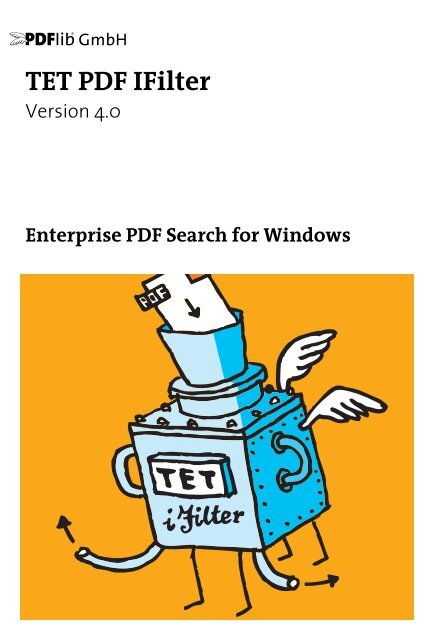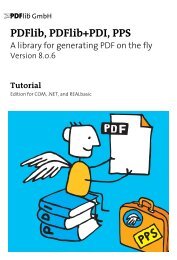PDFlib TET PDF IFilter 4.0 Manual
PDFlib TET PDF IFilter 4.0 Manual
PDFlib TET PDF IFilter 4.0 Manual
Create successful ePaper yourself
Turn your PDF publications into a flip-book with our unique Google optimized e-Paper software.
ABC<br />
<strong>TET</strong> <strong>PDF</strong> <strong>IFilter</strong><br />
Version <strong>4.0</strong><br />
Enterprise <strong>PDF</strong> Search for Windows
Copyright © 1997–2010 <strong><strong>PDF</strong>lib</strong> GmbH and Thomas Merz. All rights reserved.<br />
Protected by European and U.S. patents.<br />
<strong><strong>PDF</strong>lib</strong> GmbH<br />
Franziska-Bilek-Weg 9, 80339 München, Germany<br />
www.pdflib.com<br />
phone +49 • 89 • 452 33 84-0<br />
fax +49 • 89 • 452 33 84-99<br />
If you have questions check the <strong><strong>PDF</strong>lib</strong> mailing list and archive at tech.groups.yahoo.com/group/pdflib<br />
Licensing contact: sales@pdflib.com<br />
Support for commercial <strong><strong>PDF</strong>lib</strong> licensees: support@pdflib.com (please include your license number)<br />
This publication and the information herein is furnished as is, is subject to change without notice, and<br />
should not be construed as a commitment by <strong><strong>PDF</strong>lib</strong> GmbH. <strong><strong>PDF</strong>lib</strong> GmbH assumes no responsibility or liability<br />
for any errors or inaccuracies, makes no warranty of any kind (express, implied or statutory) with respect<br />
to this publication, and expressly disclaims any and all warranties of merchantability, fitness for particular<br />
purposes and noninfringement of third party rights.<br />
<strong><strong>PDF</strong>lib</strong> and the <strong><strong>PDF</strong>lib</strong> logo are registered trademarks of <strong><strong>PDF</strong>lib</strong> GmbH. <strong><strong>PDF</strong>lib</strong> licensees are granted the<br />
right to use the <strong><strong>PDF</strong>lib</strong> name and logo in their product documentation. However, this is not required.<br />
Adobe, Acrobat, PostScript, and XMP are trademarks of Adobe Systems Inc. AIX, IBM, OS/390, WebSphere,<br />
iSeries, and zSeries are trademarks of International Business Machines Corporation. ActiveX, Microsoft,<br />
OpenType, and Windows are trademarks of Microsoft Corporation. Apple, Macintosh and TrueType are<br />
trademarks of Apple Computer, Inc. Unicode and the Unicode logo are trademarks of Unicode, Inc. Unix is a<br />
trademark of The Open Group. Java and Solaris are trademarks of Sun Microsystems, Inc. HKS is a registered<br />
trademark of the HKS brand association: Hostmann-Steinberg, K+E Printing Inks, Schmincke. Other<br />
company product and service names may be trademarks or service marks of others.<br />
<strong>TET</strong> <strong>PDF</strong> <strong>IFilter</strong> contains modified parts of the following third-party software:<br />
Zlib compression library, Copyright © 1995-2002 Jean-loup Gailly and Mark Adler<br />
TIFFlib image library, Copyright © 1988-1997 Sam Leffler, Copyright © 1991-1997 Silicon Graphics, Inc.<br />
Cryptographic software written by Eric Young, Copyright © 1995-1998 Eric Young (eay@cryptsoft.com)<br />
Independent JPEG Group’s JPEG software, Copyright © 1991-1998, Thomas G. Lane<br />
Cryptographic software, Copyright © 1998-2002 The OpenSSL Project (www.openssl.org)<br />
Expat XML parser, Copyright © 1998, 1999, 2000 Thai Open Source Software Center Ltd<br />
ICU International Components for Unicode, Copyright © 1995-2009 International Business Machines Corporation<br />
and others<br />
Compact Language Detection, Copyright © 2010 The Chromium Authors. All rights reserved.<br />
<strong>TET</strong> <strong>PDF</strong> <strong>IFilter</strong> contains the RSA Security, Inc. MD5 message digest algorithm.
Contents<br />
0 Installing <strong>TET</strong> <strong>PDF</strong> <strong>IFilter</strong> 5<br />
1 Getting Started 7<br />
1.1 Windows Search 7<br />
1.2 SharePoint 10<br />
1.3 Search Server 12<br />
1.4 SQL Server 13<br />
1.5 Indexing Service 16<br />
2 Indexing <strong>PDF</strong> Contents 19<br />
2.1 <strong>PDF</strong> Document Domains 19<br />
2.2 Automatic Language Detection 24<br />
2.3 <strong>PDF</strong> Versions and Protected Documents 27<br />
2.4 Unicode Postprocessing 28<br />
2.4.1 Unicode Folding 28<br />
2.4.2 Unicode Decomposition 30<br />
2.4.3 Unicode Normalization 33<br />
2.5 Custom Glyph Mapping Tables 35<br />
3 Metadata Properties 37<br />
3.1 Sources of Metadata in <strong>PDF</strong> 37<br />
3.2 Metadata Organization 40<br />
3.3 Predefined Metadata Properties 41<br />
3.4 Custom Metadata Properties 42<br />
3.5 Multivalued Properties 44<br />
3.6 Indexing Metadata Properties as Text 45<br />
3.7 Metadata in Windows Search 47<br />
3.8 Metadata in SharePoint and Search Server 53<br />
3.9 Metadata in SQL Server 58<br />
3.10 Metadata in Indexing Service 59<br />
4 XML Configuration File 63<br />
4.1 Working with Configuration Files 63<br />
4.2 XML Elements and Attributes 65<br />
4.3 Sample Configuration File 69<br />
5 Troubleshooting 71<br />
5.1 <strong>TET</strong> <strong>PDF</strong> <strong>IFilter</strong> does not work at all 71<br />
Contents 3
5.2 Problems with <strong>TET</strong> <strong>PDF</strong> <strong>IFilter</strong> Operation 73<br />
5.3 <strong>PDF</strong> Documents are not or not completely indexed 74<br />
5.4 Debugging Facilities 76<br />
A Predefined Metadata Properties 79<br />
B Revision History 85<br />
Index 87<br />
4 Contents
0 Installing <strong>TET</strong> <strong>PDF</strong> <strong>IFilter</strong><br />
<strong>TET</strong> <strong>PDF</strong> <strong>IFilter</strong> is delivered as an MSI installer for Windows systems. All <strong>TET</strong> <strong>PDF</strong> <strong>IFilter</strong><br />
packages contain a signed <strong>IFilter</strong> DLL plus support files, documentation, and samples.<br />
Running the MSI installer requires Administrator privileges. The installer will install<br />
and register <strong>TET</strong> <strong>PDF</strong> <strong>IFilter</strong>. Additional steps for specific search environments (e.g. Windows<br />
Desktop Search, SharePoint) as well as custom configuration are discussed elsewhere<br />
in this manual.<br />
32-bit and 64-bit versions. <strong>TET</strong> <strong>PDF</strong> <strong>IFilter</strong> is available for 32-bit and 64-bit platforms.<br />
Both versions are available in separate installers, and can be installed on the same system<br />
in parallel if required. The 64-bit version is a native 64-bit implementation which<br />
works only with 64-bit executables. While the 64-bit installer will refuse to install on 32-<br />
bit systems, the 32-bit version works on both 32-bit and 64-bit systems.<br />
Applying the <strong>TET</strong> <strong>PDF</strong> <strong>IFilter</strong> license key. Using <strong>TET</strong> <strong>PDF</strong> <strong>IFilter</strong> for production purposes<br />
on a server system requires a valid license key. Once you purchased a <strong>TET</strong> <strong>PDF</strong> <strong>IFilter</strong> license<br />
you must apply your license key in order to allow processing of arbitrarily large<br />
documents. Generally, you will enter the license key when installing <strong>TET</strong> <strong>PDF</strong> <strong>IFilter</strong><br />
with the MSI installer. However, you can also manually apply the license key in the registry<br />
after installation (see »<strong>Manual</strong> installation«, page 6). 32-bit and 64-bit versions accept<br />
the same license keys.<br />
Use the license key 0 (zero) to install the evaluation version on a server system, or to<br />
install the free desktop version for non-commercial use.<br />
Restrictions of the evaluation version. The <strong>TET</strong> <strong>PDF</strong> <strong>IFilter</strong> can be used as fully functional<br />
evaluation version even without a commercial license. Unlicensed versions support<br />
all features, but will only process <strong>PDF</strong> documents with up to 10 pages and 1 MB size.<br />
Evaluation versions of <strong>TET</strong> <strong>PDF</strong> <strong>IFilter</strong> must not be used for production purposes, but<br />
only for evaluating the product. Using <strong>TET</strong> <strong>PDF</strong> <strong>IFilter</strong> for production purposes requires<br />
a valid license.<br />
Free desktop version for non-commercial use. <strong>TET</strong> <strong>PDF</strong> <strong>IFilter</strong> for desktop systems, i.e.<br />
Windows 2000/XP/Vista/7 may freely be used for personal use, i.e. non-commercial<br />
purposes. Deploying the desktop version in any situation which can be considered commercial<br />
use requires a commercial license, though.<br />
<strong>TET</strong> <strong>PDF</strong> <strong>IFilter</strong> for server operating systems, i.e. Windows Server 2003/2008 always<br />
requires a commercial license.<br />
Supported <strong>IFilter</strong> clients. <strong>TET</strong> <strong>PDF</strong> <strong>IFilter</strong> implements Microsoft’s <strong>IFilter</strong> interface. A<br />
variety of indexing products support the <strong>IFilter</strong> interface. In this documentation such<br />
products are called <strong>IFilter</strong> clients. <strong>TET</strong> <strong>PDF</strong> <strong>IFilter</strong> has been tested with the following<br />
products, but may also work with other Microsoft and third-party products which support<br />
the <strong>IFilter</strong> interface:<br />
> Windows Search is integrated in the Explorer of Windows Vista and Windows 7; also<br />
available as a free add-on for Windows XP<br />
> Indexing Service<br />
5
Windows SharePoint Services 3.0, SharePoint Portal Services 2003, Office SharePoint<br />
Server 2007, SharePoint Server 2010<br />
> SQL Server 2005, SQL Server 2008<br />
> Search Server 2008 and Search Server Express 2008, Search Server 2010 and Search<br />
Server Express 2010<br />
> Exchange Server 2007<br />
> Site Server<br />
<strong>TET</strong> <strong>PDF</strong> <strong>IFilter</strong> is available in 32-bit and 64-bit versions. The 64-bit version of the <strong>IFilter</strong><br />
works with 64-bit versions of the products above.<br />
<strong>Manual</strong> installation. While the installer applies all steps required to use <strong>TET</strong> <strong>PDF</strong> <strong>IFilter</strong><br />
you may need to apply certain steps manually in some situations. Refer to the following<br />
information in this case.<br />
To add the license key manually enter it at the following registry value:<br />
HKEY_LOCAL_MACHINE\SOFTWARE\<strong><strong>PDF</strong>lib</strong>\<strong>TET</strong> <strong>PDF</strong> <strong>IFilter</strong>4\license<br />
To register the <strong>TET</strong> <strong>PDF</strong> <strong>IFilter</strong> DLL in the system (to make sure it will be found by <strong>IFilter</strong><br />
clients) run the following command (possibly modified for a different installation directory)<br />
in a console window:<br />
regsvr32 "C:\Program Files\<strong><strong>PDF</strong>lib</strong>\<strong>TET</strong> <strong>PDF</strong> <strong>IFilter</strong> <strong>4.0</strong>\bin\<strong>TET</strong><strong>PDF</strong><strong>IFilter</strong>.dll"<br />
Note Please read the section »Running privileged commands on Windows Vista/7«, page 6 (below) if<br />
you are working on Windows Vista.<br />
If there are <strong>IFilter</strong> clients which were already using <strong>TET</strong> <strong>PDF</strong> <strong>IFilter</strong>, make sure to stop all<br />
related services which access <strong>TET</strong> <strong>PDF</strong> <strong>IFilter</strong> before registering the DLL again. Also, make<br />
sure that the Windows event log is closed.<br />
Running privileged commands on Windows Vista/7. On Windows Vista/7 write access<br />
to the registry (e.g. by the regsvr32 and registerpropdesc programs) requires administrator<br />
privileges. You can launch a command prompt with administrator privileges as follows:<br />
click on Start, right-click the Command Prompt entry, and select Run as administrator. This<br />
will trigger the UAC prompt, and after confirmation a command prompt will open<br />
which runs with administrator privileges.<br />
6 Chapter 0: Installing <strong>TET</strong> <strong>PDF</strong> <strong>IFilter</strong>
1 Getting Started<br />
This chapter describes the initial steps required to configure and use some of the search<br />
and retrieval products (<strong>IFilter</strong> clients) supported by <strong>TET</strong> <strong>PDF</strong> <strong>IFilter</strong>. This description is<br />
intended to get you up and running with <strong>TET</strong> <strong>PDF</strong> <strong>IFilter</strong>. Advanced configuration aspects<br />
are discussed in Chapter 3, »Metadata Properties«, page 37. The full <strong>TET</strong> <strong>PDF</strong> <strong>IFilter</strong><br />
installation includes a set of sample <strong>PDF</strong> documents which can be used for testing the<br />
installation and getting familiar with its powerful metadata features.<br />
1.1 Windows Search<br />
System requirements. Windows Desktop Search (WDS) 3 and its successor Windows<br />
Search replace the legacy Indexing Service. It brings performance and extensibility advantages<br />
and supports a new property system for metadata which is fully supported by<br />
<strong>TET</strong> <strong>PDF</strong> <strong>IFilter</strong>. Availability of WDS depends on the version of the operating system:<br />
> WDS 2 is available for Windows XP. The older version WDS 2.6.5 supports a subset of<br />
WDS 3 features. <strong>TET</strong> <strong>PDF</strong> <strong>IFilter</strong> works with all these flavors.<br />
> WDS 3 is integrated in Windows Vista; WDS 3.01 is available as a free add-on for the<br />
32-bit and 64-bit versions of Windows XP SP2 and Windows Server 2003 SP1.<br />
> Windows Search 4 is available for Windows Vista/7, the 32-bit and 64-bit versions of<br />
Windows XP SP2 and Windows Server 2003 SP2, and Windows Server 2008.<br />
For details see<br />
www.microsoft.com/windows/products/winfamily/desktopsearch/choose/windowssearch4.mspx<br />
Setup and configuration. By default, Windows Desktop Search indexes documents in<br />
the My Documents folder. You can instruct WDS to index documents in other locations<br />
(including network drives) as follows:<br />
> In the notification area of the Windows taskbar, right-click the indexing icon .<br />
> Click Windows Search Options..., and then click Modify.<br />
> In the Change selected locations section, select the locations that you want, and then<br />
click OK.<br />
> Right-click the indexing icon again, and click Index Now to force the documents to be<br />
indexed immediately.<br />
Starting/Stopping Windows Desktop Search. You can start and stop the search service<br />
(more precisely: the indexing process which in turn calls <strong>TET</strong> <strong>PDF</strong> <strong>IFilter</strong>) manually with<br />
the following methods:<br />
> In a console window type the following to start the service:<br />
net start wsearch<br />
Type the following to stop the service:<br />
net stop wsearch<br />
> To control the service in the control panel:<br />
Click on Start, Settings, Control Panel, Administrative Tools, Computer Management. Navigate<br />
to Services and Applications, Services. Locate Windows Search in the list of available<br />
services. Double-click on the service name to bring up a dialog which offer Start/Stop<br />
and other controls.<br />
1.1 Windows Search 7
To rebuild the catalog:<br />
Right-click the indexing icon and click Windows Search Options..., Advanced,<br />
Rebuild. This will re-index all documents.<br />
Note that WDS will automatically start the indexing service in certain situations.<br />
Simple text search. You can use several methods to search for text:<br />
> WDS displays the deskbar search box in the Windows taskbar next to the notification<br />
area. Type the search words into this search box and press Enter.<br />
> You can bring up a separate search window by clicking Start, Search, For Files or Folders.<br />
> In a Windows Explorer Windows press the Search button at the top.<br />
Regardless of the method you choose you can type search terms in the corresponding<br />
window, and WDS will display a hit list of documents which contain the search term (if<br />
any). If a <strong>PDF</strong> viewer (e.g. Adobe Acrobat or Adobe Reader) is installed on the system the<br />
contents of the selected document will be displayed in the results window.<br />
Advanced text search. In addition to typing simple search terms you can use advanced<br />
query operators to narrow your search. Table 1.1 contains some examples. A<br />
comprehensive list of syntax elements for advanced queries is available in the following<br />
locations:<br />
> In the notification area of the Windows taskbar, right-click the indexing icon ,<br />
and click Help, Advanced Query Syntax.<br />
> On the Web at<br />
www.microsoft.com/windows/products/winfamily/desktopsearch/technicalresources/advquery.mspx<br />
See Section 3.7, »Metadata in Windows Search«, page 47, for metadata queries.<br />
Fig. 1.1.<br />
Configuring Windows Desktop Search<br />
8 Chapter 1: Getting Started
Table 1.1 Query syntax examples for Windows Search 3.0 and above<br />
Search term example<br />
Hol<br />
Holmes AND Watson<br />
Holmes + Watson<br />
Holmes Watson<br />
(Holmes Watson)<br />
"Sherlock Holmes"<br />
Holmes OR Watson<br />
Holmes NOT Mowgli<br />
Holmes -Mowgli<br />
Explanation<br />
document contents or any property contain words starting with Hol<br />
document contents contain both Holmes and Watson<br />
document contents contain the exact phrase Sherlock Holmes<br />
document contents contain either Holmes or Watson<br />
document contents contain the term Holmes, but not the term Mowgli<br />
Programmatically querying the index. In addition to interactive queries you can also<br />
query the WDS index programmatically. Accessing the search index can be accomplished<br />
via the ADO (ActiveX Data Objects) interface and SQL syntax extensions which<br />
present the search index through a database-like programming interface. More details<br />
on programmatically querying the index can be found at<br />
msdn.microsoft.com/en-us/library/bb266517(VS.85).asp<br />
See »SQL queries for metadata properties«, page 50, for WDS metadata queries with SQL.<br />
Limitations. In our testing we ran into the following intrinsic limitations of WDS:<br />
> The generated catalog entry for a document will not exceed a size of ca. 1 MB. If a document<br />
creates larger catalog entries WDS will ignore the remaining text. At a typical<br />
size of ca. 3KB text per page this amounts to more than 300 pages of text. However,<br />
there is not a strict limit so the results may vary. The only known workaround for<br />
this limitation in WDS is to split large documents into multiple smaller parts.<br />
> <strong>PDF</strong> documents will not be indexed as long as they are opened in Acrobat. We recommend<br />
to close Acrobat before creating the search index.<br />
> Searching for custom metadata properties interactively does not work, while programmatic<br />
searches (e.g. with PowerShell) do work.<br />
1.1 Windows Search 9
1.2 SharePoint<br />
System requirements. <strong>TET</strong> <strong>PDF</strong> <strong>IFilter</strong> works with the following SharePoint editions:<br />
> Microsoft Office SharePoint Server 2007 (also called MOSS)<br />
> SharePoint Portal Server 2003<br />
> SharePoint Server 2010, SharePoint Foundation 2010<br />
> Windows SharePoint Services 3.0<br />
You can find more information about SharePoint at<br />
msdn.microsoft.com/en-us/sharepoint/default.aspx<br />
Setup and configuration. Proceed as follows to configure <strong>TET</strong> <strong>PDF</strong> <strong>IFilter</strong> for use with<br />
SharePoint:<br />
> Install <strong>TET</strong> <strong>PDF</strong> <strong>IFilter</strong> from the MSI package.<br />
> Open the SharePoint administration web page: Start, All Programs, Microsoft Office<br />
Server, SharePoint 3.0 Central Administration.<br />
> This will open a web page Shared Services Administration: SharedServices1. Under Search,<br />
click on Search Settings. Click on File Types.<br />
> On the page that opens click New File Type, and create pdf file extension.<br />
> Optionally configure a <strong>PDF</strong> file icon as described in the next section.<br />
Add a <strong>PDF</strong> file icon. In order to visually represent <strong>PDF</strong> documents in the result list of a<br />
SharePoint query you can configure a <strong>PDF</strong> icon. This icon will be displayed for <strong>PDF</strong> documents.<br />
Proceed as follows:<br />
> Download the <strong>PDF</strong> icon from<br />
www.adobe.com/misc/linking.html#pdficon<br />
and save it as pdficon_small.gif.<br />
> For SharePoint Server 2010 and SharePoint Foundation 2010 copy the icon to the following<br />
directory:<br />
C:\Program Files\Common Files\Microsoft Shared\Web Server Extensions\14\TEMPLATE\IMAGES<br />
For SharePoint Server 2007 and Windows SharePoint Services 3.0 copy the icon file to<br />
the following directory:<br />
C:\Program Files\Common Files\Microsoft Shared\Web Server Extensions\12\Template\Images<br />
For SharePoint Portal Server 2003 copy the icon file to the following directory:<br />
C:\Program Files\Common Files\Microsoft Shared\Web Server Extensions\60\Template\Images<br />
> For SharePoint Server 2010 and SharePoint Foundation 2010 load the Docicon.xml<br />
configuration file in the following directory in a text editor:<br />
C:\Program Files\Common Files\Microsoft Shared\Web Server Extensions\14\TEMPLATE\XML<br />
For SharePoint Server 2007 and Windows SharePoint Services 3.0 load the<br />
Docicon.xml configuration file in the following directory in a text editor:<br />
C:\Program Files\Common Files\Microsoft Shared\Web server extensions\12\Template\Xml<br />
For SharePoint Portal Server 2003 load the Docicon.xml configuration file in the following<br />
directory in a text editor:<br />
10 Chapter 1: Getting Started
C:\Program Files\Common Files\Microsoft Shared\Web server extensions\60\Template\Xml<br />
> Add the following line as a sub-element of the element:<br />
<br />
> Restart the IIS Web server.<br />
Simple and advanced text search.<br />
queries in SharePoint:<br />
> Query keywords<br />
> SQL queries<br />
> Queries encoded in URLs<br />
Several methods are available for building search<br />
For more information see<br />
msdn.microsoft.com/en-us/library/ms497338.aspx<br />
See Section 3.8, »Metadata in SharePoint and Search Server«, page 53, for metadata queries.<br />
1.2 SharePoint 11
1.3 Search Server<br />
System requirements. <strong>TET</strong> <strong>PDF</strong> <strong>IFilter</strong> works with the following editions of Search<br />
Server:<br />
> Search Server 2008 and Search Server 2008 Express<br />
> Search Server 2010 and Search Server 2010 Express<br />
You can find more information about Search Server at<br />
www.microsoft.com/enterprisesearch/serverproducts/default.aspx<br />
Setup and configuration. Search Server configuration is very similar to SharePoint<br />
configuration. Proceed as follows to configure <strong>TET</strong> <strong>PDF</strong> <strong>IFilter</strong> for use with Search Server:<br />
> Install <strong>TET</strong> <strong>PDF</strong> <strong>IFilter</strong> from the MSI package.<br />
> Open the Search administration web page: Start, All Programs, Microsoft Search Server,<br />
Search Server 2008 Administration.<br />
> This will open a web page Search Administration. Under Crawling, click on File Types.<br />
> On the page that opens click New File Type, and create pdf file extension.<br />
> Optionally configure a <strong>PDF</strong> file icon as described for SharePoint in »Add a <strong>PDF</strong> file<br />
icon«, page 10.<br />
Simple and advanced text search. Configuring queries in Search Server works the<br />
same way as in SharePoint. For more information see<br />
msdn.microsoft.com/en-us/library/aa981100.aspx.<br />
12 Chapter 1: Getting Started
1.4 SQL Server<br />
System requirements. <strong>TET</strong> <strong>PDF</strong> <strong>IFilter</strong> works with the following editions of SQL Server:<br />
> SQL Server 2005 Workgroup, Standard, and Enterprise editions<br />
> SQL Server 2005 Express Edition<br />
> SQL Server 2008<br />
You can find more information about SQL Server at<br />
msdn.microsoft.com/en-us/library/bb418498.aspx<br />
More information about full-text search in SQL Server 2005 can be found at<br />
msdn.microsoft.com/en-us/library/ms142571.aspx<br />
Setup and configuration. In order to give you full control over the use of filters in SQL<br />
Server, the installer does not automatically register <strong>TET</strong> <strong>PDF</strong> <strong>IFilter</strong> in any instance of<br />
SQL Server. Instead, you must manually register <strong>TET</strong> <strong>PDF</strong> <strong>IFilter</strong> according to the steps<br />
below. Regardless of the selected method, you must configure the <strong>IFilter</strong> separately for<br />
all instances of SQL Server. Two different configuration methods are available which are<br />
detailed below.<br />
Details for configuration method 1. This method instructs SQL Server to access <strong>IFilter</strong>s<br />
which are installed system-wide. Since the installer of <strong>TET</strong> <strong>PDF</strong> <strong>IFilter</strong> registers the<br />
<strong>IFilter</strong> DLL in the system, this is a convenient method for evaluation. However, it creates<br />
a dependency on system settings and should therefore be used with caution in production<br />
environments. Proceed as follows:<br />
> Install <strong>TET</strong> <strong>PDF</strong> <strong>IFilter</strong> from the MSI package.<br />
> Run SQL Server Management Studio and execute the following statement to make<br />
the system-wide document filters available to this instance of SQL Server:<br />
exec sp_fulltext_service 'load_os_resources', 1;<br />
GO<br />
Details for configuration method 2. This method configures <strong>TET</strong> <strong>PDF</strong> <strong>IFilter</strong> for a particular<br />
instance of SQL Server without any system dependencies. It requires more steps<br />
than method 1, but provides more control for production systems. Proceed as follows:<br />
> Install <strong>TET</strong> <strong>PDF</strong> <strong>IFilter</strong> from the MSI package. This step will not register the <strong>IFilter</strong><br />
with SQL Server, but is required to make sure that the <strong>IFilter</strong> license key will be available<br />
in the registry.<br />
> Identify the instance number from the instance name by navigating to the following<br />
key in the registry:<br />
HKLM\SOFTWARE\Microsoft\Microsoft SQL Server\Instance Names<br />
For example, the instance called SQL will have the following entry:<br />
HKLM\SOFTWARE\Microsoft\Microsoft SQL Server\Instance Names\SQL<br />
"MSSQLSERVER"="MSSQL.1"<br />
This means that the instance called SQL uses the directory MSSQL.1 in the next step.<br />
> Locate the <strong>TET</strong> <strong>PDF</strong> <strong>IFilter</strong> DLL, which can be found at a path similar to the following:<br />
C:\Program Files\<strong><strong>PDF</strong>lib</strong>\<strong>TET</strong> <strong>PDF</strong> <strong>IFilter</strong> <strong>4.0</strong>\bin\<strong>TET</strong><strong>PDF</strong><strong>IFilter</strong>.dll<br />
1.4 SQL Server 13
Copy this DLL to the directory identified in the previous step which contains the binaries<br />
for the target instance of SQL Server, e.g.:<br />
C:\Program Files\Microsoft SQL Server\MSSQL.1\MSSQL\Binn<br />
Make sure to use the proper instance directory instead of MSSQL.1.<br />
> Create the following key in the registry:<br />
HKLM\SOFTWARE\Microsoft\Microsoft SQL Server\MSSQL.1\MSSearch\Filters\.pdf<br />
Add the class ID of <strong>TET</strong> <strong>PDF</strong> <strong>IFilter</strong> as the default value of this key:<br />
{47A1AF35-C345-475d-AE68-EB07E948BD07}<br />
> Create the following key in the registry:<br />
HKLM\SOFTWARE\Microsoft\Microsoft SQL Server\MSSQL.1\MSSearch\<br />
CLSID\{47A1AF35-C345-475d-AE68-EB07E948BD07}<br />
Add the following string values for this key:<br />
Default value: <strong>TET</strong><strong>PDF</strong><strong>IFilter</strong>.dll<br />
ThreadingModel: Both<br />
Testing the configuration. With either method you can check the configuration results<br />
to make sure that <strong>TET</strong> <strong>PDF</strong> <strong>IFilter</strong> is available for an instance of SQL Server. Use the<br />
following statements:<br />
SELECT document_type, path FROM sys.fulltext_document_types WHERE document_type = '.pdf'<br />
A resulting output line similar to the following indicates that <strong>TET</strong> <strong>PDF</strong> <strong>IFilter</strong> has successfully<br />
been configured for the instance (the exact path depends on your installation<br />
path and the chosen configuration method):<br />
.pdf<br />
C:\Program Files\<strong><strong>PDF</strong>lib</strong>\<strong>TET</strong> <strong>PDF</strong> <strong>IFilter</strong> <strong>4.0</strong>\bin\<strong>TET</strong><strong>PDF</strong><strong>IFilter</strong>.dll<br />
Preparing a database table for full-text <strong>PDF</strong> indexing. <strong>TET</strong> <strong>PDF</strong> <strong>IFilter</strong> will be used by<br />
SQL Server for creating the full-text index for <strong>PDF</strong> documents stored in a column of type<br />
varbinary(max). Since the document type is not available in this situation, the file extension<br />
must be stored in a separate column in the table, the so-called type column. The<br />
type column can be of any character-based data type. We use VARCHAR(4) and store the<br />
file extension pdf.<br />
The following statements create a DocumentTable containing a sample <strong>PDF</strong> document<br />
in the data column, the file name in the name column, and the associated type in<br />
the extension column:<br />
CREATE DATABASE TestDatabase<br />
GO<br />
USE TestDatabase<br />
GO<br />
CREATE TABLE DocumentTable<br />
(pk INT NOT NULL IDENTITY CONSTRAINT DocumentTablePK PRIMARY KEY,<br />
data VARBINARY(MAX), name VARCHAR(100), extension VARCHAR(4))<br />
GO<br />
INSERT INTO TestTable(data, name, extension) SELECT *,'The_Hound_of_the_<br />
Baskervilles.pdf','pdf' FROM OPENROWSET(BULK 'C:\Program Files\<strong><strong>PDF</strong>lib</strong>\<strong>TET</strong> <strong>PDF</strong> <strong>IFilter</strong><br />
<strong>4.0</strong>\<strong>PDF</strong> samples\The_Hound_of_the_Baskervilles.pdf', SINGLE_BLOB) AS Document<br />
GO<br />
14 Chapter 1: Getting Started
Now you can create the full-text index:<br />
sp_fulltext_database 'enable'<br />
GO<br />
CREATE FULLTEXT CATALOG TestCatalog AS DEFAULT<br />
GO<br />
CREATE FULLTEXT INDEX ON DocumentTable (data TYPE COLUMN extension)<br />
KEY INDEX DocumentTablePK<br />
GO<br />
Dropping and recreating the full-text index.<br />
drop the full-text index:<br />
You can use the following statements to<br />
USE TestDatabase<br />
GO<br />
DROP FULLTEXT INDEX ON DocumentTable<br />
GO<br />
Recreate the full-text index:<br />
USE TestDatabase<br />
CREATE FULLTEXT INDEX ON DocumentTable (data TYPE COLUMN extension)<br />
KEY INDEX DocumentTablePK<br />
GO<br />
Simple and advanced text search.<br />
index:<br />
You can query for individual words in the full-text<br />
SELECT name FROM DocumentTable WHERE CONTAINS(*, 'Watson')<br />
GO<br />
In order to search for a phrase consisting of multiple words enclose the phrase in double<br />
quotes:<br />
SELECT name FROM DocumentTable WHERE CONTAINS(*,'"Arthur Conan Doyle"')<br />
GO<br />
A sample script for performing these steps with the supplied <strong>PDF</strong> samples is installed<br />
with <strong>TET</strong> <strong>PDF</strong> <strong>IFilter</strong>. More information about the CONTAINS predicate in Transact-SQL<br />
can be found at<br />
msdn.microsoft.com/en-us/library/ms187787(SQL.100).aspx<br />
See Section 3.9, »Metadata in SQL Server«, page 58, for metadata queries.<br />
1.4 SQL Server 15
1.5 Indexing Service<br />
System requirements. Indexing Service 3.0 is the predecessor of Windows Search, and<br />
is an integrated part of Windows NT, Windows 2000, and Windows XP. Although it has<br />
been superseded by Windows Desktop Search (WDS) it is still widely used. <strong>TET</strong> <strong>PDF</strong><br />
<strong>IFilter</strong> works with Indexing Service 3. You can find more information about Indexing<br />
Service at<br />
msdn.microsoft.com/en-us/library/aa163263.aspx<br />
Setup and configuration. You can configure Indexing Service via the Management<br />
Console (MMC) as follows (see Figure 1.2):<br />
> Click on Start, Settings, Control Panel, Administrative Tools, Computer Management, and<br />
navigate to Services and Applications, Indexing Service, System.<br />
> Right-click on Directories, select New..., Directory, and add a local path or UNC location.<br />
If access to the files is restricted, add a suitable user name and password as well.<br />
> Right-click on Indexing Service and make sure that the service runs. If it doesn’t, click<br />
Start.<br />
> The column Total Docs contains the number of documents waiting to be indexed.<br />
Once it reaches 0 the catalog is complete and you can query all documents.<br />
Starting/Stopping Indexing Service. You can start and stop Indexing Service manually<br />
with the following methods:<br />
> In a console window type the following to start the service:<br />
net start CiSvc<br />
Fig. 1.2.<br />
Management Console with Indexing<br />
Service configuration and query form<br />
16 Chapter 1: Getting Started
Type the following to stop the service:<br />
net stop CiSvc<br />
> To control the service in the control panel:<br />
Click on Start, Settings, Control Panel, Administrative Tools, Computer Management, and<br />
navigate to Services and Applications. Right-click on Indexing Service and select Start or<br />
Stop as appropriate.<br />
> To force a rebuild of the catalog:<br />
Stop the Indexing Service as described above. Right-click on System and select All<br />
Tasks, Empty Catalog. Restart the Indexing Service.<br />
Simple text search. You can bring up a separate search window by clicking Start,<br />
Search, For Files or Folders. However, you can also use MMC to test simple and advanced<br />
queries:<br />
> Open MMC (see above) and click on Indexing Service, System.<br />
> Select Query the Catalog, and in the main window enter some search terms below the<br />
caption Enter your free text query below (see Figure 1.2).<br />
> Click Search to create the hit list.<br />
Advanced text search. Same as for a simple search (see above), but select Advanced<br />
query before submitting your query. In the query you can use various operators to narrow<br />
down your search. Table 1.2 contains some examples. A description of the query<br />
syntax can be found at<br />
msdn.microsoft.com/en-us/library/ms690538(VS.85).aspx<br />
Use Advanced query for queries which involve properties. An overview of property-based<br />
queries can be found at<br />
msdn.microsoft.com/en-us/library/ms690492(VS.85).aspx<br />
See Section 3.10, »Metadata in Indexing Service«, page 59, for metadata queries.<br />
Table 1.2 Query syntax examples for Indexing Service<br />
Search term example<br />
Holmes AND Watson<br />
Holmes & Watson<br />
"Sherlock Holmes"<br />
{phrase} Sherlock Holmes {/phrase}<br />
Holmes OR Watson<br />
Holmes | Watson<br />
Holmes NEAR Watson<br />
Holmes ~ Watson<br />
Holmes AND NOT Mowgli<br />
Explanation<br />
document contents contain both Holmes and Watson<br />
document contents contain the exact phrase Sherlock Holmes<br />
document contents contain either Holmes or Watson<br />
document contents contain the terms Holmes and Watson in close proximity (max.<br />
50 words apart)<br />
document contents contain the term Holmes, but not the term Mowgli<br />
Programmatically querying the index. Microsoft provides various facilities for programmatically<br />
issuing queries with Indexing Service:<br />
> ADO objects for use with Visual Basic, VBScript etc.<br />
> ISAPI Extensions for use with .idq, .ida, and .htx files in IIS Web sites<br />
1.5 Indexing Service 17
OLE DB provider and helper functions for use with Visual C++<br />
The following VBscript samples for programmatically querying the index are installed<br />
with <strong>TET</strong> <strong>PDF</strong> <strong>IFilter</strong>:<br />
> list_documents.vbs queries the System catalog and emits a list of <strong>PDF</strong> documents along<br />
with some basic information (file name, size, and number of pages). In a command<br />
window you can run it as follows:<br />
cscript list_documents.vbs<br />
> query.vbs can be used to submit simple or complex queries against the System catalog<br />
from the command-line. In a command window you can run queries with this script<br />
as follows:<br />
cscript query.vbs "@DocAuthor Doy*"<br />
More information on programmatically querying the index can be found at the following<br />
locations:<br />
msdn.microsoft.com/en-us/library/ms692266(VS.85).aspx (file-based indexing)<br />
msdn.microsoft.com/en-us/library/ms693094(VS.85).aspx (Web indexing)<br />
In addition to the Indexing Service query language, SQL extensions can be used to accept<br />
query-related terms. For details see<br />
msdn.microsoft.com/en-us/library/ms691676(VS.85).aspx<br />
18 Chapter 1: Getting Started
2 Indexing <strong>PDF</strong> Contents<br />
2.1 <strong>PDF</strong> Document Domains<br />
<strong>PDF</strong> documents are much more than just a set of pages: they may contain text in other<br />
places, such as annotations and bookmarks, and make use of metadata in Adobe’s XMP<br />
form or as classical document info entries. The places in a <strong>PDF</strong> document which may<br />
contain text are referred to as <strong>PDF</strong> document domains. The list below describes all <strong>PDF</strong><br />
document domains along with notes how to display the corresponding text in Acrobat.<br />
The list also contains the default actions of <strong>TET</strong> <strong>PDF</strong> <strong>IFilter</strong> for all document domains. In<br />
short, <strong>TET</strong> <strong>PDF</strong> <strong>IFilter</strong> will index the text in all relevant locations. As a result, you may<br />
get search hits for documents where it is not obvious at first glance why a hit is produced.<br />
Since search term highlighting is generally not available in <strong>IFilter</strong> clients, it is important<br />
to know how to locate the search term in the result documents. Remember that<br />
the searched text may be present in a location different from the actual page contents,<br />
and refer to the list below if you have trouble locating the search text in a <strong>PDF</strong> document<br />
where <strong>TET</strong> <strong>PDF</strong> <strong>IFilter</strong> reports a search hit.<br />
Notes regarding the descriptions below:<br />
> Searching »Multiple <strong>PDF</strong>s« with Acrobat refers to the following kind of search: Edit,<br />
Search and in the Look In: pull-down select a folder of <strong>PDF</strong> documents.<br />
> Some of the descriptions refer to the property set collections documentXMP,<br />
imageXMP, shell, pdf, and internal. These can be enabled in the XML configuration file<br />
(see Section 3.3, »Predefined Metadata Properties«, page 41). By default, the shell and<br />
internal property set collections are enabled, while the pdf, documentXMP, and<br />
imageXMP property set collections are disabled. See Section 3.3, »Predefined Metadata<br />
Properties«, page 41, for more details on property set collections.<br />
> The notation @indexNestedPdf refers to an attributes in the XML configuration file<br />
(see Section 4.2, »XML Elements and Attributes«, page 65).<br />
Text on the page. Page contents are the main source of text in <strong>PDF</strong>. Text on a page is<br />
rendered with fonts and encoded using one of the many encoding techniques available<br />
in <strong>PDF</strong>.<br />
> How to display with Acrobat 8/9: page contents are always visible<br />
> How to search a single <strong>PDF</strong> with Acrobat 8/9: Edit, Find or Edit, Search. <strong>TET</strong> <strong>PDF</strong> <strong>IFilter</strong><br />
may be able to process the text in documents where Acrobat does not correctly map<br />
glyphs to Unicode values. In this situation you can use the <strong>TET</strong> Plugin. The <strong>TET</strong> Plugin<br />
offers its own search dialog via Plug-Ins, <strong><strong>PDF</strong>lib</strong> <strong>TET</strong> Plugin... <strong>TET</strong> Find. However, it is<br />
not intended as a full-blown search facility.<br />
> How to search multiple <strong>PDF</strong>s with Acrobat 8/9: Edit Search and in Where would you like<br />
to search? select All <strong>PDF</strong> Documents in, and browse to a folder with <strong>PDF</strong> documents.<br />
> <strong>TET</strong> <strong>PDF</strong> <strong>IFilter</strong>: page contents are always indexed<br />
Predefined document info entries. Classical document info entries are key/value<br />
pairs.<br />
> How to display with Acrobat 8/9: File, Properties...<br />
> How to search a single <strong>PDF</strong> with Acrobat 8/9: not available<br />
2.1 <strong>PDF</strong> Document Domains 19
Fig. 2.1<br />
Acrobat’s advanced<br />
search dialog<br />
> How to search multiple <strong>PDF</strong>s with Acrobat 8/9: click Edit, Search and Use Advanced<br />
Search Options. In the Look In: pull-down select a folder of <strong>PDF</strong> documents and in the<br />
pull-down menu Use these additional criteria select one of Date Created, Date Modified,<br />
Author, Title, Subject, Keywords.<br />
> <strong>TET</strong> <strong>PDF</strong> <strong>IFilter</strong>: predefined document info entries are indexed if property set collection<br />
shell is enabled<br />
Custom document info entries. Custom document info entries can be defined in addition<br />
to the standard entries.<br />
> How to display with Acrobat 8/9: File, Properties..., Custom (not available in the free<br />
Adobe Reader)<br />
> How to search with Acrobat 8/9: not available<br />
> <strong>TET</strong> <strong>PDF</strong> <strong>IFilter</strong>: custom document info entries are indexed if custom properties are<br />
defined based on this document info entry<br />
20 Chapter 2: Indexing <strong>PDF</strong> Contents
XMP metadata on document level. XMP metadata consists of an XML stream containing<br />
extended metadata.<br />
> How to display with Acrobat 8/9: File, Properties..., Additional Metadata.. (not available<br />
in the free Adobe Reader)<br />
> How to search a single <strong>PDF</strong> with Acrobat 8/9: not available<br />
> How to search multiple <strong>PDF</strong>s with Acrobat 8/9: click Edit, Search and Use Advanced<br />
Search Options. In the Look In: pull-down select a folder of <strong>PDF</strong> documents and in the<br />
pull-down menu Use these additional criteria select XMP Metadata (not available in<br />
the free Adobe Reader).<br />
> <strong>TET</strong> <strong>PDF</strong> <strong>IFilter</strong>: document XMP metadata indexed if property set collection<br />
documentXMP is enabled or custom properties are defined based on document XMP<br />
XMP metadata on image level. XMP metadata can be attached to document components,<br />
such as images, pages, fonts, etc. However, XMP is commonly only found on the<br />
image level (in addition to document level).<br />
> How to display with Acrobat 8/9: Tools, Advanced Editing, TouchUp Object Tool, select<br />
image, right-click, Show Metadata... (not available in the free Adobe Reader)<br />
> How to search with Acrobat 8/9: not available<br />
> <strong>TET</strong> <strong>PDF</strong> <strong>IFilter</strong>: XMP image metadata is indexed if property set collection imageXMP<br />
is enabled<br />
Text in form fields. Form fields are displayed on top of the page. However, technically<br />
they are not part of the page contents, but represented by separate data structures.<br />
> How to display with Acrobat 8: View, Navigation Panels, Fields<br />
> How to display with Acrobat 9: Forms, Add or Edit Fields...<br />
> How to search with Acrobat 8/9: not available<br />
> <strong>TET</strong> <strong>PDF</strong> <strong>IFilter</strong>: form fields are indexed if custom properties are defined based on<br />
pCOS pseudo object fields. If the main page contents (i.e. the form field captions) are<br />
not required because they are constant you can disable page content indexing with<br />
the page option skipengines={text image}. The f0llowing excerpt shows the relevant<br />
parts of the XML configuration file (see Chapter 4, »XML Configuration File«, page 63)<br />
for this situation:<br />
<br />
<br />
<br />
skipengines={text image}<br />
<br />
<br />
<br />
<br />
<br />
<br />
<br />
<br />
<br />
Text in comments (annotations). Similar to form fields, annotations (notes, comments,<br />
etc.) are layered on top of the page, but are represented by separate data structures.<br />
The interesting text contents of an annotation depend on its type. For example,<br />
2.1 <strong>PDF</strong> Document Domains 21
for Web links the interesting part may be the URL, while for other annotation types the<br />
visible text contents may be relevant.<br />
> How to display with Acrobat 8/9: View, Navigation Panels, Comments<br />
> How to search a single <strong>PDF</strong> with Acrobat 8/9: Edit, Search and check the box Include<br />
Comments, or use the Search Comments button on the Comments List toolbar<br />
> How to search multiple <strong>PDF</strong>s with Acrobat 8/9: click Edit, Search and Use Advanced<br />
Search Options. In the Look In: pull-down select a folder of <strong>PDF</strong> documents and in the<br />
pull-down menu Use these additional criteria select Comments.<br />
> <strong>TET</strong> <strong>PDF</strong> <strong>IFilter</strong>: comments are indexed if property set collection pdf is enabled<br />
Text in bookmarks. Bookmarks are not directly page-related, although they may contain<br />
an action which jumps to a particular page. Bookmarks can be nested to form a hierarchical<br />
structure.<br />
> How to display with Acrobat 8/9: View, Navigation Panels, Bookmarks<br />
> How to search a single <strong>PDF</strong> with Acrobat 8/9: Edit, Search and check the box Include<br />
Bookmarks<br />
> How to search multiple <strong>PDF</strong>s with Acrobat 8/9: click Edit, Search and Use Advanced<br />
Search Options. In the Look In: pull-down select a folder of <strong>PDF</strong> documents and in the<br />
pull-down menu Use these additional criteria select Bookmarks (not available in the<br />
free Adobe Reader)<br />
> <strong>TET</strong> <strong>PDF</strong> <strong>IFilter</strong>: bookmarks are indexed if property set collection pdf is enabled<br />
File attachments. <strong>PDF</strong> documents may contain file attachments (on document or page<br />
level) which may themselves be <strong>PDF</strong> documents.<br />
> How to display with Acrobat 8/9: View, Navigation Panels, Attachments<br />
> How to search with Acrobat 8/9: Use Edit, Search and check the box Include<br />
Attachments (not available in the free Adobe Reader). Nested attachments will not be<br />
searched recursively.<br />
> <strong>TET</strong> <strong>PDF</strong> <strong>IFilter</strong>: <strong>PDF</strong> attachments are indexed recursively if @indexNestedPdf=true<br />
<strong>PDF</strong> packages and portfolios. Acrobat 8 (<strong>PDF</strong> 1.7) introduced the concept of <strong>PDF</strong> packages<br />
which are file attachments with additional properties. Acrobat 9 (<strong>PDF</strong> 1.7 extension<br />
level 3) extends this concept with the introduction of <strong>PDF</strong> portfolios.<br />
> How to display with Acrobat 8/9: Acrobat presents the cover sheet of the package/<br />
portfolio and the constituent <strong>PDF</strong> documents with dedicated user interface elements<br />
for <strong>PDF</strong> packages.<br />
> How to search a single <strong>PDF</strong> package with Acrobat 8/9: Edit, Search and in the Look In:<br />
pull-down select In the Entire <strong>PDF</strong> Package<br />
> How to search multiple <strong>PDF</strong> packages with Acrobat 8/9: not available<br />
> <strong>TET</strong> <strong>PDF</strong> <strong>IFilter</strong>: <strong>PDF</strong> documents contained in packages/portfolios are indexed recursively<br />
if @indexNestedPdf=true<br />
<strong>PDF</strong> properties. This domain does not explicitly contain text, but is used as a container<br />
which collects various intrinsic properties of a <strong>PDF</strong> document, e.g. <strong>PDF</strong>/X and <strong>PDF</strong>/A<br />
status, Tagged <strong>PDF</strong> status, etc.<br />
> How to display with Acrobat 8: Acrobat 8 does not directly display standards conformance<br />
information, but you can find relevant entries in File, Properties..., Custom<br />
or File, Properties..., Additional Metadata... (not available in the free Adobe Reader). You<br />
can also use the free <strong><strong>PDF</strong>lib</strong> custom XMP panel 1 for ISO standards to explicitly dis-<br />
22 Chapter 2: Indexing <strong>PDF</strong> Contents
play conformance information for the <strong>PDF</strong>/A-1, <strong>PDF</strong>/X-4, <strong>PDF</strong>/X-5, and <strong>PDF</strong>/E-1 standards.<br />
> Acrobat 9: View, Navigation Panels, Standards (only present for standard-conforming<br />
<strong>PDF</strong>s)<br />
> How to search with Acrobat 8/9: not available<br />
> <strong>TET</strong> <strong>PDF</strong> <strong>IFilter</strong>: <strong>PDF</strong> properties are indexed if property set collection pdf is enabled<br />
1. See www.pdflib.com/knowledge-base/xmp-metadata/xmp-panels/<br />
2.1 <strong>PDF</strong> Document Domains 23
2.2 Automatic Language Detection<br />
Importance of proper language detection. Several aspects of content indexing can significantly<br />
be improved by language-specific postprocessing of the indexed content.<br />
While the details vary among different <strong>IFilter</strong> clients, the following aspects are highly<br />
language-dependent:<br />
> A component called wordbreaker is used to break the text content into words.<br />
> Word stemmers extract the base form of an indexed word. This way search queries<br />
produce hits even if the search term is used in a slightly modified (inflected) form in<br />
the indexed document.<br />
> Thesaurus-based search<br />
> Noise word lists contain words which are considered irrelevant for searches, and are<br />
therefore not included in the index, e.g. the, a, and, at, on.<br />
Automatic language detection. The features mentioned above can only be implemented<br />
if the natural language is known in which the text has been written. By default,<br />
<strong>IFilter</strong> clients will use the system locale for all language-specific processing. As a consequence,<br />
indexing Japanese documents on an English system will create mediocre index<br />
contents and therefore searches can fail to locate existing target documents. Assigning<br />
the proper natural language is especially important for documents with East-Asian language<br />
content.<br />
In order to improve all aspects of language-specific processing during the indexing<br />
process, <strong>TET</strong> <strong>PDF</strong> <strong>IFilter</strong> automatically determines the natural language for text in the<br />
document contents and properties of type string. <strong>TET</strong> <strong>PDF</strong> <strong>IFilter</strong> deploys two techniques<br />
for determining the language:<br />
> In some cases checking the script (writing system) is sufficient for determining the<br />
language. For example, Japanese Hiragana characters are exclusively used for writing<br />
text in the Japanese language.<br />
> Many languages share the same writing system with other languages. For example,<br />
most Western languages are written in the Latin script. In these cases <strong>TET</strong> <strong>PDF</strong> <strong>IFilter</strong><br />
applies statistical analysis to determine the appropriate language.<br />
Since automatic language detection analyzes each text chunk separately, a document<br />
may contain arbitrary mixtures of languages. Each segment will be assigned the corresponding<br />
language as follows:<br />
> Automatic script detection splits the text in chunks consisting of the same script.<br />
> If the script does not uniquely identify the language, automatic language detection<br />
is used to analyze the text. This process assigns the most likely language for the<br />
whole chunk, but will not further split the chunk into smaller chunks for each language.<br />
For example, a chunk with Latin text in the English, German, and French languages<br />
will be assigned one of these languages for the whole chunk, depending on<br />
the actual distribution of the languages.<br />
<strong>Manual</strong> language assignment. Automatic language detection in <strong>TET</strong> <strong>PDF</strong> <strong>IFilter</strong> can be<br />
customized for special applications. This configuration feature makes use of LCIDs (Locale<br />
Identifiers). LCIDs specify the natural language and can also distinguish between<br />
different national or regional language variants (e.g. UK English vs. US English). Table 2.1<br />
lists some commonly used LCID values. A complete list of LCIDs can be found at<br />
msdn.microsoft.com/en-us/library/ms776294(VS.85).aspx<br />
24 Chapter 2: Indexing <strong>PDF</strong> Contents
Note <strong>TET</strong> <strong>PDF</strong> <strong>IFilter</strong> does not apply any language-specific processing beyond language detection. It<br />
is up to the <strong>IFilter</strong> client to use the LCID information. While some <strong>IFilter</strong> clients (e.g. SharePoint,<br />
SQL Server) include sophisticated LCID treatment, other <strong>IFilter</strong> clients may completely ignore<br />
the LCID information.<br />
Table 2.1 Common LCID values and the corresponding primary and secondary language<br />
LCID primary language secondary language (country)<br />
0x0000 Neutral locale language Neutral sublanguage<br />
0x0401 Arabic (ar) Saudi Arabia (SA)<br />
0x0404 Chinese (zh) Traditional (Hant)<br />
0x0407 German (de) Germany (DE)<br />
0x0409 English (en) United States (US)<br />
0x040c French (fr) France (FR)<br />
0x0410 Italian (it) Italy (IT)<br />
0x0411 Japanese (ja) Japan (JP)<br />
0x0413 Dutch (nl) Netherlands (NL)<br />
0x0419 Russian (ru) Russia (RU)<br />
0x0804 Chinese (zh) Simplified (Hans)<br />
0x0c0a Spanish (es) Spain (ES)<br />
0x0800<br />
System default locale language<br />
0x1000 Unspecified custom locale language Unspecified custom sublanguage<br />
XML configuration for LCIDs. LCIDs for overriding or supplementing automatic LCID<br />
detection can be specified in the LocaleId element of the XML configuration file:<br />
<br />
The detection attribute can have the values auto, disabled, and script. All other attributes<br />
except default will be ignored if detection=disabled. Default is auto. The script setting activates<br />
script analysis, but disables statistical analysis.<br />
The default attribute can be used to specify a global LCID setting which will be used<br />
for all text if detection=disabled. If this attribute is missing, the system locale will be<br />
used.<br />
For all attributes except detection a numeric value in decimal or hexadecimal syntax<br />
can be specified. Hexadecimal values must start with 0x. Table 2.2 lists the supported<br />
script attributes and their default values. LCIDs for text in all other scripts will be assigned<br />
automatically.<br />
2.2 Automatic Language Detection 25
Table 2.2 Attributes for specifying script-specific locale IDs (LCIDs)<br />
attribute<br />
default<br />
latin<br />
cyrillic<br />
arabic<br />
chinese<br />
default value<br />
0x0800 Current system locale (will be used for all text chunks if detection=disabled)<br />
0x0409 English (US)<br />
0x0419 Russian (RU)<br />
0x0401 Arabic (SA)<br />
0x0804 Chinese (People's Republic of China)<br />
26 Chapter 2: Indexing <strong>PDF</strong> Contents
2.3 <strong>PDF</strong> Versions and Protected Documents<br />
<strong>PDF</strong> versions. <strong>TET</strong> <strong>PDF</strong> <strong>IFilter</strong> accepts all <strong>PDF</strong> versions up to <strong>PDF</strong> 1.7 extension level 3,<br />
the file format of Acrobat 9. This includes various <strong>PDF</strong>-based ISO standards, e.g. <strong>PDF</strong>/A,<br />
<strong>PDF</strong>/E, and <strong>PDF</strong>/X. Note that ISO 32 000 is technically equivalent to <strong>PDF</strong> 1.7 and therefore<br />
also supported.<br />
Protected <strong>PDF</strong> documents. <strong>TET</strong> <strong>PDF</strong> <strong>IFilter</strong> indexes text and metadata from all documents<br />
as long as it can open it. This includes the following kinds of <strong>PDF</strong> documents:<br />
> Unencrypted documents;<br />
> Documents which are encrypted with a master password, but do not require any<br />
user password. The status of Acrobat’s security setting Content Copying Allowed/Not<br />
Allowed does not affect documents in this group.<br />
At first glance the second category may look like a violation of the document author’s<br />
intention for protecting the document. However, it is not, since <strong>TET</strong> <strong>PDF</strong> <strong>IFilter</strong> does not<br />
provide any means for actually copying the text; it merely helps the search engine with<br />
indexing the document and subsequently locating the document in a search. Once the<br />
document is identified in a search and opened in Acrobat, it is still subject to any restrictions<br />
regarding content copying which may have been specified for the document.<br />
Encrypted <strong>PDF</strong> documents which can not be opened will be logged. This category includes<br />
the following cases:<br />
> Encrypted documents which require a user password, i.e. those which cannot be<br />
opened in Acrobat without supplying the corresponding password.<br />
> Documents which have been encrypted with a user-specific security certificate.<br />
Damaged <strong>PDF</strong> documents. <strong>PDF</strong> documents may contain damaged data structures, either<br />
because of faulty <strong>PDF</strong> generation software or because of some accidental modification<br />
(e.g. caused by failed network transfer). <strong>TET</strong> <strong>PDF</strong> <strong>IFilter</strong> automatically detects damaged<br />
<strong>PDF</strong> documents and attempts to repair such documents in order to allow for<br />
successful extraction of text and metadata. This repair mode will be run automatically<br />
as part of the indexing process. In some cases this mode will not be sufficient, and <strong>TET</strong><br />
<strong>PDF</strong> <strong>IFilter</strong> will therefore process the document with a more thorough repair mode.<br />
Since it is more time-consuming, this forced repair mode is only applied for severely<br />
damaged <strong>PDF</strong>s which cannot successfully be processed in automatic repair mode.<br />
If a document can be opened successfully, but contains one or more damaged pages,<br />
these pages will be ignored and processing continues with subsequent pages. For each<br />
ignored page an entry will be written to the application event log.<br />
2.3 <strong>PDF</strong> Versions and Protected Documents 27
2.4 Unicode Postprocessing<br />
The <strong>TET</strong> kernel, which provides the underlying <strong>PDF</strong> text extraction engine for<br />
<strong>TET</strong> <strong>PDF</strong> <strong>IFilter</strong>, provides extensive controls for Unicode postprocessing. These are discussed<br />
in detail in the <strong>TET</strong> manual which is included in the <strong>TET</strong> <strong>PDF</strong> <strong>IFilter</strong> package. Below<br />
we mention the most important features.<br />
The Unicode postprocessing features are controlled by <strong>TET</strong> document options. In<br />
<strong>TET</strong> <strong>PDF</strong> <strong>IFilter</strong> these options can be provided in the DocOptions element of the XML configuration<br />
file, e.g.<br />
<br />
<br />
decompose={canonical=_all}<br />
<br />
<br />
2.4.1 Unicode Folding<br />
Foldings process one or more Unicode characters and apply a certain action on each of<br />
the characters. The following actions are available:<br />
> preserve the character;<br />
> remove the character;<br />
> replace it with a another (fixed) character.<br />
Table 2.3 lists examples for the fold option which demonstrate various folding applications.<br />
The sample options must be supplied in the document option list. <strong>TET</strong> can apply<br />
foldings to a selected subset of all Unicode characters. These are called Unicode sets;<br />
their syntax is discussed in the <strong>TET</strong> manual<br />
Table 2.3 Examples for the fold option<br />
description and option list before folding after folding<br />
Remove all characters in a Unicode set<br />
Keep only characters in ISO 8859-1 (Latin-1) in the output, i.e. remove all characters<br />
outside the Basic Latin Block:<br />
fold={{[^U+0020-U+00FF] remove}}<br />
Remove all non-alphabetic characters (e.g. punctuation, numbers):<br />
fold={{[:Alphabetic=No:] remove}}<br />
Remove all characters except numbers:<br />
fold={{[^[:General_Category=Decimal_Number:]] remove}}<br />
Remove all unknown characters, i.e. PUA characters and characters for which no<br />
usable Unicode value could be determined (the remaining default foldings are reenabled):<br />
fold={{[:Private_Use:] remove} {[U+FFFD] remove} default}<br />
Remove all dashed punctuation characters:<br />
fold={{[:General_Category=Dash_Punctuation:] remove}}<br />
Remove all Bidi control characters:<br />
fold={{[:Bidi_Control:] remove}}<br />
<br />
U+0104<br />
<br />
U+0037<br />
<br />
U+0041<br />
<br />
U+0037<br />
<br />
U+0041<br />
<br />
U+FFFF<br />
<br />
U+002D<br />
U+200E<br />
n/a<br />
n/a<br />
<br />
U+0041<br />
<br />
U+0037<br />
n/a<br />
n/a<br />
n/a<br />
n/a<br />
28 Chapter 2: Indexing <strong>PDF</strong> Contents
Table 2.3 Examples for the fold option<br />
description and option list before folding after folding<br />
Replace all characters in a Unicode set with a specific character<br />
Space folding: map all variants of Unicode space characters to U+0020:<br />
fold={{[:blank:] U+0020}}<br />
Dashes folding: map all variants of Unicode dash characters to U+002D:<br />
fold={{[:Dash:] U+002D}}<br />
Replace all unassigned characters (i.e. Unicode code points to which no character<br />
is assigned) with U+FFFD: fold={{[:Unassigned:] U+FFFD}}<br />
Special handling for individual characters<br />
Preserve all hyphen characters at line breaks while keeping the remaining default<br />
foldings. Since these characters are identified internally in <strong>TET</strong> (as opposed to having<br />
a fixed Unicode property) the keyword _dehyphenation is used to identify the<br />
folding’s domain: fold={{_dehyphenation preserve}}<br />
Preserve Arabic Tatweel characters (which are removed by default):<br />
fold={{[U+0640] preserve}}<br />
Replace various punctuation characters with their ASCII counterparts:<br />
fold={ {[U+2018] U+0027} {[U+2019] U+0027} {[U+201C] U+0022}<br />
{[U+201D] U+0022}}<br />
<br />
U+00A0<br />
<br />
U+2011<br />
<br />
U+03A2<br />
<br />
U+002D<br />
<br />
U+0640<br />
<br />
U+201C<br />
<br />
U+0020<br />
<br />
U+002D<br />
<br />
U+FFFD<br />
<br />
U+002D<br />
<br />
U+0640<br />
<br />
U+002D U+0022<br />
2.4 Unicode Postprocessing 29
2.4.2 Unicode Decomposition<br />
Canonical decomposition. Characters or character sequences which are canonically<br />
equivalent represent the same abstract character and should therefore always have the<br />
same appearance and behavior. Common examples include precomposed characters<br />
<br />
U+00C4<br />
(e.g. ) vs. combining sequences (e.g. ): both representations are canonically<br />
equivalent. Switching from one representation to the other does not remove information.<br />
Canonical decompositions replace one representation with another which is<br />
considered the canonical representation.<br />
In the Unicode code charts 1 (but not the character tables) canonical mappings are<br />
marked with the symbol IDENTICAL TO<br />
. The decomposition name is<br />
implicitly assumed. Table 2.4 contains several examples.<br />
The following document option maps all canonical equivalents to their equivalent<br />
counterparts:<br />
decompose={canonical=_all}<br />
Table 2.4 Canonical decomposition: suboption for the decompose option (canonically equivalent characters are<br />
<br />
marked with the symbol IDENTICAL TO in the Unicode code charts)<br />
U+00C4 U+2261<br />
decomposition<br />
name description<br />
before<br />
decomposition<br />
canonical 1 Canonical decomposition<br />
<br />
U+00C0<br />
<br />
U+F9F4<br />
<br />
U+2126<br />
<br />
U+3070<br />
<br />
U+FB2F<br />
<br />
U+0041 U+0308<br />
<br />
U+00C4 U+2261<br />
after decomposition<br />
1. By default this decomposition is not applied to all characters in order to preserve certain characters; see the <strong>TET</strong> manual for<br />
details.<br />
<br />
U+0041 U+0300<br />
<br />
U+6797<br />
<br />
U+03A9<br />
<br />
<br />
<br />
U+2126 U+306F U+2126 U+306F U+3099<br />
<br />
<br />
U+05D0 U+05B8<br />
Compatibility decomposition. Characters which are compatibility equivalent represent<br />
the same abstract character, but may differ in appearance or behavior. Examples<br />
include isolated forms of Arabic characters (e.g.<br />
<br />
) vs. context-specific shaped forms<br />
U+FEB2<br />
<br />
<br />
U+FEB4 U+FEB3<br />
(e.g. , , ). Compatibility equivalent characters differ in formatting. Removing<br />
this formatting information implies loss of information, but may simplify processing<br />
for certain types of applications (e.g. searching). Compatibility decompositions<br />
remove the formatting information.<br />
<br />
U+0633<br />
1. See www.unicode.org/Public/5.2.0/charts/<br />
30 Chapter 2: Indexing <strong>PDF</strong> Contents
Table 2.5 Compatibility decomposition: suboptions for the decompose option (canonically equivalent characters<br />
are marked with the symbol ALMOST EQUAL TO in the Unicode code charts)<br />
U+00C4 U+2248<br />
decomposition<br />
name description<br />
before<br />
decomposition<br />
circle Encircled characters<br />
<br />
U+3251<br />
compat 1<br />
final<br />
font<br />
fraction 1<br />
initial<br />
isolated<br />
medial<br />
narrow<br />
nobreak<br />
none<br />
small<br />
square<br />
sub 1<br />
super 1<br />
vertical<br />
wide<br />
Other compatibility decompositions, e.g. common<br />
ligatures<br />
Final presentation forms, especially Arabic<br />
Font variants, e.g. mathematical set letters, Hebrew<br />
ligatures<br />
Vulgar fraction forms<br />
Initial presentation forms, especially Arabic<br />
Isolated presentation forms, especially Arabic<br />
Medial presentation forms, especially Arabic<br />
Narrow (hankaku) compatibility characters<br />
Non-breaking characters<br />
Disable all decompositions which are not explicitly<br />
specified in the decompose option list.<br />
Small forms for CNS 11643 compatibility<br />
CJK squared font variants<br />
Subscript forms<br />
Superscript forms<br />
Vertical layout presentation forms<br />
<br />
Wide (zenkaku) compatibility forms<br />
<br />
U+FB01<br />
<br />
U+FEB2<br />
<br />
U+2102<br />
<br />
U+00BC<br />
<br />
U+FEB3<br />
<br />
U+FD0E<br />
<br />
U+FEB4<br />
<br />
U+FF66<br />
<br />
U+00A0<br />
after decomposition<br />
(in logical order)<br />
(leaves all characters unmodified)<br />
<br />
U+FE50<br />
<br />
U+3314<br />
<br />
U+2081<br />
<br />
U+00AA<br />
<br />
U+2122<br />
<br />
U+FE37<br />
<br />
U+FFE1<br />
1. By default this decomposition is not applied to all characters in order to preserve certain characters; see the <strong>TET</strong> manual for<br />
details.<br />
<br />
<br />
U+0032 U+0031<br />
<br />
<br />
U+0066 U+0069<br />
<br />
U+0633<br />
<br />
U+0043<br />
<br />
<br />
<br />
U+0031 U+2044 U+0034<br />
<br />
U+0633<br />
<br />
<br />
U+0633 U+0631<br />
<br />
U+0633<br />
<br />
U+30F2<br />
<br />
U+0020<br />
<br />
U+002C<br />
<br />
<br />
U+30AD U+30ED<br />
<br />
U+0031<br />
<br />
U+0061<br />
<br />
<br />
U+0054 U+004D<br />
<br />
U+007B<br />
<br />
U+00A3<br />
2.4 Unicode Postprocessing 31
In the Unicode code charts compatibility mappings are marked with the symbol<br />
ALMOST EQUAL TO<br />
<br />
U+00C4 U+2248<br />
, followed by the decomposition name (or »tag«) in angle<br />
brackets, e.g. . If no tag name is provided, is assumed. The tag names<br />
are identical to the option names in Table 2.5. As can be seen in some of the examples,<br />
the result of a decomposition may convert a single character to a sequence of multiple<br />
characters.<br />
The following document option preserves wide (double-byte or zenkaku) and<br />
hankaku (narrow) characters:<br />
decompose={wide=_none narrow=_none}<br />
32 Chapter 2: Indexing <strong>PDF</strong> Contents
2.4.3 Unicode Normalization<br />
The Unicode standard defines four normalization forms which are based on the notions<br />
of canonical equivalence and compatibility equivalence. All normalization forms put<br />
combining marks in a specific order and apply decomposition and composition in different<br />
ways:<br />
> Normalization Form C (NFC) applies canonical decomposition followed by canonical<br />
composition.<br />
> Normalization Form D (NFD) applies canonical decomposition.<br />
> Normalization Form KC (NFKC) applies compatibility decomposition followed by canonical<br />
composition.<br />
> Normalization Form KD (NFKD) applies compatibility decomposition.<br />
The normalization forms are specified in Unicode Standard Annex #15 »Unicode Normalization<br />
Forms« (see www.unicode.org/versions/Unicode5.2.0/ch03.pdf#G21796 and<br />
www.unicode.org/reports/tr15/).<br />
<strong>TET</strong> <strong>PDF</strong> <strong>IFilter</strong> supports all four Unicode normalization forms. Unicode normalization<br />
can be controlled via the normalize document option, e.g.<br />
normalize=nfc<br />
<strong>TET</strong> <strong>PDF</strong> <strong>IFilter</strong> does not apply normalization by default. Because of the possible interaction<br />
between the decompose and normalize options, setting the normalize option to a value<br />
different from none disables the default decompositions.<br />
The choice of normalization form depends on the application’s requirements. For<br />
example, some databases expect text in NFC which also the preferred format for Unicode<br />
text on the Web. Table 2.6 demonstrates the effect of Normalization on various<br />
characters.<br />
Table 2.6 Unicode normalization forms: examples<br />
before<br />
normalization NFC NFD NFKC NFKD<br />
<br />
U+00C4<br />
<br />
U+00C4<br />
<br />
U+0041 U+0308<br />
<br />
U+00C4<br />
<br />
U+0041 U+0308<br />
<br />
U+0041 U+0308<br />
<br />
U+00C4<br />
<br />
U+0041 U+0308<br />
<br />
U+00C4<br />
<br />
U+0041 U+0308<br />
<br />
U+0308 U+0041<br />
<br />
U+0308 U+0041<br />
<br />
U+0308 U+0041<br />
<br />
U+0308 U+0041<br />
<br />
U+0308 U+0041<br />
<br />
U+FB01<br />
<br />
U+FB01<br />
<br />
U+FB01<br />
<br />
<br />
U+0066 U+0069<br />
<br />
<br />
U+0066 U+0069<br />
<br />
<br />
U+0033 U+2075<br />
<br />
<br />
U+0033 U+2075<br />
<br />
<br />
U+0033 U+2075<br />
<br />
<br />
U+0033 U+0035<br />
<br />
<br />
U+0033 U+0035<br />
<br />
U+212B<br />
<br />
U+00C5<br />
<br />
U+0041 U+030A<br />
<br />
U+00C5<br />
<br />
U+0041 U+030A<br />
<br />
U+2122<br />
<br />
U+2122<br />
<br />
U+2122<br />
<br />
<br />
U+0054 U+004D<br />
<br />
<br />
U+0054 U+004D<br />
2.4 Unicode Postprocessing 33
Table 2.6 Unicode normalization forms: examples<br />
before<br />
normalization NFC NFD NFKC NFKD<br />
<br />
U+2163<br />
<br />
U+2163<br />
<br />
U+2163<br />
<br />
<br />
U+0049 U+0056<br />
<br />
<br />
U+0049 U+0056<br />
<br />
U+FB48<br />
<br />
<br />
U+05E8 U+05BC<br />
<br />
<br />
U+05E8 U+05BC<br />
<br />
<br />
U+05E8 U+05BC<br />
<br />
<br />
U+05E8 U+05BC<br />
<br />
U+AC00<br />
<br />
U+AC00<br />
<br />
<br />
U+1100 U+1161<br />
<br />
U+AC00<br />
<br />
<br />
U+1100 U+1161<br />
<br />
U+FB48 U+3062<br />
<br />
U+FB48 U+3062<br />
<br />
<br />
U+3061 U+3099<br />
<br />
U+FB48 U+3062<br />
<br />
<br />
U+3061 U+3099<br />
<br />
U+32C9<br />
<br />
U+32C9<br />
<br />
U+32C9<br />
<br />
<br />
<br />
U+0031 U+0030 U+6708<br />
<br />
<br />
<br />
U+0031 U+0030 U+6708<br />
34 Chapter 2: Indexing <strong>PDF</strong> Contents
2.5 Custom Glyph Mapping Tables<br />
Although many workarounds are implemented in <strong>TET</strong> <strong>PDF</strong> <strong>IFilter</strong>, in certain rare cases it<br />
may be unable to correctly extract text from <strong>PDF</strong> documents if crucial information for<br />
Unicode mapping is missing from the document. If you have many documents with<br />
similar properties (e.g. created with the same software and set of fonts) you can provide<br />
auxiliary Unicode mapping tables which can be used to extract text from <strong>PDF</strong> documents<br />
which otherwise could not be indexed.<br />
<strong>TET</strong> <strong>PDF</strong> <strong>IFilter</strong> supports various table formats which are detailed in the documentation<br />
of the <strong><strong>PDF</strong>lib</strong> <strong>TET</strong> product. You can also use the free <strong><strong>PDF</strong>lib</strong> FontReporter and<br />
<strong><strong>PDF</strong>lib</strong> <strong>TET</strong> Plugins for Adobe Acrobat to try such mapping tables. Unicode mapping tables<br />
must be configured with appropriate document options in the configuration file,<br />
and can be placed in the resource directory of the <strong>TET</strong> <strong>PDF</strong> <strong>IFilter</strong> installation directory.<br />
XML configuration for <strong>TET</strong> options. Option lists for controlling operation of the <strong>TET</strong><br />
core (e.g. for using custom glyph mapping tables) must be constructed according to the<br />
option list syntax described in the <strong>TET</strong> product documentation, and can be supplied to<br />
<strong>TET</strong> <strong>PDF</strong> <strong>IFilter</strong> in the DocOptions, PageOptions, and TetOptions elements of the XML configuration<br />
file, which are all children of the Tet element:<br />
<br />
<br />
glyphmapping {{fontname=T* glyphlist={tex}}}<br />
<br />
searchpath={C:/glyphlists}<br />
2.5 Custom Glyph Mapping Tables 35
3 Metadata Properties<br />
3.1 Sources of Metadata in <strong>PDF</strong><br />
Most <strong>PDF</strong> documents contain document information entries, such as the Author and<br />
Title fields. In addition to document information entries <strong>PDF</strong> documents may contain<br />
XMP metadata. <strong>TET</strong> <strong>PDF</strong> <strong>IFilter</strong> supports indexing of several kinds of metadata in <strong>PDF</strong><br />
documents.<br />
Predefined and custom document info entries. Document information entries are<br />
considered the old and simple kind of <strong>PDF</strong> metadata. They can be displayed in Acrobat<br />
via File, Properties... . The following document info entries are predefined in <strong>PDF</strong>:<br />
Title Author Subject Keywords Creator Producer CreationDate ModDate Trapped<br />
In addition to predefined document info entries custom entries can be added to the set<br />
of document info entries. They can be displayed and edited in Acrobat (but not Adobe<br />
Reader) via File, Properties..., Custom.<br />
Both predefined and custom document info entries can be addressed with pCOS<br />
paths in <strong>TET</strong> <strong>PDF</strong> <strong>IFilter</strong> (see below).<br />
XMP properties at the document and image level. XMP (Extensible Metadata Platform 1 )<br />
is a framework for specifying metadata. XMP is required, for example, for <strong>PDF</strong>/A conformance,<br />
and is supported by an increasing number of applications. XMP metadata is<br />
organized in schemas which contain a number of properties. Properties are addressed<br />
using a namespace prefix and the property name.<br />
XMP metadata is usually associated with the whole document. However, in <strong>PDF</strong> it is<br />
also possible to associate XMP with individual pages, images, or other objects. In practise<br />
this feature is mainly used for raster images. For example, a digital image may carry<br />
the name of the photographer, copyright notes, scene details and other information. An<br />
important source of image-related XMP metadata is Adobe Photoshop. If you create <strong>PDF</strong><br />
from Photoshop or use Photoshop-created images in Adobe workflows, the XMP metadata<br />
will usually be included in the <strong>PDF</strong> document, and can be indexed with <strong>TET</strong> <strong>PDF</strong><br />
<strong>IFilter</strong>.<br />
The XMP specification includes a description of all predefined XMP schemas and<br />
properties. More information on XMP can be found at<br />
www.adobe.com/devnet/xmp<br />
XMP properties on the document or image level (as well as XMP associated with other<br />
objects) can be addressed in two steps: a pCOS path identifies the relevant <strong>PDF</strong> object,<br />
and a two-part XMP property name addresses the target XMP schema and property.<br />
XMP metadata can be displayed and edited in Acrobat and other products of the Adobe<br />
Creative Suite with Custom XMP panels. These are descriptions of a custom user interface<br />
for specific XMP metadata. Sample XMP panels are installed with <strong>TET</strong> <strong>PDF</strong> <strong>IFilter</strong>;<br />
more information and installation instructions can be found at<br />
www.pdflib.com/knowledge-base/xmp-metadata/xmp-panels/<br />
1. See www.adobe.com/products/xmp<br />
3.1 Sources of Metadata in <strong>PDF</strong> 37
Extended pCOS paths. The pCOS (<strong><strong>PDF</strong>lib</strong> Comprehensive Object Syntax) interface provides<br />
a simple and elegant facility for retrieving arbitrary information from all sections<br />
of a <strong>PDF</strong> document which do not describe page contents, such as page dimensions,<br />
metadata, interactive elements, etc. Examples for using the pCOS interface and a description<br />
of the pCOS path syntax are contained in the pCOS Path Reference which is<br />
available as a separate document. Additional examples can be found in the pCOS Cookbook<br />
at www.pdflib.com/pcos-cookbook/.<br />
pCOS can be used in <strong>TET</strong> <strong>PDF</strong> <strong>IFilter</strong> to address information about a document. pCOS<br />
paths represent some aspect of the <strong>PDF</strong> document such as bookmarks, font name, or<br />
page size, and can also address document info entries or XMP metadata streams (but<br />
not properties within an XMP stream). While the pCOS API functions are not available in<br />
<strong>TET</strong> <strong>PDF</strong> <strong>IFilter</strong>, you can supply pCOS paths as expressions in the XML configuration file<br />
in order to index information about a document<br />
Table 3.1 lists the pCOS paths for some commonly used <strong>PDF</strong> objects. Many pCOS objects<br />
are represented by arrays which require an array index in angle brackets, e.g.<br />
pages[0] denotes the first page (pages are counted starting at 0). In addition to all pCOS<br />
paths supported by the <strong>TET</strong> product (which forms the basis of <strong>TET</strong> <strong>PDF</strong> <strong>IFilter</strong>), the <strong>IFilter</strong><br />
supports the following syntax extension for pCOS paths: You can use a » * « (asterisk)<br />
wildcard character instead of an array or dictionary index. This means that <strong>TET</strong> <strong>PDF</strong><br />
<strong>IFilter</strong> will iterate over all possible values of the array index, and include all corresponding<br />
object values in the indexing process. An arbitrary number of wildcards may be<br />
used within a single pCOS path.<br />
Table 3.1 pCOS paths for various <strong>PDF</strong> objects<br />
pCOS path type explanation<br />
length:pages number number of pages in the document<br />
/Info/Title string standard document info field Title<br />
/Info/ArticleNumber string custom document info field ArticleNumber (document info entries can<br />
use arbitrary names)<br />
/Root/Metadata stream XMP stream with the document’s metadata<br />
images[*]/Metadata stream XMP metadata streams for all images in the document<br />
fonts[*]/name string name of a font; the number of entries can be retrieved with length:fonts<br />
length:fonts string the number of fonts in a document<br />
length:images string the number of images in a document<br />
fonts[*]/embedded boolean embedding status of a font<br />
pages[*]/width number width of the visible area of the page<br />
pages[*]/annots[*]/A/URI string target URL of the Web links on all pages<br />
pages[*]/Resources/<br />
Properties[*]/Metadata<br />
stream<br />
XMP metadata for placed artwork on all pages in the document<br />
fields[*]/V string text contents (value) of all form fields on all pages in the document<br />
38 Chapter 3: Metadata Properties
XML configuration for metadata sources. Sources of metadata properties can be configured<br />
in the Source element (child of the Property element) of the XML configuration<br />
file. While the pdfObject attribute contains an extended pCOS path for a <strong>PDF</strong> object, the<br />
xmpName attribute contains the schema prefix and name of an XMP property:<br />
<br />
<br />
3.1 Sources of Metadata in <strong>PDF</strong> 39
3.2 Metadata Organization<br />
Metadata is organized in the following hierarchical way:<br />
> Properties are the fundamental building blocks for metadata. Properties in the Windows<br />
operating system and the <strong>IFilter</strong> interface are organized by a unique numeric<br />
identifier (see below).<br />
> Property sets comprise a group of properties which usually have some logical relationship.<br />
All properties in a set share the same GUID (see below). Property sets can be<br />
specified in the XML configuration file.<br />
> Property set collections comprise a group of property sets. <strong>TET</strong> <strong>PDF</strong> <strong>IFilter</strong> implements<br />
several predefined property set collections. They can be used to collectively enable<br />
or disable multiple property sets together. It is not required to configure additional<br />
property set collections.<br />
Property identification and GUIDs. Properties are identified in the <strong>IFilter</strong> interface by<br />
an identifier which consists of two parts:<br />
> The first part is the Globally Unique Identifier GUID (sometimes also called Universally<br />
Unique Identifier, UUID), a unique 128-bit identifier which has the same value for all<br />
properties in a property set. Details on GUIDs can be found at<br />
www.itu.int/ITU-T/studygroups/com17/oid/X.667-E.pdf<br />
There are various tools available for creating GUIDs; you can also use online services,<br />
e.g. the one which is available at<br />
www.itu.int/ITU-T/asn1/uuid.html<br />
A sample GUID looks as follows: 7a737220-0cd0-11dd-bd75-0002a5d5c51b.<br />
> The second part uniquely identifies the property within its property set. It can consist<br />
of a positive integer called the identifier, or ID for short. Property identifiers in a<br />
set must start with the value 2, but are otherwise arbitrary. Property identifiers are<br />
supported in all <strong>IFilter</strong> clients.<br />
Alternatively, the second part may consist of a cleartext name. The use of names instead<br />
of IDs is deprecated, and is not supported by some <strong>IFilter</strong> clients, e.g. Windows<br />
Search. However, it can make configuration more convenient for those <strong>IFilter</strong> clients<br />
which support it, e.g. SharePoint. See »XML configuration for GUID+name treatment<br />
of properties«, page 43, for information on enabling the GUID+name method.<br />
The GUID+ID or GUID+name combination is required to configure metadata property<br />
queries in search products. Other aspects of metadata properties are detailed in Section<br />
3.4, »Custom Metadata Properties«, page 42.<br />
40 Chapter 3: Metadata Properties
3.3 Predefined Metadata Properties<br />
The following property set collections are built into <strong>TET</strong> <strong>PDF</strong> <strong>IFilter</strong>:<br />
> Shell properties are known to Windows and have user-friendly names. <strong>TET</strong> <strong>PDF</strong> <strong>IFilter</strong><br />
populates all Shell properties which have equivalents in <strong>PDF</strong> documents. Common<br />
examples are System.Author and System.Title, and System.Document.DateCreated. For a<br />
list and description of shell properties see<br />
msdn.microsoft.com/en-us/library/bb763010(VS.85).aspx<br />
> <strong>PDF</strong> properties are specific to <strong>PDF</strong> documents. They are populated from pCOS paths.<br />
Examples are the <strong>PDF</strong> version number, bookmark contents, or page size.<br />
> Document XMP properties cover all predefined document properties in the XMP 2005<br />
specification, see<br />
www.adobe.com/devnet/xmp<br />
> Image XMP properties cover XMP properties which are attached to images in the document.<br />
Image properties are also derived from the XMP 2005 specification.<br />
> Internal properties are auxiliary properties which are not intended for production use,<br />
but as development and debugging aids. They include software version numbers<br />
and the time of indexing.<br />
A full list of predefined properties along with their GUIDs and user-friendly names can<br />
be found in Appendix A, »Predefined Metadata Properties«.<br />
Properties from these collections do not have to be configured individually. However,<br />
they must be enabled as required since not all collections are enabled by default (see<br />
below). You can override predefined properties by assigning the corresponding<br />
GUID+ID combination to a custom property.<br />
XML configuration for enabling property set collections. Some or all of the predefined<br />
property set collections can be enabled with the corresponding attributes in the<br />
Metadata/PropertySetCollection element:<br />
<br />
By default, the Shell and Internal property set collections are enabled, while the<br />
documentXMP, imageXMP, and <strong>PDF</strong> property set collections are disabled. Custom properties<br />
are enabled implicitly if one or more custom properties are specified.<br />
Handling of all predefined and custom metadata properties can be completely disabled<br />
with the metdataHandling attribute of the Filtering element:<br />
<br />
3.3 Predefined Metadata Properties 41
3.4 Custom Metadata Properties<br />
Custom metadata properties are additional properties beyond the predefined properties<br />
which meet specific requirements within an enterprise, organization, industry etc.<br />
<strong>TET</strong> <strong>PDF</strong> <strong>IFilter</strong> gives you full control over custom properties: they can be specified in<br />
the configuration file so that they will be generated by <strong>TET</strong> <strong>PDF</strong> <strong>IFilter</strong> and indexed by<br />
the search engine.<br />
Planning custom metadata properties. In order to specify custom properties you<br />
must consider the following aspects (see »Property identification and GUIDs«, page 40,<br />
for details on GUIDs, identifiers, and friendly names):<br />
> You can group one or more properties in a property set. Each property set needs a<br />
unique 128-bit identifier called the GUID.<br />
> The property identifier is a unique integer which identifies the property within its<br />
property set. Property identifiers in a set start at the value 2. With some <strong>IFilter</strong> clients<br />
the identifier can be replaced with a friendly name. You can override predefined<br />
properties by assigning the corresponding GUID+ID combination.<br />
> The friendly name for a property is optional if an identifier is available, and required<br />
otherwise. It can be an arbitrary name which must be unique within the configuration<br />
file. While for some <strong>IFilter</strong> clients it can be used instead of the identifier, friendly<br />
names do not work with all <strong>IFilter</strong> clients.<br />
> Property source: properties can be populated from document metadata or general<br />
<strong>PDF</strong> information according to Section 3.1, »Sources of Metadata in <strong>PDF</strong>«, page 37.<br />
> The data type of the property: Int32 (32-bit integer), Double (floating point number<br />
with double precision), Boolean (true/false), DateTime (specification of a point in<br />
time), and String.<br />
> The precedence rule: if there is more than one data source for the property you can<br />
specify whether the first available non-empty data source will have precedence (i.e.<br />
subsequent sources will be ignored), or whether data from all non-empty sources<br />
will be collected.<br />
> Specify whether the property will be emitted as a vector, i.e. multiple values will be<br />
handed to the <strong>IFilter</strong> interface in an array structure instead of a flat value (see Section<br />
3.5, »Multivalued Properties«, page 44).<br />
> A prefix which will be prepended to the property name if properties are indexed as<br />
part of the full text (see Section 3.6, »Indexing Metadata Properties as Text«, page 45).<br />
XML configuration for custom properties. One or more custom properties can be specified<br />
in the PropertySet element, where each Property element describes a property in the<br />
set:<br />
<br />
<br />
<br />
<br />
<br />
Multiple <strong>PDF</strong> sources can be mapped to the same Windows property. The presence of a<br />
Property element will automatically enable processing for the specified property. However,<br />
handling of all predefined and custom metadata properties can be completely disabled<br />
with the metadataHandling attribute of the Filtering element:<br />
42 Chapter 3: Metadata Properties
XML configuration for GUID+name treatment of properties. <strong>TET</strong> <strong>PDF</strong> <strong>IFilter</strong> will use<br />
GUID+ID to identify properties in the <strong>IFilter</strong> interface if the identifier is available. Custom<br />
properties which do not have the identifier attribute but only the friendlyName attribute,<br />
will be identified by GUID+name instead. In order to enable GUID+name treatment<br />
for predefined properties as well (and to globally force GUID+name treatment)<br />
you can use the useIdentifier attribute of the Filtering element:<br />
<br />
The names used for the predefined properties will be similar to the property prefixes<br />
shown in Table 3.2, except that the leading <strong>TET</strong>_ and the trailing underscore ’_’ will be<br />
dropped (e.g. System_Author, pdfversion, dc_contributor, photoshop_DateCreated).<br />
Using GUID+name treatment for properties can be more convenient than GUID+ID<br />
in some environments, especially SharePoint.<br />
3.4 Custom Metadata Properties 43
3.5 Multivalued Properties<br />
Metadata properties can contain one or more values. Single-valued properties consist of a<br />
flat value which describes the document as a whole. Examples for single-valued properties<br />
are the creation date (property sources: xmp:CreateDate and /Info/CreationDate) and<br />
the unique document identifier (dc:identifier).<br />
Multivalued properties may occur more than once per document. Examples for multivalued<br />
properties are the list of document authors and document keywords. The multiplicity<br />
of a property may have several reasons:<br />
> The source of the property is an XMP container type and can therefore hold multiple<br />
entries at once, e.g. dc:creator has type Seq in XMP.<br />
> The property is populated from a multivalued pCOS path with wildcards, where the<br />
wildcards will be expanded to any number of individual entries, e.g. bookmarks[*]/<br />
Title.<br />
> The property is populated from more than one source, and the precedence attribute<br />
of the property has the value try-all, e.g. pdf:Keywords and /Info/Keywords. However,<br />
the default precedence=first-wins processes only the first non-empty property source.<br />
Vector treatment of properties. By default, <strong>TET</strong> <strong>PDF</strong> <strong>IFilter</strong> will process all relevant<br />
sources in the property definition (subject to the precedence attribute), and emit as<br />
many non-empty property values as are available. In other words, each value will be returned<br />
as a single entity to the <strong>IFilter</strong> client. Property values will be returned in unspecified<br />
order.<br />
Alternatively, multivalued properties can be provided as vectors to the <strong>IFilter</strong> client.<br />
This means that a single array entity will be emitted which can hold one or more values.<br />
There are several relevant aspects of vector processing for properties:<br />
> SharePoint supports multivalued properties only if they are processed as vector entities.<br />
> Some <strong>IFilter</strong> clients, e.g. Windows Search, support vector queries where you can<br />
search for one or more values in a multivalued vector property in a single query.<br />
> Indexing Service supports vectors only for properties with type String.<br />
Keep in mind that there are two separate concepts: multivalued refers to an aspect of the<br />
property’s source, while vector processing refers to the way in which property values are<br />
transferred to the <strong>IFilter</strong> client. Vector processing can be applied to multivalued properties<br />
even if they contain only a single value.<br />
Some of the predefined properties are multi-valued (see Appendix A, »Predefined<br />
Metadata Properties«).<br />
XML configuration for vector properties. Vector processing for custom properties can<br />
be enabled with the emitAsVector attribute of the Property element:<br />
<br />
<br />
<br />
<br />
44 Chapter 3: Metadata Properties
3.6 Indexing Metadata Properties as Text<br />
Most text retrieval engines support property queries in some way. However, querying<br />
for properties may not be possible with retrieval products which support only full-text<br />
search, e.g. SQL Server. In another scenario, explicitly searching for properties may not<br />
be desired if you want to search for any occurrence of the search term, regardless of<br />
whether it occurs in the document content or some property. In both situations you can<br />
instruct <strong>TET</strong> <strong>PDF</strong> <strong>IFilter</strong> to include all properties in the full-text index. In order to distinguish<br />
the property from actual document content, <strong>TET</strong> <strong>PDF</strong> <strong>IFilter</strong> can optionally prefix<br />
the property values with a string which makes it easier to identify properties as such in<br />
situations where the search engine does not directly support property searches. Fixed<br />
prefixes will be used for the predefined properties listed in Appendix A, »Predefined<br />
Metadata Properties«.<br />
While indexing properties as text allows limited property searches in environments<br />
which otherwise do not support property searches at all, you should be aware of the fact<br />
that the property searches are limited. For example, Boolean or other expressions are<br />
not available for property values.<br />
XML configuration for indexing metadata as text. To index metadata properties as<br />
text set the metadataHandling attribute of the Filtering element to propertyAndText (to<br />
transparently blend the properties into the main text) or propertyAndPrefixedText (to<br />
identify the properties with a prefix):<br />
<br />
The optional prefix which will be prepended to custom properties when filtering the<br />
document can be specified for custom properties in the textIndexPrefix attribute of the<br />
Property element:<br />
<br />
...<br />
<br />
The prefixes which will be prepended to predefined properties are constructed according<br />
to the following scheme:<br />
<strong>TET</strong>__<br />
where period characters ’.’ in the property name are replaced with underscore characters<br />
’_’ (see Table 3.2 for examples).<br />
Table 3.2 Prefixes for indexing metadata properties as text<br />
Property set collection sample property name prefix for indexing metadata as text<br />
Shell System.Author <strong>TET</strong>_System_Author_<br />
<strong>TET</strong> <strong><strong>PDF</strong>lib</strong>.<strong>TET</strong><strong>PDF</strong><strong>IFilter</strong>.pdfversion <strong>TET</strong>_pdfversion_<br />
XMP dc:contributor <strong>TET</strong>_dc_contributor_<br />
Image photoshop:DateCreated <strong>TET</strong>_photoshop_DateCreated_<br />
3.6 Indexing Metadata Properties as Text 45
Scenario 1: Transparently blend metadata properties into the main text. If metadata<br />
properties contains sufficiently distinctive text which identifies the target document(s),<br />
it will suffice to include the properties in the full-text index and include it in<br />
standard full-text queries. For example, if you query for a specific article number, it<br />
doesn’t matter whether the number occurs in the main text of the document or in a<br />
metadata property, as long as only one particular document talks about the article<br />
number in question. In other words, if it doesn’t matter whether the text occurs in the<br />
main text or some metadata property, you must simply enable the indexing of properties<br />
as full-text, without any additional steps.<br />
Use the following XML configuration to transparently blend metadata into the main<br />
text:<br />
<br />
Scenario 2: Distinguish metadata from the main text. In other situations it may be relevant<br />
whether the text occurs in the main document or in some metadata property. For<br />
example, it makes a big difference whether you search for documents authored by<br />
Doyle, or documents which include the term Doyle in the main text. In this scenario you<br />
must not only enable the indexing of properties as full-text, but also include suitable<br />
prefixes for each property which make it possible to distinguish between text in the<br />
main document contents and text in metadata properties.<br />
The value of the predefined property System.Author will be prepended by the prefix<br />
<strong>TET</strong>_System_Author_. For example, you can emulate a property-based search for<br />
System.Author=Doyle with a full-text search for <strong>TET</strong>_System_Author_Doyle. Since<br />
System.Author is a predefined property, the corresponding XML configuration does not<br />
require any property-specific entries, but must simply enable indexing of properties as<br />
prefixed text:<br />
<br />
In order to emulate a property-based search for documents with the article number<br />
XY123456 with a full-text search for ArticleNumber_XY123456 use the following XML configuration:<br />
<br />
<br />
<br />
<br />
<br />
<br />
46 Chapter 3: Metadata Properties
3.7 Metadata in Windows Search<br />
Create a property description file. Windows Search accesses the Windows property<br />
system which holds descriptions of predefined and custom metadata properties. In order<br />
to use custom metadata properties with Windows Search you must prepare a property<br />
description file (often called .propdesc) which specifies the names, data types, and<br />
GUIDs of properties, as well as other property attributes. The property descriptions<br />
must match the corresponding property descriptions in the XML configuration file.<br />
Property descriptions must be specified as XML files according to the syntax described<br />
at the following location:<br />
msdn.microsoft.com/en-us/library/bb773879(VS.85).aspx<br />
Sample property description files are installed with <strong>TET</strong> <strong>PDF</strong> <strong>IFilter</strong>. The following (incomplete)<br />
example demonstrates a few property descriptions:<br />
<br />
<br />
<br />
<br />
<br />
<br />
<br />
<br />
<br />
<br />
Note that the multipleValues="true" attribute is crucial for multivalued properties (see<br />
Section 3.5, »Multivalued Properties«, page 44).<br />
Predefined properties. A property description file predefined_properties.propdesc for all<br />
predefined properties (see Appendix A, »Predefined Metadata Properties«) is installed<br />
with <strong>TET</strong> <strong>PDF</strong> <strong>IFilter</strong>. Although the property definitions are built into <strong>TET</strong> <strong>PDF</strong> <strong>IFilter</strong>,<br />
you must enable the desired property set collections in the XML configuration file (see<br />
Section 3.3, »Predefined Metadata Properties«, page 41), and register the property descriptions<br />
(see »Register metadata properties in Windows«, page 47) before you can use<br />
them in queries.<br />
XML configuration for Windows Search. Table 3.3 lists requirements and recommendations<br />
related to the XML configuration for <strong>TET</strong> <strong>PDF</strong> <strong>IFilter</strong> when working with Windows<br />
Search.<br />
Register metadata properties in Windows. In order to use property queries in Windows<br />
Search the corresponding property descriptions must be registered in the Windows<br />
property system. You can register property descriptions with the command-line<br />
program registerpropdesc.exe which is installed with <strong>TET</strong> <strong>PDF</strong> <strong>IFilter</strong>. Note that this tool<br />
works only if Windows Search is installed on the system. Supply the file name of a property<br />
description file to this tool to register it with the Windows property system (make<br />
sure to enclose the path with double quotes if it contains space characters):<br />
3.7 Metadata in Windows Search 47
Table 3.3 XML configuration for Windows Search<br />
element attribute requirements and recommendation<br />
Filtering useIdentifier Must be true since Windows Search supports only the GUID+ID method<br />
for identifying properties, but not GUID+name (see »XML configuration<br />
for GUID+name treatment of properties«, page 43).<br />
Property identifier Required since Windows Search supports only the GUID+ID method for<br />
identifying properties, but not GUID+name (see »XML configuration for<br />
GUID+name treatment of properties«, page 43).<br />
PropertySetCollection shell Should be true to support the shell properties known to Windows Search<br />
(note that true is the default anyway).<br />
registerpropdesc "predefined_properties.propdesc"<br />
Note Please read the section »Running privileged commands on Windows Vista/7«, page 6, if you<br />
are working on Windows Vista or Windows 7.<br />
The Windows property system stores the names of property description files in the following<br />
registry keys (and increasing numbers in the last component of the key):<br />
HKLM\SOFTWARE\Microsoft\Windows\CurrentVersion\PropertySystem\PropertySchema\0000<br />
The registerpropdesc tool will emit an error message and a HRESULT error value if the<br />
property file could not successfully be registered (e.g. if a duplicate property was detected).<br />
In case of an error you can check the application event log for more details:<br />
> Start, Settings, Control Panel, Administrative Tools, Event Viewer<br />
> Click on Application in the left pane.<br />
> In case of a problem with property registration there will be an entry with source<br />
Microsoft-Windows-propsys. Double-click on the line containing the entry and examine<br />
the error message (e.g. Omitted duplicate property).<br />
Alternatively, you can use the HRESULT value emitted by registerpropdesc.exe to analyze<br />
the problem. A list of HRESULT values and explanations can be found at<br />
msdn.microsoft.com/en-us/library/cc231198.aspx<br />
A shared source command-line tool called prop.exe offers functionality similar to<br />
registerpropdesc, plus additional features for dealing with the Windows Property System:<br />
prop.codeplex.com<br />
Requirements for registering property descriptions. Note the following important requirements<br />
when registering property description files for Windows Search:<br />
> In order for custom properties to become available for searching, you must register<br />
the property description, stop and restart the search service, and force a rebuild via<br />
the Windows Search options:<br />
registerpropdesc "predefined_properties.propdesc"<br />
net stop wsearch<br />
net start wsearch<br />
...rebuild the catalog (see »Starting/Stopping Windows Desktop Search«, page 7)...<br />
48 Chapter 3: Metadata Properties
Registered properties must not conflict in GUID+ID or name with existing Windows<br />
properties (including the shell properties listed in Appendix A, »Predefined Metadata<br />
Properties«). A list of Windows properties can be found at<br />
msdn.microsoft.com/en-us/library/bb763010(VS.85).aspx<br />
> You need proper privileges to write into the HKEY_LOCAL_MACHINE registry hive to<br />
run the registerpropdesc tool.<br />
> Since the registry stores only the name of the property description file (but not its<br />
contents), the propdesc file must remain at the registered location to make sure that<br />
the property descriptions will be available for searches.<br />
> The propdesc file must be readable for all users.<br />
> You can register multiple property files. However, two property description files<br />
must not include descriptions of the same property (as characterized by GUID+ID).<br />
Use the -u option to remove a previously registered property description:<br />
registerpropdesc -u "c:\property\acme.propdesc"<br />
Search for metadata properties. Once you configured custom metadata properties,<br />
you can search for properties. Table 3.4 contains examples for property queries. The<br />
names of all predefined properties for Windows Search are listed in Appendix A, »Predefined<br />
Metadata Properties«. The syntax description for property-based queries can be<br />
found at<br />
www.microsoft.com/windows/desktopsearch/addresources/advanced.mspx<br />
Shell properties can be queried interactively according to the samples shown in Table<br />
1.1. Unfortunately, the Advanced Query Syntax for interactive searches does not support<br />
custom properties in Windows XP/Vista, but only in Windows 7. In Windows XP/Vista<br />
you must index metadata properties as text (see Section 3.6, »Indexing Metadata Properties<br />
as Text«, page 45) in order to include custom metadata in interactive searches, or<br />
use SQL-based searches (see below).<br />
Table 3.4 Metadata query examples for Windows Search 3.0 and above<br />
Search term example<br />
author:Doyle<br />
author:"Conan Doyle"<br />
author:Doy<br />
size: < 500000<br />
date:
SQL queries for metadata properties. SQL queries can search for predefined as well as<br />
custom properties. Some examples are provided below; they assume that indexing of<br />
all predefined properties has been enabled in the XML configuration file, and that the<br />
predefined_properties.propdesc property description has been registered. We use ADO<br />
(ActiveX Data Objects) and PowerShell scripts to submit SQL-based queries. However, you<br />
can use the SQL statements in any other ADO or ADO.NET environment as well. A description<br />
of the SQL syntax extensions for Windows search is available at<br />
msdn.microsoft.com/en-us/library/bb231256(VS.85).aspx<br />
Property searches can be applied in two directions:<br />
> Query a specific property value: which documents have Doyle as author?<br />
> Query the value of a specific property in one or more files: who is the author of this<br />
document?<br />
PowerShell for submitting SQL queries. Windows PowerShell is included in Windows 7<br />
and Windows Server 2008, and can be installed on Windows XP SP2, Windows Server<br />
2003, and Windows Vista. The installation files can be downloaded from the following<br />
location:<br />
www.microsoft.com/windowsserver2003/technologies/management/powershell/download.mspx<br />
Sample PowerShell query scripts are installed with <strong>TET</strong> <strong>PDF</strong> <strong>IFilter</strong>. The following Power-<br />
Shell script lists all bookmarks for all documents:<br />
$objConnection = New-Object -comobject ADODB.Connection<br />
$objRecordset = New-Object -comobject ADODB.Recordset<br />
$objConnection.Open("Provider=Search.CollatorDSO;Extended<br />
Properties='Application=Windows';")<br />
$objRecordSet.Open(<br />
"SELECT System.ItemPathDisplay, `"<strong><strong>PDF</strong>lib</strong>.<strong>TET</strong><strong>PDF</strong><strong>IFilter</strong>.bookmark`" FROM SYSTEMINDEX ",<br />
$objConnection)<br />
While ($objRecordset.EOF -ne $True) {<br />
$private:item = $objRecordset.Fields.Item("System.ItemPathDisplay")<br />
Write-Output $item.Value<br />
$item = $objRecordset.Fields.Item("<strong><strong>PDF</strong>lib</strong>.<strong>TET</strong><strong>PDF</strong><strong>IFilter</strong>.bookmark")<br />
Write-Output $item.Value<br />
$objRecordset.MoveNext()<br />
}<br />
The following PowerShell script lists all documents where at least one bookmark contains<br />
the text alpha:<br />
$objConnection = New-Object -comobject ADODB.Connection<br />
$objRecordset = New-Object -comobject ADODB.Recordset<br />
$objConnection.Open("Provider=Search.CollatorDSO;Extended<br />
Properties='Application=Windows';")<br />
$objRecordSet.Open("SELECT System.ItemPathDisplay FROM SYSTEMINDEX WHERE " +<br />
"`"<strong><strong>PDF</strong>lib</strong>.<strong>TET</strong><strong>PDF</strong><strong>IFilter</strong>.bookmark`" = SOME ARRAY ['alpha']", $objConnection)<br />
While ($objRecordset.EOF -ne $True) {<br />
$private:item = $objRecordset.Fields.Item("System.ItemPathDisplay")<br />
Write-Output $item.Value<br />
50 Chapter 3: Metadata Properties
}<br />
$objRecordset.MoveNext()<br />
VBScript for submitting SQL queries. The following VBScript code lists all documents<br />
along with the name of the application which created the document. Unfortunately,<br />
only some shell properties can be used with VBScript queries; other properties cannot<br />
be queried:<br />
On Error Resume Next<br />
Set objConnection = CreateObject("ADODB.Connection")<br />
Set objRecordSet = CreateObject("ADODB.Recordset")<br />
objConnection.Open "Provider=Search.CollatorDSO;Extended<br />
Properties='Application=Windows';"<br />
objRecordSet.Open "SELECT System.ItemPathDisplay, System.ApplicationName FROM<br />
SYSTEMINDEX", objConnection<br />
objRecordSet.MoveFirst<br />
Do Until objRecordset.EOF<br />
Wscript.Echo objRecordset.Fields.Item("System.ItemPathDisplay")<br />
Wscript.Echo objRecordset.Fields.Item("System.ApplicationName")<br />
Wscript.Echo ""<br />
objRecordset.MoveNext<br />
Loop<br />
Complex property queries with SQL. The following samples contain only the relevant<br />
SQL statement and can be used in any SQL environment. For using these statements in<br />
PowerShell scripts you must apply proper quoting, e.g. `"<strong><strong>PDF</strong>lib</strong>.<strong>TET</strong><strong>PDF</strong><strong>IFilter</strong>.width`" instead<br />
of "<strong><strong>PDF</strong>lib</strong>.<strong>TET</strong><strong>PDF</strong><strong>IFilter</strong>.width". Many examples below use array queries for vector<br />
properties (see Section 3.5, »Multivalued Properties«, page 44). Details on the syntax for<br />
array queries can be found at<br />
msdn.microsoft.com/en-us/library/bb231264(VS.85).aspx<br />
> List all documents where the author contains Doyle:<br />
SELECT System.ItemPathDisplay FROM SYSTEMINDEX WHERE CONTAINS("System.Author",<br />
'Doyle')<br />
> List all documents where the author starts with Rudy:<br />
SELECT System.ItemPathDisplay FROM SYSTEMINDEX WHERE CONTAINS("System.Author",<br />
'"Rudy*"')<br />
> List all documents which conform to <strong>PDF</strong>/A-1a:<br />
SELECT System.ItemPathDisplay FROM SYSTEMINDEX WHERE "<strong><strong>PDF</strong>lib</strong>.<strong>TET</strong><strong>PDF</strong><strong>IFilter</strong>.pdfa" =<br />
'<strong>PDF</strong>/A-1:2005'<br />
> List all documents where at least one of the bookmarks begins with alph:<br />
SELECT System.ItemPathDisplay FROM SYSTEMINDEX WHERE "<strong><strong>PDF</strong>lib</strong>.<strong>TET</strong><strong>PDF</strong><strong>IFilter</strong>.bookmark"<br />
LIKE SOME ARRAY ['alph%']<br />
> List all documents containing at least one of the fonts Bembo and TimesNewRoman:<br />
SELECT System.ItemPathDisplay FROM SYSTEMINDEX WHERE "<strong><strong>PDF</strong>lib</strong>.<strong>TET</strong><strong>PDF</strong><strong>IFilter</strong>.font" =<br />
3.7 Metadata in Windows Search 51
SOME ARRAY ['Bembo', 'TimesNewRoman']<br />
> List all documents containing both the Bembo and Bembo-Bold fonts:<br />
SELECT System.ItemPathDisplay FROM SYSTEMINDEX WHERE "<strong><strong>PDF</strong>lib</strong>.<strong>TET</strong><strong>PDF</strong><strong>IFilter</strong>.font" =<br />
SOME ARRAY ['Bembo'] AND "<strong><strong>PDF</strong>lib</strong>.<strong>TET</strong><strong>PDF</strong><strong>IFilter</strong>.font" = SOME ARRAY ['Bembo-Bold']<br />
> List all documents with at least one page which has width=595. Note the single quote<br />
characters around 595 since width has type Double; the quotes are not required for<br />
type Int32:<br />
SELECT System.ItemPathDisplay FROM SYSTEMINDEX WHERE "<strong><strong>PDF</strong>lib</strong>.<strong>TET</strong><strong>PDF</strong><strong>IFilter</strong>.width" =<br />
SOME ARRAY ['595']<br />
> List all documents with at least one page with width=200 and at least one page with<br />
height=150:<br />
SELECT System.ItemPathDisplay FROM SYSTEMINDEX WHERE "<strong><strong>PDF</strong>lib</strong>.<strong>TET</strong><strong>PDF</strong><strong>IFilter</strong>.width" =<br />
SOME ARRAY ['200'] AND "<strong><strong>PDF</strong>lib</strong>.<strong>TET</strong><strong>PDF</strong><strong>IFilter</strong>.height" = SOME ARRAY ['150']<br />
> List all documents with at least one tennis image (Photoshop category TEN=tennis):<br />
SELECT System.ItemPathDisplay FROM SYSTEMINDEX WHERE<br />
"<strong><strong>PDF</strong>lib</strong>.<strong>TET</strong><strong>PDF</strong><strong>IFilter</strong>.images.photoshop.SupplementalCategories" = SOME ARRAY ['TEN']<br />
> List all documents with a <strong>PDF</strong> version higher than 1.6 (the <strong>PDF</strong> version will be returned<br />
by <strong>TET</strong> <strong>PDF</strong> <strong>IFilter</strong> as a string which contains the number * 10, e.g. 16 for<br />
<strong>PDF</strong> 1.6):<br />
SELECT System.ItemPathDisplay FROM SYSTEMINDEX WHERE "<strong><strong>PDF</strong>lib</strong>.<strong>TET</strong><strong>PDF</strong><strong>IFilter</strong>.pdfversion"<br />
> '16'<br />
52 Chapter 3: Metadata Properties
3.8 Metadata in SharePoint and Search Server<br />
Metadata property handling in Search Server is almost identical to metadata handling<br />
in SharePoint. This section covers configuration steps for both products. In a few cases<br />
product-specific details are mentioned explicitly.<br />
You can programmatically control metadata handling in SharePoint using the Enterprise<br />
Search Administration namespace Microsoft.Office.Server.Search.Administration. The<br />
following concepts are used for handling metadata properties in SharePoint:<br />
> Crawled properties are created by <strong>TET</strong> <strong>PDF</strong> <strong>IFilter</strong> when indexing (crawling) <strong>PDF</strong> documents.<br />
Crawled properties can have multiple values. They are controlled via the <strong>TET</strong><br />
<strong>PDF</strong> <strong>IFilter</strong> configuration file. Sharepoint will search crawled properties like other<br />
fields, but advanced features for property queries are not be available.<br />
> Managed properties can be used in search queries and advanced search, and displayed<br />
in search results.<br />
More details on managed properties in the Advanced Search Page can be found at<br />
msdn.microsoft.com/en-us/library/bb428648.aspx<br />
msdn.microsoft.com/en-us/library/bb608302.aspx<br />
XML configuration for <strong>TET</strong> <strong>PDF</strong> <strong>IFilter</strong> use with SharePoint. Table 3.5 lists requirements<br />
and recommendations related to the XML configuration for <strong>TET</strong> <strong>PDF</strong> <strong>IFilter</strong> when working<br />
with SharePoint.<br />
Table 3.5 XML configuration for SharePoint<br />
element attribute requirements and recommendation<br />
Filtering useIdentifier Set to false to force GUID+name treatment of all properties including the<br />
predefined properties.<br />
Property emitAsVector Must be true for properties which may have multiple values (see Section<br />
3.5, »Multivalued Properties«, page 44).<br />
Property friendlyName Since GUID+name treatment facilitates locating properties in the list, we<br />
recommend the use of this attribute (see »Property identification and<br />
GUIDs«, page 40).<br />
Configure custom metadata properties. Proceed as follows to prepare custom metadata<br />
properties for indexing:<br />
> Run a full crawl. During the crawl <strong>TET</strong> <strong>PDF</strong> <strong>IFilter</strong> will report the properties which are<br />
configured in the XML configuration file and found in one or more documents. This<br />
is required for SharePoint to pick up the newly found crawled properties.<br />
> SharePoint will generate synthetic names (e.g. »Category 1«, »Category 2«, etc.) for all<br />
new property categories. A PowerShell script which is installed with <strong>TET</strong> <strong>PDF</strong> <strong>IFilter</strong><br />
will create a list of category names and the corresponding GUIDs. Run the script as<br />
follows:<br />
list_categories.ps1 <br />
In the resulting list output you can identify categories via their GUID; compare the<br />
GUID to those in PropertySet/@guid in the XML configuration file for <strong>TET</strong> <strong>PDF</strong> <strong>IFilter</strong><br />
(if you created custom properties) or the property set GUIDs in Appendix A, »Pre-<br />
3.8 Metadata in SharePoint and Search Server 53
defined Metadata Properties« (if you use properties from the predefined property<br />
set collections).<br />
> Rename the synthetic category names created by SharePoint with user-friendly<br />
names after identifying the categories by the GUIDs returned by the list_<br />
categories.ps1 script:<br />
SharePoint: Click Start, SharePoint 3.0 Central Administration. In the column on the<br />
left-hand side click Shared Services Administration: SharedServices1 (or similar), Search<br />
Settings, Metadata Property Mappings. Again in the column on the left-hand side click<br />
Crawled Properties. In the Crawled Properties View open the drop-down menu that appears<br />
for a category name and click Edit Category. In the Edit Category dialog change<br />
the name of the category.<br />
> SharePoint: Click Start, SharePoint 3.0 Central Administration. In the column on the<br />
left-hand side click Shared Services Administration: SharedServices1 (or similar), Search<br />
Settings, Metadata Property Mappings<br />
Search Server: Click Start, All Programs, Microsoft Search Server, Search Server 2008<br />
Administration. This will open a page titled Metdata Property Mappings.<br />
> Click New Managed Property (see Figure 3.1).<br />
> Enter the property’s name, description, and data type, and click the button Add<br />
Mapping which is located in the lower right corner to the right of the field Crawled<br />
properties mapped to this managed property.<br />
> The drop-down menu Select a category will filter the list of crawled properties which<br />
are displayed in the list box titled Select a crawled property. The list box displays a list<br />
of properties along with their category name and property identifier or friendly<br />
name. The choice of identifier or friendly name depends on the property definition<br />
in the XML configuration file of <strong>TET</strong> <strong>PDF</strong> <strong>IFilter</strong>, see Appendix , »Configure custom<br />
Fig. 3.1<br />
Adding managed<br />
properties in<br />
SharePoint<br />
54 Chapter 3: Metadata Properties
metadata properties«. Select a newly crawled property, assign a name to the managed<br />
property, and save it.<br />
Sample PowerShell script output. The following listing shows the sequence of running<br />
the PowerShell scripts for the litwaredemo site:<br />
PS C:\> & "C:\Program Files\<strong><strong>PDF</strong>lib</strong>\<strong>TET</strong> <strong>PDF</strong> <strong>IFilter</strong> <strong>4.0</strong>\<strong>IFilter</strong> clients\Sharepoint\<br />
list_property_categories.ps1" http://litwaredemo<br />
"Category 1" 007867f0-c59b-43fc-ab1e-8eee77057254<br />
"Category 2" 1e3ee840-bc2b-476c-8237-2acd1a839b22<br />
"Category 5" c60e822a-074f-4bd5-9889-6ebd372f2000<br />
"Category 6" 17eb8447-fc9b-4d4d-81df-31e9aa770cbf<br />
"Category 7" 5eac0060-1ba4-11dd-92c4-0002a5d5c51b<br />
"Dublin Core" d92bb3ca-ce2b-4b9b-972a-5bf54b468171<br />
...<br />
The generated list shows that »Category 7« belongs to the property set defined in starter_<br />
advanced_search.xml. Rename it to »Starter Property Set« as described above.<br />
Preparing SharePoint XML for searches on managed properties. In this step you will<br />
prepare the required XML for adding managed properties to Advanced Search. The next<br />
section describes how to actually apply this XML. We will describe the XML with examples<br />
below:<br />
For each property you must create a PropertyDef element as child of the PropertyDefs<br />
element:<br />
<br />
The Name attribute must correspond to the property name, the DataType attribute describes<br />
the property’s type according to Table 3.6, and DisplayName contains an arbitrary<br />
name which will be presented in the user interface.<br />
In order to make the new managed property available for searches on <strong>PDF</strong> documents,<br />
add the property to the ResultType element:<br />
<br />
FileExtension='pdf'<br />
<br />
<br />
<br />
<br />
<br />
<br />
<br />
<br />
<br />
<br />
<br />
A complete XML file (starter_advanced_search.xml) for all properties in the starter set is<br />
installed with <strong>TET</strong> <strong>PDF</strong> <strong>IFilter</strong>. It has been created with Microsoft’s Virtual PC image for<br />
SharePoint evaluation. You can use the XML for evaluation and testing. Note, however,<br />
3.8 Metadata in SharePoint and Search Server 55
Table 3.6 Property data types for SharePoint<br />
data type in <strong>TET</strong> <strong>PDF</strong> <strong>IFilter</strong><br />
Int32<br />
Double<br />
Boolean<br />
DateTime<br />
String<br />
data type for SharePoint<br />
integer<br />
decimal<br />
boolean<br />
datetime<br />
text<br />
that XML for production sites must carefully be constructed based on the existing XML<br />
of the site and the newly configured properties.<br />
Search for custom metadata properties. In order to implement advanced metadata<br />
search you must configure <strong>TET</strong> <strong>PDF</strong> <strong>IFilter</strong> to index the property (see Section 3.4, »Custom<br />
Metadata Properties«, page 42). This will instruct <strong>TET</strong> <strong>PDF</strong> <strong>IFilter</strong> to create a crawled<br />
property. Then you must make a new managed property available in the Advanced<br />
Search page as follows:<br />
> Log on to the SharePoint site at and navigate to Advanced Search. This is the search<br />
form where we want to add a new managed property under Add property restrictions...<br />
at the bottom of the page.<br />
> In the upper-right corner of the page, click Site Actions. In the drop-down menu that<br />
opens, click Edit Page. This will change the look of the page and adds controls for<br />
modifying the page.<br />
> In the upper-right corner of the box titled Advanced Search Box, click edit. In the dropdown<br />
menu that opens, select Modify Shared Web Part. This surrounds the Advanced<br />
Search Box with a dashed line, and to the right a new box appears which is also titled<br />
Advanced Search Box. It contains entries Search box, Scopes, Properties, etc.<br />
Fig. 3.2<br />
Advanced Search Page<br />
in SharePoint with<br />
custom property<br />
56 Chapter 3: Metadata Properties
Expand the Properties category and look for the field Properties which contains XML.<br />
Click into the field, and a button with three dots inside and a tool tip Click to use<br />
builder will appear. Clicking on the button will open a text entry box with XML. This<br />
XML must be edited according to the example below; you may want to copy the XML<br />
to an XML editor and paste it back after editing.<br />
> After closing the text edit box, click Ok at the bottom of box where the editing took<br />
place, and click Check In to Share Draft at the top of the page. This brings you back to<br />
the normal look of the Advanced Search form, and if All Results is selected in the Result<br />
type drop-down menu, the new property name will appear in the (Pick Property)<br />
menu at the bottom of the page under Add property restrictions.... It may also be necessary<br />
to click Publish at the top of the Advanced Search form in addition to clicking<br />
Check In to Share Draft to make the modified form available to all users.<br />
Now you can search for documents with specific entries in the managed property. Figure<br />
3.2 shows the Advanced Search page with the custom property Ebook Date of Birth in<br />
the lower section.<br />
Note If you suspect that individual documents are missing from the list of search results, SharePoint<br />
may have removed them as duplicates. In order to disable duplicate removal click the »View<br />
duplicates« link on the Search Results page.<br />
Search for metadata properties. Table 3.7 contains examples for property queries.<br />
Property queries are constructed according to the following simple scheme:<br />
:<br />
The syntax description for property-based queries can be found at<br />
msdn.microsoft.com/en-us/library/ms582745.aspx<br />
Table 3.7 Metadata query examples for SharePoint<br />
Search term example<br />
author:Doyle<br />
author:Arthur author:Doyle<br />
author:"Arthur Conan Doyle"<br />
Explanation<br />
author contains Doyle<br />
author contains Arthur and Doyle<br />
author contains the exact text Arthur Conan Doyle<br />
3.8 Metadata in SharePoint and Search Server 57
3.9 Metadata in SQL Server<br />
SQL Server does not support metadata property indexing or searching. By default, all<br />
properties will therefore be ignored. In order to implement metadata queries we recommend<br />
to index metadata properties as text (see Section 3.6, »Indexing Metadata Properties<br />
as Text«, page 45).<br />
XML configuration for SQL Server. Table 3.8 lists requirements and recommendations<br />
related to the XML configuration for <strong>TET</strong> <strong>PDF</strong> <strong>IFilter</strong> when working with SQL Server.<br />
Table 3.8 XML configuration for SQL Server<br />
element attribute requirements and recommendation<br />
Filtering metadataHandling Set this attribute to propertyAndText or propertyAndPrefixedText to<br />
enable indexing properties as text (see Section 3.6, »Indexing Metadata<br />
Properties as Text«, page 45).<br />
Property textIndexPrefix Set the prefix if you want to explicitly search for properties.<br />
Search for metadata properties. Since there is no dedicated support for searching<br />
properties in SQL server, you must query for metadata properties in a full-text query.<br />
Once you enabled indexing of properties as text, you can search for documents with the<br />
author Arthur Conan Doyle as follows:<br />
SELECT name FROM DocumentTable WHERE CONTAINS(*,'"<strong>TET</strong>_System_Author_Arthur Conan Doyle"')<br />
GO<br />
Use the following statement to query for documents where the author starts with<br />
Arthur:<br />
SELECT name FROM DocumentTable WHERE CONTAINS(*,'"System_Author_Arthur*"')<br />
GO<br />
58 Chapter 3: Metadata Properties
3.10 Metadata in Indexing Service<br />
Create a column definition file. In order to use custom metadata properties with Indexing<br />
Service you must prepare a column definition file (often called msscolmn.txt)<br />
which specifies the names, data types, and GUIDs of properties. The property entries<br />
must match the corresponding property descriptions in the XML configuration file. Column<br />
definitions must be specified according to the following syntax:<br />
"FriendlyName" (Type) = PropertySetGuid PropertySpec<br />
Each line contains all or a subset of the following components:<br />
> FriendlyName (must be enclosed with double quotation marks): alias name for the<br />
property (must not contain whitespace): should match the name attribute of the<br />
Property element in the XML configuration file (or the name of one of the predefined<br />
properties listed in Appendix A, »Predefined Metadata Properties«)<br />
> Type (optional; must be enclosed with parentheses): must match the type attribute of<br />
the Property element in the XML configuration file, using the type designations<br />
shown in Table 3.9. If this entry is missing, the default type DBTYPE_WSTR | DBTYPE_<br />
BYREF (i.e. String) will be used.<br />
> PropertySetGuid: must match the guid attribute of the PropertySet element in the XML<br />
configuration file.<br />
> PropertySpec: must match the friendlyname attribute or the identifier attribute of the<br />
Property element in the XML configuration file. The friendlyname can only be used if<br />
the identifier attribute is missing or if the useIdentifier attribute of the Filtering element<br />
is false. The identifier can be specified in decimal or hexadecimal (starting with<br />
0x) notation.<br />
Empty lines and lines beginning with a number sign »#« will be ignored and can be<br />
used for comments. The following example demonstrates a few property descriptions<br />
(the first line with the [Names] entry is important):<br />
[Names]<br />
"fontcount" (DBTYPE_I4) = 5eac0060-1ba4-11dd-92c4-0002a5d5c51b 2<br />
"weblink" (DBTYPE_WSTR | DBTYPE_BYREF) = 5eac0060-1ba4-11dd-92c4-0002a5d5c51b 6<br />
Table 3.9 Property data types for Indexing Service<br />
data type in <strong>TET</strong> <strong>PDF</strong> <strong>IFilter</strong><br />
data type in property descriptions in<br />
mscolmn.txt<br />
data type for Indexing Service<br />
(interactive editing of properties)<br />
Int32 DBTYPE_I4 VT_I4<br />
Double DBTYPE_R8 VT_R8<br />
Boolean DBTYPE_BOOL VT_BOOL<br />
DateTime DBTYPE_DATE VT_DATE<br />
String<br />
DBTYPE_WSTR | DBTYPE_BYREF<br />
for properties with vector treatment:<br />
DBTYPE_WSTR | DBTYPE_VECTOR<br />
VT_LPWSTR<br />
Note Column definition files do not seem to work with 64-bit versions of Indexing Service.<br />
3.10 Metadata in Indexing Service 59
Predefined properties. A column definition file for all predefined properties (see Appendix<br />
A, »Predefined Metadata Properties«) is installed with <strong>TET</strong> <strong>PDF</strong> <strong>IFilter</strong>. It can be<br />
configured according to the steps described in the next section. Although the property<br />
definitions are built into <strong>TET</strong> <strong>PDF</strong> <strong>IFilter</strong>, you must enable the desired property set collections<br />
in the XML configuration file (see Section 3.3, »Predefined Metadata Properties«,<br />
page 41). Using this column definition file for all predefined properties is a convenient<br />
method to see which properties are actually found in your documents since only detected<br />
properties will be displayed in the management console.<br />
XML configuration for Indexing Service. Table 3.10 lists requirements and recommendations<br />
related to the XML configuration for <strong>TET</strong> <strong>PDF</strong> <strong>IFilter</strong> when working with Indexing<br />
Service.<br />
Table 3.10 XML configuration for Indexing Service<br />
element attribute requirements and recommendation<br />
Property emitAsVector Must be false for properties which may have multiple values if the property’s<br />
type attribute is different from String (see Section 3.5, »Multivalued<br />
Properties«, page 44).<br />
Configure custom metadata properties. Proceed as follows to prepare custom metadata<br />
properties for indexing; some steps are not required for predefined properties but<br />
only for custom properties:<br />
> (Not necessary for predefined properties) Create configuration entries for <strong>TET</strong> <strong>PDF</strong><br />
<strong>IFilter</strong> in the XML configuration file (see Section 3.4, »Custom Metadata Properties«,<br />
page 42).<br />
> (For predefined properties use the column definition file which is installed with <strong>TET</strong><br />
<strong>PDF</strong> <strong>IFilter</strong>) Create a column definition file with property descriptions according to<br />
the description in »Create a column definition file«, page 59.<br />
> Click Start, Run..., and type regedt32.exe to launch the registry editor. Navigate to the<br />
following entry:<br />
HKEY_LOCAL_MACHINE\SYSTEM\CurrentControlSet\Control\ContentIndexCommon<br />
Locate the key DefaultColumnFile. If this key exists (which may be the case if you have<br />
Windows Search installed) note the file name it contains. A typical value is<br />
C:\Documents and Settings\All Users\Application Data\Microsoft\<br />
Search\Config\msscolmn.txt<br />
If the key exists, you can edit the existing text file at that location in the next step. If<br />
the key does not exist, click Edit, New, String Value to create it, and add a full path<br />
name pointing to the configuration file created in the next step.<br />
> Edit the existing text file msscolmn.txt (or create a new one at an arbitrary location, as<br />
appropriate), and insert the property definitions prepared earlier.<br />
> Rebuild the catalog. Make sure that for each configured property at least one file has<br />
been indexed. Properties will only be available for the next configuration steps if<br />
they have been picked up during the indexing process.<br />
> Navigate to Services and Applications, Indexing Service, System, right-click on Properties,<br />
and select All Tasks, Refresh List. For each property found in the indexed documents a<br />
separate line will be displayed. You can identify properties by their GUID in the first<br />
60 Chapter 3: Metadata Properties
Fig. 3.3.<br />
Management Console with property<br />
list for Indexing Service<br />
column (called Property Set), and the numerical identifier or the property name in<br />
the second column (called Property). The choice of identifier vs. name depends on the<br />
selected method for identifying properties (GUID+name or GUID+ID, see »Property<br />
identification and GUIDs«, page 40). The third column (called Friendly Name) contains<br />
the user-friendly property name specified in the column definition file.<br />
> Double-click each custom property that you want to use. In the resulting dialog activate<br />
the Cached checkbox (see Figure 3.3). Only cached properties can be used for<br />
searching.<br />
> Stop and restart Indexing Service, and rebuild the catalog.<br />
Search for metadata properties. Once you configured custom metadata properties,<br />
you can search for properties. Table 3.11 contains examples for property queries. The<br />
names of all predefined properties for Indexing Service are listed in Appendix A, »Predefined<br />
Metadata Properties«. The syntax description for property-based queries can be<br />
found at<br />
msdn.microsoft.com/en-us/library/ms690541(VS.85).aspx<br />
3.10 Metadata in Indexing Service 61
Table 3.11 Metadata query examples for Indexing Service<br />
Search term example<br />
@DocAuthor Doyle<br />
@DocAuthor Conan Doyle<br />
@DocAuthor Doy*<br />
@size < 500000<br />
@contents Mow*<br />
@Write
4 XML Configuration File<br />
4.1 Working with Configuration Files<br />
The operation of <strong>TET</strong> <strong>PDF</strong> <strong>IFilter</strong> can be controlled with an XML configuration file. A<br />
sample configuration file is installed with <strong>TET</strong> <strong>PDF</strong> <strong>IFilter</strong>.<br />
Specifying the location of the configuration file. The configuration file can be specified<br />
in the following registry key which contains a String value with the full path name<br />
of the configuration file:<br />
HKEY_LOCAL_MACHINE\SOFTWARE\<strong><strong>PDF</strong>lib</strong>\<strong>TET</strong> <strong>PDF</strong> <strong>IFilter</strong>4\configfile<br />
Note It is recommended to place XML configuration files outside the installation directory of<br />
<strong>TET</strong> <strong>PDF</strong> <strong>IFilter</strong>. This way the configuration will survive if the installation directory changes, e.g.<br />
after installing an updated version of <strong>TET</strong> <strong>PDF</strong> <strong>IFilter</strong>.<br />
If this registry entry does not exist or contains an empty string, the default configuration<br />
will be used. If the configuration file specified in the registry entry cannot be<br />
opened, a warning will be written to the application event log, and the default configuration<br />
will be used for indexing. If XML parsing of the configuration file fails, a warning<br />
will be written to the event log, and no indexing will be done.<br />
Note The installer will not create a registry entry for a configuration file. This must be done by the<br />
user if required.<br />
Only a single configuration file can be used for <strong>TET</strong> <strong>PDF</strong> <strong>IFilter</strong> on a machine. However,<br />
the 32-bit and 64-bit versions can use different configuration files on the same machine<br />
since the above registry entry will be searched in the 32-bit and 64-bit registry, respectively.<br />
If you changed the configuration file you must rebuild the index for the changes to<br />
become active.<br />
Predefined XML configuration files. Several predefined configuration files are installed<br />
with <strong>TET</strong> <strong>PDF</strong> <strong>IFilter</strong>:<br />
> The file default.xml describes the internal default settings of <strong>TET</strong> <strong>PDF</strong> <strong>IFilter</strong>. It may<br />
serve as a starting point for creating a customized configuration file.<br />
> The file starter.xml contains property definitions which can be used with the starter<br />
samples that are installed with <strong>TET</strong> <strong>PDF</strong> <strong>IFilter</strong>.<br />
XML namespace and schema description. Table 4.1 lists the elements and attributes<br />
which are available in the XML configuration file. The namespace URI for the XML configuration<br />
is<br />
http://www.pdflib.com/XML/<strong>TET</strong>_<strong>PDF</strong>_<strong>IFilter</strong>3/<strong>TET</strong>_<strong>PDF</strong>_<strong>IFilter</strong>_Config-3.0.xsd<br />
Note The schema namespace URI and download location contain the version number 3 since the<br />
current schema is compatible with the schema used in <strong>TET</strong> <strong>PDF</strong> <strong>IFilter</strong> 3.0.<br />
4.1 Working with Configuration Files 63
An XSD schema description for the XML configuration language is installed with <strong>TET</strong><br />
<strong>PDF</strong> <strong>IFilter</strong>, and can also be found at the URI above which serves as namespace identifier.<br />
You can use the schema file with a suitable XML editor to make sure that the generated<br />
XML configuration file adheres to the syntax expected by <strong>TET</strong> <strong>PDF</strong> <strong>IFilter</strong>.<br />
Custom data types for XML elements and attributes. Except where a value description<br />
is provided, all elements are empty. The following custom data types are used in the<br />
XML configuration file:<br />
> LCID: hexadecimal or decimal locale identifier; see<br />
msdn.microsoft.com/en-us/library/ms776294(VS.85).aspx<br />
The value 0x0800 will be translated to the current system default locale.<br />
> GUID: unique 128-bit identifier in hexadecimal notation according to ITU-T Rec.<br />
X.667 (see www.itu.int/ITU-T/studygroups/com17/oid/X.667-E.pdf). The parts must be<br />
separated by dash characters »-«. There are various tools available for creating<br />
GUIDs; you can also use online services, e.g. the one which is available at<br />
www.itu.int/ITU-T/asn1/uuid.html<br />
> pCOS path: extended pCOS path describing a <strong>PDF</strong> object, see pCOS Reference and the<br />
pCOS extensions described in Section »Extended pCOS paths«, page 38<br />
> Option list: string containing an option list according to the syntax specified in the<br />
<strong><strong>PDF</strong>lib</strong> <strong>TET</strong> Reference <strong>Manual</strong>.<br />
> Language identifier: XMP language qualifier according to RFC 1766, or x-default<br />
which identifies the default language in the document.<br />
64 Chapter 4: XML Configuration File
4.2 XML Elements and Attributes<br />
Table 4.1 contains details for the elements and attributes of the XML configuration file.<br />
More detailed information on the effects controlled by the XML configuration file can<br />
be found in the respective sections of this manual. The required and recommended settings<br />
for specific <strong>IFilter</strong> clients are listed in the client-specific sections in Chapter 3,<br />
»Metadata Properties«, page 37.<br />
Fig. 4.1<br />
Element hierarchy for the XML configuration. Optional elements are<br />
enclosed with dashed boxes; elements in stroked boxes are required.<br />
4.2 XML Elements and Attributes 65
Table 4.1 XML elements and attributes in the configuration file<br />
element<br />
DocOptions<br />
parent: Tet<br />
Filtering<br />
parent:<br />
TetPdf<strong>IFilter</strong>Config<br />
LocaleId<br />
parent: Filtering<br />
Metadata<br />
parent:<br />
TetPdf<strong>IFilter</strong>Config<br />
description of the element and its attributes<br />
(May appear zero or one time) The value contains an option list for <strong>TET</strong>_open_document( ) in the<br />
<strong>TET</strong> kernel.<br />
(May appear zero or one time) Specify details of the <strong>PDF</strong> filtering process. Supported attributes:<br />
indexNestedPdf<br />
(Boolean; optional) Process <strong>PDF</strong> attachments recursively (see Section 2.1, »<strong>PDF</strong><br />
Document Domains«, page 19). Default: true<br />
metadataHandling<br />
(Choice; optional) Select the type of metadata handling (see Section 3.6, »Indexing<br />
Metadata Properties as Text«, page 45). Default: property<br />
ignore Drop all metadata properties. This may be useful for debugging or performance<br />
optimization in situations where metadata is not required.<br />
property Treat metadata as properties.<br />
propertyAndPrefixedText<br />
In addition to treating metadata as properties, prepend the prefix specified<br />
in textIndexPrefix (if present) for custom properties and the prefixes<br />
according to Table 3.2, page 45, for predefined properties, and treat the<br />
result as plain text.<br />
propertyAndText<br />
In addition to treating metadata as properties, treat metadata as plain<br />
text.<br />
useIdentifier<br />
(Boolean; optional) Specify whether identifier or friendlyName will be used to<br />
identify properties if both of these attributes for the Property element are present.<br />
Default: true<br />
(May appear zero or one time) Configure locale ID detection (see Section 2.2, »Automatic<br />
Language Detection«, page 24). Supported attributes:<br />
arabic (LCID; optional) LCID for Arabic text. Default: 0x0401 Arabic (SA)<br />
chinese<br />
cyrillic<br />
default<br />
(LCID; optional) LCID for Chinese text. Default: 0x0804 Chinese (People's Republic of<br />
China)<br />
(LCID; optional) LCID for Cyrillic text. Default: 0x0419 Russian (RU)<br />
(LCID; optional) Global LCID which will be used for all text chunks if detection is<br />
disabled. Default: 0x0800 (system-locale)<br />
detection (Choice; optional) Control automatic LCID detection. Default: auto<br />
auto Determine LCID based on script and statistical language analysis.<br />
disabled Disable LCID detection; all other attributes except default and use-<br />
CatalogLang will be ignored.<br />
script (<strong>TET</strong> <strong>PDF</strong> <strong>IFilter</strong> <strong>4.0</strong>) Determine LCID based on script.<br />
latin (LCID; optional) LCID for Latin text. Default: 0x0409 English (US)<br />
useCatalogLang<br />
(Boolean; optional; <strong>TET</strong> <strong>PDF</strong> <strong>IFilter</strong> <strong>4.0</strong>) Specify whether the Lang entry in the<br />
document’s catalog will be evaluated. If true, <strong>TET</strong> <strong>PDF</strong> <strong>IFilter</strong> checks the Lang entry in<br />
the <strong>PDF</strong> document catalog. If present, the Lang entry will be converted to an LCID. If<br />
the conversion is successful the LCID overrides the value of the LocaleId/@default<br />
attribute; if the LCID belongs to one of the Arabic, Chinese, Cyrillic, or Latin scripts it<br />
overrides the value of the corresponding attribute of the LocaleId element. Default:<br />
true<br />
(May appear zero or one time) Specify metadata properties (see Section 3.4, »Custom Metadata<br />
Properties«, page 42). If present, this element must appear after Filtering and Tet.<br />
66 Chapter 4: XML Configuration File
Table 4.1 XML elements and attributes in the configuration file<br />
element<br />
PageOptions<br />
parent: Tet<br />
PrefixDeclaration<br />
parent:<br />
PrefixDeclarations<br />
PrefixDeclarations<br />
parent: Metadata<br />
Property<br />
parent: PropertySet<br />
PropertySet<br />
parent: Metadata<br />
description of the element and its attributes<br />
(May appear zero or one time) The value contains an option list for <strong>TET</strong>_open_page( ) in the <strong>TET</strong><br />
kernel.<br />
(May appear zero or more times) Declare a namespace prefix which can be used in Source/<br />
@xmpName. Supported attributes:<br />
prefix<br />
uri<br />
(String which does not contain colon »:« characters; required) Prefix to be used as an<br />
abbreviation for the namespace URI.<br />
(URI; required) Namespace URI<br />
(May appear zero or one time) Declare namespace prefixes for XMP properties in Xmp elements.<br />
(May appear one or more times) Specify a metadata property for indexing (see Section 3.4,<br />
»Custom Metadata Properties«, page 42).<br />
At least one of identifier and friendlyName must be present. If both are supplied, identifier<br />
will be used in the <strong>IFilter</strong> interface unless Filtering/@useIdentifier=false.<br />
Supported attributes:<br />
identifier (Integer >=2; optional) Number which uniquely identifies the property in a<br />
PropertySet.<br />
emitAsVector<br />
(Boolean; optional) If true, the property value will be emitted as a single vector entity,<br />
regardless of the number of values.<br />
If false, the property will be emitted as a flat value. If more than one source item was<br />
found, multiple flat properties will be emitted. Default: false<br />
friendlyName<br />
(String; optional) Name which uniquely identifies the property in a PropertySet. It can<br />
be used to document the property, or as an alternative to identifier.<br />
precedence<br />
(Choice; optional) Specifies precedence for multiple Source elements (default: firstwins):<br />
first-wins The first non-empty source will be used.<br />
try-all All non-empty sources contribute to the property.<br />
textIndexPrefix<br />
(String; optional) String to be prepended to the property value if Filtering/<br />
@metadataHandling is propertyAndPrefixedText. Default: empty<br />
type<br />
(Choice; optional) Windows data type of the metadata property. Supported choices<br />
are Boolean, DateTime, Double, Int32, and String. Default: String<br />
(May appear zero or more time) Specify filtering of a custom set of properties with the same<br />
GUID (see Section 3.4, »Custom Metadata Properties«, page 42).<br />
If present, this element must appear after PropertySetCollection and PrefixDeclarations.<br />
Supported attributes:<br />
guid<br />
(GUID; required) Unique 128-bit identifier for the property set in hexadecimal<br />
notation.<br />
4.2 XML Elements and Attributes 67
Table 4.1 XML elements and attributes in the configuration file<br />
element<br />
PropertySet-<br />
Collection<br />
parent: Metadata<br />
Source<br />
parent: Property<br />
Tet<br />
parent:<br />
TetPdf<strong>IFilter</strong>Config<br />
TetOptions<br />
parent: Tet<br />
TetPdf<strong>IFilter</strong>Config<br />
parent: (none)<br />
XmpLang<br />
parent:<br />
XmpLangSelector<br />
XmpLangSelector<br />
parent: Xmp<br />
description of the element and its attributes<br />
(May appear zero or one time) Specify filtering of predefined property set collections (see Section<br />
3.3, »Predefined Metadata Properties«, page 41). A list of properties can be found in Appendix A,<br />
»Predefined Metadata Properties«. Supported attributes:<br />
documentXmp<br />
(Boolean; required) Emit document XMP properties. Default: false<br />
imageXmp(Boolean; required) Emit image XMP properties. Default: false<br />
internal (Boolean; required) Emit internal properties of <strong>TET</strong> <strong>PDF</strong> <strong>IFilter</strong>. Default: true<br />
pdf (Boolean; required) Emit <strong>PDF</strong>-specific properties. Default: false<br />
shell (Boolean; required) Emit shell properties. Default: true<br />
(May appear one or more times) Specify one or more sources for a metadata property.<br />
The ordering of elements is relevant if Property/@precedence has the value first-wins. At least<br />
one of the attributes below must be provided.<br />
Supported attributes:<br />
pdfObject (pCOS path; optional) Extended pCOS path for one or more <strong>PDF</strong> objects containing the<br />
property. Default: /Root/Metadata (i.e. document-level XMP)<br />
xmpName (String consisting of the schema’s prefix, a colon »:«, and the property name; optional)<br />
Fully qualified XMP property name. A prefix can be used instead of the namespace<br />
URI provided it has been declared in a PrefixDeclaration element. This attribute will<br />
only be used if pdfobject points to one or more XMP streams. Default: empty<br />
(May appear zero or one time) Specify processing options for the <strong>TET</strong> kernel; refer to the <strong>TET</strong> manual<br />
for a description of the option list syntax and available options. Some options will be overridden<br />
by <strong>TET</strong> <strong>PDF</strong> <strong>IFilter</strong>.<br />
(May appear zero or one time) Specify an option list for <strong>TET</strong>_set_option( ) in the <strong>TET</strong> kernel.<br />
(Must appear exactly once as the root element) Root element of the XML configuration file. Supported<br />
attribute:<br />
version<br />
(String; optional; <strong>TET</strong> <strong>PDF</strong> <strong>IFilter</strong> <strong>4.0</strong>) Specify the version of <strong>TET</strong> <strong>PDF</strong> <strong>IFilter</strong> for which<br />
this configuration was written. Since the <strong>TET</strong> <strong>PDF</strong> <strong>IFilter</strong> 3 configuration file didn’t<br />
support this attribute the default is 3.0. New configurations should include this<br />
attribute with the appropriate version identifier (<strong>4.0</strong> for <strong>TET</strong> <strong>PDF</strong> <strong>IFilter</strong> 4). Default:<br />
3.0<br />
(Must appear exactly once if XmpLangSelector/@languages=subset) Specify the language of an<br />
XMP property. Supported attribute:<br />
lang<br />
(Language identifier; required). Name of the language; currently x-default is the<br />
only supported value.<br />
(May appear zero or one time) Select a language variant of an XMP property for indexing. This is<br />
only relevant for properties with an XMP source of type Lang Alt. Supported attribute:<br />
languages (Choice) Specify language-specific indexing of the property (default: all):<br />
all All available language entries of the property will be indexed.<br />
subset Only the languages specified in the XmpLang element will be indexed.<br />
68 Chapter 4: XML Configuration File
4.3 Sample Configuration File<br />
The following listing shows a complete XML configuration file for <strong>TET</strong> <strong>PDF</strong> <strong>IFilter</strong>:<br />
<br />
<br />
<br />
<br />
<br />
<br />
<br />
<br />
<br />
<br />
<br />
<br />
<br />
<br />
<br />
<br />
<br />
<br />
<br />
<br />
4.3 Sample Configuration File 69
5 Troubleshooting<br />
5.1 <strong>TET</strong> <strong>PDF</strong> <strong>IFilter</strong> does not work at all<br />
If <strong>TET</strong> <strong>PDF</strong> <strong>IFilter</strong> does not seem to work at all check the items below.<br />
Is <strong>TET</strong> <strong>PDF</strong> <strong>IFilter</strong> correctly registered? You can use the command line tool FiltReg.exe to<br />
check the correct registration of <strong>TET</strong> <strong>PDF</strong> <strong>IFilter</strong>. The program lists all file extensions<br />
that have <strong>IFilter</strong>s associated with them by printing the file extension and the name of<br />
the associated <strong>IFilter</strong> DLL. The FiltReg.exe program is installed with Microsoft Visual<br />
Studio 8 and is also included in the Windows SDK for Windows 7. For more information<br />
see<br />
msdn.microsoft.com/en-us/library/ms692537(VS.85).aspx<br />
Note For testing the 64-bit edition of <strong>TET</strong> <strong>PDF</strong> <strong>IFilter</strong> the 64-bit version of FiltReg.exe is required. To<br />
get the 64-bit version it is necessary to install the Windows SDK on a 64-bit machine; otherwise<br />
the 64-bit tools will not be installed.<br />
If <strong>TET</strong> <strong>PDF</strong> <strong>IFilter</strong> is correctly registered, the output of FiltReg.exe includes lines similar to<br />
the following:<br />
Filters loaded by extension:<br />
...<br />
.pdf --> <strong><strong>PDF</strong>lib</strong> <strong>TET</strong> <strong>PDF</strong> <strong>IFilter</strong> 32-bit (C:\Program Files\<strong><strong>PDF</strong>lib</strong>\<strong>TET</strong> <strong>PDF</strong> <strong>IFilter</strong><br />
<strong>4.0</strong>\bin\<strong>TET</strong><strong>PDF</strong><strong>IFilter</strong>.dll)<br />
If <strong>TET</strong> <strong>PDF</strong> <strong>IFilter</strong> is not correctly registered you must register it manually (see Section<br />
»<strong>Manual</strong> installation«, page 6).<br />
If you have Windows Desktop Search installed, you can test proper <strong>IFilter</strong> registration<br />
as follows: in the notification area of the Windows taskbar, right-click the indexing<br />
icon , and click Windows Desktop Search Options..., Advanced, File Types. This will produce<br />
a long list of file types and associated filters. In this list, scroll to pdf in the<br />
Extension column. The corresponding entry in the Filter Description column should read<br />
<strong><strong>PDF</strong>lib</strong> <strong>TET</strong> <strong>PDF</strong> <strong>IFilter</strong> 32-bit (or 64-bit, as appropriate).<br />
<strong>IFilter</strong> Explorer. Another useful tool for analyzing <strong>IFilter</strong> registration issues is Citeknet’s<br />
<strong>IFilter</strong> Explorer. It examines all registered <strong>IFilter</strong>s in the system and also takes into<br />
account product-specific registry entries for <strong>IFilter</strong> clients such as SQL Server, Share-<br />
Point, etc. You can download <strong>IFilter</strong> Explorer at<br />
www.citeknet.com/Products/<strong>IFilter</strong>s/<strong>IFilter</strong>Explorer/tabid/62/Default.aspx<br />
<strong>TET</strong> <strong>PDF</strong> <strong>IFilter</strong> and Adobe Acrobat. If you install Adobe Reader or Adobe Acrobat after<br />
<strong>TET</strong> <strong>PDF</strong> <strong>IFilter</strong> (or run Acrobat’s automatic repair mode), they will overwrite the <strong>TET</strong><br />
<strong>PDF</strong> <strong>IFilter</strong> registry entries. You can correct the situation by running the <strong>TET</strong> <strong>PDF</strong> <strong>IFilter</strong><br />
installer in repair mode, or by manually registering the <strong>TET</strong> <strong>PDF</strong> <strong>IFilter</strong> DLL according to<br />
Section »<strong>Manual</strong> installation«, page 6.<br />
5.1 <strong>TET</strong> <strong>PDF</strong> <strong>IFilter</strong> does not work at all 71
Is the license key available? While <strong>TET</strong> <strong>PDF</strong> <strong>IFilter</strong> can be used without a commercial license<br />
key on Windows 2000/XP/Vista/7, it requires a license key on Windows Server<br />
2003/2008. If you work on a server system and <strong>PDF</strong> indexing does not seem to work, the<br />
license key for <strong>TET</strong> <strong>PDF</strong> <strong>IFilter</strong> may be missing. In this case <strong>TET</strong> <strong>PDF</strong> <strong>IFilter</strong> will run in<br />
evaluation mode, which means it is restricted to small documents.<br />
This situation can be detected by checking the Windows event log (see »Application<br />
event log«, page 76). In case of a problem with the license key there will be an entry with<br />
source <strong>TET</strong> <strong>PDF</strong> <strong>IFilter</strong> and category <strong>TET</strong> Error. Double-click on the line containing the error<br />
and examine the error message. The following text indicates that a valid license key<br />
could not be found:<br />
<strong>TET</strong> API Error in Tet<strong>IFilter</strong>::Init: open_document_mem:<br />
Invalid license key (error number 1986)<br />
If you find this message you must enter the license key in the registry (see Section<br />
»<strong>Manual</strong> installation«, page 6).<br />
72 Chapter 5: Troubleshooting
5.2 Problems with <strong>TET</strong> <strong>PDF</strong> <strong>IFilter</strong> Operation<br />
If <strong>TET</strong> <strong>PDF</strong> <strong>IFilter</strong> does not seem to work as expected, the analysis methods discussed below<br />
may help.<br />
Identifying problematic documents. Depending on the <strong>IFilter</strong> client in use, logging entries<br />
may or may not include the names of affected files, and file names may or may not<br />
be useful. For example, Indexing Server does include file names, while Windows Desktop<br />
Search does not include them. On the other hand, SharePoint downloads the documents<br />
via HTTP and creates a temporary local copy. The event log contains the temporary<br />
local file names which are unrelated to the original URLs. As an aid for identifying<br />
the affected <strong>PDF</strong> documents the event log entries contain the file size in bytes. You can<br />
use the search engine itself to quickly identify affected documents.<br />
> In Windows Desktop Search you can use the following query expression (assuming<br />
12345 is the file size in bytes):<br />
size: = 12345<br />
> With Indexing Service use the following query (assuming 12345 is the file size in<br />
bytes):<br />
@size = 12345<br />
> In SharePoint you can identify failed attempts to filter a file in the SharePoint crawl<br />
log (Shared Services Administration: SharedServices, Search Settings, Crawl Log). The errors<br />
regarding <strong>PDF</strong> documents listed here correspond to the errors issued by <strong>TET</strong> <strong>PDF</strong><br />
<strong>IFilter</strong> in the Windows application event log. By comparing the file size of the files in<br />
the crawl log with the entries in the event log you can identify problematic documents.<br />
Locked <strong>PDF</strong> documents will not be indexed. If an application locks a <strong>PDF</strong> file, <strong>TET</strong> <strong>PDF</strong><br />
<strong>IFilter</strong> cannot index the document. In particular, files are locked as long as they are<br />
opened in Acrobat. While the <strong>IFilter</strong> client may retry the locked document later, the index<br />
will be incomplete until the locked document is released. We therefore recommend<br />
to avoid viewing <strong>PDF</strong> documents in Acrobat during indexing.<br />
5.2 Problems with <strong>TET</strong> <strong>PDF</strong> <strong>IFilter</strong> Operation 73
5.3 <strong>PDF</strong> Documents are not or not completely indexed<br />
Maximum file size. The registry value MaxDownloadSize determines the maximum<br />
file size of documents which will be crawled and indexed (unit: MB, default: 16).<br />
Maximum growth factor. The registry value MaxGrowFactor contains a factor with<br />
which the MaxDownloadSize value is multiplied to determine the maximum amount of<br />
text for a document that will be indexed. This factor is necessary because the text can be<br />
compressed inside the file, as is usually the case for <strong>PDF</strong> documents (unit: none, default:<br />
4).<br />
With the default settings a maximum of 64 MB of extracted text per document will<br />
be indexed. Depending on the exact product and version the MaxDownloadSize and<br />
MaxGrowFactor registry values can be found under the following keys in the Windows<br />
registry:<br />
HKEY_LOCAL_MACHINE\SOFTWARE\Microsoft\Office Server\<br />
\Search\Applications\\Gathering Manager<br />
HKEY_LOCAL_MACHINE\SOFTWARE\Microsoft\Shared Tools\Web Server Extensions\<br />
\Search\Applications\\Gathering Manager<br />
HKEY_LOCAL_MACHINE\Software\Microsoft\SPSSearch\Gathering Manager<br />
The GUID will vary from installation to installation. A Microsoft article on this topic can<br />
be found here:<br />
SharePoint Server and Search Server are subject to limitations which affect indexing of<br />
large documents. Since these limitations are not well explained in Microsoft documentation<br />
the following notes collect information based on Microsoft support articles and<br />
blogs. These notes are not authoritative; if in doubt please contact Microsoft for guidance.<br />
office.microsoft.com/en-us/sharepoint-server-help/specifying-the-file-size-that-sharepointportal-server-2003-can-crawl-HA001164841.aspx<br />
Chunk buffer size. Another limitation affects the total number of unique words per<br />
document which can be indexed. The value CB_ChunkBufferSizeInMegaBytes determines<br />
the space which is reserved for the collection of unique words per document (unit: MB,<br />
default: 8).<br />
Bytes reserved for document. The value CB_MinBytesReservedForDoc depends on the<br />
CB_ChunkBufferSizeInMegaBytes value. It should be 2 MB less than the value of CB_<br />
ChunkBufferSizeInMegaBytes, although this relation is not true for the default values<br />
(unit: bytes, default: 3,145,728).<br />
Depending on the exact product and version the CB_ChunkBufferSizeInMegaBytes and<br />
CB_MinBytesReservedForDoc registry values can be found under the following keys in the<br />
Windows registry:<br />
HKEY_LOCAL_MACHINE\SOFTWARE\Microsoft\Office Server\<br />
\Search\Global\Gathering Manager<br />
74 Chapter 5: Troubleshooting
HKEY_LOCAL_MACHINE\SOFTWARE\Microsoft\Shared Tools\Web Server Extensions\<br />
\Search\Global\Gathering Manager<br />
A Microsoft support article which describes these values for Microsoft Office SharePoint<br />
Server 2007 can be found here:<br />
support.microsoft.com/kb/970776/EN-US<br />
5.3 <strong>PDF</strong> Documents are not or not completely indexed 75
5.4 Debugging Facilities<br />
If the search results don’t match your expectation and you suspect problems with the<br />
text contents extracted from the indexed documents the debugging tools discussed below<br />
may be helpful.<br />
Application event log. <strong>TET</strong> <strong>PDF</strong> <strong>IFilter</strong> creates entries in the Windows event log for various<br />
events. You can check the application event log as follows:<br />
> Windows XP: Select Start, Settings, Control Panel, Administrative Tools, Event Viewer;<br />
click Application in the left pane.<br />
> Windows Vista/7: Click Start, in the Start Search box type Event Viewer, click on the<br />
Event Viewer program. In the Event Viewer window click on Windows Logs, Application.<br />
> <strong>TET</strong> <strong>PDF</strong> <strong>IFilter</strong> filtering events create an entry with source <strong>TET</strong> <strong>PDF</strong> <strong>IFilter</strong>. Doubleclick<br />
on the line containing the error and examine the error message.<br />
Entries in the application event log can be enabled for various classes of events by setting<br />
the registry value<br />
HKEY_LOCAL_MACHINE\SOFTWARE\<strong><strong>PDF</strong>lib</strong>\<strong>TET</strong> <strong>PDF</strong> <strong>IFilter</strong>4\<strong>4.0</strong>\logging<br />
to a DWORD value according to Table 5.1. The logging level is set to 1 by default. Note<br />
that a <strong>PDF</strong> document may result in more than one error message in the event log, e.g.<br />
each damaged page may generate an entry.<br />
Table 5.1 Logging levels for the Windows event log<br />
Level Summary Logged events<br />
0 silent None: all error messages are suppressed<br />
1 (default) errors All failed <strong>TET</strong> function calls and exceptions thrown by <strong>TET</strong>, e.g. invalid or missing license<br />
key, encrypted <strong>PDF</strong>s which require a user password, severely damaged <strong>PDF</strong> documents<br />
which cannot be repaired; problems reading the registry; problems parsing the configuration<br />
file.<br />
2 activity Like 1, plus all Load( ) and Init( ) <strong>IFilter</strong> interface calls; XML configuration file reading.<br />
3 details Like 2, plus details on <strong>IFilter</strong> interface calls for retrieving text and properties including<br />
LCID. This level creates a large number of log entries.<br />
Which properties and which text are emitted by <strong>TET</strong> <strong>PDF</strong> <strong>IFilter</strong> for a document? In order<br />
to see the exact text that <strong>TET</strong> <strong>PDF</strong> <strong>IFilter</strong> extracts from a particular document, the<br />
tool FiltDump.exe from the Windows SDK can be used. Again, for testing the 64-bit <strong>TET</strong><br />
<strong>PDF</strong> <strong>IFilter</strong> DLL the 64-bit version of this tool is required. For more information see<br />
msdn.microsoft.com/en-us/library/ms692535(VS.85).aspx<br />
With the option -o the output of FiltDump.exe can be redirected to a UTF-16-encoded file.<br />
This makes it possible to see the exact Unicode text and the detected locale (LCID) for<br />
the text which is emitted by <strong>TET</strong> <strong>PDF</strong> <strong>IFilter</strong>. Sample invocation:<br />
FiltDump.exe -o udhr_japanese.txt udhr_japanese.pdf<br />
76 Chapter 5: Troubleshooting
Sample output:<br />
FILE: udhr_japanese.pdf<br />
IFILTER: CLSID == {47A1AF35-C345-475D-AE68-EB07E948BD07}<br />
IFILTER: Using IPersistStream<br />
IFILTER: <strong>IFilter</strong>->Init returned IFILTER_FLAGS_OLE_PROPERTIES flag<br />
CHUNK: ---------------------------------------------------------------<br />
Attribute = {007867F0-C59B-43FC-AB1E-8EEE77057254}\3 (Unknown)<br />
idChunk = 1<br />
BreakType = 2 (Sentence)<br />
Flags (chunkstate) = (Value)<br />
Locale = 1031 (0x407)<br />
IdChunkSource = 1<br />
cwcStartSource = 0<br />
cwcLenSource = 0<br />
VALUE: ---------------------------------------------------------------<br />
Type = 31 (0x1f), VT_LPWSTR<br />
Value = "<strong>4.0</strong>"<br />
CHUNK: ---------------------------------------------------------------<br />
Attribute = {007867F0-C59B-43FC-AB1E-8EEE77057254}\4 (Unknown)<br />
idChunk = 3<br />
BreakType = 2 (Sentence)<br />
Flags (chunkstate) = (Value)<br />
Locale = 1031 (0x407)<br />
IdChunkSource = 3<br />
cwcStartSource = 0<br />
cwcLenSource = 0<br />
VALUE: ---------------------------------------------------------------<br />
Type = 64 (0x40), VT_FILETIME<br />
Value = "2010/06/10:08:28:04.587"<br />
CHUNK: ---------------------------------------------------------------<br />
Attribute = {B725F130-47EF-101A-A5F1-02608C9EEBAC}\19 (System.Search.Contents)<br />
idChunk = 11<br />
BreakType = 2 (Sentence)<br />
Flags (chunkstate) = (Text)<br />
Locale = 9 (0x9)<br />
IdChunkSource = 11<br />
cwcStartSource = 0<br />
cwcLenSource = 0<br />
TEXT: ----------------------------------------------------------------<br />
UDHR – Japanese<br />
CHUNK: ---------------------------------------------------------------<br />
Attribute = {B725F130-47EF-101A-A5F1-02608C9EEBAC}\19 (System.Search.Contents)<br />
idChunk = 12<br />
BreakType = 2 (Sentence)<br />
Flags (chunkstate) = (Text)<br />
Locale = 17 (0x11)<br />
IdChunkSource = 12<br />
cwcStartSource = 0<br />
cwcLenSource = 0<br />
5.4 Debugging Facilities 77
TEXT: ----------------------------------------------------------------<br />
...text contents of the document...<br />
<strong>TET</strong> kernel logging. You can enable detailed <strong>TET</strong> kernel logging by setting suitable <strong>TET</strong><br />
options in the XML configuration file (make sure to specify the file name of the XML<br />
configuration file in the registry, see Chapter 4, »XML Configuration File«, page 63):<br />
<br />
<br />
logging={filename=C:\debug.log classes={pcos=2}}<br />
This will create a log file with details about internal calls to <strong>TET</strong> functions, error messages,<br />
etc. Make sure to use a file name which will be writable for the service which calls <strong>TET</strong><br />
<strong>PDF</strong> <strong>IFilter</strong>, and keep in mind that <strong>TET</strong> logging creates lots of output and slows down the<br />
filtering process.<br />
78 Chapter 5: Troubleshooting
A Predefined Metadata Properties<br />
The properties listed in Table A.1 are built into <strong>TET</strong> <strong>PDF</strong> <strong>IFilter</strong>, and therefore do not require any custom configuration. Although the<br />
actual property definitions are built into <strong>TET</strong> <strong>PDF</strong> <strong>IFilter</strong>, you must enable the desired property set collections in the XML configuration<br />
file (see Section 3.2, »Predefined Metadata Properties«, page 29) in order to use these properties. For Windows Search you must<br />
register the properties with registerpropdesc.exe tool; for Indexing Service you must configure the corresponding column definition<br />
file.<br />
Table A.1 Property handling in <strong>TET</strong> <strong>PDF</strong> <strong>IFilter</strong>: predefined property set collections<br />
property name for Windows Search and Indexing Service (IS);<br />
also used to derive a prefix if the property is indexed as text<br />
data type<br />
multivalued<br />
property set GUID/property ID<br />
source:<br />
XMP property or pCOS path<br />
Shell property set collection<br />
System.Document.Contributor String yes F334115E-DA1B-4509-9B3D-119504DC7ABB/100 dc:contributor<br />
System.Document.DateCreated DateTime no F29F85E0-4FF9-1068-AB91-08002B27B3D9/12 xmp:CreateDate,<br />
/Info/CreationDate<br />
System.Document.DateSaved DateTime no F29F85E0-4FF9-1068-AB91-08002B27B3D9/13 xmp:ModifyDate, /Info/ModDate<br />
System.Document.DocumentID String no E08805C8-E395-40DF-80D2-54F0D6C43154/100 dc:identifier<br />
System.Document.PageCount<br />
(IS: DocPageCount)<br />
Int32 no F29F85E0-4FF9-1068-AB91-08002B27B3D9/14 length:pages<br />
A Predefined Metadata Properties 79<br />
System.Document.Version String no D5CDD502-2E9C-101B-9397-08002B2CF9AE/29 xmpMM:VersionID<br />
System.Search.Contents<br />
(WDS 2: n/a, Indexing Service: Contents)<br />
String yes B725F130-47EF-101A-A5F1-02608C9EEBAC/19 text contents of <strong>PDF</strong> pages<br />
System.Title (WDS 2.6 and IS: DocTitle) String no F29F85E0-4FF9-1068-AB91-08002B27B3D9/2 dc:title["x-default"], /Info/Title<br />
System.Subject<br />
(WDS 2.6 and IS: DocSubject)<br />
System.Author<br />
(WDS 2.6 and IS: DocAuthor)<br />
System.Keywords<br />
(WDS 2.6 and IS: DocKeywords)<br />
String no F29F85E0-4FF9-1068-AB91-08002B27B3D9/3 dc:description["x-default"],<br />
/Info/Subject<br />
String yes F29F85E0-4FF9-1068-AB91-08002B27B3D9/4 dc:creator, pdf:Author,<br />
xmp:Author, /Info/Author<br />
String yes F29F85E0-4FF9-1068-AB91-08002B27B3D9/5 pdf:Keywords, /Info/Keywords<br />
System.MIMEType String no 0B63E350-9CCC-11D0-BCDB-00805FCCCE04/5 application/pdf (fixed)<br />
System.DateModified (IS: Write) DateTime no B725F130-47EF-101A-A5F1-02608C9EEBAC/14 xmp:ModifyDate, /Info/ModDate<br />
System.ApplicationName String no F29F85E0-4FF9-1068-AB91-08002B27B3D9/18 xmp:CreatorTool, /Info/Creator
Table A.1 Property handling in <strong>TET</strong> <strong>PDF</strong> <strong>IFilter</strong>: predefined property set collections<br />
80 Chapter A: Predefined Metadata Properties<br />
property name for Windows Search and Indexing Service (IS);<br />
also used to derive a prefix if the property is indexed as text<br />
System.Kind String no 1E3EE840-BC2B-476C-8237-2ACD1A839B22/3 Document (fixed)<br />
<strong>PDF</strong> property set collection<br />
<strong><strong>PDF</strong>lib</strong>.<strong>TET</strong><strong>PDF</strong><strong>IFilter</strong>.pdfversion<br />
(contains the <strong>PDF</strong> version multiplied by 10, e.g. »16«)<br />
data type<br />
String no E544AFE6-13E2-40F1-A702-DCEBE8FB7B02/2 pdfversion<br />
<strong><strong>PDF</strong>lib</strong>.<strong>TET</strong><strong>PDF</strong><strong>IFilter</strong>.pdfa String no E544AFE6-13E2-40F1-A702-DCEBE8FB7B02/3 pdfa<br />
<strong><strong>PDF</strong>lib</strong>.<strong>TET</strong><strong>PDF</strong><strong>IFilter</strong>.pdfx String no E544AFE6-13E2-40F1-A702-DCEBE8FB7B02/4 pdfx<br />
<strong><strong>PDF</strong>lib</strong>.<strong>TET</strong><strong>PDF</strong><strong>IFilter</strong>.font String yes E544AFE6-13E2-40F1-A702-DCEBE8FB7B02/5 fonts[*]/name<br />
<strong><strong>PDF</strong>lib</strong>.<strong>TET</strong><strong>PDF</strong><strong>IFilter</strong>.bookmark String yes E544AFE6-13E2-40F1-A702-DCEBE8FB7B02/6 bookmarks[*]/Title<br />
multivalued<br />
property set GUID/property ID<br />
source:<br />
XMP property or pCOS path<br />
<strong><strong>PDF</strong>lib</strong>.<strong>TET</strong><strong>PDF</strong><strong>IFilter</strong>.annotation String yes E544AFE6-13E2-40F1-A702-DCEBE8FB7B02/7 pages[*]/annots[*]/Contents<br />
<strong><strong>PDF</strong>lib</strong>.<strong>TET</strong><strong>PDF</strong><strong>IFilter</strong>.width Double yes E544AFE6-13E2-40F1-A702-DCEBE8FB7B02/8 pages[*]/width<br />
<strong><strong>PDF</strong>lib</strong>.<strong>TET</strong><strong>PDF</strong><strong>IFilter</strong>.height Double yes E544AFE6-13E2-40F1-A702-DCEBE8FB7B02/9 pages[*]/height<br />
<strong><strong>PDF</strong>lib</strong>.<strong>TET</strong><strong>PDF</strong><strong>IFilter</strong>.producer String no E544AFE6-13E2-40F1-A702-DCEBE8FB7B02/10 /Info/Producer<br />
<strong><strong>PDF</strong>lib</strong>.<strong>TET</strong><strong>PDF</strong><strong>IFilter</strong>.trapped String no E544AFE6-13E2-40F1-A702-DCEBE8FB7B02/11 /Info/Trapped<br />
XMP document metadata property set collection (from the XMP 2005 specification)<br />
Dublin Core<br />
<strong><strong>PDF</strong>lib</strong>.<strong>TET</strong><strong>PDF</strong><strong>IFilter</strong>.dc.contributor String yes D92BB3CA-CE2B-4B9B-972A-5BF54B468171/2 dc:contributor<br />
<strong><strong>PDF</strong>lib</strong>.<strong>TET</strong><strong>PDF</strong><strong>IFilter</strong>.dc.coverage String no D92BB3CA-CE2B-4B9B-972A-5BF54B468171/3 dc:coverage<br />
<strong><strong>PDF</strong>lib</strong>.<strong>TET</strong><strong>PDF</strong><strong>IFilter</strong>.dc.creator String yes D92BB3CA-CE2B-4B9B-972A-5BF54B468171/4 dc:creator<br />
<strong><strong>PDF</strong>lib</strong>.<strong>TET</strong><strong>PDF</strong><strong>IFilter</strong>.dc.date DateTime yes D92BB3CA-CE2B-4B9B-972A-5BF54B468171/5 dc:date<br />
<strong><strong>PDF</strong>lib</strong>.<strong>TET</strong><strong>PDF</strong><strong>IFilter</strong>.dc.description String yes D92BB3CA-CE2B-4B9B-972A-5BF54B468171/6 dc:description<br />
<strong><strong>PDF</strong>lib</strong>.<strong>TET</strong><strong>PDF</strong><strong>IFilter</strong>.dc.format String no D92BB3CA-CE2B-4B9B-972A-5BF54B468171/7 dc:format<br />
<strong><strong>PDF</strong>lib</strong>.<strong>TET</strong><strong>PDF</strong><strong>IFilter</strong>.dc.identifier String no D92BB3CA-CE2B-4B9B-972A-5BF54B468171/8 dc:identifier<br />
<strong><strong>PDF</strong>lib</strong>.<strong>TET</strong><strong>PDF</strong><strong>IFilter</strong>.dc.language String yes D92BB3CA-CE2B-4B9B-972A-5BF54B468171/9 dc:language<br />
<strong><strong>PDF</strong>lib</strong>.<strong>TET</strong><strong>PDF</strong><strong>IFilter</strong>.dc.publisher String yes D92BB3CA-CE2B-4B9B-972A-5BF54B468171/10 dc:publisher
Table A.1 Property handling in <strong>TET</strong> <strong>PDF</strong> <strong>IFilter</strong>: predefined property set collections<br />
property name for Windows Search and Indexing Service (IS);<br />
also used to derive a prefix if the property is indexed as text<br />
data type<br />
multivalued<br />
property set GUID/property ID<br />
source:<br />
XMP property or pCOS path<br />
<strong><strong>PDF</strong>lib</strong>.<strong>TET</strong><strong>PDF</strong><strong>IFilter</strong>.dc.relation String yes D92BB3CA-CE2B-4B9B-972A-5BF54B468171/11 dc:relation<br />
<strong><strong>PDF</strong>lib</strong>.<strong>TET</strong><strong>PDF</strong><strong>IFilter</strong>.dc.rights String yes D92BB3CA-CE2B-4B9B-972A-5BF54B468171/12 dc:rights<br />
<strong><strong>PDF</strong>lib</strong>.<strong>TET</strong><strong>PDF</strong><strong>IFilter</strong>.dc.source String no D92BB3CA-CE2B-4B9B-972A-5BF54B468171/13 dc:source<br />
<strong><strong>PDF</strong>lib</strong>.<strong>TET</strong><strong>PDF</strong><strong>IFilter</strong>.dc.subject String yes D92BB3CA-CE2B-4B9B-972A-5BF54B468171/14 dc:subject<br />
<strong><strong>PDF</strong>lib</strong>.<strong>TET</strong><strong>PDF</strong><strong>IFilter</strong>.dc.title String yes D92BB3CA-CE2B-4B9B-972A-5BF54B468171/15 dc:title<br />
<strong><strong>PDF</strong>lib</strong>.<strong>TET</strong><strong>PDF</strong><strong>IFilter</strong>.dc.type String yes D92BB3CA-CE2B-4B9B-972A-5BF54B468171/16 dc:type<br />
XMP Basic<br />
<strong><strong>PDF</strong>lib</strong>.<strong>TET</strong><strong>PDF</strong><strong>IFilter</strong>.xmp.Advisory String yes C60E822A-074F-4BD5-9889-6EBD372F2000/2 xmp:Advisory<br />
<strong><strong>PDF</strong>lib</strong>.<strong>TET</strong><strong>PDF</strong><strong>IFilter</strong>.xmp.BaseURL String no C60E822A-074F-4BD5-9889-6EBD372F2000/3 xmp:BaseURL<br />
<strong><strong>PDF</strong>lib</strong>.<strong>TET</strong><strong>PDF</strong><strong>IFilter</strong>.xmp.CreateDate DateTime no C60E822A-074F-4BD5-9889-6EBD372F2000/4 xmp:CreateDate<br />
<strong><strong>PDF</strong>lib</strong>.<strong>TET</strong><strong>PDF</strong><strong>IFilter</strong>.xmp.CreatorTool String no C60E822A-074F-4BD5-9889-6EBD372F2000/5 xmp:CreatorTool<br />
<strong><strong>PDF</strong>lib</strong>.<strong>TET</strong><strong>PDF</strong><strong>IFilter</strong>.xmp.Identifier String yes C60E822A-074F-4BD5-9889-6EBD372F2000/6 xmp:Identifier<br />
<strong><strong>PDF</strong>lib</strong>.<strong>TET</strong><strong>PDF</strong><strong>IFilter</strong>.xmp.Label String no C60E822A-074F-4BD5-9889-6EBD372F2000/7 xmp:Label<br />
<strong><strong>PDF</strong>lib</strong>.<strong>TET</strong><strong>PDF</strong><strong>IFilter</strong>.xmp.MetadataDate DateTime no C60E822A-074F-4BD5-9889-6EBD372F2000/8 xmp:MetadataDate<br />
A Predefined Metadata Properties 81<br />
<strong><strong>PDF</strong>lib</strong>.<strong>TET</strong><strong>PDF</strong><strong>IFilter</strong>.xmp.ModifyDate DateTime no C60E822A-074F-4BD5-9889-6EBD372F2000/9 xmp:ModifyDate<br />
<strong><strong>PDF</strong>lib</strong>.<strong>TET</strong><strong>PDF</strong><strong>IFilter</strong>.xmp.Nickname String no C60E822A-074F-4BD5-9889-6EBD372F2000/10 xmp:Nickname<br />
<strong><strong>PDF</strong>lib</strong>.<strong>TET</strong><strong>PDF</strong><strong>IFilter</strong>.xmp.Rating Int32 no C60E822A-074F-4BD5-9889-6EBD372F2000/11 xmp:Rating<br />
XMP Rights Management<br />
<strong><strong>PDF</strong>lib</strong>.<strong>TET</strong><strong>PDF</strong><strong>IFilter</strong>.xmpRights.Certificate String no 0DE7A11C-E2C5-4EFA-8017-BECD888E7EC9/2 xmpRights:Certificate<br />
<strong><strong>PDF</strong>lib</strong>.<strong>TET</strong><strong>PDF</strong><strong>IFilter</strong>.xmpRights.Marked Boolean no 0DE7A11C-E2C5-4EFA-8017-BECD888E7EC9/3 xmpRights:Marked<br />
<strong><strong>PDF</strong>lib</strong>.<strong>TET</strong><strong>PDF</strong><strong>IFilter</strong>.xmpRights.Owner String yes 0DE7A11C-E2C5-4EFA-8017-BECD888E7EC9/4 xmpRights:Owner<br />
<strong><strong>PDF</strong>lib</strong>.<strong>TET</strong><strong>PDF</strong><strong>IFilter</strong>.xmpRights.UsageTerms String yes 0DE7A11C-E2C5-4EFA-8017-BECD888E7EC9/5 xmpRights:UsageTerms<br />
<strong><strong>PDF</strong>lib</strong>.<strong>TET</strong><strong>PDF</strong><strong>IFilter</strong>.xmpRights.WebStatement String no 0DE7A11C-E2C5-4EFA-8017-BECD888E7EC9/6 xmpRights:WebStatement<br />
XMP Basic Job Ticket<br />
<strong><strong>PDF</strong>lib</strong>.<strong>TET</strong><strong>PDF</strong><strong>IFilter</strong>.xmpBJ.JobRef String yes EBC983EF-C1CF-45C8-A29E-993543A0ECFB/2 xmpBJ:JobRef
Table A.1 Property handling in <strong>TET</strong> <strong>PDF</strong> <strong>IFilter</strong>: predefined property set collections<br />
82 Chapter A: Predefined Metadata Properties<br />
property name for Windows Search and Indexing Service (IS);<br />
also used to derive a prefix if the property is indexed as text<br />
XMP Paged-Text<br />
<strong><strong>PDF</strong>lib</strong>.<strong>TET</strong><strong>PDF</strong><strong>IFilter</strong>.xmpTPg.NPages Int32 no 7A9EB492-35AB-49FE-B364-A21FC9575C28/2 xmpTPg:NPages<br />
<strong><strong>PDF</strong>lib</strong>.<strong>TET</strong><strong>PDF</strong><strong>IFilter</strong>.xmpTPg.PlateNames String yes 7A9EB492-35AB-49FE-B364-A21FC9575C28/3 xmpTPg:PlateNames<br />
Adobe <strong>PDF</strong><br />
<strong><strong>PDF</strong>lib</strong>.<strong>TET</strong><strong>PDF</strong><strong>IFilter</strong>.pdf.Keywords String no 17EB8447-FC9B-4D4D-81DF-31E9AA770CBF/2 pdf:Keywords<br />
<strong><strong>PDF</strong>lib</strong>.<strong>TET</strong><strong>PDF</strong><strong>IFilter</strong>.pdf.<strong>PDF</strong>Version String no 17EB8447-FC9B-4D4D-81DF-31E9AA770CBF/3 pdf:<strong>PDF</strong>Version<br />
<strong><strong>PDF</strong>lib</strong>.<strong>TET</strong><strong>PDF</strong><strong>IFilter</strong>.pdf.Producer String no 17EB8447-FC9B-4D4D-81DF-31E9AA770CBF/4 pdf:Producer<br />
XMP image metadata property set collection (from the XMP 2005 specification)<br />
Photoshop<br />
data type<br />
multivalued<br />
property set GUID/property ID<br />
source:<br />
XMP property or pCOS path<br />
<strong><strong>PDF</strong>lib</strong>.<strong>TET</strong><strong>PDF</strong><strong>IFilter</strong>.images.photoshop.AuthorsPosition String yes C9F08C60-189D-11DD-8441-0002A5D5C51B/2 photoshop:AuthorsPosition<br />
<strong><strong>PDF</strong>lib</strong>.<strong>TET</strong><strong>PDF</strong><strong>IFilter</strong>.images.photoshop.CaptionWriter String yes C9F08C60-189D-11DD-8441-0002A5D5C51B/3 photoshop:CaptionWriter<br />
<strong><strong>PDF</strong>lib</strong>.<strong>TET</strong><strong>PDF</strong><strong>IFilter</strong>.images.photoshop.Category String yes C9F08C60-189D-11DD-8441-0002A5D5C51B/4 photoshop:Category<br />
<strong><strong>PDF</strong>lib</strong>.<strong>TET</strong><strong>PDF</strong><strong>IFilter</strong>.images.photoshop.City String yes C9F08C60-189D-11DD-8441-0002A5D5C51B/5 photoshop:City<br />
<strong><strong>PDF</strong>lib</strong>.<strong>TET</strong><strong>PDF</strong><strong>IFilter</strong>.images.photoshop.Country String yes C9F08C60-189D-11DD-8441-0002A5D5C51B/6 photoshop:Country<br />
<strong><strong>PDF</strong>lib</strong>.<strong>TET</strong><strong>PDF</strong><strong>IFilter</strong>.images.photoshop.Credit String yes C9F08C60-189D-11DD-8441-0002A5D5C51B/7 photoshop:Credit<br />
<strong><strong>PDF</strong>lib</strong>.<strong>TET</strong><strong>PDF</strong><strong>IFilter</strong>.images.photoshop.DateCreated DateTime yes C9F08C60-189D-11DD-8441-0002A5D5C51B/8 photoshop:DateCreated<br />
<strong><strong>PDF</strong>lib</strong>.<strong>TET</strong><strong>PDF</strong><strong>IFilter</strong>.images.photoshop.Headline String yes C9F08C60-189D-11DD-8441-0002A5D5C51B/9 photoshop:Headline<br />
<strong><strong>PDF</strong>lib</strong>.<strong>TET</strong><strong>PDF</strong><strong>IFilter</strong>.images.photoshop.Instructions String yes C9F08C60-189D-11DD-8441-0002A5D5C51B/10 photoshop:Instructions<br />
<strong><strong>PDF</strong>lib</strong>.<strong>TET</strong><strong>PDF</strong><strong>IFilter</strong>.images.photoshop.Source String yes C9F08C60-189D-11DD-8441-0002A5D5C51B/11 photoshop:Source<br />
<strong><strong>PDF</strong>lib</strong>.<strong>TET</strong><strong>PDF</strong><strong>IFilter</strong>.images.photoshop.State String yes C9F08C60-189D-11DD-8441-0002A5D5C51B/12 photoshop:State<br />
<strong><strong>PDF</strong>lib</strong>.<strong>TET</strong><strong>PDF</strong><strong>IFilter</strong>.images.photoshop.SupplementalCategories String yes C9F08C60-189D-11DD-8441-0002A5D5C51B/13 photoshop:SupplementalCategories<br />
<strong><strong>PDF</strong>lib</strong>.<strong>TET</strong><strong>PDF</strong><strong>IFilter</strong>.images.photoshop.TransmissionReference String yes C9F08C60-189D-11DD-8441-0002A5D5C51B/14 photoshop:TransmissionReference<br />
<strong><strong>PDF</strong>lib</strong>.<strong>TET</strong><strong>PDF</strong><strong>IFilter</strong>.images.photoshop.Urgency Int32 yes C9F08C60-189D-11DD-8441-0002A5D5C51B/15 photoshop:Urgency
Table A.1 Property handling in <strong>TET</strong> <strong>PDF</strong> <strong>IFilter</strong>: predefined property set collections<br />
property name for Windows Search and Indexing Service (IS);<br />
also used to derive a prefix if the property is indexed as text<br />
data type<br />
multivalued<br />
property set GUID/property ID<br />
source:<br />
XMP property or pCOS path<br />
Internal property set collection<br />
<strong><strong>PDF</strong>lib</strong>.<strong>TET</strong><strong>PDF</strong><strong>IFilter</strong>.version String no 007867F0-C59B-43FC-AB1E-8EEE77057254/2 <strong>4.0</strong> (fixed)<br />
<strong><strong>PDF</strong>lib</strong>.<strong>TET</strong><strong>PDF</strong><strong>IFilter</strong>.tetversion String no 007867F0-C59B-43FC-AB1E-8EEE77057254/3 <strong>4.0</strong> (fixed)<br />
<strong><strong>PDF</strong>lib</strong>.<strong>TET</strong><strong>PDF</strong><strong>IFilter</strong>.indextime DateTime no 007867F0-C59B-43FC-AB1E-8EEE77057254/4 date and time of index run<br />
<strong><strong>PDF</strong>lib</strong>.<strong>TET</strong><strong>PDF</strong><strong>IFilter</strong>.eval Int32 no 007867F0-C59B-43FC-AB1E-8EEE77057254/5 exception number if <strong>IFilter</strong> runs in<br />
evaluation mode<br />
A Predefined Metadata Properties 83
B Revision History<br />
Revision history of this manual<br />
Date<br />
Changes<br />
July 22, 2010 > Updates for <strong>TET</strong> <strong>PDF</strong> <strong>IFilter</strong> <strong>4.0</strong> (based on <strong>TET</strong> <strong>4.0</strong>)<br />
August 06, 2008 > Updates for Search Server<br />
June 16, 2008 > <strong>TET</strong> <strong>PDF</strong> <strong>IFilter</strong> 3.0 (based on <strong>TET</strong> 3.0pre2)<br />
June 6, 2008 > <strong>TET</strong> <strong>PDF</strong> <strong>IFilter</strong> 3.0 beta3 (based on <strong>TET</strong> 3.0pre2)<br />
May 09, 2008 > Initial version for <strong>TET</strong> <strong>PDF</strong> <strong>IFilter</strong> 3.0 beta2 (based on <strong>TET</strong> 3.0pre1)<br />
B Revision History 85
Index<br />
A<br />
annotations 21<br />
B<br />
bookmarks 22<br />
C<br />
canonical decomposition 30<br />
comments 21<br />
compatibility decomposition 30<br />
custom properties 42<br />
D<br />
damaged <strong>PDF</strong> 27<br />
decomposition 30<br />
DocOptions element 66<br />
document info entries 19, 37<br />
E<br />
encrypted <strong>PDF</strong> 27<br />
evaluation version 5<br />
event log 76<br />
F<br />
file attachments 22<br />
Filtering element 66<br />
FiltReg.exe 71<br />
folding 28<br />
form fields 21<br />
G<br />
GUID (Globally Unique Identifier) 40<br />
H<br />
HRESULT error values 48<br />
I<br />
<strong>IFilter</strong> Explorer 71<br />
image metadata 37<br />
indexing properties as text 45<br />
Indexing Service 16<br />
metadata 59<br />
ISO 32000 27<br />
L<br />
language detection 24<br />
license key 5, 72<br />
locale identifier (LCID) 24<br />
LocaleId element 66<br />
logging 76<br />
M<br />
metadata 37<br />
custom properties 42<br />
in Indexing Service 59<br />
in SharePoint 53<br />
in Windows Search 47<br />
multivalued properties 44<br />
predefined properties 41<br />
properties as text 45<br />
property identification 40<br />
property set collections 41<br />
single-valued properties 44<br />
SQL Server 58<br />
vector processing for properties 44<br />
Metadata element 66<br />
multivalued properties 44<br />
N<br />
normalization 33<br />
P<br />
packages 22<br />
PageOptions element 67<br />
password-protected <strong>PDF</strong> 27<br />
<strong>PDF</strong> versions 27<br />
portfolios 22<br />
predefined properties 41<br />
Prefix Declaration element 67<br />
Prefix Declarations element 67<br />
prop command-line tool 48<br />
Property element 67<br />
property set collections 41<br />
PropertySet element 67<br />
PropertySetCollection element 68<br />
protected <strong>PDF</strong> 27<br />
R<br />
registerpropdesc.exe 47<br />
repair mode for damaged <strong>PDF</strong> 27<br />
Index 87
S<br />
Search Server 12<br />
SharePoint 10<br />
metadata 53<br />
single-valued properties 44<br />
Source element 68<br />
SQL Server 13<br />
metadata 58<br />
T<br />
Tet element 68<br />
TetOptions element 68<br />
TetPdf<strong>IFilter</strong>Config element 68<br />
troubleshooting 71<br />
U<br />
Unicode<br />
decomposition 30<br />
folding 28<br />
normalization 33<br />
Unicode mapping tables 35<br />
UUID (Universally Unique Identifier) 40<br />
V<br />
vector processing 44<br />
W<br />
Windows Search 7<br />
metadata 47<br />
X<br />
XML configuration file 63<br />
XML elements and attributes 65<br />
XMP metadata 21, 37<br />
XmpLang element 68<br />
XmpLangSelector element 68<br />
88 Index
ABC<br />
<strong><strong>PDF</strong>lib</strong> GmbH<br />
Franziska-Bilek-Weg 9<br />
80339 München, Germany<br />
www.pdflib.com<br />
phone +49 • 89 • 452 33 84-0<br />
fax +49 • 89 • 452 33 84-99<br />
If you have questions check the <strong><strong>PDF</strong>lib</strong> mailing list<br />
and archive at tech.groups.yahoo.com/group/pdflib<br />
Licensing contact<br />
sales@pdflib.com<br />
Support<br />
support@pdflib.com (please include your license number)