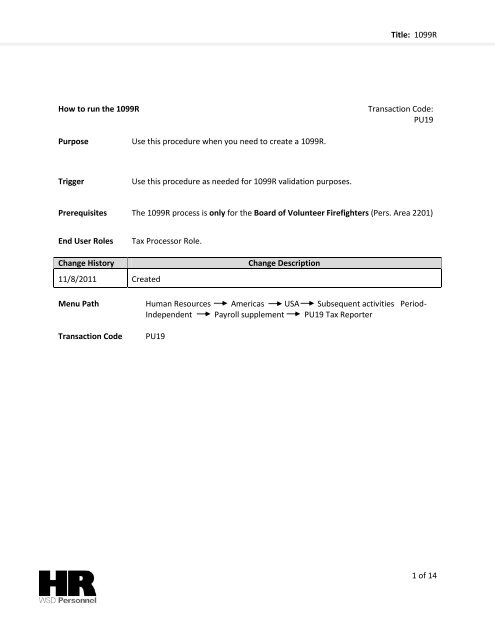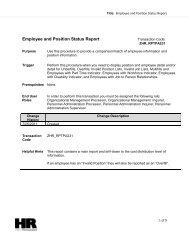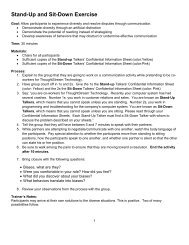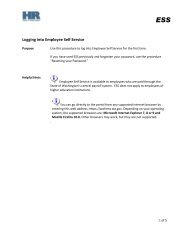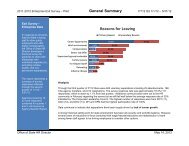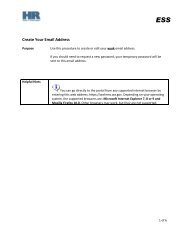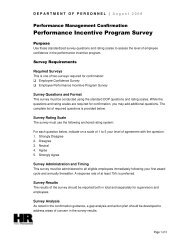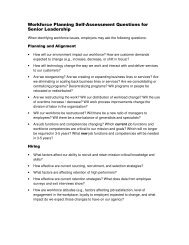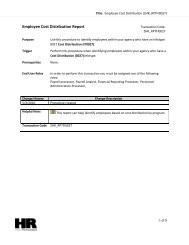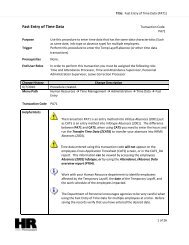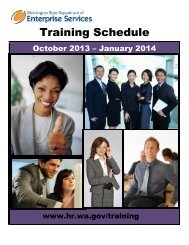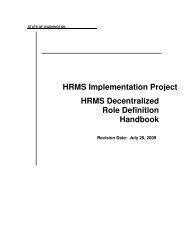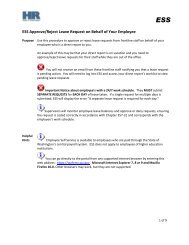Title: 1099R 1 of 14 How to run the 1099R Transaction Code: PU19 ...
Title: 1099R 1 of 14 How to run the 1099R Transaction Code: PU19 ...
Title: 1099R 1 of 14 How to run the 1099R Transaction Code: PU19 ...
You also want an ePaper? Increase the reach of your titles
YUMPU automatically turns print PDFs into web optimized ePapers that Google loves.
<strong>Title</strong>: <strong>1099R</strong><br />
<strong>How</strong> <strong>to</strong> <strong>run</strong> <strong>the</strong> <strong>1099R</strong><br />
<strong>Transaction</strong> <strong>Code</strong>:<br />
<strong>PU19</strong><br />
Purpose Use this procedure when you need <strong>to</strong> create a <strong>1099R</strong>.<br />
Trigger<br />
Use this procedure as needed for <strong>1099R</strong> validation purposes.<br />
Prerequisites The <strong>1099R</strong> process is only for <strong>the</strong> Board <strong>of</strong> Volunteer Firefighters (Pers. Area 2201)<br />
End User Roles<br />
Tax Processor Role.<br />
Change His<strong>to</strong>ry<br />
11/8/2011 Created<br />
Change Description<br />
Menu Path Human Resources Americas USA Subsequent activities Period-<br />
Independent Payroll supplement <strong>PU19</strong> Tax Reporter<br />
<strong>Transaction</strong> <strong>Code</strong><br />
<strong>PU19</strong><br />
1 <strong>of</strong> <strong>14</strong>
<strong>Title</strong>: <strong>1099R</strong><br />
The system may display three types <strong>of</strong> messages at various points in <strong>the</strong> process. The messages you see<br />
may differ from those shown on screen shots in this procedure. The types <strong>of</strong> messages and responses<br />
are shown below:<br />
Message Type<br />
Error<br />
Example:<br />
Description<br />
Make an entry in all required fields.<br />
Action: Fix <strong>the</strong> problem(s) and <strong>the</strong>n click<br />
(Enter) <strong>to</strong> validate and proceed.<br />
Warning<br />
Confirmation<br />
or<br />
Example: Record valid from xx/xx/xxxx <strong>to</strong> 12/31/9999 delimited at end.<br />
Action: If an action is required, perform <strong>the</strong> action. O<strong>the</strong>rwise, click<br />
(Enter) <strong>to</strong> validate and proceed.<br />
Example: Save your entries.<br />
Action: Perform <strong>the</strong> required action <strong>to</strong> proceed.<br />
2 <strong>of</strong> <strong>14</strong>
<strong>Title</strong>: <strong>1099R</strong><br />
IF<br />
GOTO<br />
To reprint a <strong>1099R</strong> Step 20<br />
1. Start <strong>the</strong> transaction using <strong>the</strong> above menu path or transaction code <strong>PU19</strong>.<br />
2. Complete <strong>the</strong> following fields:<br />
Field Name R/O/C Description<br />
Tax Company R Select your agency’s Tax Company ID.<br />
Agencies that have more than one tax<br />
identification number (agencies with sub-areas)<br />
have <strong>the</strong> option <strong>to</strong> roll <strong>the</strong>m all in<strong>to</strong> one report.<br />
To view a specific agency, just enter that agency’s<br />
tax company information.<br />
Example:<br />
2201 (Board <strong>of</strong> Volunteer Firefighters)<br />
Reporting<br />
Period End<br />
Date<br />
Consider<br />
Payroll Results<br />
up <strong>to</strong><br />
R<br />
R<br />
The Reporting Period End Date.<br />
Example: 12/31/2010<br />
The Consider Payroll Results up <strong>to</strong>.<br />
Enter <strong>the</strong> Quarter End Date. (Using <strong>the</strong><br />
same format above.)<br />
3 <strong>of</strong> <strong>14</strong>
<strong>Title</strong>: <strong>1099R</strong><br />
Example: 12/31/2010<br />
3. Click <strong>the</strong> arrow in front <strong>of</strong> <strong>the</strong> Annual Folder:<br />
4. Click<br />
5. Select <strong>the</strong> tab<br />
Note: Prior <strong>to</strong> executing any form in <strong>the</strong> Tax Reporter, review <strong>the</strong> Tax Reporter Log Manager <strong>to</strong><br />
see if <strong>the</strong> form has already been <strong>run</strong> within <strong>the</strong> past seven days<br />
4 <strong>of</strong> <strong>14</strong>
<strong>Title</strong>: <strong>1099R</strong><br />
6. Uncheck Generate magentic tape and Generate authority copy<br />
7. Click<br />
8. Under enter <strong>the</strong> Personnel Number(s)<br />
If you are <strong>run</strong>ning this for one or two employees click<br />
5 <strong>of</strong> <strong>14</strong>
<strong>Title</strong>: <strong>1099R</strong><br />
If you are <strong>run</strong>ning this for multiple employees click<br />
9. Once you click Test background you will receive <strong>the</strong> Start Time pop-up screen.<br />
10. Click<br />
11.<br />
6 <strong>of</strong> <strong>14</strong>
<strong>Title</strong>: <strong>1099R</strong><br />
12. Click save<br />
Note: The status bar will display <strong>the</strong> message “Job has Started”<br />
13. To view <strong>the</strong> Forms click on <strong>the</strong> application <strong>to</strong>olbar <strong>of</strong> <strong>the</strong> Tax Reporter<br />
<strong>14</strong>. To view <strong>the</strong> Forms, click on <strong>the</strong> folder <strong>to</strong> <strong>the</strong> left <strong>of</strong> <strong>the</strong> Test folder. To access <strong>the</strong> form, click on<br />
<strong>the</strong> arrow next <strong>to</strong> <strong>the</strong> <strong>run</strong> you wish <strong>to</strong> display<br />
7 <strong>of</strong> <strong>14</strong>
<strong>Title</strong>: <strong>1099R</strong><br />
15. Select <strong>the</strong><br />
16. Click <strong>to</strong> open <strong>the</strong> PDF based forms.<br />
17. Click <strong>the</strong> spool number <strong>to</strong> view:<br />
Reports generated for <strong>1099R</strong> process:<br />
HR_F_1096_09: 1096 Annual Summary and Transmittal <strong>of</strong> U.S. Information<br />
Returns. (Delivered SAP Form with <strong>to</strong>tal dollar amounts).<br />
ZHR_F_<strong>1099R</strong>_CUST: <strong>1099R</strong> Employee Cus<strong>to</strong>m CCYY (Cus<strong>to</strong>mized from with<br />
SOW notice <strong>to</strong> recipient)<br />
HR_F_<strong>1099R</strong>: <strong>1099R</strong> Employer Copy (Delivered SAP Form)<br />
HR_F_945_09: 945 Annual Tax Return (Delivered SAP form with <strong>to</strong>tal dollar<br />
amounts)<br />
18. The spool will display:<br />
8 <strong>of</strong> <strong>14</strong>
<strong>Title</strong>: <strong>1099R</strong><br />
Tip: There are two ways <strong>to</strong> open <strong>the</strong> forms.<br />
1. Highlight <strong>the</strong> line <strong>to</strong> display and click (display)<br />
2. Double click on <strong>the</strong> line <strong>to</strong> view.<br />
Tip: There are two ways <strong>to</strong> print <strong>the</strong> forms.<br />
1. From <strong>the</strong> spool file select <strong>the</strong> Form <strong>to</strong> print, <strong>the</strong> click (print) <strong>to</strong> print.<br />
9 <strong>of</strong> <strong>14</strong>
<strong>Title</strong>: <strong>1099R</strong><br />
2. While viewing <strong>the</strong> form, clicking <strong>the</strong> (print)<br />
19. Click (Back) twice <strong>to</strong> return back <strong>to</strong> <strong>the</strong> Tax Reporter screen.<br />
20. To reprint an employee’s <strong>1099R</strong> select<br />
21. Click <strong>to</strong> enter <strong>the</strong> personnel number<br />
10 <strong>of</strong> <strong>14</strong>
<strong>Title</strong>: <strong>1099R</strong><br />
22. Uncheck Generate magentic tape and Generate authority copy<br />
23. Click<br />
24. From <strong>the</strong> Choose online or background print pop-up click online<br />
11 <strong>of</strong> <strong>14</strong>
<strong>Title</strong>: <strong>1099R</strong><br />
25. Click <strong>to</strong> display <strong>the</strong> forms<br />
26. Double click <strong>the</strong> text <strong>to</strong> view/print.<br />
27. Select and double click <strong>the</strong> line item<br />
12 <strong>of</strong> <strong>14</strong>
<strong>Title</strong>: <strong>1099R</strong><br />
28. To print from <strong>the</strong> Spool Request, click (Print)<br />
13 <strong>of</strong> <strong>14</strong>
<strong>Title</strong>: <strong>1099R</strong><br />
29. Click .<br />
Results<br />
You have created <strong>the</strong> <strong>1099R</strong>.<br />
You have successfully reprinted an employees’ <strong>1099R</strong><br />
<strong>14</strong> <strong>of</strong> <strong>14</strong>