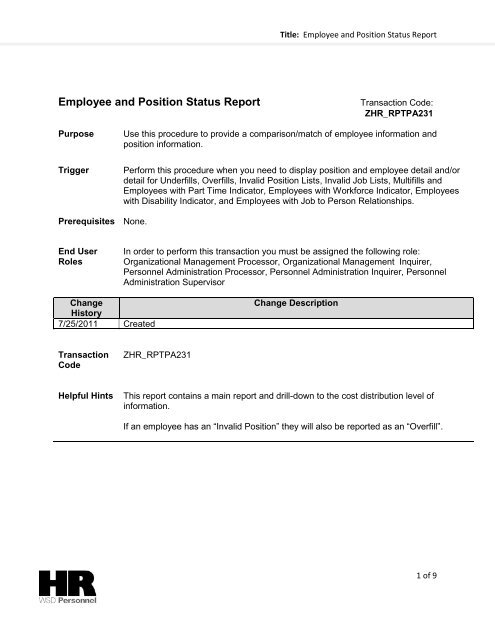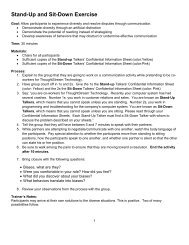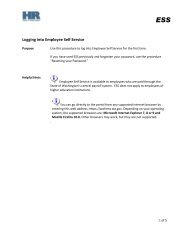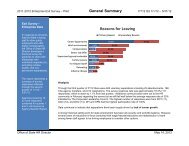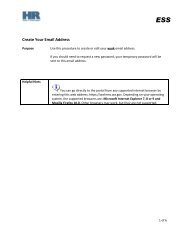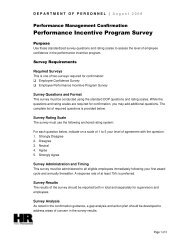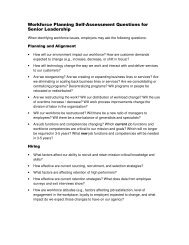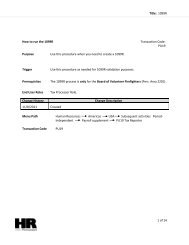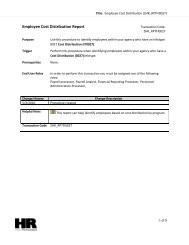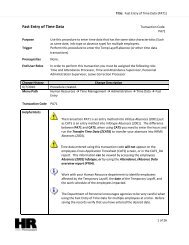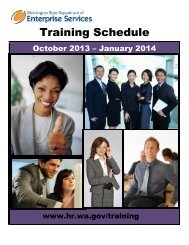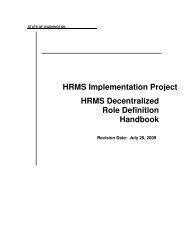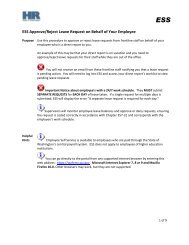Employee and Position Status Report - Washington State ...
Employee and Position Status Report - Washington State ...
Employee and Position Status Report - Washington State ...
Create successful ePaper yourself
Turn your PDF publications into a flip-book with our unique Google optimized e-Paper software.
Title: <strong>Employee</strong> <strong>and</strong> <strong>Position</strong> <strong>Status</strong> <strong>Report</strong><strong>Employee</strong> <strong>and</strong> <strong>Position</strong> <strong>Status</strong> <strong>Report</strong>Transaction Code:ZHR_RPTPA231PurposeUse this procedure to provide a comparison/match of employee information <strong>and</strong>position information.TriggerPerform this procedure when you need to display position <strong>and</strong> employee detail <strong>and</strong>/ordetail for Underfills, Overfills, Invalid <strong>Position</strong> Lists, Invalid Job Lists, Multifills <strong>and</strong><strong>Employee</strong>s with Part Time Indicator, <strong>Employee</strong>s with Workforce Indicator, <strong>Employee</strong>swith Disability Indicator, <strong>and</strong> <strong>Employee</strong>s with Job to Person Relationships.Prerequisites None.End UserRolesIn order to perform this transaction you must be assigned the following role:Organizational Management Processor, Organizational Management Inquirer,Personnel Administration Processor, Personnel Administration Inquirer, PersonnelAdministration SupervisorChangeHistory7/25/2011 CreatedChange DescriptionTransactionCodeZHR_RPTPA231Helpful HintsThis report contains a main report <strong>and</strong> drill-down to the cost distribution level ofinformation.If an employee has an “Invalid <strong>Position</strong>” they will also be reported as an “Overfill”.1 of 9
Title: <strong>Employee</strong> <strong>and</strong> <strong>Position</strong> <strong>Status</strong> <strong>Report</strong>Procedure1. Start the transaction using the above menu path or transaction code ZHR_RPTPA2312 of 9
Title: <strong>Employee</strong> <strong>and</strong> <strong>Position</strong> <strong>Status</strong> <strong>Report</strong>2. Under complete the following field:R=Required Entry O=Optional Entry C=Conditional EntryField Name R/O/C DescriptionKey Date (Asof-Date)R This is the date on which a search for information is beingperformed. The key date can be one day or a period.PersonnelNumberCExample: 7/26/2011The employee‟s unique identifying number.Example: 40000006Business Area C A specific agency in the <strong>State</strong> of <strong>Washington</strong>. This isassociated with each Employer Identification Number(EIN).Click the(Matchcode) to open the selection list.PersonnelAreaPersonnel SubAreaOrganizationalUnit<strong>Employee</strong>group<strong>Employee</strong>subgroupCCCCCExample: 1110 (Department of Personnel)A specific agency/sub-agency in the <strong>State</strong> of <strong>Washington</strong>.Example: 1110 (Dept. of Personnel)A subdivision of Personnel Area that identifies BargainingUnits, WMS, Exempt <strong>and</strong> non-Represented positionsExample: 0001 (Non Represented)Represents departments, regions, divisions, units or othergroupings within an Agency.Click the (Matchcode) to open the selection list.Search to view your entire agency‟s organizationalstructure. Be sure to select all your applicableorganizational units.Example: 30000606<strong>Status</strong> of an employee or position within the <strong>State</strong> of<strong>Washington</strong>. Note: This is the status of the position only,not the employee.Example: 0 (Permanent)A sub-division of <strong>Employee</strong> Group which defines workperiod designation <strong>and</strong> salary rate unit3 of 9
Title: <strong>Employee</strong> <strong>and</strong> <strong>Position</strong> <strong>Status</strong> <strong>Report</strong><strong>Employee</strong><strong>Status</strong>TimeAdministratorWorkforceIndicatorPart-TimeIndicatorCCCCExample: 01 (Monthly OT Exempt)Describes the employee‟s employment status with theagency.Example: 3 (Active)The employee‟s attendance unit that is set up on the TimeAdministrator FieldExample: 0DA (Administration)The workforce indicator is used to identify At-will,Classified, <strong>and</strong> Non-ClassifiedExample: 80146901- At-WillEnter „X‟ to search for Part-Time <strong>Employee</strong>s4 of 9
Title: <strong>Employee</strong> <strong>and</strong> <strong>Position</strong> <strong>Status</strong> <strong>Report</strong>3. Under select:Note: The report results default will display all selections.R=Required Entry O=Optional Entry C=Conditional EntryField Name R/O/C DescriptionInclude ONLY C Check this radio button to display only the selected details.EXCLUDEitems checkedCCheck this radio button to exclude only the selected details:Underfills- An employee is an underfill if thepayscale group on their Basic Pay( IT0008 )is lessthan the Pay Scale Group from the PlannedCompensation (IT1005) on the position.Overfills- An employee is an overfill if the PayScale group on the employees‟ Basic Pay (IT0008)is greater than the Pay Scale Group from thePlanned Compensation (IT1005) on the position.Multifill- An employee is a multifill if there is morethan one position holder relationship found.Invalid <strong>Position</strong>s- The employee is in an invalidposition if the position number on theOrganizational Assignment (IT0001) is blank or99999999 <strong>and</strong> the employees has a 1 (inactive) or3 (active) for their employee status as of reportdate.Invalid Jobs- The employee is in an invalid job ifthe job key/number on Organizational Assignment(IT 0001) is blank or 00000000 as or report date.<strong>Employee</strong> with Part Time Indicator- Willinclude/exclude employee‟s that have the Part-TimeIndicator box checked on the Planned WorkingTime (IT 0007).<strong>Employee</strong> with Workforce Indicator- Willinclude/exclude employee‟s that have the5 of 9
Title: <strong>Employee</strong> <strong>and</strong> <strong>Position</strong> <strong>Status</strong> <strong>Report</strong>Worksorce Indicator relationships set up with theirjob class.<strong>Employee</strong> with Disability Indicator – Willinclude/exclude employee‟s that have the DisabilityIndicator checked on their Additional Personal DataInfotype (0077).<strong>Employee</strong>s with Job to Person Relationship- Willinclude/exclude employees‟ that have a job toperson relationship set up with job class.4. Click (Execute) to generate the report.6 of 9
Title: <strong>Employee</strong> <strong>and</strong> <strong>Position</strong> <strong>Status</strong> <strong>Report</strong>The report results display depending upon the selection. Use the scroll bar toview all results of the report.7 of 9
Title: <strong>Employee</strong> <strong>and</strong> <strong>Position</strong> <strong>Status</strong> <strong>Report</strong>4A. The report has drill down option. To view the Cost Distribution, double click any lineto view:If the employee has a Cost Distribution (IT 0027) created, theZHR_RPTFI0027 IT 0027 <strong>Employee</strong> Cost Distribution report willdisplay.If the employee does not have a Cost Distribution (IT 0027) created,the ZHR_RPTFI1018 IT 1018 <strong>Position</strong> Cost Distribution report willdisplay.8 of 9
Title: <strong>Employee</strong> <strong>and</strong> <strong>Position</strong> <strong>Status</strong> <strong>Report</strong>Use the scroll bar to view all data.ResultsYou have generated the <strong>Employee</strong> <strong>Position</strong> <strong>Status</strong> report.9 of 9