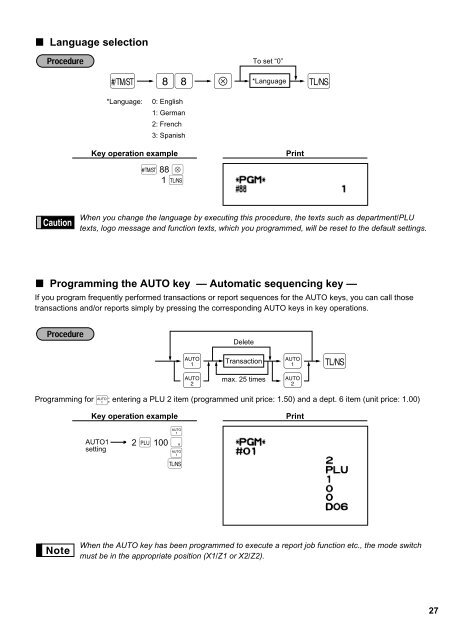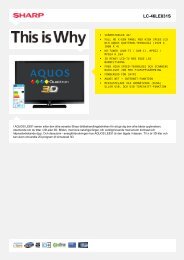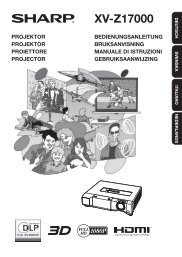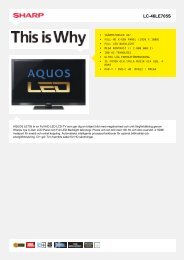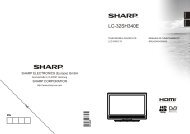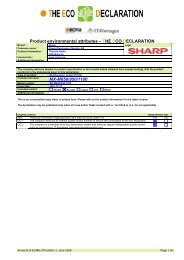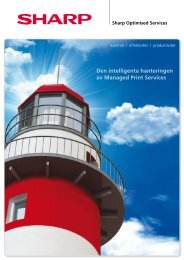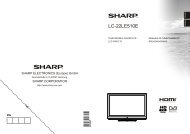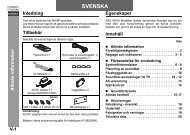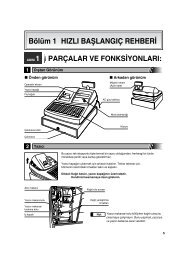ER-A220 Operation-Manual GB - Sharp
ER-A220 Operation-Manual GB - Sharp
ER-A220 Operation-Manual GB - Sharp
Create successful ePaper yourself
Turn your PDF publications into a flip-book with our unique Google optimized e-Paper software.
Language selection<br />
8 8<br />
To set “0”<br />
Ñ ≈ *Language É<br />
*Language:<br />
0: English<br />
1: German<br />
2: French<br />
3: Spanish<br />
Key operation example<br />
Ñ 88 ≈<br />
1 É<br />
Print<br />
When you change the language by executing this procedure, the texts such as department/PLU<br />
texts, logo message and function texts, which you programmed, will be reset to the default settings.<br />
Programming the AUTO key — Automatic sequencing key —<br />
If you program frequently performed transactions or report sequences for the AUTO keys, you can call those<br />
transactions and/or reports simply by pressing the corresponding AUTO keys in key operations.<br />
~<br />
¡<br />
Delete<br />
Transaction<br />
max. 25 times<br />
~<br />
¡<br />
É<br />
Programming for ~ ; entering a PLU 2 item (programmed unit price: 1.50) and a dept. 6 item (unit price: 1.00)<br />
Key operation example<br />
AUTO1<br />
setting<br />
~<br />
2 Ö 100 ü<br />
~É<br />
Print<br />
When the AUTO key has been programmed to execute a report job function etc., the mode switch<br />
must be in the appropriate position (X1/Z1 or X2/Z2).<br />
27