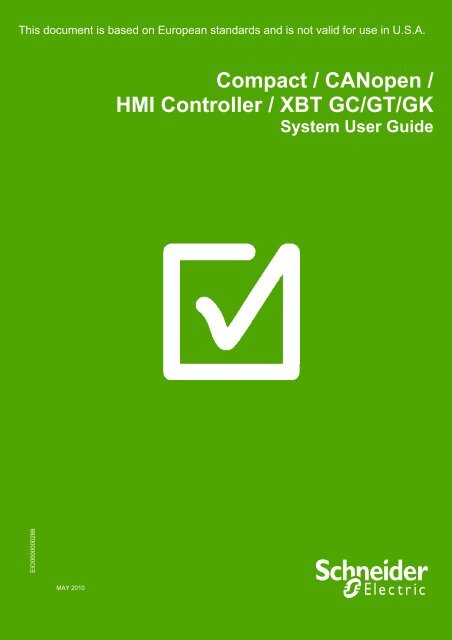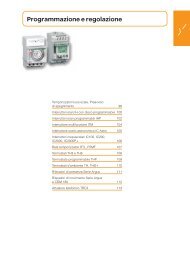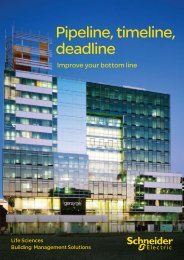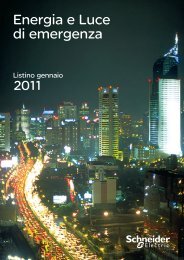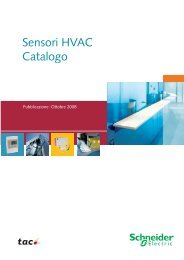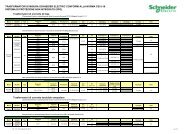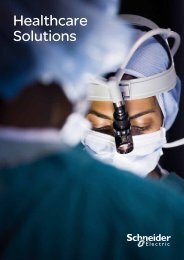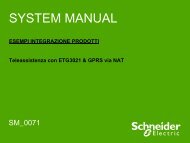Compact / CANopen /HMI Controller / XBT GC ... - Schneider Electric
Compact / CANopen /HMI Controller / XBT GC ... - Schneider Electric
Compact / CANopen /HMI Controller / XBT GC ... - Schneider Electric
You also want an ePaper? Increase the reach of your titles
YUMPU automatically turns print PDFs into web optimized ePapers that Google loves.
This document is based on European standards and is not valid for use in U.S.A.<br />
<strong>Compact</strong> / <strong>CANopen</strong> /<br />
<strong>HMI</strong> <strong>Controller</strong> / <strong>XBT</strong> <strong>GC</strong>/GT/GK<br />
System User Guide<br />
EIO0000000288<br />
MAY 2010
Contents<br />
Important Information................................................................................................................3<br />
Before You Begin..................................................................................................................4<br />
Introduction ................................................................................................................................6<br />
Abbreviations........................................................................................................................7<br />
Glossary ................................................................................................................................8<br />
Application Source Code .....................................................................................................9<br />
Typical Applications...........................................................................................................10<br />
System ......................................................................................................................................11<br />
Architecture.........................................................................................................................11<br />
Installation...........................................................................................................................15<br />
Hardware ..........................................................................................................................................................19<br />
Software ...........................................................................................................................................................34<br />
Communication ...............................................................................................................................................35<br />
Implementation ...................................................................................................................42<br />
Communication...................................................................................................................44<br />
<strong>Controller</strong> .........................................................................................................................................................45<br />
<strong>HMI</strong>....................................................................................................................................................................73<br />
Devices.............................................................................................................................................................80<br />
Altivar 312 ...................................................................................................................................................81<br />
Lexium 32A .................................................................................................................................................83<br />
TeSysU ........................................................................................................................................................84<br />
Advantys OTB ............................................................................................................................................86<br />
Appendix .............................................................................................................................89<br />
Detailed Component List ...................................................................................................89<br />
Component Protection Classes.........................................................................................92<br />
Component Features..........................................................................................................93<br />
Contact....................................................................................................................................101<br />
Optimized_<strong>CANopen</strong>_<strong>XBT</strong><strong>GC</strong>/GT/GK <strong>Schneider</strong> <strong>Electric</strong> 2
Important Information<br />
NOTICE<br />
Read these instructions carefully, and look at the equipment to become familiar with<br />
the device before trying to install, operate, or maintain it. The following special<br />
messages may appear throughout this documentation or on the equipment to warn of<br />
potential hazards or to call attention to information that clarifies or simplifies a<br />
procedure.<br />
The addition of this symbol to a Danger or Warning safety label indicates that an<br />
electrical hazard exists, which will result in personal injury if the instructions are not<br />
followed.<br />
This is the safety alert symbol. It is used to alert you to potential personal injury<br />
hazards. Obey all safety messages that follow this symbol to avoid possible injury or<br />
death.<br />
DANGER<br />
DANGER indicates an imminently hazardous situation, which, if not avoided, will result in<br />
death or serious injury.<br />
WARNING<br />
WARNING indicates a potentially hazardous situation, which, if not avoided, can result in<br />
death, serious injury, or equipment damage.<br />
CAUTION<br />
CAUTION indicates a potentially hazardous situation, which, if not avoided, can result in<br />
injury or equipment damage.<br />
PLEASE<br />
NOTE<br />
<strong>Electric</strong>al equipment should be installed, operated, serviced, and maintained only by<br />
qualified personnel. No responsibility is assumed by <strong>Schneider</strong> <strong>Electric</strong> for any<br />
consequences arising out of the use of this material.<br />
A qualified person is one who has skills and knowledge related to the construction<br />
and operation of electrical equipment and the installation, and has received safety<br />
training to recognize and avoid the hazards involved<br />
© 2008 <strong>Schneider</strong> <strong>Electric</strong>. All Rights Reserved.<br />
Optimized_<strong>CANopen</strong>_<strong>XBT</strong><strong>GC</strong>/GT/GK <strong>Schneider</strong> <strong>Electric</strong> 3
Before You Begin<br />
Do not use this product on machinery lacking effective point-of-operation guarding. Lack of effective point-ofoperation<br />
guarding on a machine can result in serious injury to the operator of that machine.<br />
WARNING<br />
UNGUARDED MACHINERY CAN CAUSE SERIOUS INJURY<br />
Do not use this software and related automation products on equipment which does not have<br />
point-of-operation protection.<br />
Do not reach into machine during operation.<br />
Failure to follow these instructions can cause death, serious injury or equipment<br />
damage.<br />
This automation equipment and related software is used to control a variety of industrial processes. The type or<br />
model of automation equipment suitable for each application will vary depending on factors such as the control<br />
function required, degree of protection required, production methods, unusual conditions, government regulations,<br />
etc. In some applications, more than one processor may be required, as when backup redundancy is needed.<br />
Only the user can be aware of all the conditions and factors present during setup, operation and maintenance of<br />
the machine; therefore, only the user can determine the automation equipment and the related safeties and<br />
interlocks which can be properly used. When selecting automation and control equipment and related software for<br />
a particular application, the user should refer to the applicable local and national standards and regulations. A<br />
“National Safety Council’s” Accident Prevention Manual also provides much useful information.<br />
In some applications, such as packaging machinery, additional operator protection such as point-of-operation<br />
guarding must be provided. This is necessary if the operator’s hands and other parts of the body are free to enter<br />
the pinch points or other hazardous areas and serious injury can occur. Software products by itself cannot protect<br />
an operator from injury. For this reason the software cannot be substituted for or take the place of point-ofoperation<br />
protection.<br />
Ensure that appropriate safeties and mechanical/electrical interlocks for point-of-operation protection have been<br />
installed and are operational before placing the equipment into service. All mechanical/electrical interlocks and<br />
safeties for point-of-operation protection must be coordinated with the related automation equipment and software<br />
programming.<br />
NOTE: Coordination of safeties and mechanical/electrical interlocks for point-of-operation protection is<br />
outside the scope of this document.<br />
START UP AND TEST<br />
Before using electrical control and automation equipment for regular operation after installation, the system should<br />
be given a start up test by qualified personnel to verify correct operation of the equipment. It is important that<br />
arrangements for such a check be made and that enough time is allowed to perform complete and satisfactory<br />
testing.<br />
Optimized_<strong>CANopen</strong>_<strong>XBT</strong><strong>GC</strong>/GT/GK <strong>Schneider</strong> <strong>Electric</strong> 4
CAUTION<br />
EQUIPMENT OPERATION HAZARD<br />
Verify that all installation and set up procedures have been completed.<br />
Before operational tests are performed, remove all blocks or other temporary holding means<br />
used for shipment from all component devices.<br />
Remove tools, meters and debris from equipment.<br />
Failure to follow these instructions can result in injury or equipment damage.<br />
Follow all start up tests recommended in the equipment documentation. Store all equipment documentation for<br />
future reference.<br />
Software testing must be done in both simulated and real environments.<br />
Verify that the completed system is free from all short circuits and grounds, except those grounds installed<br />
according to local regulations (according to the National <strong>Electric</strong>al Code in the U.S.A, for instance). If high-potential<br />
voltage testing is necessary, follow recommendations in equipment documentation to prevent accidental<br />
equipment damage.<br />
Before energizing equipment:<br />
• Remove tools, meters, and debris from equipment.<br />
• Close the equipment enclosure door.<br />
• Remove ground from incoming power lines.<br />
• Perform all start-up tests recommended by the manufacturer.<br />
OPERATION AND ADJUSTMENTS<br />
The following precautions are from NEMA Standards Publication ICS 7.1-1995 (English version prevails):<br />
Regardless of the care exercised in the design and manufacture of equipment or in the selection and rating of<br />
components, there are hazards that can be encountered if such equipment is improperly operated.<br />
It is sometimes possible to misadjust the equipment and thus produce unsatisfactory or unsafe operation. Always<br />
use the manufacturer’s instructions as a guide for functional adjustments. Personnel who have access to these<br />
adjustments should be familiar with the equipment manufacturer’s instructions and the machinery used with the<br />
electrical equipment.<br />
Only those operational adjustments actually required by the operator should be accessible to the operator. Access<br />
to other controls should be restricted to prevent unauthorized changes in operating characteristics.<br />
UNEXPECTED EQUIPMENT OPERATION<br />
WARNING<br />
Only use software tools approved by <strong>Schneider</strong> <strong>Electric</strong> for use with this equipment.<br />
Update your application program every time you change the physical hardware configuration.<br />
Failure to follow these instructions can cause death, serious injury or equipment<br />
damage.<br />
Optimized_<strong>CANopen</strong>_<strong>XBT</strong><strong>GC</strong>/GT/GK <strong>Schneider</strong> <strong>Electric</strong> 5
Introduction<br />
Introduction<br />
This document is intended to provide a quick introduction to the described system. It is not<br />
intended to replace any specific product documentation, nor any of your own design<br />
documentation. On the contrary, it offers additional information to the product<br />
documentation, for installing, configuring and implementing the system.<br />
The architecture described in this document is not a specific product in the normal<br />
commercial sense. It describes an example of how <strong>Schneider</strong> <strong>Electric</strong> and third-party<br />
components may be integrated to fulfill an industrial application.<br />
A detailed functional description or the specification for a specific user application is not<br />
part of this document. Nevertheless, the document outlines some typical applications<br />
where the system might be implemented.<br />
The architecture described in this document has been fully tested in our laboratories using<br />
all the specific references you will find in the component list near the end of this document.<br />
Of course, your specific application requirements may be different and will require<br />
additional and/or different components. In this case, you will have to adapt the information<br />
provided in this document to your particular needs. To do so, you will need to consult the<br />
specific product documentation of the components that you are substituting in this<br />
architecture. Pay particular attention in conforming to any safety information, different<br />
electrical requirements and normative standards that would apply to your adaptation.<br />
It should be noted that there are some major components in the architecture described in<br />
this document that cannot be substituted without completely invalidating the architecture,<br />
descriptions, instructions, wiring diagrams and compatibility between the various software<br />
and hardware components specified herein. You must be aware of the consequences of<br />
component substitution in the architecture described in this document as substitutions may<br />
impair the compatibility and interoperability of software and hardware.<br />
Optimized_<strong>CANopen</strong>_<strong>XBT</strong><strong>GC</strong>/GT/GK <strong>Schneider</strong> <strong>Electric</strong> 6
Abbreviations<br />
Abbreviation<br />
AC<br />
CB<br />
CFC<br />
DI<br />
DO<br />
DC<br />
DFB<br />
EDS<br />
E-STOP<br />
FBD<br />
<strong>HMI</strong><br />
I/O<br />
IL<br />
IP<br />
LD<br />
MBTCP<br />
MFB<br />
PC<br />
POU<br />
PDO<br />
PS<br />
RMS<br />
RPM<br />
RTU<br />
RPDO<br />
SD<br />
SE<br />
SFC<br />
SDO<br />
ST<br />
TPDO<br />
TVDA<br />
UDP<br />
VSD<br />
W x H x D<br />
Signification<br />
Alternating Current<br />
Circuit Breaker<br />
Continuous Function Chart – a programming language based on<br />
function chart<br />
Digital Input<br />
Digital Output<br />
Direct Current<br />
Derived Function Blocks<br />
Electronic Data Sheet<br />
Emergency Stop<br />
Function Block Diagram – an IEC-61131 programming language<br />
Human Machine Interface<br />
Input/Output<br />
Instruction List - a textual IEC-61131 programming language<br />
Internet Protocol<br />
Ladder Diagram – a graphic IEC-61131 programming language<br />
Communications protocol with Modbus over TCP (Ethernet)<br />
PLCopen Motion Function Block<br />
Personal Computer<br />
Programmable Object Unit, Program Section in SoMachine<br />
Process Data Object (<strong>CANopen</strong>)<br />
Power Supply<br />
Root Mean Square<br />
Revolution Per Minutes<br />
Remote Terminal Unit<br />
Receive Process Data Object (<strong>CANopen</strong>)<br />
Stepper motor Drive<br />
<strong>Schneider</strong> <strong>Electric</strong><br />
Sequential Function Chart – an IEC-61131 programming language<br />
Service Data Object<br />
Structured Text – an IEC-61131 programming language<br />
Transmit Process Data Object (<strong>CANopen</strong>)<br />
Tested, Validated and Documented Architecture<br />
User Data Protocol<br />
Variable Speed Drive<br />
Dimensions : Width, Height and Depth<br />
Optimized_<strong>CANopen</strong>_<strong>XBT</strong><strong>GC</strong>/GT/GK <strong>Schneider</strong> <strong>Electric</strong> 7
Glossary<br />
Expression<br />
Advantys<br />
Advantys Configuration<br />
Software<br />
Altivar (ATV)<br />
<strong>CANopen</strong><br />
Harmony<br />
Lexium (LXM)<br />
Magelis<br />
Magelis <strong>XBT</strong><strong>GC</strong> <strong>HMI</strong><br />
controller<br />
Phaseo<br />
PLCopen<br />
Preventa<br />
SoMachine<br />
TeSys<br />
Vijeo Designer<br />
Signification<br />
SE product name for a family of I/O modules<br />
SE software product to parameterize the Advantys I/O modules<br />
SE product name for a family of VSDs<br />
Name for a communications machine bus system<br />
SE product name for a family of switches and indicators<br />
SE product name for a family of servo drives<br />
SE product name for a family of <strong>HMI</strong>-Devices<br />
SE product name for a <strong>HMI</strong> controller<br />
SE product name for a family of power supplies<br />
An international standard for industrial controller programming.<br />
SE product name for a family of safety devices<br />
SE product name for an integrated software tool<br />
SE product name for a family of motor protection devices and<br />
load contactors<br />
SE software product for programming Magelis <strong>HMI</strong> devices<br />
Optimized_<strong>CANopen</strong>_<strong>XBT</strong><strong>GC</strong>/GT/GK <strong>Schneider</strong> <strong>Electric</strong> 8
Application Source Code<br />
Introduction<br />
Examples of the source code and wiring diagrams used to attain the system function as<br />
described in this document can be downloaded from our website (registration is required,<br />
contact your <strong>Schneider</strong> <strong>Electric</strong> Application Design Expert).<br />
The example source code is in the form of configuration, application and import files. Use the<br />
appropriate software tool to either open or import the files.<br />
Extension File Type Software Tool Required<br />
CSV Comma Separated Values, Spreadsheet MS Excel<br />
DCF Device Configuration File Advantys Configuration Software<br />
DOC Document file Microsoft Word<br />
DWG Project file AutoCAD<br />
EDS Electronic Data Sheet – Device Definition Industrial standard<br />
PDF Portable Document Format - document Adobe Acrobat<br />
PROJECT Project file SoMachine<br />
VDZ Project file Vijeo Designer<br />
Z13 Project archive file EPLAN<br />
Optimized_<strong>CANopen</strong>_<strong>XBT</strong><strong>GC</strong>/GT/GK <strong>Schneider</strong> <strong>Electric</strong> 9
Typical Applications<br />
Introduction<br />
Here you will find a list of the typical applications, and their market segments, where<br />
this system or subsystem can be applied:<br />
Packaging<br />
Filling & closing machines<br />
Boxing machines<br />
Carton closing / erecting machines<br />
Shrink wrapping machines<br />
Textile<br />
<br />
<br />
<br />
<br />
<br />
<br />
<br />
<br />
Opening and closing machines<br />
Circular knitting machines<br />
Plucking machines<br />
Blending machines<br />
Carding machines<br />
Drawing frame machines<br />
Combing machines<br />
Ring Spinning machines<br />
Pumping<br />
Booster stations<br />
Compressors<br />
Vacuum pumps<br />
HVAC-R<br />
Compressors<br />
Other Machines<br />
Wood working machines<br />
Cutting machines<br />
Sanders machines<br />
Sawing machines<br />
Optimized_<strong>CANopen</strong>_<strong>XBT</strong><strong>GC</strong>/GT/GK <strong>Schneider</strong> <strong>Electric</strong> 10
System<br />
Introduction<br />
The system chapter describes the architecture, the dimensions, the quantities and different<br />
types of components used within this system.<br />
Architecture<br />
General<br />
The controller in this application is a Magelis <strong>XBT</strong><strong>GC</strong>2230 <strong>HMI</strong> controller. The user can<br />
control and monitor the application using the <strong>XBT</strong><strong>GC</strong>. The VSDs, the servo drives, the<br />
motor starter and the I/O Island are connected to the controller via a <strong>CANopen</strong> bus.<br />
The example application includes two functional safety options according to<br />
EN ISO 13849-1 standards: an Emergency Stop function supervised by a Preventa Safety<br />
Module (see the appropriate hardware manual), plus a second Preventa Safety Module to<br />
evaluate protective door sensors.<br />
Optimized_<strong>CANopen</strong>_<strong>XBT</strong><strong>GC</strong>/GT/GK <strong>Schneider</strong> <strong>Electric</strong> 11
Layout<br />
1. <strong>Compact</strong> NSX main switch<br />
2. Phaseo ABL8 power supply<br />
3. Magelis <strong>XBT</strong><strong>GC</strong> <strong>HMI</strong> controller<br />
4. Altivar 312 variable speed drive<br />
5. Lexium 32 servo drive<br />
6. TeSysU motor starter<br />
7. Advantys OTB I/O - island<br />
8. Harmony Emergency Stop enclosure XALK<br />
9. Preventa safety module XPS<br />
10. Preventa safety switch XCS<br />
11. Lexium servo motor BMH<br />
12. Harmony tower light XVBC<br />
13. Harmony pushbuttons enclosure XALD<br />
14. TeSys motor circuit breaker GV2L<br />
15. TeSysD load contactor LC1D<br />
16. Multi 9 circuit breaker<br />
17. AC-motor<br />
Optimized_<strong>CANopen</strong>_<strong>XBT</strong><strong>GC</strong>/GT/GK <strong>Schneider</strong> <strong>Electric</strong> 12
Components<br />
Hardware:<br />
Mains switch type <strong>Compact</strong> NSX100F<br />
Circuit breaker GV2L (Short Circuit protected) for the motor drives<br />
Emergency Stop switch with rotation release (trigger action)<br />
Phaseo ABL8 power supply<br />
Magelis <strong>XBT</strong><strong>GC</strong> <strong>HMI</strong> controller<br />
Altivar 312 variable speed drive<br />
Lexium 32A servo drive<br />
TeSysU motor starter<br />
Advantys OTB I/O island<br />
Harmony pushbuttons<br />
Preventa XPS safety module<br />
TeSysD load contactors<br />
Multi 9 circuit breaker<br />
Software:<br />
SoMachine V2.0<br />
Advantys Configuration Software V4.8<br />
Quantities of<br />
Components<br />
For a complete and detailed list of components, the quantities required and the order<br />
numbers, please refer to the components list at the rear of this document.<br />
Degree of<br />
Protection<br />
Not all the components in this configuration are designed to withstand the same<br />
environmental conditions. Some components may need additional protection, in the form of<br />
housings, depending on the environment in which you intend to use them. For<br />
environmental details of the individual components please refer to the list in the appendix of<br />
this document and the corresponding user manual.<br />
Cabinet<br />
Technical<br />
Data<br />
Input<br />
Mains voltage<br />
Power<br />
requirement<br />
Cable Size<br />
Cable<br />
Connection<br />
400 Vac<br />
~ 3 kW<br />
5 x 2.5 mm² (L1, L2, L3, N, PE)<br />
3 phase + Neutral + Ground<br />
Neutral is needed for 230 Vac (Phase and Neutral)<br />
Output<br />
Motor power<br />
ratings<br />
2 asynchronous motors 0.37 kW controlled by ATV312<br />
(0.37 kW)<br />
2 servo motors (BMH type without brake) controlled by<br />
LXM32A (continuous output current 6 A RMS at 6000<br />
RPM)<br />
1 asynchronous motors controlled by TeSysU (0.37 kW)<br />
Functional<br />
Safety Notice<br />
(EN ISO 13849-1<br />
EN IEC 62061)<br />
The standard and level of functional safety you apply to your application is determined by<br />
your system design and the overall extent to which your system may be a hazard to people<br />
and machinery.<br />
As there are no moving mechanical parts in this application example, category 1<br />
(according to EN ISO 13849-1) has been selected as an optional functional safety level.<br />
Whether or not the above functional safety category should be applied to your system<br />
should be ascertained with a proper risk analysis.<br />
This document is not comprehensive for any systems using the given architecture and<br />
does not absolve users of their duty to uphold the functional safety requirements with<br />
respect to the equipment used in their systems or of compliance with either national or<br />
international safety laws and regulations<br />
Optimized_<strong>CANopen</strong>_<strong>XBT</strong><strong>GC</strong>/GT/GK <strong>Schneider</strong> <strong>Electric</strong> 13
Emergency Stop<br />
Emergency Stop / Emergency Disconnection function<br />
This function for stopping in an emergency is a protective measure which compliments the<br />
safety functions for the safeguarding of hazardous zones according to<br />
prEN ISO 12100-2.<br />
Safety<br />
Functions<br />
Door guarding :<br />
up to Performance Level (PL) = b, Category 1, Safety Integrity Level (SIL) = 1<br />
Dimensions<br />
The dimensions of the individual devices used; controller, drive, power supply, etc. require a<br />
housing cabinet size of at least 800 x 1400 x 400 mm (WxHxD).<br />
The <strong>HMI</strong> display, illuminated indicators such as “SYSTEM ON“, “SYSTEM OFF“ or<br />
“ACKNOWLEDGE EMERGENCY STOP“ as well as the Emergency Stop switch itself, can<br />
be built into the door of the cabinet.<br />
Optimized_<strong>CANopen</strong>_<strong>XBT</strong><strong>GC</strong>/GT/GK <strong>Schneider</strong> <strong>Electric</strong> 14
Installation<br />
Introduction<br />
This chapter describes the steps necessary to set up the hardware and configure the<br />
software required to fulfill the described function of the application.<br />
Assembly<br />
Front side<br />
Optimized_<strong>CANopen</strong>_<strong>XBT</strong><strong>GC</strong>/GT/GK <strong>Schneider</strong> <strong>Electric</strong> 15
Interior<br />
Optimized_<strong>CANopen</strong>_<strong>XBT</strong><strong>GC</strong>/GT/GK <strong>Schneider</strong> <strong>Electric</strong> 16
Field devices<br />
and motors<br />
of main rack<br />
Optimized_<strong>CANopen</strong>_<strong>XBT</strong><strong>GC</strong>/GT/GK <strong>Schneider</strong> <strong>Electric</strong> 17
Notes<br />
The components designed for installation in a cabinet, i.e. the safety modules, circuit<br />
breakers, contactors, motor circuit breakers, power supply, TeSysU motor starters and the<br />
OTB I/O island can be mounted on a 35 mm DIN rail.<br />
The Magelis <strong>XBT</strong><strong>GC</strong> <strong>HMI</strong> controller is mounted in the panel door.<br />
Main switch, Lexium 32A servo drives and Altivar 312 variable speed drives are screwed<br />
directly onto the mounting plate. Alternatively the Altivar 312 can be mounted on a DIN rail<br />
if an adapter is used.<br />
The Emergency Stop button, door safety switches and the pushbutton housing for the<br />
display and acknowledgement indicators are designed for on-wall mounting in the field. All<br />
switches (except the door guard switch) can also be installed directly in a control cabinet<br />
(e.g., in a cabinet door) without special housings.<br />
There are two options for installing XB5 pushbuttons or indicator lamps. These<br />
pushbuttons or switches can be installed either in a 22 mm hole, e.g., drilled into the front<br />
door of the control cabinet, or in an XALD type housing suitable for up to 5 pushbuttons or<br />
indicator lamps. The XALD pushbutton housing is designed for backplane assembly or<br />
direct wall mounting.<br />
400 Vac 3-phase or 230 Vac 1-phase wiring for the motion and drive circuitry (Lexium 32A,<br />
Altivar 312, TeSysU).<br />
230 Vac wiring for the power supply.<br />
24 Vdc wiring for control circuits, <strong>HMI</strong> <strong>Controller</strong>, I/O island, motor starter, power supply<br />
and functional safety.<br />
The individual components must be interconnected in accordance with the detailed circuit<br />
diagram in order to ensure that they function correctly.<br />
<strong>CANopen</strong> cables are installed for the communication link between the <strong>XBT</strong><strong>GC</strong>, the Altivar<br />
312, the Lexium 32A, the TeSysU and the Advantys OTB I/O island.<br />
Optimized_<strong>CANopen</strong>_<strong>XBT</strong><strong>GC</strong>/GT/GK <strong>Schneider</strong> <strong>Electric</strong> 18
Hardware<br />
General<br />
General description of the hardware.<br />
Mains Switch<br />
<strong>Compact</strong> NSX100F<br />
LV429003<br />
36 kA 380 / 415 Vac<br />
Mains Switch<br />
<strong>Compact</strong> NSX100F<br />
LV429035<br />
Trip unit TM32D<br />
Thermal-magnetic 32 A<br />
Ir - Thermal protection<br />
Im - Magnetic protection<br />
Mains Switch<br />
<strong>Compact</strong> NSX100F<br />
Rotary handle<br />
LV429340<br />
Terminal shield<br />
LV429515<br />
Rotary handle with red<br />
handle on yellow front<br />
Terminal shield short<br />
Emergency Stop<br />
switch<br />
Harmony<br />
(trigger action)<br />
XALK178G<br />
Optimized_<strong>CANopen</strong>_<strong>XBT</strong><strong>GC</strong>/GT/GK <strong>Schneider</strong> <strong>Electric</strong> 19
Power supply<br />
Phaseo<br />
ABL8RPS24030<br />
230 Vac<br />
24 Vdc, 3 A<br />
Safety Module<br />
Preventa<br />
XPSAC5121<br />
Door Guard switch<br />
XCSA502<br />
with actuator<br />
XCSZ02<br />
Optimized_<strong>CANopen</strong>_<strong>XBT</strong><strong>GC</strong>/GT/GK <strong>Schneider</strong> <strong>Electric</strong> 20
Motor Circuit Breaker<br />
GV2L07<br />
and<br />
GV2L10<br />
with<br />
auxiliary contact<br />
GVAE11<br />
Contactor<br />
TeSysD<br />
LC1D18BD<br />
Magelis <strong>HMI</strong> controller<br />
<strong>XBT</strong><strong>GC</strong>2230T<br />
+<br />
<strong>XBT</strong>Z<strong>GC</strong>CAN<br />
<strong>CANopen</strong> Master<br />
Optimized_<strong>CANopen</strong>_<strong>XBT</strong><strong>GC</strong>/GT/GK <strong>Schneider</strong> <strong>Electric</strong> 21
Magelis <strong>HMI</strong> controller<br />
<strong>XBT</strong><strong>GC</strong>2230T<br />
Description<br />
Magelis <strong>HMI</strong> controller<br />
<strong>XBT</strong><strong>GC</strong>2230T<br />
DIO Interface<br />
(Connector)<br />
Magelis <strong>HMI</strong> controller<br />
<strong>XBT</strong><strong>GC</strong>2230T<br />
DIO Interface<br />
(Connector)<br />
Optimized_<strong>CANopen</strong>_<strong>XBT</strong><strong>GC</strong>/GT/GK <strong>Schneider</strong> <strong>Electric</strong> 22
Magelis <strong>HMI</strong> controller<br />
<strong>XBT</strong><strong>GC</strong>2230T<br />
DIO Interface<br />
(Connector)<br />
Variable Speed Drive<br />
Altivar 312<br />
ATV312H037N4<br />
3-phase<br />
400 Vac, 0.37 kW<br />
Optimized_<strong>CANopen</strong>_<strong>XBT</strong><strong>GC</strong>/GT/GK <strong>Schneider</strong> <strong>Electric</strong> 23
Variable Speed Drive<br />
Power terminals<br />
Altivar 312<br />
ATV312H037N4<br />
3-phase<br />
400 Vac, 0.37 kW<br />
Variable Speed Drive<br />
Control terminals<br />
Altivar 312<br />
ATV312H037N4<br />
3-phase<br />
400 Vac, 0.37 kW<br />
Optimized_<strong>CANopen</strong>_<strong>XBT</strong><strong>GC</strong>/GT/GK <strong>Schneider</strong> <strong>Electric</strong> 24
Servo Drive<br />
Lexium 32A<br />
LXM32AD18M2<br />
1-phase<br />
230 Vac, continuous<br />
output current :<br />
6 A RMS at 6000 RPM<br />
Servo Drive<br />
Lexium 32A<br />
LXM32AD18M2<br />
Embedded Human<br />
Machine Interface<br />
Optimized_<strong>CANopen</strong>_<strong>XBT</strong><strong>GC</strong>/GT/GK <strong>Schneider</strong> <strong>Electric</strong> 25
Servo Drive<br />
Lexium 32A<br />
1-phase<br />
LXM32AD18M2<br />
Wiring diagram<br />
Power cable connection<br />
to motor (Length 3 m)<br />
Servo Drive<br />
Lexium 32A<br />
1-phase<br />
LXM32AD18M2<br />
Wiring diagram holding<br />
brake<br />
Servo Drive<br />
Lexium 32A<br />
1-phase<br />
LXM32AD18M2<br />
Parallel connection DC<br />
bus<br />
Optimized_<strong>CANopen</strong>_<strong>XBT</strong><strong>GC</strong>/GT/GK <strong>Schneider</strong> <strong>Electric</strong> 26
Servo Drive<br />
Lexium 32A<br />
1-phase<br />
LXM32AD18M2<br />
Connecting the external<br />
braking resistor<br />
Servo Drive<br />
Lexium 32A<br />
1-phase<br />
LXM32AD18M2<br />
Wiring diagram power<br />
stage supply voltage for<br />
1-phase device<br />
Optimized_<strong>CANopen</strong>_<strong>XBT</strong><strong>GC</strong>/GT/GK <strong>Schneider</strong> <strong>Electric</strong> 27
Servo Drive<br />
Lexium 32A<br />
1-phase<br />
LXM32AD18M2<br />
Wiring diagram motor<br />
encoder<br />
Optimized_<strong>CANopen</strong>_<strong>XBT</strong><strong>GC</strong>/GT/GK <strong>Schneider</strong> <strong>Electric</strong> 28
Servo Drive<br />
Lexium 32A<br />
1-phase<br />
LXM32AD18M2<br />
Wiring diagram controller<br />
supply voltage<br />
Optimized_<strong>CANopen</strong>_<strong>XBT</strong><strong>GC</strong>/GT/GK <strong>Schneider</strong> <strong>Electric</strong> 29
Servo Drive<br />
Lexium 32A<br />
1-phase<br />
LXM32AD18M2<br />
Wiring diagram, digital<br />
inputs/outputs<br />
Servo Motor<br />
BMH0702P02A2A<br />
without brake<br />
Optimized_<strong>CANopen</strong>_<strong>XBT</strong><strong>GC</strong>/GT/GK <strong>Schneider</strong> <strong>Electric</strong> 30
Motor Starter<br />
TeSysU<br />
Power base<br />
LUB12BL<br />
two directions<br />
Coil wiring kit<br />
LU9MRL<br />
Motor Starter<br />
TeSysU<br />
Control Unit<br />
LUCA05BL<br />
Motor Starter<br />
TeSysU<br />
<strong>CANopen</strong><br />
communication module<br />
LULC08<br />
1. 24 Vdc power<br />
Supply<br />
2. Terminal for coil<br />
wiring kit<br />
Motor Starter<br />
TeSysU<br />
Coil Unit<br />
LU9MRL<br />
Optimized_<strong>CANopen</strong>_<strong>XBT</strong><strong>GC</strong>/GT/GK <strong>Schneider</strong> <strong>Electric</strong> 31
Advantys OTB<br />
<strong>CANopen</strong> network<br />
interface module<br />
OTB1C0DM9LP<br />
12 Digital Inputs<br />
8 Digital Outputs<br />
Advantys OTB<br />
expansion I/O modules<br />
TM2ALM3LT<br />
2 Pt100 / Thermocouple<br />
Inputs<br />
and<br />
1 Analog Output<br />
Advantys OTB<br />
expansion I/O modules<br />
TM2AMI4LT<br />
4 Analog Inputs<br />
Optimized_<strong>CANopen</strong>_<strong>XBT</strong><strong>GC</strong>/GT/GK <strong>Schneider</strong> <strong>Electric</strong> 32
Advantys OTB<br />
expansion I/O modules<br />
TM2DDI16DT<br />
16 Digital Inputs<br />
Advantys OTB<br />
expansion I/O modules<br />
TM2DRA16RT<br />
16 Digital Relay<br />
Outputs<br />
Advantys OTB<br />
expansion I/O modules<br />
TM2DO08TT<br />
8 Digital Outputs<br />
Optimized_<strong>CANopen</strong>_<strong>XBT</strong><strong>GC</strong>/GT/GK <strong>Schneider</strong> <strong>Electric</strong> 33
Software<br />
General<br />
The main programming work is the programming of the Magelis <strong>XBT</strong><strong>GC</strong> <strong>HMI</strong> controller, the<br />
configuration of the <strong>CANopen</strong> bus and creating the screens for the <strong>HMI</strong> display.<br />
Programming the Magelis <strong>XBT</strong><strong>GC</strong> <strong>HMI</strong> controller is done by using SoMachine.<br />
Programming of the <strong>HMI</strong> part is done by using Vijeo Designer which is integrated into<br />
SoMachine.<br />
The configuration of the Advantys OTB Island is done using the Advantys Configuration<br />
Software.<br />
The basic configuration of the drives (ATV312 and LXM32A) is done using the control panel.<br />
To use the software packages, your PC must have the appropriate Microsoft Windows<br />
operating system installed:<br />
<br />
Windows XP Professional<br />
The software tools have the following default install paths:<br />
SoMachine<br />
C:\Program Files\<strong>Schneider</strong> <strong>Electric</strong>\SoMachine<br />
Vijeo Designer (Installed with SoMachine)<br />
C:\Program Files\<strong>Schneider</strong> <strong>Electric</strong>\Vijeo Designer<br />
Advantys Configuration Software<br />
C:\Program Files\<strong>Schneider</strong> <strong>Electric</strong>\Advantys<br />
Optimized_<strong>CANopen</strong>_<strong>XBT</strong><strong>GC</strong>/GT/GK <strong>Schneider</strong> <strong>Electric</strong> 34
Communication<br />
General<br />
The TVDA architecture includes a communication fieldbus. The <strong>CANopen</strong> fieldbus<br />
connects the Magelis <strong>XBT</strong><strong>GC</strong> <strong>HMI</strong> controller as <strong>CANopen</strong> Master and Altivar drives,<br />
Advantys OTB I/O-Island, TeSysU and Lexium 32A Servo Drives as <strong>CANopen</strong> nodes.<br />
All the servo drives, variable speed drives, motor starter and I/O islands are connected to<br />
the <strong>CANopen</strong> fieldbus via <strong>CANopen</strong> TAP. The <strong>CANopen</strong> transmission rate is 500 kbps.<br />
The Magelis <strong>XBT</strong><strong>GC</strong> <strong>HMI</strong> controller is a combination of <strong>HMI</strong> controller and <strong>HMI</strong> display.<br />
The download from the PC to the <strong>HMI</strong> controller and to the <strong>HMI</strong> display is done using a<br />
single connection.<br />
The front panel is used to configure the ATV312 and the LXM32A..<br />
PC ↔ <strong>XBT</strong><strong>GC</strong><br />
The download direction<br />
is from the PC to the<br />
Magelis <strong>XBT</strong><strong>GC</strong> using<br />
the transfer cable<br />
<strong>XBT</strong>ZG935.<br />
PC ↔ <strong>HMI</strong><br />
PC connection cable<br />
<strong>XBT</strong>ZG935<br />
Cable for the connection<br />
between a SoMachine<br />
equipped PC and<br />
<strong>XBT</strong><strong>GC</strong><br />
1. PC<br />
2. <strong>HMI</strong> <strong>XBT</strong><strong>GC</strong><br />
3. USB to USB cable <strong>XBT</strong>ZG935<br />
Optimized_<strong>CANopen</strong>_<strong>XBT</strong><strong>GC</strong>/GT/GK <strong>Schneider</strong> <strong>Electric</strong> 35
Altivar 312<br />
Modbus/<strong>CANopen</strong> Port<br />
for connection cable<br />
TSCMCNAM3M002P<br />
Altivar 312<br />
Modbus/<strong>CANopen</strong> port<br />
In this application, the<br />
<strong>CANopen</strong> Tap<br />
TSXCANTDM4 is used<br />
to connect the servo<br />
drive to the <strong>CANopen</strong><br />
bus via RJ45 socket.<br />
Node ID: 1 and 2<br />
(1) Supply for RS232 / RS485 converter or a<br />
remote terminal<br />
Optimized_<strong>CANopen</strong>_<strong>XBT</strong><strong>GC</strong>/GT/GK <strong>Schneider</strong> <strong>Electric</strong> 36
Lexium 32A<br />
Modbus connection<br />
Pin Signal Meaning<br />
1. nc Reserved<br />
2. nc Reserved<br />
3. nc Reserved<br />
4. MOD_D1 Bidirectional transmit/receive signal<br />
5. MOD_D0 Bidirectional transmit/receive signal, inverted<br />
6. nc Reserved<br />
7. MOD+10V_OUT 10 Vdc power supply, max. 150 mA<br />
8. MOD_0V Reference potential to MOD+10V_OUT<br />
Lexium 32A<br />
<strong>CANopen</strong> connection<br />
Node ID: 3 and 4<br />
Pin Signal Meaning<br />
1. CAN_H CAN interface<br />
2. CAN_L CAN interface<br />
3. CAN_0V Reference potential CAN<br />
4. nc not used<br />
5. nc not used<br />
6. nc not used<br />
7. nc not used<br />
8. nc not used<br />
Optimized_<strong>CANopen</strong>_<strong>XBT</strong><strong>GC</strong>/GT/GK <strong>Schneider</strong> <strong>Electric</strong> 37
<strong>CANopen</strong> TAP<br />
TSXCANTDM4<br />
4 port <strong>CANopen</strong> junction<br />
box<br />
For the purpose of this<br />
application, the sliding<br />
switch should be set to<br />
OFF if it is not at the end<br />
of the <strong>CANopen</strong> line.<br />
<strong>CANopen</strong> TAP<br />
TSXCANTDM4<br />
Note: When using<br />
devices which require a<br />
24 Vdc power supply on<br />
<strong>CANopen</strong> line (such as<br />
TeSysU) the 24 Vdc<br />
power must be wired.<br />
Power supply:<br />
V+1 24 Vdc<br />
CG1 0 Vdc<br />
Optimized_<strong>CANopen</strong>_<strong>XBT</strong><strong>GC</strong>/GT/GK <strong>Schneider</strong> <strong>Electric</strong> 38
<strong>CANopen</strong><br />
preassembled<br />
connection cable<br />
TCSCCN4F3M1T<br />
(length: 1.0 m)<br />
Used to connect<br />
between Altivar 312,<br />
Lexium 32 and<br />
TSXCANTDM4.<br />
TSXCANCADD1<br />
(length: 1.0 m)<br />
Used to connect<br />
between TeSysU and<br />
TSXCANTDM4.<br />
<strong>CANopen</strong> connector<br />
VW3CANKCDF90T,<br />
VW3CANKCDF90TP<br />
or<br />
VW3CANKCDF180T<br />
These connectors are<br />
used for the link to the<br />
<strong>CANopen</strong> node.<br />
VW3CANKCDF90T,<br />
VW3CANKCDF90TP<br />
VW3CANKCDF180T<br />
<strong>CANopen</strong> cable<br />
TSXCANCx y<br />
The cable is available in<br />
various versions (x):<br />
A - Standard<br />
B - No Flame<br />
D - Heavy Duty<br />
and various lengths (y):<br />
50 - for 50 m<br />
100 - for 100 m,<br />
300 - for 300 m.<br />
Optimized_<strong>CANopen</strong>_<strong>XBT</strong><strong>GC</strong>/GT/GK <strong>Schneider</strong> <strong>Electric</strong> 39
<strong>XBT</strong>Z<strong>GC</strong>CAN<br />
<strong>CANopen</strong> master<br />
Node ID: 127<br />
Note:<br />
If the <strong>XBT</strong>Z<strong>GC</strong>CAN is<br />
installed at the beginning<br />
of the <strong>CANopen</strong> bus you<br />
have to install a terminal<br />
resistor (120 Ohm)<br />
between terminal 2<br />
(CAN_L) and terminal 4<br />
(CAN_H)<br />
TeSysU <strong>CANopen</strong><br />
communication<br />
module<br />
LULC08<br />
The communication<br />
module is connected to<br />
the <strong>CANopen</strong> fieldbus<br />
using cable.<br />
TeSysU <strong>CANopen</strong><br />
communication<br />
module<br />
LULC08<br />
The baudrate is set to<br />
500 kbps.<br />
Optimized_<strong>CANopen</strong>_<strong>XBT</strong><strong>GC</strong>/GT/GK <strong>Schneider</strong> <strong>Electric</strong> 40
The following address is used: Node ID: 5<br />
Advantys OTB<br />
<strong>CANopen</strong> network<br />
interface module<br />
OTB1C0DM9LP<br />
The communication<br />
module is connected to<br />
the <strong>CANopen</strong> fieldbus.<br />
Advantys OTB<br />
OTB1C0DM9LP<br />
Node ID: 10<br />
used baudrate is<br />
500 kbps.<br />
1. Network address (Node-ID x10) encoder wheel<br />
2. Network address (Node-ID x1) encoder wheel<br />
3. Transmission speed encoder wheel<br />
Optimized_<strong>CANopen</strong>_<strong>XBT</strong><strong>GC</strong>/GT/GK <strong>Schneider</strong> <strong>Electric</strong> 41
Implementation<br />
Introduction<br />
The implementation chapter describes all the steps necessary to initialize, to configure, to<br />
program and start-up the system to achieve the application functions as listed below.<br />
Function<br />
Start up and functional description<br />
1. Ensure all motor circuit breakers and Multi9 circuit breakers are in the ON position.<br />
2. Ensure that the mains switch is in the ON position.<br />
3. Press the "ACKN E-STOP" blue illuminated pushbutton on the main cabinet door<br />
to acknowledge the system is energized. The blue illuminated pushbutton will turn<br />
OFF if the system is energized.<br />
4. Ensure that all machine interlocks are engaged (i.e. the door guard switches)<br />
5. Press the "ACKN DOOR -READY" blue illuminated pushbutton on the main<br />
cabinet door to acknowledge the system is ready for operation. The blue<br />
illuminated pushbutton will turn OFF if the system is ready for operation.<br />
6. Use Magelis <strong>XBT</strong><strong>GC</strong> <strong>HMI</strong> controller to control/monitor the system.<br />
a. The “BUS”, “ALARM”, “SAFETY” screens can be used to monitor the<br />
network, system status and alarm messages.<br />
b. The “ATV312” screen can be used to control/monitor Altivar 312 variable<br />
speed drives.<br />
c. The “LXM32” screen can be used to control/monitor Lexium 32A servo<br />
drives.<br />
d. The “TeSys” screen can be used to control/monitor TeSysU motor starter.<br />
e. The “OTB” screen can be used to observe the status of the OTB I/O.<br />
f. The “System” screen can be used to see the status of the local <strong>XBT</strong><strong>GC</strong> I/O.<br />
g. Use the “<strong>XBT</strong><strong>GC</strong>” screen to configure the <strong>HMI</strong>.<br />
Functional<br />
Layout<br />
Optimized_<strong>CANopen</strong>_<strong>XBT</strong><strong>GC</strong>/GT/GK <strong>Schneider</strong> <strong>Electric</strong> 42
Course of<br />
Action<br />
Optimized_<strong>CANopen</strong>_<strong>XBT</strong><strong>GC</strong>/GT/GK <strong>Schneider</strong> <strong>Electric</strong> 43
Communication<br />
Introduction<br />
This chapter describes the data passed via the communications networks (e.g.<br />
<strong>CANopen</strong> or Ethernet) that is not bound directly with digital or analog hardware.<br />
The list contains:<br />
The device links<br />
Direction of data flow<br />
Symbolic name<br />
Bus address of the device concerned.<br />
Device Links<br />
The SoMachine protocol connects:<br />
The Magelis <strong>HMI</strong> graphic panel with the <strong>HMI</strong> controller (internal connection)<br />
The <strong>XBT</strong><strong>GC</strong> (both <strong>HMI</strong> & controller) with the programming PC<br />
This application uses a <strong>CANopen</strong> communication fieldbus.<br />
The following devices are connected over <strong>CANopen</strong> fieldbus:<br />
1 x Magelis <strong>XBT</strong><strong>GC</strong>2230T <strong>HMI</strong> controller + <strong>CANopen</strong> Master, Node ID: 127<br />
2 x Altivar 312 variable speed drives, Node ID: 1 and 2<br />
2 x Lexium 32A servo drives, Node ID: 3 and 4<br />
1 x TeSysU motor starter, Node ID: 5<br />
1 x Advantys OTB I/O island, Node ID: 10<br />
The Baudrate used for <strong>CANopen</strong> is 500 kbps.<br />
<strong>CANopen</strong><br />
fieldbus<br />
Structure &<br />
Addresses<br />
NOTE For the data exchange between the <strong>Controller</strong> and the Lexium 32A and Altivar 312 ;<br />
PLCopen function blocks are used. It is not necessary to configure the data<br />
exchange manually.<br />
Optimized_<strong>CANopen</strong>_<strong>XBT</strong><strong>GC</strong>/GT/GK <strong>Schneider</strong> <strong>Electric</strong> 44
<strong>Controller</strong><br />
Introduction<br />
The <strong>Controller</strong> chapter describes the steps required for the initialization and configuration<br />
and the source program required to fulfill the functions.<br />
Pre-conditions In order to proceed you require the following:<br />
<br />
<br />
<br />
SoMachine is installed on your PC<br />
The Magelis <strong>XBT</strong><strong>GC</strong> <strong>HMI</strong> controller is switched on and running<br />
The Magelis <strong>XBT</strong><strong>GC</strong> <strong>HMI</strong> controller is connected to the PC via the cable <strong>XBT</strong>ZG935<br />
Setting up the <strong>HMI</strong> controller is done as follows:<br />
<br />
<br />
<br />
<br />
<br />
<br />
<br />
<br />
<br />
<br />
<br />
<br />
<br />
<br />
<br />
<br />
<br />
<br />
<br />
<br />
Create a new project<br />
Add the <strong>XBT</strong><strong>GC</strong><br />
Add the <strong>CANopen</strong> fieldbus<br />
Import of the OTB EDS file<br />
Add <strong>CANopen</strong> devices<br />
Altivar 312 <strong>CANopen</strong> configuration<br />
Lexium 32A <strong>CANopen</strong> configuration<br />
TeSysU <strong>CANopen</strong> configuration<br />
OTB <strong>CANopen</strong> configuration<br />
Add Toolbox library<br />
Add Folder<br />
Add POU<br />
Task configuration<br />
Configure controller ↔ <strong>HMI</strong> data exchange<br />
Communication setting <strong>XBT</strong><strong>GC</strong> ↔ PC<br />
Save the project<br />
Build Application<br />
Download the <strong>Controller</strong> and <strong>HMI</strong> project<br />
Login to the <strong>XBT</strong><strong>GC</strong><br />
Application overview<br />
Create a new<br />
project<br />
1 To create a new project select<br />
Create new machine→<br />
Start with empty project<br />
Optimized_<strong>CANopen</strong>_<strong>XBT</strong><strong>GC</strong>/GT/GK <strong>Schneider</strong> <strong>Electric</strong> 45
2 In the Save Project As<br />
dialog enter a File name and<br />
press Save.<br />
NOTE:<br />
As default the project is saved<br />
under My Documents.<br />
3 The SoMachine User<br />
Interface opens.<br />
NOTE:<br />
Here you can enter your<br />
project information.<br />
4 Select the Program tab<br />
5 The Program window<br />
appears.<br />
Add the<br />
<strong>XBT</strong><strong>GC</strong><br />
1 Right click on<br />
Optimized_<strong>CANopen</strong>_<strong>XBT</strong><strong>GC</strong><br />
→ Add Device...<br />
Optimized_<strong>CANopen</strong>_<strong>XBT</strong><strong>GC</strong>/GT/GK <strong>Schneider</strong> <strong>Electric</strong> 46
2 Select in the path:<br />
<strong>HMI</strong> <strong>Controller</strong> <strong>XBT</strong><strong>GC</strong><br />
Series <strong>XBT</strong><strong>GC</strong>2230<br />
Note: The <strong>HMI</strong> controller<br />
and press Add Device<br />
after the <strong>HMI</strong> <strong>Controller</strong> is<br />
created in the project browser<br />
press Close the finish the<br />
dialog.<br />
3 After instantiating the <strong>HMI</strong><br />
controller device <strong>XBT</strong><strong>GC</strong>2230<br />
following tree is shown:<br />
<br />
<br />
<br />
<br />
<br />
<br />
<br />
<strong>XBT</strong><strong>GC</strong>2230<br />
<strong>HMI</strong> Application<br />
PLC Logic<br />
Embedded Functions<br />
COM1<br />
Ethernet<br />
USB<br />
Optimized_<strong>CANopen</strong>_<strong>XBT</strong><strong>GC</strong>/GT/GK <strong>Schneider</strong> <strong>Electric</strong> 47
Add the<br />
<strong>CANopen</strong><br />
fieldbus<br />
1 Right click on<br />
<strong>XBT</strong><strong>GC</strong>2230→<br />
Add Device...<br />
2 Select the <strong>CANopen</strong> master<br />
module in the path:<br />
Expert Expansion Modules<br />
<strong>XBT</strong>Z<strong>GC</strong>CAN<br />
and press Add Device<br />
Note:<br />
The <strong>CANopen</strong> Manager is<br />
automatically added if the<br />
<strong>XBT</strong>Z<strong>GC</strong>CAN is added.<br />
3 Right click on<br />
CAN→ Add Device...<br />
Optimized_<strong>CANopen</strong>_<strong>XBT</strong><strong>GC</strong>/GT/GK <strong>Schneider</strong> <strong>Electric</strong> 48
4 Select<br />
<strong>CANopen</strong> Optimized<br />
and press Add Device<br />
after the <strong>CANopen</strong> Manager is<br />
created in the project browser<br />
press Close the finish the<br />
dialog.<br />
5 In the CANbus (<strong>XBT</strong><strong>GC</strong>AN)<br />
double click on CAN to open<br />
the CANbus configuration<br />
tab.<br />
Set the Baudrate of the<br />
<strong>CANopen</strong> bus, by selection of<br />
500000 as the Baudrate.<br />
6 Double click the<br />
<strong>CANopen</strong>_Optimized in the<br />
browser.<br />
7 Select the tab <strong>CANopen</strong><br />
Manager and the set<br />
Node ID: 127<br />
Check the box for Enable<br />
heartbeat generation, set the<br />
Node ID to 127 and the<br />
Heartbeat time to 200 ms.<br />
Optimized_<strong>CANopen</strong>_<strong>XBT</strong><strong>GC</strong>/GT/GK <strong>Schneider</strong> <strong>Electric</strong> 49
Import the<br />
OTB EDS file<br />
1 To use the extended OTB<br />
island (configured by<br />
Advantys Configuration<br />
Software) you have to import<br />
the OTB eds file.<br />
Select Tools<br />
Device Repository…<br />
2 In the Device Repository<br />
select Install…<br />
3 Select the OTB EDS file. In<br />
this project the OTB EDS file<br />
is named<br />
OTB_TVD_Opti_<strong>XBT</strong><strong>GC</strong>.eds<br />
Press Open<br />
4 Press Close<br />
Optimized_<strong>CANopen</strong>_<strong>XBT</strong><strong>GC</strong>/GT/GK <strong>Schneider</strong> <strong>Electric</strong> 50
Add<br />
<strong>CANopen</strong><br />
Devices<br />
1 Right click on<br />
<strong>CANopen</strong>_Optimized<br />
in the browser<br />
and select Add Device…<br />
in the pop-up menu.<br />
2 Select the device, which you<br />
wish to connect to the <strong>CANopen</strong><br />
bus.<br />
E.g. the Altivar 312 in path<br />
Altivar Altivar 312<br />
In this project the following<br />
devices are connected to the<br />
<strong>CANopen</strong> bus:<br />
2x Altivar 312<br />
2x Lexium 32A<br />
1x TeSysU_Sc_St<br />
1x OTB_TVD_Opti_<strong>XBT</strong><strong>GC</strong><br />
Add each device by clicking on<br />
Add Device. Once you have<br />
added all devices click on<br />
Close.<br />
Note:<br />
To change the default <strong>CANopen</strong><br />
device name: Write in the field<br />
of the Add Device Name<br />
ATV312_1, ATV312_2,<br />
LXM32A_1, LXM32A_2,<br />
TeSysU and OTB<br />
Note: The new type of OTB<br />
device (imported by EDS file) is<br />
located under: Device <br />
Vendor Telemecanique<br />
Optimized_<strong>CANopen</strong>_<strong>XBT</strong><strong>GC</strong>/GT/GK <strong>Schneider</strong> <strong>Electric</strong> 51
3 The new devices are now<br />
listed in<br />
<strong>CANopen</strong>_Optimized<br />
in the browser.<br />
To configure the devices,<br />
double click on the specific<br />
item.<br />
ATV312<br />
<strong>CANopen</strong><br />
configuration<br />
1 Double click on the<br />
ATV312_1.<br />
NOTE:<br />
In this project PLCopen EDS<br />
files are used. For this reason<br />
all PDO settings remain at<br />
their factory settings.<br />
Set the Node Id to 1 (Node ID<br />
for the Altivar 312 is 1 and 2)<br />
Check Enable Expert PDO<br />
Settings and Enable<br />
Heartbeat Generation.<br />
Select 200 for the Heartbeat<br />
producer time<br />
2 Go to the <strong>CANopen</strong> I/O<br />
Mapping tab and check:<br />
Selected Always update<br />
variables<br />
and close the dialog<br />
Lexium 32A<br />
<strong>CANopen</strong><br />
configuration<br />
1 The configuration for the Lexium 32A is done in the same way as the ATV312<br />
configuration. The only difference are the <strong>CANopen</strong> Node ID: (3 and 4) .<br />
Optimized_<strong>CANopen</strong>_<strong>XBT</strong><strong>GC</strong>/GT/GK <strong>Schneider</strong> <strong>Electric</strong> 52
TeSysU<br />
<strong>CANopen</strong><br />
configuration<br />
1 To configure the TeSysU<br />
<strong>CANopen</strong> double click on<br />
TeSysU in the browser and<br />
configure dialog opens.<br />
2 Select Node ID 5.<br />
In the configuration dialog on<br />
the <strong>CANopen</strong> Remote<br />
Device tab:<br />
Check Enable Expert PDO<br />
Settings and Enable<br />
Heartbeat Generation.<br />
Select 200 for the Heartbeat<br />
producer time.<br />
3 Go to the <strong>CANopen</strong> I/O<br />
Mapping tab and check:<br />
To update the variables with<br />
the newest I/O data check<br />
Always update variables.<br />
4 Create the following variable<br />
by double click in the<br />
<strong>CANopen</strong> I/O Mapping Tab:<br />
uiTeSysU_1Ctrl for channel<br />
Control of the system.<br />
uiTeSysU_1CtrlComm for<br />
channel Control of the<br />
comm module.<br />
uiTeSysU_1Stat for channel<br />
Status register.<br />
Optimized_<strong>CANopen</strong>_<strong>XBT</strong><strong>GC</strong>/GT/GK <strong>Schneider</strong> <strong>Electric</strong> 53
OTB<br />
<strong>CANopen</strong><br />
configuration<br />
1 To configure the OTB double<br />
click on OTB in the browser<br />
and configure dialog opens.<br />
2 In the <strong>CANopen</strong> Remote<br />
Device tab<br />
Select Node ID 10.<br />
Check Enable Expert PDO<br />
Settings, Create all SDOs,<br />
Factory Settings and Enable<br />
Heartbeat Generation.<br />
Select 200 for the Heartbeat<br />
producer time<br />
3 Change to <strong>CANopen</strong> I/O<br />
Mapping tab and enable<br />
Always update variables.<br />
Insert the variables by double<br />
click in the <strong>CANopen</strong> I/O<br />
Mapping Tab: e.g<br />
Application.GVL.q_usiOTB_<br />
Oput1 for Write Output 0 to 7<br />
Module 0<br />
or<br />
Application.GVL.i_usiOTB_I<br />
put1 for Read Analog Input 1<br />
Module 5<br />
Add Toolbox<br />
Library<br />
1 To use additional function<br />
blocks you need appropriate<br />
libraries. These can be<br />
inserted by double clicking on<br />
Library Manager.<br />
Optimized_<strong>CANopen</strong>_<strong>XBT</strong><strong>GC</strong>/GT/GK <strong>Schneider</strong> <strong>Electric</strong> 54
2 In the Library Manager click<br />
on Add library…<br />
3 In the Add Library dialog<br />
select: Placeholder tab<br />
select: Placeholder name:<br />
SE_Toolbox<br />
select Company: <strong>Schneider</strong><br />
<strong>Electric</strong><br />
select: Util Toolbox<br />
for Toolbox blocks<br />
Click on OK to add the library.<br />
4<br />
Now the new library can be<br />
seen in the Library Manager.<br />
5 To include additional libraries,<br />
repeat steps 1 through 4<br />
Add Folder 1 In the browser Right click on<br />
Application→ Add Folder…<br />
2 Type in the Folder name: e.g.<br />
TESYSU_Control<br />
Click on OK.<br />
3 To include additional folders,<br />
repeat steps 1 through 2<br />
Optimized_<strong>CANopen</strong>_<strong>XBT</strong><strong>GC</strong>/GT/GK <strong>Schneider</strong> <strong>Electric</strong> 55
Add POU 1 In the browser right click on<br />
Application→ on folder<br />
TESYSU_Control →<br />
Add Object…<br />
2 Select POU and enter a<br />
Name.<br />
As Type select Program and<br />
as Implementation language<br />
select<br />
Continuous Function Chart<br />
(CFC)<br />
(or other language if<br />
required).<br />
Click on Open.<br />
3 The new POU TeSysU_1_Ctrl<br />
is now visible under<br />
Application in the browser.<br />
Double click on TeSysU_1Ctrl<br />
to open it.<br />
4 The upper frame displays the<br />
declaration section. The lower<br />
frame is for programming.<br />
On the right side is the<br />
ToolBox window.<br />
Use drag and drop to place<br />
example templates in the<br />
programming section.<br />
5 Once you have placed a<br />
template e.g. “Box” in the<br />
programming section click on<br />
.<br />
Optimized_<strong>CANopen</strong>_<strong>XBT</strong><strong>GC</strong>/GT/GK <strong>Schneider</strong> <strong>Electric</strong> 56
6 Type a name of the function<br />
or function block. When the<br />
first letters are typed a pop-up<br />
menu opens with hints for the<br />
name.<br />
In this project a<br />
TeSysU_CtrlCmdCyc_CANo<br />
pen was chosen. This FB<br />
controls the used TeSysU.<br />
7 To instantiate the FB click the<br />
and type in the instance<br />
name (for example mcTeSysU).<br />
Now press Enter.<br />
8 The Auto Declare dialog<br />
opens.<br />
If you wish to add a comment<br />
you can do this in the Comment<br />
box.<br />
Click on OK to create the<br />
instance.<br />
9 The new FB mc_TeSysU is<br />
instantiated in the declaration<br />
section of the TeSysUNo1.<br />
Optimized_<strong>CANopen</strong>_<strong>XBT</strong><strong>GC</strong>/GT/GK <strong>Schneider</strong> <strong>Electric</strong> 57
10 To connect a variable to an<br />
input place an input field from<br />
the ToolBox window to the<br />
input side of the FB and<br />
connect the input box to the<br />
FB input.<br />
11 Click the input field and press<br />
F8 ( or select EditInput<br />
Assistant….).<br />
The Input Assistant is<br />
displayed.<br />
12 In the Input Assistant, select<br />
Global Variables→<br />
<strong>XBT</strong><strong>GC</strong>2230<br />
CANbusCAN<br />
<strong>CANopen</strong>_Optimized<br />
IoConfig_Globals_Mapping<br />
and then double click on the<br />
variable.<br />
In this project the variable is<br />
the status data of the TeSysU.<br />
13 This image shows the FB with<br />
the connected input.<br />
14 Output selection is similar to<br />
input definition, but here we<br />
create a new variable.<br />
Click the output field, type in the<br />
name of the variable and press<br />
enter.<br />
In the Auto Declare dialog<br />
select the Scope, the Name<br />
and the Type.<br />
In this example VAR_GLOBAL<br />
is chosen as Scope.<br />
When finished click on OK.<br />
Optimized_<strong>CANopen</strong>_<strong>XBT</strong><strong>GC</strong>/GT/GK <strong>Schneider</strong> <strong>Electric</strong> 58
15 The VAR_GLOBAL variables<br />
are located in the GVL (global<br />
variable list).<br />
All variables located in this list<br />
can be accessed throughout<br />
the whole Application.<br />
If the variables are located in<br />
the POU, they can only be<br />
accessed by the POU (local<br />
variables).<br />
Task<br />
Configuration<br />
1 Before you can start working<br />
with the new POU you have to<br />
add it to a task. Here, the<br />
POUs are added to the MAST<br />
task.<br />
To do this double click the<br />
MAST task in the browser and<br />
click on Add POU.<br />
2 Select Categories Programs<br />
(Project) and select the new<br />
POU in the Items list. Then<br />
click on OK.<br />
Note:<br />
You have to add all the POUs<br />
in the project.<br />
3 Now the POU is in the MAST<br />
task.<br />
In the upper part of the MAST<br />
task configuration you can<br />
change the Type of the task.<br />
In this project it is Cyclic with<br />
Interval 100 ms.<br />
Optimized_<strong>CANopen</strong>_<strong>XBT</strong><strong>GC</strong>/GT/GK <strong>Schneider</strong> <strong>Electric</strong> 59
Configure<br />
controller ↔<br />
<strong>HMI</strong> data<br />
exchange<br />
1 In the browser right click on:<br />
Application→ Add Object…<br />
2 Select Symbol configuration<br />
in the Add Object dialog.<br />
Click on Open.<br />
3 Click on Refresh in the now<br />
open Symbol configuration.<br />
4 All Variables created in the<br />
user program are shown in<br />
the Availablevariables list.<br />
In this project all variables are<br />
global variables and as such<br />
are located in the GVL folder.<br />
To export variables to the<br />
<strong>HMI</strong>, select them and click on<br />
>.<br />
Optimized_<strong>CANopen</strong>_<strong>XBT</strong><strong>GC</strong>/GT/GK <strong>Schneider</strong> <strong>Electric</strong> 60
5 The right frame lists the<br />
selected Variables which are<br />
to be used in the <strong>HMI</strong>.<br />
6 In the browser right click on<br />
<strong>HMI</strong> Application Export<br />
Symbols to Vijeo-Designer<br />
Communication<br />
Settings<br />
<strong>XBT</strong><strong>GC</strong> PC<br />
1 To configure the<br />
communication gateway,<br />
double click on <strong>XBT</strong><strong>GC</strong>2230<br />
in the Devices browser.<br />
2 Select Gateway-1 and click<br />
on Scan network.<br />
Note:<br />
Confirm that the <strong>HMI</strong><br />
<strong>Controller</strong> is connected to the<br />
PC using <strong>XBT</strong>ZG935.<br />
During the scan, the Scan<br />
network button is inactive.<br />
When the scan is finished, the<br />
Scan network button<br />
becomes active again and the<br />
devices that have been<br />
detected are listed under<br />
Gateway-1.<br />
Select the <strong>HMI</strong> controller that<br />
is being used and click on Set<br />
active path.<br />
Optimized_<strong>CANopen</strong>_<strong>XBT</strong><strong>GC</strong>/GT/GK <strong>Schneider</strong> <strong>Electric</strong> 61
3 Select the <strong>HMI</strong> controller that<br />
is being used and click on Set<br />
active path.<br />
A warning popup window<br />
appears.<br />
4 The <strong>HMI</strong> controller is now<br />
indicated in bold text and<br />
marked (active).<br />
5 NOTE:<br />
If you would like to change the<br />
default name of your<br />
controller:<br />
click on Edit…<br />
In the displayed pop-up<br />
window go to the<br />
Device Name field and enter<br />
the new unique name for your<br />
controller.<br />
In our example we kept the<br />
factory setting name.<br />
Optimized_<strong>CANopen</strong>_<strong>XBT</strong><strong>GC</strong>/GT/GK <strong>Schneider</strong> <strong>Electric</strong> 62
Save the<br />
Project<br />
1 To save the project and<br />
change the name select:<br />
File->Save Project As…<br />
2 Enter the File name and click<br />
on Save.<br />
NOTE:<br />
As a default the project is<br />
saved under My Documents.<br />
Build<br />
Application<br />
1 To build the application click<br />
on<br />
Build→ Build ‘Application<br />
[<strong>XBT</strong><strong>GC</strong>2230: PLC<br />
Logic]’.<br />
Note:<br />
If you wish to build the whole<br />
project (<strong>HMI</strong> and PLC) click<br />
Build all<br />
2 After the build you are notified<br />
in the Messages field as to<br />
whether the build was<br />
successful or not.<br />
If the build was not successful<br />
there will be a list of<br />
compilation errors and / or<br />
compilation warnings in the<br />
Messages field.<br />
Download the<br />
<strong>Controller</strong> and<br />
<strong>HMI</strong><br />
Applications<br />
1 Note<br />
If it is the first time you are downloading an application to the <strong>HMI</strong> <strong>Controller</strong>, you<br />
first have to download the latest runtime version to the <strong>HMI</strong> using Vijeo Designer.<br />
This first download is described in the following steps. If this is not the first<br />
download, go directly to step 7.<br />
Optimized_<strong>CANopen</strong>_<strong>XBT</strong><strong>GC</strong>/GT/GK <strong>Schneider</strong> <strong>Electric</strong> 63
2 In Vijeo Designer, select the<br />
target name in the Navigator<br />
to display its properties in the<br />
Property Inspector.<br />
In the Property Inspector,<br />
select Download via USB.<br />
Note:<br />
The PC must be connected to<br />
the <strong>HMI</strong> controller via the<br />
cable <strong>XBT</strong>ZG935.<br />
3 Select:<br />
Build→ Download All<br />
4 The Downloadin dialog<br />
indicates that the runtime<br />
versions do not match. Start the<br />
download of the new version by<br />
clicking on Yes.<br />
Optimized_<strong>CANopen</strong>_<strong>XBT</strong><strong>GC</strong>/GT/GK <strong>Schneider</strong> <strong>Electric</strong> 64
5 The actual state of the<br />
download is displayed in the<br />
Feedback Zone.<br />
6 After the runtime download,<br />
change the Download<br />
connection in the Property<br />
Inspector back to SoMachine.<br />
7 To download the application<br />
to the controller and the <strong>HMI</strong><br />
click:<br />
Online→<br />
Multiple Download…<br />
Optimized_<strong>CANopen</strong>_<strong>XBT</strong><strong>GC</strong>/GT/GK <strong>Schneider</strong> <strong>Electric</strong> 65
8 Check the boxes for the<br />
controller (<strong>XBT</strong><strong>GC</strong>2230:<br />
Application) and the <strong>HMI</strong><br />
(<strong>XBT</strong><strong>GC</strong>2230: <strong>HMI</strong><br />
Application) and click on OK.<br />
9 Before the download starts, a<br />
build of the complete project<br />
is done.<br />
The result of the build is<br />
displayed in the Messages<br />
box.<br />
10 Once the download to the<br />
controller is finished, the <strong>HMI</strong><br />
download starts.<br />
11 The result of the <strong>HMI</strong><br />
download is displayed in the<br />
Messages box.<br />
\<br />
Optimized_<strong>CANopen</strong>_<strong>XBT</strong><strong>GC</strong>/GT/GK <strong>Schneider</strong> <strong>Electric</strong> 66
12 The results of the download to<br />
the controller are displayed in<br />
the Multiple Download –<br />
Result window.<br />
Click on Close to close the<br />
results window.<br />
NOTE:<br />
After Multiple Download the <strong>XBT</strong><strong>GC</strong> <strong>HMI</strong> controller restarts. During this period the<br />
Login to <strong>XBT</strong><strong>GC</strong> is not possible.<br />
Login to<br />
<strong>XBT</strong><strong>GC</strong><br />
1 To login to the controller click<br />
Online→<br />
Login<br />
2 SoMachine displays a<br />
message according to the<br />
state of the controller you are<br />
trying to log in to.<br />
In the dialog, there is no<br />
program in the device.<br />
You are asked to confirm<br />
whether to proceed with the<br />
download of the controller<br />
application into the controller.<br />
If you wish to overwrite the<br />
controller application then<br />
click Yes to confirm the<br />
download.<br />
3 The actual download status is<br />
displayed at the bottom left of<br />
the main window.<br />
4 To start running the<br />
application in the controller,<br />
choose<br />
Online →Start<br />
Optimized_<strong>CANopen</strong>_<strong>XBT</strong><strong>GC</strong>/GT/GK <strong>Schneider</strong> <strong>Electric</strong> 67
5 If everything is operating<br />
normally the devices and<br />
folders are marked in green<br />
otherwise they are marked in<br />
red.<br />
Application<br />
Overview<br />
1 The image on the right shows<br />
the Application structure as it<br />
appears in the browser.<br />
Each function has its own<br />
entry in the browser.<br />
Optimized_<strong>CANopen</strong>_<strong>XBT</strong><strong>GC</strong>/GT/GK <strong>Schneider</strong> <strong>Electric</strong> 68
2<br />
POU ATV312_1_Ctrl contains the control for a ATV312 via PLCopen FB’s<br />
Optimized_<strong>CANopen</strong>_<strong>XBT</strong><strong>GC</strong>/GT/GK <strong>Schneider</strong> <strong>Electric</strong> 69
3<br />
POU LXM32A_1_Ctrl contains the control for a LXM32A via PLCopen FBs<br />
4<br />
POU LXM32A_Stat contains the status for a LXM32A.<br />
Optimized_<strong>CANopen</strong>_<strong>XBT</strong><strong>GC</strong>/GT/GK <strong>Schneider</strong> <strong>Electric</strong> 70
5<br />
POU TeSysU_1_Ctrl contains the control for a TeSysU<br />
6<br />
POU <strong>HMI</strong>Data contains the logic for the system initialization.<br />
Optimized_<strong>CANopen</strong>_<strong>XBT</strong><strong>GC</strong>/GT/GK <strong>Schneider</strong> <strong>Electric</strong> 71
7<br />
POU StatusLED contains the indication of the architecture states.<br />
8<br />
POU MAINPROG contains the calls for the POU execution.<br />
Optimized_<strong>CANopen</strong>_<strong>XBT</strong><strong>GC</strong>/GT/GK <strong>Schneider</strong> <strong>Electric</strong> 72
<strong>HMI</strong><br />
Introduction<br />
This application uses a Magelis <strong>XBT</strong><strong>GC</strong>2230T <strong>HMI</strong> controller. The <strong>HMI</strong> display is programmed<br />
using the software tool Vijeo Designer (integrated in SoMachine) and is described briefly in<br />
the following pages. For the connection between the PC and the <strong>HMI</strong> <strong>Controller</strong> use the cable<br />
<strong>XBT</strong>ZG935.<br />
Setting up the <strong>HMI</strong> is done as follows:<br />
Main Window<br />
Imported variables<br />
Create a switch<br />
Create a numeric display<br />
Example screens<br />
Main Window 1 Click in SoMachine browser on<br />
<strong>HMI</strong> Application switch to<br />
Vijeo Designer<br />
2 Vijeo Designer creates the <strong>HMI</strong><br />
main window.<br />
Imported<br />
variables<br />
1 Right click in browser on<br />
Variables for<br />
Import Variables From<br />
SoMachine…<br />
Optimized_<strong>CANopen</strong>_<strong>XBT</strong><strong>GC</strong>/GT/GK <strong>Schneider</strong> <strong>Electric</strong> 73
2 The opened Variable Editor<br />
shows all present variables.<br />
Communication<br />
settings<br />
1 With these new variables Vijeo<br />
Designer creates a<br />
SoMachineCombo01 for the<br />
communication with the PLC.<br />
Double-click on:<br />
SOM_<strong>XBT</strong><strong>GC</strong>2230 in the<br />
browser<br />
2 For <strong>XBT</strong><strong>GC</strong>, no configuration is<br />
necessary. An internal<br />
communication link between<br />
the <strong>HMI</strong> controller and the <strong>HMI</strong><br />
display is automatically<br />
generated by SoMachine.<br />
Press OK<br />
Create a<br />
switch<br />
1 Select the Switch icon in the<br />
Tool bar.<br />
2 Select the position and<br />
dimension where you wish to<br />
place the button by opening a<br />
rectangle on the display and<br />
pressing enter.<br />
Optimized_<strong>CANopen</strong>_<strong>XBT</strong><strong>GC</strong>/GT/GK <strong>Schneider</strong> <strong>Electric</strong> 74
3 In the Switch Settings dialog,<br />
select the variable that should<br />
be linked (Lamp icon) to the<br />
button.<br />
4 Click on the bulb icon (as<br />
indicated in the image above) to<br />
open the Variables List dialog.<br />
Select the required variable and<br />
click OK.<br />
Optimized_<strong>CANopen</strong>_<strong>XBT</strong><strong>GC</strong>/GT/GK <strong>Schneider</strong> <strong>Electric</strong> 75
5 Go to the Label tab.<br />
Here select Label Type: Static<br />
and enter a name for the<br />
button, e.g. Enable.<br />
Once you have finished your<br />
settings click on OK.<br />
6 The display now shows the<br />
new button.<br />
Create a<br />
Numeric<br />
Display<br />
1 Click on the Numeric Display<br />
icon in the tool bar.<br />
2 Select the spot where you want<br />
to position the display by<br />
opening the rectangle and<br />
pressing Enter.<br />
3 In the Numeric Display<br />
Settings dialog go to the<br />
General tab.<br />
In Display Digits you can set<br />
the maximum number of the<br />
digits to be displayed for both<br />
integral and fractional part of<br />
the value.<br />
To link a Variable to the<br />
display click on the bulb icon to<br />
browse for a variable.<br />
Click OK.<br />
Optimized_<strong>CANopen</strong>_<strong>XBT</strong><strong>GC</strong>/GT/GK <strong>Schneider</strong> <strong>Electric</strong> 76
4 The display shows the new<br />
numeric display.<br />
Example<br />
screens<br />
1 The Home page shows the<br />
<strong>CANopen</strong> architecture.<br />
2 The Bus page shows the state<br />
of all <strong>CANopen</strong> Nodes.<br />
3 The Alarms page shows if an<br />
alarm from the device is<br />
present.<br />
Optimized_<strong>CANopen</strong>_<strong>XBT</strong><strong>GC</strong>/GT/GK <strong>Schneider</strong> <strong>Electric</strong> 77
4 The “Safety” page shows the<br />
status of the Emergency Stop<br />
and Door Guard.<br />
5 Via the LXM32 page it is<br />
possible to control both Lexium<br />
32A servo drives.<br />
6 Via the ATV312 page it is<br />
possible to control both Altivar<br />
312 drives.<br />
7 Via the TeSys page it is<br />
possible to control the TeSysU.<br />
Optimized_<strong>CANopen</strong>_<strong>XBT</strong><strong>GC</strong>/GT/GK <strong>Schneider</strong> <strong>Electric</strong> 78
8 In the OTB page the actual I/O<br />
status is shown.<br />
9 If the <strong>CANopen</strong> architecture on<br />
the Home page is touched, the<br />
architecture overview opens.<br />
From this screen, it is possible to<br />
go to the <strong>HMI</strong> system settings by<br />
pressing System.<br />
10 This page shows in<br />
<strong>XBT</strong><strong>GC</strong> onboard I/O status and<br />
via the <strong>HMI</strong>Setup the setup of<br />
the <strong>HMI</strong> can be changed if<br />
needed.<br />
Optimized_<strong>CANopen</strong>_<strong>XBT</strong><strong>GC</strong>/GT/GK <strong>Schneider</strong> <strong>Electric</strong> 79
Devices<br />
Introduction<br />
General<br />
This chapter describes the steps required to initialize and configure the different<br />
devices required to achieve the described system function.<br />
Altivar 312 and Lexium 32A drives are configured by using the local control panel.<br />
The extended Advantys OTB IO island is configured by using the Advantys<br />
Configuration Software<br />
The Advantys OTB <strong>CANopen</strong> addresses & baudrate are configured by using the<br />
onboard rotary switches.<br />
Optimized_<strong>CANopen</strong>_<strong>XBT</strong><strong>GC</strong>/GT/GK <strong>Schneider</strong> <strong>Electric</strong> 80
Altivar 312<br />
Introduction<br />
Note<br />
The ATV312 parameters can be entered or modified via the local control panel on the<br />
front of the device.<br />
Jog dial that is a part of the local control panel and can be used for navigation by<br />
turning it clockwise or counter-clockwise. Pressing the jog dial enables the user to<br />
make a selection or confirm information.<br />
Before you start the first configuration of the drive it is recommended that you reset the<br />
drive parameters to the factory settings. If you need instructions on how to do this,<br />
please read the drive documentation.<br />
Control panel 1 The <strong>CANopen</strong>-address and baudrate can be set using the buttons and the jog dial<br />
on the front panel of the Altivar.<br />
Optimized_<strong>CANopen</strong>_<strong>XBT</strong><strong>GC</strong>/GT/GK <strong>Schneider</strong> <strong>Electric</strong> 81
<strong>CANopen</strong><br />
settings<br />
1 Using the buttons on the front<br />
panel, select the sub-menu<br />
Communication (COM).<br />
2 In the Communication (COM)<br />
sub-menu input the <strong>CANopen</strong><br />
address in the parameter<br />
AdC0. In the example<br />
application the addresses for<br />
the two drives are 1 and 2.<br />
3 Also in the Communication<br />
(COM) sub-menu, in the<br />
parameter BdC0, set the<br />
Baudrate to 500.0 (kbps).<br />
4<br />
For the ATV312 to operate with the new address or Baudrate, a power cycle (on,<br />
off, on) is required.<br />
Optimized_<strong>CANopen</strong>_<strong>XBT</strong><strong>GC</strong>/GT/GK <strong>Schneider</strong> <strong>Electric</strong> 82
Lexium 32A<br />
Introduction<br />
Note<br />
The LXM32A parameters can be entered or modified via the local control panel on the<br />
front of the device.<br />
Before you start the first configuration of the drive it is recommended that you reset the<br />
drive parameters to the factory settings. If you need instructions on how to do this,<br />
please read the drive documentation.<br />
<strong>CANopen</strong><br />
settings<br />
1<br />
If the drive is being started for the first time, the FSu (First Setup) is invoked. Only<br />
the <strong>CANopen</strong> address (CoAd) and the baudrate (Cobd) is initially needed.<br />
If the drive has never been started, follow the steps below to change the address or<br />
the baudrate.<br />
In this project the <strong>CANopen</strong> address for the Lexium 32 servo drives are 3 + 4. The<br />
Baudrate for the drives is 500 kBaud.<br />
Optimized_<strong>CANopen</strong>_<strong>XBT</strong><strong>GC</strong>/GT/GK <strong>Schneider</strong> <strong>Electric</strong> 83
TeSysU<br />
Introduction<br />
This chapter presents the TeSysU motor components used in this system. They can be<br />
adapted according to the application (motor output, reversing or non-reversing drive).<br />
Basically, the TeSysU motor control unit comprises of a:<br />
- Power base<br />
- Control unit<br />
- Communication module<br />
- Coil wiring kit<br />
- Optional: reversing block, I s limiter/isolation block and other modules<br />
The following points should be taken into account when selecting components:<br />
A 24 Vdc LU2B xx BL control unit must be used. Make sure it has the BL extension.<br />
There are different versions of the coil wiring kit, which depend on the power base.<br />
LU9B N11C should be used if the power base has one direction of rotation (LU2Bxx)<br />
and LU9M RL should be used if the power base has two directions of rotation<br />
(LU2Bxx).<br />
TeSysU 1<br />
TeSysU<br />
Power base<br />
LU2B12BL<br />
Control unit<br />
LUCA05BL<br />
Communication module for<br />
<strong>CANopen</strong><br />
LULC08 (1)<br />
Coil wiring kit<br />
LU9MRL (2)<br />
2<br />
TeSysU <strong>CANopen</strong><br />
communication module<br />
LULC08<br />
The communication module is<br />
connected to the <strong>CANopen</strong> bus<br />
using cable.<br />
TSXCANCADD1<br />
Optimized_<strong>CANopen</strong>_<strong>XBT</strong><strong>GC</strong>/GT/GK <strong>Schneider</strong> <strong>Electric</strong> 84
3<br />
TeSysU <strong>CANopen</strong><br />
communication module<br />
LULC08<br />
The baud rate is set to 500<br />
kbps.<br />
4 The following address is used: <strong>CANopen</strong> Node ID 5<br />
5 Note: TeSysU need 24 Vdc on <strong>CANopen</strong> cable to operate. See the chapter:<br />
Communication: <strong>CANopen</strong> TAP: TSXCANTDM4 wiring.<br />
Optimized_<strong>CANopen</strong>_<strong>XBT</strong><strong>GC</strong>/GT/GK <strong>Schneider</strong> <strong>Electric</strong> 85
Advantys OTB<br />
General<br />
The extended OTB EDS (electronic data sheet) file is generated by using the<br />
Advantys Configuration Software. This section describes how to generate an EDS<br />
file, that can be imported into SoMachine Device Repository (see chapter <strong>Controller</strong>).<br />
NOTE:<br />
If the user is using only the basic OTB module; the OTB1CODM9LP device can be<br />
used that is already installed in SoMachine Device Repository.<br />
Advantys OTB<br />
Configuration<br />
1 On start-up of Advantys<br />
Software select your<br />
Language and click on OK.<br />
2 Select:<br />
File → New Workspace…<br />
3 Type in the Workspace File<br />
Name and the Island File<br />
Name.<br />
Click on OK.<br />
4 The empty workspace opens.<br />
On the right side of the<br />
workspace is the Catalog<br />
browser here you could select<br />
the devices you need for your<br />
island.<br />
Example:<br />
1x OTB1CODM9LP<br />
2x TWDDDI16DT<br />
1x TWDDRA16RT<br />
1x TWDDDO8TT<br />
1x TWDAMI4LT<br />
1x TWDAML3LT<br />
Optimized_<strong>CANopen</strong>_<strong>XBT</strong><strong>GC</strong>/GT/GK <strong>Schneider</strong> <strong>Electric</strong> 86
5 The image on the right shows<br />
the configured rack.<br />
6 To generate the EDS File<br />
select File → Export<br />
OTB_TVD_Opti_<strong>XBT</strong><strong>GC</strong><br />
7 Enter the Filename and select<br />
EDS as Export Format.<br />
Continue the export with OK.<br />
8 Select Network Configuration<br />
or SyCon or CoDeSys and<br />
click OK.<br />
Optimized_<strong>CANopen</strong>_<strong>XBT</strong><strong>GC</strong>/GT/GK <strong>Schneider</strong> <strong>Electric</strong> 87
9 The successful export is<br />
initiated at the bottom of the<br />
main window.<br />
10 To save the island click on the<br />
save icon in the toolbar.<br />
11 NOTE:<br />
Refer to Communication chapter how to set OTB <strong>CANopen</strong> Baudrate and Bus<br />
address.<br />
Optimized_<strong>CANopen</strong>_<strong>XBT</strong><strong>GC</strong>/GT/GK <strong>Schneider</strong> <strong>Electric</strong> 88
Appendix<br />
Detailed Component List<br />
Hardware-Components<br />
Pos. Qty. Description Part Number<br />
Sarel cabinet 1.0 1 Cabinet 1400 x 800 x 400 mm<br />
NSYSM14840P<br />
(H x W x D)<br />
1.1 1 Cabinet light NSYLAM75<br />
1.2 1 Cabinet fan 230 Vac NSYCVF165M230PF<br />
1.3 1 Outlet filter for cabinet NSYCAG223LPF<br />
1.4 1 Thermostat 1 NO 0 - 60 °C NSYCCOTHO<br />
1.5 1 Pocket for Drawing NSYDPA4<br />
Rev./<br />
Vers.<br />
Hardware-Components<br />
Pos. Qty. Description Part Number<br />
Main switch 2.0 1 Main switch 3pin 36 kA LV429003<br />
2.1 1 Contact block TM32D LV429035<br />
2.2 1 Terminal cover LV420321<br />
2.3 1 Rotary drive with door interface LV429340<br />
Rev./<br />
Vers.<br />
Hardware-Components<br />
Pos. Qty. Description Part Number<br />
Power supply 3.0 1 Phaseo Power supply<br />
ABL8RPS24030<br />
230 Vac / 24 Vdc ; 3 A<br />
3.1 1 Disconnect terminal 5711016550<br />
Rev./<br />
Vers.<br />
Hardware-Components<br />
Pos. Qty. Description Part Number<br />
Rev./<br />
Vers.<br />
<strong>HMI</strong> controller 4.0 1 Magelis <strong>XBT</strong><strong>GC</strong>2230T <strong>HMI</strong> controller <strong>XBT</strong><strong>GC</strong>2230T V5.1.1<br />
4.1 1 <strong>CANopen</strong> Master <strong>XBT</strong>Z<strong>GC</strong>CAN <strong>XBT</strong>Z<strong>GC</strong>CAN V1.0<br />
Optimized_<strong>CANopen</strong>_<strong>XBT</strong><strong>GC</strong>/GT/GK <strong>Schneider</strong> <strong>Electric</strong> 89
Hardware-Components<br />
Pos. Qty. Description Part Number<br />
Rev./<br />
Vers.<br />
Drives 5.0 2 Altivar 312 variable speed drive 0.37<br />
kW<br />
ATV312H037N4 V5.1<br />
IE 50<br />
5.1 2 Lexium 32A servo drive<br />
LXM32AD18M2 V01.03.17<br />
continuous output current :<br />
6 A RMS at 6000 RPM<br />
5.2 2 Servo motor without brake BMH0702P02A2A<br />
5.3 1 TeSysU Base unit for two directions LU2B12BL<br />
5.4 1 Coil connection kit LU9MRL<br />
5.5 1 TeSysU standard control unit LUCA05BL<br />
5.6 1 TeSysU <strong>CANopen</strong> communication LULC08<br />
module<br />
5.7 2 Magnetic circuit breaker 2.5 A GV2L07<br />
5.8 2 Magnetic circuit breaker 6.3 A GV2L10<br />
5.9 4 Auxiliary contacts for circuit breaker GVAE11<br />
1 NO, 1 NC<br />
5.10 5 Contactor LC1D18BD<br />
5.11 2 Power cable for Lexium 32A: 3 m VW3M5101R30<br />
5.12 2 Encoder cable for Lexium 32A: 3 m VW3M8101R30<br />
Hardware-Components<br />
Pos. Qty. Description Part Number<br />
Rev./<br />
Vers.<br />
I/O- Island 6.0 1 Advantys OTB <strong>CANopen</strong> OTB1C0DM9LP V2.20<br />
6.1 1 Advantys OTB analog input TM2AMI4LT<br />
6.2 1 Advantys OTB analog in-/output TM2AMM3LT<br />
6.3 2 Advantys OTB digital input TM2DDI16DT<br />
6.4 1 Advantys OTB digital output TM2DDO8TT<br />
6.5 1 Advantys OTB digital relay output TM2DRA16RT<br />
Hardware-Components<br />
Pos. Qty. Description Part Number<br />
E-Stop 7.0 2 Preventa safety module XPSAC5121<br />
7.1 1 E-Stop pushbutton for cabinet XB5AS844<br />
7.2 1 E-Stop pushbutton for field XALK178G<br />
7.3 2 Auxiliary contacts for E-Stop ZB5AZ141<br />
7.4 2 Contactors 7.5 kW LC1D18BD<br />
7.5 1 Door guard switch XCSA502<br />
7.6 1 Actuator for door guard switch XCSZ02<br />
7.7 2 Auxiliary contactor CAD50BD<br />
Rev./<br />
Vers.<br />
Hardware-Components<br />
Pos. Qty. Description Part Number<br />
Pushbuttons 8.0 2 Box for 1 pushbutton XALD01<br />
8.1 1 Signal lamp LED white XB5AVB1<br />
8.2 4 Pushbutton with LED blue XB5AW36B5<br />
8.3 1 Signal lamp LED orange XVBL1B5<br />
Rev./<br />
Vers.<br />
Optimized_<strong>CANopen</strong>_<strong>XBT</strong><strong>GC</strong>/GT/GK <strong>Schneider</strong> <strong>Electric</strong> 90
Hardware-Components<br />
Pos. Qty. Description Part Number<br />
<strong>CANopen</strong> 9.0 2 <strong>CANopen</strong> taps with 4 x SubD9 TSXCANTDM4<br />
9.1 1 <strong>CANopen</strong> cord set SubD9 Sub D9 1 m TSXCANCADD1<br />
9.2 4 <strong>CANopen</strong> cord set SubD9 RJ45 1 m TCSCCN4F3M1T<br />
9.3 1 <strong>CANopen</strong> plug 90 degree TSXCANKCDF90T<br />
Rev./<br />
Vers.<br />
Software-Components<br />
Pos. Qty. Description Part Number<br />
Rev./<br />
Vers.<br />
Software 10.0 1 SoMachine (includes Vijeo Designer) MSDCHNSFUV20 V2.0<br />
10.1 1 Advantys Configuration Software STBSPU1000 V4.8<br />
10.2 1 Programming cable <strong>XBT</strong>ZG935<br />
Optimized_<strong>CANopen</strong>_<strong>XBT</strong><strong>GC</strong>/GT/GK <strong>Schneider</strong> <strong>Electric</strong> 91
Component Protection Classes<br />
Positioning Component In Field, On Site<br />
Cabinet<br />
Front Inside<br />
Protection Class IP54 IP65 IP67 IP55 IP65 IP20<br />
<strong>Compact</strong> NSX mains switch<br />
X<br />
Emergency Stop switch housing<br />
XALK<br />
X<br />
Preventa module XPSAC<br />
X<br />
Harmony single/double switch<br />
housing<br />
X<br />
Harmony control switch<br />
X<br />
Harmony indicator pushbuttons<br />
X<br />
Lexium 32A servo drive<br />
X<br />
BMH servo motor<br />
X<br />
shaft<br />
end<br />
IP40<br />
Altivar 312 variable speed drive<br />
X<br />
Magelis <strong>XBT</strong><strong>GC</strong> <strong>HMI</strong> controller X X<br />
Contactor<br />
X<br />
Phaseo power supply<br />
X<br />
Advantys OTB I/O island<br />
X<br />
Optimized_<strong>CANopen</strong>_<strong>XBT</strong><strong>GC</strong>/GT/GK <strong>Schneider</strong> <strong>Electric</strong> 92
Component Features<br />
Components<br />
<strong>Compact</strong> NSX main switch<br />
<strong>Compact</strong> NSX disconnector from 12 to 175 A are suitable for<br />
on-load making and breaking of resistive or mixed resistive<br />
and inductive circuits where frequent operation is required.<br />
They can also be used for direct switching of motors in<br />
utilization categories AC-3 and DC-3 specific to motors.<br />
<br />
<br />
<br />
3-pole rotary switch disconnector, 12 to 175 A<br />
Pad lockable operating handle (padlocks not supplied)<br />
Degree of protection IP65<br />
Power supply Phaseo ABL8RPS24030<br />
Single or 2-phase connection<br />
100 Vac … 120 Vac and 200 Vac …500 Vac input<br />
24 Vdc output<br />
3 A output<br />
Diagnostic relay<br />
Protected against overload and short circuits<br />
Optimized_<strong>CANopen</strong>_<strong>XBT</strong><strong>GC</strong>/GT/GK <strong>Schneider</strong> <strong>Electric</strong> 93
Preventa safety module: XPSAC5121<br />
Main technical characteristics:<br />
For monitoring<br />
Emergency Stop<br />
Max. Category accord. EN954-1 3<br />
No. of safety circuits<br />
3 N/O<br />
No. of additional circuits<br />
1 Solid-State<br />
Indicators<br />
2 LED<br />
Power supply AC/DC<br />
24 V<br />
Response time on input opening < 100 ms<br />
AC-15 breaking capacity<br />
C300<br />
DC-13 breaking capacity<br />
24 Vdc / 2 A - L/R<br />
50ms<br />
Minimum voltage and current 17 V / 10 mA<br />
Dimensions (mm) 114 x 22.5 x 99<br />
Connection<br />
Captive screw-clamp<br />
terminals<br />
Degree of protection<br />
IP20 (terminals)<br />
IP40 (casing)<br />
Safety modules XPS AC are used for monitoring Emergency<br />
Stop circuits conforming to standards EN ISO 13850 and EN<br />
60204-1 and also meet the safety requirements for the<br />
electrical monitoring of switches in protection devices<br />
conforming to standard EN 1088 ; ISO 14119. They provide<br />
protection for both the machine operator and the machine by<br />
immediately stopping the dangerous movement on receipt of a<br />
stop instruction from the operator, or on detection of a fault in<br />
the safety circuit itself.<br />
Magelis <strong>XBT</strong><strong>GC</strong>2230 <strong>HMI</strong> controller<br />
The Magelis <strong>XBT</strong><strong>GC</strong> <strong>HMI</strong> controller is powered with 24 Vdc.<br />
The Magelis <strong>XBT</strong><strong>GC</strong> <strong>HMI</strong> controller offers:<br />
Expansion interface to attach <strong>CANopen</strong> Master module<br />
16 x 24 Vdc inputs including 4 fast inputs, dedicated to<br />
special functions such as HSC high-speed counting<br />
16 x 24 Vdc solid state outputs including 4 fast outputs,<br />
dedicated to special functions such as counting, PWM and<br />
PTO<br />
Expand the I/O count by adding up to 3 expansion modules.<br />
The following modules are available:<br />
<br />
<br />
Discrete TM2DDI/DDO/DMM/DRA<br />
Analog TM2AMI/ALM/ARI/AMO/AVO/AMM<br />
*Depends on the <strong>XBT</strong><strong>GC</strong> model, the combination of the<br />
expansion modules and the use of the hook <strong>XBT</strong> Z<strong>GC</strong>HOK.<br />
The <strong>XBT</strong><strong>GC</strong> <strong>HMI</strong> Display has the following features:<br />
Brightness and Contrast adjustment<br />
16 MB Flash for Application (<strong>HMI</strong> + Control)<br />
One USB port host, Ethernet and one serial port multiprotocol<br />
Sub-D9 RS232/ RS422-485 on specific models<br />
Temperature range: 0..+ 50 °C<br />
Optimized_<strong>CANopen</strong>_<strong>XBT</strong><strong>GC</strong>/GT/GK <strong>Schneider</strong> <strong>Electric</strong> 94
Altivar 312 variable speed drive<br />
The Altivar 312 is a variable speed drive for 3-phase squirrel<br />
cage asynchronous motors. The Altivar 312 is robust, compact,<br />
easy to use and conforms to EN 50190, IEC/EN 61800-2,<br />
IEC/EN 61800-3 standards UL/CSA certification and to CE<br />
marking.<br />
Altivar 312 drives communicate on Modbus and <strong>CANopen</strong><br />
industrial buses. These two protocols are integrated as<br />
standard.<br />
Altivar 312 drives are supplied with a heat sink for normal<br />
environments and ventilated enclosures. Multiple units can be<br />
mounted side by side to save space.<br />
Drives are available for motor ratings between 0.18 kW and 15<br />
kW, with four types of power supply:<br />
- 200 Vac to 240 Vac 1-phase, 0.18 kW to 2.2 kW<br />
- 200 Vac to 240 Vac 3-phase, 0.18 kW to 15 kW<br />
- 380 Vac to 500 Vac 3-phase, 0.37 kW to 15 kW<br />
- 525 Vac to 600 Vac 3-phase, 0.75 kW to 15 kW<br />
Lexium 32 servo drive<br />
Voltage range:<br />
1-phase 100 – 120 Vac or 200 – 240 Vac<br />
1-phase 200 – 240 Vac or 380 – 480 Vac<br />
Power: 0.4 to 6 kW<br />
Rated torque: 0.5 to 36 Nm<br />
Rated speed: 1500 to 8000 RPM<br />
The compact design allows for space-saving<br />
installation of the drive in control cabinets or machines.<br />
Features the "Power Removal" (Safe Stop) functional<br />
safety function, which prevents the motor from being<br />
started accidentally. Category 3 with machine standard<br />
EN 954-1<br />
Lexium 32 servo amplifiers are fitted with a brake<br />
resistor as standard (an external brake resistor is<br />
optional)<br />
Quick control loop scan time: 62.5 µs for current<br />
control loop, 250 µs for speed control loop and 250 µs<br />
for position control loop<br />
Operating modes: Point-to-point positioning (relative<br />
and absolute), electronic gears, speed profile, speed<br />
control and manual operation for straightforward setup.<br />
Control interfaces:<br />
<strong>CANopen</strong>, Modbus or Profibus DP<br />
Analog reference inputs with ± 10 Vdc<br />
Logic inputs and outputs<br />
Optimized_<strong>CANopen</strong>_<strong>XBT</strong><strong>GC</strong>/GT/GK <strong>Schneider</strong> <strong>Electric</strong> 95
TeSysU Motor Starter<br />
One power base<br />
Control unit 0.15 to 32 A<br />
- Only 6 setting ranges up to 32 A<br />
- Only 4 voltage ranges up to 240 Vac / dc<br />
- 3 versions: Standard, Extended, Multifunctional<br />
Overall width 45 mm<br />
Complete reversing contactor combination 0.15 to 32 A<br />
Auxiliary switches and function modules<br />
Integrated: Motor circuit breaker auxiliary contact<br />
1 NC, with connectors<br />
Integrated: Contactor auxiliary contacts 1 NO + 1 NC,<br />
freely available<br />
Option: Auxiliary switch module with 2 contactor state<br />
contacts<br />
Option: “Error” and “Selector switch position” signal<br />
contact<br />
Alarm – thermal overload function module<br />
Motor load display function module (0 to 10 V, 4 to<br />
20 mA)<br />
Differentiated error display function module (under<br />
development)<br />
Communication modules<br />
Parallel wiring; with plug-in connection cables up to<br />
eight motor controls can be supplied on one<br />
distribution module<br />
Modbus RTU protocol<br />
AS-Interface<br />
<strong>CANopen</strong><br />
Optimized_<strong>CANopen</strong>_<strong>XBT</strong><strong>GC</strong>/GT/GK <strong>Schneider</strong> <strong>Electric</strong> 96
Advantys OTB distributed I/O OTB1CODM9LP<br />
Interface module for OTB I/O-Island with the following<br />
technical specifications:<br />
<br />
<br />
<br />
<br />
Bus parameterization via bus backplane module on<br />
PLC<br />
Integrated macros for rapid start-up<br />
16-channel input<br />
Removable screw terminal block<br />
Advantages when integrating or replacing module<br />
<br />
<br />
<br />
<br />
<br />
<br />
<br />
<br />
<br />
<br />
<br />
<br />
Slim line design<br />
Plug-in contacts<br />
<strong>Controller</strong> sends configuration every time the power<br />
supply is connected<br />
<strong>CANopen</strong> connector Sub-D9<br />
Up to 7 expansion modules can be connected<br />
Very compact<br />
12 Digital Inputs<br />
6 Relay Outputs<br />
2 Transistor Outputs (Source)<br />
2 Remote Fast Counters<br />
2 Remote Very Fast Counters<br />
2 Impulsion Generators<br />
Advantys OTB 16 digital input TM2DDI16DT<br />
expansion I/O modules<br />
16 x 24 Vdc Inputs<br />
20.4...28.8 Vdc<br />
7 mA per point<br />
Optimized_<strong>CANopen</strong>_<strong>XBT</strong><strong>GC</strong>/GT/GK <strong>Schneider</strong> <strong>Electric</strong> 97
Advantsy OTB digital input TM2DRA16RT<br />
expansion I/O modules<br />
digital relay outputs<br />
Relay with 1 N/O contact<br />
240 Vac, 30 Vdc<br />
8 A max.<br />
Advantsy OTB digital input TM2DO08TT<br />
<br />
expansion I/O modules<br />
8 digital outputs<br />
24 Vdc transistor outputs<br />
Transistor<br />
20.4...28.8 Vdc<br />
0.3 A nominal<br />
Advantys OTB analog module TM2ALM3LT<br />
expansion I/O modules<br />
2 Pt100 / Thermocouple inputs<br />
1 analog output<br />
12 bits (4096 points)<br />
0...10 Vdc<br />
4...20 mA<br />
Advantys OTB analog module TM2AMI4LT<br />
expansion I/O modules<br />
4 analog inputs<br />
Voltage/current<br />
Temperature<br />
0...10 Vdc<br />
0...20 mA<br />
Pt100 ; Pt1000<br />
Ni100 ; Ni1000<br />
12 bits (4096 points)<br />
Optimized_<strong>CANopen</strong>_<strong>XBT</strong><strong>GC</strong>/GT/GK <strong>Schneider</strong> <strong>Electric</strong> 98
SoMachine OEM Machine Programming Software:<br />
MSDCHNSFUV20<br />
SoMachine is the OEM solution software for developing,<br />
configuring and commissioning the entire machine in a single<br />
software environment, including logic, motion control, <strong>HMI</strong> and<br />
related network automation functions.<br />
SoMachine allows you to program and commission all the<br />
elements in <strong>Schneider</strong> <strong>Electric</strong>’s Flexible and Scalable Control<br />
platform, the comprehensive solution-oriented offer for OEMs,<br />
which helps you achieve the most optimized control solution for<br />
each machine’s requirements.<br />
Flexible and Scalable Control platforms include:<br />
<strong>Controller</strong>s:<br />
<strong>HMI</strong> controllers:<br />
Magelis <strong>XBT</strong><strong>GC</strong> <strong>HMI</strong> controller<br />
Magelis <strong>XBT</strong>GT <strong>HMI</strong> controller<br />
Magelis <strong>XBT</strong>GK <strong>HMI</strong> controller<br />
Logic controllers:<br />
Modicon M238 Logic controller<br />
Modicon M258 Logic controller<br />
Motion controller<br />
Modicon LMC058 Motion controller<br />
Drive controller:<br />
Altivar ATV-IMC Drive controller<br />
<strong>HMI</strong>:<br />
<strong>HMI</strong> Magelis graphic panels:<br />
<strong>XBT</strong>GT<br />
<strong>XBT</strong>GK<br />
SoMachine is a professional, efficient, and open software<br />
solution integrating Vijeo-Designer.<br />
It integrates also the configuring and commissioning tool for<br />
motion control devices.<br />
It features all IEC 61131-3 languages, integrated field bus<br />
configuration, expert diagnostics and debugging, as well as<br />
outstanding capabilities for maintenance and visualization.<br />
SoMachine provides you:<br />
One software package<br />
One project file<br />
One cable connection<br />
One download operation<br />
Optimized_<strong>CANopen</strong>_<strong>XBT</strong><strong>GC</strong>/GT/GK <strong>Schneider</strong> <strong>Electric</strong> 99
Advantys Configuration Software STBSPU1000<br />
Software to configure the Advantys OTB, (STB, FTB and FTM).<br />
<br />
<br />
Parameterize all the I/O modules of the Advantys OTB<br />
platform (digital, analog and intelligent modules) with<br />
standard functions.<br />
Generating of export EDS files for SoMachine<br />
Optimized_<strong>CANopen</strong>_<strong>XBT</strong><strong>GC</strong>/GT/GK<br />
<strong>Schneider</strong> <strong>Electric</strong>
Contact<br />
Publisher<br />
Process & Machine Business<br />
OEM Application & Customer Satisfaction<br />
<strong>Schneider</strong> <strong>Electric</strong> Automation GmbH<br />
Steinheimer Strasse 117<br />
D - 63500 Seligenstadt<br />
Germany<br />
Homepage<br />
http://www.schneider-electric.com/sites/corporate/en/home.page<br />
As standards, specifications and designs change from time to time, please ask for<br />
confirmation of the information given in this publication.<br />
Optimized_<strong>CANopen</strong>_<strong>XBT</strong><strong>GC</strong>/GT/GK <strong>Schneider</strong> <strong>Electric</strong> 101