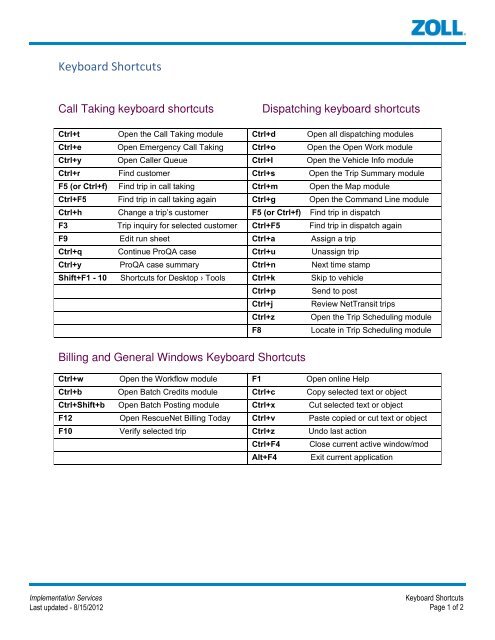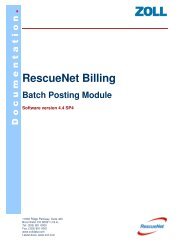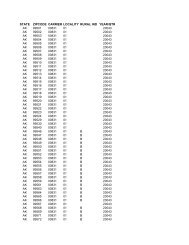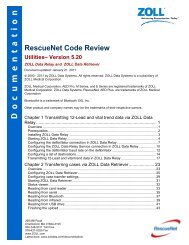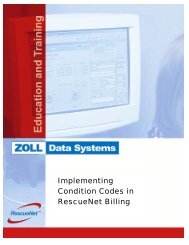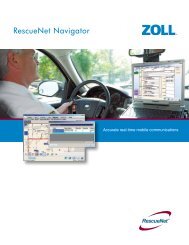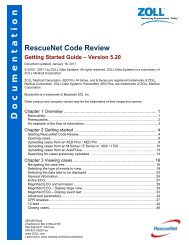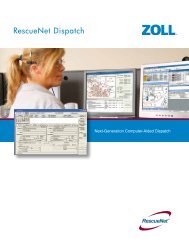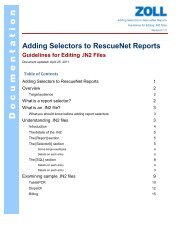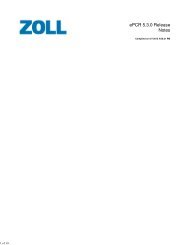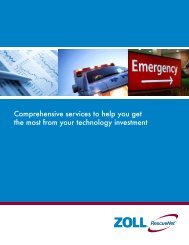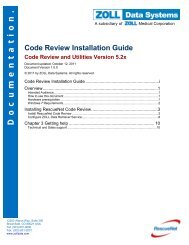RescueNet Keyboard Shortcuts - ZOLL Data Systems
RescueNet Keyboard Shortcuts - ZOLL Data Systems
RescueNet Keyboard Shortcuts - ZOLL Data Systems
You also want an ePaper? Increase the reach of your titles
YUMPU automatically turns print PDFs into web optimized ePapers that Google loves.
<strong>Keyboard</strong> <strong>Shortcuts</strong><br />
Call Taking keyboard shortcuts<br />
Dispatching keyboard shortcuts<br />
Ctrl+t Open the Call Taking module Ctrl+d Open all dispatching modules<br />
Ctrl+e Open Emergency Call Taking Ctrl+o Open the Open Work module<br />
Ctrl+y Open Caller Queue Ctrl+I Open the Vehicle Info module<br />
Ctrl+r Find customer Ctrl+s Open the Trip Summary module<br />
F5 (or Ctrl+f) Find trip in call taking Ctrl+m Open the Map module<br />
Ctrl+F5 Find trip in call taking again Ctrl+g Open the Command Line module<br />
Ctrl+h Change a trip’s customer F5 (or Ctrl+f) Find trip in dispatch<br />
F3 Trip inquiry for selected customer Ctrl+F5 Find trip in dispatch again<br />
F9 Edit run sheet Ctrl+a Assign a trip<br />
Ctrl+q Continue ProQA case Ctrl+u Unassign trip<br />
Ctrl+y ProQA case summary Ctrl+n Next time stamp<br />
Shift+F1 - 10 <strong>Shortcuts</strong> for Desktop › Tools Ctrl+k Skip to vehicle<br />
Ctrl+p Send to post<br />
Ctrl+j Review NetTransit trips<br />
Ctrl+z Open the Trip Scheduling module<br />
F8<br />
Locate in Trip Scheduling module<br />
Billing and General Windows <strong>Keyboard</strong> <strong>Shortcuts</strong><br />
Ctrl+w Open the Workflow module F1 Open online Help<br />
Ctrl+b Open Batch Credits module Ctrl+c Copy selected text or object<br />
Ctrl+Shift+b Open Batch Posting module Ctrl+x Cut selected text or object<br />
F12 Open <strong>RescueNet</strong> Billing Today Ctrl+v Paste copied or cut text or object<br />
F10 Verify selected trip Ctrl+z Undo last action<br />
Ctrl+F4 Close current active window/mod<br />
Alt+F4 Exit current application<br />
Implementation Services<br />
Last updated - 8/15/2012<br />
<strong>Keyboard</strong> <strong>Shortcuts</strong><br />
Page 1 of 2
Underlined Letter <strong>Shortcuts</strong><br />
You can select any command in the active window that has an underlined letter in the<br />
command name by pressing Alt+the underlined letter.<br />
Alt+n New Name<br />
Alt+y Modify Customer<br />
Alt+a Add trip<br />
Alt+e Edit trip (when you have trip selected in Call Taking module’s Trip List section)<br />
Alt+e Save & Continue (when you are adding or editing a trip)<br />
Alt+s Save trip<br />
Alt+c Cancel trip (close without saving changes)<br />
Alt+1 Move to the 1 – Service tab<br />
Alt+2 Move to the 2 – Medical tab<br />
Alt+3 Move to the 3 – Billing tab<br />
Alt+4 Move to the 4 – Frequency tab<br />
Alt+5 Move to the 5 – Alerts tab<br />
Alt+6 Move to the 6 – Notes tab<br />
Alt+7 Move to the 7 – Supplemental tab<br />
Alt+8 Move to the 8 – History tab<br />
Implementation Services<br />
Last updated - 8/15/2012<br />
<strong>Keyboard</strong> <strong>Shortcuts</strong><br />
Page 2 of 2