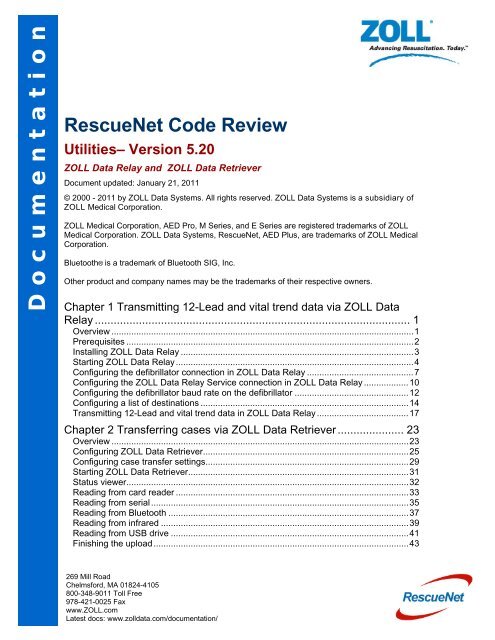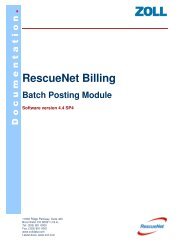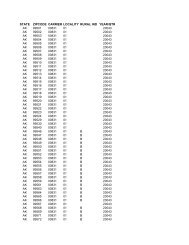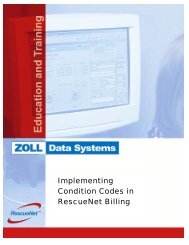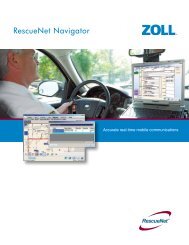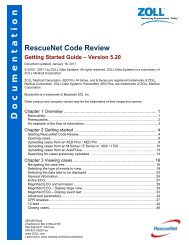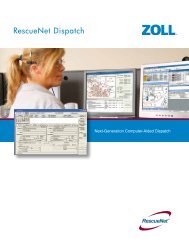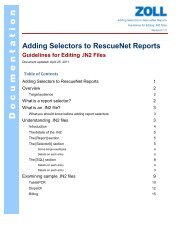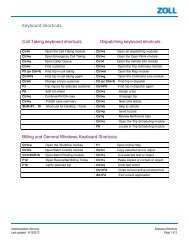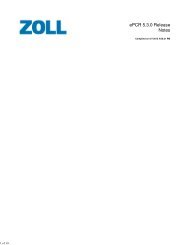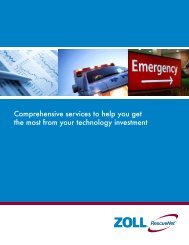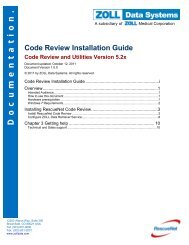RescueNet Code Review Utilities - ZOLL Data Systems
RescueNet Code Review Utilities - ZOLL Data Systems
RescueNet Code Review Utilities - ZOLL Data Systems
Create successful ePaper yourself
Turn your PDF publications into a flip-book with our unique Google optimized e-Paper software.
Documentation<strong>RescueNet</strong> <strong>Code</strong> <strong>Review</strong><strong>Utilities</strong>– Version 5.20<strong>ZOLL</strong> <strong>Data</strong> Relay and <strong>ZOLL</strong> <strong>Data</strong> RetrieverDocument updated: January 21, 2011© 2000 - 2011 by <strong>ZOLL</strong> <strong>Data</strong> <strong>Systems</strong>. All rights reserved. <strong>ZOLL</strong> <strong>Data</strong> <strong>Systems</strong> is a subsidiary of<strong>ZOLL</strong> Medical Corporation.<strong>ZOLL</strong> Medical Corporation, AED Pro, M Series, and E Series are registered trademarks of <strong>ZOLL</strong>Medical Corporation. <strong>ZOLL</strong> <strong>Data</strong> <strong>Systems</strong>, <strong>RescueNet</strong>, AED Plus, are trademarks of <strong>ZOLL</strong> MedicalCorporation.Bluetooth® is a trademark of Bluetooth SIG, Inc.Other product and company names may be the trademarks of their respective owners.Chapter 1 Transmitting 12-Lead and vital trend data via <strong>ZOLL</strong> <strong>Data</strong>Relay .................................................................................................... 1Overview .......................................................................................................................... 1Prerequisites .................................................................................................................... 2Installing <strong>ZOLL</strong> <strong>Data</strong> Relay .............................................................................................. 3Starting <strong>ZOLL</strong> <strong>Data</strong> Relay ................................................................................................ 4Configuring the defibrillator connection in <strong>ZOLL</strong> <strong>Data</strong> Relay ........................................... 7Configuring the <strong>ZOLL</strong> <strong>Data</strong> Relay Service connection in <strong>ZOLL</strong> <strong>Data</strong> Relay .................. 10Configuring the defibrillator baud rate on the defibrillator .............................................. 12Configuring a list of destinations .................................................................................... 14Transmitting 12-Lead and vital trend data in <strong>ZOLL</strong> <strong>Data</strong> Relay ..................................... 17Chapter 2 Transferring cases via <strong>ZOLL</strong> <strong>Data</strong> Retriever ..................... 23Overview ........................................................................................................................ 23Configuring <strong>ZOLL</strong> <strong>Data</strong> Retriever ................................................................................... 25Configuring case transfer settings .................................................................................. 29Starting <strong>ZOLL</strong> <strong>Data</strong> Retriever ......................................................................................... 31Status viewer .................................................................................................................. 32Reading from card reader .............................................................................................. 33Reading from serial ........................................................................................................ 35Reading from Bluetooth ................................................................................................. 37Reading from infrared .................................................................................................... 39Reading from USB drive ................................................................................................ 41Finishing the upload ....................................................................................................... 43269 Mill RoadChelmsford, MA 01824-4105800-348-9011 Toll Free978-421-0025 Faxwww.<strong>ZOLL</strong>.comLatest docs: www.zolldata.com/documentation/
Documentation<strong>RescueNet</strong> <strong>Code</strong> <strong>Review</strong>: ContentsChapter 3 Transferring cases via the <strong>ZOLL</strong> <strong>Data</strong> Retriever Service .. 45Overview ........................................................................................................................ 45Configuring <strong>ZOLL</strong> <strong>Data</strong> Retriever Service ...................................................................... 46Chapter 4 Getting help ....................................................................... 49Technical and Sales support .......................................................................................... 49• ii269 Mill RoadChelmsford, MA 01824-4105800-348-9011 Toll Free978-421-0025 Faxwww.<strong>ZOLL</strong>.comLatest docs: www.zolldata.com/documentation/
Documentation<strong>RescueNet</strong> <strong>Code</strong> <strong>Review</strong> - <strong>ZOLL</strong> <strong>Data</strong> Relay and <strong>ZOLL</strong> <strong>Data</strong> Retriever • 1Chapter 1 Transmitting 12-Lead and vital trend data via <strong>ZOLL</strong> <strong>Data</strong> Relay: OverviewChapter 1 Transmitting 12-Lead and vitaltrend data via <strong>ZOLL</strong> <strong>Data</strong> RelayOverview<strong>ZOLL</strong> <strong>Data</strong> Relay, which is available in <strong>RescueNet</strong> <strong>Code</strong> <strong>Review</strong> Enterprise Edition,enables you to transmit digital 12-lead and vital trends to a destination fax number or emailaddress.The data flow in transmitting data is briefly as follows.<strong>ZOLL</strong> <strong>Data</strong> Relay is designed for the M Series or E Series. <strong>Data</strong> is sent via RS-232 orBluetooth to a <strong>ZOLL</strong> <strong>Data</strong> Relay device which forwards the data over the Internet to theZDRS server and then to either a single email or FAX destination.<strong>ZOLL</strong> <strong>Data</strong> RelayNote: This document and the <strong>ZOLL</strong> <strong>Data</strong> Relay application refer to the <strong>ZOLL</strong> <strong>Data</strong> RelaySystem server (ZDRS) as <strong>ZOLL</strong> <strong>Data</strong> Relay Service.269 Mill RoadChelmsford, MA 01824-4105800-348-9011 Toll Free978-421-0025 Faxwww.<strong>ZOLL</strong>.comLatest docs: www.zolldata.com/documentation/
DocumentationPrerequisites<strong>RescueNet</strong> <strong>Code</strong> <strong>Review</strong> - <strong>ZOLL</strong> <strong>Data</strong> Relay and <strong>ZOLL</strong> <strong>Data</strong> Retriever • 2Chapter 1 Transmitting 12-Lead and vital trend data via <strong>ZOLL</strong> <strong>Data</strong> Relay: PrerequisitesDigital 12-lead and vital trend transmission requires several different hardware and softwarecomponents. Before purchasing or installing any components, please contact your <strong>ZOLL</strong>sales representative to get a current list of recommended devices.<strong>ZOLL</strong> <strong>Data</strong> Relay System 5.0 is required to be running on a server to receive the datatransmitted by the <strong>ZOLL</strong> <strong>Data</strong> Relay device. Refer to the <strong>ZOLL</strong> <strong>Data</strong> Relay SystemConfiguration Guide for how to install and setup this server.269 Mill RoadChelmsford, MA 01824-4105800-348-9011 Toll Free978-421-0025 Faxwww.<strong>ZOLL</strong>.comLatest docs: www.zolldata.com/documentation/
DocumentationInstalling <strong>ZOLL</strong> <strong>Data</strong> Relay<strong>RescueNet</strong> <strong>Code</strong> <strong>Review</strong> - <strong>ZOLL</strong> <strong>Data</strong> Relay and <strong>ZOLL</strong> <strong>Data</strong> Retriever • 3Chapter 1 Transmitting 12-Lead and vital trend data via <strong>ZOLL</strong> <strong>Data</strong> Relay: Installing <strong>ZOLL</strong> <strong>Data</strong> RelayInstalling <strong>ZOLL</strong> <strong>Data</strong> Relay on a Win32 device<strong>ZOLL</strong> <strong>Data</strong> Relay can be run on a Win32 device—such as a Toughbook, Tablet PC,notebook, or workstation.1. To install <strong>ZOLL</strong> <strong>Data</strong> Relay on a Win32 device, simply install <strong>RescueNet</strong> <strong>Code</strong> <strong>Review</strong>Enterprise edition on the device. <strong>ZOLL</strong> <strong>Data</strong> Relay is a component of <strong>Code</strong> <strong>Review</strong>.Installing <strong>ZOLL</strong> <strong>Data</strong> Relay on a Windows Mobile Device2. First install <strong>RescueNet</strong> <strong>Code</strong> <strong>Review</strong> Enterprise edition on a workstation to which themobile device can be docked.3. In order to communicate with the mobile device, Microsoft ActiveSync must beinstalled on the workstation. It is recommended to install the version that came withyour mobile device.4. Connect the mobile device to the workstation using the cradle or sync cable that camewith the mobile device.5. On the workstation, the ActiveSync New Partnership setup wizard is automaticallydisplayed. Establish a guest or standard partnership. Once ActiveSync is connected,the ActiveSync icon turns green.6. Install <strong>ZOLL</strong> <strong>Data</strong> Relay on the mobile device. On the PC, click Start › Programs ›<strong>RescueNet</strong> › <strong>RescueNet</strong> <strong>Code</strong> <strong>Review</strong> › Mobile Device › Install <strong>ZOLL</strong> <strong>Data</strong> Relay onMobile Device.7. On your PC screen, the install wizard asks if you want to install <strong>ZOLL</strong> <strong>Data</strong> Relay usingthe default application install directory. Click Yes.8. Once the installation is finished (it should take just a few moments), a message asksyou to check your mobile device screen to see if any additional steps are necessary tocomplete the installation. Click OK and Finish. Follow any instructions that appear onthe mobile device to complete the installation process.269 Mill RoadChelmsford, MA 01824-4105800-348-9011 Toll Free978-421-0025 Faxwww.<strong>ZOLL</strong>.comLatest docs: www.zolldata.com/documentation/
Documentation<strong>RescueNet</strong> <strong>Code</strong> <strong>Review</strong> - <strong>ZOLL</strong> <strong>Data</strong> Relay and <strong>ZOLL</strong> <strong>Data</strong> Retriever • 4Chapter 1 Transmitting 12-Lead and vital trend data via <strong>ZOLL</strong> <strong>Data</strong> Relay: Starting <strong>ZOLL</strong> <strong>Data</strong> RelayStarting <strong>ZOLL</strong> <strong>Data</strong> RelayStarting <strong>ZOLL</strong> <strong>Data</strong> Relay on a Win32 device1. Start > Programs > <strong>RescueNet</strong> > <strong>Code</strong> <strong>Review</strong> > <strong>Utilities</strong> > <strong>ZOLL</strong> <strong>Data</strong> Relay.2. <strong>ZOLL</strong> <strong>Data</strong> Relay opens with no data loaded:269 Mill RoadChelmsford, MA 01824-4105800-348-9011 Toll Free978-421-0025 Faxwww.<strong>ZOLL</strong>.comLatest docs: www.zolldata.com/documentation/
Documentation<strong>RescueNet</strong> <strong>Code</strong> <strong>Review</strong> - <strong>ZOLL</strong> <strong>Data</strong> Relay and <strong>ZOLL</strong> <strong>Data</strong> Retriever • 5Chapter 1 Transmitting 12-Lead and vital trend data via <strong>ZOLL</strong> <strong>Data</strong> Relay: Starting <strong>ZOLL</strong> <strong>Data</strong> RelayStarting <strong>ZOLL</strong> <strong>Data</strong> Relay on a mobile deviceIf <strong>ZOLL</strong> <strong>Data</strong> Relay is not listed on the Start menu, tap Start › Programs › <strong>ZOLL</strong> <strong>Data</strong> Relay.269 Mill RoadChelmsford, MA 01824-4105800-348-9011 Toll Free978-421-0025 Faxwww.<strong>ZOLL</strong>.comLatest docs: www.zolldata.com/documentation/
Documentation<strong>RescueNet</strong> <strong>Code</strong> <strong>Review</strong> - <strong>ZOLL</strong> <strong>Data</strong> Relay and <strong>ZOLL</strong> <strong>Data</strong> Retriever • 6Chapter 1 Transmitting 12-Lead and vital trend data via <strong>ZOLL</strong> <strong>Data</strong> Relay: Starting <strong>ZOLL</strong> <strong>Data</strong> Relay<strong>ZOLL</strong> <strong>Data</strong> Relay opens with no data loaded:269 Mill RoadChelmsford, MA 01824-4105800-348-9011 Toll Free978-421-0025 Faxwww.<strong>ZOLL</strong>.comLatest docs: www.zolldata.com/documentation/
Documentation<strong>RescueNet</strong> <strong>Code</strong> <strong>Review</strong> - <strong>ZOLL</strong> <strong>Data</strong> Relay and <strong>ZOLL</strong> <strong>Data</strong> Retriever • 7Chapter 1 Transmitting 12-Lead and vital trend data via <strong>ZOLL</strong> <strong>Data</strong> Relay: Configuring the defibrillator connection in <strong>ZOLL</strong><strong>Data</strong> RelayConfiguring the defibrillator connection in <strong>ZOLL</strong> <strong>Data</strong> RelayTo access the configuration settings from within <strong>ZOLL</strong> <strong>Data</strong> Relay:• On a mobile device, tap Options > Defibrillator Connection…• On a Win32 device, click the Options button.269 Mill RoadChelmsford, MA 01824-4105800-348-9011 Toll Free978-421-0025 Faxwww.<strong>ZOLL</strong>.comLatest docs: www.zolldata.com/documentation/
Documentation<strong>RescueNet</strong> <strong>Code</strong> <strong>Review</strong> - <strong>ZOLL</strong> <strong>Data</strong> Relay and <strong>ZOLL</strong> <strong>Data</strong> Retriever • 8Chapter 1 Transmitting 12-Lead and vital trend data via <strong>ZOLL</strong> <strong>Data</strong> Relay: Configuring the defibrillator connection in <strong>ZOLL</strong><strong>Data</strong> RelayThere are two possible ways to connect to the M Series/E Series: via Bluetooth or serialcable.Bluetooth1. Select Use Bluetooth.2. Select the Bluetooth baud rate. By default, this is 38400.Important! The M Series/E Series must be set to the same Upload Baud Rate.Serial cable1. Select Use Serial.2. Select the Serial port: The correct port to use depends on the device, but is typicallyCOM 1 or COM 2. Make sure the port you select is not already being used by anotherdevice.3. Select the Serial baud rate. By default, this is 115200.Important! The M Series/E Series must be set to the same Upload Baud Rate.Serial cable parts neededIf you are going to use a serial cable connection, you’ll need several parts:269 Mill RoadChelmsford, MA 01824-4105800-348-9011 Toll Free978-421-0025 Faxwww.<strong>ZOLL</strong>.comLatest docs: www.zolldata.com/documentation/
Documentation<strong>RescueNet</strong> <strong>Code</strong> <strong>Review</strong> - <strong>ZOLL</strong> <strong>Data</strong> Relay and <strong>ZOLL</strong> <strong>Data</strong> Retriever • 9Chapter 1 Transmitting 12-Lead and vital trend data via <strong>ZOLL</strong> <strong>Data</strong> Relay: Configuring the defibrillator connection in <strong>ZOLL</strong><strong>Data</strong> Relay• The RS232 serial cable that connects to the defibrillator and ends in a female serialconnector (<strong>ZOLL</strong> part # 8000-0605-01).• A standard male-to-male DB9 NULL Modem Adapter. Or, you can use a standard maleto-femaleDB9 NULL Modem Adapter plus a male-to-male Gender Changer Adapter.• Finally the appropriate serial cable that connects to your specific mobile device andends in a female serial connector.269 Mill RoadChelmsford, MA 01824-4105800-348-9011 Toll Free978-421-0025 Faxwww.<strong>ZOLL</strong>.comLatest docs: www.zolldata.com/documentation/
Documentation<strong>RescueNet</strong> <strong>Code</strong> <strong>Review</strong> - <strong>ZOLL</strong> <strong>Data</strong> Relay and <strong>ZOLL</strong> <strong>Data</strong> Retriever • 10Chapter 1 Transmitting 12-Lead and vital trend data via <strong>ZOLL</strong> <strong>Data</strong> Relay: Configuring the <strong>ZOLL</strong> <strong>Data</strong> Relay Serviceconnection in <strong>ZOLL</strong> <strong>Data</strong> RelayConfiguring the <strong>ZOLL</strong> <strong>Data</strong> Relay Service connection in <strong>ZOLL</strong> <strong>Data</strong>RelayTo access the configuration settings from within <strong>ZOLL</strong> <strong>Data</strong> Relay:• On a mobile device, tap Options > <strong>Data</strong> Relay Service Connection…Note: Changes to <strong>Data</strong> Relay Service Connection will not be set until you exit <strong>ZOLL</strong><strong>Data</strong> Relay entirely and then go back in.• On a Win32 device, click Options > <strong>Data</strong> Relay Service Setup… button.269 Mill RoadChelmsford, MA 01824-4105800-348-9011 Toll Free978-421-0025 Faxwww.<strong>ZOLL</strong>.comLatest docs: www.zolldata.com/documentation/
Documentation<strong>RescueNet</strong> <strong>Code</strong> <strong>Review</strong> - <strong>ZOLL</strong> <strong>Data</strong> Relay and <strong>ZOLL</strong> <strong>Data</strong> Retriever • 11Chapter 1 Transmitting 12-Lead and vital trend data via <strong>ZOLL</strong> <strong>Data</strong> Relay: Configuring the <strong>ZOLL</strong> <strong>Data</strong> Relay Serviceconnection in <strong>ZOLL</strong> <strong>Data</strong> Relay1. IP Address and Port. Enter the IP address and communications port for the server onwhich the <strong>ZOLL</strong> <strong>Data</strong> Relay Service is installed.2. Password. Type a password. Make sure you remember the password. You’ll need toadd the same password on all your <strong>ZOLL</strong> <strong>Data</strong> Relay devices as well as in <strong>ZOLL</strong> <strong>Data</strong>Relay Service Administration.3. Select Advanced (on mobile device only).Typically, you won't need to change any of these settings. However, if you everencounter a situation where the transmission being sent from <strong>ZOLL</strong> <strong>Data</strong> Relay getsstuck at less than 100%, it could be due to the block size being higher than yourwireless service provider can handle. In that case, experiment with smaller block sizesuntil you are able to complete a transmission successfully.Note: Changes to <strong>Data</strong> Relay Service Connection will not be set until you exit <strong>ZOLL</strong><strong>Data</strong> Relay entirely and then go back in.269 Mill RoadChelmsford, MA 01824-4105800-348-9011 Toll Free978-421-0025 Faxwww.<strong>ZOLL</strong>.comLatest docs: www.zolldata.com/documentation/
Documentation<strong>RescueNet</strong> <strong>Code</strong> <strong>Review</strong> - <strong>ZOLL</strong> <strong>Data</strong> Relay and <strong>ZOLL</strong> <strong>Data</strong> Retriever • 12Chapter 1 Transmitting 12-Lead and vital trend data via <strong>ZOLL</strong> <strong>Data</strong> Relay: Configuring the defibrillator baud rate on thedefibrillatorConfiguring the defibrillator baud rate on the defibrillatorThe baud rate on the defibrillator must match the baud rate set in Real Time.On an M Series:1. Turn the M Series off for at least 10 seconds.2. Hold the first and last softkeys down simultaneously. While holding the softkeys down,turn the M Series mode selector to any mode except OFF, and continue holding thesoftkeys down until the System Configuration screen appears, then release softkeys.3. Using the softkeys, enter your passcode.4. Select your language, and then press the Enter softkey.5. Press the Change Config softkey.6. Press the Prev Item softkey several times until Upload Baud Rate is displayed.7. Press the Change Value softkey until the desired value is displayed.8. Press the Exit Config softkey.9. Select Save Changes and Exit, and then press the Enter softkey.10. The "Save Changes to Card" message is displayed, select No, and press the Entersoftkey.11. Turn the M Series OFF.On an E Series:1. Turn the E Series off for at least 10 seconds.2. Hold the first and last softkeys down simultaneously. While holding the softkeys down,turn the E Series mode selector to any mode except OFF, and continue holding thesoftkeys down until the System Configuration screen appears, then release softkeys.3. Using the softkeys, enter your passcode.4. Select your language, and then press the Enter softkey.5. Press the Change Config softkey.6. Press the Prev Item softkey until you get to screen 6 of 6 and you have highlightedCommunications. Press the Enter softkey.269 Mill RoadChelmsford, MA 01824-4105800-348-9011 Toll Free978-421-0025 Faxwww.<strong>ZOLL</strong>.comLatest docs: www.zolldata.com/documentation/
Documentation<strong>RescueNet</strong> <strong>Code</strong> <strong>Review</strong> - <strong>ZOLL</strong> <strong>Data</strong> Relay and <strong>ZOLL</strong> <strong>Data</strong> Retriever • 13Chapter 1 Transmitting 12-Lead and vital trend data via <strong>ZOLL</strong> <strong>Data</strong> Relay: Configuring the defibrillator baud rate on thedefibrillator7. Press the Change Value softkey on Upload Baud Rate (RS-232) or Bluetooth BaudRate until the desired value is displayed.8. Press the Return softkey.9. Press the Exit Config softkey.10. Select Save Changes and Exit, and then press the Enter softkey.11. The "Save Changes to Card" message is displayed, select No, and press the Entersoftkey.12. Turn the E Series OFF.269 Mill RoadChelmsford, MA 01824-4105800-348-9011 Toll Free978-421-0025 Faxwww.<strong>ZOLL</strong>.comLatest docs: www.zolldata.com/documentation/
Documentation<strong>RescueNet</strong> <strong>Code</strong> <strong>Review</strong> - <strong>ZOLL</strong> <strong>Data</strong> Relay and <strong>ZOLL</strong> <strong>Data</strong> Retriever • 14Chapter 1 Transmitting 12-Lead and vital trend data via <strong>ZOLL</strong> <strong>Data</strong> Relay: Configuring a list of destinationsConfiguring a list of destinationsAt the time of transmission, medics can manually enter a destination fax number or emailaddress in <strong>ZOLL</strong> <strong>Data</strong> Relay, or they can select a destination from a preconfigured list.You can create that list in the <strong>ZOLL</strong> <strong>Data</strong> Relay Destinations utility, and then send it to themobile device.1. Start › Programs › <strong>RescueNet</strong> › <strong>Code</strong> <strong>Review</strong> › <strong>Utilities</strong> › <strong>ZOLL</strong> <strong>Data</strong> RelayDestinations.2. Add or edit destinations.269 Mill RoadChelmsford, MA 01824-4105800-348-9011 Toll Free978-421-0025 Faxwww.<strong>ZOLL</strong>.comLatest docs: www.zolldata.com/documentation/
Documentation3. Dock the mobile device.<strong>RescueNet</strong> <strong>Code</strong> <strong>Review</strong> - <strong>ZOLL</strong> <strong>Data</strong> Relay and <strong>ZOLL</strong> <strong>Data</strong> Retriever • 15Chapter 1 Transmitting 12-Lead and vital trend data via <strong>ZOLL</strong> <strong>Data</strong> Relay: Configuring a list of destinations4. Click Send to mobile device.Note: If configuring destinations for <strong>ZOLL</strong> <strong>Data</strong> Relay which will be run on a Win32 device,there is no need to “Send to mobile device”. Destinations are saved when you click Applyor OK when exiting the <strong>ZOLL</strong> <strong>Data</strong> Relay Destinations dialog. The destinations are stored indest.cfg which can be found in the <strong>Code</strong> <strong>Review</strong> install folder, typically C:\ProgramFiles\Pinpoint Technologies, Inc\ZDR. This file can be manually copied to the same folder269 Mill RoadChelmsford, MA 01824-4105800-348-9011 Toll Free978-421-0025 Faxwww.<strong>ZOLL</strong>.comLatest docs: www.zolldata.com/documentation/
Documentation<strong>RescueNet</strong> <strong>Code</strong> <strong>Review</strong> - <strong>ZOLL</strong> <strong>Data</strong> Relay and <strong>ZOLL</strong> <strong>Data</strong> Retriever • 16Chapter 1 Transmitting 12-Lead and vital trend data via <strong>ZOLL</strong> <strong>Data</strong> Relay: Configuring a list of destinationson your other Win32 devices running <strong>ZOLL</strong> <strong>Data</strong> Relay which will save you from having torecreate the destinations list on each device.269 Mill RoadChelmsford, MA 01824-4105800-348-9011 Toll Free978-421-0025 Faxwww.<strong>ZOLL</strong>.comLatest docs: www.zolldata.com/documentation/
Documentation<strong>RescueNet</strong> <strong>Code</strong> <strong>Review</strong> - <strong>ZOLL</strong> <strong>Data</strong> Relay and <strong>ZOLL</strong> <strong>Data</strong> Retriever • 18Chapter 1 Transmitting 12-Lead and vital trend data via <strong>ZOLL</strong> <strong>Data</strong> Relay: Transmitting 12-Lead and vital trend data in <strong>ZOLL</strong><strong>Data</strong> Relay2. Launch <strong>ZOLL</strong> <strong>Data</strong> Relay.3. Set the destination. Tap Destination (a), and then either select a destination from thelist (b) ...269 Mill RoadChelmsford, MA 01824-4105800-348-9011 Toll Free978-421-0025 Faxwww.<strong>ZOLL</strong>.comLatest docs: www.zolldata.com/documentation/
Documentation<strong>RescueNet</strong> <strong>Code</strong> <strong>Review</strong> - <strong>ZOLL</strong> <strong>Data</strong> Relay and <strong>ZOLL</strong> <strong>Data</strong> Retriever • 19Chapter 1 Transmitting 12-Lead and vital trend data via <strong>ZOLL</strong> <strong>Data</strong> Relay: Transmitting 12-Lead and vital trend data in <strong>ZOLL</strong><strong>Data</strong> Relay... or, select custom (b) and enter an email address or fax number (c).4. Set patient. Optionally, you can add patient information.269 Mill RoadChelmsford, MA 01824-4105800-348-9011 Toll Free978-421-0025 Faxwww.<strong>ZOLL</strong>.comLatest docs: www.zolldata.com/documentation/
Documentation<strong>RescueNet</strong> <strong>Code</strong> <strong>Review</strong> - <strong>ZOLL</strong> <strong>Data</strong> Relay and <strong>ZOLL</strong> <strong>Data</strong> Retriever • 20Chapter 1 Transmitting 12-Lead and vital trend data via <strong>ZOLL</strong> <strong>Data</strong> Relay: Transmitting 12-Lead and vital trend data in <strong>ZOLL</strong><strong>Data</strong> Relay5. Connect to the defibrillator. On the defibrillator, press the Summary softkey, andthen press the <strong>Data</strong> Relay Start softkey. This initiates the transmission mode. Vitalsare transmitted every minute and 12-leads are transmitted as they are acquired.Note: If you are using Bluetooth on an M Series you have one minute to establish theconnection in <strong>ZOLL</strong> <strong>Data</strong> Relay. On an E Series you have three minutes.6. In <strong>ZOLL</strong> <strong>Data</strong> Relay, tap Connect Defib (a).7. Receive files. You'll see a green highlighted Ready to receive message. As a file isbeing received, the progress percentage is displayed.269 Mill RoadChelmsford, MA 01824-4105800-348-9011 Toll Free978-421-0025 Faxwww.<strong>ZOLL</strong>.comLatest docs: www.zolldata.com/documentation/
Documentation<strong>RescueNet</strong> <strong>Code</strong> <strong>Review</strong> - <strong>ZOLL</strong> <strong>Data</strong> Relay and <strong>ZOLL</strong> <strong>Data</strong> Retriever • 21Chapter 1 Transmitting 12-Lead and vital trend data via <strong>ZOLL</strong> <strong>Data</strong> Relay: Transmitting 12-Lead and vital trend data in <strong>ZOLL</strong><strong>Data</strong> RelayU = Undelivered. TWL = 12-lead. VT = Vital Trend. Vital trends are accumulated into asingle trend report file until there is an outgoing transmission, at which time a new fileis started. The number of accumulated vitals trends is displayed to the right of the VTlegend.8. Send files. To manually transmit files, select them (a) or use Select All button, andthen tap Send Now (b).269 Mill RoadChelmsford, MA 01824-4105800-348-9011 Toll Free978-421-0025 Faxwww.<strong>ZOLL</strong>.comLatest docs: www.zolldata.com/documentation/
Documentation<strong>RescueNet</strong> <strong>Code</strong> <strong>Review</strong> - <strong>ZOLL</strong> <strong>Data</strong> Relay and <strong>ZOLL</strong> <strong>Data</strong> Retriever • 22Chapter 1 Transmitting 12-Lead and vital trend data via <strong>ZOLL</strong> <strong>Data</strong> Relay: Transmitting 12-Lead and vital trend data in <strong>ZOLL</strong><strong>Data</strong> RelayT = Transmitting. D = Delivered (to the server running the <strong>ZOLL</strong> <strong>Data</strong> Relay Service). Ifyou send a file multiple times, D is replaced with the number of times it has beendelivered.Or, to have files be automatically transmitted, tap Auto Relay.Note: White button means OFF, black button means ON. Transmission is performedwhenever a 12-lead is received and includes all accumulated vital trends.Note: Delivered items are cleared from the list when you exit <strong>ZOLL</strong> <strong>Data</strong> Relay.269 Mill RoadChelmsford, MA 01824-4105800-348-9011 Toll Free978-421-0025 Faxwww.<strong>ZOLL</strong>.comLatest docs: www.zolldata.com/documentation/
Documentation<strong>RescueNet</strong> <strong>Code</strong> <strong>Review</strong> - <strong>ZOLL</strong> <strong>Data</strong> Relay and <strong>ZOLL</strong> <strong>Data</strong> Retriever • 23Chapter 2 Transferring cases via <strong>ZOLL</strong> <strong>Data</strong> Retriever: OverviewChapter 2 Transferring cases via <strong>ZOLL</strong><strong>Data</strong> RetrieverOverview<strong>ZOLL</strong> <strong>Data</strong> Retriever, which is available in <strong>RescueNet</strong> <strong>Code</strong> <strong>Review</strong> Enterprise Edition,enables you to upload defibrillator records directly to a folder location, add patient data, anderase the card so that the defibrillator can be immediately placed back in service.Defibrillator record uploadsFor medics, this is as easy as selecting the method (Bluetooth, card reader, serial, orinfrared) and clicking Upload.269 Mill RoadChelmsford, MA 01824-4105800-348-9011 Toll Free978-421-0025 Faxwww.<strong>ZOLL</strong>.comLatest docs: www.zolldata.com/documentation/
Documentation<strong>RescueNet</strong> <strong>Code</strong> <strong>Review</strong> - <strong>ZOLL</strong> <strong>Data</strong> Relay and <strong>ZOLL</strong> <strong>Data</strong> Retriever • 24Chapter 2 Transferring cases via <strong>ZOLL</strong> <strong>Data</strong> Retriever: OverviewDepending on the method used and the size of the data, an upload typically takes from lessthan a minute to a couple of minutes.Optional information collectionOptionally, you can configure <strong>ZOLL</strong> <strong>Data</strong> Retriever to prompt for a user name of the personuploading, run/CPR number, case ID, and/or patient name.DestinationYou can configure <strong>ZOLL</strong> <strong>Data</strong> Retriever to save the uploaded cases to a local folder or, ifyou have a fast connection such as a wide-area network (WAN), directly to another locationon your network, for example, the shared default data files location.<strong>ZOLL</strong> <strong>Data</strong> Retriever ServiceYou can use the <strong>ZOLL</strong> <strong>Data</strong> Retriever Service to handle the transfer of the uploaded casesto a central location. The advantage of this method is that the transfers are handled in thebackground after the medic is finished with the upload process.269 Mill RoadChelmsford, MA 01824-4105800-348-9011 Toll Free978-421-0025 Faxwww.<strong>ZOLL</strong>.comLatest docs: www.zolldata.com/documentation/
DocumentationConfiguring <strong>ZOLL</strong> <strong>Data</strong> Retriever<strong>RescueNet</strong> <strong>Code</strong> <strong>Review</strong> - <strong>ZOLL</strong> <strong>Data</strong> Relay and <strong>ZOLL</strong> <strong>Data</strong> Retriever • 25Chapter 2 Transferring cases via <strong>ZOLL</strong> <strong>Data</strong> Retriever: Configuring <strong>ZOLL</strong> <strong>Data</strong> RetrieverOpen <strong>ZOLL</strong> <strong>Data</strong> Retriever: Start › Programs › <strong>RescueNet</strong> › <strong>Code</strong> <strong>Review</strong> › <strong>Utilities</strong> › <strong>ZOLL</strong><strong>Data</strong> Retriever. To access configuration options, click Program › Options.Require password to modify optionsIf configured, the next time a user attempts to access the configuration options, a passwordis required. The default is set to not require a password.Destination folderLocation. The first time you start <strong>ZOLL</strong> <strong>Data</strong> Retriever, you are required to select adestination folder to store uploaded files. You can change that folder at any time.The key is to select a folder that enables fast uploads so that the turnaround time for yourmedics is as quick as possible. Saving the cases to a local folder doesn't add anything tothe upload time. Saving to another location over a fast WAN might add a few seconds to aminute or more. Attempting to save a large file over a slow network could add anunacceptable amount of time to the upload process.If you need to move files to another location over a slow network or via email, considerusing the <strong>ZOLL</strong> <strong>Data</strong> Retriever Service to perform the transfers. The advantage is that thetransfers are handled transparently in the background after the medic is finished with theupload process. For more information, see the following Transferring cases via the <strong>ZOLL</strong><strong>Data</strong> Retriever Service chapter.Delete discarded cases after. If you enable users to select cases to discard (see itemunder <strong>Data</strong> Entry below) as part of the upload process, you can specify how long thediscarded cases should be saved. Discarded files are saved in the Discarded subfolder,269 Mill RoadChelmsford, MA 01824-4105800-348-9011 Toll Free978-421-0025 Faxwww.<strong>ZOLL</strong>.comLatest docs: www.zolldata.com/documentation/
Documentation<strong>RescueNet</strong> <strong>Code</strong> <strong>Review</strong> - <strong>ZOLL</strong> <strong>Data</strong> Relay and <strong>ZOLL</strong> <strong>Data</strong> Retriever • 26Chapter 2 Transferring cases via <strong>ZOLL</strong> <strong>Data</strong> Retriever: Configuring <strong>ZOLL</strong> <strong>Data</strong> Retrieverwhich is located in the specified <strong>ZOLL</strong> <strong>Data</strong> Retriever destination folder. If you don't selectthis option, discarded cases are saved indefinitely.Be aware that the files can be large; if you don't set this option to have them automaticallydeleted, you should periodically perform manual maintenance.<strong>Data</strong> transfer configurationRequire user name for upload. If selected, users are prompted to enter their names at thestart of the upload. This is stored in the log file.Upload all AED Pro files (including previously uploaded files). Select whether to uploadonly new cases from the AED Pro or all recorded cases including cases that have beenpreviously uploaded.Card Reader, Serial Cable, Bluetooth. See the following Configuring case transfersettings section for a description of each item.Detect. Insert flashcard into internal reader and click detect. The correct memory addresslocation will be chosen for you.269 Mill RoadChelmsford, MA 01824-4105800-348-9011 Toll Free978-421-0025 Faxwww.<strong>ZOLL</strong>.comLatest docs: www.zolldata.com/documentation/
Documentation<strong>Data</strong> entry<strong>RescueNet</strong> <strong>Code</strong> <strong>Review</strong> - <strong>ZOLL</strong> <strong>Data</strong> Relay and <strong>ZOLL</strong> <strong>Data</strong> Retriever • 27Chapter 2 Transferring cases via <strong>ZOLL</strong> <strong>Data</strong> Retriever: Configuring <strong>ZOLL</strong> <strong>Data</strong> RetrieverPrompt for data entry. If selected, users are prompted to enter additional information atthe end of the upload. You can choose whether items are required. You can also provideyour own caption for the items. However, captured information is used to populateassociated fields in <strong>RescueNet</strong> <strong>Code</strong> <strong>Review</strong>, so you should use related captions.Select cases to discard. You can enable users to select cases to discard when they are inthe data entry screen. See also the preceding Delete discarded cases after option.Email notification of failed uploadsOptionally, you can have <strong>ZOLL</strong> <strong>Data</strong> Retriever send notification of any failed uploads toyour administrator and/or to <strong>ZOLL</strong> <strong>Data</strong> <strong>Systems</strong> Support. In the case of an upload failure,an email opens with the appropriate destination addresses prefilled, as well as a subjectline that contains information about the failure and identifies the workstation.269 Mill RoadChelmsford, MA 01824-4105800-348-9011 Toll Free978-421-0025 Faxwww.<strong>ZOLL</strong>.comLatest docs: www.zolldata.com/documentation/
Documentation<strong>RescueNet</strong> <strong>Code</strong> <strong>Review</strong> - <strong>ZOLL</strong> <strong>Data</strong> Relay and <strong>ZOLL</strong> <strong>Data</strong> Retriever • 28Chapter 2 Transferring cases via <strong>ZOLL</strong> <strong>Data</strong> Retriever: Configuring <strong>ZOLL</strong> <strong>Data</strong> RetrieverYou can specify a notification message to be included in the body of the email. This canhelp remind the user to provide important information. For example, the notificationmessage could be:Defibrillator ID:Card ID:If the card is damaged, please describe:Please describe the issue:Finally, you can optionally have the defibrillator record image be attached to the email, andcan specify how large an attachment to allow (1, 2, 4, 8, or 16 MB). Be aware that if you aresending notification emails to <strong>ZOLL</strong> <strong>Data</strong> <strong>Systems</strong> Support, you should only attach imagesup to 4 MB.269 Mill RoadChelmsford, MA 01824-4105800-348-9011 Toll Free978-421-0025 Faxwww.<strong>ZOLL</strong>.comLatest docs: www.zolldata.com/documentation/
DocumentationConfiguring case transfer settings<strong>RescueNet</strong> <strong>Code</strong> <strong>Review</strong> - <strong>ZOLL</strong> <strong>Data</strong> Relay and <strong>ZOLL</strong> <strong>Data</strong> Retriever • 29Chapter 2 Transferring cases via <strong>ZOLL</strong> <strong>Data</strong> Retriever: Configuring case transfer settingsWhen you create a new case from a card reader, a serial connection, or Bluetooth, thetransfer is controlled by the settings on the associated Options tab.InfraredUSB or internal infrared readers are recommended for Windows 2000 and later. Noconfiguration is required here.Card reader• Internal. Choose Generic for internal card readers such as what is installed innotebook PCs. The memory location can be found automatically by a tool available in<strong>RescueNet</strong> <strong>Code</strong> <strong>Review</strong>. Launch <strong>RescueNet</strong> <strong>Code</strong> <strong>Review</strong>. Go to Tools > Options >Card Reader. Click Detect to find the first free memory window. Copy the selectedmemory window. Now go back to <strong>ZOLL</strong> <strong>Data</strong> Retriever Options and paste that memorywindow in the memory location field.• External. Choose External for the OmniDrive Pro, OmniDrive USB LF, and theOmniDrive USB Intern Pro.You can optionally choose to have cards be erased automatically after they have beensuccessfully read. This makes it possible to use the card next in either an M Series/ESeries or 1600/1700 defibrillator.BluetoothThe defibrillator baud setting in <strong>ZOLL</strong> <strong>Data</strong> Retriever must match what is configured in thedefibrillator (see your defibrillator manual for details).SerialThe COM port must match that used on the PC by the serial device. The defibrillator baudsetting in <strong>ZOLL</strong> <strong>Data</strong> Retriever must match what is configured in the defibrillator (see yourdefibrillator manual for details).• For the M Series/E Series, the default setting is 115200.• For the 1600/1700, the default setting is 57600.269 Mill RoadChelmsford, MA 01824-4105800-348-9011 Toll Free978-421-0025 Faxwww.<strong>ZOLL</strong>.comLatest docs: www.zolldata.com/documentation/
DocumentationSerial transfer technical note<strong>RescueNet</strong> <strong>Code</strong> <strong>Review</strong> - <strong>ZOLL</strong> <strong>Data</strong> Relay and <strong>ZOLL</strong> <strong>Data</strong> Retriever • 30Chapter 2 Transferring cases via <strong>ZOLL</strong> <strong>Data</strong> Retriever: Configuring case transfer settings• M Series/E Series. You must use a <strong>ZOLL</strong> RS-232 <strong>Data</strong> Transfer Cable (<strong>ZOLL</strong> partnumber 8000-0605-01), which terminates in a female DB9 connector.• 1600/1700. You must use a <strong>ZOLL</strong> 1600 Serial Link Cable and Connector (<strong>ZOLL</strong> partnumber 8000-1614).269 Mill RoadChelmsford, MA 01824-4105800-348-9011 Toll Free978-421-0025 Faxwww.<strong>ZOLL</strong>.comLatest docs: www.zolldata.com/documentation/
DocumentationStarting <strong>ZOLL</strong> <strong>Data</strong> Retriever<strong>RescueNet</strong> <strong>Code</strong> <strong>Review</strong> - <strong>ZOLL</strong> <strong>Data</strong> Relay and <strong>ZOLL</strong> <strong>Data</strong> Retriever • 31Chapter 2 Transferring cases via <strong>ZOLL</strong> <strong>Data</strong> Retriever: Starting <strong>ZOLL</strong> <strong>Data</strong> Retriever1. Start › Programs › <strong>RescueNet</strong> › <strong>Code</strong> <strong>Review</strong> › <strong>Utilities</strong> › <strong>ZOLL</strong> <strong>Data</strong> Retriever.269 Mill RoadChelmsford, MA 01824-4105800-348-9011 Toll Free978-421-0025 Faxwww.<strong>ZOLL</strong>.comLatest docs: www.zolldata.com/documentation/
DocumentationStatus viewer<strong>RescueNet</strong> <strong>Code</strong> <strong>Review</strong> - <strong>ZOLL</strong> <strong>Data</strong> Relay and <strong>ZOLL</strong> <strong>Data</strong> Retriever • 32Chapter 2 Transferring cases via <strong>ZOLL</strong> <strong>Data</strong> Retriever: Status viewerClick Show status viewer to view a detailed status of what is occurring. For example, itdisplays the data destination folder, the upload method being used, and the uploadprogress. Click Hide status viewer to return <strong>ZOLL</strong> <strong>Data</strong> Retriever to it’s original state.269 Mill RoadChelmsford, MA 01824-4105800-348-9011 Toll Free978-421-0025 Faxwww.<strong>ZOLL</strong>.comLatest docs: www.zolldata.com/documentation/
DocumentationReading from card reader<strong>RescueNet</strong> <strong>Code</strong> <strong>Review</strong> - <strong>ZOLL</strong> <strong>Data</strong> Relay and <strong>ZOLL</strong> <strong>Data</strong> Retriever • 33Chapter 2 Transferring cases via <strong>ZOLL</strong> <strong>Data</strong> Retriever: Reading from card reader1. Insert the defibrillator's flash card into the <strong>RescueNet</strong> <strong>Code</strong> <strong>Review</strong> workstation's cardreader.2. In <strong>ZOLL</strong> <strong>Data</strong> Retriever, select Card Reader.3. Depending on how your organization has set up <strong>ZOLL</strong> <strong>Data</strong> Retriever, you might needto enter your name.269 Mill RoadChelmsford, MA 01824-4105800-348-9011 Toll Free978-421-0025 Faxwww.<strong>ZOLL</strong>.comLatest docs: www.zolldata.com/documentation/
Documentation4. Click Upload.<strong>RescueNet</strong> <strong>Code</strong> <strong>Review</strong> - <strong>ZOLL</strong> <strong>Data</strong> Relay and <strong>ZOLL</strong> <strong>Data</strong> Retriever • 34Chapter 2 Transferring cases via <strong>ZOLL</strong> <strong>Data</strong> Retriever: Reading from card reader5. The upload initiates, measured by a progress bar. Depending on the size of the record,the transfer should take between 30 seconds and a couple of minutes. If necessary,you can cancel an upload.269 Mill RoadChelmsford, MA 01824-4105800-348-9011 Toll Free978-421-0025 Faxwww.<strong>ZOLL</strong>.comLatest docs: www.zolldata.com/documentation/
DocumentationReading from serial<strong>RescueNet</strong> <strong>Code</strong> <strong>Review</strong> - <strong>ZOLL</strong> <strong>Data</strong> Relay and <strong>ZOLL</strong> <strong>Data</strong> Retriever • 35Chapter 2 Transferring cases via <strong>ZOLL</strong> <strong>Data</strong> Retriever: Reading from serial1. Connect the defibrillator to the <strong>ZOLL</strong> <strong>Data</strong> Retriever workstation's serial port.2. On the defibrillator, press and hold the leftmost softkey and turn on the defibrillator.Continue holding the softkey until the System <strong>Utilities</strong> screen is displayed, and thenpress the Upload Card softkey.3. In <strong>ZOLL</strong> <strong>Data</strong> Retriever, select Serial, and then click Upload.4. On the defibrillator Upload screen, press the Send softkey. (On E Series, you will needto press RS-232 before pressing Send).269 Mill RoadChelmsford, MA 01824-4105800-348-9011 Toll Free978-421-0025 Faxwww.<strong>ZOLL</strong>.comLatest docs: www.zolldata.com/documentation/
Documentation<strong>RescueNet</strong> <strong>Code</strong> <strong>Review</strong> - <strong>ZOLL</strong> <strong>Data</strong> Relay and <strong>ZOLL</strong> <strong>Data</strong> Retriever • 36Chapter 2 Transferring cases via <strong>ZOLL</strong> <strong>Data</strong> Retriever: Reading from serial5. Depending on how your organization has set up <strong>ZOLL</strong> <strong>Data</strong> Retriever, you might needto enter your name.6. Click Upload.7. The upload initiates, measured by a progress bar. Depending on the size of the record,the transfer should take between 30 seconds and a couple of minutes. If necessary,you can cancel an upload.269 Mill RoadChelmsford, MA 01824-4105800-348-9011 Toll Free978-421-0025 Faxwww.<strong>ZOLL</strong>.comLatest docs: www.zolldata.com/documentation/
DocumentationReading from Bluetooth<strong>RescueNet</strong> <strong>Code</strong> <strong>Review</strong> - <strong>ZOLL</strong> <strong>Data</strong> Relay and <strong>ZOLL</strong> <strong>Data</strong> Retriever • 37Chapter 2 Transferring cases via <strong>ZOLL</strong> <strong>Data</strong> Retriever: Reading from Bluetooth1. Position the defibrillator near the Bluetooth-enabled <strong>ZOLL</strong> <strong>Data</strong> Retriever workstation(Bluetooth is omni-directional and has a range of 20 - 30 feet).2. On the defibrillator, press and hold the leftmost softkey and turn on the defibrillator.Continue holding the softkey until the System <strong>Utilities</strong> screen is displayed, and thenpress the Upload Card softkey. On the Upload screen, press the Send softkey. (On ESeries, you will need to press Bluetooth before pressing Send).3. In <strong>ZOLL</strong> <strong>Data</strong> Retriever, select Bluetooth, and then click Upload.269 Mill RoadChelmsford, MA 01824-4105800-348-9011 Toll Free978-421-0025 Faxwww.<strong>ZOLL</strong>.comLatest docs: www.zolldata.com/documentation/
Documentation<strong>RescueNet</strong> <strong>Code</strong> <strong>Review</strong> - <strong>ZOLL</strong> <strong>Data</strong> Relay and <strong>ZOLL</strong> <strong>Data</strong> Retriever • 38Chapter 2 Transferring cases via <strong>ZOLL</strong> <strong>Data</strong> Retriever: Reading from Bluetooth4. Depending on how your organization has set up <strong>ZOLL</strong> <strong>Data</strong> Retriever, you might needto enter your name.5. Click the Discover button to search for <strong>ZOLL</strong> defibrillators within Bluetooth range. Ifmore than one defibrillator is found select the correct one from the list and click OK.6. The upload initiates, measured by a progress bar. Depending on the size of the record,the transfer should take between 30 seconds and a couple of minutes. If necessary,you can cancel an upload.269 Mill RoadChelmsford, MA 01824-4105800-348-9011 Toll Free978-421-0025 Faxwww.<strong>ZOLL</strong>.comLatest docs: www.zolldata.com/documentation/
DocumentationReading from infrared<strong>RescueNet</strong> <strong>Code</strong> <strong>Review</strong> - <strong>ZOLL</strong> <strong>Data</strong> Relay and <strong>ZOLL</strong> <strong>Data</strong> Retriever • 39Chapter 2 Transferring cases via <strong>ZOLL</strong> <strong>Data</strong> Retriever: Reading from infrared1. Position the AED Plus or AED Pro so that its infrared port lines up with the <strong>RescueNet</strong><strong>Code</strong> <strong>Review</strong> workstation's infrared port or reader.2. In <strong>ZOLL</strong> <strong>Data</strong> Retriever, select Infrared, and then click Upload.269 Mill RoadChelmsford, MA 01824-4105800-348-9011 Toll Free978-421-0025 Faxwww.<strong>ZOLL</strong>.comLatest docs: www.zolldata.com/documentation/
Documentation<strong>RescueNet</strong> <strong>Code</strong> <strong>Review</strong> - <strong>ZOLL</strong> <strong>Data</strong> Relay and <strong>ZOLL</strong> <strong>Data</strong> Retriever • 40Chapter 2 Transferring cases via <strong>ZOLL</strong> <strong>Data</strong> Retriever: Reading from infrared3. Depending on how your organization has set up <strong>ZOLL</strong> <strong>Data</strong> Retriever, you might needto enter your name.4. On the defibrillator, press and hold the On button.5. Keep holding the On button until you hear the defibrillator say, "Non-rescue mode.Communications established."6. The upload initiates, measured by a progress bar. Depending on the size of the record,the transfer should take between 30 seconds and a couple of minutes. If necessary,you can cancel an upload.269 Mill RoadChelmsford, MA 01824-4105800-348-9011 Toll Free978-421-0025 Faxwww.<strong>ZOLL</strong>.comLatest docs: www.zolldata.com/documentation/
DocumentationReading from USB drive<strong>RescueNet</strong> <strong>Code</strong> <strong>Review</strong> - <strong>ZOLL</strong> <strong>Data</strong> Relay and <strong>ZOLL</strong> <strong>Data</strong> Retriever • 41Chapter 2 Transferring cases via <strong>ZOLL</strong> <strong>Data</strong> Retriever: Reading from USB drive1. Remove the battery cover from the top of AED Pro by releasing the front latch andlifting up on the cover.2. Press and hold the Power button on the AED Pro for 5 seconds.3. Press the left softkey labeled USB.4. Press the left softkey labeled New.5. Insert USB drive into USB port located above the battery in upper right corner. (Youmay need to remove the rubber USB port protector.)6. The defibrillator recognizes the device is inserted and downloads data. It announces“<strong>Data</strong> download complete.” Remove the USB drive and insert into the USB port onyour computer.7. In <strong>ZOLL</strong> <strong>Data</strong> Retriever, select USB drive, and then click Upload.269 Mill RoadChelmsford, MA 01824-4105800-348-9011 Toll Free978-421-0025 Faxwww.<strong>ZOLL</strong>.comLatest docs: www.zolldata.com/documentation/
Documentation<strong>RescueNet</strong> <strong>Code</strong> <strong>Review</strong> - <strong>ZOLL</strong> <strong>Data</strong> Relay and <strong>ZOLL</strong> <strong>Data</strong> Retriever • 42Chapter 2 Transferring cases via <strong>ZOLL</strong> <strong>Data</strong> Retriever: Reading from USB drive8. Depending on how your organization has set up <strong>ZOLL</strong> <strong>Data</strong> Retriever, you might needto enter your name.269 Mill RoadChelmsford, MA 01824-4105800-348-9011 Toll Free978-421-0025 Faxwww.<strong>ZOLL</strong>.comLatest docs: www.zolldata.com/documentation/
DocumentationFinishing the upload<strong>RescueNet</strong> <strong>Code</strong> <strong>Review</strong> - <strong>ZOLL</strong> <strong>Data</strong> Relay and <strong>ZOLL</strong> <strong>Data</strong> Retriever • 43Chapter 2 Transferring cases via <strong>ZOLL</strong> <strong>Data</strong> Retriever: Finishing the upload1. When <strong>ZOLL</strong> <strong>Data</strong> Retriever has finished uploading the defibrillator record, a successmessage is displayed.2. If configured, you might be asked for additional information.3. If a field is required, its label is marked with an asterisk. If you don't add thatinformation and try to click OK, a required message is displayed.269 Mill RoadChelmsford, MA 01824-4105800-348-9011 Toll Free978-421-0025 Faxwww.<strong>ZOLL</strong>.comLatest docs: www.zolldata.com/documentation/
Documentation<strong>RescueNet</strong> <strong>Code</strong> <strong>Review</strong> - <strong>ZOLL</strong> <strong>Data</strong> Relay and <strong>ZOLL</strong> <strong>Data</strong> Retriever • 44Chapter 2 Transferring cases via <strong>ZOLL</strong> <strong>Data</strong> Retriever: Finishing the upload4. Again, if configured, you might be able to discard cases. For example, you might wantto discard cases created when the defibrillator was briefly turned on and then off again.5. When you click OK and required information has been satisfied, a data entrysuccessful dialog is displayed.269 Mill RoadChelmsford, MA 01824-4105800-348-9011 Toll Free978-421-0025 Faxwww.<strong>ZOLL</strong>.comLatest docs: www.zolldata.com/documentation/
Documentation<strong>RescueNet</strong> <strong>Code</strong> <strong>Review</strong> - <strong>ZOLL</strong> <strong>Data</strong> Relay and <strong>ZOLL</strong> <strong>Data</strong> Retriever • 45Chapter 3 Transferring cases via the <strong>ZOLL</strong> <strong>Data</strong> Retriever Service: OverviewChapter 3 Transferring cases via the <strong>ZOLL</strong><strong>Data</strong> Retriever ServiceOverviewThe <strong>ZOLL</strong> <strong>Data</strong> Retriever service can move files from a variety of sources to a variety ofdestinations. Here's an example of one possible set up:1. A medic uses <strong>ZOLL</strong> <strong>Data</strong> Retriever running on a workstation at a remote location todownload a defibrillator record to a destination folder on the local machine.2. The <strong>ZOLL</strong> <strong>Data</strong> Retriever Service running on the remote workstation monitors the<strong>ZOLL</strong> <strong>Data</strong> Retriever destination folder. When a file is saved to it, the <strong>ZOLL</strong> <strong>Data</strong>Retriever Service transfers that over the network to the <strong>RescueNet</strong> <strong>Code</strong> <strong>Review</strong>default data files location folder, a shared folder on the network that all <strong>RescueNet</strong><strong>Code</strong> <strong>Review</strong> users can access.3. A supervisor opens the file in <strong>RescueNet</strong> <strong>Code</strong> <strong>Review</strong> for a QA review.269 Mill RoadChelmsford, MA 01824-4105800-348-9011 Toll Free978-421-0025 Faxwww.<strong>ZOLL</strong>.comLatest docs: www.zolldata.com/documentation/
Documentation<strong>RescueNet</strong> <strong>Code</strong> <strong>Review</strong> - <strong>ZOLL</strong> <strong>Data</strong> Relay and <strong>ZOLL</strong> <strong>Data</strong> Retriever • 46Chapter 3 Transferring cases via the <strong>ZOLL</strong> <strong>Data</strong> Retriever Service: Configuring <strong>ZOLL</strong> <strong>Data</strong> Retriever ServiceConfiguring <strong>ZOLL</strong> <strong>Data</strong> Retriever Service<strong>ZOLL</strong> <strong>Data</strong> Retriever Service is installed when <strong>RescueNet</strong> <strong>Code</strong> <strong>Review</strong> Enterprise Editionis installed. The service status defaults to Manual/Stopped. You must first configure theservice before changing the status to Started. This is done through the <strong>ZOLL</strong> <strong>Data</strong>Retriever Service Administration tool. It is a good idea to also change the configuration toAutomatic so that you can ensure the service will always be running.<strong>ZOLL</strong> <strong>Data</strong> Retriever Service Administration1. To open: Start › Programs › <strong>RescueNet</strong> › <strong>Code</strong> <strong>Review</strong> › <strong>Utilities</strong> › <strong>ZOLL</strong> <strong>Data</strong> RetrieverService Administration.2. Service Status. The service status is displayed. The service can be started andstopped from within the Administration tool. If the service is running, any changesmade in Administration will require the service be restarted. Changing the serviceconfiguration from Manual to Automatic must be done in Windows Services.1. Require password to modify options. If selected, the next time a user attempts toaccess the configuration options, a password is required.269 Mill RoadChelmsford, MA 01824-4105800-348-9011 Toll Free978-421-0025 Faxwww.<strong>ZOLL</strong>.comLatest docs: www.zolldata.com/documentation/
Documentation<strong>RescueNet</strong> <strong>Code</strong> <strong>Review</strong> - <strong>ZOLL</strong> <strong>Data</strong> Relay and <strong>ZOLL</strong> <strong>Data</strong> Retriever • 47Chapter 3 Transferring cases via the <strong>ZOLL</strong> <strong>Data</strong> Retriever Service: Configuring <strong>ZOLL</strong> <strong>Data</strong> Retriever Service2. Defibrillator records transfer. You can transfer from any folder on the network (the<strong>ZOLL</strong> <strong>Data</strong> Retriever Service monitors this folder for incoming defibrillator record files)and/or an email account to any folder on the network and/or an email recipient.Important! Since the <strong>ZOLL</strong> <strong>Data</strong> Retriever Service will transfer any file that arrives inthe From folder, make sure the folder is dedicated for this use (for example, don't usethe Temp folder).Note: The default logon for this Windows service is “local system”. Permissions mustbe given on the network folder to allow files to be moved there under this logon or aspecial log on account must be selected under the service properties.• From: Server (POP3). If you configure the <strong>ZOLL</strong> <strong>Data</strong> Retriever Service to monitoran email account for defibrillator record files, you must specify the incoming (POP3)email account server address and port, as well as the account name andpassword.• To: Server (SMTP). If you configure the <strong>ZOLL</strong> <strong>Data</strong> Retriever Service to transferthe files to an email account, you must specify the outgoing (SMTP) email account269 Mill RoadChelmsford, MA 01824-4105800-348-9011 Toll Free978-421-0025 Faxwww.<strong>ZOLL</strong>.comLatest docs: www.zolldata.com/documentation/
Documentation<strong>RescueNet</strong> <strong>Code</strong> <strong>Review</strong> - <strong>ZOLL</strong> <strong>Data</strong> Relay and <strong>ZOLL</strong> <strong>Data</strong> Retriever • 48Chapter 3 Transferring cases via the <strong>ZOLL</strong> <strong>Data</strong> Retriever Service: Configuring <strong>ZOLL</strong> <strong>Data</strong> Retriever Serviceserver address, port, reply address, and, if required, the account name andpassword.• Attachment password. A default attachment password is specified. Optionally,you can change it (and you must change it if you are transferring records to anemail recipient other than another instance of the <strong>ZOLL</strong> <strong>Data</strong> Retriever Service). Allattachments are compressed into a ZIP file using this password. If you aretransferring from one instance of the <strong>ZOLL</strong> <strong>Data</strong> Retriever Service to another, youmust specify the same attachment password in both. The receiving instance willonly process incoming attachment files with the correct password; all others will beignored. (Previous versions used the default password of “PIServer”).3. Monitoring interval options. The frequency with which the <strong>ZOLL</strong> <strong>Data</strong> RetrieverService checks the From folder or email account for new files.269 Mill RoadChelmsford, MA 01824-4105800-348-9011 Toll Free978-421-0025 Faxwww.<strong>ZOLL</strong>.comLatest docs: www.zolldata.com/documentation/
DocumentationChapter 4 Getting helpTechnical and Sales support<strong>RescueNet</strong> <strong>Code</strong> <strong>Review</strong> - <strong>ZOLL</strong> <strong>Data</strong> Relay and <strong>ZOLL</strong> <strong>Data</strong> Retriever • 49Chapter 3 Transferring cases via the <strong>ZOLL</strong> <strong>Data</strong> Retriever Service: Technical and Sales supportFor customers in the United States, contact <strong>ZOLL</strong> Medical Corporation at the followingaddress, telephone numbers, e-mail address, fax number, or URL if you have questionsabout using the RescuNet software or want information about software sales, upgrades,and support contracts:<strong>ZOLL</strong> Medical Corporation269 Mill RoadChelmsford, MA 01824-4105 USATelephone: toll free (800) 348-9011 or (978) 421-9655E-mail: TechSupport@zoll.comFax: (978) 421-0015Web: www.zoll.comFor customers in all other locations, either send e-mail to TechSupport@zoll.com or contactyour nearest authorized local <strong>ZOLL</strong> representative. International offices:http://www.zoll.com/contact.htm.269 Mill RoadChelmsford, MA 01824-4105800-348-9011 Toll Free978-421-0025 Faxwww.<strong>ZOLL</strong>.comLatest docs: www.zolldata.com/documentation/