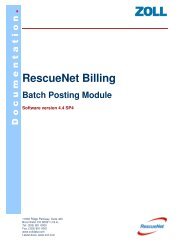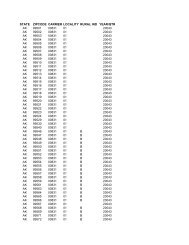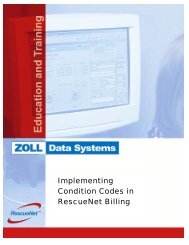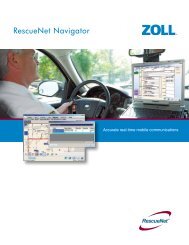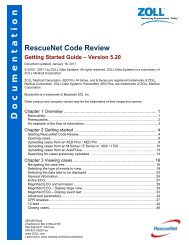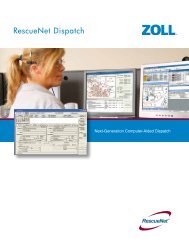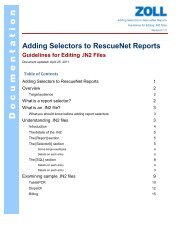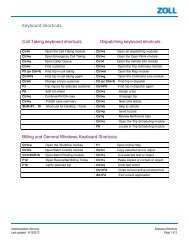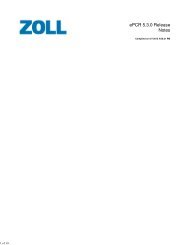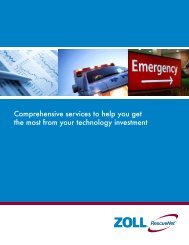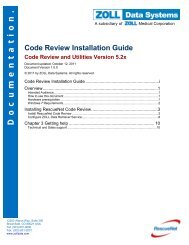RescueNet Code Review Utilities - ZOLL Data Systems
RescueNet Code Review Utilities - ZOLL Data Systems
RescueNet Code Review Utilities - ZOLL Data Systems
Create successful ePaper yourself
Turn your PDF publications into a flip-book with our unique Google optimized e-Paper software.
DocumentationReading from USB drive<strong>RescueNet</strong> <strong>Code</strong> <strong>Review</strong> - <strong>ZOLL</strong> <strong>Data</strong> Relay and <strong>ZOLL</strong> <strong>Data</strong> Retriever • 41Chapter 2 Transferring cases via <strong>ZOLL</strong> <strong>Data</strong> Retriever: Reading from USB drive1. Remove the battery cover from the top of AED Pro by releasing the front latch andlifting up on the cover.2. Press and hold the Power button on the AED Pro for 5 seconds.3. Press the left softkey labeled USB.4. Press the left softkey labeled New.5. Insert USB drive into USB port located above the battery in upper right corner. (Youmay need to remove the rubber USB port protector.)6. The defibrillator recognizes the device is inserted and downloads data. It announces“<strong>Data</strong> download complete.” Remove the USB drive and insert into the USB port onyour computer.7. In <strong>ZOLL</strong> <strong>Data</strong> Retriever, select USB drive, and then click Upload.269 Mill RoadChelmsford, MA 01824-4105800-348-9011 Toll Free978-421-0025 Faxwww.<strong>ZOLL</strong>.comLatest docs: www.zolldata.com/documentation/