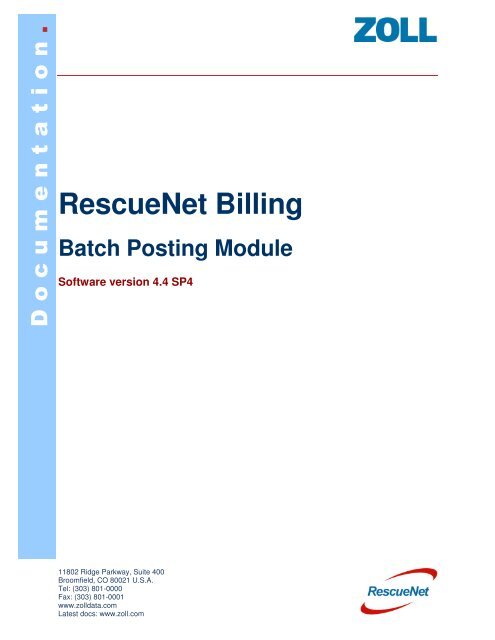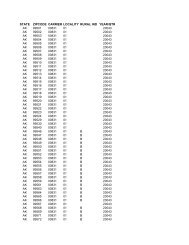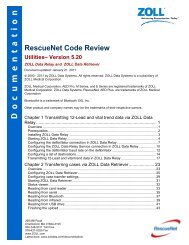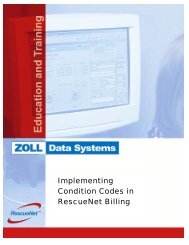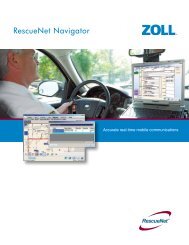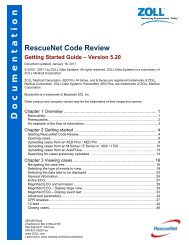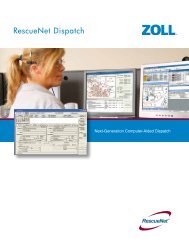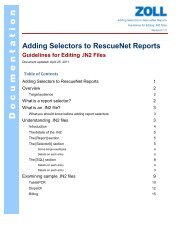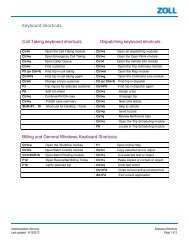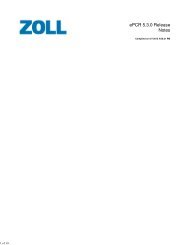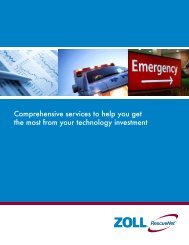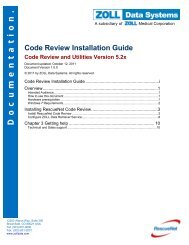RescueNet Batch Posting Guide - ZOLL Data Systems
RescueNet Batch Posting Guide - ZOLL Data Systems
RescueNet Batch Posting Guide - ZOLL Data Systems
- No tags were found...
You also want an ePaper? Increase the reach of your titles
YUMPU automatically turns print PDFs into web optimized ePapers that Google loves.
D o c u m e n t a t i o n .<strong>RescueNet</strong> Billing<strong>Batch</strong> <strong>Posting</strong> ModuleSoftware version 4.4 SP411802 Ridge Parkway, Suite 400Broomfield, CO 80021 U.S.A.Tel: (303) 801-0000Fax: (303) 801-0001www.zolldata.comLatest docs: www.zoll.com
D o c u m e n t a t i o n .<strong>Batch</strong> <strong>Posting</strong> ModulePage 1The <strong>Batch</strong> <strong>Posting</strong> Module gives the ability to quickly process multiple ANSI 5010 - 835payment claims using one interface. Use this module to:1. Post multiple transactions for an open or existing batch.2. Post line items: <strong>Batch</strong> <strong>Posting</strong> provides an easy method of applying payments toline items.3. Process an electronic 5010 remittance.4. Identify when the transaction total meets or exceeds the target total.5. Identify a negative balance or credit.6. Use the Electronic Remittance Processing functionality to upload multiple 5010remit files.Note: The <strong>Batch</strong> <strong>Posting</strong> Module is used for 5010 remittances.Getting StartedAn Administrator must activate <strong>Batch</strong> <strong>Posting</strong> in the Administration Security window.This is not required for providers that do not have the Security Module.Figure 1Note: If the Security Option for <strong>Batch</strong> <strong>Posting</strong> is enabled, but the user is unable to openthe module using Modules > Billing > <strong>Batch</strong> <strong>Posting</strong> or the hotkey, make sure that <strong>Batch</strong>Credits is closed. Both modules cannot be open at the same time.11802 Ridge Parkway, Suite 400Broomfield, CO 80021 U.S.ATel: (303) 801-0000Fax: (303) 801-0001www.zolldata.comLatest docs: www.zoll.com
D o c u m e n t a t i o n .<strong>Batch</strong> <strong>Posting</strong> ModuleFigure 5Page 45. The <strong>Posting</strong> Summary Treeo The <strong>Posting</strong> Summary Tree displays the batch information such asCredits, Denials, Exceptions and Other non-payment credits and gives theuser the ability to drill-down for more information.Figure 611802 Ridge Parkway, Suite 400Broomfield, CO 80021 U.S.ATel: (303) 801-0000Fax: (303) 801-0001www.zolldata.comLatest docs: www.zoll.com
D o c u m e n t a t i o n .Add a New <strong>Batch</strong><strong>Batch</strong> <strong>Posting</strong> Module1. Open the <strong>Batch</strong> <strong>Posting</strong> Module (Ctrl+Shift+B or Modules > Billing > <strong>Batch</strong><strong>Posting</strong>).2. Click Open3. Select New <strong>Batch</strong> and click OKFigure 9Page 64. The Add New <strong>Batch</strong> screen will openo This window is used to identify the batch and the first transaction withinthe batch. In <strong>Batch</strong> Description enter a description for the batch. The Target Total is the amount for each individualTransaction/Check/EFT. Complete the Transaction Date and Deposit Date for eachindividual Transaction/Check/EFT. Transaction number is the Transaction/Check/EFT number. Receipt number may be entered if used. Click Continue11802 Ridge Parkway, Suite 400Broomfield, CO 80021 U.S.ATel: (303) 801-0000Fax: (303) 801-0001www.zolldata.comLatest docs: www.zoll.comFigure 10
D o c u m e n t a t i o n .Add a Transaction<strong>Batch</strong> <strong>Posting</strong> Module<strong>Batch</strong> <strong>Posting</strong> allows the entry of multiple transactions for one batch. The initialtransaction was added when the batch was created.1. To add an additional transaction, click the Transactions button on the <strong>Batch</strong><strong>Posting</strong> screen.The Existing Transactions window opens.Figure 11Page 72. Use the Add Transaction button to add transactions to the batch.The Add A New Transaction window opens.Figure 1211802 Ridge Parkway, Suite 400Broomfield, CO 80021 U.S.ATel: (303) 801-0000Fax: (303) 801-0001www.zolldata.comLatest docs: www.zoll.com
D o c u m e n t a t i o n .<strong>Batch</strong> <strong>Posting</strong> ModulePage 83. Enter the information for the transaction and click Continue. To add additionaltransactions, click the Add Transaction button in the Existing Transactionswindow. Continue this sequence until all transactions have been entered.4. When finished entering transactions, click OK in the Existing Transactionswindow.In the <strong>Batch</strong> <strong>Posting</strong> window:o The <strong>Batch</strong> <strong>Posting</strong> section (see Figure 2) displays the total amount of allthe transactions.o The Summary Tree (see Figure 2) displays the transactions under theTransaction heading.Add Credits1. Click the Add Credit button at the bottom of the <strong>Batch</strong> <strong>Posting</strong> Screen (seeFigure 2).The Add Credit Detail window opens.Figure 132. Select a transaction from the Transaction Number drop-down menu (see Figure13).11802 Ridge Parkway, Suite 400Broomfield, CO 80021 U.S.ATel: (303) 801-0000Fax: (303) 801-0001www.zolldata.comLatest docs: www.zoll.com
D o c u m e n t a t i o n .<strong>Batch</strong> <strong>Posting</strong> ModulePage 14o Move automatic crossovers to this schedule - Select the automaticcrossover schedule for claims crossed over to another by Medicare.o Use this credit for writing off mileage rounding differences - Selectthe appropriate credit type to use when writing off differences due tomileage rounding.6. Use the Select how to apply credits section to split the credits if necessary.o Recommended: Use the first option “Only split credits across all legs of atrip when the credit does not uniquely match a charge on an individual legof a trip”.7. Click OK8. Once the remittance file(s) are imported, the Remittance import results screenwill appear (see Figure 18).o The Messages tab will display information about the remittances filesimported. Each “Transaction/Check/EFT” will create a separate batch. The Messages tab will also display any errors experiencedduring the import.o The Remittance File tab displays the “raw data” from the remittance file Copy to Clipboard is available if needed for troubleshootingpurposes.Figure 189. Click OK.10. The Print Remittance EOB Report message appears to ask if user would like toprint the remittance EOB report for the file.o At this time it is recommended to answer No to this question.11802 Ridge Parkway, Suite 400Broomfield, CO 80021 U.S.ATel: (303) 801-0000Fax: (303) 801-0001www.zolldata.comLatest docs: www.zoll.com
D o c u m e n t a t i o n .<strong>Batch</strong> <strong>Posting</strong> ModulePage 15o To download the free Medicare Remit Easy Print (MREP), click on thefollowing link: http://www.cms.gov/Research-Statistics-<strong>Data</strong>-and-<strong>Systems</strong>/CMS-Information-Technology/Accessto<strong>Data</strong>Application/MedicareRemitEasyPrint.html11. The Existing <strong>Batch</strong>es screen displays with a list of recently imported batchesand any non-posted batches.12. Highlight the desired batch and click OK.13. The Credits/Denials/Exceptions will populate in the <strong>Batch</strong> <strong>Posting</strong> summaryscreen for review.o Users may edit credits by highlighting the credit line and clicking EditCredit.o The Existing <strong>Batch</strong>es screen displays with a list of recently importedbatches and any non-posted batches.14. If the batch contains exceptions, click the Exceptions tab.o Exceptions are created when the credits cannot be associated with a tripappropriately. Example: Customer name mismatch, invalid run number,etc.o To “work” an Exception, credits must be posted manually within the batch. Check the “Exception Worked” box once the credit has beenapplied to the Credits/Payments tab. If the exception cannot be posted in <strong>RescueNet</strong>, for anyreason, check the “Exception Worked” tab to remove it fromthe batch.o Link To Customer will be available in a future version.15. Once the batch has been completed, and the <strong>Posting</strong> Progress bar hasreached 100% (see Figure 4), click Post <strong>Batch</strong> to complete the remittanceprocess.11802 Ridge Parkway, Suite 400Broomfield, CO 80021 U.S.ATel: (303) 801-0000Fax: (303) 801-0001www.zolldata.comLatest docs: www.zoll.com