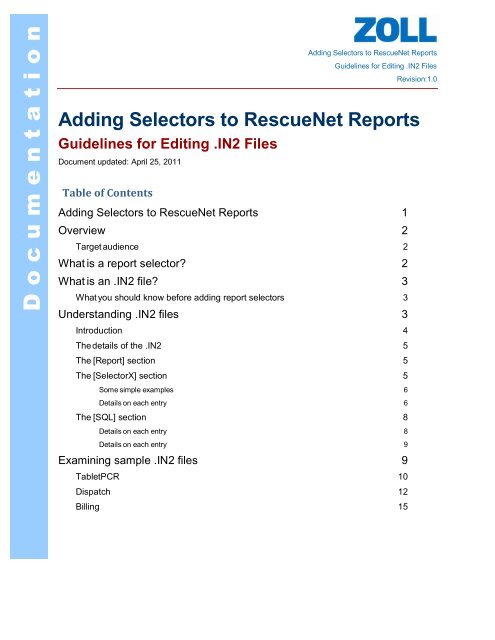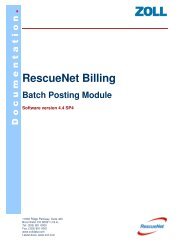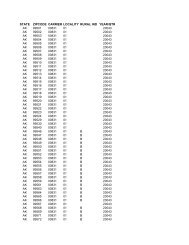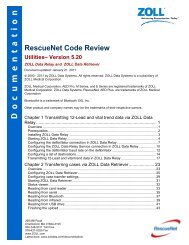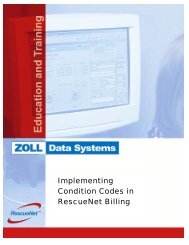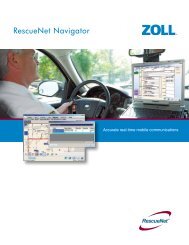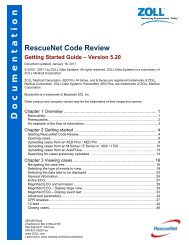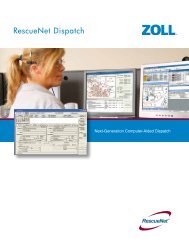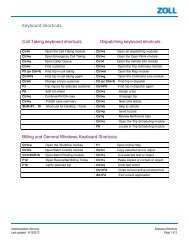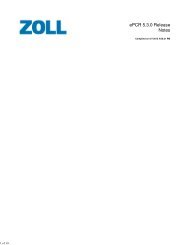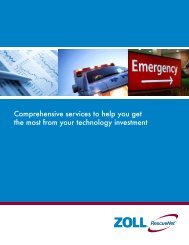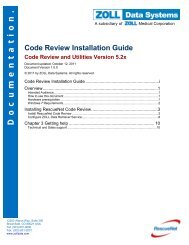Adding Selectors to RescueNet Reports - ZOLL Data Systems
Adding Selectors to RescueNet Reports - ZOLL Data Systems
Adding Selectors to RescueNet Reports - ZOLL Data Systems
Create successful ePaper yourself
Turn your PDF publications into a flip-book with our unique Google optimized e-Paper software.
D o c u m e n t a t i o n<br />
<strong>Adding</strong> <strong>Selec<strong>to</strong>rs</strong> <strong>to</strong> <strong>RescueNet</strong> <strong>Reports</strong><br />
Guidelines for Editing .IN2 Files<br />
Revision:1.0<br />
<strong>Adding</strong> <strong>Selec<strong>to</strong>rs</strong> <strong>to</strong> <strong>RescueNet</strong> <strong>Reports</strong><br />
Guidelines for Editing .IN2 Files<br />
Document updated: April 25, 2011<br />
Table of Contents<br />
<strong>Adding</strong> <strong>Selec<strong>to</strong>rs</strong> <strong>to</strong> <strong>RescueNet</strong> <strong>Reports</strong> 1<br />
Overview 2<br />
Target audience 2<br />
What is a report selec<strong>to</strong>r 2<br />
What is an .IN2 file 3<br />
What you should know before adding report selec<strong>to</strong>rs 3<br />
Understanding .IN2 files 3<br />
Introduction 4<br />
The details of the .IN2 5<br />
The [Report] section 5<br />
The [Selec<strong>to</strong>rX] section 5<br />
Some simple examples 6<br />
Details on each entry 6<br />
The [SQL] section 8<br />
Details on each entry 8<br />
Details on each entry 9<br />
Examining sample .IN2 files 9<br />
TabletPCR 10<br />
Dispatch 12<br />
Billing 15
D o c u m e n t a t i o n<br />
<strong>Adding</strong> <strong>Selec<strong>to</strong>rs</strong> <strong>to</strong> <strong>RescueNet</strong> <strong>Reports</strong><br />
Guidelines for Editing .IN2 Files<br />
Revision:1.0<br />
Overview<br />
This document explains how <strong>to</strong> add selec<strong>to</strong>rs <strong>to</strong> reports in the <strong>RescueNet</strong> Reporting<br />
utility. Report selec<strong>to</strong>rs are set up using .IN2 configuration files that control the<br />
selec<strong>to</strong>rs (or filters) available <strong>to</strong> reports in the <strong>RescueNet</strong> Reporting utility.<br />
This section provides some background information on what you need <strong>to</strong> know before<br />
you consider adding report selec<strong>to</strong>rs in <strong>RescueNet</strong> Reporting.<br />
Target audience<br />
This document is intended for the reader that wants <strong>to</strong> further enhance or cus<strong>to</strong>mize<br />
the existing reports provided with <strong>ZOLL</strong>’s <strong>RescueNet</strong> Reporting utility.<br />
All the reports provided with the <strong>RescueNet</strong> Reporting utility have been developed<br />
using Crystal <strong>Reports</strong> XI.<br />
Before you read this document, you should have a good understanding of the<br />
<strong>RescueNet</strong> Reporting utility, Crystal <strong>Reports</strong> XI, and fundamental database concepts.<br />
What is a report selec<strong>to</strong>r<br />
Virtually every report provided in <strong>RescueNet</strong> Reporting has one or more selec<strong>to</strong>rs.<br />
A selec<strong>to</strong>r allows the person running a report <strong>to</strong> specify what portion of data in the<br />
database they would like <strong>to</strong> see. For example, if you wanted <strong>to</strong> run the Trip List report,<br />
you probably would not want <strong>to</strong> see all the trips in the entire database. You would want<br />
<strong>to</strong> select what trips should appear on the report, by trip date, for example. Therefore, a<br />
selec<strong>to</strong>r is really a report filter since it filters out which data should appear on a report.<br />
The reason you might want <strong>to</strong> add a report selec<strong>to</strong>r is that there is some method you<br />
would like <strong>to</strong> use for filtering out the data that you want, but it doesn’t currently exist<br />
in <strong>RescueNet</strong> Reporting.
D o c u m e n t a t i o n<br />
<strong>Adding</strong> <strong>Selec<strong>to</strong>rs</strong> <strong>to</strong> <strong>RescueNet</strong> <strong>Reports</strong><br />
Guidelines for Editing .IN2 Files<br />
Revision:1.0<br />
What is an .IN2 file<br />
Every report (.RPT) file provided in <strong>RescueNet</strong> Reporting has an associated .IN2 file.<br />
For example, the “Trip His<strong>to</strong>ry.RPT” file has an associated “Trip His<strong>to</strong>ry.IN2” file.<br />
The .IN2 file contains report selec<strong>to</strong>rs and also the report description, the data<br />
source/database <strong>to</strong> use, report sorting options and SQL statements. In order <strong>to</strong> add<br />
a selec<strong>to</strong>r <strong>to</strong> a report, you must modify the report’s associated .IN2 file.<br />
Modifying a report’s .IN2 file will accordingly change the report selec<strong>to</strong>rs,<br />
description and sort options that appear in the <strong>RescueNet</strong> Reporting utility.<br />
What you should know before adding report selec<strong>to</strong>rs<br />
Before attempting <strong>to</strong> add report selec<strong>to</strong>rs <strong>to</strong> your reports in <strong>RescueNet</strong> Reporting, there<br />
are a few things you should be aware of and steps you should follow:<br />
1. You should never modify the <strong>RescueNet</strong> Reporting original .RPT and/or .IN2 files<br />
provided by <strong>ZOLL</strong>! During a software upgrade or service pack, there is a chance<br />
that reports in <strong>RescueNet</strong> Reporting will be overwritten with newer versions.<br />
2. You are advised <strong>to</strong> use the cloning feature of <strong>RescueNet</strong> Reporting and perform<br />
your changes on the cloned report. All cloned reports are copied in<strong>to</strong> a “Cus<strong>to</strong>m”<br />
sub-folder of <strong>RescueNet</strong> Reporting.<br />
3. <strong>ZOLL</strong> software upgrades and service packs do NOT overwrite any reports that are<br />
located in the “Cus<strong>to</strong>m” folder and its sub-folders. Therefore, as long as your .RPT<br />
and .IN2 files are under the “Cus<strong>to</strong>m” folder, there is no chance of the files getting<br />
overwritten.<br />
4. A copy of the latest <strong>Data</strong> Dictionary is available in the secure section of <strong>ZOLL</strong>’s<br />
web site.<br />
5. When you are testing your cus<strong>to</strong>m .IN2 files, you can check the syntax of your<br />
selec<strong>to</strong>r filters in <strong>RescueNet</strong> Reporting by clicking the Selec<strong>to</strong>r Restriction tab and<br />
then the Formula tab after specifying some values in your selec<strong>to</strong>r list.<br />
Understanding .IN2 files
D o c u m e n t a t i o n<br />
<strong>Adding</strong> <strong>Selec<strong>to</strong>rs</strong> <strong>to</strong> <strong>RescueNet</strong> <strong>Reports</strong><br />
Guidelines for Editing .IN2 Files<br />
Revision:1.0<br />
This section provides some detailed information on what you’ll find inside an .IN2 file. It<br />
outlines the different sections of the .IN2 file and the options available <strong>to</strong> you for<br />
configuring each section.<br />
Introduction<br />
As you can see from the sample .IN2 file below there are essentially four different<br />
sections: Report, Selec<strong>to</strong>rX where X=1,2,3, …, SQL and Sort.<br />
The following section examines each entry individually.<br />
[Report]<br />
Version=Upgraded<br />
Timestamp=04/01/2003 09:50:28<br />
Name=Print Trip Details<br />
Description=Allows you <strong>to</strong> print the trip details report in batches.<br />
Selec<strong>to</strong>rCount=18<br />
[Selec<strong>to</strong>r1]<br />
Name=Company<br />
Selec<strong>to</strong>rType=SmallSelec<strong>to</strong>r<br />
DbTable=companies<br />
DisplayField=name<br />
ReportField=companies.name<br />
RestrictByField=name<br />
WhereClause=status > -1<br />
RestrictionWhereClause={companies.status} > -1<br />
[Selec<strong>to</strong>r2]<br />
Name=Trip Date<br />
Selec<strong>to</strong>rType=DateSelec<strong>to</strong>r<br />
ReportField=trips.tdate<br />
OutputFormat=Internal<br />
[SQL]<br />
SQLStatementCount=0<br />
[Sort]<br />
SortStringCount=0
D o c u m e n t a t i o n<br />
<strong>Adding</strong> <strong>Selec<strong>to</strong>rs</strong> <strong>to</strong> <strong>RescueNet</strong> <strong>Reports</strong><br />
Guidelines for Editing .IN2 Files<br />
Revision:1.0<br />
The details of the .IN2 file<br />
The following portion of the document examines each section of the .IN2 file and explains the<br />
meaning of each individual entry.<br />
The [Report] section<br />
The following section presents a detailed explanation of the [Report] section of the .IN2 file.<br />
This section MUST exist in the .IN2 file.<br />
[Report]<br />
Version=Upgraded<br />
Timestamp=04/01/2003 09:50:28<br />
Name=Print Trip Details<br />
Description=Allows you <strong>to</strong> print the trip details report in batches.<br />
Selec<strong>to</strong>rCount=18<br />
• Version – this should always be set <strong>to</strong> “Upgraded.”<br />
• Timestamp – although it is not necessary any longer, any time you make a change <strong>to</strong> an<br />
.IN2 file, you should update this entry.<br />
• Name – this is the name of the report as it appears in the <strong>RescueNet</strong> Reporting utility<br />
interface. If you have copied an existing report, you should change this value so you don’t<br />
end up with two reports with the same name.<br />
• Description – this is the description of the report as it appears in the <strong>RescueNet</strong> Reporting<br />
utility interface.<br />
• Selec<strong>to</strong>rCount – this tells the <strong>RescueNet</strong> Reporting utility how many selec<strong>to</strong>rs it should<br />
find below in the .IN2 file <strong>to</strong> display in the interface. If more [Selec<strong>to</strong>rX] sections are<br />
defined in the .IN2 file than this Selec<strong>to</strong>rCount, they are ignored. Therefore, if<br />
Selec<strong>to</strong>rCount=3 and a [Selec<strong>to</strong>r4] section exists, [Selec<strong>to</strong>r4] will be ignored.<br />
The [Selec<strong>to</strong>rX] section<br />
The following section presents a detailed explanation of the [Selec<strong>to</strong>rX] section of the<br />
.IN2 file. This is where you add report selec<strong>to</strong>rs <strong>to</strong> a report and is the most complicated<br />
part of the .IN2 file and requires the most knowledge of Crystal <strong>Reports</strong> and the <strong>ZOLL</strong><br />
database. This section is optional in the .IN2 file. If no [Selec<strong>to</strong>rX] sections exist, then no
D o c u m e n t a t i o n<br />
<strong>Adding</strong> <strong>Selec<strong>to</strong>rs</strong> <strong>to</strong> <strong>RescueNet</strong> <strong>Reports</strong><br />
Guidelines for Editing .IN2 Files<br />
Revision:1.0<br />
selec<strong>to</strong>rs are shown in the <strong>RescueNet</strong> Reporting interface. Usually, the only reports that<br />
don’t have selec<strong>to</strong>rs are the Administration reports for each product in <strong>RescueNet</strong><br />
Reporting.<br />
Some simple examples<br />
[Selec<strong>to</strong>r1]<br />
Name=Trip Date<br />
Selec<strong>to</strong>rType=DateSelec<strong>to</strong>r<br />
ReportField=fdc_trips.tdate<br />
OutputFormat=Internal<br />
[Selec<strong>to</strong>r2]<br />
Name=Company<br />
Selec<strong>to</strong>rType=SmallSelec<strong>to</strong>r<br />
DbTable=companies<br />
DisplayField=name<br />
ReportField=companies.name<br />
RestrictByField=name<br />
[Selec<strong>to</strong>r3]<br />
Name=Patient<br />
Selec<strong>to</strong>rType=LargeSelec<strong>to</strong>r<br />
DbTable=fdc_cus<strong>to</strong>mers<br />
DisplayField=lastname<br />
ReportField=fdc_trips.custno<br />
RestrictByField=custno<br />
AdditionalFields=firstname,ssn<br />
ColumnHeaders=Last Name,First Name,SSN<br />
Details on each entry<br />
• Name – this is the name of the report selec<strong>to</strong>r as it appears in the <strong>RescueNet</strong> Reporting<br />
utility interface.<br />
• Selec<strong>to</strong>rType – this is the type of report selec<strong>to</strong>r, of which there are several, as explained<br />
below:<br />
• DateSelec<strong>to</strong>r – use when the selec<strong>to</strong>r is a date field<br />
• DaySelec<strong>to</strong>r – use when the selec<strong>to</strong>r is a day of the week<br />
• TimeSelec<strong>to</strong>r – use when the selec<strong>to</strong>r is a time field<br />
• SmallSelec<strong>to</strong>r – use when the selec<strong>to</strong>r list is not <strong>to</strong>o large and/or only displays one<br />
column<br />
• LargeSelec<strong>to</strong>r – use when the selec<strong>to</strong>r list is large and the search feature is
D o c u m e n t a t i o n<br />
<strong>Adding</strong> <strong>Selec<strong>to</strong>rs</strong> <strong>to</strong> <strong>RescueNet</strong> <strong>Reports</strong><br />
Guidelines for Editing .IN2 Files<br />
Revision:1.0<br />
desired, and/or when more than one column is <strong>to</strong> be displayed<br />
• FormulaSelec<strong>to</strong>r – use when the selec<strong>to</strong>r sets a formula in the .rpt file based on a<br />
selection from a list of possible values. An example of this selec<strong>to</strong>r type can be<br />
found at: \\ServerName\CentralShare\<strong>Reports</strong>32\Field <strong>Data</strong>\Trip<br />
Related\Lists\TPCR Trip List.IN2<br />
• VehicleSelec<strong>to</strong>r – this selec<strong>to</strong>r is a special one, used only for filtering on<br />
vehicles. Identifying vehicles uses a two part primary key that required this<br />
cus<strong>to</strong>m selec<strong>to</strong>r.<br />
• ChooseOneSelec<strong>to</strong>r – this selec<strong>to</strong>r is a special one that should only be used by<br />
<strong>ZOLL</strong> report developers. It allows us <strong>to</strong> define cus<strong>to</strong>m choices in the database <strong>to</strong><br />
be presented <strong>to</strong> the user, and which Crystal statement will be added <strong>to</strong> the filter if<br />
it is chosen.<br />
• DbTable – this is the database table, s<strong>to</strong>red procedure or view where the list of selec<strong>to</strong>r<br />
descriptions and the associated filter value <strong>to</strong> be passed in<strong>to</strong> the report are obtained.<br />
• DisplayField – this is the column/field(s) in DbTable that contains the selec<strong>to</strong>r<br />
descriptions <strong>to</strong> be shown in the selec<strong>to</strong>r list.<br />
• AdditionalFields – for the selec<strong>to</strong>r type LargeSelec<strong>to</strong>r only, this allows you <strong>to</strong><br />
specify a list of additional fields <strong>to</strong> display in the selec<strong>to</strong>r list. For example, when<br />
displaying a list of facilities, you might also want <strong>to</strong> include the street address and city.<br />
An example of this selec<strong>to</strong>r type can be found at:<br />
\\ServerName\CentralShare\<strong>Reports</strong>32\ \Field <strong>Data</strong>\Trip Related\Lists\TPCR Trip<br />
List.IN2<br />
• ColumnHeaders – usually when using the AdditionalFields entry, you also want <strong>to</strong><br />
specify the column headers that appear in the selec<strong>to</strong>r list for each field.<br />
• WhereClause – this allows you <strong>to</strong> filter out records (values) that are retrieved from the<br />
database table DbTable and displayed in the selec<strong>to</strong>r list. For example, you might want<br />
<strong>to</strong> only display records from DbTable that have not been disabled/deactivated in<br />
Administration. If you are familiar with SQL queries, this works exactly the same as<br />
the Where clause in a query.<br />
• ReportField – this is the name of the database table and field in the Crystal report file<br />
that the selec<strong>to</strong>r/filter will be applied against. For example, if filtering on a trip date<br />
range, this entry would be the name of the field in the trips table - “trips.tdate”.<br />
• RestrictByField – this is the database field in DbTable that contains the value(s) <strong>to</strong> be<br />
applied against the ReportField, based on the values selected in the displayed selec<strong>to</strong>r<br />
list.<br />
• RestrictionWhereClause – this allows you <strong>to</strong> filter out records that are retrieved from<br />
the database table in ReportField when the report is run. This filter restriction will be<br />
applied <strong>to</strong> the report in addition <strong>to</strong> the values selected in the selec<strong>to</strong>r list. For example,<br />
you might want <strong>to</strong> only select records from the table in ReportField that have not been<br />
disabled/deactivated in Administration.<br />
• OutputFormat – there are several possible formats for certain types of database fields,
D o c u m e n t a t i o n<br />
<strong>Adding</strong> <strong>Selec<strong>to</strong>rs</strong> <strong>to</strong> <strong>RescueNet</strong> <strong>Reports</strong><br />
Guidelines for Editing .IN2 Files<br />
Revision:1.0<br />
they are as follows:<br />
• DateFunction – when the date/time field in the database is of the date/time field type.<br />
• Internal – when the date/time field in the database is in character format YYYY-MM-<br />
DD.<br />
• Crystal – when the date/time field in the database is in character format MM/DD/YY.<br />
• FormulaToSet – this is the name of the formula in the associated Crystal report file<br />
that will be set based on the several methods of allowing a user <strong>to</strong> specify a single<br />
value for the selec<strong>to</strong>r types FormulaTextSelec<strong>to</strong>r and FormulaSelec<strong>to</strong>r. An example<br />
of this selec<strong>to</strong>r type can be found at: \\ServerName\CentralShare\<strong>Reports</strong>32\Field<br />
<strong>Data</strong>\Trip Related\Lists\TPCR Trip List.IN2<br />
• FormulaType – this is the type of Formula selec<strong>to</strong>r, they are as follows:<br />
• Number – if the formula being set in the Crystal report file expects a number<br />
• Text – if the formula being set in the Crystal report file is string/text<br />
• ValueField – this is essentially the same as the RestrictByField entry. It is the database<br />
field in the DbTable that contains the value <strong>to</strong> be applied against the FormulaToSet<br />
formula, based on the value selected in the displayed formula selec<strong>to</strong>r list. It is not<br />
used with the selec<strong>to</strong>r type FormulaTextSelec<strong>to</strong>r.<br />
• FormulaDisplayX – this is the list of values that are displayed in the formula selec<strong>to</strong>r<br />
list. Each FormulaDisplayX entry requires a matching FormulaValueX entry.<br />
• FormulaValueX – this is the associated value for the selected FormulaDisplayX item that<br />
is chosen in the selec<strong>to</strong>r list <strong>to</strong> be applied against the FormulaToSet entry.<br />
• DefaultItemNumber – when using the FormulaDisplayX and FormulaValueX<br />
entries, this is the default item that is highlighted in the selec<strong>to</strong>r list when it is first<br />
displayed in <strong>RescueNet</strong> Reporting.<br />
The [SQL] section<br />
The following section presents an explanation of the [SQL] section of the .IN2 file. This section<br />
of the .IN2 file is a carryover from older versions of <strong>RescueNet</strong> Reporting and we advise<br />
against using it. This section is made obsolete by the use of database Views.<br />
This section is optional in the .IN2 file.<br />
[SQL]<br />
SQLStatement1=MakeReportingChargeCompanies<br />
SQLStatementCount=1<br />
Details on each entry<br />
• SQLStatementX – if included in the .IN2 here, a temporary table is generated by<br />
<strong>RescueNet</strong> Reporting and is used by the associated Crystal report file. Only <strong>ZOLL</strong> report
D o c u m e n t a t i o n<br />
<strong>Adding</strong> <strong>Selec<strong>to</strong>rs</strong> <strong>to</strong> <strong>RescueNet</strong> <strong>Reports</strong><br />
Guidelines for Editing .IN2 Files<br />
developers should use it.<br />
• SQLStatementCount – this tells the <strong>RescueNet</strong> Reporting utility now many SQL<br />
statements it should find in the .IN2 file.<br />
Revision:1.0<br />
The [Sort] section<br />
Use this section <strong>to</strong> add sort options <strong>to</strong> a report. This section is optional in the .IN2 file. If no<br />
[Sort] section exists or the SortStringCount=0, then no sort options are shown in the<br />
<strong>RescueNet</strong> Reporting interface. Only one of the sort string options present in the .IN2 file can<br />
be specified at any given time in <strong>RescueNet</strong> Reporting.<br />
[Sort]<br />
SortString1=Cus<strong>to</strong>mer Name,+{Cus<strong>to</strong>mers.Name}<br />
SortString2=Date/Trip Number,+{Trips.tdate},+{Trips.job}<br />
SortString3=Date/Pick-Up Time,+{Trips.tdate},+{Trips.puptime}<br />
SortString4=Ordering Facility,+{OFacilities.name}<br />
SortStringCount=4<br />
Details on each entry<br />
• SortStringX – if included in the .IN2 here, a Sort option is displayed <strong>to</strong> the user in<br />
<strong>RescueNet</strong> Reporting and includes both the description (the first portion before the<br />
comma) and the actual fields in the sort string that will be applied <strong>to</strong> the Crystal report<br />
file (after the comma). When a sort string is selected in <strong>RescueNet</strong> Reporting, it overrides<br />
the default sort order in the Crystal report file and applies the one selected. A “+” symbol<br />
indicates sorting in ascending order by the field specified. A “-“ symbol indicates sorting<br />
in descending order by the field specified.<br />
• SortStringCount – this tells the <strong>RescueNet</strong> Reporting utility now many sort strings it<br />
should find in the .IN2 file <strong>to</strong> display in the interface.<br />
Examining sample .IN2 files<br />
This section provides examples of existing .IN2 files from several different reports in<br />
<strong>RescueNet</strong> Reporting. They are meant <strong>to</strong> illustrate how <strong>to</strong> use the different entries described in<br />
the previous section. Each example will contain one or perhaps two sections from the .IN2 file<br />
chosen for the illustration.
D o c u m e n t a t i o n<br />
<strong>Adding</strong> <strong>Selec<strong>to</strong>rs</strong> <strong>to</strong> <strong>RescueNet</strong> <strong>Reports</strong><br />
Guidelines for Editing .IN2 Files<br />
Revision:1.0<br />
ePCR (Field <strong>Data</strong>)<br />
Sample #1 (Intervention Outcomes Summary.IN2)<br />
[Selec<strong>to</strong>r3]<br />
Name=Intervention Qualifier<br />
Selec<strong>to</strong>rType=LargeSelec<strong>to</strong>r<br />
DbTable=v_interventionqualifiers<br />
DisplayField=interventionqualifier<br />
ReportField=intervention_qualifiers.code<br />
RestrictByField=qualifier_id<br />
ColumnHeaders=Intervention Qualifier<br />
The [Selec<strong>to</strong>r3] sample above illustrates the LargeSelec<strong>to</strong>r. The DbTable<br />
“v_interventionqualifiers” is actually using a view built in<strong>to</strong> the database as opposed <strong>to</strong> an<br />
actual database table. This view is built by <strong>ZOLL</strong> in the database and it basically combines<br />
information from several tables in<strong>to</strong> one “view”.<br />
The DisplayField is going <strong>to</strong> pull up the name of the Qualifier from the “interventionqualifier”<br />
field from inside of the “v_interventionqualifiers” view and show it in the dialog box in<br />
<strong>RescueNet</strong> Reporting. This will allow the user <strong>to</strong> pick the qualifier they wish <strong>to</strong> report on.<br />
Also notice the ColumnHeaders entry. This value (Intervention Qualifier) will be displayed<br />
inside the selec<strong>to</strong>r dialog box.<br />
[Selec<strong>to</strong>r4]<br />
Name=Chart Preference<br />
Selec<strong>to</strong>rType=FormulaSelec<strong>to</strong>r<br />
FormulaDisplay1=Pie Chart<br />
FormulaDisplay2=No Chart<br />
FormulaValue1=Pie Only<br />
FormulaValue2=No Chart<br />
DefaultItemNumber=1<br />
FormulaToSet=@charttype selection value<br />
FormulaType=Text<br />
The [Selec<strong>to</strong>r4] provides a sample of using the FormulaSelec<strong>to</strong>r entry <strong>to</strong> tell Crystal whether or<br />
not <strong>to</strong> display a Pie Chart in the report. It makes use of the FormulaToSet entry <strong>to</strong> send Crystal<br />
the information in a Text format as dictated by the FormulaType entry.<br />
Sample #2 (Assessments.IN2)
D o c u m e n t a t i o n<br />
[Selec<strong>to</strong>r1]<br />
Name=Assessment<br />
Selec<strong>to</strong>rType=SmallSelec<strong>to</strong>r<br />
DbTable=Assessment_categories<br />
DisplayField=descr<br />
ReportField=assessment_categories.code<br />
RestrictByField=code<br />
<strong>Adding</strong> <strong>Selec<strong>to</strong>rs</strong> <strong>to</strong> <strong>RescueNet</strong> <strong>Reports</strong><br />
Guidelines for Editing .IN2 Files<br />
Revision:1.0<br />
[Selec<strong>to</strong>r1] allow the user <strong>to</strong> tell Crystal <strong>Reports</strong> <strong>to</strong> restrict the report <strong>to</strong> only the “Categories”<br />
chosen in the selec<strong>to</strong>r. The RestrictByField sends those values (code) over <strong>to</strong> Crystal for use<br />
in the selection formula inside of the report.<br />
[Selec<strong>to</strong>r2]<br />
Name=Active Status<br />
Selec<strong>to</strong>rType=FormulaSelec<strong>to</strong>r<br />
FormulaDisplay1=Active<br />
FormulaDisplay2=Inactive<br />
FormulaDisplay3=No Restriction<br />
FormulaValue1=1<br />
FormulaValue2=2<br />
FormulaValue3=3<br />
DefaultItemNumber=3<br />
FormulaToSet=@StatusSelec<strong>to</strong>rValue<br />
FormulaType=Text<br />
In [Selec<strong>to</strong>r2] the user is allowed <strong>to</strong> define the scope of the report based upon if fields are<br />
active or not. By using the FormulaSelec<strong>to</strong>r type different string values are displayed <strong>to</strong> the<br />
user and those string values are associated with numeric values that the Crystal Report will<br />
understand. This number is sent <strong>to</strong> the report and dropped in<strong>to</strong> a formula called<br />
“@StatusSelec<strong>to</strong>rValue” based upon the FormulaToSet entry.<br />
Sample #3 (Average Age by Primary Impression/Call Type.IN2)<br />
[Selec<strong>to</strong>r8]<br />
Name=Status<br />
Selec<strong>to</strong>rType=SmallSelec<strong>to</strong>r<br />
DbTable=descriptions<br />
DisplayField=descr<br />
ReportField=Trips.Status
D o c u m e n t a t i o n<br />
RestrictByField=code<br />
WhereClause=dtype=11<br />
RestrictionWhereClause=<br />
<strong>Adding</strong> <strong>Selec<strong>to</strong>rs</strong> <strong>to</strong> <strong>RescueNet</strong> <strong>Reports</strong><br />
Guidelines for Editing .IN2 Files<br />
Revision:1.0<br />
[Selec<strong>to</strong>r8] makes use of a table (descriptions) that s<strong>to</strong>res values for a variety of fields in<br />
ePCR. The data that we’re looking for in this report is the “Status” of the trip. In the<br />
descriptions table all of the statuses are identified by a dtype (description type) of 11. With<br />
this in mind, we use the WhereClause entry and set the dtype <strong>to</strong> 11. This instructs the selec<strong>to</strong>r<br />
dialog box <strong>to</strong> only show the statuses for the end user <strong>to</strong> select. Once the end user makes their<br />
selections and runs the report the RestrictByField sends over all of the appropriate code values<br />
<strong>to</strong> the Crystal Report.<br />
[Selec<strong>to</strong>r10]<br />
Name=Pick-up time<br />
Selec<strong>to</strong>rType=TimeSelec<strong>to</strong>r<br />
ReportField=Trips.putime<br />
The reason that [Selec<strong>to</strong>r10] is so simple (three entries) is because it doesn’t need <strong>to</strong> pull any<br />
information out of the database <strong>to</strong> display the selec<strong>to</strong>r dialog box <strong>to</strong> the end user. The<br />
TimeSelec<strong>to</strong>r simply displays a control that allows the end user <strong>to</strong> pick specific times and then<br />
the ReportField entry sends that information <strong>to</strong> Crystal where the restriction is executed<br />
against the Trips.putime field.<br />
Dispatch<br />
Sample #1 (\Dispatch\Performance\Response times\AVRSPDRV.IN2)<br />
[Selec<strong>to</strong>r1]<br />
Name=Company<br />
Selec<strong>to</strong>rType=SmallSelec<strong>to</strong>r<br />
DbTable=companies<br />
DisplayField=name<br />
ReportField=companies.name<br />
RestrictByField=name<br />
WhereClause=status > -1<br />
RestrictionWhereClause={companies.status} > -1The [Selec<strong>to</strong>r1] sample above illustrates the<br />
SmallSelec<strong>to</strong>r with some restrictions. The DbTable “companies” contains a list of companies<br />
that include a name, status and code.<br />
You will notice that a WhereClause has been specified that filters the selec<strong>to</strong>r list that is<br />
displayed. The selec<strong>to</strong>r list that is displayed in <strong>RescueNet</strong> Reporting will contain a list of
D o c u m e n t a t i o n<br />
<strong>Adding</strong> <strong>Selec<strong>to</strong>rs</strong> <strong>to</strong> <strong>RescueNet</strong> <strong>Reports</strong><br />
Guidelines for Editing .IN2 Files<br />
Revision:1.0<br />
company names, as specified in the DisplayField entry, that have a “status>-1”, as specified in<br />
the WhereClause. In this example, a disabled/inactive company would have a status = -1 and<br />
would not be seen in the selec<strong>to</strong>r list. When a user selects one or more company names, the<br />
associated RestrictByField (companies.name) filter will be applied, along with the<br />
RestrictionWhereClause, <strong>to</strong> the ReportField (companies.name). The resulting filter might look<br />
like the following: ({companies.name}=“EMS Provider Agency” OR<br />
{companies.name}=”Ambulance Agency”) AND {Companies.status} > -1<br />
[Selec<strong>to</strong>r2]<br />
Name=Trip Date<br />
Selec<strong>to</strong>rType=DateSelec<strong>to</strong>r<br />
ReportField=Trips.tdate<br />
OutputFormat=Internal<br />
The [Selec<strong>to</strong>r2] sample above illustrates that the ReportField “Trips.tdate” in the RCSQL<br />
database uses the Internal OutputFormat. The Internal format signifies that the Trips.tdate<br />
field is not a native date/time stamp field but instead is a character field. The resulting filter<br />
might look like the following: “({Trips.tdate} >= '2002-02-24' AND {Trips.tdate} = '08:00' AND<br />
Trips.putime}
D o c u m e n t a t i o n<br />
<strong>Adding</strong> <strong>Selec<strong>to</strong>rs</strong> <strong>to</strong> <strong>RescueNet</strong> <strong>Reports</strong><br />
Guidelines for Editing .IN2 Files<br />
Revision:1.0<br />
Selec<strong>to</strong>rType=LargeSelec<strong>to</strong>r<br />
DbTable=facilities<br />
DisplayField=name<br />
ReportField=facilities.name<br />
RestrictByField=name<br />
WhereClause=fstatus > -1<br />
RestrictionWhereClause={Facilities.fstatus} > -1<br />
AdditionalFields=faddr,fcity<br />
ColumnHeaders=Name,Address,City<br />
The [Selec<strong>to</strong>r5] sample above illustrates the LargeSelec<strong>to</strong>r with multiple columns with<br />
where clauses specified. The DbTable “facilities” contains a list of facility names, address<br />
info, codes and statuses. The selec<strong>to</strong>r list that is displayed in <strong>RescueNet</strong> Reporting will<br />
contain 3 columns: the facility name, address and city that are specified in the DisplayField<br />
and AdditionalFields entries.<br />
Also, only those facilities with a “fstatus>-1” value will be displayed in the selec<strong>to</strong>r list, as<br />
specified in the WhereClause. In this example, a disabled/inactive facility would have a status<br />
= -1 and would not be seen in the selec<strong>to</strong>r list. The column headings for the selec<strong>to</strong>r list will<br />
be as specified in the ColumnHeaders entry. When a user selects one or more facilities, the<br />
associated RestrictByField (facilities.name) filter, along with the RestrictionWhereClause,<br />
will be applied <strong>to</strong> the ReportField (facilities.name). The resulting filter might look like the<br />
following: ({facilities.name}=“Main Memorial” OR {facilities.name}=”Maple General<br />
Hospital”) AND {Facilities.fstatus} > -1<br />
[Selec<strong>to</strong>r11]<br />
Name=Vehicles<br />
Selec<strong>to</strong>rType=VehicleSelec<strong>to</strong>r<br />
ReportField=companies.name, trips.veh<br />
OutputFormat=Name<br />
The [Selec<strong>to</strong>r13] sample above illustrates the VehicleSelec<strong>to</strong>r using a Crystal <strong>Data</strong> Dictionary<br />
for the definition of the database fields. This selec<strong>to</strong>r is a special one, used only for filtering on<br />
vehicles within Dispatch in the RCSQL database. It displays a list of Companies and the<br />
vehicles for each company. Since the OutputFormat=Name then the company portion of this<br />
selec<strong>to</strong>r is <strong>to</strong> create a filter for the selected company as a string. The resulting filter might look<br />
like the following: (({companies.name} = "My Company" AND {trips.veh} = "V101") OR<br />
({companies.name} = "My Company" AND {trips.veh} = "V100"))<br />
Sample #3 (\General\Trip related\Lists\DRVBOOK.IN2)<br />
[Selec<strong>to</strong>r12]
D o c u m e n t a t i o n<br />
Name=Vehicles<br />
Selec<strong>to</strong>rType=VehicleSelec<strong>to</strong>r<br />
ReportField=Trips.Cmpy,Trips.Veh<br />
OutputFormat=code<br />
<strong>Adding</strong> <strong>Selec<strong>to</strong>rs</strong> <strong>to</strong> <strong>RescueNet</strong> <strong>Reports</strong><br />
Guidelines for Editing .IN2 Files<br />
Revision:1.0<br />
The [Selec<strong>to</strong>r12] sample above illustrates the VehicleSelec<strong>to</strong>r with the code OutputFormat.<br />
This selec<strong>to</strong>r is a special one, used only for filtering on vehicles within Dispatch in the<br />
RCSQL database. It displays a list of Companies and the vehicles for each company. Since<br />
the OutputFormat=Code then the company portion of this selec<strong>to</strong>r is <strong>to</strong> create a filter for the<br />
selected company as a code. The resulting filter might look like the following:<br />
(({Trips.Cmpy} = 2 AND {Trips.veh} = “V101”) OR ({Trips.Cmpy} = 2 AND {Trips.veh} =<br />
“V100”))<br />
Billing<br />
Sample #1 (\Billing\Accounts Receivable\Receivables Summary by<br />
Month.IN2)<br />
[Selec<strong>to</strong>r6]<br />
Name=Pick-Up Facility<br />
Selec<strong>to</strong>rType=LargeSelec<strong>to</strong>r<br />
DbTable=facilities<br />
DisplayField=name<br />
ReportField=singlefac_prio_zone_view.pufacname<br />
RestrictByField=name<br />
WhereClause=fstatus > -1<br />
RestrictionWhereClause={singlefac_prio_zone_view.pufacstatus} > -1<br />
AdditionalFields=faddr,fcity<br />
ColumnHeaders=Name,Address,City<br />
The [Selec<strong>to</strong>r6] sample above illustrates the LargeSelec<strong>to</strong>r with multiple columns with where<br />
clauses specified and a ReportField based on a database view. The DbTable “facilities”<br />
contains a list of facility names, address info, codes and statuses. The selec<strong>to</strong>r list that is<br />
displayed in <strong>RescueNet</strong> Reporting will contain 3 columns: the facility name, address and city<br />
that are specified in the DisplayField and AdditionalFields entries.<br />
Also, only those facilities with a “fstatus>-1” value will be displayed in the selec<strong>to</strong>r list, as<br />
specified in the WhereClause. In this example, a disabled/inactive facility would have a status<br />
= -1 and would not be seen in the selec<strong>to</strong>r list. The column headings for the selec<strong>to</strong>r list will<br />
be as specified in the ColumnHeaders entry. When a user selects one or more facilities, the<br />
associated RestrictByField (facilities.name) filter, along with the RestrictionWhereClause,<br />
will be applied <strong>to</strong> the ReportField (singlefac_prio_zone_view.pufacname). The resulting filter
D o c u m e n t a t i o n<br />
<strong>Adding</strong> <strong>Selec<strong>to</strong>rs</strong> <strong>to</strong> <strong>RescueNet</strong> <strong>Reports</strong><br />
Guidelines for Editing .IN2 Files<br />
might look like the following: ({singlefac_prio_zone_view.pufacname}=”ABC Medical<br />
Center” OR {singlefac_prio_zone_view.pufacname}=”Acme Dialysis Center”) AND<br />
{singlefac_prio_zone_view.pufacstatus} > -1<br />
Revision:1.0<br />
Sample #2 (\Billing\Charges\Charge Detail Trip Date.IN2)<br />
[Selec<strong>to</strong>r4]<br />
Name=Show reversing charges<br />
Selec<strong>to</strong>rType=ChooseOneSelec<strong>to</strong>r<br />
QuestionSet=1<br />
DisplayField=Choose whether or not <strong>to</strong> show reversed charges. If using a period selec<strong>to</strong>r,<br />
it is recommended that you include reversed charges.<br />
RestrictByField=2*<br />
The [Selec<strong>to</strong>r4] sample above illustrates the ChooseOneSelec<strong>to</strong>r. This selec<strong>to</strong>r is a special one<br />
that is normally only used by <strong>ZOLL</strong> report developers. It allows us <strong>to</strong> define cus<strong>to</strong>m choices in<br />
the database <strong>to</strong> be presented <strong>to</strong> the user, and which Crystal statement will be added <strong>to</strong> the filter if<br />
it is chosen. The QuestionSet=1 defines the question set in the ChooseOneSelec<strong>to</strong>rQandA<br />
database table that is displayed in the selec<strong>to</strong>r list <strong>to</strong> the user. The resulting filter might look like<br />
the following: ({trip_addons.printable} = 1) The RestrictByField For example we might have<br />
choices “Currently in collections” and “Currently not in collections” that translate <strong>to</strong> filter<br />
statements “trips.in_collections=True” and “trips.in_collections=False”. The resulting filter<br />
might look like the following: {trip_addons.printable} = 1<br />
* The RestrictByField in this selec<strong>to</strong>r has no effect on the selec<strong>to</strong>r itself or the filter passed <strong>to</strong> the<br />
Crystal Report.