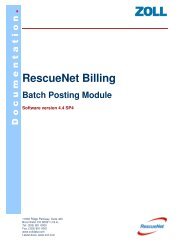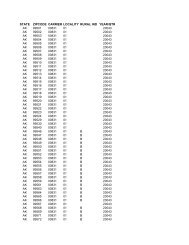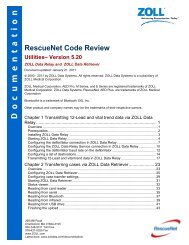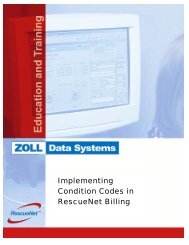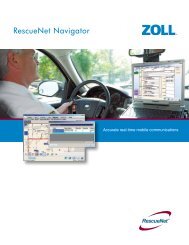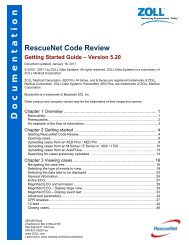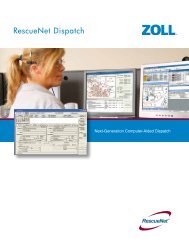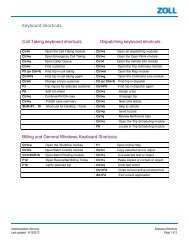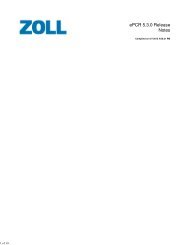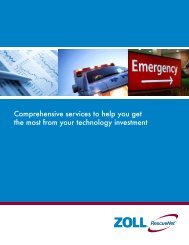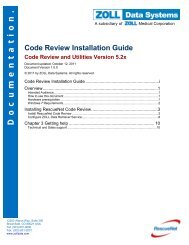Adding Selectors to RescueNet Reports - ZOLL Data Systems
Adding Selectors to RescueNet Reports - ZOLL Data Systems
Adding Selectors to RescueNet Reports - ZOLL Data Systems
Create successful ePaper yourself
Turn your PDF publications into a flip-book with our unique Google optimized e-Paper software.
D o c u m e n t a t i o n<br />
<strong>Adding</strong> <strong>Selec<strong>to</strong>rs</strong> <strong>to</strong> <strong>RescueNet</strong> <strong>Reports</strong><br />
Guidelines for Editing .IN2 Files<br />
Revision:1.0<br />
This section provides some detailed information on what you’ll find inside an .IN2 file. It<br />
outlines the different sections of the .IN2 file and the options available <strong>to</strong> you for<br />
configuring each section.<br />
Introduction<br />
As you can see from the sample .IN2 file below there are essentially four different<br />
sections: Report, Selec<strong>to</strong>rX where X=1,2,3, …, SQL and Sort.<br />
The following section examines each entry individually.<br />
[Report]<br />
Version=Upgraded<br />
Timestamp=04/01/2003 09:50:28<br />
Name=Print Trip Details<br />
Description=Allows you <strong>to</strong> print the trip details report in batches.<br />
Selec<strong>to</strong>rCount=18<br />
[Selec<strong>to</strong>r1]<br />
Name=Company<br />
Selec<strong>to</strong>rType=SmallSelec<strong>to</strong>r<br />
DbTable=companies<br />
DisplayField=name<br />
ReportField=companies.name<br />
RestrictByField=name<br />
WhereClause=status > -1<br />
RestrictionWhereClause={companies.status} > -1<br />
[Selec<strong>to</strong>r2]<br />
Name=Trip Date<br />
Selec<strong>to</strong>rType=DateSelec<strong>to</strong>r<br />
ReportField=trips.tdate<br />
OutputFormat=Internal<br />
[SQL]<br />
SQLStatementCount=0<br />
[Sort]<br />
SortStringCount=0