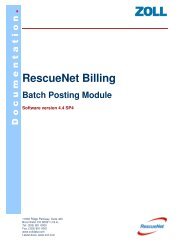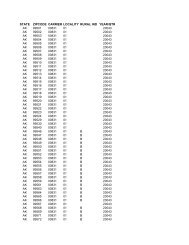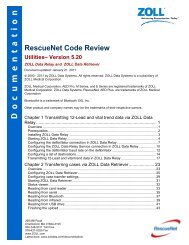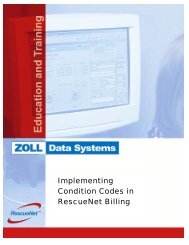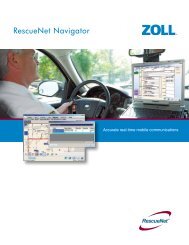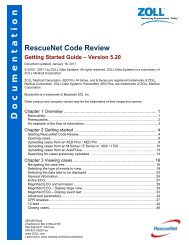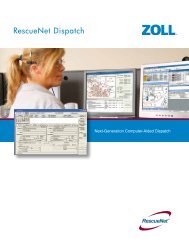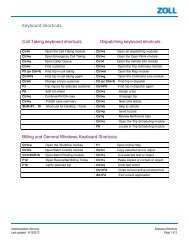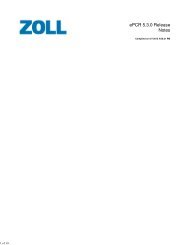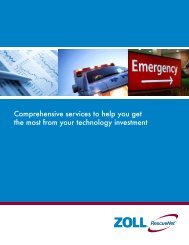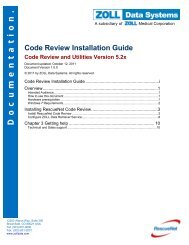Adding Selectors to RescueNet Reports - ZOLL Data Systems
Adding Selectors to RescueNet Reports - ZOLL Data Systems
Adding Selectors to RescueNet Reports - ZOLL Data Systems
Create successful ePaper yourself
Turn your PDF publications into a flip-book with our unique Google optimized e-Paper software.
D o c u m e n t a t i o n<br />
<strong>Adding</strong> <strong>Selec<strong>to</strong>rs</strong> <strong>to</strong> <strong>RescueNet</strong> <strong>Reports</strong><br />
Guidelines for Editing .IN2 Files<br />
Revision:1.0<br />
ePCR (Field <strong>Data</strong>)<br />
Sample #1 (Intervention Outcomes Summary.IN2)<br />
[Selec<strong>to</strong>r3]<br />
Name=Intervention Qualifier<br />
Selec<strong>to</strong>rType=LargeSelec<strong>to</strong>r<br />
DbTable=v_interventionqualifiers<br />
DisplayField=interventionqualifier<br />
ReportField=intervention_qualifiers.code<br />
RestrictByField=qualifier_id<br />
ColumnHeaders=Intervention Qualifier<br />
The [Selec<strong>to</strong>r3] sample above illustrates the LargeSelec<strong>to</strong>r. The DbTable<br />
“v_interventionqualifiers” is actually using a view built in<strong>to</strong> the database as opposed <strong>to</strong> an<br />
actual database table. This view is built by <strong>ZOLL</strong> in the database and it basically combines<br />
information from several tables in<strong>to</strong> one “view”.<br />
The DisplayField is going <strong>to</strong> pull up the name of the Qualifier from the “interventionqualifier”<br />
field from inside of the “v_interventionqualifiers” view and show it in the dialog box in<br />
<strong>RescueNet</strong> Reporting. This will allow the user <strong>to</strong> pick the qualifier they wish <strong>to</strong> report on.<br />
Also notice the ColumnHeaders entry. This value (Intervention Qualifier) will be displayed<br />
inside the selec<strong>to</strong>r dialog box.<br />
[Selec<strong>to</strong>r4]<br />
Name=Chart Preference<br />
Selec<strong>to</strong>rType=FormulaSelec<strong>to</strong>r<br />
FormulaDisplay1=Pie Chart<br />
FormulaDisplay2=No Chart<br />
FormulaValue1=Pie Only<br />
FormulaValue2=No Chart<br />
DefaultItemNumber=1<br />
FormulaToSet=@charttype selection value<br />
FormulaType=Text<br />
The [Selec<strong>to</strong>r4] provides a sample of using the FormulaSelec<strong>to</strong>r entry <strong>to</strong> tell Crystal whether or<br />
not <strong>to</strong> display a Pie Chart in the report. It makes use of the FormulaToSet entry <strong>to</strong> send Crystal<br />
the information in a Text format as dictated by the FormulaType entry.<br />
Sample #2 (Assessments.IN2)