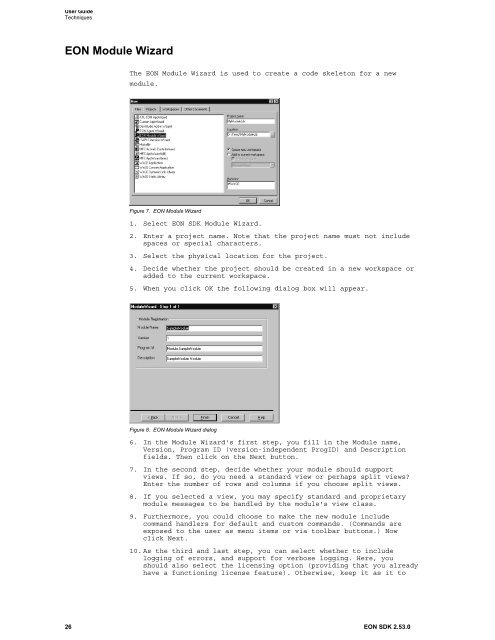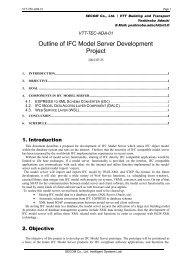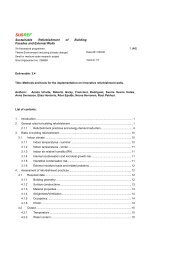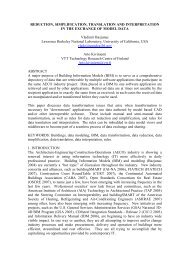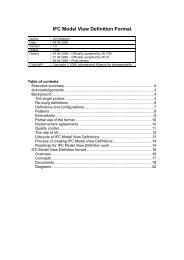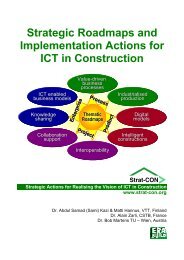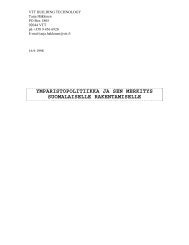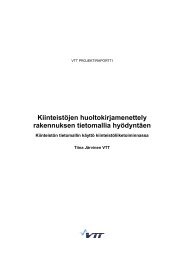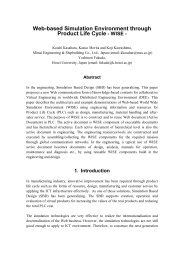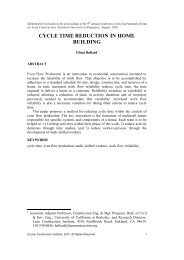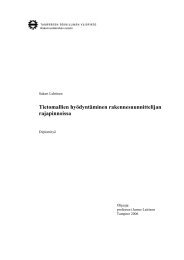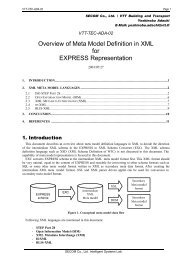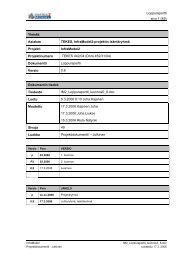Introduction to EON SDK - Construction IT research at VTT
Introduction to EON SDK - Construction IT research at VTT
Introduction to EON SDK - Construction IT research at VTT
Create successful ePaper yourself
Turn your PDF publications into a flip-book with our unique Google optimized e-Paper software.
User Guide<br />
Techniques<br />
<strong>EON</strong> Module Wizard<br />
The <strong>EON</strong> Module Wizard is used <strong>to</strong> cre<strong>at</strong>e a code skele<strong>to</strong>n for a new<br />
module.<br />
Figure 7. <strong>EON</strong> Module Wizard<br />
1. Select <strong>EON</strong> <strong>SDK</strong> Module Wizard.<br />
2. Enter a project name. Note th<strong>at</strong> the project name must not include<br />
spaces or special characters.<br />
3. Select the physical loc<strong>at</strong>ion for the project.<br />
4. Decide whether the project should be cre<strong>at</strong>ed in a new workspace or<br />
added <strong>to</strong> the current workspace.<br />
5. When you click OK the following dialog box will appear.<br />
Figure 8. <strong>EON</strong> Module Wizard dialog<br />
6. In the Module Wizard's first step, you fill in the Module name,<br />
Version, Program ID (version-independent ProgID) and Description<br />
fields. Then click on the Next but<strong>to</strong>n.<br />
7. In the second step, decide whether your module should support<br />
views. If so, do you need a standard view or perhaps split views<br />
Enter the number of rows and columns if you choose split views.<br />
8. If you selected a view, you may specify standard and proprietary<br />
module messages <strong>to</strong> be handled by the module's view class.<br />
9. Furthermore, you could choose <strong>to</strong> make the new module include<br />
command handlers for default and cus<strong>to</strong>m commands. (Commands are<br />
exposed <strong>to</strong> the user as menu items or via <strong>to</strong>olbar but<strong>to</strong>ns.) Now<br />
click Next.<br />
10. As the third and last step, you can select whether <strong>to</strong> include<br />
logging of errors, and support for verbose logging. Here, you<br />
should also select the licensing option (providing th<strong>at</strong> you already<br />
have a functioning license fe<strong>at</strong>ure). Otherwise, keep it as it <strong>to</strong><br />
26<br />
<strong>EON</strong> <strong>SDK</strong> 2.53.0