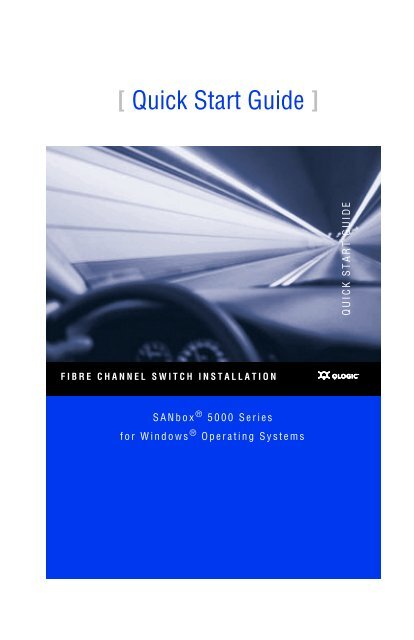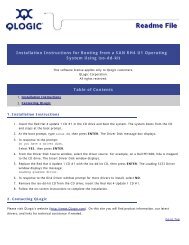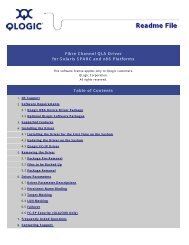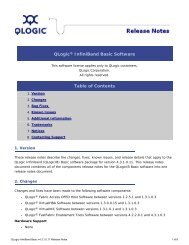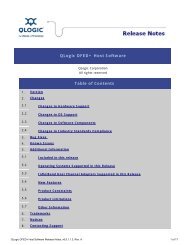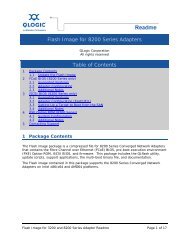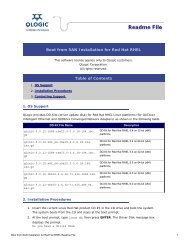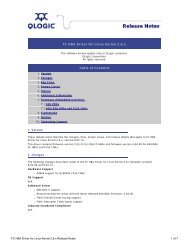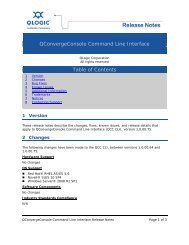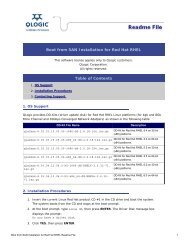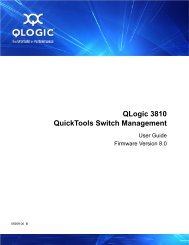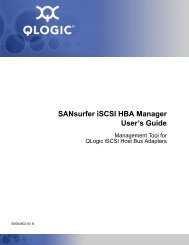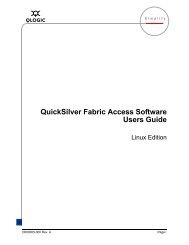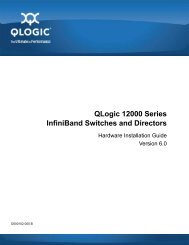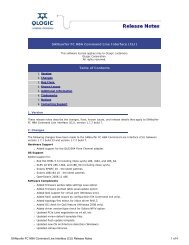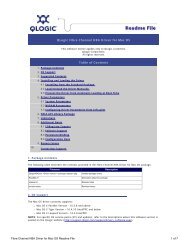SANbox 5000 Series Quick Start Guide - QLogic
SANbox 5000 Series Quick Start Guide - QLogic
SANbox 5000 Series Quick Start Guide - QLogic
You also want an ePaper? Increase the reach of your titles
YUMPU automatically turns print PDFs into web optimized ePapers that Google loves.
[ <strong>Quick</strong> <strong>Start</strong> <strong>Guide</strong> ]<br />
QUICK START GUIDE<br />
FIBRE CHANNEL SWITCH INSTALLATION<br />
d<br />
<strong>SANbox</strong> ® <strong>5000</strong> <strong>Series</strong><br />
for Windows ® Operating Systems
Purchasers of OEM products should consult with the OEM for support.<br />
Support Headquarters<br />
<strong>QLogic</strong> Web Site<br />
Technical Support Web Site<br />
Technical Support Email<br />
Technical Training Email<br />
North American Region<br />
Email<br />
<strong>QLogic</strong> Corporation<br />
12984 Valley View Road<br />
Eden Prairie, Minnesota 55344-3657<br />
USA<br />
www.qlogic.com<br />
support.qlogic.com<br />
support@qlogic.com<br />
tech.training@qlogic.com<br />
support@qlogic.com<br />
Phone +1-952-932-4040<br />
Fax +1 952-974-4910<br />
Europe, Middle East, and Africa Region<br />
Email<br />
Phone Numbers by Language<br />
Asia Pacific Region<br />
Email<br />
Phone Numbers by Language<br />
Latin and South America Region<br />
Email<br />
Phone Numbers by Language<br />
emeasupport@qlogic.com<br />
+353 1 6924960 - English<br />
+353 1 6924961 - Français<br />
+353 1 6924962 - Deutsch<br />
+353 1 6924963 - Español<br />
+353 1 6924964 - Português<br />
+353 1 6924965 - Italiano<br />
apacsupport@qlogic.com<br />
+63-2-885-6712 - English<br />
+63-2-885-6713 - (Mandarin)<br />
+63-2-885-6714 - (Japanese)<br />
+63-2-885-6715 - (Korean)<br />
calasupport@qlogic.com<br />
+52 55 5278 7016 - English<br />
+52 55 5278 7017 - Español<br />
+52 55 5278 7015 - Português
16<br />
17<br />
L<br />
A<br />
L<br />
A<br />
18<br />
19<br />
L<br />
A<br />
L<br />
A<br />
<strong>Quick</strong> <strong>Start</strong> <strong>Guide</strong><br />
Installation Instructions<br />
Congratulations on your purchase of the <strong>SANbox</strong>® <strong>5000</strong> <strong>Series</strong> Fibre Channel Switch. This guide describes the steps<br />
to install and activate your new switch using a Windows® workstation. For advanced options and instructions (including<br />
Solaris®, Linux®, and Mac OS X® installations), refer to the <strong>SANbox</strong> <strong>5000</strong> <strong>Series</strong> Fibre Channel Switch Installation<br />
<strong>Guide</strong> on the product CD.<br />
NOTE: Do not apply power to the switch until instructed in Step 5.<br />
Step 1.<br />
Verify the Package Contents<br />
The <strong>SANbox</strong> <strong>5000</strong> <strong>Series</strong> Fibre Channel Switch is shipped with the following items:<br />
1 <strong>SANbox</strong> <strong>5000</strong> <strong>Series</strong> Fibre Channel Switch<br />
1 AC Power cord (5600)<br />
2 AC Power cords (5602)<br />
4 Rubber feet<br />
2 Mounting brackets (5600)<br />
1 Mounting screws (5600)<br />
1 Enterprise Fabric Suite 2007 CD (free 30-day trial)<br />
NOTE: Determine if your switch order included Small Form Factor Pluggable (SFP) transceivers. If so, your switch<br />
may come with 8, 12, or 16 SFPs depending on your switch configuration. If you ordered SFPs and XPAK switch stacking<br />
cables separately, they will arrive in a different package. XPAK switch stacking cables connect <strong>SANbox</strong> <strong>5000</strong> <strong>Series</strong><br />
switches together through the XPAK ports. The switch must have a 20-port license to enable the XPAK ports, or you<br />
must activate the 10-Gbps ports using the mPort Technology feature in Enterprise Fabric Suite 2007.<br />
Step 2.<br />
Mount the Switch<br />
❑ 5600 Rack Mount with Brackets: Fasten the brackets to<br />
the switch using 2 screws per bracket. Choose the<br />
bracket holes to produce the desired set back. Place the<br />
switch in a standard 19" rack and fasten each bracket to<br />
the rack with two screws.<br />
❑ Rack Mount with Rail Kit: Install the <strong>SANbox</strong> 3000/<strong>5000</strong><br />
rail kit in a standard 19" rack as described in the Rack<br />
Mounting <strong>Guide</strong>.<br />
A L A L A<br />
1
Step 3.<br />
Stack Switches<br />
If your switch is licensed for 20 ports, or you have activated the 10-Gbps ports using the mPort Technology feature in<br />
Enterprise Fabric Suite 2007, you can connect up to six switches together through the 10-Gbps ports using XPAK switch<br />
stacking cables. Stacking provides performance and fail-over while preserving ports for devices.<br />
❑<br />
❑<br />
❑<br />
❑<br />
❑<br />
For a 2-switch stack, use two 3-inch stacking cables.<br />
For a 3-switch stack, use two 3-inch stacking cables and one 9-inch stacking cable.<br />
For a 4-switch stack, use three 3-inch stacking cables and three 9-inch stacking cables.<br />
For a 5-switch stack, use four 3-inch stacking cables and four 9-inch stacking cables.<br />
For a 6-switch stack, use two 3-inch stacking cables and six 9-inch stacking cables.<br />
❑ Remove the 10-Gbps port covers according to the instructions provided with the stacking cables. Connect 2, 3, 4,<br />
5, or 6 switches into stacks.<br />
2-SWITCH STACK<br />
5-SWITCH STACK<br />
3-SWITCH STACK<br />
6-SWITCH STACK<br />
4-SWITCH STACK<br />
2
Step 4.<br />
Install Transceivers<br />
An SFP transceiver is required for each switch port that will be connected to a device or another switch. The <strong>SANbox</strong><br />
5200 series switches support 1-Gbps and 2-Gbps transmission. The <strong>SANbox</strong> 5600 series switches support 1-Gbps,<br />
2-Gbps, and 4-Gbps transmission.<br />
❑<br />
To install an SFP transceiver, insert the transceiver into the switch port and gently press until it snaps in place. The<br />
transceiver will fit only one way. If the transceiver does not install under gentle pressure, flip it over and try again.<br />
Step 5.<br />
Apply Power to the Switch<br />
❑<br />
❑<br />
Attach the AC power cord(s) to the switch and wall<br />
outlet or power strip. Verify that the Input Power LED<br />
is illuminated.<br />
The switch runs its self tests and begins normal<br />
operation – this may take a few minutes. Verify that<br />
the Heartbeat LED is blinking (once per second) and<br />
the System Fault LED is NOT illuminated.<br />
INPUT POWER<br />
LED<br />
HEARTBEAT<br />
LED<br />
SYSTEM<br />
FAULT LED<br />
Step 6.<br />
Verify Workstation Requirements<br />
❑<br />
❑<br />
Verify that your workstation can support the <strong>Quick</strong>Tools application with the following minimum requirements:<br />
❑<br />
❑<br />
❑<br />
❑<br />
❑<br />
Windows® 2003 SP1/SP2/R2 and XP<br />
256 MB memory minimum; 512 MB recommended<br />
1 GHz processor<br />
Video card with 256 colors<br />
CD ROM drive, RJ-45 Ethernet port<br />
❑ Internet Browser: Microsoft® Internet Explorer® 5.0, Netscape Navigator® 6.0, Firefox 1.0, or Mozilla 1.5<br />
❑ Java® 2 Standard Edition Runtime Environment 1.4.2<br />
The default IP address of a new switch is 10.0.0.1. Ensure that your workstation is configured to communicate<br />
with the 10.0.0 subnet.<br />
Step 7.<br />
Connect the Workstation to the Switch<br />
❑<br />
Connect the workstation to the switch using an Ethernet crossover cable, switch, or hub. If you are using a Windows<br />
workstation, you must have a live Ethernet connection when the workstation powers up.<br />
3
Step 8.<br />
Log In to the Switch<br />
You can log in to and manage the switch using the command line interface, the <strong>Quick</strong>Tools web applet, or the optional<br />
workstation-based application, Enterprise Fabric Suite 2007. This guide will describe the use of <strong>Quick</strong>Tools. For more<br />
information about using Enterprise Fabric Suite 2007 under the 30-day trial license, see the <strong>SANbox</strong> <strong>5000</strong> <strong>Series</strong> Fibre<br />
Channel Switch Installation <strong>Guide</strong>.<br />
❑<br />
❑<br />
Open an Internet browser and enter the default IP address 10.0.0.1 to start the <strong>Quick</strong>Tools web applet.<br />
Log in to the switch using the default user name (admin) and password (password).<br />
Step 9.<br />
Run the Configuration Wizard<br />
❑<br />
❑<br />
❑<br />
Obtain the IP address and subnet mask from your network administrator.<br />
Open the <strong>Quick</strong>Tools Wizards menu and select Configuration Wizard. Follow the instructions to set network<br />
parameters and the password. The default user name is admin; the default password is password. Changing the<br />
IP address will terminate the <strong>Quick</strong>Tools session.<br />
Open an Internet browser again and enter the new IP address to log in to switch.<br />
Step 10. Connect Devices and Switches<br />
❑<br />
Connect fiber optic cables between the installed transceivers and their corresponding devices. Each port<br />
auto-negotiates the proper port type with the connected device or switch.<br />
Congratulations!<br />
You have successfully installed your <strong>QLogic</strong> <strong>SANbox</strong> <strong>5000</strong> <strong>Series</strong> Switch!<br />
4
© 2007 <strong>QLogic</strong> Corporation. <strong>QLogic</strong>, the <strong>QLogic</strong> logo, the Powered by <strong>QLogic</strong> logo, and <strong>SANbox</strong> are registered<br />
trademarks or trademarks of <strong>QLogic</strong> Corporation. All other brands and product names are trademarks or registered<br />
trademarks of their respective owners. Information supplied by <strong>QLogic</strong> is believed to be accurate and reliable. <strong>QLogic</strong><br />
Corporation assumes no responsibility for any errors in this brochure. <strong>QLogic</strong> Corporation reserves the right, without<br />
notice, to makes changes in product design or specifications.
*50328-08 A*<br />
J<strong>QLogic</strong> Corporation 26650 Aliso Viejo Parkway Aliso Viejo, CA 92656<br />
949.389.6000 www.qlogic.com<br />
50328-08 A