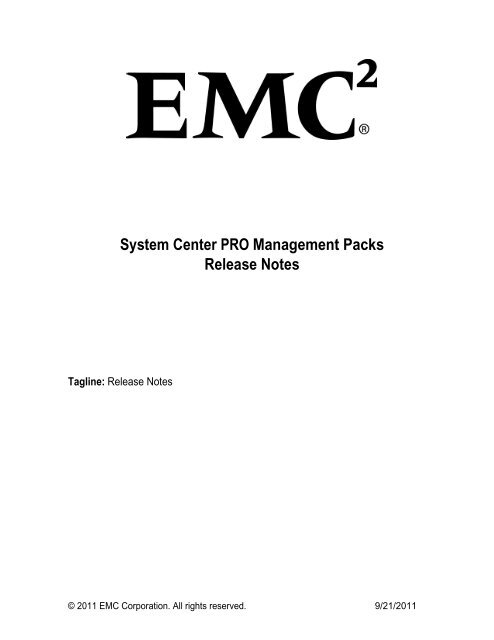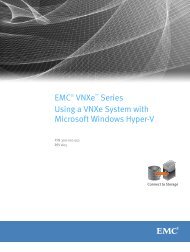EMCPRO ReleaseNotes.pdf - EMC Community Network
EMCPRO ReleaseNotes.pdf - EMC Community Network
EMCPRO ReleaseNotes.pdf - EMC Community Network
Create successful ePaper yourself
Turn your PDF publications into a flip-book with our unique Google optimized e-Paper software.
System Center PRO Management Packs<br />
Release Notes<br />
Tagline: Release Notes<br />
© 2011 <strong>EMC</strong> Corporation. All rights reserved. 9/21/2011
Revision History<br />
Date Author Version Comment<br />
02/18/2011 Peter Lamanna 0.1 Created for Release 1.0.0<br />
04/14/2011 Peter Lamanna 0.2 Removed symapi_licenses.dat file requirement for VDS and<br />
added configuration step.<br />
© 2011 <strong>EMC</strong> Corporation. All rights reserved. 9/21/2011
Table of Contents<br />
1 INTRODUCTION .................................................................................................................................... 1<br />
1.1 PURPOSE ....................................................................................................................................................... 1<br />
1.2 PRODUCT DESCRIPTION .................................................................................................................................... 1<br />
1.3 INTENDED AUDIENCE ....................................................................................................................................... 1<br />
1.4 LICENSING ..................................................................................................................................................... 1<br />
1.5 PURCHASING .................................................................................................................................................. 1<br />
1.6 IMPORTANT TERMS, ACRONYMS AND ABBREVIATIONS ........................................................................................... 2<br />
2 CHANGES IN THIS RELEASE .................................................................................................................... 2<br />
2.1 FEATURES ...................................................................................................................................................... 2<br />
2.1.1 New Features .................................................................................................................................... 2<br />
2.1.2 Changed Features ............................................................................................................................. 3<br />
2.1.3 Deprecated Features ........................................................................................................................ 3<br />
2.1.4 Removed Features ............................................................................................................................ 3<br />
2.2 RESOLVED ISSUES ............................................................................................................................................ 3<br />
2.2.1 Service Packs .................................................................................................................................... 3<br />
2.2.2 Hotfixes ............................................................................................................................................. 3<br />
3 EXISTING ISSUES ................................................................................................................................... 3<br />
3.1 WORK ITEMS ................................................................................................................................................. 4<br />
3.2 LIMITATIONS AND RESTRICTIONS ........................................................................................................................ 4<br />
4 DEPLOYMENT ....................................................................................................................................... 4<br />
4.1 SYSTEM REQUIREMENTS ................................................................................................................................... 4<br />
4.1.1 Software Requirements .................................................................................................................... 4<br />
4.1.2 Hardware Requirements .................................................................................................................. 5<br />
4.2 SCOM MANAGEMENT SERVER DEPLOYMENT ...................................................................................................... 5<br />
4.2.1 Install ................................................................................................................................................ 5<br />
4.2.2 Uninstall ........................................................................................................................................... 6<br />
4.3 HYPER-V SERVER AND STORAGE SYSTEM HOST DEPLOYMENT ................................................................................. 7<br />
4.3.1 Install ................................................................................................................................................ 7<br />
4.3.2 Uninstall ........................................................................................................................................... 7<br />
4.4 STORAGE SYSTEM DEPLOYMENT ........................................................................................................................ 8<br />
4.4.1 Install ................................................................................................................................................ 8<br />
4.4.2 Uninstall ........................................................................................................................................... 8<br />
4.5 MANAGEMENT PACKS DEPLOYMENT .................................................................................................................. 8<br />
4.5.1 Install ................................................................................................................................................ 8<br />
4.5.2 Uninstall ......................................................................................................................................... 10<br />
5 TROUBLESHOOTING ............................................................................................................................ 10<br />
6 APPENDIX ........................................................................................................................................... 11<br />
6.1 CONTACT INFORMATION ................................................................................................................................ 11<br />
6.2 RESOURCES ................................................................................................................................................. 11<br />
6.2.1 Related Documents ........................................................................................................................ 11<br />
6.2.2 Links ................................................................................................................................................ 12<br />
6.3 SOFTWARE VERSION HISTORY ......................................................................................................................... 12<br />
© 2011 <strong>EMC</strong> Corporation. All rights reserved. 9/21/2011
Table of Figures<br />
NO TABLE OF FIGURES ENTRIES FOUND.<br />
© 2011 <strong>EMC</strong> Corporation. All rights reserved. 9/21/2011
Table of Tables<br />
Table 1 Work Items .................................................................................................................... 4<br />
Table 2 Related Documents ..................................................................................................... 11<br />
Table 3 Software Version History ............................................................................................. 12<br />
© 2011 <strong>EMC</strong> Corporation. All rights reserved. 9/21/2011
1 Introduction<br />
1.1 Purpose<br />
This document complements the <strong>EMC</strong> System Center PRO Management Packs ReadMe<br />
document included in this release by providing additional information and details. It explains<br />
what has changed in the current release and describes any known issues. It also contains<br />
deployment and troubleshooting instructions.<br />
This document addresses release 1.0.0 of the PRO management packs.<br />
1.2 Product Description<br />
The <strong>EMC</strong> System Center PRO Management Packs enable IT Operations to automate the management<br />
of storage in their virtualization infrastructure by integrating System Center Virtual Machine Manager<br />
(SCVMM) with System Center Operations Manager (SCOM).<br />
IT can now discover and monitor the health of storage being used by their virtual machines.<br />
Diagram views show the relationship between storage, virtual hard disks, storage system<br />
hosts and Hyper-V Servers. Configuration diagrams are provided for quickly displaying what<br />
PRO settings are applicable to what servers. Also included are dashboard views for listing<br />
managed entities and their health.<br />
1.3 Intended Audience<br />
This document should be read by anyone who is a member of one of the following roles:<br />
Operations Manager Administrator<br />
Virtual Machine Manager Administrator<br />
Storage Administrator<br />
Virtualization Administrator<br />
Windows Server Administrator<br />
Operations Center IT Infrastructure Management<br />
1.4 Licensing<br />
This software is licensed to the user as defined in the included EULA. Please read the EULA<br />
during installation of the management packs. You will not be allowed to complete the<br />
installation unless you accept the EULA on the installation dialog. A copy of the EULA will be<br />
placed in the installation path for future reference.<br />
Please contact <strong>EMC</strong> if you have any questions or concerns.<br />
1.5 Purchasing<br />
Presently this software is only being offered to Select Customers and free of charge. Future<br />
releases may be more widely available and through a distribution channel that charges for<br />
them. Please contact <strong>EMC</strong> Support and or Sales for further information.<br />
© 2011 <strong>EMC</strong> Corp. All rights reserved. 1 9/21/2011
1.6 Important Terms, Acronyms and Abbreviations<br />
DGC<br />
LUN<br />
MP<br />
NAA<br />
OS<br />
PRO<br />
SCOM<br />
SCVMM<br />
SE<br />
VDS<br />
VPD<br />
VM<br />
Data General Corporation<br />
Logical Unit Number (for a storage system volume)<br />
Management Pack<br />
<strong>Network</strong> Address Authority<br />
Operating System<br />
Performance Resource Optimization<br />
System Center Operations Manager<br />
System Center Virtual Machine Manager<br />
Solutions Enabler<br />
Virtual Disk Service<br />
Vital Product Data<br />
Virtual Machine<br />
2 Changes in this Release<br />
This section presents changes in features as well issues that have been resolved since the<br />
previous release.<br />
2.1 Features<br />
2.1.1 New Features<br />
The following features are new in this release.<br />
2.1.1.1 Service Model<br />
The management packs discover instances for the following entities:<br />
CLARiiON Storage System Host<br />
CLARiiON Storage System Host Logical Disk<br />
Hyper-V Virtual Hard Disk<br />
They also discover these relationships for those entities:<br />
Storage System Host Hosts Logical Disk<br />
Logical Disk Contains Hyper-V Virtual Hard Disk<br />
The following capabilities exist:<br />
© 2011 <strong>EMC</strong> Corp. All rights reserved. 2 9/21/2011
Discovery of CLARiiON storage system volumes and their hosted Virtual Hard Disks<br />
(VHDs) on Hyper-V Servers.<br />
Configuration diagram views for current SCVMM PRO settings.<br />
Storage system host diagram views for computer and host groups.<br />
2.1.1.2 Health Model<br />
The management packs monitor the operational status or health of each discovered<br />
instance. Health status is rolled up based on their relationships. To view the health model<br />
simply open the SCOM Health Explorer. To monitor health open any of the Health<br />
Monitoring dashboard views.<br />
The following capabilities exist:<br />
Performance health monitoring of CLARiiON storage system volumes.<br />
Performance Resource Optimization (PRO) Tips and Operations Manager alerts for<br />
when a storage system volume is low on disk space for Virtual Machines (VMs).<br />
Health monitoring dashboard views for storage system hosts and logical disks.<br />
2.1.2 Changed Features<br />
As this is the first release no features were changed.<br />
2.1.3 Deprecated Features<br />
As this is the first release no features were deprecated.<br />
2.1.4 Removed Features<br />
As this is the first release no features were removed.<br />
2.2 Resolved Issues<br />
2.2.1 Service Packs<br />
As this is the first release no service packs have been released.<br />
2.2.2 Hotfixes<br />
Presently no hotfixes are available for this release.<br />
3 Existing Issues<br />
This section will cover any existing work items, restrictions or limitations with the<br />
management packs. These should be reviewed before deploying the management packs into<br />
a production environment.<br />
© 2011 <strong>EMC</strong> Corp. All rights reserved. 3 9/21/2011
3.1 Work Items<br />
There are presently the following work items.<br />
ID Type Title<br />
Table 1 Work Items<br />
3.2 Limitations and Restrictions<br />
The following limitations do not have a work item ID.<br />
1. Installation conflicts may exist between different version of <strong>EMC</strong> Solution Enabler<br />
with VDS and <strong>EMC</strong> Solution Enabler with SMI. It is therefore recommended that you<br />
do not install VDS on the SCOM Management Server.<br />
2. Some versions of Naviseccli may not be compatible with your installed CLARiiON<br />
FLARE revision.<br />
3. CLARiiON storage system volumes must be marked “DGC” or “6006016" in the VPD<br />
page 83 NAA format to be managed.<br />
4. LUNs used for storage migration must be pre-provisioned and labeled correctly in<br />
order for PRO recoveries to find and use them.<br />
5. It is strongly recommended that you use an individual override management pack for<br />
tuning rather than the Default management pack that comes with the SCOM<br />
installation.<br />
6. PRO Overrides must be configured to enable monitoring and recoveries.<br />
7. SCOM Agentless monitoring should be possible but has not yet been tested and<br />
verified.<br />
4 Deployment<br />
This section contains the system requirements and deployment instructions for the SCOM<br />
Management Server, Hyper-V Server and Storage System Host, Storage System and<br />
Management Packs.<br />
4.1 System Requirements<br />
4.1.1 Software Requirements<br />
The following software is required by the management packs.<br />
System Center Virtual Machine Manager 2008 R2 or later<br />
© 2011 <strong>EMC</strong> Corp. All rights reserved. 4 9/21/2011
System Center Operations Manager 2007 R2 or later<br />
Windows Server 2003 SP2/R2, or later, all editions, acting as a SCOM Management<br />
Server<br />
Windows Server 2008 R2, or later, configured with the Hyper-V Role and acting as a<br />
CLARiiON storage system host<br />
Operations Manager 2007 Agent installed on the Windows server<br />
<strong>EMC</strong> CLARiiON Navisphere Secure Command Line Interface (Naviseccli) revision<br />
6.28.10.3.11 or later<br />
<strong>EMC</strong> VDS Provider 4.4.0 Built with SE Version V7.2.0.0-1108 or later<br />
Microsoft Storage VDS .NET library version 1.0.0.0, file version 6.1.7600.16385, or<br />
later. This file should be available on all Windows Server 2008 R2 machines.<br />
4.1.2 Hardware Requirements<br />
Any <strong>EMC</strong> CLARiiON Storage System in the AX and CX series running FLARE 28 or later.<br />
For System Center hardware requirements see<br />
Operations Manager 2007 R2 Supported Configurations<br />
http://technet.microsoft.com/en-us/library/bb309428.aspx<br />
Virtual Machine Manager 2008 R2 System Requirements<br />
http://www.microsoft.com/systemcenter/en/us/virtual-machine-manager/vmm-systemrequirements-r2.aspx<br />
4.2 SCOM Management Server Deployment<br />
The SCOM Management Server is the Windows server you choose to deploy the SCOM<br />
Server and SCVMM Console on. It is the server on which PRO recoveries will run.<br />
For information on deploying a SCOM Server see<br />
System Center Operations Manager 2007 R2 Product Documentation<br />
http://technet.microsoft.com/en-us/systemcenter/om/bb498235<br />
4.2.1 Install<br />
Perform the following steps to install the management server.<br />
1. Identify an existing SCOM Management Server and or install a new server. A<br />
management server can be any Windows Server 2003 SP2/R2, or later, all editions,<br />
system.<br />
2. Configure the SCOM Run As account as an administrator on the server and all<br />
managed servers.<br />
© 2011 <strong>EMC</strong> Corp. All rights reserved. 5 9/21/2011
3. Install Naviseccli on the SCOM Management Server. If it is already installed, verify<br />
that it is the required revision or higher i.e. execute “naviseccli -help” in a command<br />
shell.<br />
4. Create security credentials for Naviseccli to use when accessing storage system.<br />
These credentials must be configured and stored on the SCOM Management Server.<br />
a. For each account, execute the following command line. This will create the<br />
security files SecuredCLISecurityFile.xml and SecuredCLIXMLEncrypted.key in<br />
your %USERPROFILE% path. Scope can be either local or global. Here we<br />
show global. Check your storage system domain administration accounts for<br />
their correct scoping.<br />
naviseccli -AddUserSecurity -scope 0 -user Username -password Pswd<br />
b. Copy the security files SecuredCLISecurityFile.xml and<br />
SecuredCLIXMLEncrypted.key from your %USERPROFILE% path to the<br />
Navisphere CLI installation folder i.e. “C:\Program Files (x86)\ <strong>EMC</strong>\Navisphere<br />
CLI”.<br />
c. Delete the security files from your %USERPROFILE% path.<br />
5. Install the <strong>EMC</strong> Hybrid VDS Hardware Provider by running the Solution Enabler (SE)<br />
VDS installation program. Make sure to select the Event Daemon when stepping<br />
through the setup wizard.<br />
6. If the management server manages any CLARiiON storage systems, configure VDS<br />
with each of those systems. See the <strong>EMC</strong> VDS Provider Release Notes, on <strong>EMC</strong><br />
Powerlink, for using the symcfg utility to authorize and discover CLARiiON storage<br />
systems.<br />
7. Verify that microsoft.storage.vds.dll, Microsoft Storage VDS .NET library version<br />
1.0.0.0, file version 6.1.7600.16385, or later, is available on the server. It should be<br />
present on all Windows Server 2008 R2, or later, machines.<br />
8. Create the CLARiiON Storage System Configuration file, ClarStorageSystems.cfg, in<br />
the Navisphere CLI installation folder. This is a simple text file containing a storage<br />
system serial number and its corresponding management port IP Address separated<br />
by a comma. The example below shows two storage systems. One has two<br />
management ports listed and the other only one. Populate this file using the serial<br />
number and management port lists that were created previously.<br />
APM00091400029, 10.5.223.183<br />
APM00091400029, 10.5.223.184<br />
APM00091400031, 10.5.223.185<br />
4.2.2 Uninstall<br />
Perform the following steps to uninstall the management server.<br />
1. Delete the CLARiiON Storage System Configuration file, ClarStorageSystems.cfg, from<br />
the Navisphere CLI installation folder.<br />
© 2011 <strong>EMC</strong> Corp. All rights reserved. 6 9/21/2011
2. Uninstall the <strong>EMC</strong> Hybrid VDS Hardware Provider. Open Add/Remove Programs,<br />
select program <strong>EMC</strong> VDS Provider and click on uninstall.<br />
3. Uninstall Naviseccli and delete the security files SecuredCLISecurityFile.xml and<br />
SecuredCLIXMLEncrypted.key from the Navisphere CLI installation folder i.e. “C:\Program<br />
Files (x86)\ <strong>EMC</strong>\Navisphere CLI”.<br />
a. Open Add/Remove Programs on the management server, select program Navisphere<br />
CLI n.nn.nn.n.nn, where n.nn.nn.n.nn is the revision that was installed, and click on<br />
uninstall.<br />
b. Verify that the following folder was removed, if not, delete it now.<br />
%ProgramFiles%\ <strong>EMC</strong>\ Navisphere CLI<br />
4.3 Hyper-V Server and Storage System Host Deployment<br />
These are the servers that host virtual machines and storage system LUNs.<br />
4.3.1 Install<br />
Perform the following steps to install the server.<br />
1. Identify a Windows Server 2008 R2, or later, all editions, configured with the Hyper-V<br />
Role and acting as a CLARiiON storage system host.<br />
2. Make a list of the storage systems being hosted by these servers.<br />
3. Configure the SCOM Run As account as an administrator on these servers.<br />
4. Install the <strong>EMC</strong> Hybrid VDS Hardware Provider by running the Solution Enabler VDS<br />
installation program. Make sure to select the Event Daemon when stepping through<br />
the setup wizard.<br />
5. Configure VDS with each CLARiiON storage system that the host will manage. See the<br />
<strong>EMC</strong> VDS Provider Release Notes, on <strong>EMC</strong> Powerlink, for using the symcfg utility to<br />
authorize and discover CLARiiON storage systems.<br />
6. Verify that microsoft.storage.vds.dll, Microsoft Storage VDS .NET library version<br />
1.0.0.0, file version 6.1.7600.16385, or later, is available on the SCOM Management<br />
Server and each storage system host. It should be present on all Windows Server<br />
2008 R2, or later, machines.<br />
7. Install the SCOM agent on the server using the SCOM Console. The agent installed<br />
should match the management server’s platform type i.e. 32-bit or 64-bit.<br />
4.3.2 Uninstall<br />
Perform the following steps to uninstall the server.<br />
1. Using the SCOM Console uninstall the SCOM Agent from server.<br />
2. Remove the license file symapi_licenses.dat is in the SYMAPI Configuration folder i.e.<br />
C:\Program Files\ <strong>EMC</strong>\ SYMAPI\config.<br />
3. Uninstall the <strong>EMC</strong> Hybrid VDS Hardware Provider. Open Add/Remove Programs,<br />
select program <strong>EMC</strong> VDS Provider and click on uninstall.<br />
© 2011 <strong>EMC</strong> Corp. All rights reserved. 7 9/21/2011
4.4 Storage System Deployment<br />
These are the servers that host virtual machines and storage system LUNs.<br />
4.4.1 Install<br />
Perform the following steps to install the management server.<br />
1. Verify that the <strong>EMC</strong> CLARiiON Storage System in the AX and CX series is running FLARE 28 or<br />
later. If not, upgrade your FLARE version to the latest.<br />
2. Make a list of the storage system serial numbers and their management ports.<br />
3. Manually pre-provision a LUN, for storage migration, on each CLARiiON storage system that is<br />
supporting a managed Hyper-V server. The LUN should be at least 2 GB larger than any of the<br />
LUNs currently in use by the Hyper-V server. Use either the Navisphere or Unisphere<br />
Manager, depending on your FLARE version, to create the LUN. Append “- PRO Storage<br />
Migration” so that it appears as shown below.<br />
LUN n - PRO Storage Migration<br />
4.4.2 Uninstall<br />
For each storage system in the list previously compiled, manually delete the LUNs preprovisioned<br />
for storage migration. Use either the Navisphere or Unisphere Manager, depending<br />
on your FLARE version, to delete the LUN whose name was append with “- PRO Storage Migration”<br />
and appears as shown below.<br />
LUN n - PRO Storage Migration<br />
4.5 Management Packs Deployment<br />
4.5.1 Install<br />
Perform the following steps to install the management packs.<br />
1. Make sure you have imported the following dependent management packs.<br />
Windows Core Library<br />
Microsoft.Windows.Library.mp<br />
Version 6.0.6278.0<br />
Windows Server Operating System Library<br />
Microsoft.Windows.Server.Library.mp<br />
Version 6.0.6321.5<br />
Windows Server 2008 Operating System (Discovery)<br />
Microsoft.Windows.Server.2008.Discovery.mp<br />
Version 6.0.6667.0<br />
© 2011 <strong>EMC</strong> Corp. All rights reserved. 8 9/21/2011
Microsoft Windows Hyper-V Library<br />
Microsoft.Windows.HyperV.Library.mp<br />
Version 6.0.6633.0<br />
Microsoft Windows Hyper-V 2008 Discovery<br />
Microsoft.Windows.HyperV.2008.Discovery.mp<br />
Version 6.0.6633.0<br />
Microsoft Windows Hyper-V 2008 Monitoring<br />
Microsoft.Windows.HyperV.2008.Monitoring.mp<br />
Version 6.0.6633.0<br />
System Center Virtual Machine Manager 2008 R2 PRO Library<br />
Microsoft.SystemCenter.VirtualMachineManager.Pro.2008.Library.mp<br />
Version 2.0.3451.0<br />
2. Install the management packs.<br />
a. Copy <strong>EMC</strong>.SystemCenter.PRO.MP.Setup.msi to a local folder e.g. C:\MSI.<br />
b. Decide where to target the installation. If you do not already have a location<br />
for management packs, it recommended that you accept the default<br />
installation path.<br />
%ProgramFiles%\ <strong>EMC</strong>\ System Center PRO Management Packs<br />
c. Perform a local or administrative install of the management packs.<br />
i. Start a local install by either<br />
1. Right clicking on <strong>EMC</strong>.SystemCenter.PRO.MP.Setup.msi and<br />
selecting Install.<br />
2. Running the command line:<br />
msiexec.exe /i C:\ MSI\ <strong>EMC</strong>.SystemCenter.PRO.MP.Setup.msi<br />
ii. Start an administrative install by running the command line:<br />
d. Open the SCOM Console.<br />
e. Select Administration mode.<br />
msiexec.exe /a C:\ MSI\ <strong>EMC</strong>.SystemCenter.PRO.MP.Setup.msi<br />
This install will extract all of the contained documentation and<br />
placed a copy of the msi file in the selected installation path. It<br />
is recommended that you use install when you need to make<br />
documentation and or setup available to users through a<br />
network share.<br />
© 2011 <strong>EMC</strong> Corp. All rights reserved. 9 9/21/2011
f. Select Management Packs, right-click and select Import Management Packs.<br />
The Import Management Packs dialog will be displayed.<br />
g. Click Add and enter the installation path you had chosen e.g.<br />
%ProgramFiles%\ <strong>EMC</strong>\ System Center PRO Management Packs<br />
h. Select all mp files and import them as a group. If not imported as a group you<br />
will need to import them individually or a subsets due to dependencies.<br />
3. Install override management packs.<br />
a. Open the SCOM Console.<br />
b. Select Administration mode.<br />
c. Select Management Packs, right-click and select Import Management Packs.<br />
The Import Management Packs dialog will be displayed.<br />
d. Click Add and enter the installation path you had chosen with the<br />
OverrideMPs subfolder e.g.<br />
%ProgramFiles%\ <strong>EMC</strong>\ System Center PRO Management Packs\ OverrideMPs<br />
e. Select the xml file for the corresponding mp file that you have already<br />
imported.<br />
f. Configure override values through the SCOM Console, if required.<br />
4.5.2 Uninstall<br />
Perform the following steps to uninstall the management packs.<br />
1. Uninstall override management packs.<br />
a. Open the SCOM Console.<br />
b. Select Administration mode.<br />
c. Select and delete each of the override management packs, one at a time.<br />
2. Uninstall management packs.<br />
a. Open the SCOM Console.<br />
b. Select Administration mode.<br />
c. Select and delete each of the management packs, one at a time. Before<br />
deleting the next management pack, make sure the current one is removed<br />
from the console view. This is necessary because of the dependencies that<br />
the management packs have with each other.<br />
d. If a local install was done, open Add/Remove Programs and uninstall the <strong>EMC</strong><br />
System Center PRO Management Packs program there.<br />
e. If an administrative install was performed, simply delete the installation<br />
5 Troubleshooting<br />
Problems will be reported by SCOM as<br />
1. As events and alerts in the SCOM Console.<br />
2. As events in the Operations Manager Windows Event Log.<br />
© 2011 <strong>EMC</strong> Corp. All rights reserved. 10 9/21/2011
Verify that no warnings or errors have been raised for the managements and their scripts.<br />
Scripts contained within the <strong>EMC</strong> CLARiiON PRO Storage System Performance Management<br />
Pack will raise events in the Windows Application Log using an event source of<br />
<strong>EMC</strong>.CLARiiON.PRO.StorageSystem.Performance. Event IDs have been allocated for the<br />
following use.<br />
100-199 Informational events typically used for only informational purposes.<br />
They may sometimes also be used to control management pack workflow.<br />
200-299 Informational events used only for controlling management pack<br />
workflow.<br />
300-399 Error events that indicated script failures.<br />
6 Appendix<br />
This section contains additional information and resources that may be helpful.<br />
6.1 Contact Information<br />
<strong>EMC</strong> Corporation<br />
http://www.emc.com/<br />
http://www.emc.com/support-training/support/solutions/emc-solutions-for-microsoftsupport.htm<br />
john.terescik@emc.com (sales, distribution requests, administration)<br />
peter.lamanna@emc.com (bugs, problems, questions)<br />
1-866-438-3622 (M-F, 9 AM-5 PM PST)<br />
6.2 Resources<br />
6.2.1 Related Documents<br />
Version Date Title/File Name<br />
04/14/2011 ReadMe.rtf<br />
EULA.rtf<br />
1.0.0.0 <strong>ReleaseNotes</strong>.doc<br />
1.0.0.0 <strong>EMC</strong>.CLARiiON.PRO.StorageSystem.Performance.MPGuide.doc<br />
Table 2 Related Documents<br />
© 2011 <strong>EMC</strong> Corp. All rights reserved. 11 9/21/2011
6.2.2 Links<br />
6.3 Software Version History<br />
Version Date Summary of Change(s)<br />
1.0.0 04/14/2011 First release<br />
Table 3 Software Version History<br />
© 2011 <strong>EMC</strong> Corp. All rights reserved. 12 9/21/2011
This document was created with Win2PDF available at http://www.win2<strong>pdf</strong>.com.<br />
The unregistered version of Win2PDF is for evaluation or non-commercial use only.<br />
This page will not be added after purchasing Win2PDF.