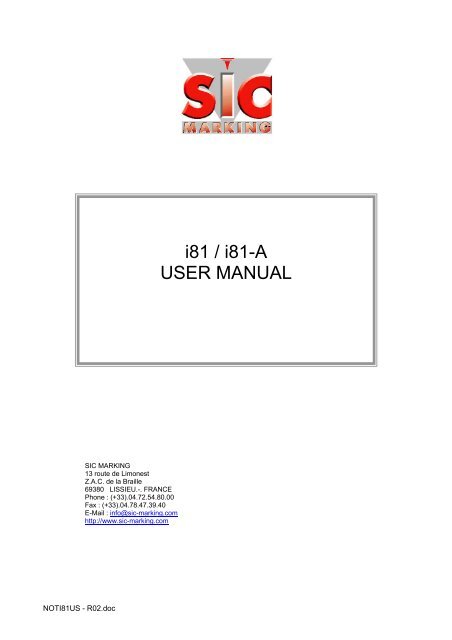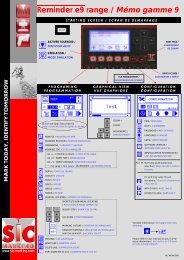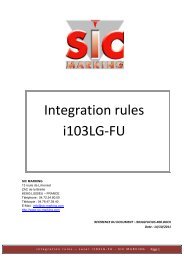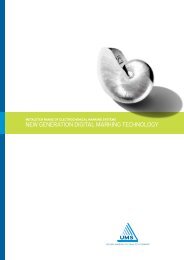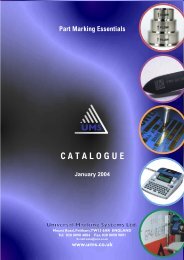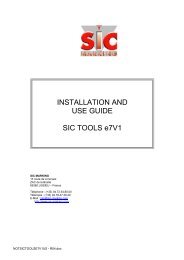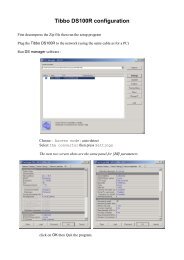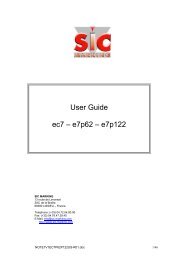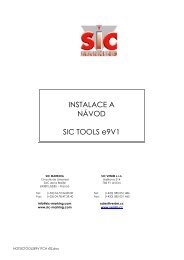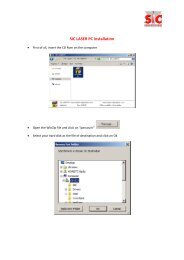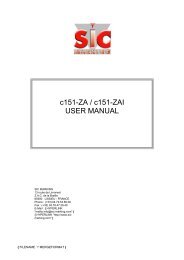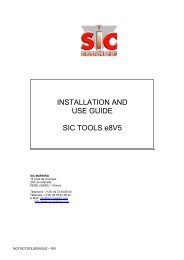i81 / i81-A USER MANUAL - SIC-Venim s.r.o.
i81 / i81-A USER MANUAL - SIC-Venim s.r.o.
i81 / i81-A USER MANUAL - SIC-Venim s.r.o.
Create successful ePaper yourself
Turn your PDF publications into a flip-book with our unique Google optimized e-Paper software.
<strong>i81</strong> / <strong>i81</strong>-A<br />
<strong>USER</strong> <strong>MANUAL</strong><br />
<strong>SIC</strong> MARKING<br />
13 route de Limonest<br />
Z.A.C. de la Braille<br />
69380 LISSIEU.-. FRANCE<br />
Phone : (+33).04.72.54.80.00<br />
Fax : (+33).04.78.47.39.40<br />
E-Mail : info@sic-marking.com<br />
http://www.sic-marking.com<br />
NOTI81US - R02.doc
TABLE OF CONTENTS<br />
TABLE OF CONTENTS 3<br />
PRESENTATION 5<br />
INSTALLATION AND START-UP 7<br />
1. Unpacking...............................................................................................................7<br />
2. Installation ..............................................................................................................7<br />
2.1. Fastening............................................................................................................ 7<br />
2.2. Connections ....................................................................................................... 8<br />
USE OF THE MACHINE 9<br />
1. Safety......................................................................................................................9<br />
2. Controller................................................................................................................9<br />
3. Software..................................................................................................................9<br />
4. Marking machine.....................................................................................................9<br />
4.1. Positioning and clamping of the part to be marked ............................................. 9<br />
4.2. Machine adjustment ......................................................................................... 10<br />
4.3. Launch / Stop the marking ............................................................................... 10<br />
MAINTENANCE 13<br />
1. Introduction ..........................................................................................................13<br />
2. After-sales service.................................................................................................13<br />
3. Preventive maintenance .........................................................................................14<br />
4. Trouble shooting...................................................................................................15<br />
APPENDIX 17<br />
1. I81 ........................................................................................................................18<br />
2. I81-A (spécificités) ................................................................................................27<br />
NOTI81US - R02.doc 3/35
PRESENTATION<br />
Thank you for choosing a dot marking system (also called micro-percussion) for your<br />
marking applications.<br />
<strong>SIC</strong> MARKING systems contribute to improve the tracability of your products while<br />
complying with the industrial standards.<br />
We would like to welcome you as a user of our systems.<br />
This guide contains the installation and use instructions of the dot marking type<br />
machines. We recommend that you read it carefully before installing the system.<br />
Please contact our technical department for any further information.<br />
NOTI81US - R02.doc 5/35
NOTI81US - R02.doc 6/35
INSTALLATION AND START-UP<br />
1. UNPACKING<br />
Except if we deliver the system, it is generally supplied in an appropriate packaging,<br />
which needs to be kept for any return of the material.<br />
Remove the sub-systems carefully (controller, control handbox, possible options …) from<br />
their packages.<br />
The machine should only be lifted by the column and the<br />
base ; it should never be lifted by the head housing.<br />
Weight of the machine : 35 kg<br />
2. INSTALLATION<br />
2.1. Fastening<br />
Column-type machines<br />
o Install the machine on a rigid and stable support frame<br />
o After installing the entire marking machine, fasten the base with 2 M10<br />
screws.<br />
Integrated-type machines<br />
o Install the machine on a rigid and stable support frame<br />
o Fasten the marking head onto the machine by complying with the<br />
indications of the integration plan, available thread length 12 mm max.<br />
Portable-type machines<br />
o No fastening : marking gun designed to be held manually<br />
Note : The integrated and portable type machines are designed to function in all<br />
positions (vertical, horizontal, stylus towards the bottom or the top)<br />
NOTI81US - R02.doc 7/35
2.2. Connections<br />
• Using the SUB-D 25 connector, connect the marking machine to the "marker"<br />
connector located at the rear of the controller. For the integrated type machines,<br />
proceed the same way using a connection cable.<br />
• Correctly fasten the screws of the connector.<br />
Note : for more details about the connections, please check the controller manual.<br />
Never unplug the controller when it is under tension as it<br />
may seriously damage the material.<br />
switch on / off<br />
power supply<br />
Accessory<br />
(3 rd axis)<br />
MARKER<br />
I / O<br />
START / STOP<br />
KEYBOARD<br />
SERIAL<br />
HOST<br />
control handbox<br />
PC<br />
(port COM1)<br />
mechanical part<br />
keyboard (option)<br />
NOTI81US - R02.doc 8/35
USE OF THE MACHINE<br />
1. SAFETY<br />
An intense use may cause the temperature of the system<br />
to rise up to 100°C.<br />
It is recommended to wear safety glasses.<br />
It is also recommended to wear a noise reducing helmet.<br />
Acoustic value of the machine : 76 dB on a piece of steel<br />
at medium speed<br />
The marking system should never be used without any<br />
surface to mark as the marking head may break.<br />
2. CONTROLLER<br />
See controller manual<br />
3. SOFTWARE<br />
See software manual<br />
4. MARKING MACHINE<br />
4.1. Positioning and clamping of the part to be marked<br />
Even if the part is not submitted to high forces, it is necessary to immobilize it in order to<br />
reach an optimal marking quality.<br />
NOTI81US - R02.doc 9/35
Depending on the type of parts and the working conditions, the clamping system can vary<br />
from the simple manual fastening of the part against an angle iron (bracket) to the<br />
mechanical, magnetic or pneumatic fastening.<br />
When using a marking gun, place the universal non-skid support against the surface to<br />
be marked and manually hold the gun during the marking.<br />
The fastening device should maintain the part so that the stylus movements are parallel<br />
to the surface to be marked.<br />
For the portable type machines, if the marking is always conducted on the same type of<br />
parts, we advise you to make a customized tooling to always keep the same marking<br />
position.<br />
4.2. Machine adjustment<br />
The marking quality highly depends on the part to be marked ; a smooth and flat surface<br />
is much easier to mark than a rough and irregular surface.<br />
It is generally necessary to adapt the marking force to the height of the character. The<br />
smaller the character is, the lower the impact has to be to obtain a good legibility. The<br />
software also enables to choose various widths for the marking matrix.<br />
To obtain a good marking quality, it is fundamental to adjust the force and the distance.<br />
When using marking guns, the distance between the stylus and the part can be modified<br />
by adjusting the position of the front plate.<br />
For your information, hereafter are some values about the distance between the stylus<br />
and the part depending on the marking force :<br />
Force 1 2 3 4 5 6 7 8 9<br />
Minimum distance 0.5 0.5 0.5 1 1 2 3 5 6<br />
Maximum distance 1 2 3 5 6 7 9 9 9<br />
Maximum distance between the stylus and the part : 9 mm<br />
We recommend that you make trials before marking a new part.<br />
4.3. Launch / Stop the marking<br />
o Set the controller in marking mode (for more information, please see the software<br />
manual)<br />
NOTI81US - R02.doc 10/35
o Position the part to be marked<br />
o Launch the marking by pressing the "Start" button on the control handbox or the<br />
"Marche" button on the gun handle (portable type machine)<br />
o To stop the marking, press the "Stop" button on the control handbox or press the<br />
"Marche" button of the gun handle for more than 2 seconds.<br />
NOTI81US - R02.doc 11/35
NOTI81US - R02.doc 12/35
MAINTENANCE<br />
1. INTRODUCTION<br />
Dot marking machines have been developed and realized especially to meet the needs<br />
of our clients who want a machine which is :<br />
- Performing,<br />
- Robust,<br />
- Reliable,<br />
- Ergonomic.<br />
It requires very little maintenance and if you observe the preventive maintenance<br />
recommendations, you will increase the life-expectancy of your machine.<br />
However, if a problem of any kind should occur, please refer to this manual, which will<br />
help you solve the problem.<br />
2. AFTER-SALES SERVICE<br />
Please contact our local distributor first.<br />
To find out about our local distributor, you can check our website :<br />
www.sic-marking.com<br />
If you can not reach our distributor, please call <strong>SIC</strong> MARKING at +33.4.72.54.80.00.<br />
<strong>SIC</strong> MARKING or its distributor offer the following services :<br />
Phone support<br />
Please do not hesitate to contact us for any technical problem.<br />
On-site intervention<br />
We can help you install, set up the machine on-site, as well as repair it and provide<br />
personal training.<br />
Maintenance contract<br />
Thanks to the maintenance contract, we provide regular maintenance of your marking<br />
machine.<br />
NOTI81US - R02.doc 13/35
3. PREVENTIVE MAINTENANCE<br />
If you want to keep your machine in a good working condition, it is necessary to do the<br />
following actions :<br />
- clean the stylus pin guide and the stylus assembly regularly<br />
- avoid dust and abrasive particles on the guiding and driving elements<br />
How to clean the stylus pin guide and the stylus assembly<br />
- Unplug the marking machine<br />
- Unscrew the stylus pin guide (see General layout of the stylus assembly in<br />
appendix)<br />
- Remove the stylus, the spring and the core<br />
- Clean all parts and remove the grease<br />
- Lubricate the stylus and the stylus pin guide using exclusively the oil supplied<br />
with your maintenance kit.<br />
- Reassemble the machine and manually fasten the stylus pin guide<br />
Note : please pay attention to the direction when reassembling the core (see General<br />
layout of the stylus assembly in appendix)<br />
NOTI81US - R02.doc 14/35
4. TROUBLE SHOOTING<br />
Problem Check Solution<br />
The stylus assembly does not<br />
move on the X and Y axes<br />
The marking head does not go<br />
back home before marking<br />
The stylus assembly moves<br />
(X,Y) but the stylus does not<br />
The marking quality is terrible :<br />
- The dots are not aligned<br />
Check that :<br />
- The controller is on<br />
- A marking program is loaded and the controller<br />
is in marking mode (see software manual)<br />
- The machine is correctly linked to the controller<br />
- The cable is in working condition<br />
- The control handbox is connected (except for<br />
gun marking machines)<br />
- The movements on the X and Y axes are not<br />
blocked when the machine is on.<br />
Check that :<br />
- The sensors cables are correctly connected and<br />
in good working condition<br />
- The origin sensors work properly (in home<br />
position, the red lights located on the sensors<br />
are off, otherwise they are on).<br />
- The driving belts are not broken on the<br />
integrated type or column type machines<br />
Check that :<br />
- The stylus is not blocked by anything<br />
- The solenoid is in good working condition (no<br />
overheating, short circuit…)<br />
Check that :<br />
- The part is correctly maintained during the entire<br />
marking process and the machine is correctly<br />
fastened<br />
- The marking speed is not too high compared<br />
with the marking to be made (size)<br />
- There is no backlash in the X and Y axes<br />
- See controller manual<br />
- Load a program and set the machine in marking<br />
mode<br />
- Reposition the connectors<br />
- Open the connectors and check the wires either<br />
visually or with a ohmmeter.<br />
- Reposition the connectors<br />
- Remove any obstacle or clean the guiding rails<br />
and the driving mechanisms<br />
- Reconnect the wires or replace the damaged<br />
cables<br />
- Replace the sensors<br />
- Replace the damaged belt<br />
- Disassemble the machine, clean it, lubricate it<br />
with the oil provided in your maintenance kit and<br />
re-assemble (see General layout in appendix)<br />
- Replace the solenoid<br />
- Redo the marking after fastening the part and/or<br />
the machine properly<br />
- Reduce the marking speed<br />
- Please contact the after sales service<br />
- The impacts are not<br />
regular<br />
- The distance between the stylus and the part is<br />
correct<br />
- The stylus pin is in good working condition<br />
- The stylus can move correctly<br />
- There is no backlash between the stylus pin<br />
guide and the stylus<br />
- Change the distance (see manual)<br />
- Replace the stylus<br />
- Clean the stylus pin guide and the stylus<br />
- Change the stylus pin guide<br />
If you have checked everything and the system still does not work, please contact our<br />
after sales services.<br />
NOTI81US - R02.doc 15/35
APPENDIX<br />
NOTI81US - R02.doc 17/35
1. I81<br />
NOTI81US - R02.doc 18/35
NOTI81US - R02.doc 19/35
NOTI81US - R02.doc 20/35
NOTI81US - R02.doc 21/35
NOTI81US - R02.doc 22/35
NOTI81US - R02.doc 23/35
NOTI81US - R02.doc 24/35
NOTI81US - R02.doc 25/35
câble de liaison (5 ou 10 mètres)<br />
robotic cable (5 or 10 meters)<br />
connecteur connecteur<br />
couleur color Code couleur<br />
SUB D 25 male 19 voies<br />
1 12 vert & marron green – brown GN – BN<br />
2 12 vert & blanc green - white GN – WH<br />
4 3 rouge & marron red – brown RD – BN<br />
5 4 rouge & blanc red – white RD – WH<br />
6 5 bleu & marron blue – brown BU – BN<br />
7 7 bleu & blanc blue – white BU – WH<br />
8 8 rose pink PK<br />
9 9 gris grey GY<br />
10 10 rose & blanc pink – white PK – WH<br />
11 11 rose & gris prink – grey PK – GY<br />
12 1 blanc white WH<br />
13 2 marron brown BN<br />
14 12 jaune yellow YE<br />
15 12 vert green GN<br />
16 18 rouge & bleu red – blue RD – BU<br />
17 13 rouge red RD<br />
18 14 bleu blue BU<br />
19 17 gris & rose grey – pink GY – PK<br />
20 15 noir black BK<br />
21 16 violet purple VT<br />
22 6 jaune & marron yellow – brown YE – BN<br />
23 6 jaune & blanc yellow – white YE – WH<br />
24 6 blanc & gris white – grey WH – GY<br />
25 6 gris & marron grey - brown GY – BN<br />
Code couleur suivant IEC757<br />
NOTI81US - R02.doc 26/35
2. I81-A (SPECIFICITES)<br />
NOTI81US - R02.doc 27/35
NOTI81US - R02.doc 28/35
NOTI81US - R02.doc 29/35
NOTI81US - R02.doc 30/35
NOTI81US - R02.doc 31/35
NOTI81US - R02.doc 32/35
NOTI81US - R02.doc 33/35
NOTI81US - R02.doc 34/35
câble autosensing (5 ou 10 mètres)<br />
autosensing cable (5 or 10 meters)<br />
connecteur connecteur<br />
couleur color Code couleur<br />
SUB D 37 male 5 voies<br />
18 1 blanc white WH<br />
19 2 marron brown BN<br />
9 3 vert green GN<br />
8 4 jaune yellow YE<br />
Code couleur suivant IEC757<br />
NOTI81US - R02.doc 35/35