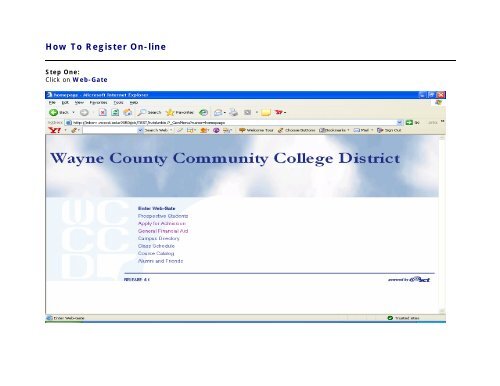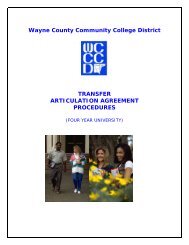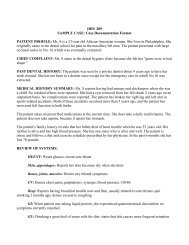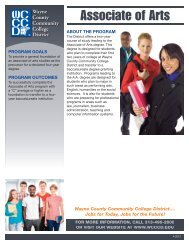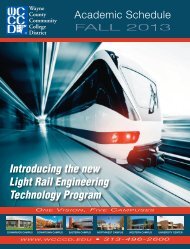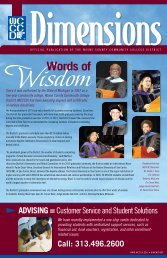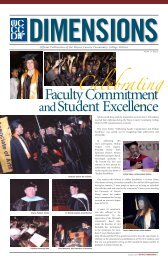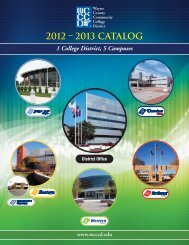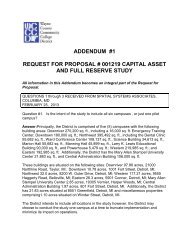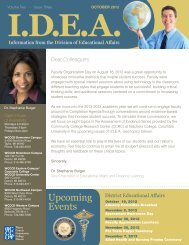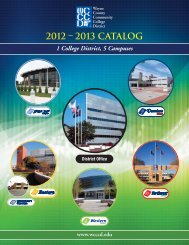How To Register On-line - Wayne County Community College
How To Register On-line - Wayne County Community College
How To Register On-line - Wayne County Community College
You also want an ePaper? Increase the reach of your titles
YUMPU automatically turns print PDFs into web optimized ePapers that Google loves.
<strong>How</strong> <strong>To</strong> <strong>Register</strong> <strong>On</strong>-<strong>line</strong><br />
Step <strong>On</strong>e:<br />
Click on Web-Gate
Step Two:<br />
a. Enter your <strong>Wayne</strong> <strong>County</strong> <strong>Community</strong> <strong>College</strong> District Student Identification Number in the box next to User ID.<br />
Please Note: This is a 9 (nine) digit code beginning with the letter A.<br />
(i.e. A---------). This identification will be provided to you after your completed admission application has been received.<br />
b. Enter in the box next to PIN the same Password you used to Apply for Admission.<br />
c. Click on Login
Step Four<br />
a. Re-enter the PIN (personal identification number). This number is the six digits of your birth date. For example, if<br />
your birth date is June 26, 1976, the six digit PIN that you will re-enter is 062676.<br />
b. Enter your new six-digit PIN.<br />
c. Re-enter this same six-digit PIN.<br />
d. Click Login
Step Five<br />
a. In the box next to Enter Question: Type a question that only you will be able to answer. For example, “Favorite<br />
color”<br />
b. In the box next to Answer: Type the answer to the question you entered.<br />
For example, (based on the question above) enter “Purple” as your answer.<br />
c. Click on Submit
Step Six:<br />
Click <strong>On</strong> Student & Financial Aid
Step Seven:<br />
Click <strong>On</strong> Registration
Step Eight:<br />
Click <strong>On</strong> Add or Drop Classes
Step Nine:<br />
Next to Select a Term.<br />
a. Click Submit
Step Ten:<br />
a. In the first box under CRNs (Note: CRN = Course Reference Number), enter the five (5) digit CRN number<br />
located in the <strong>Wayne</strong> <strong>County</strong> <strong>Community</strong> <strong>College</strong> District’s Academic Course Schedule on the <strong>line</strong> under the<br />
course title that you wish to register for.<br />
b. Enter each CRN number in a separate box.<br />
An example of a course listing in the Spring 2006 Academic Course Schedule (p.105) is below:<br />
Section No. Campus Room Credits Time Days Center Type DL Instructor<br />
ENG 280 CREATIVE WRITING<br />
20873-602 NW C109 3.00 11:30AM –1:00 PM TH LEC Chennault, Stephen<br />
Students, you are to enter the first five numbers (i.e. 20873) of the Section No. in the box under CRNs listed in the Add or Drop Classes section of the<br />
<strong>On</strong>-<strong>line</strong> Registration for each class for which you wish to register.<br />
c. Click on Submit
Congratulations!<br />
You have successfully registered when “**Web <strong>Register</strong>ed” on the same <strong>line</strong> as your course selection as shown<br />
below.<br />
Click on the Tuition Fee Assessment link at the bottom of the page and proceed to Credit Card Payment.<br />
These links appear at the bottom of the respective pages.