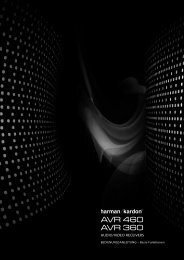Owner Manual - AVR 158 (English EU) - Harman Kardon
Owner Manual - AVR 158 (English EU) - Harman Kardon
Owner Manual - AVR 158 (English EU) - Harman Kardon
You also want an ePaper? Increase the reach of your titles
YUMPU automatically turns print PDFs into web optimized ePapers that Google loves.
<strong>AVR</strong> <strong>158</strong><br />
20<br />
Listening to FM and AM Radio<br />
Select the AM/FM source. use the tuning up/down buttons to tune a station, which will<br />
be shown on the front-panel display and the tV screen.<br />
the AVr defaults to automatic tuning, meaning each press of the tuning up/down<br />
buttons scans until a station with acceptable signal strength is found. to switch to<br />
manual tuning, in which each press of a tuning button steps through a single frequency<br />
increment, press the tuning Mode button. each press of the tuning Mode button toggles<br />
between the automatic and manual tuning modes.<br />
once you have tuned an FM station, toggling the tuning Mode setting also switches the<br />
radio between stereo and monaural reception. (Mono reception may improve reception<br />
of weaker stations.)<br />
Preset Stations<br />
A total of 30 stations (AM and FM combined) may be stored as presets. when the desired<br />
station has been tuned in, press the Memory button on the remote, and two dashes will<br />
flash on the front-panel Message display. use the number buttons to enter the desired<br />
preset number.<br />
to tune a preset station, press the preset up/down buttons or enter the preset number<br />
using the number buttons.<br />
Selecting a Surround Mode<br />
Selecting a surround mode can be as simple or sophisticated as your individual system<br />
and tastes. Feel free to experiment, and you may find a few favourites for certain sources<br />
or program types. You can find more detailed information on surround modes in Audio<br />
processing and Surround Sound, on this page.<br />
to select a surround mode, press the oSd button on the remote to display the Master<br />
menu:<br />
** MASTER MENU **<br />
INPUT SETUP<br />
SURROUND MODE<br />
MANUAL SETUP<br />
SYSTEM SETUP<br />
use the up/down and ok buttons to select Surround Mode. the Surround Mode menu<br />
will appear:<br />
* MODE : MUSIC *<br />
DOLBY PLII MUSIC<br />
CENTER WIDTH :3<br />
DIMENSION :0<br />
PANORAMA :Off<br />
BACK TO MASTER MENU<br />
use the up/down and ok buttons to select the desired surround-mode category.<br />
Auto Select: For a digital program, such as a movie recorded with a dolby digital or<br />
dtS soundtrack, the AVr will automatically use the soundtrack’s native surround format.<br />
For two-channel analogue and pcM programs, the AVr uses the logic 7 Movie, logic 7<br />
Music or logic 7 game mode, depending on the source.<br />
Virtual Surround: when only two main speakers are present in the system, you can<br />
use hArMAn virtual surround to create an enhanced sound field that virtualises the<br />
missing speakers.<br />
Stereo: when you want two-channel playback, select the number of speakers you want<br />
to use for playback:<br />
• “2 ch Stereo” uses two speakers.<br />
• “5 ch Stereo” plays the left-channel signal through the front left and surround left<br />
speakers, the right-channel signal through the front right and surround right speakers,<br />
and a summed mono signal through the centre speaker.<br />
Operating Your <strong>AVR</strong>, continued,<br />
and Advanced Functions<br />
Movie: Select from the following when you want a surround mode for movie playback:<br />
logic 7 Movie or dolby pro logic II Movie.<br />
Music: Select from the following when you want a surround mode for music playback:<br />
logic 7 Music or dolby pro logic II Music. the dolby pro logic II Music mode provides<br />
some additional settings. See Audio processing and Surround Sound, on this page, for<br />
more information.<br />
Video Game: Select from the following when you want a surround mode for game<br />
playback: logic 7 game or dolby pro logic II game.<br />
After you select the surround-mode category, the Mode menu will appear:<br />
* MODE : MUSIC *<br />
DOLBY PLII MUSIC<br />
CENTER WIDTH :3<br />
DIMENSION :0<br />
PANORAMA :Off<br />
BACK TO MASTER MENU<br />
use the left/right buttons to change the surround mode.<br />
You can also select surround modes using the AVr’s front-panel buttons:<br />
1. press the Surr Mode button. the Message display will show the surround-mode<br />
category and surround mode.<br />
2. to change the surround mode within the surround-mode category, press the Surround<br />
Select up/down buttons. each press will change to the next surround mode.<br />
3. to change the surround-mode category, press the Surr Mode button. each press will<br />
change to the next surround-mode category.<br />
Advanced Functions<br />
Much of the adjusting and configuration your AVr requires is handled automatically, with<br />
little intervention required on your part. You can also customise your AVr to suit your<br />
system and your tastes. In this section, we will describe some of the more advanced<br />
adjustments available to you.<br />
Audio Processing and Surround Sound<br />
Audio signals can be encoded in a variety of formats that can affect not only the quality<br />
of the sound but also the number of speaker channels and the surround mode. You may<br />
also manually select a different surround mode, when available.<br />
Analogue Audio Signals<br />
Analogue audio signals usually consist of two channels – left and right. Your AVr offers<br />
two options for analogue playback:<br />
DSP Surround Off Mode: the dSp Surround off mode digitises the incoming signal and<br />
applies the bass-management settings, including speaker configuration, delay times<br />
and output levels. Select this mode when your front speakers are small, limited-range<br />
satellites and you are using a subwoofer. to select this mode, use a digital audio input or<br />
turn the tone control setting off, then select 2 ch Stereo mode.<br />
Analogue Surround Modes: Your AVr is able to process two-channel audio signals to<br />
produce multichannel surround sound, even when no surround sound has been encoded<br />
in the recording. Among the available modes are the dolby pro logic II, hArMAn virtual<br />
speaker, logic 7 and 5 ch Stereo modes. to select one of these modes, see Selecting a<br />
Surround Mode, on this page.<br />
Digital Audio Signals<br />
digital audio signals offer greater flexibility and capacity than analogue signals and<br />
allow the encoding of discrete channel information directly into the signal. the result is<br />
improved sound quality and startling directionality, since each channel’s information is<br />
transmitted discretely. high-resolution recordings sound extraordinarily distortion-free,<br />
especially in the high frequencies.