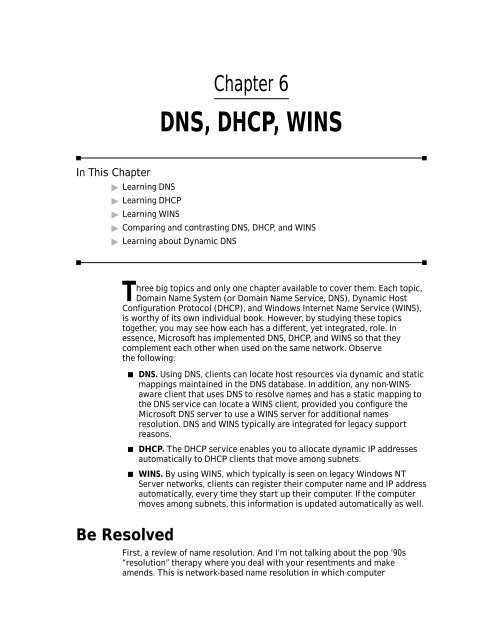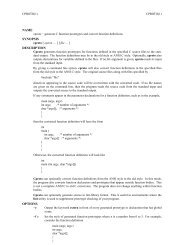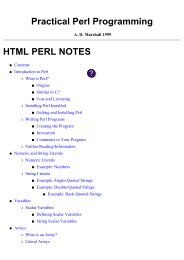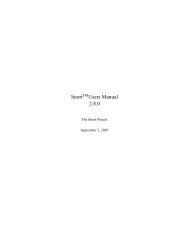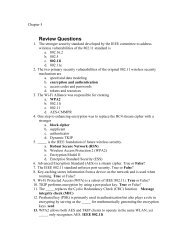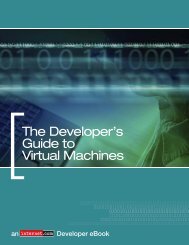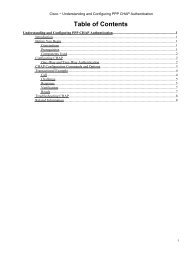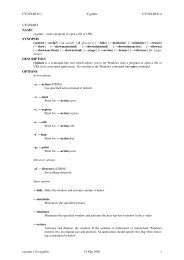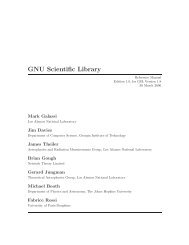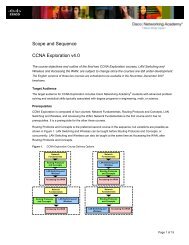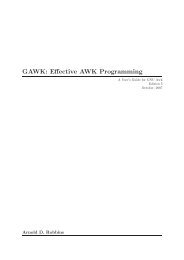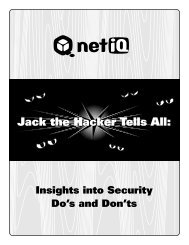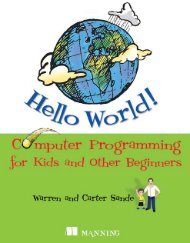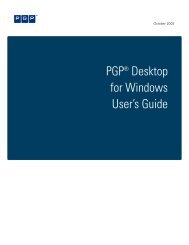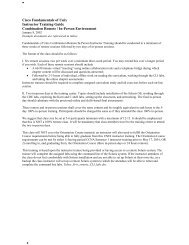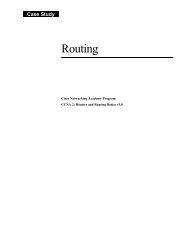DNS, DHCP, WINS - Cisco Academy
DNS, DHCP, WINS - Cisco Academy
DNS, DHCP, WINS - Cisco Academy
Create successful ePaper yourself
Turn your PDF publications into a flip-book with our unique Google optimized e-Paper software.
Chapter 6<br />
<strong>DNS</strong>, <strong>DHCP</strong>, <strong>WINS</strong><br />
In This Chapter<br />
Learning <strong>DNS</strong><br />
Learning <strong>DHCP</strong><br />
Learning <strong>WINS</strong><br />
Comparing and contrasting <strong>DNS</strong>, <strong>DHCP</strong>, and <strong>WINS</strong><br />
Learning about Dynamic <strong>DNS</strong><br />
Three big topics and only one chapter available to cover them. Each topic,<br />
Domain Name System (or Domain Name Service, <strong>DNS</strong>), Dynamic Host<br />
Configuration Protocol (<strong>DHCP</strong>), and Windows Internet Name Service (<strong>WINS</strong>),<br />
is worthy of its own individual book. However, by studying these topics<br />
together, you may see how each has a different, yet integrated, role. In<br />
essence, Microsoft has implemented <strong>DNS</strong>, <strong>DHCP</strong>, and <strong>WINS</strong> so that they<br />
complement each other when used on the same network. Observe<br />
the following:<br />
■ <strong>DNS</strong>. Using <strong>DNS</strong>, clients can locate host resources via dynamic and static<br />
mappings maintained in the <strong>DNS</strong> database. In addition, any non-<strong>WINS</strong>aware<br />
client that uses <strong>DNS</strong> to resolve names and has a static mapping to<br />
the <strong>DNS</strong> service can locate a <strong>WINS</strong> client, provided you configure the<br />
Microsoft <strong>DNS</strong> server to use a <strong>WINS</strong> server for additional names<br />
resolution. <strong>DNS</strong> and <strong>WINS</strong> typically are integrated for legacy support<br />
reasons.<br />
■ <strong>DHCP</strong>. The <strong>DHCP</strong> service enables you to allocate dynamic IP addresses<br />
automatically to <strong>DHCP</strong> clients that move among subnets.<br />
■ <strong>WINS</strong>. By using <strong>WINS</strong>, which typically is seen on legacy Windows NT<br />
Server networks, clients can register their computer name and IP address<br />
automatically, every time they start up their computer. If the computer<br />
moves among subnets, this information is updated automatically as well.<br />
Be Resolved<br />
First, a review of name resolution. And I’m not talking about the pop ’90s<br />
“resolution” therapy where you deal with your resentments and make<br />
amends. This is network-based name resolution in which computer
200 Part II: TCP/IP<br />
■<br />
■<br />
identifiers (typically hardware or IP addresses) are resolved to some form of<br />
name that is meaningful (computer name). “Names” on a computer network<br />
are really the following:<br />
NetBIOS Name (for instance, TCI1)<br />
TCP/IP Address (121.133.2.44)<br />
Host Name (Abbey)<br />
Media Access Control (MAC) — this is the network adapter<br />
hardware address<br />
Note that these are four generally accepted naming conventions used on a<br />
Windows 2000 Server network. (I’ve omitted the names based on curses<br />
sometimes uttered by end users at misbehaving machines!) In the next few<br />
pages, I’ll discuss the NetBIOS and Host name resolution process.<br />
NetBIOS name resolution<br />
As you know, these names must be resolved so that you can find someone or<br />
something on the network with which to interact. For NetBIOS names (such<br />
as those called from UNC commands), Microsoft uses a six-step resolution<br />
approach, as shown in Figure 6-1.<br />
NetBIOS<br />
Name Cache<br />
#2<br />
<strong>WINS</strong> Server<br />
#1<br />
NetBIOS Name Cache<br />
is checked<br />
#6<br />
<strong>DNS</strong> Server<br />
#3<br />
<strong>WINS</strong> B-Node<br />
Broadcast<br />
#4<br />
LMHOSTS<br />
file<br />
#5<br />
HOSTS<br />
file<br />
Figure 6-1: The Microsoft method for resolving NetBIOS names
■<br />
Chapter 6: <strong>DNS</strong>, <strong>DHCP</strong>, <strong>WINS</strong> 201<br />
■<br />
STEPS:<br />
To resolve NetBIOS names<br />
Step 1.<br />
Step 2.<br />
Step 3.<br />
Step 4.<br />
Step 5.<br />
Step 6.<br />
Check the cache. The NetBIOS name cache, built by the computer<br />
browser, is checked for the NetBIOS name/IP address mapping. If<br />
found, the resolution is complete.<br />
If the name isn’t resolved from Step 1, the first of three attempts is<br />
made to contact the <strong>WINS</strong> server (if one is present). If the name is<br />
resolved, the IP address is returned to the source host. If the three<br />
attempts are unsuccessful, the resolution process continues.<br />
If the <strong>WINS</strong> server does not resolve the name, the client sends<br />
three b-node broadcasts on the local network. If the proper<br />
NetBIOS name is found on the local network, the resolution to the<br />
IP address is complete.<br />
Next, the LMHOSTS file is consulted. Here again, if resolution is<br />
reached, the name resolution process terminates.<br />
The HOSTS file is consulted, assuming none of the previous steps<br />
have worked.<br />
Finally, as a final name-resolution step, the source host sends a<br />
request to its respective domain name server, which resolves the<br />
host name to an IP address if successful.<br />
Host name resolution<br />
A similar, six-step name resolution approach is used for host name resolution<br />
in Windows 2000 Server (see Figure 6-2)<br />
STEPS:<br />
To resolve host names<br />
Step 1.<br />
Step 2.<br />
The host name typed by the user is compared to the local host<br />
name. If the two names match, resolution occurs without<br />
generating any network activity.<br />
Next, the HOSTS file is checked if the user-typed host name and<br />
the local name are not the same. Address resolution occurs if the<br />
user-typed host name is found in the HOSTS file. The host name is<br />
mapped to an IP address.<br />
Continued
202 Part II: TCP/IP<br />
■<br />
■<br />
STEPS:<br />
To resolve host names (continued)<br />
Step 3.<br />
Step 4.<br />
Step 5.<br />
Step 6.<br />
If the host name is still unresolved, the source host sends a<br />
request to the domain name server. If the host name is resolved<br />
by a <strong>DNS</strong>, an IP address is mapped to it. If resolution doesn’t occur<br />
initially, more attempts are made on the <strong>DNS</strong> at 5, 10, 20, and 40-<br />
second intervals.<br />
Assuming name resolution hasn’t occurred, the local NetBIOS<br />
name cache is checked next, followed by three attempts to<br />
contact and achieve resolution via configured <strong>WINS</strong> servers.<br />
The local host initiates three b-node broadcasts if name resolution<br />
still hasn’t occurred.<br />
Last, the local LMHOSTS file is checked.<br />
#2<br />
HOSTS file<br />
#1<br />
Local Host Name<br />
is checked<br />
#6<br />
LMHOSTS file<br />
#3<br />
<strong>DNS</strong> Server<br />
#4<br />
<strong>DNS</strong> Server<br />
#5<br />
B-Node<br />
Broadcast<br />
Figure 6-2: The Microsoft method for resolving host names<br />
If all six steps fail and you are unable to resolve a host name to an IP address,<br />
then darn it, you’re stuck with contacting the remote host via IP address (not<br />
host name). And most likely, a round of troubleshooting follows.
■<br />
Chapter 6: <strong>DNS</strong>, <strong>DHCP</strong>, <strong>WINS</strong> 203<br />
■<br />
One sign that <strong>DNS</strong> is unsuccessful is when it has a timeout condition.<br />
This typically results in some form of error message being returned to the<br />
user’s terminal (see Figure 6-3). Resolution failure may be the result of<br />
hardware or software configuration errors. Determining what might be<br />
causing your resolution failure is the ongoing <strong>DNS</strong> challenge. My advice on<br />
<strong>DNS</strong> troubleshooting First, read this entire chapter carefully. I share <strong>DNS</strong><br />
administration insights along the way that will help facilitate your<br />
troubleshooting efforts. Second, simple as this may sound, start at one end of<br />
the equation, such as the <strong>DNS</strong> server located at your Internet Service<br />
Provider (ISP), and work backwards to your client workstation.<br />
Figure 6-3: Host name resolution failure<br />
<strong>DNS</strong> tries to resolve names by making resolution attempts at 5-, 10-, 20-, and<br />
40-second intervals.<br />
<strong>DNS</strong><br />
At the most basic level, the Domain Name System (<strong>DNS</strong>) is a group of protocols<br />
and services widely used over the Internet and TCP/IP-based networks. Why<br />
Because <strong>DNS</strong> provides name registration and name-to-address resolution<br />
capabilities. And <strong>DNS</strong> drastically lowers the need to remember numeric IP<br />
addresses when accessing hosts on the Internet or any other TCP/IP-based<br />
network. As an example, instead of typing ping 131.107.6.200 to ping a specific<br />
host, you can type ping harryb.com, which is much easier (of course, my<br />
example assumes that 131.107.6.200 maps to the host name harryb.com). This<br />
user-friendly functionality of <strong>DNS</strong> can be employed on your private Windows<br />
2000 Server network by running <strong>DNS</strong> locally (which is the default Windows<br />
2000 network configuration). That, of course, is the purpose of this section and<br />
the <strong>DNS</strong> installation section in Chapter 4.<br />
So hopefully, it is clear that <strong>DNS</strong> enables you to interact with your computer,<br />
its network, and the Internet using street or “friendly” names while, largely in<br />
the background, these friendly names are resolved to an address. Likewise,<br />
addresses may be reverse-engineered back to a friendly name. This reverse<br />
engineering is akin to this example involving cars. Suppose you’re interested<br />
in a car driving alongside you. Perhaps you would like to purchase the car<br />
and it has a small “For Sale” sign with a telephone number to call. But at 70<br />
miles per hour on the freeway, you only are able to safely write down the<br />
license number. Once home, you reverse-engineer the license number to its
204 Part II: TCP/IP<br />
■<br />
■<br />
owner by scanning the Department of Motor Vehicles car registration lists.<br />
This is a real-world example of reverse engineering an address or numeric<br />
value back to a friendly name. Of course, in most states, motor vehicle<br />
records are confidential and unavailable. (But early in my computing career, I<br />
did have occasion to legally purchase a computer database of car owners in<br />
Alaska that was used for marketing purposes.)<br />
<strong>DNS</strong> is well suited for the enterprise given its method of managing host<br />
names and other name resolution information via a distributed system of<br />
replicated and delegated name databases. Based on specifications RFC 1034<br />
and RFC 1035, <strong>DNS</strong> is based on the hierarchical and logical tree structure<br />
known as the domain name space. The top of the tree is the Internet Network<br />
Information Center (InterNIC), which can be accessed at<br />
www.ds.internic.net. InterNIC truly can be thought of as the Internet god<br />
in its role of performing domain registration and administration tasks. Once<br />
entered into the master database at InterNIC, domain names are replicated<br />
and managed through the use of distributed databases. These databases<br />
reside on numerous name servers located across the Internet. Each name<br />
server maintains a zone file that contains pertinent database information for<br />
its use, given its position in the tree hierarchy.<br />
Microsoft’s <strong>DNS</strong> service is something that separates Windows 2000 Server<br />
from other popular networking alternatives such as Novell’s NetWare,<br />
Artisoft’s LANtastic, and Macintosh. Those other NOSes historically have not<br />
provided the same level of <strong>DNS</strong> support out of the box. And that’s something<br />
to consider as networks become increasingly Internet-centric. Plus, Windows<br />
2000 Server introduces Dynamic <strong>DNS</strong> — something that I discuss later in the<br />
chapter.<br />
Before <strong>DNS</strong>, the practice of mapping friendly host or computer names to IP<br />
addresses was handled via host files. Host files are easy to understand. These<br />
are static ASCII text files that simply map a host name to an IP address in a<br />
table-like format. Windows 2000 Server ships with a HOSTS file in the<br />
\winnt\system32\drivers\etc subdirectory. I discuss the Windows 2000<br />
Server HOSTS file at length in Chapter 5.<br />
The fundamental problem with the host files was that these files were labor<br />
intensive. A host file is modified manually, and typically it is administrated<br />
centrally. What a pain as your network grows, especially if your network is<br />
the Internet! Much of that pain and agony has disappeared because <strong>DNS</strong> is a<br />
much more distributed and automated approach.<br />
And before I go any further, mind if I speak about a little <strong>DNS</strong> expectation<br />
management <strong>DNS</strong> isn’t perfect, even in Windows 2000 Server. Why not<br />
Because there still exists this gray area of uncontrollable variables, such as<br />
interacting with the Internet. Whereas you may deploy <strong>DNS</strong> on your Windows<br />
2000 Server network in top form, in all likelihood, you’re still subject to the<br />
comings and goings of the Internet: How long until your new domain name<br />
actually is registered How long until a change to a MX record is propagated<br />
And so on. It’s not perfect yet.
■<br />
Chapter 6: <strong>DNS</strong>, <strong>DHCP</strong>, <strong>WINS</strong> 205<br />
■<br />
WHOIS<br />
When using the WHOIS command, which is not<br />
native to Windows 2000 Server and is discussed<br />
in Chapter 5, you may note that every Internet<br />
domain registered with the InterNIC has at least<br />
two <strong>DNS</strong> servers associated with the domain<br />
name. Why Believe it or not, this Internetrelated<br />
feature is a much-appreciated U.S.<br />
Department of Defense design feature.<br />
According to my good friend, a highly placed<br />
source who has worked in government and<br />
academic computing communities since the<br />
Eisenhower era, this design paradigm stems<br />
from the Cold War. In the event of a<br />
thermonuclear war, the Internet as we know it<br />
would survive, in part due to its inherent<br />
redundancy. Having two separate <strong>DNS</strong> servers<br />
tied to each domain account is part of this<br />
redundancy.<br />
Be sure that you verify that two <strong>DNS</strong> servers are associated with your<br />
Internet domain name (see Figure 6-4). The dual <strong>DNS</strong> server requirement is<br />
your responsibility and is in place to ensure that your Internet domain name<br />
is resolved properly on the Internet. Clearly, that is to your benefit. And if<br />
you’re involved in electronic commerce, it is essential. Could you imagine<br />
customers not being able to find your storefront Not having two <strong>DNS</strong> servers<br />
associated with your Internet domain name places you at risk of exactly this:<br />
lost sales because customers can’t successfully find and use your Web site.<br />
Figure 6-4: The <strong>DNS</strong> servers for idgbooks.com<br />
As a network professional, you have the opportunity to work with a wide<br />
range of applications that, being TCP/IP-based, depend on <strong>DNS</strong> functioning<br />
properly. One example is from a small law firm that I advise. This law firm
206 Part II: TCP/IP<br />
■<br />
■<br />
uses WestMate, an application from WestLaw, for its legal research. Older<br />
versions of this application used modem dial-up connections to a local<br />
telephone number or CompuServe. A later version, version 7.x, uses a<br />
Winsock-based connection to the law firm’s existing Internet service to<br />
operate correctly. More specifically, the application uses FTP port 23 to<br />
communicate over the Internet. This application depends heavily on <strong>DNS</strong><br />
operating properly because it connects to the site westmate.westmate.com<br />
when it launches and attempts to log on and authenticate the researchminded<br />
attorney. If <strong>DNS</strong> is somehow not working, the application fails, the<br />
lawyers are “researchless,” and I receive a call to fix it.<br />
As another example, observe how Internet Explorer — Microsoft’s Web<br />
browser — works. When you type in the Uniform Resource Locator (URL),<br />
that name is resolved via <strong>DNS</strong>. So typing www.idgbooks.com triggers a series<br />
of events that connects you and your browser with the distant site on<br />
the Internet.<br />
Finally, you may use <strong>DNS</strong> with your Microsoft Exchange application. A common<br />
configuration with the Internet Mail Service (IMS) in Microsoft Exchange is to<br />
have <strong>DNS</strong> perform the outgoing mail resolution. And even if you don’t explicitly<br />
have <strong>DNS</strong> selected, providing a mail host name such as smtp.nwnexus.com<br />
when configuring the IMS assumes you have <strong>DNS</strong> capabilities that can resolve<br />
this street-friendly host name.<br />
Exceptions to the rule of generally connecting to any Internet site you desire<br />
include little-known sites that literally are located in distant lands; these sites<br />
can be too many hops away. An example of this includes sites such as the far<br />
reaches of Alaska (if you are located in the 48 contiguous states). Perhaps<br />
these sites haven’t had their domain names replicated across the <strong>DNS</strong><br />
databases of the world. So, when you attempt to access this site, and the<br />
domain name can’t be resolved easily, your browser may return a “host not<br />
found” error. In reality, the host exists but can’t be resolved within the time<br />
window your browser supports. I typically refer to this problem as a host<br />
that is too many hops away.<br />
The preceding problem has two solutions. First, request that the remote site<br />
mirror or publish its Web page to another server somewhere else in the<br />
world. This is what Microsoft, Novell, and other vendors do with their welltraveled<br />
Web pages. These large sites mirror their sites to other servers not<br />
for resolution purposes but for load balancing and reliability. When you have<br />
a popular Web site, you may need to use mirror servers just to keep up with<br />
the traffic demands. Just ask Microsoft and Novell. The second solution is my<br />
next secret, so read on.<br />
One possible way to get around the problem of finding a site that is too many<br />
hops away and by all account appears unbrowsable is to use a search engine<br />
for your name resolution tasks and then click the hot link from the search<br />
engine hit list. Search engines to consider include Yahoo! (www.yahoo.com),<br />
Alta Vista (www.altavista.com), or Infoseek (www.infoseek.com). As you<br />
know, these search engines may be selected via the search button on the<br />
taskbar of your browser. Ideally, this would provide you another pathway to<br />
that faraway site. And the domain name resolution would have occurred
■<br />
Chapter 6: <strong>DNS</strong>, <strong>DHCP</strong>, <strong>WINS</strong> 207<br />
■<br />
differently, that is, via the search engine. By the way, do you want to know<br />
my favorite search engine For a single search engine, I prefer Infoseek for<br />
reasons I fully explain (such as robust drill down) in Part VI, “Optimizing and<br />
Troubleshooting Windows 2000 Server.” But here, where I want to find a littleknown<br />
domain name or Web site, I want to cast as wide a net as possible so I<br />
typically perform these “domain-seeking” searches from a site that is a<br />
“clearinghouse” for search engines. This site is www.dogpile.com. Dogpile is<br />
a search engine of search engines. By executing your search here, you<br />
effectively search all the other engines.<br />
How <strong>DNS</strong> really works<br />
By now, you can appreciate that Windows 2000 Server administrators can<br />
(and should!) use <strong>DNS</strong> to manage domain names.<br />
<strong>DNS</strong> uses a client/server model in which the <strong>DNS</strong> server maintains a static<br />
database of domain names mapped to IP addresses. The <strong>DNS</strong> client, known as<br />
the resolver, performs queries against the <strong>DNS</strong> servers. The bottom line <strong>DNS</strong><br />
resolves domain names to IP address using these steps (see Figure 6-5):<br />
Step Three: High-level<br />
name servers queried<br />
Name Server<br />
Step Two: Additional<br />
name server queried<br />
Name Server<br />
INTERNET<br />
Step One: Query local<br />
name server<br />
Windows 2000 Server<br />
running <strong>DNS</strong><br />
Figure 6-5: How <strong>DNS</strong> works<br />
Client Workstation<br />
running Internet Explorer<br />
Sends URL www.idgbooks.com
208 Part II: TCP/IP<br />
■<br />
■<br />
STEPS:<br />
To resolve domain names to an IP address with <strong>DNS</strong><br />
Step 1.<br />
Step 2.<br />
Step 3.<br />
A client (or “resolver”) passes its request to its local name server.<br />
For example, the URL term www.idgbooks.com typed into<br />
Internet Explorer is passed to the <strong>DNS</strong> server identified in the<br />
client TCP/IP configuration. This <strong>DNS</strong> server is known as the local<br />
name server.<br />
If, as often happens, the local name server is unable to resolve the<br />
request, other name servers are queried to satisfy the resolver.<br />
If all else fails, the request is passed to more and more higher-level<br />
name servers until the query resolution process starts with the<br />
far-right term (for instance, com) or at the top of the <strong>DNS</strong> tree<br />
with root name servers.<br />
<strong>DNS</strong> benefits<br />
Several benefits accrue to Windows 2000 Server administrators who have<br />
deployed <strong>DNS</strong> correctly in their networks:<br />
■ <strong>DNS</strong> provides the proper Windows 2000 Server name resolution<br />
management framework. It’s just the right way to do it.<br />
■ Computer users may connect to UNIX systems via friendly names.<br />
■ Users may fully exploit the Internet via Internet naming conventions such<br />
as URLs (for instance, www.idgbooks.com).<br />
■ Enterprises can maintain a consistent naming structure for both external<br />
Internet resources and internal network resources.<br />
<strong>DNS</strong> details and definitions<br />
I use the next several pages to get into the details of <strong>DNS</strong>, now that you’ve<br />
considered <strong>DNS</strong> from several vantage points.<br />
Defining domain name space<br />
The <strong>DNS</strong> database is known as the domain name space and assumes a tree<br />
form. Each position in the tree is called a domain. Just as a tree can have<br />
branches shooting out from its trunk, a domain may have subdomains. The<br />
main thing to remember is that entries in the domain name space must<br />
adhere to the accepted <strong>DNS</strong> naming conventions. These conventions are<br />
quite simple. At each level, a period (.) is used to separate each child domain<br />
(or subdomain) from its parent. If you would like some more information on<br />
this topic, refer to the Windows 2000 Server Resource Kit.
■<br />
Chapter 6: <strong>DNS</strong>, <strong>DHCP</strong>, <strong>WINS</strong> 209<br />
■<br />
Defining domains<br />
Domains contain both hosts and other domains. A domain has five<br />
components, all of which may be present in any given domain name space,<br />
but not all five components (such as the subdomain name component)<br />
always are present in smaller domain name spaces.<br />
The domain root<br />
Considered to be the root node of the <strong>DNS</strong> tree, the domain root is known as<br />
the unnamed or null entry. You may see this referred to as the trailing period,<br />
which typically is not listed when displaying a domain name.<br />
However, to display a fully qualified domain name (FQDN) requires this<br />
period (“.”) as the last term displayed on the far right of the domain name.<br />
The top-level domain<br />
In reality, the top-level domain is the far-right term in a typical Internet<br />
domain name as displayed. This domain level is managed specifically by<br />
InterNIC and is divided into three areas:<br />
■ Organizational. This is the three-character code any network<br />
professional or Internet surfer is familiar with. Table 6-1 lists these codes.<br />
■ Geographical. Based on ISO-3166 (a standard), these typically are<br />
country designations (such as .nz for New Zealand). Perhaps you’ve<br />
encountered these top-level domain designations in e-mail messages<br />
you’ve received from overseas.<br />
■ In-addr.arpa. This is the least known of the three top-level domains. It is<br />
a special, reserved domain used for IP-address-to-name mappings, also<br />
known as reverse lookups.<br />
Did you know the United States has a geographic top-level domain of “us” It<br />
does! Perhaps you haven’t encountered this form, because it is seldom used.<br />
Table 6-1 provides a list of top-level domain names in a <strong>DNS</strong> tree. The number<br />
of these names continues to grow, however.<br />
Table 6-1 Top-Level <strong>DNS</strong> Domain Names<br />
Domain Name Designation<br />
COM<br />
Commercial (businesses, corporations)<br />
EDU<br />
Education (schools, universities)<br />
GOV<br />
Government (local, state, federal)<br />
INT<br />
International (such as the United Nations)<br />
MIL<br />
Military (such as the Navy and the Army)<br />
NET<br />
Internet service providers (for instance, ibm.net)<br />
ORG<br />
Nonprofit organizations (such as mssociety.org)
210 Part II: TCP/IP<br />
■<br />
■<br />
Second-level domains<br />
Second-level domains are the names most familiar to network<br />
professionals, Internet surfers, and even the general audience. Such a name<br />
typically consists of a company name or a product name that is meaningful,<br />
useful, and memorable. For example, the publisher of this book, IDG Books<br />
Worldwide, has registered the second-level domain name idgbooks.com<br />
with the InterNIC. Not surprisingly, second-level domain names indeed are<br />
managed by the InterNIC in order to ensure that each name is unique.<br />
Third-level domain names (subdomains)<br />
The third-level domain name is an optional term in <strong>DNS</strong>. Typically, it is used<br />
to append or further subdivide the “regular” domain name. For example,<br />
perhaps you want to subdivide functional departments at the imaginary<br />
company Springers Unlimited. If the “regular” domain name known to all is<br />
springers.com and you want to further subdivide the domain name to<br />
better reflect your organization, you may have domain names such as<br />
marketing.springers.com and legal.springers.com. Another use of<br />
subdomains is to create distinctions by location. Following my example, if<br />
you further subdivide springers.com by locations, you may have a thirdlevel<br />
domain titled west.springers.com. You get the picture.<br />
Note that Microsoft makes extensive use of third-level domain names<br />
appended to its regular domain name of microsoft.com to distinguish<br />
different departments, programs, promotions, and such.<br />
You, the network administrator, manage third-level domain names — not the<br />
InterNIC. You may, in theory, append as many third-level domain names to<br />
your regular or second-level domain name as you wish! In effect, all the<br />
employees in your organization can have their own domain names. Such<br />
names mean that name resolution occurs locally on your server designated<br />
to handle second-level domain name activity after the path is resolved<br />
correctly by <strong>DNS</strong> servers on the Internet that deliver the session<br />
communications. This process is shown in Figure 6-6, where traffic destined<br />
for springers.com from the Internet is further subdivided internally<br />
according to, in this example, departments.<br />
In the preceding example, having the local Windows 2000 Server perform the<br />
third-level domain name resolution would require that the <strong>DNS</strong> service be<br />
installed and fully functional on the local Windows 2000 Server.<br />
One instance when you might use third-level domain names is when you run<br />
the Internet Connection Wizard in Small Business Server (see Chapter 16).<br />
Here, the Internet Connection Wizard (ICW) offers the opportunity to create a<br />
third-level domain name when you open an account with an SBS-compliant<br />
Internet Service Provider (ISP). Note the ICW also enables you to create a<br />
second-level domain name as well with the new SBS 4.5 release. If I had<br />
registered Springers Unlimited with Northwest Nexus (a Pacific Northwest<br />
ISP), the third-level domain address that automatically would be created for<br />
me might be springers.nwnexus-sbs.com.
■<br />
Chapter 6: <strong>DNS</strong>, <strong>DHCP</strong>, <strong>WINS</strong> 211<br />
■<br />
Second-level litigation<br />
Second-level domains are causing lots of fun and<br />
litigation in the business community right now!<br />
Speculators are registering trademark names<br />
(with InterNIC) prior to the trademark holders<br />
doing so. Often, the company that holds the<br />
trademark then “purchases” the second-level<br />
domain registration from the speculator, who<br />
typically makes a handsome profit on his or her<br />
$50 InterNIC domain registration fee (although<br />
some trademark holders are suing, rather than<br />
paying, to recover trademark names being used<br />
as domain names). All in a day’s work for some;<br />
but for others, the implicit message should be to<br />
register your second-level domain names as<br />
soon as possible before someone else does! By<br />
analogy, yesterday’s mad rush to acquire 1-800<br />
telephone numbers is today’s rush to acquire the<br />
second-level domain name of your choice. And<br />
also be advised that the courts are casting a<br />
weary eye towards domain name speculators;<br />
more often than not, they now find for the<br />
trademark holder (for example, Pepsi) over the<br />
speculator who happens to register a domain<br />
name before the trademark holder does.<br />
The Windows 2000 Server<br />
running <strong>DNS</strong> service<br />
resolves the third-level<br />
domain names<br />
legal.springers.com<br />
marketing.springers.com<br />
INTERNET<br />
manufacturing.springers.com<br />
Windows 2000 Server<br />
springers.com<br />
(running <strong>DNS</strong> service)<br />
executive.springers.com<br />
Figure 6-6: Using third-level domain names on your network<br />
In reality, the use of third-level domain names is rare in the business community.<br />
Blame it on the marketing departments of companies across the land, but<br />
second-level domain names are in and third-level domain names look both<br />
cheap and kind of weird. The business community, which has no shortage of<br />
egos and public relations specialists, very much demands second-level domain<br />
names because image is everything. You are more likely to see a company use a<br />
second-level domain name and a virtual directory.<br />
Make darn sure you understand the difference between a subdomain and a<br />
virtual directory. The key point is that subdomains are a way to divide your<br />
domain name space, and virtual directories point to storage areas on your<br />
server’s hard drive. A virtual subdirectory typically is displayed as a forward<br />
slash after the top-level domain term (for instance, /harryb), and a
212 Part II: TCP/IP<br />
■<br />
■<br />
subdomain name is displayed as a term to the left of the second-level domain<br />
name (as discussed previously).<br />
It is not uncommon to see both a subdomain and a virtual directory displayed<br />
in a URL on the Internet. For example, springers.nwnexus-sbs.com/~dawgs<br />
shows the subdomain name springers and the virtual directory ~dawgs.<br />
Virtual directories are discussed in Chapter 8.<br />
Host names<br />
Host names are, by default, the same as the computer name in Windows 2000<br />
Server, but they need not be. In <strong>DNS</strong>, the host name appears to the left of the<br />
top-level and second-level domain names. This is similar to how third-level<br />
domain names appear.<br />
As an example, the host name harryb in the domain springers.com would<br />
appear as: harryb.springers.com. Note that a Windows 2000 Server on<br />
your network would perform the host name resolution similar to the process<br />
discussed previously in relation to Figure 6-2.<br />
Evaluating domain names<br />
Evaluating a domain name is different from other activities you probably are<br />
used to performing. It is not like reading a printed page, such as this, where<br />
you read from left to right. It is not like finding a position on a map, where<br />
you use a column and row grid. And it is not like finding your physical<br />
location with a Global Positioning System (GPS) device, where you rely on<br />
high-altitude satellites.<br />
You read a fully qualified domain name from right to left. A second-level<br />
domain name such as idgbooks.com is evaluated first as a commercial toplevel<br />
domain, and then as the second domain term idgbooks. A third-level<br />
domain name may appear as springers.nwnexus-sbs.com. And once again,<br />
if you haven’t noticed, a period is used to divide each domain name level.<br />
To assist you in your efforts to better interpret domain names, Table 6-2<br />
breaks down a sample Internet domain name into each domain level.<br />
Table 6-2<br />
Evaluating a Third-Level Domain Name<br />
Domain Name Level Term Comments<br />
Top-level domain name com Designates a commercial entity.<br />
Second-level domain name nwnexus-sbs Registered with InterNIC (the Internet<br />
domain registration authority).<br />
Third-level domain name springers Not registered with InterNIC. Typically, the<br />
holder of the second-level domain name<br />
creates as many third-level domain names<br />
as necessary. Third-level domain names are<br />
resolved by <strong>DNS</strong> running on a Windows<br />
2000 Server on the local network (although<br />
this configuration isn’t required).
■<br />
Chapter 6: <strong>DNS</strong>, <strong>DHCP</strong>, <strong>WINS</strong> 213<br />
■<br />
Be advised that the term “domain” in the context of <strong>DNS</strong> relates to Internet<br />
domains, not Windows 2000 Server domains.<br />
Take a moment to analyze your own Internet domain name if you have one.<br />
Does the preceding discussion help you to better understand how your<br />
domain name is structured If not, take a few minutes to revisit the preceding<br />
discussion or consider my earlier suggestion that you peruse the Windows<br />
2000 Server Resource Kit for a second take on the <strong>DNS</strong> discussion. No hard<br />
feelings! I just want you to get it.<br />
<strong>DNS</strong> names that do not conclude with a trailing period (such as “.com”) are<br />
not fully qualified domain names (FQDN).<br />
Zones<br />
In the MCSE certification course lectures that I deliver as an MCT, I often refer<br />
to Windows 2000 Server domains as administrative units. In the language of<br />
<strong>DNS</strong>, zones also can be thought of as administrative units. Database records<br />
relating to a particular portion of the domain name space, called a zone, are<br />
saved in a file known as a zone file.<br />
Understand that a zone can consist of a single domain (<strong>DNS</strong>-style, not<br />
Windows 2000) or a domain with subdomains. A single <strong>DNS</strong> server can be<br />
configured to manage one or more zone files. A discrete domain node (known<br />
as a zone’s root domain) anchors each zone.<br />
Let’s take a moment to make a distinction between a zone and a <strong>DNS</strong>-style<br />
domain. A domain refers to a single node and all of its child nodes. A zone<br />
is a full and complete set of resource records that is delegated to a specific<br />
name server. Another take on the matter is this: Domains represent a logical,<br />
hierarchical organization of name space. Zones represent the physical<br />
arrangement of how names and resource data are distributed or delegated to<br />
name servers.<br />
Files used by <strong>DNS</strong><br />
Remember this as you master <strong>DNS</strong> with Windows 2000 Server: The<br />
underlying files in a <strong>DNS</strong> system are text files. The good news is that with<br />
Windows 2000 Server, you will enjoy using its graphical user interface, MMCbased<br />
<strong>DNS</strong> toolset, to edit and manage the <strong>DNS</strong> zone files.<br />
Zone files<br />
A database file or zone file is a file of resource records (RRs) for the portion<br />
of the domain for which the zone is granted responsibility. A resource record<br />
can be defined as an individual data entry containing a domain name and<br />
other information related to this named domain or host. Note that resource<br />
records may be either of the following:<br />
■ Record type. Type is used to indicate the type of data stored by each<br />
record. Type defines the format or individual field structures for each<br />
particular resource record. In other words, different types of records<br />
occur in zone files; you may elect to query for only one type of record.
214 Part II: TCP/IP<br />
■<br />
■<br />
■ Record class. Class is used to indicate the class of network or type of<br />
software that this record supports. In most cases, the only class used for<br />
<strong>DNS</strong> data that is stored and used in most TCP/IP networks is the Internet<br />
Class (IC).<br />
I define the important zone files that you need to know — ranging from Start<br />
of Authority (SOA) to Canonical Name (CNAME) — in Table 6-3, “Selected<br />
Zone Record Definitions” in the section “Configuring <strong>DNS</strong>.”<br />
Cache files<br />
Cache files contain host names and addresses of root name servers. You can<br />
observe the default cache file (cache.dns) provided by <strong>DNS</strong> in Windows<br />
2000 Server.<br />
Cache file:<br />
;<br />
; Root Name Server Hints File:<br />
;<br />
; These entries enable the <strong>DNS</strong> server to locate the root name<br />
servers<br />
; (the <strong>DNS</strong> servers authoritative for the root zone).<br />
; For historical reasons this is known often referred to as the<br />
; “Cache File”<br />
;<br />
@<br />
NS b.root-servers.net.<br />
b.root-servers.net A 128.9.0.107<br />
@<br />
NS c.root-servers.net.<br />
c.root-servers.net A 192.33.4.12<br />
@<br />
NS d.root-servers.net.<br />
d.root-servers.net A 128.8.10.90<br />
@<br />
NS e.root-servers.net.<br />
e.root-servers.net A 192.203.230.10<br />
@<br />
NS i.root-servers.net.<br />
i.root-servers.net A 192.36.148.17<br />
@<br />
NS f.root-servers.net.<br />
f.root-servers.net A 192.5.5.241<br />
@<br />
NS g.root-servers.net.<br />
g.root-servers.net A 192.112.36.4<br />
@<br />
NS j.root-servers.net.<br />
j.root-servers.net A 198.41.0.10<br />
@<br />
NS k.root-servers.net.<br />
k.root-servers.net A 193.0.14.129<br />
@<br />
NS l.root-servers.net.<br />
l.root-servers.net A 198.32.64.12<br />
@<br />
NS m.root-servers.net.<br />
m.root-servers.net A 202.12.27.33<br />
@<br />
NS a.root-servers.net.<br />
a.root-servers.net A 198.41.0.4<br />
@<br />
NS h.root-servers.net.<br />
h.root-servers.net A 128.63.2.53<br />
For <strong>DNS</strong> installations not connected to the Internet, you may replace or<br />
modify this file. If you manage your own domain name space privately, you
■<br />
Chapter 6: <strong>DNS</strong>, <strong>DHCP</strong>, <strong>WINS</strong> 215<br />
■<br />
should include host records for root name servers within your private<br />
network that can be contacted to authoritatively resolve names not managed<br />
by the server’s zone files.<br />
To see the current Internet cache files for the worldwide Internet, go to<br />
ftp://rs.internic.net/domain/named.cache on the Internet.<br />
Reverse lookup files<br />
As the name implies, reverse lookup files are the files consulted when a<br />
reverse lookup is undertaken in the in-addr.arpa domain. A reverse lookup<br />
is performed when you supply the IP address and the computer, via a reverse<br />
lookup, returns the matching domain host name. The key point about reverse<br />
lookup files is that some applications depend on these types of reverse<br />
resolutions. One application area that takes advantage of them consists<br />
of NFS clients.<br />
In Windows 2000 Server, a sample reverse lookup file titled 192.dns may<br />
be found at c:\winnt\system32\dns\samples and looks similar to<br />
the following:<br />
;<br />
; 192.dns<br />
;<br />
; Reverse lookup file for 29.5.192.in-addr.arpa. domain.<br />
;<br />
; This file provides address to name matching (reverse lookup)<br />
; for addresses 192.5.29..<br />
;<br />
;<br />
; Note that all domain names given in this file, which are not<br />
; terminated by a “.” and hence fully qualified domain names (FQDN),<br />
; are implicitly appended with “29.5.192.in-addr.arpa.”<br />
;<br />
; Examples:<br />
; “6” => 6.29.5.192.in-addr.arpa.<br />
;<br />
; If a name outside of “29.5.192.in-addr.arpa.” is required, then it<br />
; must be explicitly terminated with a dot, to indicate that it is a<br />
; FQDN.<br />
;<br />
; Example:<br />
; “7.30.5.192.in-addr.arpa.” => 7.30.5.192.in-addr.arpa.<br />
;<br />
;<br />
; START OF AUTHORITY<br />
;<br />
; The first record in any database file should be a “Start of<br />
Authority”<br />
; (SOA) record. The fields of this record are:<br />
;<br />
; IN SOA
216 Part II: TCP/IP<br />
■<br />
■<br />
; <br />
;<br />
; is the machine on which this file was created.<br />
;<br />
; is the email address if the person responsible<br />
; for this domain’s database file. Instead of<br />
; writing an ‘@’ in the email name, write a ‘.’<br />
;<br />
; The “version number” of this database file.<br />
; Increase this number each time you edit a<br />
; database file.<br />
;<br />
; A time, in seconds, that a secondary server<br />
; will wait between checks to your server, when<br />
; deciding if it is time to download a new copy<br />
; of this domain’s data.<br />
;<br />
; A time, in seconds, that a secondary server<br />
; will wait before retrying a failed zone download.<br />
;<br />
; A time, in seconds, that a secondary server will<br />
; keep trying to download a zone. After this time<br />
; limit expires, the old zone information will be<br />
; discarded.<br />
;<br />
; In order for a resource record to span a line in a database file,<br />
; parentheses must enclose the line breaks, as in the following<br />
; example.<br />
;<br />
;<br />
; YOU SHOULD CHANGE:<br />
; - “machine.place.dom.” to the name of your name server.<br />
; - “postmaster.machine.place.dom.” to your email name.<br />
;<br />
@ IN SOA nameserver.place.dom.<br />
postmaster.nameserver.place.dom. (<br />
1 ; serial number<br />
36000 ; refresh [1h]<br />
600 ; retry [10m]<br />
86400 ; expire [1d]<br />
3600 ) ; min TTL [1h]<br />
;<br />
; NAME SERVERS<br />
;<br />
; The following entries list the name servers for this domain.<br />
; This information allows other name servers to lookup names in<br />
; your domain.<br />
;<br />
; YOU SHOULD CHANGE:<br />
; - The names of the <strong>DNS</strong> servers.<br />
@ IN NS nameserver.place.dom.<br />
@ IN NS nameserver2.place.dom.
■<br />
Chapter 6: <strong>DNS</strong>, <strong>DHCP</strong>, <strong>WINS</strong> 217<br />
■<br />
;<br />
; <strong>WINS</strong> Reverse Record<br />
;<br />
; The <strong>WINS</strong>-R RR is specific to WindowsNT and may be attached ONLY<br />
; to the zone root of a reverse lookup domain.<br />
;<br />
; Presence of a <strong>WINS</strong>-R record at the zone root instructs the name<br />
server<br />
; to use a netBIOS node status (nbstat) request for any reverse<br />
lookup<br />
; requests for IP addresses which are NOT given in PTR records<br />
below.<br />
;<br />
; Examples:<br />
;<br />
; 1) A query for 135.29.5.192.in-addr.arpa. (192.5.29.135)<br />
; 192.5.29.135 has a PTR record below, so <strong>DNS</strong> server responds<br />
; with the PTR record without nbstat lookup.<br />
;<br />
; 2) A query for 206.29.5.192.in-addr.arpa. (192.5.29.206)<br />
; 192.5.29.206 is within the 29.5.192.in-addr.arpa zone, but<br />
; there is no PTR record for it in this zone file.<br />
; <strong>DNS</strong> will issue an nbstat query to 192.5.29.206.<br />
; If a response is received, the hostname in the response will<br />
be<br />
; appended to the result domain in the NBSTAT record and used<br />
; as the hostname corresponding to 192.5.29.206. The PTR<br />
; record will be cached and a response sent to the client.<br />
; If a response is NOT received, the <strong>DNS</strong> server responds to<br />
; the client with a name error.<br />
;<br />
; 3) A query for 29.5.192.in-addr.arpa. (192.5.29)<br />
; 192.5.29 is within the 29.5.192.in-addr.arpa zone, but is NOT<br />
; an IP address. Hence no nbstat lookup is done, and the server<br />
; responds with a name error.<br />
;<br />
;<br />
; <strong>WINS</strong>-R and zone transfer:<br />
;<br />
; The MS <strong>DNS</strong> server, will configure <strong>WINS</strong>-R information as a resource<br />
; record to allow it to be transferred to MS <strong>DNS</strong> secondary servers.<br />
;<br />
; If you have MS <strong>DNS</strong> secondaries, and want them to use exactly the<br />
; same <strong>WINS</strong>-R info as the primary server, then omit the LOCAL flag<br />
; in the <strong>WINS</strong>-R record.<br />
;<br />
; If you have UNIX secondaries, or MS secondaries using different<br />
; <strong>WINS</strong>-R information, then use the “LOCAL” flag after the “<strong>WINS</strong>-R”<br />
; flag and the <strong>WINS</strong>-R information will NOT be considered part of the<br />
; zone’s resource records and will NOT be sent in the zone transfer.<br />
;<br />
;
218 Part II: TCP/IP<br />
■<br />
■<br />
; YOU SHOULD CHANGE:<br />
; - Change the resulting domain that should be appended to<br />
; names found with <strong>WINS</strong>-R lookup.<br />
; - Uncomment the line with LOCAL flag, if <strong>WINS</strong>-R information<br />
should<br />
; not be transferred as part of the zone data.<br />
; - Uncomment the line without the LOCAL flag, if <strong>WINS</strong>-R<br />
information<br />
; should be transferred to MS <strong>DNS</strong> secondaries.<br />
; OR<br />
; - Leave this line commented out, if <strong>WINS</strong>-R lookup not desired.<br />
;@ IN <strong>WINS</strong>-R place.dom.<br />
;@ IN <strong>WINS</strong>-R LOCAL place.dom.<br />
;<br />
; PTR RECORDS<br />
;<br />
; The PTR record is used to map IP numbers to hostnames. IP numbers<br />
; are written in backward order and prepended to “in-addr.arpa” for<br />
; this process. As an example, looking up the name for “1.2.3.4”<br />
; requires a PTR query for the name “4.3.2.1.in-addr.arpa.”<br />
;<br />
; Since this is the domain file for 29.5.192.in-addr.arpa., this<br />
file<br />
; provides lookup for IP addresses 192.5.29..<br />
;<br />
; YOU SHOULD CHANGE:<br />
; - The final IP address digits.<br />
; - The corresponding host names.<br />
2 IN PTR <strong>WINS</strong>srv1.place.dom.<br />
3 IN PTR <strong>WINS</strong>srv2.place.dom.<br />
7 IN PTR nameserver.place.dom.<br />
8 IN PTR nameserver2.place.dom.<br />
17 IN PTR mailserver.place.dom.<br />
18 IN PTR mailserver2.place.dom.<br />
112 IN PTR host.nt.place.dom.<br />
;<br />
; Apparently, “host.place.dom.” has two interfaces running TCP/IP,<br />
; and each of these interfaces’ addresses needs to be listed in the<br />
; reverse-lookup files.<br />
;<br />
135 IN PTR host.place.dom.<br />
82 IN PTR host.place.dom.<br />
11 IN PTR other-host.place.dom.<br />
21 IN PTR other-host.place.dom.<br />
111 IN PTR other-host.place.dom.<br />
Boot files<br />
Boot files are used to configure the startup environment of <strong>DNS</strong> servers that<br />
use Berkeley Internet Name Domain (BIND). However, Microsoft <strong>DNS</strong> does not<br />
have complete BIND conformance, and thus boot files are present to support<br />
migrations from other BIND environments. The boot file contained at<br />
c:\winnt\system32\dns\samples appears as:
■<br />
Chapter 6: <strong>DNS</strong>, <strong>DHCP</strong>, <strong>WINS</strong> 219<br />
■<br />
;<br />
; <strong>DNS</strong> boot file<br />
;<br />
; NOTE: It is NOT necessary to use a boot file to run the <strong>DNS</strong><br />
server.<br />
;<br />
; The Microsoft <strong>DNS</strong> server is capable of reading configuration, zone<br />
; and cache information from a “boot” file or from the registry.<br />
;<br />
; To take full advantage of the capabilities of the Microsoft <strong>DNS</strong><br />
; server we suggest using the <strong>DNS</strong> Administration tool<br />
(dnsadmin.exe).<br />
; If you are new to <strong>DNS</strong> or are setting up a new installation, then<br />
we<br />
; strongly recommend using the Admin tool, in which case you need<br />
not<br />
; setup a boot file.<br />
;<br />
; However, if you are porting an existing BIND <strong>DNS</strong> installation,<br />
then<br />
; the <strong>DNS</strong> server will be able to read your existing boot file.<br />
Note,<br />
; that the file MUST be named “boot”.<br />
;<br />
;<br />
; Boot file syntax:<br />
;<br />
; Directives in this file instruct the <strong>DNS</strong> service when it is<br />
starting.<br />
; Anything on a line following a semicolon ‘;’ is a comment, and is<br />
ignored.<br />
;<br />
; This file and all files listed in this file must be in<br />
; %SystemRoot%\system32\dns directory.<br />
;<br />
;<br />
; CACHE FILE<br />
;<br />
; The “cache” file is not really cache information. Rather it<br />
contains<br />
; name server and IP address information necessary to contact the<br />
ROOT<br />
; domain name servers.<br />
;<br />
; The syntax of this command is:<br />
;<br />
; cache . <br />
;<br />
; YOU SHOULD CHANGE:<br />
;<br />
; => Nothing - do NOT change this line, if you are NOT a root<br />
domain<br />
; server.
220 Part II: TCP/IP<br />
■<br />
■<br />
; (Note: if you are not connected to the Internet, be sure and<br />
edit<br />
; the cache file to point at the root servers for your<br />
intranet.)<br />
;<br />
; OR<br />
;<br />
; => Comment out this line, if this <strong>DNS</strong> server is the ROOT domain<br />
; server for a private intranet.<br />
;<br />
cache . cache.dns<br />
;<br />
; PRIMARY DOMAINS<br />
;<br />
; “Primary” domains are listed below. The second column is the name<br />
of the<br />
; domain for which this name server is authoritative. The third<br />
column is<br />
; the name if the database file which contains the authoritative<br />
data.<br />
;<br />
; The syntax of this command is:<br />
;<br />
; primary <br />
;<br />
; YOU SHOULD CHANGE:<br />
; - The names of the domains.<br />
; - The names of the database files.<br />
; - Comment out domains for which server will be secondary.<br />
;<br />
;primary place.dom place.dns<br />
;primary 29.5.192.in-addr.arpa 192.dns<br />
;<br />
; SECONDARY DOMAINS<br />
;<br />
; “Secondary” domains are listed below.<br />
;<br />
; The syntax of this command is:<br />
;<br />
; secondary <br />
;<br />
; YOU SHOULD CHANGE:<br />
; - The names of the domains.<br />
; - The names of the database files.<br />
; - The IP address of the primary <strong>DNS</strong> server (192.255.255.7).<br />
; - Uncomment domains for which server will be secondary, then<br />
; comment out the primary statement for that domain above.<br />
;<br />
;secondary place.dom 192.5.29.7 place.dns<br />
;secondary 29.5.192.in-addr.arpa 192.5.29.7 192.dns
■<br />
Chapter 6: <strong>DNS</strong>, <strong>DHCP</strong>, <strong>WINS</strong> 221<br />
■<br />
Name servers<br />
Simply stated, a name server is any server that retains and stores information<br />
about the domain name space. Known on the network as <strong>DNS</strong> servers, these<br />
machines run vendor-specific <strong>DNS</strong> implementations such as <strong>DNS</strong> in Windows<br />
2000 Server.<br />
It is important that you understand that name servers have one or more<br />
zones for which they are responsible. To respond affirmatively to a name<br />
query, a name server must have the authority to do so for the zone in which<br />
the queried name resides. This authority is handled by the Start of Authority<br />
(SOA) record at the top of the zone file. SOA is discussed later, in Table 6-4<br />
(see the section “Configuring <strong>DNS</strong>”).<br />
Three types of name servers<br />
When building your <strong>DNS</strong> environment, you may implement three types of<br />
name servers. These servers are primary, secondary, and caching. Most of us<br />
working in smaller and medium-sized organizations use a primary domain<br />
server. However, if you work at the enterprise level (especially with geographical<br />
dispersed operations), you not only benefit from, but also seek to use,<br />
secondary and caching servers. The number and types of name servers you<br />
use directly correlate to the size of your network.<br />
Primary servers<br />
A primary server is a single server for each zone that contains the master<br />
database files (resource records for all subdomains, hostnames, and so on)<br />
for the zone it is permitted to service. This server retrieves its resolution<br />
information or zone data locally, and likewise, changes are made locally.<br />
Secondary servers<br />
If I were discussing Microsoft System Management Server (SMS), I would be<br />
referring to helper servers. That’s what secondary servers are for <strong>DNS</strong>:<br />
helper servers. Secondary servers have a copy of the appropriate domain<br />
name space data from another name server on the network. The server that<br />
provides the copy has the authority to do so and is known as an authoritative<br />
server. The mechanism for copying the information to the secondary server<br />
Replication. The replication process occurs via a regular zone transfer from<br />
the other name server.<br />
Three important reasons exist for having secondary servers in the enterprise:<br />
■ Load reduction. Having secondary servers reduces the load on the<br />
primary name servers.<br />
■ Distant locations. Secondary servers, similar to BDCs in the context of<br />
Windows 2000 Server, should be placed at remote locations that have<br />
significant client activity. This avoids having clients suffer from slow WAN<br />
links when trying to query <strong>DNS</strong>.<br />
■ Redundancy. It is necessary to have at least two <strong>DNS</strong> servers for each<br />
zone. One server is the primary; the other(s) is/are secondary. Typically,<br />
these machines are placed on separate networks for sake of fault<br />
tolerance.
222 Part II: TCP/IP<br />
■<br />
■<br />
Caching-only servers<br />
The caching-only type of name server doesn’t contain any active database<br />
files and isn’t associated with any specific <strong>DNS</strong> zone. It relies on other name<br />
servers for its knowledge of the <strong>DNS</strong> domain structure. Every time a cachingonly<br />
server queries a name server, the information it receives back is stored<br />
in its name cache.<br />
Keep this perspective when discussing caching. All <strong>DNS</strong> servers perform<br />
caching. That’s because a name, once resolved, is stored for a discrete<br />
period of time.<br />
Forwarders and slaves<br />
Suppose the <strong>DNS</strong> server on your Windows 2000 Server network is unable to<br />
resolve the name query. In this case, additional <strong>DNS</strong> servers are consulted to<br />
satisfy the name query. Assuming you correctly configure your internal <strong>DNS</strong><br />
servers to use forwarders, then other servers on the Internet typically are<br />
consulted, resulting in name resolution.<br />
Remember that specific <strong>DNS</strong> servers, via the <strong>DNS</strong> Manager (discussed later in<br />
this chapter), are configured to use forwarders. Only forwarders may contact<br />
Internet-based <strong>DNS</strong> name servers.<br />
Slaves are configured to use forwarders and return error messages if a<br />
request fails.<br />
Resolvers<br />
You can think of resolvers as client services that execute name queries<br />
against name servers. More specifically, resolvers typically are the parts of<br />
the client’s operating system (such as the TCP/IP <strong>DNS</strong> configuration<br />
information in Windows 95/98) that:<br />
■ Oversee and manage communications between TCP/IP client programs<br />
using <strong>DNS</strong> and name servers<br />
■ Format the <strong>DNS</strong> query packets that are sent to name servers<br />
■ Cache previous <strong>DNS</strong> query replies to speed future name resolutions<br />
Resolver programs perform the following three functions on behalf of the<br />
<strong>DNS</strong> client:<br />
■ General lookup function. Involves finding records with a specific name,<br />
type, or class.<br />
■ Address-to-name translation. This is reverse name resolution. When<br />
presented with a 32-bit IP address, the program returns a host name.<br />
■ Name-to-address translation. When given a host or domain name, the<br />
program locates the appropriate 32-bit IP address. This is the most<br />
common use of <strong>DNS</strong>.
■<br />
Chapter 6: <strong>DNS</strong>, <strong>DHCP</strong>, <strong>WINS</strong> 223<br />
■<br />
Name resolution — how it works<br />
By now, you certainly understand that the key point to <strong>DNS</strong> is name<br />
resolution. Users provide friendly names that are resolved to IP addresses.<br />
The IP addresses are necessary for many programs, such as your browser<br />
(for instance, Internet Explorer), to operate. In the next few sections, I<br />
discuss four types of name resolution: recursion, iteration, caching, and<br />
reverse lookup.<br />
Recursion<br />
First, your <strong>DNS</strong> name server must be configured to support recursive<br />
forwarding of name queries. In this scenario, your name server assumes<br />
responsibility for forwarding unresolved name queries until it receives either<br />
a positive or negative response. Stated another way, when a recursioncompliant<br />
<strong>DNS</strong> server is contacted, it contacts other name servers until a<br />
clear and definitive answer for the original name query is received.<br />
The default condition for the <strong>DNS</strong> service in Windows 2000 Server allows for<br />
recursive requests.<br />
Iteration<br />
In the case of iteration, a name server responds to a resolver based on its<br />
most complete or best knowledge of the data being queried. That’s it. A best<br />
effort. With iteration, the name server may provide the address of another<br />
name server for the resolver to use if the best efforts aren’t good enough.<br />
It is worth noting that clients typically are configured, via the client’s TCP/IP<br />
setup, to use other <strong>DNS</strong> servers if the first <strong>DNS</strong> server can’t resolve the<br />
name query.<br />
Caching<br />
The concept of caching is easily understood. As local name servers perform<br />
name queries for resolvers on a network, these servers build a name cache<br />
based on their findings. In effect, these local name servers learn along the<br />
way. Once name resolution information is stored in cache memory of the local<br />
name server, this information may be accessed again quickly when the local<br />
name server receives other name queries. Simply stated, the name cache — a<br />
very fast resolution approach — is consulted for the benefit of the resolvers.<br />
Note that a Time to Live (TTL) value applies to records that are cached. That<br />
way, older records that may not be relevant or readily accessed again are<br />
deleted from cache memory. This benefits name server performance.<br />
The contents of the cache.dns file found on Windows 2000 Server is loaded<br />
into cache memory when a Windows 2000 server running <strong>DNS</strong> is started. The<br />
file cache.dns is displayed earlier in the chapter.
224 Part II: TCP/IP<br />
■<br />
■<br />
Reverse lookup<br />
Most lookups via <strong>DNS</strong> are forward lookups, where a “friendly” name is<br />
resolved to an IP address. But what about this scenario: Suppose you see the<br />
following graffiti at a road stop on the Information Superhighway, “For a good<br />
time visit 131.107.6.200.” Being the curious Windows 2000 Server engineer<br />
that you are, you decide to see just who 131.107.6.200 is before finding out<br />
whether a good time can be had. A reverse lookup, presented to the special<br />
domain in-addr.arpa, reveals the identity of this address. It’s as if you<br />
found a telephone number and wanted to know to whom it belonged. In fact,<br />
for a brief period in the 1980s when I was living in Alaska, a reverse telephone<br />
book was published before privacy concerns quashed it.<br />
Zone transfer<br />
Zone transfers are transmissions of name space information among <strong>DNS</strong><br />
servers. Historically, this occurred when, periodically, the entire zone file<br />
from one name server was transferred to another name server. Now, this also<br />
is done by the incremental zone transfer method. Here, just the delta (or<br />
changed) information is transferred. Incremental zone transfer is discussed<br />
in RFC 1995.<br />
Zone transfers among name servers are what we MCSE types in the real<br />
world view as propagation delays when implementing domain name<br />
transfers, starting new domain names, and such.<br />
Configuring <strong>DNS</strong><br />
The <strong>DNS</strong> MMC, shown in Figure 6-7, has as its primary function the<br />
configuration of <strong>DNS</strong> objects. Each object has a discrete set of manageable<br />
properties. The <strong>DNS</strong> MMC is a visual interface or GUI-based tool used to<br />
configure the <strong>DNS</strong> objects. Windows 2000 Server’s <strong>DNS</strong> is configured largely<br />
in a generic way during the installation. But let’s face it. You’ve got some<br />
hours ahead of you if you really want to implement <strong>DNS</strong> properly. This<br />
section assists you with that journey.
■<br />
Chapter 6: <strong>DNS</strong>, <strong>DHCP</strong>, <strong>WINS</strong> 225<br />
■<br />
Figure 6-7: <strong>DNS</strong> MMC<br />
Properties<br />
There are numerous places that you make <strong>DNS</strong> configurations. The first is the<br />
property sheet of the host object and the second is the zone property sheet.<br />
Figure 6-8 shows the property sheet for the host object.<br />
Figure 6-8: Host properties — interfaces
226 Part II: TCP/IP<br />
■<br />
■<br />
A brief explanation of each tab found on the Host properties follows:<br />
■ Interfaces. This configuration means that the <strong>DNS</strong> server (Host) should<br />
listen for <strong>DNS</strong> query traffic. Note that I display what <strong>DNS</strong> query traffic<br />
looks like in Chapter 19.<br />
■ Forwarders. This configuration specifies whether the <strong>DNS</strong> server first<br />
uses the forwarders specified in the list box (listed by IP address).<br />
Communications with forwarders is first-in, first-out (FIFO).<br />
■ Advanced. Several advanced server options are offered, including:<br />
• Disable Recursion<br />
• BIND Secondaries<br />
• Fail On Load if Bad Data Zone<br />
• Enable Round Robin<br />
• Enable Netmask Ordering<br />
• Secure Cache Against Pollution<br />
■ Root Hints. The contents of the available Name Server (NS) resource<br />
records are listed.<br />
■ Logging. This tab enables you to set numerous <strong>DNS</strong> debugging logging<br />
options. Use this when you are attempting to troubleshoot <strong>DNS</strong>.<br />
■ Monitoring. This is one of the cooler tabs in the <strong>DNS</strong> management area.<br />
It is here that you may configure and perform <strong>DNS</strong>-related tests. Test<br />
options include simple query and recursive query, as seen in Figure 6-9.<br />
You also may set the testing polling interval in seconds, minutes,<br />
and hours.<br />
Figure 6-9: Monitoring tab
■<br />
Chapter 6: <strong>DNS</strong>, <strong>DHCP</strong>, <strong>WINS</strong> 227<br />
■<br />
The shortest time interval that you may set with the polling interval is 30<br />
seconds. It is not possible to set a shorter time interval.<br />
■ Security. This sets object permissions by user and group.<br />
You also may perform a variety of <strong>DNS</strong> configurations via the zone<br />
properties sheet (see Figure 6-10).<br />
Figure 6-10: Domain properties<br />
■ General. This enables you to observe the status of the <strong>DNS</strong> service and<br />
the zone file name.<br />
It is on the General tab that you invoke Dynamic <strong>DNS</strong> with the Dynamic<br />
update drop box. Dynamic <strong>DNS</strong>, one of the impressive new <strong>DNS</strong> features<br />
introduced in Windows 2000 Server, is discussed later in this chapter.<br />
■ Start of Authority (SOA). This relates to the Start of Authority record<br />
(see Figure 6-11). One of the settings that may be modified is the<br />
minimum default setting for Time to Live (TTL). Note that the TTL setting<br />
may be modified for seconds, minutes, hours, and days. Note that in<br />
Windows NT Server 4.0, this value also can accommodate weeks,<br />
months, and years.
228 Part II: TCP/IP<br />
■<br />
■<br />
Figure 6-11: Start of Authority<br />
■ Name Servers. Lists the available name servers.<br />
■ <strong>WINS</strong>. This is where you integrate <strong>WINS</strong> and <strong>DNS</strong> (see Figure 6-12); it is a<br />
critical tab if this situation applies to you. This configuration is invoked<br />
to support older Windows NT Server machines on your Windows 2000<br />
Server network. As far as I’m concerned, that’s enough about <strong>WINS</strong> and<br />
<strong>DNS</strong> integration. Don’t you agree<br />
Figure 6-12: <strong>WINS</strong> tab
■<br />
Chapter 6: <strong>DNS</strong>, <strong>DHCP</strong>, <strong>WINS</strong> 229<br />
■<br />
■ Zone Transfer. Enables you to configure zone transfers from this server<br />
to other servers.<br />
There are other ways to configure <strong>DNS</strong> in Windows 2000 Server. I review two<br />
of the ways here. First, there is the much appreciated Create New Zone<br />
Wizard. The other is a way to modify information at a more granular level<br />
(records types).<br />
Create New Zone Wizard<br />
Windows 2000 Server has introduced network professionals to an array of<br />
configuration wizards. One that you certainly will enjoy is the Create New<br />
Zone Wizard. This is launched from the secondary menu when you right-click<br />
the host in the left pane (see Figure 6-13). Select the Create a new Zone menu<br />
option to launch the Create New Zone Wizard (see Figure 6-14). The following<br />
steps help you to create a new zone.<br />
Figure 6-13: Secondary menu
230 Part II: TCP/IP<br />
■<br />
■<br />
Figure 6-14: Create New Zone Wizard<br />
STEPS:<br />
Create a new zone<br />
Step 1.<br />
Step 2.<br />
Launch the Create New Zone Wizard. Click Next at the<br />
introductory screen.<br />
Make your choice on the Select a Zone Type screen (see Figure<br />
6-15). The default is Standard primary. Click Next.<br />
Figure 6-15: Select a Zone Type
■<br />
Chapter 6: <strong>DNS</strong>, <strong>DHCP</strong>, <strong>WINS</strong> 231<br />
■<br />
Step 3.<br />
Make your choice on the Select the Zone Lookup Type (see Figure<br />
6-16). The default is Forward lookup. Click Next.<br />
Figure 6-16: Select the Zone Lookup Type<br />
Step 4.<br />
Provide a zone name (see Figure 6-17). Click Next.<br />
Figure 6-17: Zone Name<br />
Continued
232 Part II: TCP/IP<br />
■<br />
■<br />
STEPS:<br />
Create a new zone (continued)<br />
Step 5.<br />
Step 6.<br />
Provide a file name or accept the default file name on the File<br />
Name screen. Click Next.<br />
Click Finish on the Completing the Create New Zone Wizard.<br />
Congratulations. You have created a new zone.<br />
Granular configurations<br />
Once you create a new zone, you may perform granular-level configurations,<br />
such as configuring different record types for the zone. One popular record<br />
to configure is the Mail Exchange (MX) record so that you may send and<br />
receive e-mail.<br />
To configure record types, select the zone in the left pane of the <strong>DNS</strong> MMC.<br />
Right-click to display the secondary menu and select New. You should see a<br />
submenu appear with several options to select from, including host, alias,<br />
mail exchanger, domain, delegation, as well as other records. If you select<br />
Other Record, the Record Type dialog box appears (see Figure 6-18).<br />
Figure 6-18: Record Type<br />
Some of the record types you may select and configure are presented in<br />
Table 6-3.
■<br />
Chapter 6: <strong>DNS</strong>, <strong>DHCP</strong>, <strong>WINS</strong> 233<br />
■<br />
Table 6-3<br />
Record Type<br />
Host (A)<br />
AAAA (IPNG)<br />
AFS Database (AFSDB)<br />
ATM (ATMA)<br />
Aliases (CNAME)<br />
Host Information (HINFO)<br />
Integrated Services<br />
Digital Network (ISDN)<br />
Mailbox (MB)<br />
Mail Group (MG)<br />
Name Servers (NS)<br />
Selected Zone Record Definitions<br />
Definition<br />
Maps host name to IP address in a <strong>DNS</strong> zone. Has three<br />
fields: Domain, Host Name, Host IP Address.<br />
Known as the address resource record, this maps a host<br />
name to an IPv6 address. This record will assume greater<br />
importance as the next generations of IP are implemented.<br />
Fields include: Domain, Host Name, IPv6 Address.<br />
Provides the location of either an AFS (Andrew File System)<br />
cell database server or a DCE (Distributed Computing<br />
Environment) cell’s authenticated name server. Transac’s<br />
AFS is a network file system, similar to NFS, but designed<br />
for WANs. The AFS system uses <strong>DNS</strong> to map a <strong>DNS</strong><br />
domain name to the name of an AFS cell database server.<br />
The Open Software Foundation’s DCE Naming Service uses<br />
<strong>DNS</strong> for a similar function, mapping the <strong>DNS</strong> domain name<br />
of a DCS cell to authenticated name servers for that cell.<br />
Fields include: Domain, Host Name (Optional), Server <strong>DNS</strong><br />
Name, Server Type.<br />
This is used to map a <strong>DNS</strong> domain name to an<br />
ATM address.<br />
Canonical name resource record that creates an alias for a<br />
host name. CNAME records typically are used to hide<br />
implementation details from clients. Fields include: Domain,<br />
Alias Name, For Host <strong>DNS</strong> Name.<br />
Identifies a host’s hardware type and operating system. The<br />
CPU Type and Operating System identifiers should come<br />
from the MACHINE NAMES and SYSTEM NAMES listed in<br />
RFC 1700 (Assigned Numbers). Fields include: Domain,<br />
Host Name, CPU Type, Operating System.<br />
This is used to map an ISDN telephone number to a <strong>DNS</strong><br />
domain name.<br />
This is used to map a specified domain mailbox name to a<br />
host address (A) record in the current zone that hosts this<br />
mailbox (RFC 1035).<br />
This is used to add domain mailboxes via an individual MB<br />
record to the domain mailing group identified by name in<br />
this record (RFC 1035).<br />
Identifies the <strong>DNS</strong> name servers in the <strong>DNS</strong> domain. NS<br />
records appear in all <strong>DNS</strong> zones and reverse zones. Fields<br />
include: Domain, Name Server <strong>DNS</strong> Name.<br />
Continued
234 Part II: TCP/IP<br />
■<br />
■<br />
Table 6-3<br />
(continued)<br />
Pointer (PTR)<br />
Mail Exchange (MX)<br />
Text (TXT)<br />
Well Known Services<br />
(WKS)<br />
Responsible Person (RP)<br />
Maps IP address to host name in a <strong>DNS</strong> reverse zone.<br />
Fields include: IP Address, Host <strong>DNS</strong> Name.<br />
Specifies a mail exchange server for a <strong>DNS</strong> domain name.<br />
Note that the term “exchange” does not refer to Microsoft<br />
Exchange, a BackOffice e-mail application. However, to<br />
connect Microsoft Exchange to the Internet via the Internet<br />
Mail Server (IMS), the MX record must be configured<br />
correctly by your ISP. A mail exchange server is a host that<br />
either processes or forwards mail for the <strong>DNS</strong> domain<br />
name. Processing the mail means either delivering it to the<br />
addressee or passing it to a different type of mail transport.<br />
Forwarding the mail means sending it to its final destination<br />
server via Simple Mail Transfer Protocol to another mail<br />
server that is closer to the final destination, or queuing it for<br />
a specified amount of time. Fields include: Domain, Host<br />
Name (Optional), Mail Exchange Server <strong>DNS</strong> Name,<br />
Preference Number.<br />
Associates text with an item in the <strong>DNS</strong> database. A typical<br />
use might be to communicate a computer location such as<br />
Build 10, Room 1a. The Text string is limited to 256<br />
characters. Fields include: Domain, Host Name<br />
(Optional), Text.<br />
Describes the services provided by a particular protocol on<br />
a particular interface. Typically, this is the TCP or UDP<br />
protocol; but it can be any protocol listed in the<br />
PROTOCOLS file (located at \winnt\system32\<br />
drivers\etc). The services specifically are below Port<br />
256 from the SERVICES file (located at<br />
\winnt\system32\drivers\etc). Fields include:<br />
Domain, Host Name, Host IP Address, Available Services,<br />
Available Protocol.<br />
This indicates who is responsible for the <strong>DNS</strong> domain or<br />
host. Multiple RP records may be specified for a single <strong>DNS</strong><br />
domain. The record is divided into two parts: electronic mail<br />
address and a <strong>DNS</strong> domain name that points to additional<br />
information about the contact. Fields include: Domain, Host<br />
Name (Optional), Responsible Person Mailbox <strong>DNS</strong> Name,<br />
<strong>DNS</strong> Name for TXT Reference.<br />
X.25 (X25) A variation of the A record, the X25 record maps the host<br />
name to an X.121 address. Fields include: Domain, Host<br />
Name (Optional), X.121 PSDN Address.
■<br />
Chapter 6: <strong>DNS</strong>, <strong>DHCP</strong>, <strong>WINS</strong> 235<br />
■<br />
<strong>DNS</strong> standards and revisions<br />
I now end the <strong>DNS</strong> section with a return to the standards. Not surprisingly,<br />
additional <strong>DNS</strong>-related resources such as the RFC-type standards are<br />
available for you to continue your <strong>DNS</strong> education. Table 6-4 provides a list of<br />
<strong>DNS</strong>-related RFCs. If you want to learn more about this area, be my guest and<br />
feel free to tackle the RFCs.<br />
Table 6-4 <strong>DNS</strong> RFC Standards<br />
RFC Title<br />
1034 Domain Names — Concepts and Facilities<br />
1035 Domain Names — Implementation and Specification<br />
1101 <strong>DNS</strong> Encoding of Network Names and Other Types<br />
1464 Using the Domain Name System to Store Arbitrary Strong Attributes<br />
1536 Common <strong>DNS</strong> Implementation Errors and Suggested Fixes<br />
1591 Domain Name System Structure and Delegation<br />
1664 Using The Internet <strong>DNS</strong> to Distribute Mail Address Mapping Tables<br />
1706 <strong>DNS</strong> NSAP Resource Records<br />
1712 <strong>DNS</strong> Encoding of Geographical Location<br />
1713 Tools for <strong>DNS</strong> Debugging<br />
1794 <strong>DNS</strong> Support for Load Balancing<br />
1886 <strong>DNS</strong> Extensions to Support IP version 6<br />
1912 Common <strong>DNS</strong> Operational and Configuration Errors<br />
1995 Incremental Zone Transfer in <strong>DNS</strong><br />
1996 A Mechanism for Prompt Notification of Zone Changes<br />
2052 A <strong>DNS</strong> RR for Specifying the Location of Services<br />
2065 Domain Name System Security Extensions<br />
2136 Dynamic Updates in the Domain Name System (<strong>DNS</strong> UPDATE)<br />
2137 Secure Domain Name System Dynamic Update<br />
And finally, remember that <strong>DNS</strong> servers require static IP addresses. This fact<br />
is fair game on the MCSE exams.
236 Part II: TCP/IP<br />
■<br />
■<br />
<strong>DHCP</strong><br />
As you know, computers running TCP/IP must identify themselves via specific<br />
information that is unique to the network on which it resides. Such identification<br />
includes having a unique host name and a unique IP address. In this section of<br />
the book, you already have learned that the IP address for the computer may be<br />
assigned either manually (or statically) or dynamically via <strong>DHCP</strong> services in<br />
Windows 2000 Server. This part of Chapter 6 discusses configuring <strong>DHCP</strong> and<br />
using the <strong>DHCP</strong> MMC.<br />
Benefits and overview of <strong>DHCP</strong><br />
Historically, TCP/IP environments have been difficult to configure. That is<br />
because you, as the network administrator and engineer, had to manage<br />
pesky TPC/IP configuration details that were easy to misconfigure. Have you<br />
ever transposed TCP/IP address values when fatigued late at night Of<br />
course you have!<br />
Enter the Dynamic Host Configuration Protocol (<strong>DHCP</strong>) approach that<br />
reduces, but does not eliminate, the configuration effort needed when using<br />
the TCP/IP protocol suite. <strong>DHCP</strong> is defined in RFCs 1533, 1534, 1541, and 1542.<br />
At the 50,000-foot level, you can view <strong>DHCP</strong> as centralizing TCP/IP<br />
configuration information and automatically assigning IP addresses to client<br />
systems configured to use <strong>DHCP</strong>.<br />
Two types of systems use <strong>DHCP</strong>:<br />
■ <strong>DHCP</strong> servers. To use <strong>DHCP</strong> on your Windows 2000 Server-based<br />
network, you must have at least one Windows 2000 Server running the<br />
Microsoft <strong>DHCP</strong> service. This server needs to have a <strong>DHCP</strong> scope defined<br />
that specifies TCP/IP configurations and a pool of IP addresses that may<br />
be assigned to <strong>DHCP</strong>-compliant clients.<br />
The <strong>DHCP</strong> server accomplishes this by responding to a request from the<br />
<strong>DHCP</strong> client for an IP address lease. The <strong>DHCP</strong> server then selects from<br />
its address pool an unused address that it may lease out to the client.<br />
Typically, the <strong>DHCP</strong> server also provides additional TCP/IP configuration<br />
information for the client (which I discuss in more detail later in this<br />
section).<br />
■ <strong>DHCP</strong> clients. When installing TCP/IP on a <strong>DHCP</strong> client (such as Windows<br />
2000 Professional or Windows 95/98), you can invoke the ability to have IP<br />
addresses assigned automatically by properly configuring the client. For<br />
example, in Windows 98 (see Figure 6-19), this is accomplished by selecting<br />
the Obtain an IP address automatically radio button from the IP Address<br />
tab sheet for TCP/IP Properties.
■<br />
Chapter 6: <strong>DNS</strong>, <strong>DHCP</strong>, <strong>WINS</strong> 237<br />
■<br />
IP Address tab sheet<br />
Figure 6-19: Enabling a <strong>DHCP</strong> client<br />
Upon reboot of the Windows 98 client machine, you have created a <strong>DHCP</strong><br />
client. Note that for Windows for Workgroups, this type of configuration<br />
requires that TCP/IP 32 be installed and that you configure several *.INI<br />
files manually.<br />
As long as a <strong>DHCP</strong> server on the same network as the client responds with<br />
an IP address to lease, then the <strong>DHCP</strong> server fully loads the TCP/IP<br />
configuration information on the client and uses TCP/IP to communicate.<br />
Typically, the administrator or user supplies no additional configuration<br />
information, but there are exceptions. The biggest exception that I see<br />
involves people who don’t take advantage of <strong>DHCP</strong>’s rich configuration<br />
capabilities. For example, when the system is configured properly, you can<br />
supply <strong>DNS</strong> server information to the <strong>DHCP</strong> client automatically. But alas, I<br />
often see <strong>DHCP</strong> used only to assign IP addresses; rarely do I see it fully<br />
exploited with rich configuration information being supplied to the client.<br />
So the benefits of using <strong>DHCP</strong> on your network are really twofold:<br />
■ The administrator can centrally define global and local subnet TCP/IP<br />
parameters for the entire internetwork or just the local LAN segment.<br />
■ Client computers do not require manual TCP/IP configuration. When a<br />
client computer crosses subnets, it can be reconfigured easily.<br />
Whereas the <strong>DHCP</strong> server service may be started and stopped via the<br />
Services applet in the Control Panel, such is not the case with <strong>DHCP</strong> clients.<br />
To stop the <strong>DHCP</strong> client service in Windows 98, you must first disable the<br />
<strong>DHCP</strong> client capabilities by selecting the Specify an IP address radio button<br />
shown in Figure 6-19 and restart the computer.
238 Part II: TCP/IP<br />
■<br />
■<br />
Improvements to <strong>DHCP</strong> in<br />
Windows 2000 Server<br />
Not surprisingly, the <strong>DHCP</strong> service has been improved in Windows 2000. The<br />
<strong>DHCP</strong> enhancements in Windows 2000 Server are primarily focused on<br />
additional tools, including the following:<br />
■ Detection of unauthorized <strong>DHCP</strong> server. This is an important addition<br />
long requested by MIS managers. Here’s why. In a large company, there is<br />
often a need for testing LANs or small LANs in a training room that, while<br />
connected to the same cable runs as the larger corporate network,<br />
should indeed remain separate. Such is the case at my office. Our help<br />
desk often runs a small test LAN to resolve problems with applications.<br />
The server in is test scenario is typically configured with the <strong>DHCP</strong><br />
service running. So when a bona fide worker bee logs on in the morning<br />
to the larger corporate network, they might receive an IP address dished<br />
out by the server on the test LAN if the test LAN was allowed to remain<br />
connected to the same cable run as the corporate LAN. Ouch! The user<br />
can’t log on to the correct network, generating a user complaint.<br />
■ Integration with <strong>DNS</strong>. At different points in this chapter, I mention <strong>DNS</strong><br />
and <strong>DHCP</strong> integration (see Figures 6-28 and 6-30 as examples). When an IP<br />
address is issued by <strong>DHCP</strong> in Windows 2000 Server, the IP address can<br />
also be registered with <strong>DNS</strong> name servers that support dynamic <strong>DNS</strong>. This<br />
feature has reduced both <strong>DHCP</strong> and <strong>DNS</strong>-related administration tasks.<br />
■ Support for superscopes and multicast scopes. Superscopes allow one<br />
<strong>DHCP</strong> server to issue IP addresses for multiple logical subnets. This<br />
wasn’t possible in Windows NT Server 4.0. Multicast scopes are designed<br />
for multimedia clients that need to participate in collaborative<br />
application sessions.<br />
■ Option classes. Within a given scope, different clients may have different<br />
IP address configuration needs. Option classes allow you to place clients<br />
affected by the same scope into option classes so certain clients receive<br />
different types of configurations.<br />
■ Improved reporting. New <strong>DHCP</strong>-related reports have been created for<br />
monitoring and statistical purposes. In fact, some of the statistical data<br />
can now be displayed graphically!<br />
■ Ease of Administration. In the past, only Domain Admins could manage<br />
<strong>DHCP</strong> scopes. Now, with Active Directory, administrators at the<br />
organizational unit (OU) level can manage <strong>DHCP</strong> scopes for <strong>DHCP</strong><br />
servers within their respective OU.<br />
One little-known limitation with <strong>DHCP</strong> in Windows 2000 Server is that it’s<br />
limited to participating in a single domain. Such a <strong>DHCP</strong> server may not issue<br />
IP addresses to clients housed in a separate domain. This limitation is greater<br />
than you might think because the Active Directory paradigm of sites, trees,<br />
and forests inherently emphasizes multiple domains.
■<br />
Chapter 6: <strong>DNS</strong>, <strong>DHCP</strong>, <strong>WINS</strong> 239<br />
■<br />
How does <strong>DHCP</strong> really work<br />
In the beginning, there was the Bootstrap Protocol (BOOTP) that was based<br />
on RFC 951 and later modified to RFC 1542. In a layperson’s terms, you may<br />
think of BOOTP as both the predecessor to <strong>DHCP</strong> as well as a sort of <strong>DHCP</strong> for<br />
UNIX systems. In fact, Microsoft had significant influence in the development<br />
of RFC 1542 (that incorporates <strong>DHCP</strong>). You aren’t incorrect if you think of<br />
Microsoft as a founding father of <strong>DHCP</strong>.<br />
The major advantage to having <strong>DHCP</strong> use the same message format as<br />
BOOTP is that an existing router may act as an RFC 1542 (BOOTP) relay agent<br />
to relay <strong>DHCP</strong> messages among subnets. But note that the operative term<br />
“may” is critical to understanding this concept. Not all routers support RFC<br />
1542, and the older routers are the worst offenders. Newer router models<br />
released by Bay, <strong>Cisco</strong>, and others do not have this problem. So if you have a<br />
router that is 1542-compliant, it is possible to have a single <strong>DHCP</strong> server<br />
provide IP addresses and configuration information on both subnets in a twosubnet<br />
scenario.<br />
This section also is familiar territory if you have taken the MCSE plunge and<br />
attended the MOC-687 or MOC-922 Microsoft Windows NT Server 4.0 Core<br />
Technologies course, where <strong>DHCP</strong> is covered in great detail. And as Windows<br />
2000 Server courses are released, there will be considerable <strong>DHCP</strong> discussions<br />
in these new classes as well.<br />
Leasing an IP address<br />
To obtain an IP address from a <strong>DHCP</strong> server, <strong>DHCP</strong> clients pass through a<br />
series of states, as shown in Figure 6-20.<br />
<strong>DHCP</strong><br />
Discover<br />
Initializing<br />
<strong>DHCP</strong><br />
Lease expires<br />
<strong>DHCP</strong><br />
Offer<br />
Selecting<br />
Requesting<br />
<strong>DHCP</strong><br />
Request<br />
Simplified <strong>DHCP</strong><br />
Leasing Model<br />
Rebinding<br />
Renewing<br />
<strong>DHCP</strong>PACK<br />
<strong>DHCP</strong>PACK<br />
Bound<br />
Figure 6-20: The <strong>DHCP</strong> client leasing model
240 Part II: TCP/IP<br />
■<br />
■<br />
■ Initializing state. When a <strong>DHCP</strong> client boots, TCP/IP initially loads and<br />
initializes with a NULL IP address so that it can communicate with the<br />
<strong>DHCP</strong> server on the network via TCP/IP. The <strong>DHCP</strong> client then broadcasts<br />
a <strong>DHCP</strong>DISCOVER message to its subnet. The <strong>DHCP</strong>DISCOVER message<br />
contains the <strong>DHCP</strong> client’s Media Access Control (MAC) address and<br />
computer name. This type of message, known as a packet, is discussed<br />
and displayed in Chapter 19. If the <strong>DHCP</strong> client has received an IP<br />
address successfully from a specific <strong>DHCP</strong> server before, the <strong>DHCP</strong> client<br />
includes the previous IP address in the <strong>DHCP</strong>DISCOVER message to try to<br />
lease the same IP address.<br />
A Windows 2000-based <strong>DHCP</strong> client (such as Windows 2000 Professional)<br />
stores its leased IP address in the Registry. Each time the client system boots<br />
and sends out a <strong>DHCP</strong>DISCOVER message, it requests the IP address stored in<br />
the Registry.<br />
Interestingly, the <strong>DHCP</strong> leased address list on the <strong>DHCP</strong> server is stored in a<br />
Microsoft Access-format (*.mdb) file.<br />
Because the <strong>DHCP</strong> client does not yet have an IP address and does not<br />
know the IP address of any <strong>DHCP</strong> servers, the source IP address for the<br />
<strong>DHCP</strong>DISCOVER broadcast is 0.0.0.0 and the destination address is<br />
255.255.255.255.<br />
■ Selecting state. Any <strong>DHCP</strong> server that receives a <strong>DHCP</strong>DISCOVER<br />
message and has a valid configuration for the <strong>DHCP</strong> client responds with<br />
a <strong>DHCP</strong>OFFER message. The <strong>DHCP</strong> servers send their <strong>DHCP</strong>OFFER<br />
messages via broadcast because the <strong>DHCP</strong> client does not yet have an IP<br />
address. This message contains the following components:<br />
• The <strong>DHCP</strong> client’s MAC address<br />
• An offered IP address<br />
• An appropriate subnet mask<br />
• A server identifier (the IP address of the offering <strong>DHCP</strong> server)<br />
• Length of the lease<br />
When a <strong>DHCP</strong> server sends a <strong>DHCP</strong>OFFER message offering an IP<br />
address, the <strong>DHCP</strong> server reserves the IP address so that it cannot offer<br />
the same address to another <strong>DHCP</strong> client. In other words, no double<br />
assignments of the same IP address are permitted. Otherwise, you would<br />
have a network with two identical IP addresses.<br />
If a <strong>DHCP</strong> client does not receive a <strong>DHCP</strong>OFFER message from a <strong>DHCP</strong><br />
server on startup, it first notifies you that a <strong>DHCP</strong> server is unavailable<br />
(see Figure 6-21).
■<br />
Chapter 6: <strong>DNS</strong>, <strong>DHCP</strong>, <strong>WINS</strong> 241<br />
■<br />
Figure 6-21: A client reporting no <strong>DHCP</strong> server located<br />
Then, the <strong>DHCP</strong> client attempts its request for an IP address four more<br />
times every five minutes at four-, six-, eight-, and sixteen-second<br />
intervals.<br />
The <strong>DHCP</strong> client accepts the <strong>DHCP</strong>OFFER under the following conditions:<br />
• The client receives the requested IP address.<br />
• The client is willing to accept any IP address.<br />
• The client has tried unsuccessfully to accept an IP address two or<br />
more times.<br />
■ Requesting state. The <strong>DHCP</strong> client collects all of the <strong>DHCP</strong>OFFER<br />
messages, selects an offer — usually the first offer received — and<br />
sends a <strong>DHCP</strong>REQUEST message to the <strong>DHCP</strong> server. The DHPREQUEST<br />
message indicates that the <strong>DHCP</strong> client accepts the offered IP address.<br />
It includes, at a minimum, the server identifier from the accepted<br />
<strong>DHCP</strong>OFFER and also may include a request for any additional<br />
configuration information that the <strong>DHCP</strong> client requires, such as a<br />
default gateway and the IP address of a <strong>WINS</strong> server.<br />
Note that even at this stage, the TCP/IP protocol still is not fully<br />
initialized on the <strong>DHCP</strong> client, so the <strong>DHCP</strong>REQUEST message is sent<br />
via broadcast. Broadcasting the message ensures that the same <strong>DHCP</strong><br />
servers that received the initial <strong>DHCP</strong>DISCOVER message also<br />
receive this message. Because the server identifier is included in the<br />
<strong>DHCP</strong>REQUEST, any other <strong>DHCP</strong> servers that offer the <strong>DHCP</strong> client an IP<br />
address basically withdraw the offer and return the offered IP address to<br />
their pool of available IP addresses.<br />
■ Bound state. The <strong>DHCP</strong> server responds to the <strong>DHCP</strong>REQUEST message<br />
with a <strong>DHCP</strong>ACK (<strong>DHCP</strong> acknowledgment) message that contains a<br />
valid lease for the negotiated IP address as well as any configuration<br />
parameters. Here again, the <strong>DHCP</strong> server sends the <strong>DHCP</strong>ACK message<br />
via broadcast because the <strong>DHCP</strong> client doesn’t have an IP address yet.<br />
On receipt of the <strong>DHCP</strong>ACK message, the <strong>DHCP</strong> client completes the<br />
TCP/IP binding and the client workstation can use TCP/IP to<br />
communicate over the network.
242 Part II: TCP/IP<br />
■<br />
■<br />
Renewing IP leases<br />
As you know, <strong>DHCP</strong> clients lease their IP addresses from <strong>DHCP</strong> servers. When<br />
this lease expires, the <strong>DHCP</strong> client no longer can utilize that IP address. For<br />
that reason, <strong>DHCP</strong> clients periodically must renew their IP address leases,<br />
preferably before the lease has expired or is about to expire.<br />
I also like to have DCHP clients renew their IP address leases frequently for<br />
other reasons. Often, when configuring a new network, I lease a phony set of<br />
IP address such as 10.0.0.x while I wait for final ID address configurations to<br />
be approved by both the client and the WAN engineer. Or, while waiting for<br />
the ISP to provide my sites real Internet IP addresses, I need to use phony IP<br />
addresses in the interim. Once I’m ready to implement a new IP addressing<br />
schema, it’s nice that the DCHP clients automatically seek to renew their IP<br />
addresses and receive a “new” IP address from the properly configured<br />
<strong>DHCP</strong> server.<br />
Referring to Figure 6-20, the <strong>DHCP</strong> client passes through the Renewing and<br />
Rebinding states to renew its IP address lease.<br />
■ Renewing state. The <strong>DHCP</strong> client first attempts to renew its lease when<br />
50 percent of the lease time has expired. To renew its lease, the <strong>DHCP</strong><br />
client sends a directed <strong>DHCP</strong>REQUEST message to the <strong>DHCP</strong> server<br />
that provided the original lease. If renewal is permitted, the <strong>DHCP</strong> server<br />
automatically renews the lease by responding with a <strong>DHCP</strong>ACK message.<br />
This new IP address lease contains not only the original IP address, if still<br />
available (or another IP address otherwise), but also any TCP/IP client<br />
configuration information.<br />
■ Rebinding state. If, for whatever reason, the <strong>DHCP</strong> client is not able to<br />
communicate with the original <strong>DHCP</strong> server that executed its lease, it<br />
attempts another approach called rebinding. Here the <strong>DHCP</strong> client<br />
attempts to contact any available <strong>DHCP</strong> server when 87.5 percent of the<br />
lease time has expired. The leasing process is akin to that detailed over<br />
the last several pages.<br />
Additional <strong>DHCP</strong> messages<br />
You should be aware of a few additional <strong>DHCP</strong> messages that haven’t been<br />
discussed yet:<br />
■ <strong>DHCP</strong>DECLINE. The <strong>DHCP</strong> client sends a <strong>DHCP</strong>DECLINE message to a<br />
<strong>DHCP</strong> server if the configuration parameter that the <strong>DHCP</strong> server sends<br />
is invalid.<br />
■ <strong>DHCP</strong>NAK. A <strong>DHCP</strong> server sends a <strong>DHCP</strong>NAK message to a <strong>DHCP</strong> client<br />
to notify the <strong>DHCP</strong> client that it has incorrect configuration information.<br />
■ <strong>DHCP</strong>RELEASE. A <strong>DHCP</strong> client sends a <strong>DHCP</strong>RELEASE message to a<br />
<strong>DHCP</strong> server to release its IP address and cancel its lease on the IP<br />
address.<br />
Manually releasing and renewing the IP address in a <strong>DHCP</strong> client scenario is<br />
accomplished in one of two ways, depending on the workstation operation<br />
system that you use. For Windows 2000 (both Server and Professional), you
■<br />
Chapter 6: <strong>DNS</strong>, <strong>DHCP</strong>, <strong>WINS</strong> 243<br />
■<br />
enter ipconfig/release and ipconfig/renew at the command line. For<br />
Windows 98/95, you type winipcfg at the command line and select the<br />
Release and Renew buttons respectively that appear in the IP Configuration<br />
dialog box shown in Figure 6-22.<br />
Renew<br />
Release<br />
Figure 6-22: The IP Configuration dialog box<br />
Planning for <strong>DHCP</strong> servers<br />
The decision to deploy a Windows 2000 Server-based <strong>DHCP</strong> server on your<br />
network should not be taken lightly. You should honor several considerations<br />
prior to installing the <strong>DHCP</strong> Server service on Windows 2000 Server and<br />
configuring your workstations to act as <strong>DHCP</strong> clients.<br />
On paper, having a <strong>DHCP</strong> server is a great idea. Who wouldn’t welcome<br />
centralized network management at the protocol level For Small Business<br />
Server (SBS) 4.5, the default network configuration is to have the Windows<br />
NT server act as a <strong>DHCP</strong> server. And it works reasonably well (be sure to read<br />
more on this in Chapter 16).<br />
Another opportunity to effectively deploy a <strong>DHCP</strong> server is on a network that<br />
may be changing. Perhaps you are still learning Windows NT Server, or you<br />
haven’t finalized the network design. When your network has a large delta<br />
factor (high propensity for change), having a <strong>DHCP</strong> server is great because you<br />
can change the TCP/IP configuration in a centralized manner at the Windows<br />
2000 server without having to touch each workstation out on the floor.<br />
But at times I notice that <strong>DHCP</strong> may not be the best choice. Understand that,<br />
like tax laws, these observations may or may not apply to your situation.<br />
In enterprise-wide networks, it may go both ways. Many enterprises<br />
successfully use <strong>DHCP</strong> server and enjoy the great benefits of reduced ITspecific<br />
management of the TCP/IP configuration area. But I’d be remiss if I<br />
didn’t share this observation about a North Seattle hospital. Administrators<br />
tried and tried to perfect the use of <strong>DHCP</strong> server in their legacy Windows NT<br />
Server environment, and regrettably they returned to using static IP<br />
addresses for workstations. The bottom line Trying to make the <strong>DHCP</strong>
244 Part II: TCP/IP<br />
■<br />
■<br />
Server work flawlessly took more time than having the computer technicians<br />
just go out on the floor and touch each workstation. They concluded that, for<br />
whatever reason, <strong>DHCP</strong> just wasn’t ready for prime time. I have every reason<br />
to believe that there are firms out there, just waiting to deploy Windows 2000<br />
Server, that will suffer similar fates.<br />
Other situations that didn’t work for <strong>DHCP</strong> have included the athletic<br />
club that needed static IP addresses at workstations, defined on the legacy<br />
Windows NT server in the HOSTS file, so that its Progress database could<br />
work properly. And organizations that wanted to assign a permanent IP<br />
address to a workstation to facilitate an Internet videoconference (for<br />
instance, CUSEEME), often bypassing using <strong>DHCP</strong> server. That’s because<br />
workstations that use CUSEEME or another videoconference solution need a<br />
fixed, real Internet-registered IP address. When using videoconferencing,<br />
such an address is necessary so that you may call the destination host using<br />
the IP address as something of a telephone number. Again, even though this<br />
story relates to Windows NT Server, read between the lines for how it may<br />
impact you with Windows 2000 Server!<br />
Otherwise, you should honor the traditional planning steps of a network<br />
implementation when rolling out <strong>DHCP</strong> server and its services (design the<br />
network, run a pilot test, and so on).<br />
Implementing <strong>DHCP</strong> servers in a small LAN<br />
If you have a smaller LAN without routers and subnetting, a single <strong>DHCP</strong><br />
server works just fine. Be sure to map out which computers immediately can<br />
become <strong>DHCP</strong> clients, which computers should retain static IP addresses,<br />
and what TCP/IP configurations you should create and invoke via <strong>DHCP</strong><br />
server (see Figure 6-23).<br />
Window 2000 Server<br />
<strong>DHCP</strong> Server<br />
*Ethernet<br />
<strong>DHCP</strong> Client <strong>DHCP</strong> Client <strong>DHCP</strong> Client <strong>DHCP</strong> Client<br />
Figure 6-23: A small LAN with a single <strong>DHCP</strong> server
■<br />
Chapter 6: <strong>DNS</strong>, <strong>DHCP</strong>, <strong>WINS</strong> 245<br />
■<br />
Implementing <strong>DHCP</strong> servers in a large LAN<br />
Using <strong>DHCP</strong> servers on a large LAN elevates you to an entirely different<br />
league in the Windows 2000 Server community. It isn’t as easy as it appears.<br />
Large networks typically use routers and relay agents so <strong>DHCP</strong> Servers on<br />
one node of an internetwork may respond to TCP/IP configuration requests<br />
from distant remote nodes. The relay agent forwards requests from local<br />
<strong>DHCP</strong> clients to the <strong>DHCP</strong> Server and subsequently relays responses back<br />
to the <strong>DHCP</strong> clients. Besides the issues mentioned regarding a small LAN,<br />
additional planning issues for the large enterprise network include the<br />
following:<br />
■ Compatibility with hardware and software routers with <strong>DHCP</strong>. Routers<br />
must support RFCs 1532, 1533, and 1541. These RFCs speak toward the<br />
forwarding of packets required by the <strong>DHCP</strong> service. As mentioned<br />
earlier in this chapter, a correlation exists between the age of the router<br />
and support for these RFCs: newer routers tend to support these RFCs;<br />
older routers do not.<br />
■ Physical subnetting of the network and relative placement of <strong>DHCP</strong><br />
Servers. This includes planning for the placement of <strong>DHCP</strong> (and <strong>WINS</strong>,<br />
which I discuss later in this chapter). Place servers on subnets in a way<br />
that reduces b-node broadcasts across routers. You should note that b-<br />
node resolves names using broadcast messages (see the name resolution<br />
discussion earlier in this chapter).<br />
■ The <strong>DHCP</strong> option types and their values defined per scope for the<br />
<strong>DHCP</strong> clients. This may include planning for separate scopes to meet the<br />
needs of specific user groups. An example is mobile users with laptops,<br />
who likely have different TCP/IP configuration requirements as they<br />
move from branch office to branch office. You also may have more<br />
advanced TCP/IP configuration needs on a large WAN with multiple<br />
subnets. You get the picture.<br />
■ Multiple <strong>DHCP</strong> servers. If you plan to implement multiple <strong>DHCP</strong> servers<br />
(which is a good way to distribute the load on a large network), each<br />
<strong>DHCP</strong> server must of course have a static IP address. Be sure to exclude<br />
these used IP addresses from your <strong>DHCP</strong> scope(s).<br />
■ Static IP addresses. Just as described in the preceding point, you must<br />
exclude static IP addresses that you need from the <strong>DHCP</strong> scope(s). These<br />
might include:<br />
• <strong>DHCP</strong> servers<br />
• Non-<strong>DHCP</strong> computers, such as workstations connected directly to<br />
the Internet via “real” static IP addresses<br />
• Routers<br />
• Non-Microsoft Remote Access Service (RAS) clients that use Point-to-<br />
Point Protocol (PPP) to connect to the network<br />
If you forget to make such exclusions, you can count on name/address<br />
conflicts occurring. Obviously, such conflicts can prevent your clients
246 Part II: TCP/IP<br />
■<br />
■<br />
from communicating on the network and might even lead to network<br />
crashes (such as router failures).<br />
■ <strong>DHCP</strong> server database backup. Because the <strong>DHCP</strong> database contains<br />
all of the <strong>DHCP</strong> scopes for the <strong>DHCP</strong> server and the network’s TCP/IP<br />
configuration parameters, it is a good idea to implement a backup policy.<br />
Typically, a well-designed, complete Windows 2000 server will back up<br />
the *.mdb files in the SYSTEMROOT\SYSTEM32\<strong>DHCP</strong> subdirectory. But as<br />
with any mission-critical backup scenario, you should consider manually<br />
backing up this subdirectory above and beyond the normal tape backups<br />
that you perform on your Windows 2000 Server.<br />
Installing the <strong>DHCP</strong> server service<br />
Installing the <strong>DHCP</strong> server service is very simple and typically not performed<br />
when you install Windows 2000 Server on your machine. However, it may be<br />
installed at a later date. To accomplish that, simply launch the Add/Remove<br />
Programs applet in the Control Panel. Then, select Add/Remove Windows<br />
Components. When the Welcome to Windows Components Wizard launches,<br />
select Dynamic Host Configuration Protocol (<strong>DHCP</strong>) from the Networking<br />
Services group (see Figure 6-24).<br />
You must log on as a member of the Administrators group for the Windows<br />
2000 Server that you install or administer as a <strong>DHCP</strong> server.<br />
Figure 6-24: Networking Services<br />
Also check that it is permissible to install the <strong>DHCP</strong> server service on<br />
your Windows 2000 Server. More than once, at my own job, nameless<br />
co-conspirators and I have inadvertently built “test” legacy Windows NT<br />
Servers and SBS servers running the <strong>DHCP</strong> server service to test-drive the<br />
latest BackOffice applications, Great Plains Accounting software releases, and<br />
so on. No sooner than we cross that line — that is, bring our test servers<br />
online — than our IS Director across the floor starts getting user complaints.<br />
Why Our test servers dish out IP addresses to our firm’s regular users as<br />
they log on. And guess what Our test IP addressing layout is very different
■<br />
Chapter 6: <strong>DNS</strong>, <strong>DHCP</strong>, <strong>WINS</strong> 247<br />
■<br />
from that of our corporate network. Bottom line Real users are unable to<br />
work because there are (inadvertently, of course) multiple <strong>DHCP</strong> servers,<br />
providing very different TCP/IP configurations, on the same network. Again,<br />
this Windows NT Server experience is completely applicable to your beloved<br />
Windows 2000 Server.<br />
It is not possible for you to use <strong>DHCP</strong> “automatically” to configure a new<br />
<strong>DHCP</strong> server, because a computer cannot act as a <strong>DHCP</strong> client and <strong>DHCP</strong><br />
server simultaneously. Configuring a <strong>DHCP</strong> server is still a manual process.<br />
Creating <strong>DHCP</strong> scopes<br />
A <strong>DHCP</strong> scope may be defined as an administrative unit or grouping of <strong>DHCP</strong><br />
clients. Typically, you create a scope for each subnet on the network to<br />
facilitate TCP/IP configurations for that subnet.<br />
These properties are common to all scopes:<br />
■ A subnet mask to determine the subnet related to a given IP address.<br />
Note that a scope may have the same subnet mask but different IP<br />
address ranges. The rule of thumb is to have one scope per subnet (the<br />
subnet mask provides this distinction).<br />
■ A scope name.<br />
■ Lease durations to be used by <strong>DHCP</strong> clients with dynamic addresses.<br />
Larger networks will want to have two or more online <strong>DHCP</strong> servers so that a<br />
<strong>DHCP</strong> client may obtain valid TCP/IP configuration information. This is just<br />
another form of redundancy and load balancing that you should consider on<br />
your network.<br />
Not only will <strong>DHCP</strong> clients fail if their IP address leases expire and cannot be<br />
renewed, but TCP/IP will not be configured and initialized properly by the<br />
<strong>DHCP</strong> client if there are no <strong>DHCP</strong> servers available. If TCP/IP is not configured<br />
and initialized properly on a <strong>DHCP</strong> client, that workstation cannot<br />
communicate on the network using TCP/IP (either another network protocol<br />
will need to be used, or network communications will fail).<br />
One law regarding multiple <strong>DHCP</strong> servers on the network is to avoid<br />
overlapping scopes. The <strong>DHCP</strong> servers do not communicate with each other<br />
to adjudicate such issues. Duplicate IP addresses present a very real<br />
possibility.<br />
Another consideration regarding <strong>DHCP</strong> servers is that each subnet must have<br />
its own <strong>DHCP</strong> server. This is a general rule that keeps you safe on the MCSE<br />
exams, but there are variations to this rule.<br />
The first variation is one <strong>DHCP</strong> server per subnet with support for all subnets<br />
by any <strong>DHCP</strong> server. Here, each subnet has its own <strong>DHCP</strong> server, and a router<br />
supporting RFC 1542 (BOOTP) relay agents connects the subnets. An RFC
248 Part II: TCP/IP<br />
■<br />
■<br />
1542-compliant router modifies <strong>DHCP</strong> messages to indicate which subnet<br />
originated the broadcast. This action enables <strong>DHCP</strong> server to lease an IP<br />
address from the scope that applies to the <strong>DHCP</strong> client requesting<br />
the configuration.<br />
The second variation is recognition that you do not need to have a <strong>DHCP</strong><br />
server on each subnet. An RFC 1542-compliant router can forward <strong>DHCP</strong><br />
requests across subnets.<br />
If you already haven’t done so, take a moment to sketch out how you use<br />
your existing <strong>DHCP</strong> scopes, or if you are just implementing a Windows 2000<br />
Server-based network, how you might best use <strong>DHCP</strong> scopes. A few moments<br />
of planning now certainly yields tremendous dividends later.<br />
Suppose you are on a true LAN with little need for a real router (such as<br />
<strong>Cisco</strong>) between subnets. You can, of course, configure a multihomed<br />
Windows 2000 Server to act as a router. Thus, a Windows 2000 Server running<br />
the <strong>DHCP</strong> server service with two or more network adapters (and the TCP/IP<br />
configuration “Enable IP Routing” enabled) enables, in this case, one <strong>DHCP</strong><br />
server to serve multiple subnets. Be advised this isn’t an ideal situation. It’s<br />
the old “you get what you pay for.” If you’re serious about having one <strong>DHCP</strong><br />
server for multiple subnets, purchase an RFC 5142-compliant router and do<br />
it right.<br />
You must use <strong>DHCP</strong> MMC to create, manage, or remove scopes (see Figure<br />
6-25). It is launched from the <strong>DHCP</strong> menu option in the Administrative Tools<br />
program group.<br />
Figure 6-25: <strong>DHCP</strong> MMC<br />
STEPS:<br />
To create a new <strong>DHCP</strong> scope<br />
Step 1.<br />
In the <strong>DHCP</strong> Servers list in the left pane of the <strong>DHCP</strong> MMC, select<br />
the server for which you intend to create a scope.
■<br />
Chapter 6: <strong>DNS</strong>, <strong>DHCP</strong>, <strong>WINS</strong> 249<br />
■<br />
Step 2.<br />
Right-click to display the secondary menu for this server. Select<br />
New, Scope. This displays the Create Scope Wizard (see Figure<br />
6-26). Click Next.<br />
Figure 6-26: Create Scope Wizard<br />
Step 3.<br />
Step 4.<br />
Enter the name of the scope on the Scope Name screen. You also<br />
may add a comment. Click Next.<br />
Define the starting and ending IP addresses for this scope on the<br />
Address Range screen (see Figure 6-27). You also may modify the<br />
bit length of the subnet mask in addition to editing the subnet<br />
mask itself. Click Next.<br />
Figure 6-27: Address Range<br />
Continued
250 Part II: TCP/IP<br />
■<br />
■<br />
STEPS:<br />
To create a new <strong>DHCP</strong> scope (continued)<br />
Step 5. Exclude IP addresses as necessary on the Add Exclusions screen.<br />
Type in the start and end of the IP address exclusion range. A<br />
single IP address that is being excluded has the same start and<br />
end IP address. Click Next.<br />
I highly recommended that you always create at least a small IP address<br />
range that is excluded from the IP address pool that may be leased to <strong>DHCP</strong><br />
clients. This exclusion range is useful in several situations, including badly<br />
behaved workstations that never successfully operate as <strong>DHCP</strong> clients.<br />
Another use for excluded IP addresses is for printers that are connected<br />
directly to the network, such as HP LaserJet printers and the HP JetDirect<br />
card. I’ve found that the many JetDirect card scenarios still consider dynamic<br />
IP address assignments to be via BOOTP, not Microsoft <strong>DHCP</strong>. Thus, I’ve<br />
encountered dynamic IP address assignment failures when it comes to<br />
JetDirect-based printer scenarios. When such is the case, I simply revert back<br />
to a static IP address, taken from the IP address exclusion range defined in<br />
my <strong>DHCP</strong> scope, to attach my HP LaserJet printer to the network.<br />
Step 6.<br />
Step 7.<br />
Step 8.<br />
Note that other uses for excluded IP addresses — beyond badly<br />
behaved workstations and HP JetDirect cards — include other<br />
<strong>DHCP</strong> servers that need a static IP address, non-DCHP clients on<br />
your network (such as Macintosh computers), diskless<br />
workstations, and RAS and PPP clients.<br />
Specify the lease duration to apply to the IP addresses in this<br />
scope on the Lease Duration screen. You may either select<br />
Unlimited or Limited To. You may limit leases to the days, hours,<br />
and minutes that you select. The default in Windows 2000 Server<br />
is eight days. Click Next.<br />
In the Configure <strong>DHCP</strong> Option screen, you may elect to configure<br />
numerous <strong>DHCP</strong> settings. Select Yes if you want to undertake such<br />
<strong>DHCP</strong> configurations and click Next.<br />
Screens appear that enable you to configure gateways, domain<br />
name and <strong>DNS</strong> servers, and <strong>WINS</strong> servers. You need to click Next<br />
after each screen.<br />
Step 9. Select Yes on the Activate Scope screen to activate the scope you<br />
just created. If you select No, the scope is created but not<br />
activated. Click Next.<br />
Step 10. The Completing the Scope Wizard appears. Click Finish to create<br />
the scope and exit the Create Scope Wizard.
■<br />
Chapter 6: <strong>DNS</strong>, <strong>DHCP</strong>, <strong>WINS</strong> 251<br />
■<br />
Configuring <strong>DHCP</strong> options<br />
The <strong>DHCP</strong> MMC is used to create rich TCP/IP configurations that a <strong>DHCP</strong><br />
server assigns to a <strong>DHCP</strong> client. These configuration options are based<br />
largely on RFC 1542 (BOOTP) standard parameters. The <strong>DHCP</strong> Options are<br />
configured using the following steps.<br />
STEPS:<br />
To deploy <strong>DHCP</strong> configuration options<br />
Step 1.<br />
Step 2.<br />
Select and expand the scope that you want to configure in the left<br />
pane of the <strong>DHCP</strong> MMC window. This assumes that you have<br />
created scopes previously.<br />
Right-click the Scope Options folder for the scope that you<br />
selected. Select Configure Options from the secondary menu. The<br />
Configure <strong>DHCP</strong> Options: Scope Properties dialog box appears<br />
(see Figure 6-28).<br />
Figure 6-28: Configure <strong>DHCP</strong> Options: Scope Properties<br />
Step 3.<br />
Step 4.<br />
Step 5.<br />
Select the option you want to configure in the Options list (left<br />
side). All of the available options are defined for you in Table 6-5.<br />
The Advanced tab enables you make more granular configurations<br />
based on vendor and user class.<br />
Select the OK button after you complete your <strong>DHCP</strong>-related<br />
changes.
252 Part II: TCP/IP<br />
■<br />
■<br />
<strong>DHCP</strong> server provides a robust list of <strong>DHCP</strong> client configuration options<br />
based on RFC 1533. Table 6-5 lists these predefined configuration options.<br />
Table 6-5<br />
<strong>DHCP</strong> Client Configuration Options<br />
Code Option Name Description Configuration<br />
Category<br />
2 Time Offset Specifies Universal Coordinated Basic<br />
Time (UCT) offset in seconds.<br />
3 Router Specifies a list of IP addresses for Basic<br />
routers on the client’s subnet.<br />
4 Time Servers Specifies a list of IP addresses Basic<br />
for time servers available to the<br />
client. Ordered by preference.<br />
5 Name Servers Specifies a list of IP addresses for Basic<br />
name servers available to the client.<br />
Ordered by preference.<br />
6 <strong>DNS</strong> Servers Specifies a list of IP addresses Basic<br />
for <strong>DNS</strong> name servers available<br />
to the client. Ordered by preference.<br />
7 Log Servers Specifies a list of IP addresses Basic<br />
for MIT_LCS User Datagram<br />
Protocol (UDP) log servers<br />
available to the client.<br />
8 Cookie Servers Specifies a list of IP addresses Basic<br />
for RFC 865 cookie servers<br />
available to the client. Ordered<br />
by preference.<br />
9 LPR Servers Specifies a list of IP addresses Basic<br />
for RFC 1179 line printer servers<br />
available to the client. Ordered<br />
by preference.<br />
10 Impress Servers Specifies a list of IP addresses Basic<br />
for Imagen Impress servers<br />
available to the client.<br />
11 Resource Location Specifies a list of RFC 887 Basic<br />
Servers<br />
Resource Location servers<br />
available to the client.<br />
12 Host Name Specifies the hostname for a Basic<br />
client adhering to the RFC 1035<br />
character set. The name may be<br />
63 characters long.
■<br />
Chapter 6: <strong>DNS</strong>, <strong>DHCP</strong>, <strong>WINS</strong> 253<br />
■<br />
Code Option Name Description Configuration<br />
Category<br />
13 Boot File Size Specifies the size of the default Basic<br />
client boot image file in 512-octet<br />
blocks.<br />
14 Merit Dump File Specifies the path name for the Basic<br />
crash dump file.<br />
15 Domain Name Specifies the <strong>DNS</strong> domain name Basic<br />
that the client should use for <strong>DNS</strong><br />
name resolution.<br />
16 Swap Server Specifies the IP address of the Basic<br />
client’s swap server.<br />
17 Root Path Specifies the path name for the Basic<br />
client’s root disk character set<br />
NVT ASCII.<br />
18 Extensions Path TTPT file for option extensions. Basic<br />
Specifies a file that is retrievable<br />
via TFTP and contains information<br />
interpreted the same as the end<br />
or extension field in the BOOTP<br />
response, except the file length is<br />
unconstrained and references to<br />
Tag 18 in the file are ignored.<br />
19 IP Layer Forwarding Enables or disables IP packet IP Layer<br />
forwarding on the client.<br />
Parameters per<br />
Host<br />
20 Non-local Source Enables or disables nonlocal IP Layer<br />
Routing datagrams. Parameters per<br />
Host<br />
21 Policy Filter Masks Specifies policy filters that consist IP Layer<br />
of a list of pairs of IP addresses Parameters per<br />
and masks specifying<br />
Host<br />
destination/mask pairs for filtering<br />
nonlocal source routes. The client<br />
discards any source-routed<br />
datagram whose next hop address<br />
does not match a filter.<br />
22 Max DG Reassembly Specifies a maximum size of IP Layer<br />
Size datagram for reassembly by a client. Parameters per<br />
Maximum size is 56 characters. Host<br />
Continued
254 Part II: TCP/IP<br />
■<br />
■<br />
Table 6-5<br />
(continued)<br />
Code Option Name Description Configuration<br />
Category<br />
23 Default Time-To-Live The client uses the default IP Layer<br />
Time-to-Live (TTL) on outgoing Parameters per<br />
datagrams. Value may be<br />
Host<br />
between 1 and 255.<br />
24 Path MTU Aging The timeout in seconds for aging IP Layer<br />
Timeout Path MTU values. Based on Parameters per<br />
RFC 1191.<br />
Host<br />
25 Path MTU Plateau A table of MTU discovery sizes to IP Layer<br />
use when performing Path MTU Parameters per<br />
Discoveries as defined in RFC 1191. Host<br />
Table is sorted in size from the<br />
largest to the smallest. Minimum<br />
MTU size is 68.<br />
26 MTU Option Sets the MTU discovery size for IP Parameters<br />
this interface. Minimum MTU per Interface<br />
value is 68.<br />
27 All subnets are local Specifies whether the client IP Parameters<br />
assumes that all subnets of the per Interface<br />
client’s internetwork use the same<br />
MTU as the local subnet where<br />
the client is connected. “1”<br />
indicates that all subnets share<br />
the same MTU. “0” indicates that<br />
the client should assume some<br />
subnets may have smaller MTUs.<br />
28 Broadcast Address Specifies the broadcast IP address IP Parameters<br />
used on the client’s subnet. per Interface<br />
29 Perform Mask Specifies whether the client should IP Parameters<br />
Discovery<br />
use ICMP for subnet mask discovery per Interface<br />
“1” indicates the client should<br />
perform mask discovery. “0”<br />
indicates the client should not<br />
use it.<br />
30 Mask Supplier Option Determines whether the client IP Parameters<br />
should respond to subnet mask per Interface<br />
requests via ICMP. “1” indicates<br />
the client should respond. “0”<br />
indicates the client should not<br />
use it.
■<br />
Chapter 6: <strong>DNS</strong>, <strong>DHCP</strong>, <strong>WINS</strong> 255<br />
■<br />
Code Option Name Description Configuration<br />
Category<br />
31 Perform Router Determines whether the client IP Parameters<br />
Discovery should solicit routers using per Interface<br />
RFC 1256. “1” indicates the client<br />
should perform router discovery.<br />
“0” indicates the client should not<br />
use it.<br />
32 Router Solicitation Specifies the IP address to which IP Parameters<br />
Address<br />
the client submits router solicitation per Interface<br />
requests.<br />
33 Static Route Option Specifies a list of IP address pairs IP Parameters<br />
that indicate the static routes the per Interface<br />
client should install in its routing<br />
cache. Any multiple routes to the<br />
same destination are listed in<br />
descending order of priority. The<br />
routes are destination/router<br />
address pairs.<br />
34 Trailer Encapsulation Specifies whether the client should Link Layer<br />
negotiate use of trailers (RFC 983) Parameters per<br />
when using the ARP protocol. Interface<br />
“1” indicates the client should<br />
attempt to use trailers. “0” indicates<br />
the client should not use trailers.<br />
35 ARP Cache Timeout Specifies the timeout in seconds Link Layer<br />
for ARP cache entries.<br />
Parameters per<br />
Interface<br />
36 Ethernet Encapsulation Specifies whether the client should Link Layer<br />
use IEEE 802.3 (RFC 1042) or Parameters per<br />
Ethernet v.2 (RFC 894)<br />
Interface<br />
encapsulation if the interface is<br />
Ethernet. “1” indicates the client<br />
should use RFC 1042<br />
encapsulation. “0” indicates the<br />
client should use RFC 894<br />
encapsulation.<br />
37 Default TTL Option This is the default Time-to-Live TCP<br />
option. Specifies the default TTL Parameters<br />
that the client should use when<br />
sending TCP segments. The<br />
minimum value of the octet is 1.<br />
Continued
256 Part II: TCP/IP<br />
■<br />
■<br />
Table 6-5<br />
(continued)<br />
Code Option Name Description Configuration<br />
Category<br />
38 Keepalive Interval The keepalive interval in seconds. TCP<br />
A value of “0” indicates the client Parameters<br />
should not send keepalive messages<br />
on connections unless specifically<br />
requested by an application.<br />
39 Keepalive Garbage Specifies whether the client should TCP<br />
send TCP keepalive messages with Parameters<br />
an octet of garbage data for<br />
compatibility with older<br />
implementations. “1” indicates a<br />
garbage octet should be sent. “0”<br />
indicates that it should not be sent.<br />
40 NIS Domain Name The name of the Network Application<br />
Information Service domain. Layer<br />
Parameters<br />
41 NIS Servers Gives addresses of NIS servers on Application<br />
client’s subnet.<br />
Layer<br />
Parameters<br />
42 NTP Servers Gives addresses of Network Time Application<br />
Protocol servers.<br />
Layer<br />
Parameters<br />
43 Vendor Specific Info Supplies binary information that Vendor-specific<br />
clients and servers use to exchange Information<br />
vendor-specific information. Servers<br />
not equipped to interpret the<br />
information ignore it. Clients that<br />
don’t receive the information attempt<br />
to operate without it.<br />
44 <strong>WINS</strong>/NBNS Servers Specifies a list of IP addresses for Vendor-specific<br />
NetBIOS name servers (NBNS). Information<br />
45 NetBIOS over Specifies a list of IP addresses for Vendor-specific<br />
TCP/IP NBDD NetBIOS datagram distribution Information<br />
servers (NBDD).<br />
46 <strong>WINS</strong>/NBT node type Enables configurable NetBIOS over Vendor-specific<br />
TCP/IP clients to be configured as Information<br />
described in RFC 1001/1002,<br />
where “1” is b-node, “2” is p-node,<br />
“4” is m-node, and “8” is h-node.
■<br />
Chapter 6: <strong>DNS</strong>, <strong>DHCP</strong>, <strong>WINS</strong> 257<br />
■<br />
Code Option Name Description Configuration<br />
Category<br />
47 NetBIOS Scope ID Specifies a string that is the Vendor-specific<br />
NetBIOS over TCP/IP scope ID for Information<br />
the client, as specified in<br />
RFC 1001/1002.<br />
48 X Window System Font Specifies a list of IP addresses for Vendor-specific<br />
X Window font servers available Information<br />
to the client.<br />
49 X Windows System Specifies a list of IP addresses for Vendor-specific<br />
Display X Window System Display Information<br />
Manager servers available to<br />
the client.<br />
64 NIS+ Domain Name The name of the client’s Vendor-specific<br />
NIS+ domain.<br />
Information<br />
65 NIS+ Servers A list of IP addresses indicating Vendor-specific<br />
NIS+ servers.<br />
Information<br />
66 Boot Server Host Name The TFTP boot server host name. Vendor-specific<br />
Information<br />
67 Bootfile Name Specifies the bootfile name. Vendor-specific<br />
Information<br />
68 Mobile IP Home Gives mobile IP home agents in Vendor-specific<br />
priority order.<br />
Information<br />
69 Simple Mail Transport Gives a list of available SMTP Vendor-specific<br />
Protocol (SMTP) Servers servers available to client. Information<br />
70 Post Office Protocol Gives a list of POP3 servers Vendor-specific<br />
(POP3) Servers available to client. Information<br />
71 Network News Gives a list of NNTP servers Vendor-specific<br />
Transport Protocol available to client. Information<br />
(NNTP) Servers<br />
72 World Wide Web Gives a list of WWW servers Vendor-specific<br />
(WWW) Servers available to client. Information<br />
73 Finger Servers Gives a list of Finger servers Vendor-specific<br />
available to client.<br />
Information<br />
74 Internet Relay Chat Gives a list of IRC servers Vendor-specific<br />
(IRC) Servers available to client. Information<br />
75 StreetTalk Servers Gives a list of StreetTalk Servers Vendor-specific<br />
available to client.<br />
Information<br />
76 StreetTalk Directory Gives a list of STDA servers Vendor-specific<br />
Assistance (STDA) available to client. information<br />
Servers
258 Part II: TCP/IP<br />
■<br />
■<br />
Configuration codes 69–76 are new to Windows 2000 Server.<br />
The category configurations are defined as follows:<br />
■ Basic. Represents basic configuration options.<br />
■ IP Layer Parameters per Host. Specifies IP parameters on a<br />
per-host basis.<br />
■ IP Parameters per Interface. Represents IP parameters that affect the<br />
operation of the IP layer on a per-interface basis. Clients may issue<br />
multiple requests, one per interface, to configure interfaces with their<br />
specific parameters.<br />
■ Link Layer Parameters per Interface. Represents link-layer parameters<br />
per interface. These options affect the operation of the data-link layer on<br />
a per-interface basis.<br />
■ TCP Parameters. Represents TCP/IP parameters that affect the operation<br />
of the TCP layer, on a per-interface basis.<br />
■ Application Layer Parameters. Represents application-layer parameters<br />
that are used to configure applications and services.<br />
■ Vendor-specific information. Represents options for vendor-specific<br />
information.<br />
If you use <strong>DHCP</strong> to configure <strong>WINS</strong> clients, be sure to set options 44, <strong>WINS</strong><br />
Servers, and option 46, Node Type (from Table 6-5). These options enable<br />
<strong>DHCP</strong> clients to find and use a <strong>WINS</strong> server automatically.<br />
Managing client leases<br />
Managing client leases is accomplished via the Address Leases folder, which<br />
is found underneath the Scope you are managing.<br />
Being able to determine what machine has what IP address often is important<br />
when you troubleshoot problems on your network.<br />
Managing client reservations<br />
Specific IP addresses may be reserved for a client. Managing client<br />
reservations is accomplished via the Reservations folder found underneath<br />
the Scope that you are managing. To create a reservation, simply right-click<br />
the Reservations folder and select New, Reservation.<br />
Typically, this is undertaken for the following reasons:<br />
■ For domain controllers if the network also uses LMHOSTS files that<br />
define IP addresses for domain controllers<br />
■ For clients that use IP addresses that were assigned using another<br />
method for TCP/IP configurations<br />
■ For assignment by RAS to non-<strong>DHCP</strong> clients<br />
■ For <strong>DNS</strong> servers
■<br />
Chapter 6: <strong>DNS</strong>, <strong>DHCP</strong>, <strong>WINS</strong> 259<br />
■<br />
It is important to note that if multiple <strong>DHCP</strong> servers provide the same scope<br />
addresses, each <strong>DHCP</strong> server must maintain the same client reservations (or<br />
else the <strong>DHCP</strong>-reserved client potentially receives different IP addresses).<br />
The IP address and static name specified in <strong>WINS</strong> “wins” or takes precedence<br />
over the IP address assigned by the <strong>DHCP</strong> server. For such clients, create<br />
client reservations with the IP address that is defined in the <strong>WINS</strong> database.<br />
<strong>DHCP</strong> and <strong>DNS</strong><br />
Here is a favorite interview question of mine when I’m interviewing a<br />
technical professional: “Given your choice, which would you use on a<br />
network, <strong>DNS</strong> or <strong>DHCP</strong>” Of course, the answer is my favorite tax law<br />
response of “it depends.” I then probe further into why my prospective<br />
employee might use only <strong>DNS</strong> on network, make use of <strong>DHCP</strong>, or more likely<br />
than not, use both <strong>DNS</strong> and <strong>DHCP</strong> on the network. Of course I am still<br />
speaking of a Windows 2000 Server-based network, because if I’m discussing<br />
a UNIX-based network and my candidate mentions <strong>DHCP</strong>, he or she is out the<br />
door. (Remember that the UNIX community uses BOOTP, not <strong>DHCP</strong>.)<br />
Troubleshooting <strong>DHCP</strong> servers<br />
Before leaving the <strong>DHCP</strong> discussion, here are several <strong>DHCP</strong>-related<br />
troubleshooting topics.<br />
Routers used as RFC 1542 (BOOTP) relay agents<br />
Many older routers do not function as RFC 1542 (BOOTP) relay agents with<br />
<strong>DHCP</strong>. That’s because Microsoft <strong>DHCP</strong> contains new and modified fields with<br />
which these older routers simple can’t deal. Thus, make sure that your<br />
routers support RFC 1541 and RFC 1542 before you assume that these<br />
routers can function properly as BOOTP relay agents.<br />
<strong>DHCP</strong> server problems<br />
These error conditions indicate that you are having problems with your<br />
<strong>DHCP</strong> server:<br />
■ The RPC server is unavailable or Error 1753: The <strong>DHCP</strong> Server service<br />
is not running on the target systems. When <strong>DHCP</strong> Manager attempts to<br />
connect to a <strong>DHCP</strong> server, the <strong>DHCP</strong> Manager application may return one<br />
of these error messages. Both of these errors indicate that the Microsoft<br />
<strong>DHCP</strong> server service isn’t running on the system to which the <strong>DHCP</strong><br />
Manager is attempting to connect.<br />
■ The <strong>DHCP</strong> Client couldn’t obtain an IP address or The <strong>DHCP</strong> Client<br />
couldn’t renew the IP address lease. A <strong>DHCP</strong> client may see one of these<br />
messages. Both error messages indicate that the <strong>DHCP</strong> client system<br />
can’t communicate with a <strong>DHCP</strong> server. This may occur for a variety of
260 Part II: TCP/IP<br />
■<br />
■<br />
reasons, ranging from the <strong>DHCP</strong> server service not running on the target<br />
Windows NT Server to the <strong>DHCP</strong> client’s connection to the network not<br />
functioning for some reason. The “<strong>DHCP</strong> Client couldn’t obtain an IP<br />
address” error message also can be generated if the <strong>DHCP</strong> server has no<br />
more IP addresses available to lease.<br />
If your network develops any of these problems, the first task is to make sure<br />
that the <strong>DHCP</strong> server service is running on your Windows NT server.<br />
In reality, I find this message to reflect some fundamental weaknesses with<br />
Microsoft TCP/IP protocol stack. And given that time is of the essence when<br />
serving in my role as a network consultant, I have (regrettably) had to take<br />
some Windows NT Server sites back to static IP addresses (having never<br />
resolved — to my satisfaction — why the <strong>DHCP</strong> server-related process<br />
was acting up).<br />
<strong>WINS</strong><br />
Successfully maintaining a Windows 2000 Server-based network means using<br />
every tool that you have on your shelf. Now add support for legacy Windows<br />
NT Servers and you’ve got even more fun awaiting you. Such interaction<br />
between the present (Windows 2000 Server) and the past (Windows NT<br />
Server 4) leads us to Windows Internet Naming Service (<strong>WINS</strong>). <strong>WINS</strong> is one<br />
of those tools we’ll avail ourselves of to merge the present and past. Note<br />
that <strong>WINS</strong> has been displaced effectively by Dynamic <strong>DNS</strong> in Windows 2000<br />
Server; so in reality, you can say that <strong>WINS</strong> is on its way out of favor and used<br />
only for legacy Windows NT Server support.<br />
That said, this section provides you with a brief overview about <strong>WINS</strong>. It<br />
provides little more, given <strong>WINS</strong>’ gentle exit from the Windows 2000 Server<br />
community. And although you certainly need to know <strong>WINS</strong> basics, be<br />
advised that your time is better spent mastering the first two topics of this<br />
chapter (<strong>DNS</strong>, <strong>DHCP</strong>).<br />
The key point with <strong>WINS</strong> is its dynamic paradigm. Its database is updated<br />
dynamically or on the fly. By contrast, <strong>DNS</strong> maintains a static database of<br />
addresses that may be upgraded only by receiving a propagated delta <strong>DNS</strong><br />
database periodically.<br />
<strong>WINS</strong> is designed to eliminate broadcasts and maintain a dynamic database<br />
by providing computer name-to-IP address mappings. A <strong>WINS</strong> system has two<br />
components: servers and clients.<br />
■ <strong>WINS</strong> servers. <strong>WINS</strong> servers maintain the database that maps a <strong>WINS</strong><br />
Client IP address to its NetBIOS computer name. Broadcasts for NetBIOStype<br />
name resolutions are eliminated (or at least reduced) because the<br />
database on the <strong>WINS</strong> server may be consulted for immediate name<br />
resolution.
■<br />
Chapter 6: <strong>DNS</strong>, <strong>DHCP</strong>, <strong>WINS</strong> 261<br />
■<br />
■ <strong>WINS</strong> clients. A <strong>WINS</strong> client is a workstation that is configured with the<br />
<strong>WINS</strong> server(s) IP address(es). At system startup, the <strong>WINS</strong> client registers<br />
its name and IP address with the <strong>WINS</strong> server. When a <strong>WINS</strong> client needs a<br />
name resolved, the <strong>WINS</strong> server and its database are consulted. This<br />
results in fast and efficient name resolution.<br />
At the enterprise level, a network typically has one or more <strong>WINS</strong> servers<br />
that a <strong>WINS</strong> client may contact for name resolution. In fact, <strong>WINS</strong> servers may<br />
be configured on a given network so that they replicate all computer names<br />
to IP address mappings to each other’s respective databases.<br />
Implementing <strong>WINS</strong> Server on your Windows NT Server network results in<br />
the following benefits:<br />
■ Reduced broadcast network traffic<br />
■ No need for a LMHOSTS file<br />
■ Dynamic name registration<br />
■ No duplicate computer names<br />
■ No specific need for a <strong>DNS</strong> server (although dispensing with one is not<br />
recommended!)<br />
Improvements to <strong>WINS</strong> in Windows<br />
2000 Server<br />
Granted, <strong>WINS</strong> exists for underlying legacy support reasons. But <strong>WINS</strong><br />
improvements have occurred in Windows 2000 Server. These improvements<br />
include the following:<br />
■ Persistent connections. Persistent connections between replication<br />
partners may now be maintained with <strong>WINS</strong>. This lessens the network<br />
traffic associated with creating and terminating replication partner<br />
connections.<br />
■ Manual tombstoning. When a record is marked for deletion, its<br />
tombstone state is replicated to all <strong>WINS</strong> servers.<br />
■ Improved management capabilities. <strong>WINS</strong> is now managed from the MMC<br />
and has stronger filtering and search capabilities. You may also export<br />
<strong>WINS</strong> databases to a comma-separated text file.<br />
■ Increased client-side fault tolerance. Windows 2000 clients, such as<br />
Windows 2000 Professional, may now look at up to 12 <strong>WINS</strong> servers for<br />
resolving NetBIOS names.<br />
■ Client-side dynamic re-registration. There is no need to restart your<br />
Windows 2000 client when it re-registers its NetBIOS name-to-IP<br />
address mapping.
262 Part II: TCP/IP<br />
■<br />
■<br />
How <strong>WINS</strong> works<br />
Out of the box, when you configure a Windows NT Server-based network to<br />
use <strong>WINS</strong> for its name registration, it adheres to the h-node broadcasting<br />
methodology. Recall that the h-node refers to one of the NetBIOS over TCP/IP<br />
modes that defines how NBT identifies and accesses resources on a network.<br />
During name resolution, the <strong>WINS</strong> client<br />
■ Checks to see if it is the local machine name<br />
■ Looks at its cache of remote names. Any name that is resolved is placed<br />
in a cache, where it remains for ten minutes<br />
■ Attempts to contact the <strong>WINS</strong> server<br />
■ Attempts broadcasting<br />
■ Checks the LMHOSTS file (if it is configured to use and check this file)<br />
■ Last, tries the HOSTS file and then <strong>DNS</strong> (if appropriately configured)<br />
You may recall that I discussed this process early in the chapter in the “Be<br />
Resolved” section.<br />
If a <strong>DHCP</strong> client has been configured to use m-node name resolution, the<br />
client first attempts to broadcast. The <strong>WINS</strong> server is consulted second.<br />
When a <strong>WINS</strong> client boots, a Name Registration Request packet is sent to the<br />
<strong>WINS</strong> server so that the client computer name may be registered. The<br />
appropriate number of Name Registration Request packets are sent as<br />
necessary to register names. Not surprisingly, these packets contain the<br />
<strong>WINS</strong> client’s IP address and name.<br />
Final <strong>WINS</strong> musings<br />
<strong>WINS</strong> is not installed on Windows 2000 Server by default. This fact<br />
underscores <strong>WINS</strong>’ reduced role in the modern era of Microsoft-based<br />
networking environments such as Windows 2000 Server. To install <strong>WINS</strong>, you<br />
launch the Add/Remove Programs applet in the Control Panel. You then<br />
launch Add/Remove Windows Components. When the Windows Components<br />
Wizard launches, select Windows Internet Name Service (<strong>WINS</strong>) from the<br />
Networking Services group. This service consumes just less than 1MB of disk<br />
space once installed. You manage it from the <strong>WINS</strong> MMC.<br />
And for a real good time, consult a Windows NT Server book, such as my<br />
Microsoft Windows NT Secrets, Option Pack Edition (IDG Books Worldwide) for<br />
rich <strong>WINS</strong> configuration discussion, similar to that found earlier in this<br />
chapter for <strong>DNS</strong> and <strong>DHCP</strong>.
■<br />
Chapter 6: <strong>DNS</strong>, <strong>DHCP</strong>, <strong>WINS</strong> 263<br />
■<br />
Dynamic <strong>DNS</strong><br />
Imagine merging <strong>DNS</strong> and <strong>WINS</strong> together and using a best-of-breed name<br />
resolution tool. That is exactly what Windows 2000 Server has done with the<br />
introduction of Dynamic <strong>DNS</strong>. Dynamic <strong>DNS</strong>, based on RFC 2136, is a means<br />
for providing dynamic updates of zone data on a zone’s primary server when<br />
an authorized server requests an update. In other words, the primary server<br />
can be configured to support host address information updates that are<br />
initiated by another server that supports Dynamic <strong>DNS</strong>. This update occurs<br />
in the form of an UPDATE message that includes a resource record (RR) or<br />
sets of resource records (RRsets) modifications. Note that it is OK to call<br />
Dynamic <strong>DNS</strong> by its other name, Dynamic Update.<br />
There are really two places you interact with Dynamic <strong>DNS</strong>. And guess what,<br />
during the course of this chapter, you’ve already either seen these places or<br />
been very close. In the <strong>DNS</strong> MMC, you interact with Dynamic <strong>DNS</strong> via the<br />
Zone Properties sheet (see Figure 6-29). In the Dynamic update field, you may<br />
select these options:<br />
■ Allow Updates<br />
■ None<br />
Figure 6-29: Dynamic update<br />
With <strong>DHCP</strong>, you interact with Dynamic <strong>DNS</strong> via the Scope Properties sheet<br />
(see Figure 6-30). Select the Dynamic <strong>DNS</strong> tab and select the Enable dynamic<br />
update of <strong>DNS</strong> client information.
264 Part II: TCP/IP<br />
■<br />
■<br />
Figure 6-30: Dynamic <strong>DNS</strong><br />
Clearly, Dynamic <strong>DNS</strong> has several advantages over old-fashioned <strong>DNS</strong>. One<br />
such advantage is that updates are not limited to manual edits of a zone’s<br />
resource records. A new message type for formatting <strong>DNS</strong> update requests<br />
handles this. My advice Run, don’t walk, to master <strong>DNS</strong> inside and out today<br />
(don’t delay) so you can be in the best position to exploit Dynamic <strong>DNS</strong> in<br />
Windows 2000 Server!<br />
Summary<br />
This chapter describes <strong>DNS</strong>, <strong>DHCP</strong>, and <strong>WINS</strong>. These are three critical TCP/IP<br />
areas on a Windows 2000 Server network. This chapter emphasizes the<br />
following:<br />
Learning <strong>DNS</strong><br />
Learning <strong>DHCP</strong><br />
Learning <strong>WINS</strong><br />
Comparing and contrasting <strong>DNS</strong>, <strong>DHCP</strong>, and <strong>WINS</strong><br />
Learning about Dynamic <strong>DNS</strong>