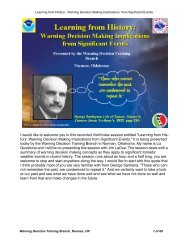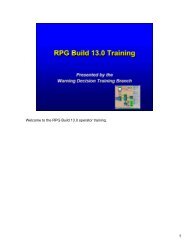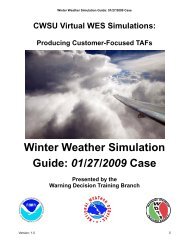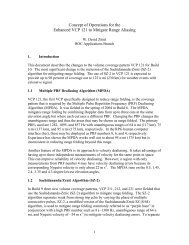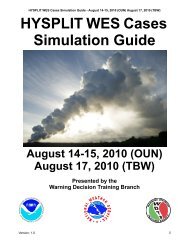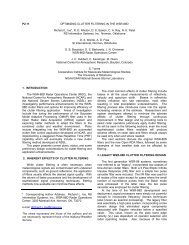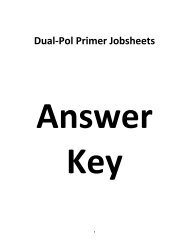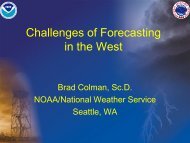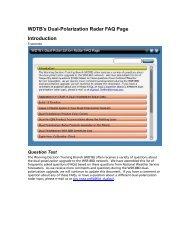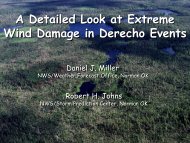WES5.0 - Warning Decision Training Branch - NOAA
WES5.0 - Warning Decision Training Branch - NOAA
WES5.0 - Warning Decision Training Branch - NOAA
Create successful ePaper yourself
Turn your PDF publications into a flip-book with our unique Google optimized e-Paper software.
<strong>NOAA</strong>’s NWS Weather Event Simulator<br />
Version 5.0<br />
Michael Magsig 12 and Timothy Decker 12<br />
1<br />
Cooperative Institute for Mesoscale Meteorological Studies (CIMMS)<br />
and<br />
2<br />
<strong>NOAA</strong>’s <strong>Warning</strong> <strong>Decision</strong> <strong>Training</strong> <strong>Branch</strong> (WDTB)<br />
Presentation Details:<br />
Slides: 32<br />
Duration: 00:12:08<br />
Filename: Z:\tools\wes\WES5_0\<strong>WES5.0</strong>.ppt<br />
<strong>WES5.0</strong><br />
Presenter Details:<br />
Name: Mike Magsig and Timm Decker<br />
Title: WES Team Members<br />
Email: michael.a.magsig@noaa.gov, timothy.b.decker@noaa.gov<br />
Bio:<br />
<strong>Warning</strong> <strong>Decision</strong> <strong>Training</strong> <strong>Branch</strong> www.wdtb.noaa.gov
Slide 1<br />
<strong>NOAA</strong>’s NWS Weather Event<br />
Simulator Version 5.0<br />
Duration: 00:00:15<br />
Advance mode: Auto<br />
<strong>NOAA</strong>’s NWS Weather Event Simulator<br />
Version 5.0<br />
Michael Magsig 12 and Timothy Decker 12<br />
Notes:<br />
Welcome to the overview of <strong>NOAA</strong>’s NWS Weather<br />
Event Simulator Version 5.0. Mike Magsig and Timm<br />
Decker, members of the WES team, will be telling you<br />
the latest information you need to know about<br />
<strong>WES5.0</strong>.<br />
1 Cooperative Institute for Mesoscale Meteorological Studies (CIMMS)<br />
and<br />
2 <strong>NOAA</strong>’s <strong>Warning</strong> <strong>Decision</strong> <strong>Training</strong> <strong>Branch</strong> (WDTB)<br />
Slide 2<br />
What You Will Take From This<br />
Presentation<br />
Duration: 00:00:25<br />
Advance mode: Auto<br />
What You Will Take From This Presentation<br />
click<br />
here<br />
Notes:<br />
This presentation will provide you with 1) links to<br />
important <strong>WES5.0</strong> documents, 2) shipping information<br />
and schedules, 3) who to contact for shipping and<br />
installation problems, 4) what is new with <strong>WES5.0</strong>, 5)<br />
<strong>WES5.0</strong> installation impacts, and 6) upcoming WES<br />
changes on the horizon.<br />
What’s<br />
New!<br />
Slide 3<br />
Read These to Save Yourself Some<br />
Hassle<br />
Duration: 00:00:26<br />
Advance mode: Auto<br />
Read These to Save Yourself Some Hassle<br />
• Release notes<br />
– RELEASENOTES_<strong>WES5.0</strong>.pdf<br />
• Install Instructions<br />
– INSTALL_<strong>WES5.0</strong>.pdf<br />
click<br />
here<br />
Notes:<br />
For the complete overview of everything new in<br />
<strong>WES5.0</strong>, see the release notes. They are short. You<br />
might want to check them out now by clicking on the<br />
link. Most of the release note information will be<br />
covered in this presentation.<br />
The install instructions, INSTALL_<strong>WES5.0</strong>.pdf,<br />
contain lots of important information and tutorials for<br />
both the IT and the training facilitator. Check out the<br />
table of contents by clicking on the link to see all that<br />
is inside. Or check it out on your WES machine at<br />
/awips/fxa/INSTALL_<strong>WES5.0</strong>.pdf.<br />
<strong>Warning</strong> <strong>Decision</strong> <strong>Training</strong> <strong>Branch</strong> www.wdtb.noaa.gov
Slide 4<br />
<strong>NOAA</strong> Folks: CD Shipped Aug. 1<br />
Duration: 00:00:36<br />
Advance mode: Auto<br />
<strong>NOAA</strong> Folks: CD Shipped Aug. 1<br />
• Shipping problems, email Timm at:<br />
Timothy.B.Decker@noaa.gov<br />
• Install problems<br />
– Email soo_wes@comet.ucar.edu<br />
Notes:<br />
CDs were shipped to <strong>NOAA</strong> folks on our distribution<br />
list on August 1, 2005. If you haven’t received your CD<br />
by August 5, 2005, or you have any other shipping<br />
issues, contact Timm at<br />
Timothy.B.Decker@noaa.gov. For installation<br />
problems, send email to the soo_wes list. To<br />
subscribe to the soo_wes email list, email the<br />
SOO/STRC coordinator, Bob Rozumalski, at<br />
rozumal@ucar.edu.<br />
Slide 5<br />
Non-<strong>NOAA</strong> Folks: FTP Now<br />
Available<br />
Duration: 00:00:23<br />
Advance mode: Auto<br />
Non-<strong>NOAA</strong> <strong>NOAA</strong> Folks: FTP Now Available<br />
• Email<br />
Timothy.B.Decker@noaa.gov<br />
– Ftp CD iso<br />
– Burn CD<br />
– Install<br />
Notes:<br />
WDTB is now releasing <strong>WES5.0</strong> via ftp for non-<strong>NOAA</strong><br />
folks. This is to encourage collaboration with the<br />
NWS. Anyone interested in obtaining <strong>WES5.0</strong> should<br />
email Timm. You will need to download the CD iso<br />
and burn a CD in order to install <strong>WES5.0</strong>.<br />
<strong>Warning</strong> <strong>Decision</strong> <strong>Training</strong> <strong>Branch</strong> www.wdtb.noaa.gov
Slide 6<br />
Non-<strong>NOAA</strong> Folks Collaborate With<br />
Local NWS Office<br />
Duration: 00:00:33<br />
Advance mode: Auto<br />
Slide 7<br />
Please Don’t Give Out WES to<br />
Others<br />
Duration: 00:00:24<br />
Advance mode: Auto<br />
Non-<strong>NOAA</strong> <strong>NOAA</strong> Folks Collaborate With Local<br />
NWS Office<br />
• Data cases<br />
• AWIPS/WES expertise<br />
Please Don’t t Give Out WES to Others<br />
* WES© software free for<br />
non-profit use<br />
– license agreement in install<br />
– OU requires tracking and<br />
single distribution point<br />
Notes:<br />
Non-<strong>NOAA</strong> folks getting started will need guidance<br />
and support in running WES and AWIPS, but the<br />
current NWS support system is not set up to handle<br />
that. We recommend collaborating with local NWS<br />
forecast offices to obtain data cases and to develop<br />
some expertise in running AWIPS and WES. Some<br />
Universities have expressed interest in forming an<br />
email support group for non-<strong>NOAA</strong> support. We think<br />
that would be a big step in the right direction for<br />
helping proliferate collaboration with the NWS.<br />
Notes:<br />
WES software is free for non-profit use, but the WES<br />
software written by cooperative researchers at the<br />
University of Oklahoma has to be distributed and<br />
tracked in an organized manner. There is a license<br />
agreement in the installation scripts if you would like to<br />
know more. Please don’t give WES out to others.<br />
Have them send Timm an email, and he will give them<br />
access.<br />
Slide 8<br />
AWIPS and WES Run on Many<br />
Linux Distributions<br />
Duration: 00:00:27<br />
Advance mode: Auto<br />
AWIPS and WES Run on Many Linux<br />
Distributions<br />
• 2005 AWIPS migration<br />
– RH7.2 to RHEL3<br />
• WES<br />
– Following AWIPS<br />
Notes:<br />
Now it is time to move on to the important information<br />
you need to know about <strong>WES5.0</strong>. AWIPS and WES<br />
run on many Linux distributions, though for years<br />
AWIPS has been designed to run on something close<br />
to Redhat 7.2. By fall of 2005, AWIPS will officially<br />
migrate from RH7.2 to RHEL3, and WES will follow<br />
close behind. If you stray too far from the AWIPS<br />
baseline linux distribution, you may run into a problem<br />
or two. So far no fatal conflicts have arisen with<br />
AWIPS, WES, and Linux.<br />
<strong>Warning</strong> <strong>Decision</strong> <strong>Training</strong> <strong>Branch</strong> www.wdtb.noaa.gov
Slide 9<br />
The <strong>WES5.0</strong> Install CD Contains<br />
AWIPS and WES Software<br />
Duration: 00:00:14<br />
Advance mode: Auto<br />
The <strong>WES5.0</strong> Install CD Contains AWIPS and<br />
WES Software<br />
AWIPS<br />
OB5.0<br />
Notes:<br />
The <strong>WES5.0</strong> release CD comes with AWIPS OB5.0<br />
(from the AWIPS release CDs) and <strong>WES5.0</strong> software.<br />
The WES software is essentially a data pump and an<br />
interface to AWIPS.<br />
<strong>WES5.0</strong><br />
Software<br />
Slide 10<br />
TDWR Now Works with <strong>WES5.0</strong><br />
Duration: 00:00:35<br />
Advance mode: Auto<br />
Flash movie: tdwrzv.swf<br />
Display : In Articulate player<br />
TDWR Now Works with <strong>WES5.0</strong><br />
0.5 Z and V<br />
Notes:<br />
TDWR radar data processing is one of the new<br />
additions to <strong>WES5.0</strong>. The one minute data and three<br />
minute sub-volume scans in hazardous weather mode<br />
are enlightening.<br />
Slide 11<br />
“Dig DMD” Now Works with<br />
<strong>WES5.0</strong><br />
Duration: 00:00:22<br />
Advance mode: Auto<br />
“Dig DMD” Now Works with <strong>WES5.0</strong><br />
• New FSL DMD<br />
display<br />
Notes:<br />
The “Dig DMD” product also works with <strong>WES5.0</strong>. This<br />
new display of the MDA output under the “Radar” and<br />
“Graphics” submenu offers a low-overhead<br />
configurable view of this robust circulation detection<br />
algorithm, including cursor readouts of the table<br />
information over the icons.<br />
<strong>Warning</strong> <strong>Decision</strong> <strong>Training</strong> <strong>Branch</strong> www.wdtb.noaa.gov
Slide 12<br />
You Need to Create New AWIPS<br />
Localizations With Every<br />
WES/AWIPS Build<br />
Duration: 00:00:30<br />
Advance mode: Auto<br />
Slide 13<br />
All Old Archived FFMP, SCAN, and<br />
DMD Data Must be Recreated for<br />
OB5<br />
Duration: 00:00:30<br />
Advance mode: Auto<br />
You Need to Create New AWIPS<br />
Localizations With Every WES/AWIPS Build<br />
• For AWIPS customization guidance see:<br />
– INSTALL_<strong>WES5.0</strong>.pdf<br />
All Old Archived FFMP, SCAN, and DMD<br />
Data Must be Recreated for OB5<br />
• See INSTALL_<strong>WES5.0</strong>.pdf<br />
– How to recreate data for OB5.0<br />
Notes:<br />
AWIPS customization is one of the biggest headaches<br />
for WES. Every time an AWIPS build is released (and<br />
WES is released), you have to recreate your<br />
localization for things to work right (among other<br />
things). Running old localizations with new data sets<br />
will often cause significant problems.<br />
The install instructions come with sections detailing<br />
how to customize WES from an AWIPS, and also how<br />
to infuse your local AWIPS customizations into<br />
localizations from other CWAs. Follow these to train<br />
like you fight. These instructions were designed for<br />
collaboration with the local AWIPS focal point.<br />
Notes:<br />
One of the biggest issues with the OB5.0 in <strong>WES5.0</strong> is<br />
that FFMP, SCAN, and DMD data all changed format.<br />
Your old archived FFMP, SCAN, and DMD data will<br />
not work to varying degrees with the OB5.0 in<br />
<strong>WES5.0</strong>. The INSTALL_<strong>WES5.0</strong>.pdf will tell you how<br />
to recreate old FFMP, SCAN, and DMD data for use<br />
with OB5.0. If you run into any problems with this,<br />
don’t hesitate to email the soo_wes list. Timm and I<br />
monitor that continuously along with others.<br />
<strong>Warning</strong> <strong>Decision</strong> <strong>Training</strong> <strong>Branch</strong> www.wdtb.noaa.gov
Slide 14<br />
How to Recreate FFMP Data<br />
Duration: 00:00:17<br />
Advance mode: Auto<br />
How to Recreate FFMP Data<br />
• Follow instructions<br />
• Use “Tools” in <strong>WES5.0</strong><br />
Notes:<br />
For old FFMP data, the data must be recreated using<br />
OB5.0 and the Tools button in <strong>WES5.0</strong>. See the<br />
instructions in INSTALL_<strong>WES5.0</strong>.pdf for all the<br />
important details. There are a few things that need to<br />
be in place in order to create FFMP data (basin files,<br />
FFG, DHR files, an OB5.0 localization run with the –<br />
scan switch). Once the system has been configured to<br />
run FFMP, the FFMP generation tool is simple to run<br />
(just enter your case and your time).<br />
Slide 15<br />
How to Recreate SCAN or DMD<br />
Data<br />
Duration: 00:00:30<br />
Advance mode: Auto<br />
How to Recreate SCAN or DMD Data<br />
• Run a WES simulation<br />
– creates new SCAN files<br />
– requires SCAN or DMD<br />
inputs<br />
• Run “cpscandmd2a.csh”<br />
– permanently updates case<br />
Notes:<br />
See the INSTALL_<strong>WES5.0</strong>.pdf for all the details on<br />
recreating SCAN or DMD data for use with OB5.0.<br />
You will need the SCAN or DMD inputs to be able to<br />
create new data. If you have the inputs, all you need<br />
to do is run a simulation to create new data. After the<br />
simulation is over you can permanently update the<br />
SCAN or DMD files by running the cpscandmd2a.csh<br />
script, per the instructions.<br />
Slide 16<br />
Updated AWIPS Configuration Files<br />
Duration: 00:00:18<br />
Advance mode: Auto<br />
Updated AWIPS Configuration Files<br />
• Interstates<br />
– us_inter.*<br />
• Radar<br />
– fsl-w88d.*<br />
• AFOS PIL files<br />
– afos2awips.txt<br />
– afosMasterPIL.txt<br />
Notes:<br />
Some important AWIPS configuration files were<br />
updated with the OB5.0 in <strong>WES5.0</strong>. The interstates<br />
shape files (us_inter.* in nationalData) were updated<br />
with the in010605.* files. The radar shape files (fslw88d.*)<br />
were updated with w805my05.* files. And the<br />
afos2awips.txt and afosMasterPIL.txt were also<br />
updated. These NDM files are managed separate<br />
from the AWIPS release CDs, and there may be times<br />
where you need to update these files with local<br />
versions.<br />
<strong>Warning</strong> <strong>Decision</strong> <strong>Training</strong> <strong>Branch</strong> www.wdtb.noaa.gov
Slide 17<br />
Copy Local Procedures Using<br />
“userPrefs”<br />
Duration: 00:00:17<br />
Advance mode: Auto<br />
Copy Local Procedures Using “userPrefs”<br />
• No more “procs” directory in OB5.0<br />
AWIPS Workstation<br />
WES Workstation<br />
userPrefs<br />
userPrefs<br />
Notes:<br />
Local procedures in OB5.0 are now stored in the<br />
userPrefs directory. “userPrefs” used to be a link that<br />
pointed to procs. Now, procs is gone. So all you need<br />
to worry about is copying over /data/fxa/userPrefs to<br />
/data/awips//userPrefs per the<br />
INSTALL_<strong>WES5.0</strong>.pdf.<br />
Slide 18<br />
Radar Tilts Update More Realistic<br />
With New 15 Second Search<br />
Duration: 00:00:28<br />
Advance mode: Auto<br />
Slide 19<br />
Here is What You Will See in the<br />
WES Log Window<br />
Duration: 00:00:09<br />
Advance mode: Auto<br />
Radar Tilts Update More Realistic With New<br />
15 Second Search<br />
• Better for “all tilts”<br />
2305 Volume Scan<br />
tilt time<br />
19.5 23:09:00<br />
15.6 23:08:45<br />
12.5 23:08:30<br />
10.0 23:08:15<br />
8.0 23:08:00<br />
6.4 23:07:45<br />
5.1 23:07:45<br />
4.0 23:07:30<br />
3.2 23:07:15<br />
2.4 23:07:00<br />
1.8 23:06:45<br />
1.3 23:06:30<br />
0.9 23:06:00<br />
0.5 23:05:30<br />
Here is What You Will See in the WES Log<br />
Window<br />
Notes:<br />
In <strong>WES5.0</strong> we changed the search frequency from 1<br />
minute to 15 seconds in order to better approximate<br />
the tilt arrivals in a simulation. Now all tilts is more<br />
realistic with almost every tilt arriving uniquely in a<br />
simulation.<br />
Notes:<br />
The user will notice the tilts arriving separately,<br />
particularly in the upper tilts. And the log window will<br />
now include the processing time down to the seconds.<br />
<strong>Warning</strong> <strong>Decision</strong> <strong>Training</strong> <strong>Branch</strong> www.wdtb.noaa.gov
Slide 20<br />
“enhanced_case_review” Makes<br />
Viewing FFMP/SCAN Easier<br />
Duration: 00:00:24<br />
Advance mode: Auto<br />
Slide 21<br />
Slide 21<br />
Duration: 00:00:18<br />
Advance mode: Auto<br />
Flash movie: ecr8.swf<br />
Display : In Articulate player<br />
“enhanced_case_review” Makes Viewing<br />
FFMP/SCAN Easier<br />
• Start D2D (no simulation)<br />
– FFMP table “Refresh D2D” works<br />
Notes:<br />
A new way to start D2D called<br />
“enhanced_case_review” has been developed in<br />
<strong>WES5.0</strong>. This allows the tables in FFMP and SCAN to<br />
fully work without running a simulation by starting the<br />
notificationServer and the CommsRouter. So using<br />
this tool will allow the “Refresh D2D” option to work in<br />
FFMP and more.<br />
“enhanced_case_review” is for use when not running<br />
a simulation. The previously existing “start_awips”<br />
program is still to be used when running a simulation.<br />
Notes:<br />
This movie loop shows how to start<br />
enhanced_case_review, and it shows the FFMP table<br />
working without a simulation.<br />
Slide 22<br />
All Data Visible Immediately After<br />
Convert to DRT Format<br />
Duration: 00:00:15<br />
Advance mode: Auto<br />
All Data Visible Immediately After Convert<br />
to DRT Format<br />
Notes:<br />
When a case is being converted to DRT format,<br />
<strong>WES5.0</strong> will now make the links to the hidden files<br />
after each file it processes. Before this, you had to<br />
enter the start time to see any data after converting to<br />
DRT format.<br />
<strong>Warning</strong> <strong>Decision</strong> <strong>Training</strong> <strong>Branch</strong> www.wdtb.noaa.gov
Slide 23<br />
Text QC in WarnGen Default Off<br />
Duration: 00:00:18<br />
Advance mode: Auto<br />
Text QC in WarnGen Default Off<br />
• Modify textQC.config to turn on<br />
– In /awips/fxa/data/localization/nationalData<br />
Notes:<br />
The textQC part of WarnGen continues to pop up<br />
numerous warning messages as it chokes on the<br />
templates we pull off of the release AWIPS CDs, and<br />
we can’t figure out why. The default is turned off. If<br />
you want to turn them on, change the<br />
/awips/fxa/data/localization/nationalData/textQC.config<br />
file like you have on your local system.<br />
Slide 24<br />
SRM Can Use STI Motion in a<br />
Simulation<br />
Duration: 00:00:14<br />
Advance mode: Auto<br />
SRM Can Use STI Motion in a Simulation<br />
• If archived<br />
“STImotion”<br />
Notes:<br />
In a simulation you can now use the “Average Storm<br />
Motion from STI” for your SRM product if you archived<br />
the /data/fxa/radar/xxxx/STImotion files.<br />
Slide 25<br />
Some Bugs Were Fixed in <strong>WES5.0</strong><br />
Duration: 00:00:21<br />
Advance mode: Auto<br />
Some Bugs Were Fixed in <strong>WES5.0</strong><br />
• DMD<br />
– missing subdirectories cause<br />
Tcl/Tk error popup<br />
• FFMP<br />
– Data creation failed<br />
– Incomplete directory structure<br />
– Hung processes<br />
– FFMP failed in simulation<br />
– Immediately after creating data<br />
Notes:<br />
A number of bugs were fixed in <strong>WES5.0</strong>. Missing<br />
subdirectories in the DMD radar subdirectory would<br />
cause a Tcl/Tk popup error. FFMP data would fail to<br />
create due to incomplete data structures and<br />
sometimes hung processes. Also the simulation would<br />
fail immediately after creating data if the simulator<br />
wasn’t restarted. All these and a few more were fixed<br />
in <strong>WES5.0</strong>.<br />
<strong>Warning</strong> <strong>Decision</strong> <strong>Training</strong> <strong>Branch</strong> www.wdtb.noaa.gov
Slide 26<br />
WESSL Can Display Additional<br />
Image Formats<br />
Duration: 00:00:16<br />
Advance mode: Auto<br />
WESSL Can Display Additional Image<br />
Formats<br />
• .jpg .png .tif added<br />
Notes:<br />
Previous versions of WESSL were only able to display<br />
.gif image files. Starting in WESSL 5.0, you will have<br />
the ability to display many more image types including<br />
.jpg, .png and .tif.<br />
Slide 27<br />
Text Used to Run Off Bottom of<br />
WESSL Pop-Up Windows with<br />
Large Images<br />
Duration: 00:00:01<br />
Advance mode: Auto<br />
Text Used to Run Off Bottom of WESSL<br />
Pop-Up Windows with Large Images<br />
Notes:<br />
Text which accompanied large image files often ran<br />
off the bottom of the display screen and was not able<br />
to be made visible.<br />
Slide 28<br />
Use Scrolltext Option in Builder to<br />
Add Scrollbar for Long Lines of<br />
Text<br />
Duration: 00:00:01<br />
Advance mode: Auto<br />
Use Scrolltext Option in Builder to Add<br />
Scrollbar for Long Lines of Text<br />
Notes:<br />
WESSL 5.0 has a new “-scrolltext” option available<br />
which was designed to combat this problem. If you<br />
come across the problem of text running of the display<br />
screen, switch from using the “-text” option to using<br />
the “-scrolltext” option.<br />
<strong>Warning</strong> <strong>Decision</strong> <strong>Training</strong> <strong>Branch</strong> www.wdtb.noaa.gov
Slide 29<br />
Scrollbar Prevents Long Text lines<br />
From Disappearing Off Bottom<br />
Duration: 00:00:01<br />
Advance mode: Auto<br />
Scrollbar Prevents Long Text lines From<br />
Disappearing Off Bottom<br />
Notes:<br />
The “-scrolltext” option adds a vertical scrollbar to the<br />
right of your text, allowing the user to view all lines of<br />
text regardless of length. This is very helpful when<br />
adding text to large radar, model or satellite images.<br />
Slide 30<br />
<strong>WES5.0</strong> Wrap Up<br />
Duration: 00:00:17<br />
Advance mode: Auto<br />
• <strong>WES5.0</strong><br />
– Deployed Aug. 1,<br />
2005<br />
– Know what has<br />
changed<br />
– Save yourself<br />
some trouble<br />
<strong>WES5.0</strong> Wrap Up<br />
<strong>WES5.0</strong><br />
Notes:<br />
As of August 1, 2005, <strong>WES5.0</strong> has been officially<br />
released. Hopefully you will have a better idea of the<br />
changes and impacts of <strong>WES5.0</strong>, which might save<br />
yourself some hassle after installation.<br />
Slide 31<br />
WES6.0+ Potential Dates and<br />
Future Improvements<br />
Duration: 00:01:36<br />
Advance mode: Auto<br />
WES6.0+ Potential Dates and Future<br />
Improvements<br />
OB6.0<br />
Warngen<br />
POSTGRES<br />
W<br />
E<br />
Mid Oct. 2005<br />
S<br />
6.0 +<br />
GFE/GHG<br />
ORPG<br />
Notes:<br />
WES6.0 development started before <strong>WES5.0</strong> was<br />
released though at the time of this presentation, it is<br />
still very early in the development cycle. The WES6.0<br />
release will be tied to OB6, which is supposed to be<br />
out sometime in mid October of 2005 as of this mid-<br />
August recording date. So if we look into our crystal<br />
ball to forecast when WES6.0 might be fielded, mid<br />
October of 2005 is our best guess as of this mid-<br />
August recording.<br />
In addition to OB6.0, we have a number of other<br />
improvements we are working on incorporating into<br />
WES. Our ability to get more capabilities in WES is<br />
<strong>Warning</strong> <strong>Decision</strong> <strong>Training</strong> <strong>Branch</strong> www.wdtb.noaa.gov
strongly tied to the affects OB6.0 will have on WES,<br />
which are unknown at this time. One of the major<br />
upgrades that is necessary is to migrate from using<br />
flat files for WarnGen in WES to using the<br />
POSTGRES database. Using POSTGRES will make<br />
development easier, and it will allow for more AWIPS<br />
functionality to be added in the future.<br />
The Graphical Forecast Editor (GFE) with the<br />
Graphical Hazards Generator (GHG) is also a strong<br />
candidate for inclusion into WES6.0 to be able to<br />
handle the longer fused warning operations. We<br />
would like to get GFE/GHG into WES well before it is<br />
needed for the simulations component of the Winter<br />
Weather AWOC, slated for the Summer and Fall of<br />
2006.<br />
We would also like to package up the Linux version of<br />
the ORPG with the WES to support case generation<br />
from Level II data archived at NCDC. Farther into the<br />
future we would like to have the ORPG running during<br />
a simulation to allow folks to generate cross sections<br />
during simulations.<br />
These are just some of the potential future<br />
improvements to WES in versions 6.0 or later. As of<br />
now we are planning to continue releasing WES<br />
following the major releases of AWIPS into 2006, and<br />
perhaps beyond.<br />
This concludes the <strong>WES5.0</strong> release presentation.<br />
<strong>Warning</strong> <strong>Decision</strong> <strong>Training</strong> <strong>Branch</strong> www.wdtb.noaa.gov
Slide 32<br />
<strong>NOAA</strong>’s NWS Weather Event<br />
Simulator Version 5.0<br />
Duration: 00:00:28<br />
Advance mode: Auto<br />
<strong>NOAA</strong>’s NWS Weather Event Simulator<br />
Version 5.0<br />
Notes:<br />
This concludes the presentation on <strong>WES5.0</strong>. We are<br />
interested in making future presentations more useful,<br />
so please provide any feedback by email to Mike<br />
and/or Timm at the above email addresses.<br />
Michael Magsig 12 and Timothy Decker 12<br />
August 2005<br />
Michael.A.Magsig@noaa.gov<br />
Timothy.B.Decker@noaa.gov<br />
1 Cooperative Institute for Mesoscale Meteorological Studies (CIMMS)<br />
and<br />
2 <strong>NOAA</strong>’s <strong>Warning</strong> <strong>Decision</strong> <strong>Training</strong> <strong>Branch</strong> (WDTB)<br />
<strong>Warning</strong> <strong>Decision</strong> <strong>Training</strong> <strong>Branch</strong> www.wdtb.noaa.gov