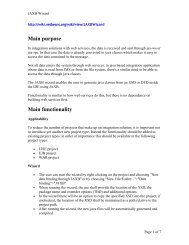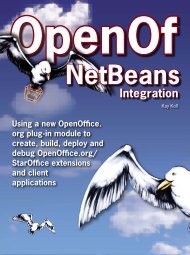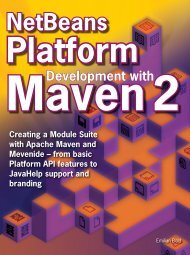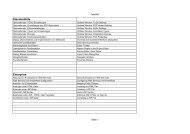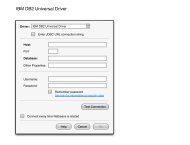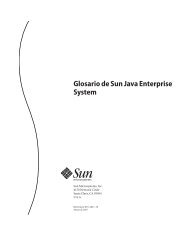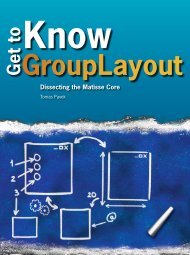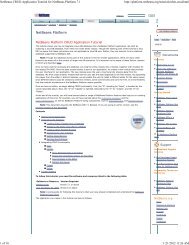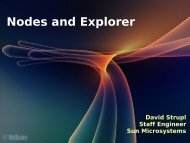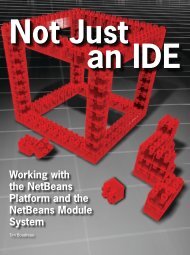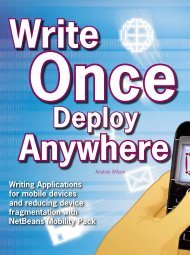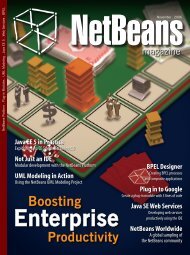CASA Editor UI Specification - NetBeans Wiki
CASA Editor UI Specification - NetBeans Wiki
CASA Editor UI Specification - NetBeans Wiki
Create successful ePaper yourself
Turn your PDF publications into a flip-book with our unique Google optimized e-Paper software.
• Click on the Consume endpoint of port1 and drag the mouse over to the Provide<br />
endpoint of the Bpel Service Unit to create a connection.<br />
• Expand the port1 node on the <strong>CASA</strong> Navigator Panel. (see Figure 5)<br />
• Select WSDL port or binding nodes to edit their attributes in the <strong>CASA</strong> Property<br />
Panel. (see Figure 6)<br />
• Click on the “x” mark on the tab of <strong>CASA</strong> <strong>Editor</strong> Window to close it.<br />
• Select Save button to save the changes. (see Figure 7)<br />
• Build and deploy the composite application.<br />
1.4 Connect to endpoints of an external service unit<br />
A service assembly can have connections across its boundary to endpoints of external<br />
service units. In this use case, the user uses the <strong>CASA</strong> editor to make a connection to an<br />
endpoint of an external service unit outside of the composite application. The <strong>CASA</strong><br />
editor provides support for specifying endpoints of external service units developed<br />
outside of the Netbeans enterprise pack.<br />
Scenario:<br />
• Select the composite application project containing the bpel project.<br />
• Invoke project Context Menu item Edit Project.. (see Figure 1)<br />
• A <strong>CASA</strong> <strong>Editor</strong> Window opens showing the Design View of the composite<br />
application project configuration. (see Figure 3)<br />
• In the JBI Modules area, there is a BPEL Service Unit with a Consume<br />
endpoint. The use needs to connect this endpoint to an endpoint of an external<br />
service unit.<br />
Sub-case 1: the external service unit is another bpel project<br />
• Select the external bpel project and drag-n-drop it onto the Ext. Modules area of<br />
the Design View.<br />
• In the Ext. Modules area, it shows a BPEL Service Unit with a Provide<br />
endpoint.<br />
• Click on the Consume endpoint and drag the mouse over to the Provide<br />
endpoint to create a connection.<br />
• Click on the “x” mark on the tab of <strong>CASA</strong> <strong>Editor</strong> Window to close it.<br />
• Select Save button to save the changes. (see Figure 7)<br />
• Build and deploy the composite application.<br />
Sub-case 2: the external service unit does not have a Netbeans project<br />
• Select the External SU palette item of the Service Unit category on the <strong>CASA</strong><br />
Palette Panel. (see Figure 4)<br />
• Drag and drop it onto the Ext. Modules area of the Design View window.<br />
• A Service Unit is created on the Ext. Modules area.